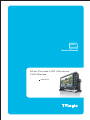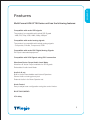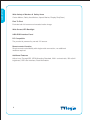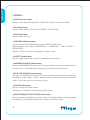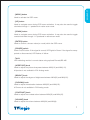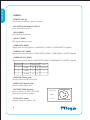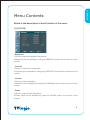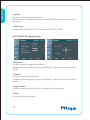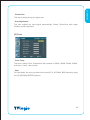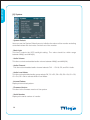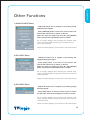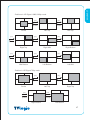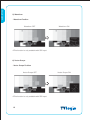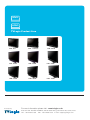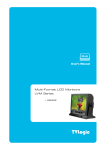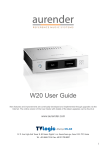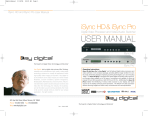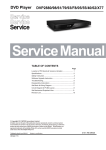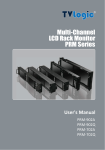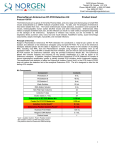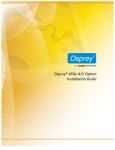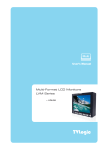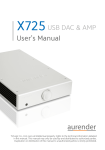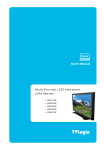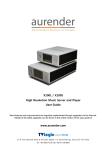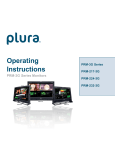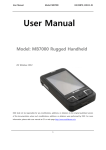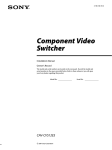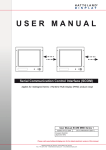Download User`s Manual - UT Austin Wikis
Transcript
Multi User’s Manual Multi-Format LCD Monitors LVM Series LVM-071W Contents LVM-071W Warnings ........................................................................................... 2 Features ............................................................................................ 3 Name & Function of Each Part ......................................................... 5 Menu Contents ................................................................................. 9 Other Functions .............................................................................. 15 DVI Digital/Analog Input Signal Format .......................................... 19 Product Specification ..................................................................... 21 Warning · Always use set voltage. - DC 12V · If liquid is spilled on or impacts this product, please disconnect the product immediately and seek professional help before continued use. · Keep unit disconnected during extended periods of disuse. · Keep unit in a well-ventilated place to prevent overheating. · Do not install the product near any heat-generating equipment. Also, keep the product out of direct sunlight or dusty areas. · Only clean the product with a noncommercial, mild and neutral detergent. · When transporting the product, make use of its original packaging for safer carriage. FCC (Federal Communications Commission) This equipment has been tested and found to comply with the limits for class A digital device, pursuant to part 15 of the FCC Rules. These limits are designed to provide reasonable protection against harmful interface when the equipment is operated in a commercial environment. This equipment generates, uses, and can radiate radio frequency energy, and if not installed and used in accordance with the instruction manual, may cause harmful interference to radio communications. Operation of this equipment in a residential to correct the interference at his own expense ! Warning!! : Change or modifications not expressly approved by the manufacturer responsible for compliance void the user’s authority to operate the equipment. Disposal of Old Electrical & Electronic Equipment (Applicable in the European Union and other European countries with separate collection systems) This symbol on the product or on its packing indicates that this product shall not be treated as household waste. Instead it shall be handed over to the applicable collection point for the recycling of electrical and electronic equipment. By ensuring this product is disposed of correctly, you will help prevent potential negative consequence for the environment and human health, which could otherwise be caused by inappropriate waste handling of this product. The recycling of materials will help to conserve natural resources. 2 LVM-071W Features Multi-Format LVM-071W Series unit has the following features: Compatible with varied SDI signals The product is compatible with varied SDI Signals - 480i,576i,720p,1035i,1080i,1080p,1080psf Compatible with varied analog signals The product is compatible with varied analog signals - Composite, S-Video, Component, RGB Compatible with varied DVI Digital/Analog Signals DVI input is standard equipment Compatible with VGA Signals using DVI-I connection Waveform/Vector Scope/Audio Level Meter Waveform & Vector Scope available for SDI Signals Embedded Audio Level Meter Audio in & out Built in Audio Disembedder and Internal Speakers Stereo Audio out using phone jack External Audio in for Mono Speaker out Knob Control Easy to adjust user configuration using the control knobs. BLUE ONLY/MONO H/V delay 3 LVM-071W Wide Variety of Markers & Safety Areas Center Marker, Safety Area Marker, Aspect Marker, Display Size(Scan) Pixel To Pixel Provides both full screen and unscaled native image. Wide Screen/LED Backlight 24Bit RGB Interface Panel DC Compatible The product is powered by normal 12V source. Remote control function Simple remote controllability with single cable connection, no additional modules required Additional Features Active Loop Through/SDI, VESA Mounting Standard, 300:1 contrast ratio, 350 cd/m2 brightness, OSD user interface, Rack Mountable 4 LVM-071W Name & Function of Each Part <FRONT> TALLY APERTURE BRIGHT CHROMA CONTRAST VOLUME ANALOG POWER DVI ENTER SDI UP UNDERSCAN DOWN ASPECT MENU MARKER/HVDELAY WAVEFORM/VECTOR SCOPE BLUE ONLY/ MONO PHASE <REAR> DVI DIGITAL/ DVI ANALOG SDI-IN REMOTE SDI-OUT CVBS1/B/Pb CVBS2/G/Y/S-Y FACTORY PGM CVBS3/R/Pr/S-C DC IN AUDIO IN AUDIO OUT 5 LVM-071W <FRONT> · [ANALOG] button/lamp Used to select desired Analog Input. (CVB1/2/3, S-Video, Component, RGB) · [DVI] button/lamp Used to select desired DVI Input. (DVI DIGITAL, DVI ANALOG) · [SDI] button/lamp Used to select SDI Input. · [UNDERSCAN] button/lamp Used to transfer from OVER SCAN mode to UNDER SCAN mode. Mode changes in the order of UNDERSCAN -> OVERSCAN -> PIXEL TO PIXEL -> UNDERSCAN. #PIXEL TO PIXEL mode is not available in Graphic mode. · [ASPECT] button/lamp Used to toggle aspect ratio in SD from standard to anamorphic. · [MARKER]/[HVDELAY] button/lamp Used to show MARKER on the screen. The type of marker at work may be selected on the main menu. Press and Hold the button to activate the HV Delay mode. · [BLUE ONLY]/[MONO] button/lamp You may remove R(red) and G(green) from the input signal and play the screen only with B(blue) signal. Button may be pressed twice to change the screen to MONO mode. (This mode uses only Luminance value.) · [PHASE] button/lamp Used to change the Phase values. #Phase is not available in DVI Analog and PAL mode. · [WAVEFORM]/[VECTOR SCOPE] button/lamp Used to activate the Waveform or Vector Scope. Pressing the button once will activate the Waveform, pressing the button twice activates the Vector Scope. 6 LVM-071W · [MENU] button Used to activate the OSD menu. · [UP] button Used to navigate menu during OSD menu activation. It may also be used to toggle clockwise through 1:1 quadrants in native scan mode. · [DOWN] button Used to navigate menu during OSD menu activation. It may also be used to toggle counterclockwise through 1:1 quadrants in native scan mode. · [ENTER] button Used to confirm a chosen value (or mode) within the OSD menu. · [POWER] switch Power On/Off button. If the signal is normal, LED lights in Green. If the signal is unsupported or disconnected, LED flashes in Yellow. · TALLY LED indicating monitor’s current status using optional Remote/RS-485. · [APERTURE] knob Used to adjust the picture sharpness between MAX(12) and MIN(-12). #Aperture is not available in DVI Analog mode. · [BRIGHT] knob Used to adjust the degree of brightness between MAX(25) and MIN(-25). · [CHROMA] knob Used to adjust the saturation between MAX(25) and MIN(-25). #Chroma is not available in DVI Analog mode. · [CONTRAST] knob Used to adjust the contrast ration between MAX(25) and MIN(-25). · [VOLUME] knob Used to adjust the volume between MAX(20) and MIN(0). 7 LVM-071W <REAR> · REMOTE (RJ-45) Connection for remote control of monitor. · DVI DIGITAL/DVI ANALOG (DVI-I) Input connection for DVI-I. · SDI-IN (BNC) SDI signal input terminal. · SDI-OUT (BNC) SDI signal output terminal. · CVBS1/B/Pb (BNC) Signal input terminal used for COMPOSITE1, RGB B, COMPONENT Pb signals. · CVBS2/G/Y/S-Y (BNC) Signal input terminal used for COMPOSITE2, RGB G, COMPONENT Y, SVIDEO signals. · CVBS3/R/Pr/S-C (BNC) Signal input terminal used for COMPOSITE3, RGB R, COMPONENT Pr, SVIDEO C signals. Connector Composite Component 1 CVBS1 2 3 S-Video Pb B No Con. CVBS2 Y G Y CVBS3 Pr R C · AUDIO IN (Phone jack) Used to External audio input jack. · AUDIO OUT (phone jack) Used to audio output jack. · FACTORY PGM (40 pins) Input connector for FACTORY PGM allowing for firmware updates. · DC IN (XLR, 4 pins) Used to supply DC power; 12V. 8 DC IN soket 4 1: GND 4: +12V 1 3 2 LVM-071W Menu Contents Below is the description of each function of the menu. [1] PICTURE · Brightness This Item controls the degree of brightness. #Brightness can be adjusted by using the [BRIGHT] control knob on the front of the monitor. · Contrast This item controls the contrast ratio. #Contrast can be adjusted by using the [CONTRAST] control knob on the front of the monitor. · Chroma This item controls saturation. #Saturation can be adjusted by using the [CHROMA] control knob on the front of the monitor. · Phase This item controls Phase value (Hue). #Phase value can be adjusted by press the [PHASE] button on the front of the monitor. 9 LVM-071W · Aperture This item controls the picture sharpness. #Sharpness can be adjusted by using the [APERTURE] control knob on the front of the monitor. · NTSC Setup This item sets IRE value in NTSC mode between 0 IRE and 7.5 IRE. [2] PICTURE (DVI Analog Only) · Brightness This Item controls the degree of brightness. #Brightness can be adjusted by using the [BRIGHT] control knob on the front of the monitor. · Contrast This item controls the contrast ratio. #Contrast can be adjusted by using the [CONTRAST] control knob on the front of the monitor. · Image Position This item controls the position(H/V) of the image in DVI Analog mode. · Phase This item controls Phase value. 10 LVM-071W · Clocks/Line This item is adjust timing for signal sync · Auto Adjustment This item adjusts the input signal automatically. Phase, Clocks/Line and Image Position are also adjusted. [3] Color · Color Temp This item controls Color Temperature with presets of 3200K, 5600K, 6500K, 9300K, and User1, User2, User3 mode. · User On User Mode, the user may select and control R, G, & B GAIN, BIAS values by using the [UP]/[DOWN]/[ENTER] buttons. 11 LVM-071W [4] Marker · Marker This selects the marker type when the MARKER is displayed on the screen. Compatible MARKER types are as follows: MODE MARKER CLASS HD 16:9, 4:3, 4:3 ON AIR, 15:9,14:9, SD 16:9 13:9, 1.85:1, 2.35:1, 1.85:1 & 4:3 SD 4:3 16:9 # MARKER may only be activated by pressing the MARKER button on the front of the monitor. · Center Marker This item displays the CENTER MARKER on the screen. #This function operates only after activating the MARKER function by pressing the MARKER button on the front of the monitor. · Safety Area This item controls the size of the SAFETY AREA between 80%, 88%, 90%, 93%, and 100%. · Marker Mat This item darkens the area outside of MARKER setting area. The degree of the matte is between OFF(0) and (7). The higher the number the darker MARKER the matte becomes. 12 [5] Remote REMOTE (RJ-45) 1: Pin1 2: Pin2 3: Pin3 4: Pin4 5: Pin5 6: Pin6 7: Pin7 8: GND 1 8 · Pin1 ~ Pin6 The user may connect RJ-45 jack to the remote terminal on the rear of the unit and designate a function for each pin. The selectable functions are as follows: ANALOG CHANNEL, DVI CHANNEL, DIGITAL CHANNEL TALLY RED, TALLY GREEN BLUE ONLY UNDERSCAN ASPECT HVDELAY 16:9 MARKER, 15:9 MARKER, 14:9 MARKER 13:9 MARKER, 4:3 MARKER, 4:3 ON AIR MARKER 1.85:1 MARKER, 2.35:1 MARKER, 1.85:1 & 4:3 MARKER CENTER MARKER SAFETY AREA 80%, SAFETY AREA 88%, SAFETY AREA 90% SAFETY AREA 93%, SAFETY AREA 100% · Pin7 PIN7 is for POWER ON/OFF use only. 13 LVM-071W · Marker Color This item controls Marker color. Selectable colors are white, gray, black, red, green, and blue. LVM-071W [6] System · System Default User can use the System Default menu to initialize the values of the monitor excluding controlled values with the knobs On the front of the monitor. · Back Light This item controls the LED backlight setting. The value should be within range between MIN(0) and MAX(25). · Audio Volume This item controls embedded audio volume between MIN(0) and MAX(20). · Audio Channel This item set embedded audio channel selects CH1 ~ CH16, Off, and Ext. Audio. · Audio Level Meter This item set embedded audio group selects Off, G1+G2, G2+G3, G3+G4, G1+G3, G1+G4, G2+G4 to activate Audio Level Meter. · Internal Pattern Displays internal test pattern. · Firmware Version This item is the firmware version of the system. · Serial Number Displays the serial number of monitor. 14 LVM-071W Other Functions 1) ANALOG INPUT Menu · LVM-071W Series unit is capable of processing varied ANALOG Input signals. · Press [ANALOG] button on the front of the monitor and activate the OSD menu as shown on the left. Select the input you desire by using the [UP]/[DOWN] button and press the [ENTER] button to confirm. #If no image displays after selecting the desired input mode, check and make sure that your connection is not lose or disconnected. #Input resolution displays on the bottom of the OSD screen. 2) DVI INPUT Menu · LVM-071W Series unit is capable of processing DVI Digital/Analog input signal. · Press [DVI] button on the front of the monitor and activate the OSD menu as shown on the left. Select the input you desire by using the [UP]/[DOWN] Button and press the [ENTER] button to confirm. #If no image displays after selecting the desired input mode, check and make sure that your connection is not lose or disconnected. #Input resolution displays on the bottom of the OSD screen. 3) SDI INPUT Menu · LVM-071W Series unit is capable of processing single SDI Input signal. · Press [SDI] button on the front of the monitor to select the SDI input. OSD menu displays as shown on the left. #If no image displays after selecting the desired input mode, check and make sure that your connection is not lose or disconnected. #Input resolution displays on the bottom of the OSD screen. 15 LVM-071W 4) PIXEL TO PIXEL Pixel To Pixel CENTER After two seconds · LVM-071W monitor’s Pixel to Pixel mode displays input signal without scaling. · Press [UNDERSCAN] button on the front of the monitor to activate the[Pixel To Pixel] mode. · In the [Pixel To Pixel] mode, use the [UP]/[DOWN] buttons to toggle between 1:1 scan sections. Input Action Button [UP] (Clockwise) Available Modes Center -> Left Top ->Mid Top -> Right Top -> Right Mid -> Right Bottom -> Mid Bottom -> Left Bottom -> Left Mid -> Center -> …. HD 1080i/1080p [DOWN] (Opposite) [UP] (Clockwise) Center -> Left Mid -> Left Bottom -> Mid Bottom -> Right Bottom -> Right Mid -> Right Top -> Mid Top -> Left Top -> Center -> … Center -> Left Top -> Right Top -> Right Bottom -> left Bottom -> Center -> … HD 720p [DOWN] (Opposite) Center -> Left Bottom -> Right Bottom -> Right Top -> Left Top -> Center -> …. #Pixel To Pixel mode is not available in Graphic mode. #Pixel To Pixel mode is available in SD mode, but 1:1 sections cannot be rotated through as with HD sources. 16 LVM-071W · Positions in HD Signal 1080i/1080p mode [UP] [UP] [DOWN] [DOWN] Center Left Top Mid Top [UP] [UP] [UP] [DOWN] [DOWN] [DOWN] Right Top Right Mid Right Bottom [UP] [UP] [UP] [DOWN] [DOWN] [DOWN] Mid Bottom Left Bottom Left Mid · Position in HD Signal 720p mode [UP] [UP] [DOWN] [DOWN] Center Left Top [UP] [UP] [DOWN] [DOWN] Right Bottom Right Top Left Bottom 17 LVM-071W 5) Waveform · Waveform Position Pixel To Pixel Waveform OFF Waveform ON #This function is only available with SDI Input. 6) Vector Scope · Vector Scope Position Vector Scope OFF #This function is only available with SDI Input. 18 Vector Scope ON 1) DVI Analog Resolution (Source) DotClock [MHz] fH (kHz) f V (Hz) Sync (H/V) 640 x 350 70Hz (IBM) 25.175 31.469 70.086 P/N 640 x 480 60Hz (IBM) 25.175 31.469 59.940 N/P 720 x 400 70Hz (IBM) 28.322 31.469 70.087 N/P 640 x 480 67Hz (MAC) 30.240 35.000 66.667 N/N 832 x 624 75Hz (MAC) 57.284 49.726 74.551 N/N 1152 x 870 75Hz (MAC) 100.00 68.681 75.062 N/N 640 x 480 75Hz (VESA) 31.500 37.500 75.000 N/N 640 x 480 72Hz (VESA) 31.500 37.861 72.809 N/N 800 x 600 56Hz (VESA) 36.000 35.156 56.250 N/N 800 x 600 60Hz (VESA) 40.000 37.879 60.317 P/P 800 x 600 75Hz (VESA) 49.500 46.875 75.000 P/P 800 x 600 72Hz (VESA) 50.000 48.077 72.188 P/P 1024 x 768 60Hz (VESA) 65.000 48.363 60.004 N/N 1024 x 768 70Hz (VESA) 75.000 56.476 70.069 N/N 1024 x 768 75Hz (VESA) 78.750 60.023 75.029 P/P 1152 x 864 75Hz (VESA) 108.00 67.500 75.000 P/P 1280 x 1024 60Hz (VESA) 108.00 60.000 60.000 P/P 1280 x 1024 75Hz (VESA) 135.00 79.976 75.025 P/P Supported Video Mode 480/60p, 576/50p , 720/50p, 720/60p, 1080/60p 19 LVM-071W DVI Digital/Analog Input Signal Format LVM-071W 2) DVI Digital Resolution DotClock [MHz] fH (kHz) f V (Hz) Sync (H/V) 640 x 350 70Hz (IBM) 25.175 31.469 70.086 P/N 640 x 480 60Hz (IBM) 25.175 31.469 59.940 N/P 720 x 400 70Hz (IBM) 28.322 31.469 70.087 N/P 640 x 480 67Hz (MAC) 30.240 35.000 66.667 N/N 832 x 624 75Hz (MAC) 57.284 49.726 74.551 N/N 1152 x 870 75Hz (MAC) 100.00 68.681 75.062 N/N 640 x 480 75Hz (VESA) 31.500 37.500 75.000 N/N 640 x 480 72Hz (VESA) 31.500 37.861 72.809 N/N 800 x 600 56Hz (VESA) 36.000 35.156 56.250 N/N 800 x 600 60Hz (VESA) 40.000 37.879 60.317 P/P 800 x 600 75Hz (VESA) 49.500 46.875 75.000 P/P 800 x 600 72Hz (VESA) 50.000 48.077 72.188 P/P 1024 x 768 60Hz (VESA) 65.000 48.363 60.004 N/N 1024 x 768 70Hz (VESA) 75.000 56.476 70.069 N/N 1024 x 768 75Hz (VESA) 78.750 60.023 75.029 P/P 1152 x 864 75Hz (VESA) 108.00 67.500 75.000 P/P 1280 x 1024 60Hz (VESA) 108.00 60.000 60.000 P/P 1280 x 1024 75Hz (VESA) 135.00 79.976 75.025 P/P Supported Video Mode 480/60i, 480/60p, 576/50i, 576/50p , 720/50p Pixel To(Source) Pixel 720/60p, 1080/50i, 1080/60i,1080/24p 1080/25p, 1080/30p, 1080/50p, 1080/60p 20 Multi HDMI TVLogic Product Line LVM - 084 LVM - 170W (G) LVM - 400W LVM - 460W LVM - 570W LHM - 400W LHM - 460W LHM - 570W Developed by LVM - 240W For more information please visit : www.tvlogic.co.kr Suite 914 ACE TECHNO TOWER-9, 345-30 Gasan-Dong, GuemChun-Gu, Seoul, Korea TEL : +82-2-2026-1333 FAX : +82-2-2026-1339 E-mail : [email protected]