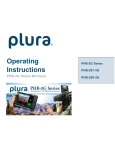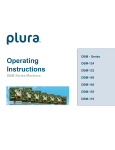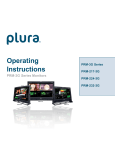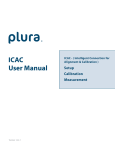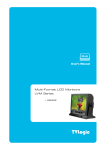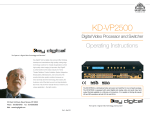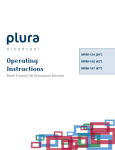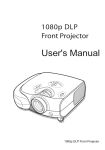Download Operating Instructions
Transcript
® Operating Instructions PBM-S Series Monitors PBM-S Series PBM-217S PBM-317S PBM-219S PBM-220S PBM-221S PBM-224S PBM-232S PBM-240S PBM-246S PBM-255S Contents Safety Precautions ....................................................................................................... 5 1. Overview .................................................................................................................. 7 2. General features .................................................................................................. 7 3. Functional Explanation of each Part............................................................ 8 3-1. Front Panel..................................................................................................... 8 3-2. Front Keys arrangements ............................................................................... 9 3-3. Front Keys Operations.................................................................................. 10 3-4. Front panel LED Operations ......................................................................... 10 3-5. Rear Panel ................................................................................................... 10 3-6. Connection Details ....................................................................................... 10 3-7. DC Battery in (PBM-217,12V,PBM-224,24V) ............................................... 10 3-8. Remote Pin assignment (RJ-45)................................................................... 11 3-9. Interface Description ..................................................................................... 11 4. Menu Overview ...................................................................................................... 12 4-1. To show and hide the Menu ......................................................................... 12 4-2. To go to the next level .................................................................................. 12 4-3. To go back to the previous level ................................................................... 12 4-4. Typical Menu Operation ................................................................................ 12 5. Basic Operation .................................................................................................... 13 5-1. Turning on the Monitor................................................................................. 13 5-2. Volume Adjustment ...................................................................................... 13 5-3. On Screen Menu Language Selection .......................................................... 13 6. On Screen Menu Selection and Adjustment .......................................................... 14 6-1. How to adjust the OSD screen ..................................................................... 14 7. Select Video Input ............................................................................................... 15 7-1. How to Select Video Source by OSD............................................................ 15 8. Video Menu Options ............................................................................................ 16 8-1. Video Menu of each input modes ................................................................. 16 8-2. Adjust........................................................................................................... 16 8-3. Color temperature control ........................................................................... 16 8-4. Scan ............................................................................................................ 16 8-5. Aspect ratio ................................................................................................ 17 8-6. Zoom ........................................................................................................... 18 8-7. Mono/Blue only ........................................................................................... 18 8-8. PC Menu (pc mode only) ............................................................................ 18 8-9. Flip ............................................................................................................... 19 8-10. NR (Noise Reduction) ................................................................................. 19 8-11. Dual Link Mode (SDI only)........................................................................... 19 2 Contents continued 9. Audio Menu Options ............................................................................................. 20 9-1. SDI 1/ SDI 2 Audio Group ........................................................................... 20 9-2. SDI 1/ SDI 2 Audio Output Channel............................................................. 20 9-3. Level Meter .................................................................................................. 20 9-4. Level Meter Type .......................................................................................... 20 9-5. Level Meter Position ..................................................................................... 20 9-6. Level Meter Scale......................................................................................... 21 9-7. Audio Mode ................................................................................................. 22 9-8. Volume ......................................................................................................... 22 10. Marker Menu Options …............................................................................................. 23 10-1. Marker & user Marker ................................................................................ 23 10-2. Safety area................................................................................................. 23 10-3. Center Maker ............................................................................................. 24 10-4. Marker Width ............................................................................................. 24 10-5. Marker color .............................................................................................. 24 10-6. GPI Preset 1 & GPI Preset 2 ...................................................................... 24 11. GPI Menu Options …................................................................................................. 25 11-1. GPI Control & GPI# .................................................................................... 25 12. Setup Menu Options ….…............................................................................................ 26 12-1. Setup Load & Setup Save .......................................................................... 26 12-2. Function 1 & Function 2 & Function 3........................................................ 26 12-3. On Screen Display...................................................................................... 27 12-4. OSD Option ............................................................................................... 27 12-5. Time Code.................................................................................................. 27 12-6. Under Monitor Display (color: Tally R/G mode Action) ................................ 27 12-7. Input Name ............................................................................................... 28 12-8. Info Message.............................................................................................. 28 12-9. SDI Signal State......................................................................................... 28 12-10. Advanced................................................................................................. 29 12-11. Information ............................................................................................... 29 12-12. Control ..................................................................................................... 29 12-13. Screen Saver............................................................................................ 29 12-14. Screen Control ......................................................................................... 30 12-15. Fan Control .............................................................................................. 31 12-16. X768 Mode .............................................................................................. 31 12-17. Caption .................................................................................................... 32 12-18. Waveform Format..................................................................................... 32 12-19. Y-Pb-Pr Waveform ................................................................................... 32 3 Contents continued 12-20. Y-Waveform + Vector Scope ........................................................................... 32 12-21. Double ............................................................................................................. 32 12-22. Y-Waveform + Vector Scope Trans ................................................................... 33 12-23. Set ID & active Set ID …................................................................................... 33 13. PIP (Picture in Picture) .................................................................................................. 34 13-1. POP ON/OFF..................................................................................................... 34 13-2. Input Source ...................................................................................................... 34 13-3. Aspect Ratio ...................................................................................................... 34 13-4. Position.............................................................................................................. 34 13-5. PIP Blend........................................................................................................... 35 13-6. PIP Swap ........................................................................................................... 35 13-7. Sound Select ..................................................................................................... 35 13-8. Sub Window Function . ...................................................................................... 35 14. Remote Control Key Arrangements ............................................................................. 36 14-1. IR- Remote Controller Descriptions .................................................................... 37 15. OSD Tree ................................................................................................................... 38 15-1. Video ................................................................................................................ 39 15-2. Audio ............................................................................................................... 40 15-3. Marker .............................................................................................................. 41 15-4. GPI ................................................................................................................... 42 15-5. Setup ................................................................................................................ 43 15-6. PIP.................................................................................................................... 44 16. Supported Input Modes………..................................................................................... 45 16-1. Supported Signals............................................................................................. 45 16-2. SDI Input ........................................................................................................... 46 16-3. PC & DVI Input .................................................................................................. 46 17. Mechanical Dimension……...................................................................................... 48 17-1. PBM-217/317/219S........................................................................................... 48 17-2. PBM-220S …..................................................................................................... 48 17-3. PBM-221S …..................................................................................................... 49 17-4. PBM-224S ….................................................................................................... 49 17-5. PBM-232S ….................................................................................................... 50 17-6. PBM-240S …..................................................................................................... 50 17-7. PBM-246S …............................................................................................................ 51 17-7. PBM-255S …............................................................................................................ 51 4 Safety Precautions BefORe OPeRAtING the Set, PleASe ReAd thIS MANuAl CARefully. CAUTION RISK OF ELECTRICAL SHOCK DO NOT OPEN CAUTION: TO REDUCE THE ELECTRICK SHOCK. DO NOT REMOVE COVER (OR BACK). NO USER SERVICEABLE PARTS INSIDE. REFER SERVICING TO QUALIFIED SERVICE PERSONNEL CAutION: unauthorized tampering with the inside of the monitor invalidates the warranty. the manufacturer shall not warrant for any damage caused by improper maintenance and/or repair work by third parties. important safeguards for you and your new product: your product has been manufactured and tested with your safety in mind. However, improper use can result in potential electrical shock or fire hazards. to avoid defeating the safeguards that have been built into your new product, please read and observe the following safety points when installing and using your new product and save them for future reference. 1. Read Instructions the lightning flash with arrowhead symbol, within an equilateral triangle, is intended to alert the user to the presence of uninsulated “dangerous voltage” within the product’s enclosure that may be of sufficient magnitude to constitute a risk of electric shock to persons. the exclamation point within an equilateral triangle is intended to alert the user to the presence of important operating and maintenance (servicing) instructions in the literature accompanying the appliance. WARNING: to reduce the risk of electric shock does not remove cover (or back). no user serviceable parts inside. refer servicing to qualified service personnel. to prevent fire or shock hazard, do not expose the rear of the set to rain or moisture. Do not rub or strike the active Matrix LcD with anything hard as this may scratch, mark, or damage the active Matrix LcD permanently. 2. follow Instructions all operating and use instructions should be followed. 3. Retain Instructions the safety and operating instructions should be retained for future reference. 4. heed Warnings all warnings on the product and in the operating instructions should be adhered to. 5. Cleaning Disconnect the unit from the electricity supply before cleaning. Do not use abrasive cleaners. use a damp cloth for cleaning. 6. Water and Moisture Do not use this apparatus near water. 7. transporting Product a product and cart combination should be moved with care. Quick stops, excessive force and uneven surfaces may cause the product and cart combination to overturn. 8. Attachments Do not use attachments not recommended by Plura Broadcast inc. as they may cause hazards. 9. Ventilation Do not block any of the ventilation openings. install in accordance with the manufacturer’s instructions. 10. Power Sources this product should be operated only from the type of power source indicated on the marking label. if you are not sure of the type of power supply to your home, consult your supplying dealer. 5 Safety Precautions 11. Power lead Polarization this product is equipped with a three-wire groundingtype cord. this is a safety feature. Do not defeat the safety purpose of the grounding-type cord. 12. Power Cord Protection Power-supply cords should be routed so that they are not likely to be walked on or pinched by items placed upon or against them, paying particular attention to cords at plugs, convenience receptacles and the point where they exit from the product. 13. Outdoor Cable Grounding if an outside antenna or cable system is connected to the product, be sure the antenna or cable system is grounded so as to provide some protection against voltage surges and built-up static charges. a “face plate” also needs to be installed with an isolating capacitor to prevent any damage from static. 14. lightning for added protection for this product during a lightning storm, or when it is left unattended and unused for long periods of time, unplug it from the wall outlet and disconnect the antenna or cable system. this will prevent possible damage to the product due to lightning and power-line surges. 15. Power lines an outside antenna system should not be located in the vicinity of overhead power lines or other electric light or power circuits, or where it can fall into such power lines or circuits. When installing an outside antenna system, extreme care should be taken to avoid contact with such power lines or circuits, as contact with them might be fatal. 16. earthing the product this product must be earthed properly to comply with the safety regulations in the country of use. if you are unsure of these regulations, please consult a qualified electrician. 17. Servicing Do not attempt to service this product yourself as opening or removing covers may expose you to dangerous voltages or other hazards. refer all servicing 6 to qualified service personnel. if the Set does not operate properly, switch it off and call your dealer. 18. damage Requiring Service isolate this product from the mains supply and refer servicing to qualified service personnel under the following conditions: a. if the power-supply cord or plug is damaged. B. if the glass front has been damaged. c. if there is ingress of water between the glass and the LcD screen. D. if the product does not operate normally by following the operating instructions. adjust only those controls that are covered by the operating instructions as an improper adjustment of other controls may result in damage and will often require extensive work by a qualified technician to restore the product to its normal operation. e. if the product has been dropped or the cabinet has been damaged. f. if the product exhibits a distinct change in performance. 19. Safety Check upon completion of any service or repairs to this product, ask the service technician to perform safety checks to determine that the product is in proper operating condition and the front seal is intact. 20. Mounting the product should be mounted on a wall only as recommended in the instructions. 21. Power this set operates on an ac supply; the voltage is as indicated on the label on the Manual. this appliance must be earthed at all times through the chassis as well as through the power lead. 1. Overview The new PBM-S Plura Precision Broadcast LCD Series which is built with Grade A LCD Panel that supports multi format inputs, Powerful Dual 1.485Gb/s input display with advanced Waveform / Vector scope, Closed Caption or Teletext 801 & subtitle for North American or Australian markets respectively, VPID, IMD and many more . . . 2. General Features • 2 x Auto-detect HD-SDI, SDI with active loops (1.485Gb/s / 270Mb/s) • Dual HD SDI YPbPr 4:2:2 – Dual HD SDI YPbPr/RGB 4:4:4 & 2K • RGB, YUV, Y/C, Composite, UXGA, DVI & HDMI (DHCP) • Complies with EBU-3320 TECH, SMPTE-C and ITU-R BT.709 Standards • (ICAC) - Plura Intelligent Connection for Alignment & Calibration • Closed Caption (608/708) – North American Market • Teletext 801 & Subtitle OP-47 – Australia & NZ Market • Cutting edge De-interlacing and Scaling Technology • Fast Response Time for high motion video • RGB 10 Bit Digital Signal Processing • 178° Viewing Angle Display • Internal Monitor Display (IMD) • Underscan / Overscan / Normal / Zoom • Pixel to Pixel Mode, Tally, DC Operation • Display LTC & DVITC time code with line select • Internal Pattern Generator and Wall Control System • Built In Stereo Speaker, 16 CH Audio Metering Display • Analog & Embedded Audio Input, Digital Audio Decoding • Color Temperature – User, VAR, Adjustable (11000K TO 3200K) • Various and User defined Markers Display, Safe Area in HD & SD • Picture and Picture (PaP), Picture in Picture (PiP) display / Blend • Intuitive OSD Display, Graphic based, 6 Languages (UNICODE System) • Display Advanced Waveform & Vector Scope simultaneously with line select • Programmable 3 User Front Pushbutton Controls, GPI & RS232 Remote Control • OPTIONS: Battery Mount: PBM-AB (Anton Bauer), PBM-VM (V-Mount), Hard Carry Case, Rack mount & Soft Carry case 7 3. Functional Explanation of Each Part 3-1. Front Panel Front Panel PBM-217S, PBM-220S & PBM-224S Headphone Front Key IR Front Panel PBM-232S, PBM240S, PBM-246S & PBM-255S 8 Speaker 1. Overview 3-2. front Key Arrangements 3-3. front Key Operations Key Name Operation StanDBy Power on/off Button. this button is operated after being pressed about 3 seconds. SeL/inPut activates oSD menu of input source selecting. changes input source. executes functions (by oSD help commands) in main oSD menu. DoWn Decreases audio volume of speaker. Decreases values of user menu in main oSD menu. executes function (by oSD help commands) in main oSD menu. uP increases audio volume of speaker. increases values of user menu in main oSD menu. executes function (by oSD help commands) in main oSD menu. Menu activates main oSD menu. navigates higher menu in main oSD menu. Stops auto frequency searching. exits oSD menu. auDio activates audio Lever Meter Wf/Vector activates WaVrforM & Vector Scope (SDi only) Setup Menu Waveform format selection BuLe onLy Mono color/BuLe onLy selection H/V-DeLay activates ‘H & V’ blanking display ‘H DeLay’ -> ‘V DeLay -> ‘HV DeLay’ -> off function 1 executes functions of user selected function 2 unDef, aspect, Mono/Blue only, audio channel, Safety area marker, time code, analog caption, audio mute, Still image, Zoom, flip, Gamma select, PiP func & input, Sub win function 3 Sub win part MarKer Draw Marker on Screen ( off -> 16:9 -> 4:3 … -> 2.35:1 ) Scan executes Scan function ( over-Scan -> Zero-Scan -> under Scan-> Pixel to Pixel) SDi 1 Select SDi 1 source SDi 2 Select SDi 2 source anaLoG Select anaLoG source directly aDJuSt adjust Video Menu(Brightness -> contrast -> color -> Sharpness->Phase & tint) turn right = ‘uP’ button turn Left = ‘DoWn’ button (‘composite1’ ->‘composite2’ ->‘composite3’ -> ‘S-video’ -> ’G.B.r’ -> ‘y.Pb.Pr’ -> ’Pc’ -> ‘HDMi’ -> ‘DVi’ 3-4. front Panel led Operations • Green Led turned on during execution of key function and Power on • Stand-by mode is LED Red Speaker Out Speaker r out Speaker L out 8 ohm±15%, Max 2W + 2W 9 3. functional explanation of each Part continued 3-5. Rear Panel Rear Panel 3-6. Connection details 3-7. dC 12V Battery IN PBM-217 -»12V, PBM-224 -»24V Battery Switch 10 Dc in PIN No. 1 2, 3 4 description GnD + 12V/24V 3. functional explanation of each Part continued 3-8. Remote PIN Assignment 1 Pin 5 Pin GPi 4 Port 6 Pin GPi 3 Port 3 Pin coMMon(GnD) GPi 7 Port (StanD By/PoWer on/off) GPi 6 Port 7 Pin GPi 2 Port 4 Pin GPi 5 Port 8 Pin GPi 1 Port 2 Pin 3-9. Interface description Interface description SDi 1 in SDi 2 in HD SDi / SD SDi input SDi 1 out SDi 2 out SDi 1, SDi 2 Loop out rS-232 in update/Multi control/auto color calibration rS-232 out Multi control out HDMi High Definition Multimedia input DVi-i DVi-i type Digital / analog Pc-rGB Video input High Definition Multimedia input compatible cVBS1/Pr/G in cVBS2/y/r in cVBS3/Pb/B in GBr (SoG sync) input y, Pb, Pr component Video input cVBS / composite input cVBS1/Pr/G out cVBS2/y/r out cVBS3/Pb/B out component/GBr/composite1,2,3/ S-Video Loop out auDio r in auDio L in DVi-i/component/GBr/composite1,2,3/S-Video audio input auDio r out auDio L out auDio Monitor out ac in ac90V ~ 240V, 50Hz/60Hz Dc in PBM-217: Dc 11V ~ 17V ,PBM-224: Dc 24V uPDate firmware upgrade GPi GPi 1 ~ 7 control Port 11 4. Menu Overview in this menu system, there are several ways to customize the menu settings provided. Most menus consist of three levels to set up the options, but some require greater depth for the variety of settings. if you press the MENU button, only the first and second level of the menu system will appear on the monitor screen. the third level can be displayed by pressing SEL/INPUT. if a menu has more than three levels, the pop-up dialogue box will be displayed as the fourth or fifth level. 4-1. to show and hide the Menu Press the Menu button to display the menu. a second press of the Menu button will take you back to monitor viewing. 4-2. to go to the next level Press SeL/inPut button. 4-3. to go back to the previous level Press Menu button 4-4. typical Menu Operation 1. Press Menu button: the main menu will appear. 2. use uP/DoWn button to select the desired menu option (icon). 3. While the desired menu option is selected, press SeL/inPut to move to the second level. 4. use uP/DoWn button to select the second menu option. 5. Press SeL/inPut to move to the third level: Some menu options require additional steps. 6. Press Menu to return to the previous menu until you don’t see the Menu any longer. 12 5. Basic Operation 5-1. turning On the Monitor 1. first, connect power cord correctly. at this moment, the monitor switches to standby or power on mode. in standby mode, in order to turn monitor on, press the St-By button for at least 3 seconds. 2. Select the source by using SeL/inPut button on Keypad in front of monitor 5-2. Volume Adjustment 1. Press the adjust knob and turn the dial left or right or use the uP/DoWn button on Keypad. 2. if you want to switch the audio off, press the function (audio mute) or press DoWn button or turn knob left until the volume bar displays zero. 3. you can cancel this function by pressing the function (audio mute) or volume control button. 5-3. On Screen Menu language Selection - SetuP -> advanced -> oSD -> Language - the menu can be shown on the screen in the selected language. - Supported Languages: english, Spanish, Portuguese, German, french, italian 13 6. ON SCReeN MeNu SeleCtION ANd AdJuStMeNt 6-1. how to adjust the OSd screen 1. Press the Menu button and then uP/DoWn button to select each menu. 2. Press the SeL/inPut button and then use uP/DoWn (SeL/inPut)/Menu button to display the available menus. ( your monitor’s OSd (On Screen display) may differ slightly from what is shown in this manual.) 14 7. Select Video Input 7-1. how to Select Video Source by OSd 1. Press the SeL/inPut button and then uP/DoWn button to select each video source. 2. Press the SeL/inPut button to go to desired video source. 3. if input name is enabled, the SeL/inPut button goes into input name edit mode instead of selecting source. 15 8. Video Menu Options 8-1. Video Menu of each Input modes < Video (ntSc) Picture menu> < Pc Picture menu> < SDi, HDMi Picture menu> 8-2. Adjust -adjust the values of Brightness, contrast, color, tint and Sharpness directly from -50 to 50 contrast, Brightness, Sharpness, color (all Sources), tint Pc, DVi, HDMi, component) n/a, Phase (component) n/a. 8-3. Color temperature Control - for Setting the color temperature or adjusting rGB gain value directly - user (user Setting rGB gain value), Var(3200K ~ 11000K), often used value(11000K, 9300K, 6500K, 5400K,3200K) 8-4. Scan 1. over Scan – 95% input size and fit the selected display size 2. Zero Scan – 100% input size and fit the selected display size 3. under Scan – 105% input size and fit the selected display size 3. Pixel to Pixel – Display size is an input size. if input resolution is bigger than panel size, fit the panel size, example show below 16 ( 8. Video Menu Options continued 8-4. Scan continued Input: 1080i Panel Resolution: 1366x768 8-5. Aspect Ratio - for Setting the aspect ratio. - full Screen: the images are displayed with a panel size. - full Screen, 16:9, 4:3, 14:9, 13:9, 1.85:1, 2.35:1: the images are displayed with each aspect ratio. - Pc mode: full Screen & 4:3 only 17 8. Video Menu Options continued 8-6. Zoom - can see the enlarged video by (2X, 3X, 4X, 5X) ratios. - if user select the Zoom 2X, can see the below yellow box in picture. - Press Select or enter button, user can see the enlarged picture. - Menu key or exit key escape the zoom mode. - example (3X3) Zoom X position: coordinate of video image’s column position. Zoom y position: coordinate of video image’s row position. 8-7. Mono/Blue Only - Mono color: for selecting monochrome images. - Blue only: images in blue color 8-8. PC Menu (pc mode only) - only operate Pc input mode - Select auto-adjust and adjust Phase, HV position, frequency - auto-adjust automatically set the optimum values of Phase, HV position and frequency. 18 8. Video Menu Options continued 8-9. flip < H-flip off > < H-flip on > -H-flip Display on/off 8-10. NR (Noise Reduction) -noise reduction on/off. (SDi mode only) 8-11. dual link Mode (SdI Only) -Dual Link Mode select. (auto/off/rGB444/ycbcr444/ycbcr422) - if SDi signal has a video payload identification and Dual Link Mode set auto mode. Dual link is set automatically. 19 9. Audio Menu Options 9-1. SdI 1/ SdI 2 Audio Group - Select primary or secondary audio group to extract. (Group 1~4) 9-2. SdI 1/ SdI 2 Audio Output Channel - audio output channel source select. (channel1~4, channel1/2, channel3/4, off) 9-3. level Meter - Display the audio level meter on screen in SDi input. - audio level meter cannot be displayed with oSD. - SDi input can support 16 cH embedded audio, other inputs can only support 2 cH audio 9-4. level Meter type -Pair: respectively channel with right and left display -Group: respectively group display 9-5. level Meter Position - Level Meter Position selects. (toP/Middle/Bottom) 20 9. Audio Menu Options continued 9-6. level Meter Scale - Level Meter Scale mode selects. (BBc / eBu / Vu / norDic / DiGitaL / Din / eXPanD Din) 9-7. Audio Mode - Sound mode selects (Stereo/Dual Mono) 21 9. Audio Menu Options continued 9-8. Volume - adjust the speaker or headphone Volume level. (0~100) 22 10. Marker Menu Options 10-1. Marker & user Marker < Marker > < user Marker > 1. Marker : 16:9, 4:3, 14:9, 13:9, 1.85:1, 2.35:1, 1.85:1&4:3, user1, user2, user3 fitted panel size marker on screen. 2. user Marker: the user can set the different Marker size Settings. (Below panel size) example (1440x900 panel) 16:9 (16:9 Marker) 16:9 (4:3 Marker) 10-2. Safety Area -Safety area: Draw dotted line Marker on screen in case of images. (16:9 95/93/90/88/80%, 4:3 95/93/90/88/80%, eBu action 16:9/14:9/4:3, eBu Graphic 16:9/14:9/4:3) 23 10. Marker Menu Options continued 10-3. Center Maker - “+” Marker on center of screen 10-4. Marker Width -Marker line thickness setting. (0~10) 10-5. Marker Color - Marker Line color: Select Marker line color (White, yellow, Blue, reD, Black) - Safety Line color: Select Safety line color (White, yellow, Blue, reD, Black) - Marker Back color: Select Marker Back color. (none, Gray, White, Blue, Black) - Safety Back color: Select Safety Back color. (none, Gray, White, Blue, Black) - Marker BK Blend color: Select Marker blending level. (0 ~ 5) - Safety BK Blend color: Select Safety blending level. (0 ~ 5) 10-6. GPI Preset 1 & GPI Preset 2 - for Setting the marker to use by GPi controller. - GPi preset markers are only worked by GPi controller 24 11. GPI Menu Options 11-1. GPI Control & GPI# - for allocating functions to particular GPi pins. - When remote control operations are to be performed using the GPi controller. - GPi control: GPi function enable/Disable - GPi 1 ~ 7 GPI function description unDefineD not set (no function allocated) Marker1 on/off, Marker2 on/off Displays the markers which have been set by the GPi PreSet1, 2 items on the screen. center Marker Displays the center marker. Safety area Displays the Safety area. Marker Blend Select marker background blend level. Marker color Select maker line color. Marker BK color Select marker background color. tally r, tally G, tally y for the red, Green or yellow tally lamp. yellow when both r & G are selected Scan over Scan/Zero Scan/under Scan/ Pixel to Pixel input composite1, input G.B.r, input SDi1, Switches the input source. input SDi2,input y.Pb.Pr , input Pc , input DVi, input HDMi Menu Key, enter Key, up Key, Down Key use the key function by GPi. Left Key, right Key GPi 7 : Power Key(fixed) 25 12. Setup Menu Options continued 12-1. Setup load & Setup Save - Setup Load: Load user saved values or default value - Setup Save: Save user setting values at user 1, 2, 3. 12-2. function 1 & function 2 & function 3 » function 1, 2, 3: Select the function to be allocated to the function 1, 2, 3 buttons function1&2 button description unDefineD not set (no function allocated) aspect Sets the aspect ratio of the images Mono/Blue only execute Mono color or Blue only audio channel Select the extract the embedded audio channel in SDi input. Marker size Marker size Select Safety area Marker Safety area Select time code time code Display caption closed caption (analog Signal only audio mute toggles audio status of speaker/headphone in mute. Still image toggles Video status between motion and still image. Zoom Zoom function is operated(off, 2x, 3x, 4x, 5x) flip H-flip Display on/off Gamma Select Select Gamma curve. PiP func & input change PiP input sources when PiP is on Sub Win full Display same full images on PiP screen Sub Win Part Display same parts(4:3) images on PiP screen 26 12. Setup Menu Options continued 12-3. On Screen display 12-4. OSd Option » Language: Select a language for the menu to appear in. (english, Spanish, Portuguese, German, french, italian) » oSD Position: L-t, r-t, c, L-B, r-B » Message oSD: Message oSD display enable/disable » oSD transparency: Disable blending oSD background with video image. 12-5. time code » time code enable: time code Display (off/Ltc/Vitc, SDi only) » time code size: time code size select. (Small, Middle, Large) » time code Position: time code display position selects (L-t, c-t, r-t, L-B, c-B, r-B) » time code transparency: Disable blending time code background with video image. (0%, 25%, 50%, 75%, 100%) 12-6. under Monitor display (color: tally R/G mode action ) Channel-12 UMD Channel-12 Channel-12 Tally Red Tally Green » uMD: uMD display on/off » uMD character: uMD character Select » uMD Position: uMD display position select (L-t, c-t, r-t, L-B, c-B, r-B) » uMD fG color: uMD character color Select (rGB_255_192_128_transparency) » uMD BG color: uMD BG color Select (rGB_255_192_128_transparency) 27 12. Setup Menu Options continued 12-7. Input Name Display user name instead of input source name on source oSD and message oSD - example and naming method 1) if input name is enable, user can see the below input Source oSD 2) Press function 3 on the controller to go into name edit mode 3) Make name in 5 characters by uP/DoWn key 12-8. Info Message - info Message Display on/off 12-9. SdI Signal state - SDi Signal date display on/off (H/V sync, image, audio, audio Phase, eDH packet, eDH ff crc, eDH aPcrc, Sac, eaV, VPi) 28 12. Setup Menu Options continued 12-10. Advanced - information, control, Screen Saver, Screen control, fan control, x768 Mode 12-11. Information - Version, release day, release time and operating time 12-12. Control » front LeD: front LeD on/off » Local enable: Power, up and down keys are only enabled, when Local enable is off. » remote control(option): Select the controller of local or remote. if remote controller is selected, both local (front key) and remote are enabled. However select local, local key only operated. 12-13. Screen Saver » Blue Screen: enables screen saver functions to avoid panel burning. » BG Gray: Select gray level on besides display picture » Power save Mode: DPMS (Display Power Management Signaling) Power Save Mode 29 12. Setup Menu Options continued 12-14. Screen Control Auto Calibration for qualified personnel ONly connects ca-210 (Minolta) with rS-232 and executes an automatic screen regulation. StePS: 1. Set the baud rate of ca-210 to 9800. 2. use rS-232 cable and connect to rS-232 in port. 3. Set full white pattern in SDi input 4. Press the password keys 5. Default password key.( function3 key, function2 key, function1 key, Down key) 6. Probe set position in yellow square box, and then start auto calibration as follow 1) Press the password key. 3) Progress 30 2) Press ‘Sel/input’ button to start auto calibration 4) Success 12. Setup Menu Options continued Screen Control continued 5) Result messages are ‘Not Prepared!!’, ‘fail!!’ and ‘Success!!’. » “not prepared!!” : cannot communication with ca-210 » “fail!!” : cannot search target LV or temp values. Note : » target Lv ( full white is 100 cd/m2), color temperature(3000c~12000c) » if not succeed, values are restored as lately succeed values or factory default values. » continued fail, Backlight brightness should be adjust to other value. Reset Calibration » calibration reset ( factory default values or lately succeed values) » Password is same the auto calibration password. Backlight Adjust » inverter Backlight Level select (0~100) Gamma Select » Gamma Level Select (0.8, 1.0, 1.1, 1.2, 1.5, 2.0) deinterlacer » Deinterlacer function on/off Interal Pattern: » 100% color Bars, 75% color Bars, Luma, rGB, White, Black, red, Blue, Green 12-15. fan Control » fan control: internal fan controls driving option by temperature sensor auto / force on / force off » fan active temperature: adjusts fan driving temperature by celsius degree. it works only when the fan control Setting is auto. » Hysteresis: adjusts fan driving hysteresis temperature by celsius degree. (1~10 ) » Shutdown: for a monitor protection is above of 75 , Power off. » Mcu fan control: control main Mcu fan on/off 12-16. X768 Mode » Selects X768 native Pc video timings. (auto/1024x/1280x/1360x/1366x) 31 12. Setup Menu Options continued 12-17. Caption closed caption: 608 Line21, 608 anc, 608 transcoded mode Select 608 caption mode Select. (c/c1, c/c2, c/c3, c/c4, teXt1, teXt2, teXt3, teXt4, off) 12-18. Waveform format Press the WaVeforM button to display the WaVeforM Mode 12-19. y-Pb-Pr Waveform y_Pb_Pr WaVeforM & audio Lever Meter & info Window & time code Display. 12-20. y-Waveform + Vector Scope WaVeforM & Vector Scope & audio Lever Meter & info Window & time code Display. 32 12. Setup Menu Options continued 12-21. double SDi 1, 2 & WaVeforM & Vector Scope & audio Lever Meter & info Window & time code Display. 12-22. y-Waveform + Vector Scope trans WaVeforM & Vector Scope trans. 12-23. Set Id & Active Set Id if control each Board, must Set iD numbers of each Board (01~99). Set active Set iD number Before control each Board by remote control or rS-232 if control only 15th Board, active Set iD must Set 15. 1. Press the BLue (remote control) button and then use 0~9 button to select the active Set iD. 2. if Press the reD (remote control) button, delete iD number. 33 13. PIP (Picture In Picture) » Watch two programs or source at the same time. and Set up PiP size and position. » only Dual Link model Select 13-1. PIP ON/Off » control PiP function on/off. 13-2. Input Source » PiP input Source can operate with different signal and type. » analog (composite1, 2, 3, y.Pb.Pr, GBr, Pc) inputs + Digital (DVi, HDMi) + SDi (SDi1, SDi2) inputs » SDi + SDi input PiP » ex) aV + S-Video (X), DVi + SDi (o), Pc + DVi (o), SDi1+SDi2 (o) 13-3. Aspect Ratio » choose PiP size of Small/PoP1/PoP2 13-4. Position » choose the pip position on the each corner of the panel 34 13. PIP (Picture In Picture) continued 13-5. PIP Blend -Blend to PiP size of Small 13-6. PIP Swap » using Swap option, you can exchange two programs or source at the same time. 13-7. Audio Select » using Sound Swap option, you can exchange the sound of two programs or source at the same time. 13-8. Sub Window function Sub Window full Sub Window Part » full Sub Window: Display the same full images on PoP1 screen. » Part Sub Window: first image scale 4:3 aspect ratio and then display on PoP2 screen. » fuLL, Part function is only used in Digital input (SDi1, SDi2, DVi, HDMi) 35 14. Remote Control key Arrangements » PBM-232-3G/ PBM-246-3G < remote control Picture > 36 14. Remote Control key Arrangements continued 14-1. IR-Remote Controller descriptions Key Name description Power Power on/off Menu Same as “Menu key” on keypad. up Same as “up key” on keypad Down Same as “Down key” on keypad right Same as “right key” on keypad Left Same as “Left key” on keypad enter Same as “Select key” on keypad eXit exit oSD menu info Displays input source information Sleep n/a Mute toggles sound status of speaker/headphone in mute. Source activates oSD of source change. Deactivates oSD of source change. PSM(Picture Standard Mode) activates oSD of picture standard mode. Deactivates oSD of picture standard mode. SSM(Sound Standard Mode) activates oSD of sound standard. Deactivates oSD of sound standard. arc activates oSD of aspect ratio control. Deactivates oSD of aspect ratio control. StiLL toggles picture status between motion and still image. Pre_cH n/a Dual i-ii / MtS n/a PiP toggles PiP status PiP input change PiP input sources when PiP is on PiP Size change PiP image size when PiP is on PiP Position change PiP position when PiP image size is not double screen. SWaP Swap main input source and PiP input source S.Select Select main/PiP sound source when PiP is on Pc Selects input source of Pc. tV n/a 0~9 enter digit value to active Set iD BLue Set active Set iD reD Delete active Set iD MiX activates neptune oSD menu. ttX on n/a 37 15. OSd tree 38 15. OSd tree continued 15-1. Video 39 15. OSd tree continued 15-2. Audio 40 15. OSd tree continued 15-3. Marker 41 15. OSd tree continued 15-4. GPI 42 15. OSd tree continued 15-5. Setup 43 15. OSd tree continued 15-6. PIP 44 16. Supported Input Modes 16-1. Supported Signals Items PBM-217S Display PBM-317 Display PBM-319S Display PBM-220S Display PBM-221S Display PBM-224S Display PBM-232S Display PBM-240S Display PBM-246S Display PBM-255S Display Specifications Panel 17” WXGA TFT LCD Resolution 1366 horizontal. by 768 vertical.(contrast 900:1) Brightness 350 cd/m2 Viewing angle RL 178 (Typ), U/D 178 (Typ) Panel 17” TFT LCD Resolution 1920 horizontal. by 1080 vertical.(contrast 900:1) Brightness 350 cd/m2 Viewing angle RL 178 (Typ), U/D 178 (Typ) Panel 19” WXGA TFT LCD Resolution 1366 horizontal. by 768 vertical.(contrast 1000:1) Brightness 250 cd/m2 Viewing angle RL 178 (Typ), U/D 178 (Typ) Panel 20” TFT LCD Resolution 1600 horizontal. by 900 vertical.(contrast 3000:1) Brightness 250 cd/m2 Viewing angle RL 178 (Typ), U/D 178 (Typ) Panel 21” TFT LCD Resolution 19020 horizontal. by 1080 vertical.(contrast 1000:1) Brightness 350 cd/m2 Viewing angle RL 178 (Typ), U/D 178 (Typ) Panel 24” TFT LCD resolution 1920 horizontal. by 1200 vertical.(contrast 1000:1) Brightness 400 cd/m2 Viewing angle RL 178 (Typ), U/D 178 (Typ) Panel 32” TFT LCD Resolution 1920 horizontal. by 1080 vertical.(contrast 1000:1) Brightness 450 cd/m2 Viewing angle RL 178 (Typ), U/D 178 (Typ) Panel 40” TFT LCD Resolution 1920 horizontal. by 1080 vertical.(contrast 3000:1) Brightness 500 cd/m2 Viewing angle RL 178 (Typ), U/D 178 (Typ) Panel 46” TFT LCD Resolution 1920 horizontal. by 1080 vertical.(contrast 4000:1) Brightness 450 cd/m2 Viewing angle RL 178 (Typ), U/D 178 (Typ) Panel 55” TFT LCD Resolution 1920 horizontal. by 1080 vertical.(contrast 3000:1) Brightness 500 cd/m2 Viewing angle RL 178 (Typ), U/D 178 (Typ) 45 16. Supported Input Modes continued Items Supported Signals Specifications Serial Digital interface HD SDI- 2.970 Gb/s & 1.485 Gb/s SD SDI- 270 Mb/s HDMI DVI-I (DVI+VGA_IN) H frequency range : 20~82 kHz V frequency range : 55 ~ 90 Hz Maximum resolution :1920x1080 60Hz Maximum pixel rate : 162 MHz ANALOG RGB H frequency range : 20~82 kHz V frequency range : 55 ~ 90 Hz Maximum resolution : 1920x1080 60Hz Maximum pixel rate : 162 MHz DTV mode support: 720P/1080i/1080p SOG sync support ANALOG Component (DTV/DVD) 46 1080p - 1080i - 720P -480i / 576i - 480P / 576P 16. Supported Input Modes 16-2. SDI input SDI input SDI input Signal formats SMPTE-372M Dual Link HD-SDI YPbPr (4:2:2) : 1080P(50/59.94/60) ;2 Dual Link HD-SDI YPbPr (4:4:4) ;2) 1080P (30/29.97/25/24/23.98) 1080i (29.97/25/24/23.98) 720P (60/59.94/50) SMPTE-260M 1920x1035i(60/59.94) SMPte-259M SMPTE-259M 1920x1080i(50) SMPTE-274M 1920x1080i (50/59.94/60) 1920x1080P (30Psf/25Psf/24Psf/30/25/24) SMPTE-296M 1280x720P (24/25/30/50/59.94/60) SMPTE-125M SMPTE-125M 480i(59.94) ITU-R BT.601 576i(50) 16-3. DVI & PC input Section DTV Resolution h frequency V frequency ( khz ) ( hz ) Pixel frequency ( Mhz ) Comment 720x480 15.735 59.94 13.500 Interlaced 720x576 15.735 50.0 13.595 Interlaced 720x480 31.469 59.94 25.175 720x576 31.250 50.0 26.566 1280x720 44.964 59.94 74.176 1280x720 37.500 50.0 60.466 1920x1080 33.750 60.0 74.25 Interlaced 1920x1080 28.125 50.0 70.723 Interlaced 1920x1080 31.250 50.0 72.000 Interlaced 1920x1080 67.5 60 148.5 Progressive 47 Section PC Resolution h frequency V frequency ( khz ) ( hz ) Pixel frequency ( Mhz ) 640x400 37.861 85.08 31.5 640x350 31.469 70.087 25.175 640x350 37.861 85.08 31.5 640x480 31.469 59.94 25.175 640x480 35.000 66.667 30.24 640x480 34.940 69.884 28.513 640x480 37.861 72.809 29.765 640x480 37.500 75.0 31.5 640x480 43.269 85.008 36.0 640x480 45.540 90.0 37.889 720x400 31.469 70.087 28.322 720x400 37.927 85.039 35.5 800x600 35.156 56.25 36.0 800x600 37.879 60.317 40.0 800x600 43.764 70.02 45.513 800x600 48.077 72.188 50.0 800x600 46.875 75.0 49.5 800x600 53.674 85.061 56.25 800x600 56.880 90.0 60.065 832x624 49.726 74.551 57.284 1024x768 48.780 60.001 64.11 1024x768 48.363 60.004 65.0 1024x768 56.476 70.069 75.0 1024x768 57.703 72.039 78.476 1024x768 60.241 74.927 81.724 1024x768 60.030 75.029 78.75 1024x768 68.677 84.997 94.5 1024x768 72.810 90.0 100.187 1152x864 53.700 60.0 81.624 1152x864 62.932 69.924 96.663 1152x864 67.500 75.0 104.993 1152x870 68.681 75.062 100.0 1152x900 61.846 66.0 94.787 1152x900 72.713 76.047 105.561 1280x720 47.760 60.0 74.481 1280x720 52.500 70.0 89.040 1280x720 54.072 72.0 91.706 1280x720 56.400 75.0 95.654 1280x768 60.150 75.0 102.977 1280x960 60.000 60.0 102.104 1280x960 59.640 60.0 102.104 1280x1024 63.337 59.978 108.18 1280x1024 63.981 60.02 108.0 1280x1024 64.754 60.06 108.992 1280x1024 63.600 60.0 108.883 1360x768 47.700 60.0 84.700 1600x1200 75.000 60.0 162.000 Comment 47 17. Mechanical Dimension 17-1. PBM-217S / PBM-317S / PBM-219S 17-2. PBM-220S 48 17. Mechanical dimension continued 17-3. PBM-221S 17-4. PBM-224S 49 17. Mechanical dimension continued 17-5. PBM-232S 17-6. PBM-240S 50 17. Mechanical dimension continued 17-7. PBM-246S 17-8. PBM-255S 17-6. PBM-255-3G 51 ® www.plurabroadcast.com Plura Broadcast, Inc. - West Coast 1930 W. Quail Ave Phoenix, AZ 85027 Tel: (602) 944-1044 Fax: (602) 324-9688 Plura Broadcast, Inc. - east Coast 67 Grand avenue Massapequa, NY 11758 Tel: (516) 997-5675 Fax: (516) 593-7900 PLURA PBMS NOV2012