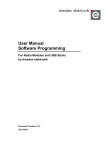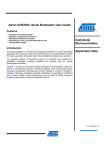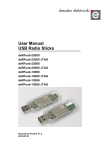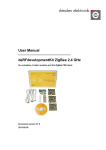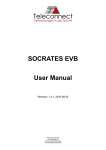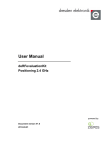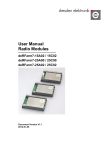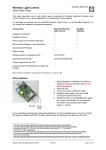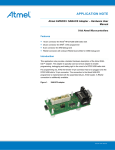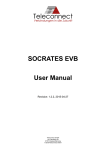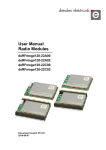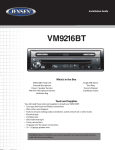Download deRFusb Firmware Update User Manual
Transcript
User Manual
Firmware Update
deRFusb-23E00
deRFusb-23E00 JTAG
deRFusb-23E06
deRFusb-23E06 JTAG
deRFusb-13E00
deRFusb-13E00 JTAG
deRFusb-13E06
deRFusb-13E06 JTAG
Document Version V01.01
2011-07-01
User Manual
Version 1.3
2012-01-06
deRFusb Firmware Update
Table of contents
1.
Required Software ........................................................................................................... 4
2.
Software Installation ........................................................................................................ 4
3.
Preparations for update via USB ..................................................................................... 5
3.1. Erase USB stick ..................................................................................................... 5
3.2. Driver Installation in Windows XP ........................................................................... 7
3.3. Driver Installation in Windows Vista and 7 ............................................................ 12
4.
Firmware update via USB (all operating systems) ......................................................... 17
4.1. Connecting SAM-BA to the USB stick .................................................................. 17
4.2. Transferring firmware ........................................................................................... 18
5.
Firmware update via JTAG ............................................................................................ 20
6.
Restoring the NV-memory ............................................................................................. 22
www.dresden-elektronik.de
Page 2 of 26
User Manual
Version 1.3
2012-01-06
deRFusb Firmware Update
Document history
Date
Version
Description
2011-09-29
1.0
Initial version
2011-11-14
1.1
Added pictures for driver installation
2012-01-05
1.2
Updated to SAM-BA 2.11
2012-01-06
1.3
Updated driver installation
Author / Check / Release
Firm
Division / Name
Author
DE
GBA / ELE / ML
Check
DE
ML
Release
www.dresden-elektronik.de
Page 3 of 26
User Manual
Version 1.3
2012-01-06
deRFusb Firmware Update
Overview
This Manual shows a way how to change the firmware on SAM3S based USB sticks from
dresden elektronik. The update will be executed with the help of Atmel’s® SAM-BA® (SAM
Boot Assistant) program.
1. Required Software
-
deRFsambaPatch (ZIP-file)
http://www.dresden-elektronik.de
-
For update via USB:
SAM-BA 2.11 for Windows (XP, Vista, Seven editions);
http://www.atmel.com/dyn/products/tools_card.asp?tool_id=3883
-
Additionally for update via JTAG:
SEGGER J-Link Software (If not already installed);
http://www.segger.com/cms/jlink-software.html
2. Software Installation
At first you need to install SAM-BA 2.11 to a location of your choice (afterwards restart PC if
necessary). If you have an earlier version of SAM-BA already on your computer, you may
choose to install this as a second version, not uninstalling your old installation.
After SAM-BA 2.11 is installed, extract all the files of the deRFsambaPatch.zip into your
SAM-BA installation directory so that SAM-BA can find the new applets and board descriptions. If you are prompted for an overwrite confirmation choose “Yes” to all files and directories.
Only for JTAG:
If not already installed, unzip and install SEGGR J-Link Software
Note:
After applying the patch to your SAM-BA installation, only the new platforms
deRFusbX3E00 and deRFusbX3E06 are available. All other platforms will be
removed from the platform menu. To restore the previous platforms (and remove the deRFusb platforms) you must re-install SAM-BA. Alternatively you
can also make a backup copy of the SAM-BA directory before applying the
patch.
www.dresden-elektronik.de
Page 4 of 26
User Manual
Version 1.3
2012-01-06
deRFusb Firmware Update
3. Preparations for update via USB
Two versions of the deRFusb sticks are available: one without, the other with preinstalled
firmware. For USB sticks without preinstalled firmware the following step is not necessary
since these USB sticks already have the SAM-BA interface activated.
3.1.
Erase USB stick
For sticks with preinstalled firmware, either an appropriate update mechanism is provided or
a JTAG interface is available. The JTAG interface offers the same functionality as described
in section 4 and onwards. It is recommended to use dresden elektronik SAM-ICE Adapter to
access the JTAG and Trace functionality with standard connectors.
You should only resort to the here described procedure, if you have absolutely no other
choice since it deletes all data on the stick, including manufacturer supplied board data – e.g.
the MAC address. Further explanations on this topic can be found in chapter 6.
Note:
You should always include a software option into your own application firmware for activating the SAM-BA bootloader mode .Thus you are able to return
to the SAM-BA interface of the SAM3 microcontroller. This can be achieved by
changing the GPNVM1 bit. The erase procedure described below will always
lead to a loss of important manufacture supplied data.
Attention:
Without this software option, you have to use this procedure to update the
firmware of the deRFusb sticks. All the manufacture supplied data will get lost.
To erase any firmware from the deRFusb stick you need to connect the stick to an USB port.
While being powered, connect the two metal contacts on the bottom side of the printed circuit
board (see figure below) for at least 1 second.
Attention:
During the procedure all date stored in the flash of the USB stick including
MAC address are deleted! For data recovery please refer to section 6.
Figure 1: Bottom side deRFusb
www.dresden-elektronik.de
Page 5 of 26
User Manual
Version 1.3
2012-01-06
deRFusb Firmware Update
Now the SAM-BA interface is activated. To start it, unplug the USB stick from the USB port
and plug it in again. Your PC will prompt for a driver on Windows XP or will fail to find a suitable driver for Windows Vista and 7 editions. Depending on your operating system follow the
steps described in section 3.2 (Windows XP) or 3.3 (Windows Vista and 7 editions).
Note:
If your USB stick comes with a clear-sighted enclosure remove it carefully with
an appropriate tool (e.g. a small screwdriver, see Figure 2).
Figure 2: Removal of the plastic enclosure
www.dresden-elektronik.de
Page 6 of 26
User Manual
Version 1.3
2012-01-06
3.2.
deRFusb Firmware Update
Driver Installation in Windows XP
The first time you plug the USB stick in the “Found New Hardware Wizard” will pop up.
Please select “No, not this time“ and press “Next”.
Figure 3: Found New Hardware Wizard
On the next screen choose “Install from a list or specific location (Advanced)” and press
“Next”.
Figure 4: Install from a specific location
www.dresden-elektronik.de
Page 7 of 26
User Manual
Version 1.3
2012-01-06
deRFusb Firmware Update
Select “Don’t search. I will choose the driver to install“ and press “Next”.
Figure 5: Choose driver manually
On the next dialog press the “Have Disk…“ button.
Figure 6: Select “Have Disk…”
www.dresden-elektronik.de
Page 8 of 26
User Manual
Version 1.3
2012-01-06
deRFusb Firmware Update
Now click on “Browse…” and locate the directory of your SAM-BA installation; it can be usually found under “Program Files”. This installation directory contains a subdirectory “drv”.
Please select and enter this directory.
Figure 7: Choose location: Browse…
The file “atm6124_cdc” should pop up; select it and press the “Open” button.
Figure 8: Locate File: atm6124_cdc.inf
www.dresden-elektronik.de
Page 9 of 26
User Manual
Version 1.3
2012-01-06
deRFusb Firmware Update
By pressing “OK” now you will return again to the previous dialog:
Figure 9: Install from disk: Continue with “OK”
Now select the “AT91 USB to Serial Converter” and press “Next”. The driver will be installed.
Figure 10: Continue with “Next >”
If a message box “Driver is not digitally signed” appears press “Continue anyway”. The wizard will finish the driver installation. Press “Finish” to close the wizard.
www.dresden-elektronik.de
Page 10 of 26
User Manual
Version 1.3
2012-01-06
deRFusb Firmware Update
Figure 11: Finish the installation
After successful driver installation you will find the device under Ports (COM & LPT) in the
device manager.
Figure 12: Successfully installed device
www.dresden-elektronik.de
Page 11 of 26
User Manual
Version 1.3
2012-01-06
3.3.
deRFusb Firmware Update
Driver Installation in Windows Vista and 7
If you plug in the USB stick for the first time, Windows will try to install any driver. This will
usually fail and produces the following message:
Figure 13: Driver not found in Win7 or Vista
To install the correct driver please open the Device Manager (which can be found under
Control Panel > System > Device Manager). Here you will find an “Unknown device” in “Other devices”.
Figure 14: Driver not found in Device Manager
www.dresden-elektronik.de
Page 12 of 26
User Manual
Version 1.3
2012-01-06
deRFusb Firmware Update
Select the “Unknown device”; open the context menu with a right mouse click. Select “Update Driver Software” in the menu.
Figure 15: Update Driver Software…
Now choose “Browse my computer for driver software“ on the next dialog.
Figure 16: Browse computer for driver software
www.dresden-elektronik.de
Page 13 of 26
User Manual
Version 1.3
2012-01-06
deRFusb Firmware Update
Now click “Browse…” and locate the directory of your SAM-BA installation; it can be usually
found under “Program Files”. This installation directory contains a sub-directory “drv”.
Figure 17: Browse…
Select this directory and press “OK”. This will return to the previous dialog.
Figure 18: Browse For Folder: \drv
www.dresden-elektronik.de
Page 14 of 26
User Manual
Version 1.3
2012-01-06
deRFusb Firmware Update
In the following dialog press “Next” to start the installation.
Figure 19: Continue with “Next”
If a Windows Security message pops up choose “Install this driver software anyway”.
Figure 20: Choose “Install this driver software anyway”
www.dresden-elektronik.de
Page 15 of 26
User Manual
Version 1.3
2012-01-06
deRFusb Firmware Update
You will see the installation progress. Close the wizard after the installation is finished by
pressing “Close”.
Figure 21: Successful installation of the driver
After a successful driver installation you will find an “AT91 USB to Serial Converter” in the
Device Manager under the ports (COM & LPT):
Figure 22: Device displayed in the device manager
www.dresden-elektronik.de
Page 16 of 26
User Manual
Version 1.3
2012-01-06
deRFusb Firmware Update
4. Firmware update via USB (all operating systems)
The steps to update the firmware are equal for all Windows XP, Vista and 7 Editions.
4.1.
Connecting SAM-BA to the USB stick
Start your SAM-BA v2.11. The short-cut may be found either on the desktop or in the start
menu (depending on your installation).
SAM-BA scans your COM ports and presents a selection dialog for the connection and the
platform.
Select the COM port for the deRFusb stick to update. You will find it in the Device Manager
as described in the previous sections. As a second step, select the platform which will be either deRFusbX3E00 or deRFusbX3E06.
Note:
If you cannot select these platforms, you should reinstall the deRFsamba
patch following the instructions in section 2 closely.
Press “Connect” with connection and platform selected:
Figure 23: Connect to the deRFusb
SAM-BA now tries to connect to the USB stick. This can take some seconds. Finally a dialog
window opens giving access to all the memories of the microcontroller.
www.dresden-elektronik.de
Page 17 of 26
User Manual
Version 1.3
2012-01-06
deRFusb Firmware Update
1
2
3
Figure 24: SAM-BA GUI
4.2.
Transferring firmware
To transfer a new firmware to the USB stick you have to to select the binary at first. This file
must be in binary format. No other formats will be accepted. To select a binary new firmware
file press the button marked with (1). A file dialog will pop up and lets you locate and select
the file to upload. After you selected the file press “Send File” (2). Your file will be transferred.
At the end SAM-BA will ask you if you want to lock the flash. This is not necessary; you can
omit it by pressing “No”:
Figure 25: Lock regions
www.dresden-elektronik.de
Page 18 of 26
User Manual
Version 1.3
2012-01-06
deRFusb Firmware Update
One final step needs to be executed. Your deRFusb stick is still in SAM-BA mode and you
need to change the Boot Mode to let the USB stick start your firmware. This can be achieved
by executing a script from the Scripts drop-down box.
To select the correct script open the drop-down box (3) and select the entry “Boot from Flash
(GPNVM1)”. Execute the script by pressing “Execute” (3).
Now the update is finished. Close SAM-BA and unplug the USB stick. The next time you
connect the USB stick to a USB port your just uploaded firmware will be executed.
www.dresden-elektronik.de
Page 19 of 26
User Manual
Version 1.3
2012-01-06
deRFusb Firmware Update
5. Firmware update via JTAG1
As an alternative the update procedure may be done via the JTAG-interface (if assembled) of
the USB stick. Moreover a SAM-ICE adapter is required to connect the USB-stick to the
JTAG-Interface. The following image shows how the assembly is done:
Figure 26: USB dongle with attached SAM-ICE and SAM-ICE Adapter
To update the dongle with the attached JTAG interface the required software has to be installed like explained in chapter 2.
The figure below shows the hardware assembly schematically.
USB
JTAG (20-pin)
JTAG (10-pin)
USB
Figure 27: Hardware setup schematic
1
This option can currently only be used if no Firmware is installed on the USB-Stick; e.g. if an ERASE
has been executed before (see 3.1). (Update in preparation)
www.dresden-elektronik.de
Page 20 of 26
User Manual
Version 1.3
2012-01-06
deRFusb Firmware Update
Start SAM-BA v2.11 to execute the update procedure. Select \jlink\ARM0 under “Select the
connection” and choose an appropriate board.
Figure 28: Choose board and connection
Thereafter the connection can be established using the “Connect” button. The transfer of the
firmware is analog to chapter 4.2.
www.dresden-elektronik.de
Page 21 of 26
User Manual
Version 1.3
2012-01-06
deRFusb Firmware Update
6. Restoring the NV-memory
If the flash memory of the USB dongle is erased the MAC address which is stored there will
be lost. This address is required for the BSP-examples as well as for the identification of the
RF node. If the user wants to use BSP-examples he or she has to restore this address in
case it has been erased.
The MAC address is printed on the label which is adhesive to the RF shielding of the USB
dongle:
Figure 29: MAC address (marked red)
The memory area for storing the MAC address is organized as follows:
*
*
*
*
*
*
*
*
*
*
*
*
*
*
*
*
*
*
*
*
*
*
*
*
*
*
*
*
*
*
*
*
*
|-----------------------------------------------|
|
Byte
|
|-----------------------------------------------|
| 0 | 1 | 2 | 3 | 4 | 5 | 6 | 7 |
|-----------------------------------------------|
|-----------------------------------------------| NV_START:
|
| Start of Non-Volatile Memory
|-----------------------------------------------|
|
|
|-----------------------------------------------|
|
|
|-----------------------------------------------|
|
|
|-----------------------------------------------|
|
|
.
.
.
.
.
.
|
|
|-----------------------------------------------|
|
|
|-----------------------------------------------|
|
|
|-----------------------------------------------|
|
MAGIC
| ID | LEN |
MAC
|
|-----------------------------------------------|
|
MAC
|
RESERVED
|
|-----------------------------------------------|
|
RESERVED
|
|-----------------------------------------------|
|
RESERVED
|
CRC
|
|-----------------------------------------------| NV_END (End of Non-Volatile Memory)
Figure 30: Structure holding the MAC address
www.dresden-elektronik.de
Page 22 of 26
User Manual
Version 1.3
2012-01-06
deRFusb Firmware Update
For memory saving reasons the structure is located in the upper memory stack of the controller’s flash memory. The USB dongle uses a MCU which comes with flash capacity of 256 kB
organized in 1024 pages. The start address of the program flash is 0x400000 while the end
address is 0x43FFFF. Figure 30 shows the end address as NV_END. The absolute address
value is 0x43FFFF and is the last byte of the CRC sum field. The structure covers 32 bytes
and is distributed on the addresses 0x43FFE0... 0x43FFFF.
The values for MAGIC, ID and LEN are:
MAGIC:
ID:
LEN:
0xDE90
0x01
8
The CRC is calculated over all data bytes. In this case these are the fields MAGIC, ID, LEN
and MAC (12 bytes). For calculation and checking it is recommend using the following function:
static uint16_t calc_crc(uint8_t* pBuffer, uint8_t size)
{
uint8_t tmp;
uint8_t high, low;
high = 0xFF;
low = 0xFF;
while (size > 0)
{
tmp = *pBuffer;
high = high ^ tmp;
high = high ^ ((high >> 4) & 0x0F);
tmp = high >> 3;
low = low ^ (tmp & 0x1F );
low = low ^ ((tmp >> 1) & 0x0F);
tmp = (tmp & 0x0E) ^ high;
high = low;
low = tmp;
pBuffer++;
size--;
}
size = high;
size = (size << 8) + low;
return size;
}
The above described information and the corresponding source code can also be found in
the source code of deMAC:
\BSP\Generic\nv_basic.c
\BSP\Generic\nv_basic.h
www.dresden-elektronik.de
Page 23 of 26
User Manual
Version 1.3
2012-01-06
deRFusb Firmware Update
For creating the structure (also called basic set) it is recommend using the following structure:
typedef struct
{
uint16_t magic;
uint8_t id;
uint8_t length;
uint8_t mac[8];
uint8_t reserved[18];
uint16_t crc;
}__attribute__((packed)) basic_set_t;
For recovering the mac address the user has to create a firmware allowing a mac address
input via console. Alternatively the string input can be omitted. Therefore the address has to
be known at compile time and thus be specified in the source code.
Though important is that upon updating the firmware in any way the memory area that holds
the mac address structure must not be changed or erased. Erasing the memory like explained in chapter 3.1 is no option.
It is also possible to incorporate the creation of the MAC structure into the user specific firmware. In this way the persistence of the MAC can be easily achieved; even if an update procedure with SAM-BA is executed.
www.dresden-elektronik.de
Page 24 of 26
User Manual
Version 1.3
2012-01-06
deRFusb Firmware Update
The following approach is recommended to recover the MAC address including the structure
explained above:
Figure 31: Approach for MAC address recovery
Please refer to the AT91-Lib-code, too. The functions mentioned above
FLASHD_Write(...) and FLASHD_Initialize(...)enable in system programming of
the flash memory.
www.dresden-elektronik.de
Page 25 of 26
User Manual
Version 1.3
2012-01-06
deRFusb Firmware Update
dresden elektronik ingenieurtechnik gmbh
Enno-Heidebroek-Straße 12
01237 Dresden
GERMANY
Tel. +49 351 - 31 85 00
Fax +49 351 - 318 50 10
E-Mail [email protected]
General manager: Dipl.-Ing. L. Pietschmann
Commercial Registry: HRB 749 Dresden Municipal Court
Tax number: 201/107/00726
Sales tax identification number: DE 140125678
Trademarks and acknowledgements
ZigBee® is a registered trademark of the ZigBee Alliance.
802.15.4™ is a trademark of the Institute of Electrical and Electronics Engineers (IEEE).
Atmel® and Atmel SAM-BA® are registered trademarks or trademarks of Atmel Corporation or its subsidiaries, in the US and/or other countries.
These trademarks are registered by their respective owners in certain countries only. Other
brands and their products are trademarks or registered trademarks of their respective holders and should be noted as such.
Disclaimer
This note is provided as-is and is subject to change without notice. Except to the extent prohibited by law, dresden elektronik ingenieurtechnik gmbh makes no express or implied warranty of any kind with regard to this guide, and specifically disclaims the implied warranties
and conditions of merchantability and fitness for a particular purpose. dresden elektronik ingenieurtechnik gmbh shall not be liable for any errors or incidental or consequential damage
in connection with the furnishing, performance or use of this guide.
No part of this publication may be reproduced, stored in a retrieval system, or transmitted in
any form or any means electronic or mechanical, including photocopying and recording, for
any purpose other than the purchaser’s personal use, without the written permission of dresden elektronik ingenieurtechnik gmbh.
Copyright © 2012 dresden elektronik ingenieurtechnik gmbh. All rights reserved.
www.dresden-elektronik.de
Page 26 of 26