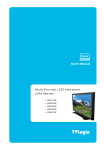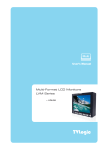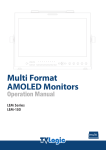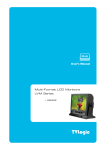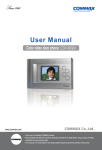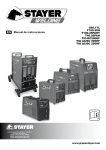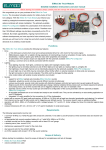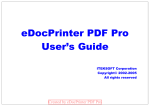Download Multi-Format LCD Monitors LVM Series User's Manual
Transcript
Multi User’s Manual Multi-Format LCD Monitors LVM Series LVM-170W (G) LVM-230W LVM-240W Warning · Always use set voltage. - AC 100 ~ 240V (1.8A/50~60Hz) - DC 24V (6A) [Only LVM-240W(G)] · If liquid is spilled on or impacts this product, please disconnect the product immediately and seek professional help before continued use. · Keep unit disconnected during extended periods of disuse. · Keep unit in a well-ventilated place to prevent overheating. · Do not install the product near any heat-generating equipment. Also, keep the product out of direct sunlight or dusty areas. · Only clean the product with a noncommercial, mild and neutral detergent. · When transporting the product, make use of its original packaging for safer carriage. FCC (Federal Communications Commission) This equipment has been tested and found to comply with the limits for class A digital device, pursuant to part 15 of the FCC Rules. These limits are designed to provide reasonable protection against harmful interface when the equipment is operated in a commercial environment. This equipment generates, uses, and can radiate radio frequency energy, and if not installed and used in accordance with the instruction manual, may cause harmful interference to radio communications. Operation of this equipment in a residential to correct the interference at his own expense ! Warning!! : Change or modifications not expressly approved by the manufacturer responsible for compliance void the user’s authority to operate the equipment. Disposal of Old Electrical & Electronic Equipment (Applicable in the European Union and other European countries with separate collection systems) This symbol on the product or on its packing indicates that this product shall not be treated as household waste. Instead it shall be handed over to the applicable collection point for the recycling of electrical and electronic equipment. By ensuring this product is disposed of correctly, you will help prevent potential negative consequence for the environment and human health, which could otherwise be caused by inappropriate waste handling of this product. The recycling of materials will help to conserve natural resources. 68 Features LVM Series units have the following features: Compatible with varied SDI signals The product is compatible with varied SDI Signals - 480i, 576i, 720p, 1080i, 1080p, 1080psF (SDI A, B 2 channel compatible) Compatible with varied analog signals The product is compatible with varied analog signals - Composite, S-Video, Component, RGB, etc. All-in-one system Slim and all-in-one type monitor that requires no additional accessories, which provides optimized space utilization. LVM-170W (G) / 230W / 240W Wide Screen compatible Wide Screen for easier monitoring. DC/AC compatible The product may be powered by normal AC source, but also 24V DC source. Remote control function Remote-controlled simply with cable connection without additional peripheral equipment attached to unit. DVI function built-in DVI Input is available without any other accessory. Dual Link support (Option) LVM-170W (LVM-230W/LVM-240W) can use 4:4:4 format and 1080/60p. Additional Features Wide Viewing Angle, Reclocked Active Through OUT (SDI), VESA Mounting Standard, 1000:1 contrast ratio(LVM-240W), 500cd brightness, OSD user interface, rack mountable. * LVM-230W contrast ratio 800:1 / LVM-170W contrast ratio 400:1 69 Name & Function of Each Part LVM-170W (G) TALLY LVM-170W (G) / 230W / 240W <FRONT> ANALOG INPUT SDI INPUT SELECT STAND BY ENTER UNDER SCAN UP / CONTRAST ASPECT DOWN / BRIGHT MARKER H/V DELAY MENU CHROMA/PHASE BLUE ONLY <REAR> REMOTE DVI IN / FACTORY PGM CVBS1 / Y / G / S-Y CVBS2 / Pb / B CVBS3 / Pr / R / S-C SDI-IN A SDI-OUT A SDI-IN B SDI-OUT B ~AC IN 70 LVM-230W TALLY <FRONT> STAND BY ENTER UNDER SCAN UP / CONTRAST ASPECT DOWN / BRIGHT MARKER H/V DELAY MENU CHROMA/PHASE BLUE ONLY <REAR> REMOTE DVI-I IN / FACTORY PGM CVBS1 / Y / G / S-Y CVBS2 / Pb / B CVBS3 / Pr / R / S-C SDI-IN A SDI-OUT A SDI-IN B SDI-OUT B ~AC IN 71 LVM-170W (G) / 230W / 240W ANALOG INPUT SDI INPUT SELECT LVM-240W TALLY LVM-170W (G) / 230W / 240W <FRONT> ANALOG INPUT SDI INPUT SELECT STAND BY ENTER UNDER SCAN UP / CONTRAST ASPECT DOWN / BRIGHT MARKER H/V DELAY MENU CHROMA/PHASE BLUE ONLY / MONO <REAR> REMOTE DVI-I IN / FACTORY PGM CVBS1 / Y / G / S-Y CVBS2 / Pb / B CVBS3 / Pr / R / S-C SDI IN-A SDI OUT-A SDI IN-B SDI OUT-B DC 24V ~AC IN 72 <FRONT> · ANALOG INPUT Used to select desired ANALOG INPUT. A Sub Menu for each analog input connected can be selected. · SDI INPUT SELECT Used to select SDI INPUT A or B. · UNDER SCAN Used to transfer from OVER SCAN mode to UNDER SCAN mode. (Compatible up to SD 1:1 SCAN mode.) · ASPECT Used to change the monitor ratio on SD signal mode to 16:9. · H/V DELAY Used to observe horizontal sync and vertical sync simultaneously. · BLUE ONLY / MONO You may remove R(red) and G(green) from the input signal and play the screen only with B(blue) signal. Button may be pressed twice to change the screen to MONO mode. (This mode uses only luminance value.) · CHROMA/PHASE Used to change the CHROMINANCE and PHASE values. Pressing the button once will activate the CHROMA mode, pressing the button twice activates PHASE mode. (PHASE may be used only with COMPOSITE and S-VIDEO on ANALOG mode.) 73 LVM-170W (G) / 230W / 240W · MARKER Used to show MARKER on the screen. The type of marker at work may be selected on the main menu. · MENU Used when OSD menu is activated. · DOWN/BRIGHT Used to navigate menu during OSD menu activation. It may also be used to control the BRIGHT value when the OSD menu is not active. · UP/CONTRAST Used to navigate the menu during OSD menu activation. It may also be used to control the CONTRAST value when the OSD menu is not active. LVM-170W (G) / 230W / 240W · ENTER Used to confirm a chosen value (or mode) during OSD menu activation or inactivation. · STANDBY Indicates power supply connection and current setting. The lamp is RED when unit is connected to power supply and in standby mode and GREEN during system operation. In case of sudden loss of power unit retains last setting. · TALLY LED indicating monitors current status 74 <REAR> · REMOTE (RJ-45) Connection for remote control of monitor. · DVI-IN / FACTORY PGM Input connection for DVI mode and input connector for FACTORY PGM allowing for firmware updates. · CVBS1/Y/G/S-Y (BNC) Signal input terminal used for COMPOSITE1, S-VIDEO Y, COMPONENT Y, RGB G signals. · CVSBS2/Pb/B (BNC) Signal input terminal used for COMPOSITE2, RGB B, COMPONENT Pb signals. · SDI-IN A (BNC) SDI signal input terminal that provides A signal. · SDI-OUT A (BNC) SDI signal output terminal used for SDI A output. · SDI-IN B (BNC) SDI signal input terminal that provides B signal. · SDI-OUT B (BNC) SDI signal output terminal used for SDI B output. · ~ AC IN Used to supply AC power; 100V~240V input range. · DC 24V IN Used to supply DC power; 24V 75 LVM-170W (G) / 230W / 240W · CVSBS3/Pr/R/S-C (BNC) Signal input terminal used for COMPOSITE3, S-VIDEO C, COMPONENT Pr, RGB R signals. LVM-170W (G) / 230W / 240W Information Input VIDEO connection method Connector Composite Component S-Video 1 CVBS1 Y G Y 2 CVBS2 Pb B No Con. 3 CVBS3 Pr R C GGGGG GGGGGWarning!! ! Before using this unit make certain to connect the power supply before connecting a signal to any of the inputs. The unit may not function properly if a signal is connected before the power supply is connected. As an example: the unit will not function properly when using an RCA-to-BNC (BNC-to-RCA) connection if the signal is connected to the input before the unit is connected to the power supply. 76 Menu Organization & Adjustment The product may be controlled and set system-wide through an OSD. 1) Menu Organization Below is the organization of the product’s menu. LVM-170W (G) / 230W / 240W 2) Menu Control You may control various functions using MENU, UP/DOWN and ENTER buttons on the bottom-front of the monitor. 3) Menu Control Sequence Menu control sequence follows the order below 1. Press MENU button to bring up the OSD menu. 2. Display the desired sub menu with the UP/DOWN button. 3. After select a sub menu, press ENTER to select desired an item with the UP/DOWN button. 77 4. Press ENTER to select the desired item. (Verified by highlighted field returning to default black color.) 5. Press ENTER to save the new value (verified by highlighted field returning to default black color.) LVM-170W (G) / 230W / 240W 6. Press MENU once to remove OSD menu from the screen. 78 Menu Contents Below is the description of each function of the menu. [1] PICTURE part · BRIGHT This item controls the degree of brightness between MAX(50) and MIN (-50) range. · CHROMA This item controls saturation between MAX(50) and MIN(-50). · PHASE This item controls PHASE value (Tone) between MAX(50) and MIN(-50). However, it is only available on COMPOSITE and S-VIDEO in ANALOG mode. · APERTURE This item controls the picture sharpness. Sharpness select between MIN(-4) and MAX(15). · NTSC SETUP This item sets IRE value in NTSC mode between 0 IRE and 7.5 IRE. 79 LVM-170W (G) / 230W / 240W · CONTRAST This item controls the contrast ratio between MAX(50) and MIN(-50). · SDI FORMAT This item selects input SDI format between single mode and dual mode. (Use Dual mode) · SDI SAMPLING This item selects input SDI sampling mode between YCbCr and RGB. (Use Dual mode) · FILTER This item selects set the filter ON for smoother transitions between colors. LVM-170W (G) / 230W / 240W [2] COLOR part · COLOR TEMP This item controls COLOR TEMPERATURE and is basically compatible with 5000K, 5600K, 6500K, 9300K and USER modes. On user mode, the user may select between R,G and B values. · GAIN RED This item controls red color. The value should be within range between MIN(-50) and MAX(50). · GAIN GREEN This item controls green color. The value should be within range between MIN(-50) and MAX(50). · GAIN BLUE This item controls blue color. The value should be within range between MIN(-50) and MAX(50). 80 · BIAS RED This item adjusts black level to control red color. The value should be within range between MIN(-50) and MAX(50). · BIAS GREEN This item adjusts black level to control green color. The value should be within range between MIN(-50) and MAX(50). · BIAS BLUE This item adjusts black level to control blue color. The value should be within range between MIN(-50) and MAX(50). · COLOR COPY This item is used when the user want to adjust only some particular parameters in basic setting color temperature value. · MARKER This selects the marker type when the MARKER is displayed on the screen. MARKER may only be activated by pressing the MARKER button on the front of the monitor. Compatible MARKER types are as follows: MODE MARKER CLASS HD 4:3, 4:3 ON AIR, 15:9,14:9,13:9 SD 16:9 1.85:1, 2.35:1, 1.85:1 & 4:3 SD 4:3 16:9 81 LVM-170W (G) / 230W / 240W [3] MARKER part · CENTER MARKER This item displays the CENTER MARKER on the screen. This function operates only after activating the MARKER function by pressing the MARKER button on the front of the monitor. · SAFETY AREA This item controls the size of the SAFETY AREA between 80%, 88%, 90%, 93% and 100%. · MARKER MAT This item darkens the area of the outside of MARKER setting area. The degree of darkness is between OFF(0) and (7). The higher the number, the darker MARKER border becomes. LVM-170W (G) / 230W / 240W · MARKER COLOR This item controls the color of MARKER is generated. Settable colors are white, gray, black, red, green and blue. · USER MARKER H1 / H2 This item controls the marker of horizontal value. · USER MARKER V1 / V2 This item controls the marker of vertical value. [4] REMOTE part This product provides a REMOTE CONTROL mode. The user may connect RJ-45 jack to the REMOTE terminal on the rear of the unit and designate a function for each pin. 82 The user may designate functions for PIN1 ~ PIN 6. PIN7 is for POWER ON/OFF use only. The selectable functions are as follows: Menu Classification Settable Values NONE, ANALOG CHANNEL, DIGITAL A/B CHANNEL, BLUE ONLY, SD 1:1 SCAN, UNDER SCAN, ASPECT, H/V DELAY, 16:9,15:9,14:9, PIN 1~6 13:9 MARKER, 4:3, 4:3 ON AIR MARKER, 1.85:1, 2.35:1 MARKER, 1.85:1&4:3 MARKER, CENTER MARKER, SAFETY AREA 80%, 88%, 90%, 93%, TALLY RED, TALLY GREEN [LVM-230W] On the pin to be used, set the function you desire with the ENTER button and UP/DOWN button. The method of setting the value is the same as that for the MENU function discussed earlier. [5] SYSTEM part · SET DEFAULT You can use the SET DEFAULTS menu to initialize the values of BRIGHT, CONTRAST, PHASE and CHROMA of the monitor. 83 LVM-170W (G) / 230W / 240W [LVM-170W/LVM-240W] · BACK LIGHT This item controls LCD Panel’s brightness. The value should be within range between MIN(0) and MAX(40). · AUDIO VOLUME This item controls embedded audio volume between MIN (0) and MAX (50). · AUDIO CHANNEL This item set embedded audio channel selects CH 1 ~ CH 16 and Off. · LOCK NUMBER Lock number is product’s serial number. LVM-170W (G) / 230W / 240W · LOCK ENABLE Lock enable is enable code input item to use Dual link item. (User must know the enable code to use this term.) · BOARD VER This item is serial number of product main board. (User can’t touch this item.) · KEY LED This item control KEY LED ON/OFF. · OSD DISPLAY This item control OSD DISPLAY time. (20 sec or continue) · OSD POSITION This item control OSD position. (Left-Top, Left-Bottom, Right-Top, Right-Bottom and Center.) · SOURCE ID ON/OFF This item is display input source ID. · SOURCE ID CHARACTER This item is set input source ID name. (Use Menu, Down, Up and Enter key.) · SOURCE ID POSITION This item control Source ID position. (Left-Top, Left-Bottom, Center-Top, CenterBottom, Right-Top and Right-Bottom) 84 Other Functions 1) ANALOG Mode Usage This product is capable of processing all input signals usable in ANALOG mode. The ANALOG input settings are as follows: 1. Press ANALOG button on the front of the product and activate the menu below. ! Warning!! When using ANALOG mode, always check the input method and modify the setting as needed for optimized output results. 2) SD 1:1 SCAN Mode Widescreen models provide not only an UNDER SCAN mode but also an SD 1:1 SCAN mode. These modes may be selected as follows: 1. Transfer to UNDER SCAN by pressing the UNDER SCAN button on the front of the monitor. 2. Press the UNDER SCAN button again after the mode is shifted to UNDER SCAN mode to transfer to SD 1:1 SCAN mode. 85 LVM-170W (G) / 230W / 240W 2. Highlight the value you desire by using the UP/DOWN button and press the MENU button to confirm your selection. From this point the OSD menu operates identically to the MENU operations discussed above. 3) DVI Support Resolution DVI-ANA mode supports the following modes: Resolution Frequency 640 × 480 60Hz, 75Hz, 85Hz 800 × 600 60Hz, 72Hz, 75Hz, 85Hz 1024 × 768 60Hz, 70Hz, 75Hz, 85Hz 720 X 400 70Hz LVM-170W (G) / 230W / 240W DVI-DIG mode is separated into Graphic mode and Video mode. Graphic mode supports the below resolutions and frequencies. DVI-DIG Graphic mode supports the following modes: Resolution Frequency 640 × 480 60Hz, 75Hz, 85Hz 800 × 600 60Hz, 72Hz, 75Hz, 85Hz 1024 × 768 60Hz, 70Hz, 75Hz, 85Hz 1280 × 1024 60Hz 1600 X 1200 60Hz 1920 X 1200 60Hz DVI DIG Video mode supports the following input signals. SMPTE-274M 1080i (60 / 59.94) SMPTE-296M 720p (60 / 59.94) SMPTE-125M 480i (59.94), 480p(59.94) GWhen use DVI function, User must select Underscan button. GIf use Non-wide resolution, but user want to wide display, then select Aspect button. 86 4) DUAL LINK Mode This product provides a DUAL LINK mode. If user wants to play dual link signal, select signal format on picture menu. DUAL LINK Mode can setup by following these steps: 1. Press MENU button to bring up the OSD menu. 2. Display Picture menu and press ENTER button and then PICTURE menu be activated. LVM-170W (G) / 230W / 240W 3. Select DUAL item in SDI FORMAT. 4. Select YCbCr 444, YCbCr 422 or RGB item in SDI SAMPLING. 87 Product Specification Below is the product specification LVM-170W (G) * %7*"OBMPH ⰜⰜⰜⰜⰜ⾆Ⱌ %7*%JHJUBM(SBQIJD ⰜⰜⰜⰜ⾆Ⱌ⾆Ⱌ⾆Ⱌ⾆ LVM-170W (G) / 230W / 240W %7*%JHJUBM7JEFP Q J Q J Q J 4.15&.⾆ ⾆ %VBM)%4%*:1C1S Q J %VBM)%4%*:1C1S3(# Q Q 17.1" "VEJP&NCFEEFE"VEJP88 407x309x80.8(16.02x12.17x3.18) 415x329.5x120(16.34x12.95x4.73) . Carrying Case / V-mount / Hood / Handle/ 19” Rack Mountable Kit (7U) / Dual-Link * These modes are sub-sampling modes ** SMPTE-372M mode is an optoin *** Above specifications may be changed without notice 88 Product Specification Below is the product specification LVM-230W * %7*"OBMPH ⰜⰜⰜⰜⰜ⾆Ⱌ %7*%JHJUBM(SBQIJD ⰜⰜⰜⰜ⾆Ⱌ⾆Ⱌ⾆Ⱌ⾆ %7*%JHJUBM7JEFP Q J Q J Q J LVM-170W (G) / 230W / 240W 4.15&.⾆ ⾆ %VBM)%4%*:1C1S Q J %VBM)%4%*:1C1S3(# Q Q 23.0" "VEJP&NCFEEFE"VEJP88 550x355x96.8 (21.7x14x3.8) 558x376x150 (22x14.8x5.9) 10.2Kg Carrying Case / 19” Rack Mountable Kit (7U) / Dual-Link * These modes are sub-sampling modes ** SMPTE-372M mode is an optoin *** Above specifications may be changed without notice 89 Product Specification Below is the product specification LVM-240W * %7*"OBMPH ⰜⰜⰜⰜⰜ⾆Ⱌ %7*%JHJUBM(SBQIJD ⰜⰜⰜⰜ⾆Ⱌ⾆Ⱌ⾆Ⱌ⾆ LVM-170W (G) / 230W / 240W %7*%JHJUBM7JEFP Q J Q J Q J 4.15&.⾆ ⾆ %VBM)%4%*:1C1S Q J %VBM)%4%*:1C1S3(# Q Q "VEJP&NCFEEFE"VEJP88 (21.7x15.3x3.8) (22x16.3x5.9) Carrying Case / Dual-Link * These modes are sub-sampling modes ** SMPTE-372M mode is an optoin *** Above specifications may be changed without notice 90