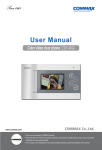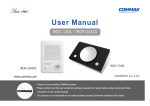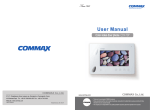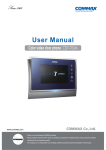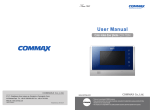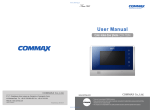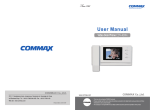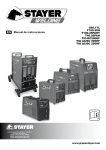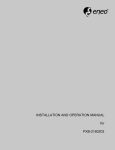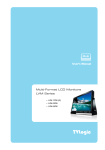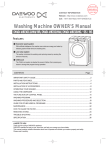Download User Manual
Transcript
User Manual Color video door phone CDV-40QM • Thank you for purchasing COMMAX products. • Please carefully read this User’s Guide (in particular, precautions for safety) before using a product and follow follow instructions to use a product exactly. • The company is not responsible for any safety accidents caused by abnormal operation of the product. Greetings ● Thank you for choosing COMMAX. ● Please read this manual carefully before you use the product. Table of contents Greetings ..................................................................................................................1 Contents table ...........................................................................................................1 1. Warnings and caution ...........................................................................................2 2. Part names and functions .....................................................................................4 3. How to use the products .......................................................................................6 4. Settings ................................................................................................................8 5. Installation ..........................................................................................................18 6. Wiring .................................................................................................................19 7. Parts list .............................................................................................................21 8. Specification....................................................................................................... 22 9. Caution in use ................................................................................................... 22 10. Miscellaneous ..................................................................................................22 MEMO. 1 1. Warnings and caution Please follow the things described below in order to prevent any danger or property damage. Prohibition. Warning No disassembly It may cause a serious damage or injury if violated. No touch Caution It may cause a minor damage or injury if violated. Must follow strictly. Shows plugging out the power cord without an exception Shows the warning and caution for an electric shock. Shows the warning and caution for a fire. Power & Installation Warning Please don’t use several products at the same time on one power socket. ·It may cause a fire due to an abnormal overheating. Please don’t bend the power cable excessively or it may cause an electric shock. ·fire when using a damaged power cable. Please don’t handle the power cable with a wet hand. ·It may cause an electric shock. Please plug out the power cable from the socket when not using it for a long period of time. ·It may shorten the product lifespan or cause a fire. Please don’t install the product in the place where there is much oil, smoke or humidity. ·It may cause an electric shock or fire. Please don’t install the product with the lightening and thunder. ·It may cause an electric shock or fire. Please don’t use and connect this product with other products with different rated voltage ·It may cause a disorder or fire. When installing the product that generates heat, please install the product away from the wall (10cm) for the ventilation. ·It may cause a fire due to the increased internal temperature. 2 Cleaning & Use Power & Installation Cleaning & Use 3 Please don’t disassemble, repair or rebuild this product arbitrarily (please contact the service center if a repair is needed. ·It may cause an electric shock or fire. Warning If an abnormal sound, burning smell or smoke is coming out of the product, please plug out the power cable and contact a service center. ·It may cause an electric shock or fire. Please don’t insert any metallic or burnable materials into the ventilation hole. ·It may cause an electric shock or fire. Caution Please plug the power cable firmly into the inner end ·It may cause a fire. Please hold the plug tightly when unplugging the power cable (a part of the copper wire may be disconnected if the grabbing is only made on the cord when pulling out the cable). ·It may cause an electric shock or fire When connecting the power cables after cutting the cable, please install the product with power off ·It may cause an electric shock or fire Please be careful when using an AC circuit breaker since there is a possibility of an electric shock. Please check the use voltage and current for the DC-only products and use the appropriate rectifier. ·It may cause a fire. Please avoid direct rays of the sun or heating devices at a time of installation. ·It may cause a fire. When cleaning the product, please rub it with a soft and dry cloth after plugging out the power cable. (Please don’t use any chemical products such as wax, benzene, alcohol or cleanser.) Please don’t drop the product on the ground and don’t apply a shock . ·It may cause a failure. Please use the designated connection cable within the maximum calling distance designated for the product ·It may reduce the product performance. Please use only the designated batteries for the products of using DC power. ·It may cause an electric shock or fire. When installing the product, please fix it firmly while using the wall-mounting unit and screws. ·It may cause an injury from the falling object. Please don’t install the product on an unstable place or small support board. ·It may cause an injury if it falls down while in use. 2. Part names and functions No. 1 Monitor 3 Mike 2 4 5 6 Contents Monitor button No. 7 MENU button 9 UP button 8 Interphone button 10 Tones Volume 12 Call Volume Contents 11 SELECT Button DOWN button Power switch Speaker No. 13 14 15 16 Contents Micro SD Card [T-FLASH] slot Open Door Button Talk Button External Connections 1. Monitor 2. Monitor Button : It can be used to see images from the camera. 3. Mike 4. Interphone Button : It will be used to call interphone. 5. Call Volume : You can control call volume while the call 6. Ring tone volume : It is used to adjust the ring tone 7. Menu Button : Use the menu on the entry 8. SELECT Button : Press to select an item from the menu. 9. UP button : It is used to move from the menu items up and right If there are too many files in the list, press UP button for a while to move to previous page 10. DOWN button : It is used to move from down and left. If there are too many files in the list, press DOWN button for a while to move to next page 11. Power switch : It is used to move on and off. 12. Speaker 13. Micro SD Card [T-FLASH] slot : This is insert part of Micro SD[T-FLASH]. 14. Open door button : You can use open the door. 15. Talk button : It is used to talk. 16. External Connections : You can set 2 cameras. You can set through short pin (2P), When you connect short pin you can use only CAM1. When you open the short Pin you can use both of cameras CAM1 and CAM2. 4 ※ Caution • 2 Door cameras and 2 CCTV cameras • To avoid noise on the LCD , please keep Max. space among each video line of camerasTo avoid noise on the LCD, put 5 lines of UTP cable together and use it for GND when UTP[CAT.5] is used for door camera. • Regarding CCTV wiring, put all lines, except the lines for video, together and use it for GND to avoid video noise when UTP[CAT.5] is used. • You do not insert or take for Micro SD When you on/off power switch or take image and save you do not insert or take because products can be critically damaged. Please be careful. (Data in built-in memory or Micro SD may be deleted, Product malfunction and etc...) • Internal memory has limited capacity, if you use Micro SD and over the memory, you should save important file and backup data as old file will be deleted first. • For the Video Quality Guarantee saved in the memory, it should apply the Micro SD having the conditions as bellows. • If not, then video quality cannot be guaranteed • Micro SD [T-FLASH] suggested Spec –Please after format use the product 1) Manufacturing : SANDISK Micro SD : 2GByte Micro SDHC [CLASS 6] : 4 ~ 16GByte 2) Manufacturing : TRANSCEND Micro SD : 2GByte Micro SDHC [CLASS 6] : 4 ~ 16GByte 3) Micro SDHC [CLASS 6] : It will be saved 400 min image when you use 4GByte. But, the time of saving can be changed according reflected in the camera as multiple colors and moving subject. • In this products built in Super Cap. Super Cap can prevent damage of the file when power cut, when switch off Super Cap can make internal time circuit during timed. Super Cab should be charged about 10 min and when block the power can make time circuit during 48 hours If block the power during the saving video it can be stopped circuit within 48hours, If supply power, you should be checked time setting. * Please check and set because the products have time error. • Micro SD [T-FLASH]Card insert methods Please insert Micro SD Card as below picture and right direction. When you insert card please insert until the sounds. 5 3. How to use the products •If you on of the power switch, it will be displayed COMMAX logo with ring sound. When the call came from the door camera (on time monitor 30±5sec) ① When you press the call button in the door camera, it will be displayed the visitors images and sound tones. ② You can control call volume when ring the bell. When you talk to the door camera (the time of off when you calling 60±5sec) ① When you call from the door camera, It will be displayed visitors image and ring tones. ② After 60 Sec It will be closed the screen. ③ It will be displayed from standby mode to image when you press the monitor button. ④ If take handset of Interphone you can call with interphone while call house hold with camera. ⑤ If you close the calling, please press calling button and it will be changed standby mode. the function of open door • When you press open door button It will be sound and then open the door. If you connect entrance camera that has function of open door, It will be open the door. ※ It is same for Interphone. Monitoring Standby mode - If you press the monitor button, It will be process as below. 6 - If not set CCTV mode - Camera 1 Camera 2 OFF Camera 1 ............ - If you press the monitor button, It will be process as below. - (If set CCTV mode) - Camera1 Camera2 CCTV 1 CCTV2 OFF Camera1 ............ If you connect call, CCTV is not case. - If you press the monitor button, It will be process as below - Camera 1 Camera 2 Camera 1 Camera 2 ............ The motion of interphone connection 1. Entrance Camera with call ① If you call entrance camera it ring the bell house hold and interphone. ② If you take handset of interphone or press the talk button it will be call with entrance camera and if you press opening button, open the door. ③ While talks over interphone with camera please press the talk button you can call with house hold also. If you take handset of interphone you can call entrance camera, interphone. 2. Interphone with house holds call ① If you call from interphone to house hold, please take hands set of interphone and please press the talk button and then ring the bell from house hold. If you press call button you can call to interphone, when call form entrance while talk over the telephone it ring the cell house hold and interphone and you can call entrance also. ② If you call from house hold to interphone please press talk button and interphone button When ring the call, please take handset of interphone you can call with house hold. CCTV connect • When active CCTV, In case of CCTV is not function of calling and you should be understand CCTV Image monitoring, video, capture and saving. 7 4. Settings • Products settings need the following 4 buttons Start Menu / Go Back : MENU Button (Monitor Button) When you enter the menu principal you should be used side menu. select / input : SELECT button (the button of open door) Back to top/Move right : △(UP button) (Interphone button) Move Down/Move left : ▽(DOWN button) (talk button) Screen set (Brightness/Contrast/Color adjustment function) Brightness/Contrast/Color adjustment function Press the MENU button on the right in a Video call / Monitoring status. And access to Configuration menu above with △/▽(Interphone button/Talk button) button to set up the brightness/contrast/color. Move to each icon in the Configuration menu with △/▽(Interphone button/Talk button) button. And enter the menu below with SELECT(Unlocking button) button. ① Brightness : adjusting brightness ② Contrast : adjusting contrast ③ Color : adjusting color. ※How to adjust ① In the configuration mode of 3-1, move to the icon to set △/▽(Interphone button/Talk button) button. ② Press the SELECT(Unlocking button) button to choose an icon. ③ Adjust the set value with △/▽(Interphone button/Talk button) button. ④ After choosing, complete the set with SELECT button(Unlocking button). 8 RESET : initializing screen set How to set up ① In the configuration mode of 3-1, move to RESET icon with △/▽(Interphone button/Talk button). ② Press the SELECT(Unlocking button) button to choose an icon. ③ Select YES with △/▽(Interphone button/Talk button). ④ Complete initializing the screen value with SELECT (Unlocking button) button. Configuration • In standby status, move to Configuration menu by pressing menu button. And move to relevant icon with △/▽(Interphone button/Talk button). Press the SELECT (Unlocking button) button to enter relevant menu. MEDIA SET (Setting the saving and recording Video, Image/CAPTURE) 9 ⇨ CAPTURE is saved up to 128 Captures. ⇨ If the capacity of image file and video file exceeds, new file will be saved after deleting from old files. CAPTURE (AUTO) ⇨ It is used when calling/ speaking over the phone. Image screen turns on and still image is captured automatically and saved. ⇨ If you press the monitor button more than 1 sec in the continuous recording status, still image (CAPTURE) is captured and saved. CAPTURE (MANUAL) ⇨ If you press the monitor button more than 1sec when calling/ speaking over the phone, still image (CAPTURE) is captured and saved. VIDEO (AUTO) ⇨ It is used when calling / speaking over the phone. Image screen turns on and still image is captured automatically and saved. When calling if you don’t receive the call, for 30 sec, if you receive the call, for 60 sec, video is recorded automatically and saved. ⇨ After calling, video can be saved up to maximum 1min 30sec of talk time (30+60). ⇨ In the middle of saving video, it can be saved by cancellation of calling or end of call. ⇨ If you press the monitor button more than 1 sec in the middle of recording video, video keeps recording and separately capturing image is captured and saved. VIDEO(MANUAL) ⇨ If you press the monitor button more than 1 sec when calling/ speaking over the phone, video is recorded and saved. ⇨ If you press the monitor button more than 1 sec in the middle of recording video, video keeps recording and separately capturing image is captured and saved. ※ CCTV Video save function is only available in Manual mode. Click monitor button more than 1 second during the monitoring. Then, video recording will be continued about 60seconds. Please note that default video saving time is 60 seconds even though monitoring continues as the capacity of memory is limited. When the saving is over after 60seconds, click monitor button more than 1 second again to restart video saving. Managing folder and file ⇨ Making basic folder CDV-40QM\VIDEO\ ( Video storage folder ) CDV-40QM\PICTURE\ ( Capturing storage folder) ⇨ When the icon is displayed please built in data or backup. 10 ⇨ The name of saved file and form Still image Video Explanation of file 110516_130502_D1.jpg 110516_130502_C2.jpg 110516_130502_D1.mp4 110516_130502_L1.mp4 Date Time 11/5/16 13hr5min2sec Video Type File Type D1,D2 = Lobby 1,2 Still image (*.jpg) C1,C2 = CCTV 1,2 Video (*.mp4) ⇨ It is necessary memory or minimum space of Micro SD Card. Minimum space : Built in Flash – 20MByte, Micro SD – 100MByte ⇨ Stop image Mix 128 cuts If you excess capacity please eliminate old file and then save. ⇨ Video can be saving in full. (If not have any space in the memory ) Note 11 If not have any space in the Micro SD Card. It will be displayed icon in LCD screen. When you displayed icon it will be eliminated old file and then Video save. You can eliminate date to secure minimum space and please save backup Important data. It will be disappeared “IN FULL”, “SD FULL” icon when you eliminate the format of Micro SD Card or built in memory you can secure minimum space You can save depend on the file qty please check reference. It is depend on the memory size and please see the as follow information. Even though you have extra saving space if excess file it will be canceled automatically old file and save. ⇨ If not have Micro SD Card you can save in the memory of products If you insert Micro SD Card, after data backup you can save in Micro SD. If you eliminate Micro SD Card, you can re-save in the memory. ⇨ It will be displayed descending order. ⇨ It is possible whole cancel and selection cance ⇨ The number of saving for capacity Capacity Stop Image The number of Video saving (60 Second) Video storage time Internal Flash 100 MByte 128 max 100 cuts 8 min 4 GByte 128 Micro SDHC Card 8 GByte 128 max 400 cuts max 1,000 cuts 400 min 800 min 16 GByte 128 max 1,000 cuts 1500 min ⇨ Stop image can make 128 cuts fixed. But it can be changed number of video according the time of image and depend on the space. ⇨ Size of stop image: 80 KByte ⇨ Size of Video file: 10 MByte (60 second) 1. Saving route and play/deletion of Data(Video and (image/CAPTURE) : this is a route to save (Video and image/CAPTURE) data, you can check and delete(Optional deletion/Whole deletion) recorded(capture) video and image/CAPTRUE by playing the data and deleting the data on the relevant route. 2. Recording Video and Image/CAPTURE set : Video recording or image saving is executed by image or by image/capture can be set by the users. Moreover, whether recording and saving at any time or automatically when calling/speaking over the phone can be also set during talking. If there is no Micro SD Card, it is saved in the internal memory of the product. When Micro SD Card is inserted, it is stored on Micro SD Card after backup of the product’s internal memory. If Micro SD Card is removed, it will be stored on the product’s internal memory again. 3. FORMAT (Data format) formatting the data of captured image and saved video of the product. (Once data is formatted, you cannot restore. Please take it into account carefully when formatting.) In case of Micro SD Card inserted: formatting not internal memory but Micro SD card. In case of Micro SD card not available: formatting the internal memory of product’s desktop. 4. INFO : Possible to check the information of present products’ memory capacity 12 (1) Saving route and play/deletion of data (Video and (image/CAPTURE)) PLAY/ DELETE SELECTED FILE / DELETE ALL/ PREVIOUS PAGE How to set up ① In the configuration mode of 3-2, move to MEDIA icon and after press the SELECT (Unlocking button) button, move to relevant icon with △/▽(Interphone button/Talk button) ② Press the SELECT(Unlocking button) button to choose a route. ③ Select the saved data you want with △/▽(Interphone button/Talk button). ④ After choosing, play and delete the data with SELECT (Unlocking button) button. (2) Video and Image/CAPTURE picture set How to set up ① In the configuration mode of 3-2, move to MEDIA icon and after press the SELECT (Unlocking button) button, move to relevant icon with △/▽(In button/Talk button). ② Press the SELECT(Unlocking button) button to choose an icon. 13 ③ Select the record (movie/still image) or not with △/▽(Interphone button/Talk button). ④ After choosing, complete the set with SELECT (Unlocking button) button. ⑤ After selecting record or not with △/▽(Interphone button/Talk button), complete the set by pressing SELECT (Unlocking button) button. (3) FORMAT (data format): format the capture data and movie saved in a product. How to set up ① In the configuration mode of 3-2, move to MEDIA icon and after press the SELECT (Unlocking button) button, move to FOMET icon with △/▽(Interphone button/Talk button). ② Press the SELECT (Unlocking button) button to choose an icon. ③ Select the FORMET set acceptance or rejection with △/▽(Interphone button/Talk button). ④ After choosing, complete the set with SELECT button(Unlocking button) (4) INFO (checking memory capacity information of present items) Possible to check memory capacity information of present items. IN : remaining capacity/total capacity –indicates the information of buit-in memory capacity. Micro SD : remaining capacity/total capacity –- indicates capacity information of Micro SD card. 14 UTILITY (1) LED DIMMING : Stand-by status of the product on ① No.1 mode : Call LED repeats bright status and dark status. ② No.2 mode : All LED change bright status to dark status repetitiously. ③ No.3 mode : In consecutive order from monitor button to Talk button, it changes bright status to dark status repetitiously. How to set up ① In the configuration mode of 3-2, move to UTILITY icon and after press the SELECT(Unlocking button)button, move to LED DIMMING icon with △/▽ (Interphone button/Talk button). ② Press the SELECT(Unlocking button) button to choose an icon. ③ Select the desired mode with △/▽(Interphone button/Talk button). ④ After choosing, complete the set with SELECT button(Unlocking button). 15 (2) CHIME-BELL MUTE : Setting mute sound. How to set up ① In the configuration mode of 3-2, move to UTILITY icon and after press the SELECT(Unlocking button)button, move to CHIME-BELL Mute icon with △/▽ (Interphone button/Talk button). ② Press the SELECT(Unlocking button) button to choose an icon. ③ Select the mute sound or not with △/▽(Interphone button/Talk button). ④ After choosing, complete the set with SELECT button(Unlocking button). (3) Time setting: Set the time of products. (It is used videos and image saving) Setting ① It will be moved the UTILITY icon from establishment of Environmental 3-1 and please after press the button of SELECT You can move the setting icon when you use the interphone and talk button △/▽ ② Please press the SELECT button and you can select items. ③ You can set time of households when you use the interphone and talk button △/▽ ④ When you input the time please press the [OK] button and SELECT button and then it will be finished. 16 (4) CCTV setting : Users can set CCTV on or off up to 2, if not activating, CCTV can not be connected. How to set up ① In the configuration mode of 3-2, move to UTILITY icon and after press the SELECT(Unlocking button) button, move to CCTV activation icon with △/▽ (Interphone button/Talk button). ② Press the SELECT(Unlocking button) button to choose an icon. ③ Select CCTV on or off with △/▽(Interphone button/Talk button). ④ After choosing, complete the set with SELECT button(Unlocking button). INFORMATION (Product information such as) Possible to check the information of the product such as name of product, version, etc Model : Model name (5) Version : The version of the product 17 5. Installation 1. Installation Method of camera monitor Note ① Avoid the range of direct sunlight ② Recommended height is pertinent from 1450 ~ 1500mm ③ Avoid the installation near magnetic activity, humid temperatures and gas 2. Installation Method of camera Note ① Do not install the camera where it is exposed to Direct sunlight ② Keep cleaning up its lens to capture good views. SCREW T4X18(2EA) SCREW M3X8(1EA) DRC-40CK Please coil the Cable connector (CAMERA1,CAMERA2, INTERPHONE, CCTV1, CCTV2) around the core that is packed in accessory bag like below image first and connect them to the product. 18 6. Wiring For better picture quality, We recommend using 5 lines for GND if UTP CABLE[CAT.5] is used Camera connector polarity ① RED : Audio ② BLUE : GND ③ YELLOW : POWER(+12V) ④ WHITE : VIDEO CCTV CAMERA 1 CCTV CAMERA 2 Caution on the Wiring Be sure to use a separate wiring for each connect 2 UTP CABLE[CAT.5] are required if UTP CABLE[CAT.5] is used for CAMERA1 and CAMERA2 and Interphone UTP CABLE[CAT.5] If 3 UTP CABLE[CAT.5] 19 DOOR Camera Wiring If UTP CABLE[CAT.5] is used, use 5 lines for GND line. CCTV Camera Wiring CCTV CAMERA requires additional power Please choose the appropriate coaxial cable according to the distance #1 : RED--(Video) #2 : Blue-(GND) UTP CABLE Wiring. If UTP CABLE[CAT.5] is used, please use 7 lines for GND line. Other wise, you may face inferior video quality problem. 20 INTERPHONE WIRING If UTP CABLE[CAT.5] is used, use 5 lines for GND line. 7. Parts list MANU AL MANU AL 본체 (CDV-43Q) 본체 (C DV-40Q) 본체 (CDV-43Q) Monitor (CDV-40QM) Wall Bracket 본체 (CDV-43Q) 벽걸 이 브라 켓 벽걸이브라켓 벽걸이브라켓 MANU AL POWERCORD CORD 480장원형단잭 장원형단 사용설명서 사용설명서 User Manual POWER 480 벽걸이브라켓 사용설명서 사용설명서 POWER CORD 480 장원 형단짹 GH1T44XX50 50ZnY ZnY PHM ZnY GH1T X 50 ZnY PHM 3 X 6 ZnY GH1T PHM 33XX646ZnY 4P*300(2EA) Mounting screw 4P*300(2EA) Monitor fixing screw 벽걸이설치스크류 스크류 본체 설치스크류 본체 설치스크류 벽걸이설치 스크류 연결컨넥터 벽걸이설치 본체 설치스크류 연결컨넥터 (SCREW GH1T 4X18 ZnY) (SCREW PHM 3X6 ZnY) 4EA 1EA GH1T 4 X 50 ZnY PHM 3 X 6 ZnY 벽걸 이설치 스크 류 본체설 치 스 크류 Connector (CONN. 4PX300) 2EA Tp 21 Rp Tp PIN 2P SHUNT (A2095) Rp Vp 4P*300(2EA) 연결컨넥터 4P*300(2EA) 연결 넥터 컨 CCTV Camera Connector (CONN. 2PX250) 2EA Vp Tp QTp Rp QTp Tp Vp Rp Vp CORE EMC OR 34X12-20H(1EA) QTp Q 8. Specification Spec Model Transmission way Rating Voltage Power consumption Transmission way Monitor Call sound CDV-40QM Door camera 4wires (Polarity), CCTV CAMERA 2wires(polarity), interphone 4wires 100-240V~, 50/60Hz On stand-by : 4W On talk: 10W Full duplex (Hands-Free) 4" TFT-DIGITAL LCD Door : Electronic chime (Sol Mi Do) interphone : Beep Distance 28m(Ø0.5) / 50m(Ø0.65) / 70m(Ø0.8) Weight 638g(monitor only) Working temperature 0 ~+40℃(32℉ ~ 104℉) Dimensino 235.5(W)X140(H)X36(D)mm 9. Caution in use 1. Turn on the power switch. 2. Please contact your local agent for product maintenance when you have a problem in use of CDV-40QM 3. For your safety, power switch with a safety device must be used in your building. 4. Unplug before installing or repairing the product. 5. Unplug when you connect monitor with door cameras. 10. Miscellaneous ●Please carefully read this User's Guide before calling service man After checking the entire check list, please contact customer service center. We will do our best to make you satisfy with our services. 22 513-11, Sangdaewon-dong, Jungwon-gu, Seongnam-si, Gyeonggi-do, Korea Int’l Business Dept. Tel. : +82-31-7393-540~550 Fax. : +82-31-745-2133 Web site : www.commax.com PM0740QM0011 Printed In Korea / 2011.10.104