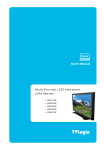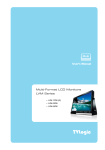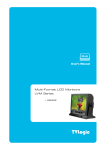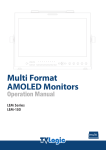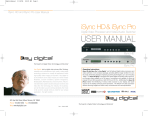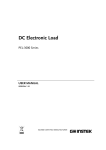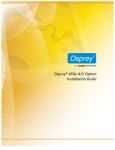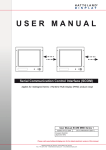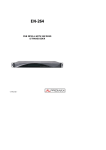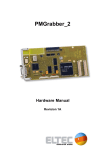Download Multi-Format LCD Monitors LVM Series User`s Manual
Transcript
Multi User’s Manual Multi-Format LCD Monitors LVM Series LVM-084 Warning · Always use set voltage. - DC 12V 1.5A · If liquid is spilled on or impacts this product, please disconnect the product immediately and seek professional help before continued use. · Keep unit disconnected during extended periods of disuse. · Keep unit in a well-ventilated place to prevent overheating. · Do not install the product near any heat-generating equipment. Also, keep the product out of direct sunlight or dusty areas. · Only clean the product with a noncommercial, mild and neutral detergent. · When transporting the product, make use of its original packaging for safer carriage. FCC (Federal Communications Commission) This equipment has been tested and found to comply with the limits for class A digital device, pursuant to part 15 of the FCC Rules. These limits are designed to provide reasonable protection against harmful interface when the equipment is operated in a commercial environment. This equipment generates, uses, and can radiate radio frequency energy, and if not installed and used in accordance with the instruction manual, may cause harmful interference to radio communications. Operation of this equipment in a residential to correct the interference at his own expense ! Warning!! : Change or modifications not expressly approved by the manufacturer responsible for compliance void the user’s authority to operate the equipment. Disposal of Old Electrical & Electronic Equipment (Applicable in the European Union and other European countries with separate collection systems) This symbol on the product or on its packing indicates that this product shall not be treated as household waste. Instead it shall be handed over to the applicable collection point for the recycling of electrical and electronic equipment. By ensuring this product is disposed of correctly, you will help prevent potential negative consequence for the environment and human health, which could otherwise be caused by inappropriate waste handling of this product. The recycling of materials will help to conserve natural resources. 24 Features LVM Series units have the following features: LVM-084 Compatible with varied SDI signals The product is compatible with varied SDI Signals - 480i, 576i, 720p, 1080i, 1080p, 1080psF (SDI A, B 2 channel compatible) Compatible with varied analog signals The product is compatible with varied analog signals - Composite, S-Video, Component, RGB, etc. All-in-one system Slim and all-in-one type monitor that requires no additional accessories, which provides optimized space utilization. DC compatible The product may be powered by normal AC source, but also 12V DC source. Remote control function Remote-controlled simply with cable connection without additional peripheral equipment attached to unit. VGA function built-in No other product can use common VGA Monitor. Additional Features Wide Viewing Angle, Reclocked Active Through OUT (SDI), VESA Mounting Standard, 400:1 contrast ratio, 400cd brightness, OSD user interface, rack mountable. 25 Name & Function of Each Part LVM-084 <FRONT> TALLY STAND BY ANALOG INPUT ENTER SDI INPUT SELECT UNDER SCAN / ASPECT UP / CONTRAST MARKER / H/V DELAY DOWN / BRIGHT MENU BLUE ONLY / MONO <REAR> VGA IN CVBS1 / Y / G / S-Y REMOTE CVBS2 / Pb / B CVBS3 / Pr / R / S-C COOLING FAN SDI IN FACTORY PGM SDI OUT DC IN 26 <FRONT> · ANALOG INPUT Used to select desired ANALOG INPUT. A Sub Menu for each analog input connected can be selected. LVM-084 · SDI INPUT SELECT Used to select SDI INPUT A or B. · UNDER SCAN Used to transfer from OVER SCAN mode to UNDER SCAN mode. (Compatible up to SD 1:1 SCAN mode.) · ASPECT Used to change the monitor ratio on SD signal mode to 16:9. · MARKER Used to show MARKER on the screen. The type of marker at work may be selected on the main menu. · H/V DELAY Used to observe horizontal sync and vertical sync simultaneously. · BLUE ONLY / MONO You may remove R(red) and G(green) from the input signal and play the screen only with B(blue) signal. Button may be pressed twice to change the screen to MONO mode. (This mode uses only luminance value.) 27 LVM-084 · MENU Used when OSD menu is activated. · DOWN/BRIGHT Used to navigate menu during OSD menu activation. It may also be used to control the BRIGHT value when the OSD menu is not active. · UP/CONTRAST Used to navigate the menu during OSD menu activation. It may also be used to control the CONTRAST value when the OSD menu is not active. · ENTER Used to confirm a chosen value (or mode) during OSD menu activation or inactivation. · STANDBY Indicates power supply connection and current setting. The lamp is RED when unit is connected to power supply and in standby mode and GREEN during system operation. In case of sudden loss of power unit retains last setting. · TALLY LED indicating monitors current status 28 <REAR> · REMOTE (RJ-45) Connection for remote control of monitor. · CVBS1/Y/G/S-Y (BNC) Signal input terminal used for COMPOSITE1, S-VIDEO Y, COMPONENT Y, RGB G signals. · CVSBS2/Pb/B (BNC) Signal input terminal used for COMPOSITE2, RGB B, COMPONENT Pb signals. · CVSBS3/Pr/R/S-C (BNC) Signal input terminal used for COMPOSITE3, S-VIDEO C, COMPONENT Pr, RGB R signals. · SDI-IN (BNC) SDI signal input terminals that provide A and B inputs. · SDI-OUT (BNC) SDI signal output terminal used for SDI output. · DC 12V 1.5A IN (XLR, Male) Used to supply DC power; 12V · COOLING FAN In order to prevent overheat, it affixed cooling fan. · CHROMA/PHASE Used to change the CHROMINANCE and PHASE values. Pressing the button once will activate the CHROMA mode, pressing the button twice activates PHASE mode. (PHASE may be used only with COMPOSITE and S-VIDEO on ANALOG mode.) 29 LVM-084 · VGA IN / FACTORY PGM Input connection for VGA mode and input connector for FACTORY PGM allowing for firmware updates. Information Input VIDEO connection method Composite 1 CVBS1 Y G Y 2 CVBS2 Pb B No Con. 3 CVBS3 Pr R C LVM-084 Connector Component S-Video GGGGG GGGGGWarning!! ! Before using this unit make certain to connect the power supply before connecting a signal to any of the inputs. The unit may not function properly if a signal is connected before the power supply is connected. As an example: the unit will not function properly when using an RCA-to-BNC (BNC-to-RCA) connection if the signal is connected to the input before the unit is connected to the power supply. Information The UNDER SCAN and the MARKER button are including the ASPECT and H/V DELAY function. When using, the UNDER SCAN and MARKER function pay attention become first of all. 30 Menu Organization & Adjustment 1) Menu Organization Below is the organization of the product’s menu. 2) Menu Control You may control various functions using MENU, UP/DOWN and ENTER buttons on the bottom-front of the monitor. 3) Menu Control Sequence Menu control sequence follows the order below 1. Press MENU button to bring up the OSD menu. 2. Highlight the desired item with the UP/DOWN button. 31 LVM-084 The product may be controlled and set system-wide through an OSD. 3. Press ENTER to select an item, make sure the item turns red and then change the set value. LVM-084 4. Select the desired new value with the UP/DOWN button. 5. Press ENTER to save the new value (verified by highlighted field returning to default black color). 6. Press MENU once again to remove OSD menu from the screen. 32 Menu Contents Below is the description of each function of the menu. · CONTRAST This item controls the contrast ratio between MAX(50) and MIN(-50). · COLOR This item controls COLOR TEMP. and is basically compatible with 5000K, 5600K, 6500K, 9300K and USER modes. On USER mode, the user may select among R, G and B values. By COLOR COPY function you can copy wanted setting values and just adjust the only value you want change. · PHASE This item controls PHASE value (Tone) between MAX(50) and MIN(-50). However, it is only available on COMPOSITE and S-VIDEO in ANALOG mode. · CHROMA This item controls saturation between MAX(50) and MIN(-50). · APERTURE This item controls the picture sharpness. Sharpness select MIN(-4) and MAX(15). · MARKER This selects the marker type when the MARKER is displayed on the screen. MARKER may only be activated by pressing the MARKER button on the front of the monitor. 33 LVM-084 · BRIGHT This item controls the degree of brightness between MAX(50) and MIN (-50) range. Compatible MARKER types are as follows: MODE MARKER CLASS LVM-084 4:3, 4:3 ON AIR HD 15:9,14:9,13:9 SD 16:9 1.85:1, 2.35:1 1.85:1 & 4:3 SD 4:3 16:9 · CENTER MARKER This item displays the CENTER MARKER on the screen. This function operates only after activating the MARKER function by pressing the MARKER button on the front of the monitor. · SAFETY AREA This item controls the size of the SAFETY AREA between 80%, 88%, 90% and 93%. · MARKER MAT This item darkens the area on the outside of MARKER setting area. The degree of darkness is between OFF (0) and (7). The higher the number, the darker MARKER border becomes. · MARKER COLOR This item controls the color when MARKER is generated. Settable colors are white, gray, black, red, green and blue. · NTSC SETUP This item sets IRE value in NTSC mode between 0 IRE and 7.5 IRE. 34 · REMOTE SETUP This product is compatible with exterior REMOTE CONTROL. The user may access the remote setup menu from here. · SYSTEM additional product information. · SET DEFAULTS You can use SET DEFAULTS menu to initialize the values of BRIGHT, CONTRAST, PHASE and CHROMA of the monitor. 35 LVM-084 You can use the SYSTEM menu to confirm the hours of use on the product or Other Functions LVM-084 1) ANALOG Mode Usage This product is capable of processing all input signals usable in ANALOG mode. The ANALOG input settings are as follows: 1. Press ANALOG button on the front of the product and activate the menu below. 2. Highlight the value you desire by using the UP/DOWN button and press the MENU button to confirm your selection. From this point the OSD menu operates identically to the MENU operations discussed above. ! Warning!! When using ANALOG mode, always check the input method and modify the setting as needed for optimized output results. 2) COLOR USER Mode Usage This product provides COLOR adjust mode. User can set the color as he wanted or select default color temp. COLOR MODE may be used in the following manner. 1. Press MENU to call up the OSD menu. 36 LVM-084 2. Select COLOR among MENU and you will see below OSD MENU. 3. On COLOR TEMP item, Press ENTER and select one of 5000K, 5600K, 6500K, 9300K and USER using UP/DOWN button and press ENTER. If you selected USER mode, you can set the value RED, GREEN, BLUE GAIN and BIAS. Gain controls adjusting color temp and BIAS controls adjusting color level. 4. After the selected character of value turns to red, adjusting the value with the UP/DOWN button, press MENU again to save the selected value. The value should be within the ranges MAX(50) and MIN(-50). 37 LVM-084 5. COLOR COPY mode can be used only in USER MODE. If user wants to change only a specific value from standard mode, it will be a useful function. If the color temp. is 6500K, and user wants to change only the blue gain value, the user can COLOR COPY function as following steps; ྙ Select USER MODE among menus of COLOR TEMP, and set the COLOR COPY mode set 6500K. ྚGSelect BLUE GAIN with UP/DOWN button and press enter. ྛ Control BLUE GAIN and press ENTER. 3) REMOTE Mode Usage This product provides a REMOTE CONTROL mode. The user may connect the RJ-45 jack to the REMOTE terminal on the rear of the unit and designate a function for each pin. The method for designating functions for pins is as follows: 1. Press MENU to call up the OSD menu. 2. Select REMOTE SETUP on MENU. 3. The REMOTE SETUP menu will be activated. 38 LVM-084 The user may designate functions for PIN1 ~ PIN 6. PIN7 is for POWER ON/OFF use only. The selectable functions are as follows: Menu Classification Settable Values NONE, ANALOG CHANNEL DIGITAL A,B CHANNEL TALLY R,G , BLUE ONLY SD 1:1 SCAN, UNDER SCAN ASPECT, H/V DELAY PIN 1~6 16:9,15:9,14:9,13:9 MARKER 4:3, 4:3 ON AIR MARKER 1.85:1, 2.35:1 MARKER 1.85:1&4:3 MARKER CENTER MARKER SAFETY AREA 80%, 88% SAFETY AREA 90%, 93% 4. On the pin to be used, set the function you desire with the ENTER button and UP/DOWN button. The method of setting the values is the same as that for the MENU function discussed earlier. Pin number designation is depicted below. Pin #8 should be left as the RJ-45 GND. 39 4) COMPUTER Mode LVM-084 This product supports VGA mode. If user wants this model to use Computer monitor, select this mode. This mode usage is as the following. 1. Press the ANALOG button to bring up the OSD menu. Select COMPUTER and press the MENU button. 2. This mode’s OSD MENU is different than the other OSD MENU. This mode is controlled by DOT PHASE, H SHIFT and V SHIFT. The function control methods are described below. 40 · DOT PHASE Use this item for tuning the screen. Controls DOT PHASE value between MAX(31) and MIN(0). · V SHIFT Use this item to move the entire screen up or down . Controls V SHIFT value between MAX(7) and MIN(-8). 3. COMPUTER mode is support below resolution and frequency. Resolution Frequency 640 × 480 60Hz, 75Hz, 85Hz 800 × 600 60Hz, 72Hz, 75Hz, 85Hz 1024 × 768 60Hz, 70Hz, 75Hz, 85Hz 1280 × 768 60Hz 1280 × 1024 (Sub-sampling mode) 720 × 400 70Hz 60Hz 41 LVM-084 · H SHIFT Use this item to move the entire screen to the left or right. Controls H SHIFT value between MAX(63) and MIN(-64). Additional Remarks LVM-084 1. LVM-084 added BACK LIGHT control item in main OSD. · BACK LIGHT This item controls LCD Panel’s brightness. The value should be within range between MIN(0) and MAX(40). 42 Product Specification Below is the product specification LVM-084 "$1PXFS$PSE Above specifications may be changed without notice. * VGA 1280 X 1024 mode is sub-sampling mode. 43