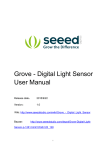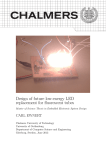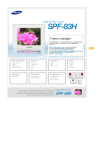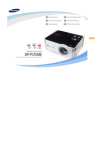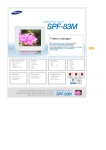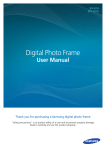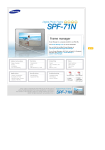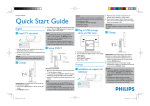Download 21.6” High Brightness Window Display User Manual
Transcript
21.6” High Brightness Window Display SUN-216B User Manual February 2009 Qume Division Lerchenweg 16 b 53797 Lohmar / Germany February 2009 1 Contents 1. 2. 3. 4. 5. 6. Overview 3 ■ Features 3 ■ Components 3 ■ Parts and Controls 4 ■ Remote Control 5 Connecting 6 ■ Power 6 ■ USB 6 ■ Memory Card 6 Using 7 ■ Main Menu Window 7 ■ Multi Media Select window 7 ■ SETUP Function 8 ■ Menu Key Function 9 ■ Autoplay Setting Method 10 ■ USB Autosync Function 11 ■ Display OSD 12 Specifications 17 ■ Specifications 17 ■ Supported File Format 18 Troubleshooting 21 ■ Troubleshooting 21 ■ Terminology 21 Precautions 22 ■ On Safety 22 ■ On installation 22 ■ On the Use 22 ■ On the LCD 22 ■ On Cleaning 22 February 2009 2 1. Overview ■ Features • Quick and simple movie playback. • Simultaneous playback of photo and music • Auto playback mode • Playing a Playlist • USB AutoSync function : The CF card content can be updated from a USB memory. • Auto brightness control • Auto fan control • Audio line out : 2 channel stereo analog ■ Components 21.6” High Brightness Window Display February 2009 Power Cord Power Adaptor Remote Control (Optional) 3 ■ Parts and Controls 3 5 6 7 8 1 4 2 1 ○ LIGHT SENSOR 2 ○ LED / IR / OSD CONTROL for Display [○] Power Indicator Turns on/off when the power is on/off. [●] Remote Control Sensor Aim the remote control towards this spot on the product. [ ] Power Button Press to turn the product on and off [Menu] Menu Button Enters or exits a OSD menu. [ Selects a function you want to use. ] Select Button [▲] Up Button [▼] Down Button 3 ○ COOLING FAN 4 ○ VESA MOUNT HOLE 5 ○ POWER TERMINAL Moves around the items and adjusts a value. : Connect the power adapter to this jack. Connect the power cord to the power terminal of the power adaptor. 6 ○ SD CARD SLOT : Allows you to insert an optional SD memory card. 7 ○ USB port : Allows you to insert an optional USB memory. 8 ○ CF CARD SLOT : Allows you to insert an optional CF memory card. February 2009 4 ■ Remote Control February 2009 5 2. Connecting ■ Power • Connect the adapter cable to the power terminal on the back (or side) of the product. • Connect the power cord to the power adapter. • Plug the power cord for the product into a nearby outlet. ■ USB • Slide the card in the direction marked on the top of the card. ■ CF or SD memory card • Slide the card in the direction marked on the top of the card. February 2009 6 3. Using ■ Main Menu Window As you insert Memory card or External USB device, You can find out 3kind of select mode as below picture. You can select Icon you want by pushing OK button. And then OSD Icon move to Multi Media Select Window. * NO DEVICE : as a comment you can see as You do not insert any storage Device. Multi Memory card(SD/MMC) CF Card Select ■ Select USB Device Select Multi Media Select Window After select storage Device you want, you can move to PHOTO, MUSIC, MOVIE, E-BOOK, SETUP Mode. After choice Mode you want Push OK button. And then You can move to Mode you want. Photo List Music List Movie List E-book List SETUP List You can find out every files in each list after moving to List you want. February 2009 7 ■ SETUP Function You can change Language, Photo, Music, Movie, E-Book, Autoplay and Slide Show SET-UP In SETUP Mode. SETUP Menu Viewing Language □ English □ Korean Slideshow Speed □ Fast □ Normal □ Slow □ Normal Slideshow Option Slideshow Effect □ Random □ Bottom_Top □ Top_Bottom □ Left_Right Background Music □ Off □ On Slideshow □ Off □ On □ Right_Left Music Repeat □ File Repeat □ Folder Repeat □ Standard Play Movie Repeat □ File Repeat □ Folder Repeat □ Standard Play Ebook Setup Auto Scroll □ Off □ On Auto Scroll Unit □ Line □ Paper Auto Scroll Time Background Music Autoplay □ 1 □ 3 □ 5 □ 10 □ 15 □ 30 □ 60 120Seconds □ Off □ On □ Off □ Video □ Photo&Music □ Playlist □ Video&Photo Version February 2009 8 ■ Menu Key Function • PHOTO Help Menu Bar (During Photo Playback or Photo Slide Show, Photo Help Menu Bar shows up on the Screen if Menu Button is pressed) • Movie Help Menu Bar (During Movie Playback Help Menu Bar shows up on the Screen if Menu Button is pressed) Subtitle ( Audio ( ) : On/ Off ) : 2ch MP3 Standard Play (Play Entire Folder) Folder Repeat (Repeat Entire Folder) File February 2009 Repeat (Repeat Designated File) 9 ■ Autoplay Setting Method • First of all, Every Memory card should be extracted and then Power on You can find out bellows “NO DEVICE”. • Select SETUP Mode and move down to Autoplay and then push OK Button. • In Autoplay Mode, Push OK Button after choice Mode you want. • About Autoplay Mode OFF Video Photo&Music Don’t use Autoplay function Only Movie files are supported • Music files are supported • Photo files are supported • Music and Photo files are supported at the same time As Music and Picture files are exist. Playlist Video&Photo All files are played in order by Playlist.txt (JPEG, Movie, Music) Photo and Movie files are played in order. ※ When you use Autoplay mode, all files including Playlist.txt file should be in _autoplay folder in storage Device. (Refer to below picture) February 2009 10 • Playlist using Method Using Notepad, Wordpad, you should make a Text file as below. By Playlist Mode You can play files especially you want over an over. ( In this Playlist Mode, Only Picture files are played not played Music) File names should be written “playlist.txt” , And saved in “_autoplay” folder under root directory of storage Device. ■ USB AutoSync function • All files in External USB Memory Device are copied in Memory cards directly. • Insert External USB Memory Device into Player On playing Mode or not, Player copy all of files in External USB Memory Device to Memory Cards after removing all of files in Memory cards. After finishing turn off and on the Player • When you use Direct Copy function, Make sure External USB memory Device and Memory card s have same folder name “_autoplay”. February 2009 11 ■ Display OSD (On Screen Display) The OSD provides certain functions to have clear image and others. The control functions are defined on OSD operation as follows. • OSD Hot Key Function OSD Key Key Function MENU Open OSD menu window. VOL+ Volume is up. VOL- Volume is down. SELECT “Auto Adjust” in RGB input only. POWER Power on/off. • OSD Menu 1 ○ RGB, DVI Input OSD Menu Sub Menu PC Contrast, Brightness, Color Mode, Scale, Auto Adjust, Auto Dimming Geometry H-Position, V-Position, Clock, Phase, Screen Reverse System February 2009 OSD Language, OSD H-Position, OSD V-Position, OSD Duration, OSD Halftone, Information, Memory Recall 12 OSD Menu PC Geometry System February 2009 Sub Menu & Function Contrast Contrast Brightness Backlight Brightness Color Mode User, 6500K, 9300K Scale Normal(16:9), Center(4:3) Auto Adjust Adjust H/V Position, Clock and Phase Auto Dimming Use a light sensor to change backlight brightness H-Position Horizontal Position V-Position Vertical Position Clock Clock Phase Phase Screen Reverse Rotate screen in 180° OSD Language English, Korean OSD H-Position OSD menu horizontal position OSD V-Position OSD menu vertical position OSD Duration OSD menu duration (second) OSD Halftone OSD menu halftone Information Display input information and version Memory Recall Initialize 13 2 ○ Component Input OSD Menu Picture Sound System Temperature February 2009 Sub Menu Contrast, Brightness, Hue, Saturation, Sharpness, Color Tone, Scale, Picture Mode, Auto Dimming Volume, Mute OSD Language, OSD H-Position, OSD V-Position, OSD Duration, OSD Halftone, Information, Memory Recall, Screen Reverse Temp. Control, Heater Control, Fan Control, Current Temp. 14 OSD Menu Picture Sound System Temperature February 2009 Sub Menu & Function Contrast Contrast Brightness Backlight Brightness Hue Hue Saturation Saturation Sharpness Sharpness Color Tone Normal, 6500K, 9300K Scale Full(16:9), Normal(4:3) Picture Mode User, Standard, Movie, Vivid Auto Dimming Use a light sensor to change backlight brightness Volume Audio volume Mute Audio mute OSD Language English, Korean OSD H-Position OSD menu horizontal position OSD V-Position OSD menu vertical position OSD Duration OSD menu duration (second) OSD Halftone OSD menu halftone Information Display input information and version Memory Recall Initialize Screen Reverse Rotate screen in 180° Temp. Control Use a temperature sensor to control Heater or Fan Heater Control Heater On/Off according to temperature Fan Control Fan On/Off according to temperature 15 • Sensor Function 1 ○ Light sensor (TSL2560) When Auto Dimming is ‘ON’, - Do not adjust brightness. - Brightness of monitor is changed according to brightness of its environmental brightness. Light Sensor Operation Range [cd/㎡] [v] 1,200 1,000 800 200 10 0 2 ○ 1 100 500 2,000 [lx] Temperature sensor (TMP75) When Heater/Fan Control is ‘ON’, Heater or fan operates according to On/Off Temperature. Temperature Sensor Operation Range February 2009 5℃ 10℃ 25℃ 30℃ Heater On Heater Off Fan Off Fan On 16 4. Specifications ■ Specification Items Model Name Display Supported Formats Specifications SUN-216B Type 21.6” TFT LCD with White LED Backlight Luminance 1,200 cd/m2 (typical) Resolution WXGA (1366 x 768 pixels) Resolution Interface LVDS Movie Xvid, MPEG-1/2/4, DivX Photo JPEG, BMP Audio MP3, WMA USB Hi-Speed USB 2.0 (USB 2.0 compliant) Memory Card CF, SD Power General Rating 12V DC, 3.8A (typical) Comsumption 46W Dimensions 506.4 x 319 x50 mm Weight 5 Kg Operating Temperature 0°C to 50°C Storage Temperature -20°C to 60°C ※ Specifications are subject to change without prior notice for product performance enhancement. February 2009 17 ■ Supported File Format • Photo ※ A license is required. • Audio ※ A license is required. • Subtitle ※ A license is required. February 2009 18 • Movie February 2009 19 ※ A license is required. February 2009 20 5. Troubleshooting ■ Troubleshooting Symptoms Causes and Actions • The power does not turn on. Check the connections for the adapter cable and the power terminal of the product. I have connected an external storage device • but it is not recognized. Please check the connection between product and external storage. I inserted a memory card but it does not operate. • Check the files of your memory card. I connected a USB memory but it does not • Please try a different storage device. operate. ■ Terminology Terms Description • JPEG is an image compression technology. It provides the smallest loss of all image compression technologies. It is used widely to transmit multimedia files on the Internet and JPEG for other uses. An image file formatted in the JPEG format is (Joint Photographic called a JPEG or JPG file. Usually, a JPEG file is created by Coding Expert Group) taking a picture with a digital camera, by drawing on a computer, or by a graphic package and then by compressing the graphics image into the JPGE format. • An SD card is a Flash memory card the size of a postage stamp. It provides high stability and high capacity. It is widely SD Card (Secure Digital Card) used in various digital products such as PDAs, digital cameras, MP3 players, cell phones, and notebook PCs. Its appearance is similar to that of MMC, but the number of pins and their thickness is different. It also has a password setting function for data security. February 2009 21 6. Precautions ■ On Safety • Insert the power plug correctly until it is firmly in place. – Failing to do so, may cause fire. • Do not use a damaged power plug, cord or outlet, as this may cause electric shock or fire. • Do not touch the power plug with wet hands, as this may cause electric shock. • Make sure to turn the power off and disconnect the power plug from the outlet before moving the product. • Ensure that the power plug is disconnected before cleaning the product. • Keep the product away from places exposed to oil, smoke or moisture. ■ On Installation • Do not put any heavy object on top of the product or apply a strong shock to the product. It may cause a malfunction or damage. • Do not leave the product in a place subject to excessive dust. • Do not expose the player to water. The player is not waterproof. • Do not place the power cord near a heater, as the power cord may melt, causing electric shock or fire. ■ On the Use • Do not insert any metal objects such as forks, wire, or gimlets, or flammable items such as paper or matches into the ports at the back of the product, as this may cause electric shock or fire. • Never disassemble, repair, or modify the product yourself. ■ On the LCD • Do not apply strong force to the surface of the LCD. This may cause a distortion in colors or brightness, or cause a malfunction of the LCD. ■ On Cleaning • When cleaning the product, first disconnect the power plug and clean it with a soft, dry cloth. February 2009 22