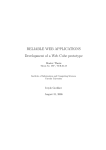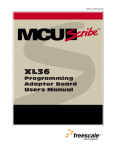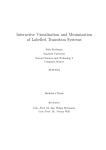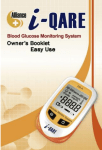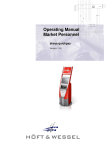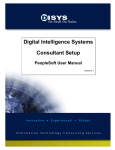Download A User Manual
Transcript
A User Manual
In the following, the features of the Symbolic Execution Debugger and their usage
is explained. Debugging can be started by selecting Start Symbolic Execution
Debugging in the pop up menu of the target method in either the Outline View
or the Package Explorer. The Symbolic Execution Debugger is then initialized and
the target method is invoked with symbolic input values, but symbolic execution
suspends before the first statement is about to be executed in order to transfer the
control over execution to the user.
The Symbolic Execution Debugger mainly contributes functionality via four views
that are explained in the following.
A.1 Symbolic Execution Debugger View
The Symbolic Execution Debugger View is the central component of the Symbolic Execution Debugger. The local tool bar offers buttons for the commands Run, Step Into
and Step Over which allow to control symbolic execution:
Run continues symbolic execution of all explored symbolic states.
Step Into expands the current execution tree at each leave node. For a given leave
node’s symbolic state, Step Into discovers all symbolic states that are reachable
from this symbolic state by continuing symbolic execution until the next Java
statement is about to be executed. This simply means that the corresponding
statement level execution tree is expanded one level more.
Step Over has the same effect as Step Into except that it does not go into method
invocations.
The path condition of a selected node in the Execution Tree View is displayed in the
middle of the Symbolic Execution Debugger View. The local pull down menu offers
the possibility to change internal settings of the Symbolic Execution Debugger.
Use All Invariants allows to declare whether all class invariants which are specified
as JML-Expressions in the source code should be added automatically to the
precondition.
129
A User Manual
Quantifier Instantiation with Splitting specifies whether quantifier instantiations
that cause the underlying proof to split up are allowed.
Show Implicit Attributes determines whether implicit attributes are displayed in
the current debugging session. This affects the execution tree including path
and branch conditions, but also the entire symbolic state visualization.
KeY-Prover Window shows the underlying KeY-Prover which actually performs
symbolic execution. Please note, that it is not necessary to interact with the
KeY-Prover.
A.2 Statement Breakpoint View
The Symbolic Execution Debugger makes use of so-called statement breakpoints. In
contrast to line breakpoints that are provided by Eclipse, statement breakpoints are
attached to entire Java statements.
Symbolic execution of a symbolic state pauses as soon as its program counter
points to a statement which is equipped with a statement breakpoint. Of course,
symbolic execution continues with states that have not reached a statement breakpoint. The effect of symbolically executing a Java program annotated with statement
breakpoints is that some leaves of the resulting execution tree may be labeled with
symbolic states which are in break mode and thus not further expanded.
The Statement Breakpoint View allows to attach and remove statement breakpoints and shows the current existing statements breakpoints. The Statement Breakpoint View consists of a list which manages the currently set breakpoints. It is possible to add a statement breakpoint by setting the cursor on the particular statement
in the Java Editor and then pushing the button Add in the Statement Breakpoint
View. Statements which are equipped with a breakpoint are highlighted in the Java
Editor similar to the built-in line breakpoints of Eclipse. The actual appearance (for
instance the color) of statement breakpoints can be configured on the Preference
page of Eclipse. A selected statement breakpoint can be removed with the help of
the button Remove.
A.3 Execution Tree View
Whenever symbolic execution is suspended, the explored (partial) execution tree is
visualized in the Execution Tree View. Each node in an execution tree is associated
with a symbolic state and each node is labeled with the program counter of the
corresponding symbolic state. There are five types of nodes in an execution tree:
130
A.3 Execution Tree View
Statement Nodes represent symbolic states whose program counter points to an
entire Java statement. These nodes are visualized by a blue rectangle labeled
with the particular statement1 . A double click on a node in the execution tree
highlights the associated Java statement in the Java editor in order to show
the current program counter in the context of the entire program.
Expression Nodes represent symbolic states whose program counter points to a
Java expression. Currently there are only expression nodes for guard expressions of loops, since they are executed iteratively. An expression node is drawn
as a rounded, light magenta colored rectangle labeled with a particular expression. A double click on an expression node in the execution tree highlights the
associated Java expression in the source code.
Method Invocation Nodes represent symbolic states whose program counter points
to a method invocation. Such nodes are visualized by a white rectangle labeled
with the name of the invoked method and the particular symbolic values of the
input parameters. The class from which the implementation of this method is
taken and further details about the method invocation are shown as tool tip.
Method Return Nodes represent the return from method calls and they are visualized by a white rectangle labeled with return returnValue, whereby
returnValue denotes the symbolic return value of the method call. Selecting
a method return node highlights the method invocation node which belongs to
this method return node. So the method stack of a symbolic state is implicitly
represented on an execution path.
Termination Nodes indicate the termination of symbolic execution and are visualized by colored circles. A green circle indicates normal termination. On
the other hand, a red circle represents abrupt termination. Selecting such a
red circle highlights the exact expression in the Java Editor which caused the
thrown exception. Additionally, the type of the exception is shown as a tool
tip.
Branch conditions show case distinctions which are made in order to cause execution to take a particular branch. A branch condition is displayed as a tool tip of
the label BC that is attached to particular edges. Moreover, the branch condition
is also displayed in a separate compartment as a list when a particular execution
tree node is selected. The path condition of a symbolic state is shown in the Symbolic Execution Debugger View in case that the corresponding execution tree node
is selected. The local tool bar of the Execution Tree View consists of two buttons:
1
Actually only the first line of the statement is shown, but the entire statement is depicted as a
tool tip.
131
A User Manual
The button Create Test Cases generates test cases for the currently explored execution paths. The button Run Decision Procedures runs an external decision
procedure in order find more infeasible execution paths. The decision procedure
specified in the settings of the KeY-Prover is used for this purpose.
Execution tree nodes are equipped with a context menu which can be opened with
a right mouse click. Such a menu offers the following items:
Run, Step Into and Step Over cause the respective command to be applied on
the selected subtree.
Create Test Case Creates test cases for the execution path up to the selected node.
Visualize Draws symbolic object diagrams for the selected node in the Symbolic
State View.
A.4 Symbolic State View
The Symbolic State View is responsible for visualizing symbolic states. A symbolic
state can be visualized by selecting Visualize in the context menu of a node or
alternatively by selecting Visualize in the context menu of the path condition in
the Symbolic Execution Debugger View. A symbolic state is visualized as a set
of symbolic object diagrams. A symbolic object diagram can be chosen with the
sliders Instance Configuration and Index Configuration. The slider Instance
Configuration iterates over the possible existing instances and their associations.
On the other hand, the slider Index Configuration iterates over the possible array
indices. Symbolic Object diagrams are generated for the prestate and poststate.
A symbolic object diagram for the prestate represents a set of concrete heaps that
cause symbolic execution to follow the particular associated execution path through
the control flow graph. Each symbolic object diagram for a prestate is associated
with a symbolic object diagram for the poststate which shows the actual heap that
results from executing the associated execution path. It is possible to switch between
symbolic object diagrams for the prestate and poststate with the buttons Poststate
and Prestate.
The entities of a symbolic object diagram are layouted automatically, nevertheless
it is possible to move them manually via drag and drop.
A.5 Test Case Generation
Automatically generated test cases are stored in a special Java project testFiles
which is created if it does not exist yet. After a test file is created, the name of
132
A.5 Test Case Generation
the new test file is shown in a message dialog. In Eclipse, a JUnit test case can be
executed by clicking Run → Run as → JUnit Test in the context menu of the
test file in the Package Explorer. The result of a test run including an error trace are
shown in the JUnit view. The Symbolic Execution Debugger hooks into the execution
of test cases and as soon as a test case fails, the corresponding execution path in the
execution tree is highlighted. Note, that the mapping from test runs to execution
paths is not persistent and gets lost as soon as the Symbolic Execution Debugger is
initialized again.
133
3 Integration into Eclipse
tree and visualizes it in the Execution Tree View (see Chapter 5). It is then possible to visualize the symbolic heap for a particular execution tree node in the
Symbolic State View (see Chapter 6).
3.5 A First Example: PayCard
The purpose of this example is to give a first impression of the above explained views
and the functionality of the Symbolic Execution Debugger. A detailed description of
the provided features is given in the Appendix A.
The features of the Symbolic Execution Debugger are demonstrated with the
PayCard example [ER05] which is shipped with the KeY-Prover. The class LogFile
in the PayCard example keeps track of a number of processed transactions by storing
the balances in the end of the transactions. The method getMaximumRecord() in
this class returns the tracked log entry (instances of LogRecord) with the greatest
balance. The source code of method getMaximumRecord() is listed in Figure 3.3.
/*@ public normal_behavior
@
ensures (\forall int i; 0 <= i && i<logArray.length;
@
logArray[i].balance <= \result.balance);
@
diverges true;
@ */
public /*@pure@*/ LogRecord getMaximumRecord(){
LogRecord max = logArray[0];
int i=1;
while(i<logArray.length){
LogRecord lr = logArray[i++];
if (lr.getBalance() > max.getBalance()){
max = lr;
}
}
return max;
}
Figure 3.3: Source code of method getMaximumRecord().
Figure 3.4 shows a screenshot of the Eclipse workbench. On the bottom of this
workbench, the Statement Breakpoint View of the Symbolic Execution Debugger is
currently open. Furthermore, the class LogFile of the PayCard example which can
be found in [ER05] is loaded into a Java Editor. Currently, an active statement
42
3.5 A First Example: PayCard
Figure 3.4: Statement Breakpoint View of the Symbolic Execution Debugger.
breakpoint is set on the Java Statement LogRecord lr = logArray[i++];. Statement breakpoints are highlighted in the Java editor and displayed in a list in the
Statement Breakpoint View.
Debugging of getMaximumRecord() can be started by selecting Start Symbolic Execution Debugging in the method’s context menu in either the Outline View or the Package Explorer. The execution tree resulting from symbolic
execution of getMaximumRecord() is shown in Figure 3.5. The left-most execution tree node is surrounded by a red rectangle which indicates that the symbolic
state represented by this node has reached a statement breakpoint (in this case
LogRecord lr = logArray[i++];). The execution tree is not expanded at this
node anymore, unless the statement breakpoint is removed.
White nodes represent method invocations or returns from a method call. Rounded,
light magenta colored rectangles represent the evaluation of expressions, in this example the only expression is the loop condition of the while-loop. A blue node
represents the execution of a Java statement, i.e. such a node shows the program
counter of the associated symbolic state. Finally, the branch condition compartment
currently shows the branch condition
selfLogFile.logArray6=null and selfLogFile.logArray.length≤1
for the selected node return max; in the execution tree. Branch conditions are also
shown as tool tips when hovering over the label BC. The right-most leave node
43
3 Integration into Eclipse
Figure 3.5: Execution Tree View of the Symbolic Execution Debugger.
is visualized as a green circle which indicates that execution terminates normally,
i.e no uncaught exception is thrown. The path condition for the currently selected
node is shown in the Symbolic Execution Debugger View. The local tool bar of the
Symbolic Execution Debugger View is equipped with buttons for controlled symbolic
execution, namely Run, Step Intoand Step Over.
The execution tree in Figure 3.5 can be expanded step-wise, for instance the
application of Step Into yields the partial execution tree in Figure 3.6.
The command Step Into can be applied iteratively in order to discover particular
execution paths, like the execution path depicted in Figure 3.7. .
In the execution tree, symbolic states are just represented by their program counters, the Symbolic State View is responsible for visualizing entire symbolic states.
The visualization of the state represented by the bottom circle in Figure 3.7 is
depicted in Figure 3.8.
In general, a symbolic state is visualized by a set of so-called symbolic object diagrams. A particular symbolic object diagram can be chosen with the sliders Instance
Configuration and Index Configuration. The slider Instance Configuration
iterates over the possible instances and their associations. On the other hand, the
slider Index Configuration iterates over the used indices in arrays. Symbolic object
44
3.5 A First Example: PayCard
Figure 3.6: Execution Tree View after the application of Step Into to the execution
tree that is depicted in Figure 3.5.
diagrams are created for the prestate and poststate which is associated with the particular execution path (adjustable with the checkboxes Prestate and Poststate).
The method getMaximumRecord() does not change the state, so the symbolic object
diagrams for the prestate and poststate are equal. Primitive attributes in a symbolic
object diagram are attached with constraints which hold in the prestate. The constraints for the current selected attribute are shown in the constraint compartment
on the right of the Symbolic State View.
45
3 Integration into Eclipse
Figure 3.7: Execution Tree View.
Figure 3.8: Symbolic object diagram displayed by the Symbolic Execution Debugger.
46