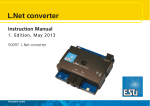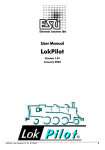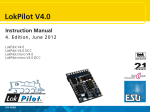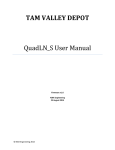Download User Manual - Uhlenbrock
Transcript
User Manual IB Control HOTLINE If you don’t know where to turn for help We are here for you Mon-Tue-Thu-Fri 14:00-16:00 Wednesday 16:00-18:00 02045-858327 Before you call us, have the following handy: Serial number of your device, Version number of the System Software and this Manual. 2 IB Control Table of Contents 1. General Description........................................................ 4 1.1 Description ................................................................ 4 1.2 Connection................................................................ 4 1.3 Technical Data .......................................................... 4 2. Display, Keys and Menus............................................... 5 2.1 Operating Elements .................................................. 5 2.2 The Display ............................................................... 6 2.3 Key functions ............................................................ 6 2.4 The Menus ................................................................ 7 3. Basic Settings ................................................................. 9 3.1 Menu structure .......................................................... 9 3.2 Menu “User Interface” ............................................... 9 3.2.1 Loco Speed display ...................................................... 9 3.2.2 Speed knobs............................................................... 10 3.3 Menu “Language”.................................................... 11 3.4 Menu “Display” ........................................................ 11 3.14 Menu “Special Option” .......................................... 12 3.15 Menu “Software-Version” ...................................... 13 4. The Control Panel ......................................................... 14 4.1 Control elements ..................................................... 14 4.2 Loco addresses....................................................... 15 4.2.1 Selecting a locomotive................................................ 15 4.2.2 Using the address memory......................................... 16 4.3 The speed knob (throttle) ........................................ 17 4.4 Lights and extended functions ................................ 18 4.5 Consisting (Multi-traction) ....................................... 19 4.5.1 Setting up a consist .................................................... 19 4.5.2 Consist behaviour ....................................................... 19 4.7.3 Releasing a Consist.................................................... 20 4.5.4 Storing a Consist ........................................................ 20 4.8 Controlling function decoders.................................. 20 4.7 Operation the FRED Hand controller ...................... 21 5. The Keyboard Mode ..................................................... 22 5.1 Selecting the Keyboard mode ................................. 22 5.2 Using the Keyboard................................................. 22 5.4 Keyboard Table mode............................................. 24 6. The Memo Mode (Route control) ................................. 25 6.1 Selecting Route Groups .......................................... 25 6.2 Switching Routes .................................................... 26 7. The s88 Mode ................................................................ 27 7.1 Operation ................................................................ 27 7.2 Address range......................................................... 27 7.3 Entering s88 Mode .................................................. 28 7.4 Changing the Key assignment ................................ 28 7.5 Showing the State of a Specific Contact ................... 1 8. Software Update ........................................................... 29 9. Error Messages............................................................. 30 All trademarks used are registered by the respective companies. 3 IB Control 1. General Description 1.1 Description The IB-Control is an Add-on Controller for the Intellibox. It expands the functionality of the Intellibox by 2 speed controls, Keyboard and s88 Monitor. All running and switching functions of the Intellibox are available. Access to the Programming track and access to the centre are not possible in all settings. 1.2 Connection Connection is via the LocoNet socket of the Intellibox. The LocoNet cables can be up to 100m in length which gives the IB-Control a large operating radius. Fig 1.21 The IB-Control has two identical LocoNet sockets on the back The IB-Control connected to the Intellibox LocoNet T socket (socket 2) using the provided LocoNet cable. The Intellibox operates with a maximum of 118 speed controllers, like IB-Control, FRED, or Lokmaus. NOTE The Intellibox provides a maximum current of 0.5A from the LocoNet T output. If this maximum current is reached by the connected devices, additional devices can only be connected when supplied with additional power, by devices such as our LocoNet Power feed device (Part No. 63 100) 1.3 Technical Data Connections 2 LocoNet sockets Power load on LocoNet max. 120mA Measurements 180 x 136 x 80 mm 4 IB Control 2. Display, Keys and Menus 2.1 Operating Elements LCD-Display with information about decoder format, locomotive address, speed step and driving direction (outer) and the status of the currently selected device (middle), e.g. Keyboard indication of turnout and signal state. Operating indicator and Stop and Go Keys Right Speed control with function Keys and Loco Number Key Left Speed control with function Keys and Loco Number Key Middle Key block with numeric keys and special keys for Menu navigation Menu Context sensitive option settings. Mode Selection between keyboard, route control (note mode), s88Monitor, IRIS mode and Programmer. Throttle and reversing switch The throttle control, without end stop, automatically restores the memorized speed and direction when the locomotive is changed. A press on the throttle knob will stop the locomotive without inertia control (= emergency stop) and then changes the driving direction. Auxiliary function keys f1-f4 and function To control lights and 8 auxiliary functions Special lok# key Awaits the subsequent entry of a 1 to 4 digit locomotive address. Numeric key block Numeric keypad and special keys for easy address input, for switching of turnouts or signals, for programming decoders and for navigating menus. 5 IB Control 2.2 The Display The user interface is implemented into a backlit LCD display. The display is divided in three parts and is designed in order to give the user a quick and clear view of the available commands. At both sides the display shows the relevant loco decoder format, the address, the speed level and the driving direction. In the middle part the display shows information on the presently active mode; e.g. the current position of the solenoid devices in "keyboard mode". The text for menu-driven decoder programming is shown on the whole screen. 2.3 Key functions g, s Switch the digital voltage on (go) and off (stop). A system reset is performed when s+g are pressed at the same time for about 2.5 seconds. :;<= Toggle the loco extended functions. Together with the l key f5 to f8 toggle the functions of DCC decoders (see section 4.4). fo Switch the direction-dependent function on and off. l Starts the input of a loco address. Together with the >-A keys, it toggles the f5 to f8 functions of DCC decoders (see section “Light and Special Functions” in the chapter “Driving desk”). See also the function of the C key. NOTE A change of data format of the selected decoder using the l and m key combination is only possible from the Intellibox (see the Intellibox Manual, chapter “Changing data format of a locomotive decoder” in the chapter “The Control Panel”) m Start/end of a context menu (followed by the M key). M Scrolls among the control panel modes: keyboard, route control (Memo Mode) and s88 monitor. 6 IB Control 0-9 Decimal digits Fig 2.31 The numeric key pad keys LR One menu level (or one column) to the left or to the right D Decrements a value by one or goes one menu entry downwards + Increments a value by one or goes one menu entry upwards Builds a consist Adds a loco to a consist control E Confirmation key (enter) C Deletes the last entry from the keyboard Deletes a consist 2.4 The Menus Fig 2.41 The structure of the IB-Control menus NOTE 2.4.1 Structure and navigation R One menu level (or one column) to the right L One menu level (or one column) to the left D One menu entry downwards (from top to bottom) + One menu entry upwards (from bottom to top) m ends a context menu and returns to the normal IB-Control control mode. During navigation in the menus the display shows the relevant messages instead of the status of locomotives and turnouts. All control functions for locomotives are still active: knobs for speed and direction change, function keys :-=, f-o keys. Therefore, during navigation you are still able to control the last selected locomotives. 7 IB Control 2.4.2 Help in the display Should a level include further menu levels, then the first character in the second row of the display will be a ">". Should the entry be a parameter value, which could be activated or changed, then the first character in the display will be a "=". All active entries are indicated with a "*" at the end of the line. 2.4.3 Inputs Numeric values can be entered using the numeric key pad. The input position is shown by a blinking character in the display. The C button clears the last entered digit. If you want to run "horizontally" among the different levels, use the R and the L buttons to step between the columns. 8 IB Control 3. Basic Settings The basic settings of the IB-Control can be changed using this user friendly menu. All setting will permanently be saved in the nonvolatile memory of the IB-Control. It is not possible to access the programming track nor all settings in the central controller. Press the m and the M buttons one after the other in order to enter the basic settings menu. 3.1 Menu structure The Structure of the Basic Settings Menu. Default value is marked by a star (*). 3.2 Menu “User Interface” 3.2.1 Loco Speed display The speed of the loco can be displayed in two different ways. Absolute Speed (default factory setting) The speed level will directly be displayed using the current operating level. According to the chosen data format the display will show numbers in the range 0-14, 0-27, 0-28, 0-31 or 0-126. Percentage of maximum speed The speed level will be displayed in percentage of the maximum speed independently of the current data format. How to set loco speed display • Press the m key • Press the M key • Scroll with the D key until you read “User Interface” • Enter the menu with the R key 9 IB Control • Scroll with the D key until you read “Loc speed display” • Enter the menu with the R key • Scroll with the D key until you reach your desired entry • Select this setting by pressing the E key • Go back to the main display with the m key 3.2.2 Speed knobs Here you can choose the style of the speed knob. An AC style knob or a DC style knob could be chosen. The default factory setting is the "AC style knob". The AC style knob The AC Style mode works like an old-fashioned three rail AC controller. Using the AC style, the speed will always be increased while turning the knob clockwise and will be decreased while turning the knob counterclockwise. If the max. speed or the speed zero is reached, a further turn of the knob in the same direction has Fig 3.21 no effect. The max. speed or the speed zero will How an be maintained. AC style knob A slight push on to the speed knob will reverse works the direction of the loco. Pushing the speed knob during driving will stop the loco first (emergency stop). Then the direction will be changed. Depending on the decoder format, some locos stop immediately (Märklin, DCC) while other locos stop using their current deceleration rate (Selectrix). DC style knob The DC Style mode works like a DC speed control device for DC two rail systems. Using the DC style, turning clockwise, the speed Fig 3.22 knob, starting from a zero speed level, will increase How an the speed of the loco in forward direction. Turning DC style knob works the speed knob counterclockwise will decrease the speed until the zero speed level is reached. A further turn of the knob will reverse the direction of the loco and will increase the speed in reverse direction. If the max. speed level is reached, further turns of the knob in the same direction will not cause any change. On the other hand, when speed zero is reached, you will be allowed to change direction to the locomotive after about half a second. Only after this pause is a further knob rotation accepted. This feature prevents unwanted direction changes. A slight push on the speed knob will stop the loco. Depending on the decoder format, some locos will stop immediately using a loco dependent emergency stop (Märklin Motorola, DCC) while other locos will stop using their current deceleration rate (Selectrix). 10 IB Control How to change the style of the speed knob • Press the m key • Press the M key • Scroll with the D key until you read “User Interface” • Enter the menu with the R key • Scroll with the D key until you read “Speed knobs” • Enter the menu with the R key • Scroll with the D key until you reach your desired entry • Select this setting by pressing the E key • Go back to the main display with the m key 3.3 Menu “Language” The languages for the display can be selected here from one of the following: German English French Italian Dutch Swedish Spanish Portuguese Danish The default factory setting is "German". How to change the language of the display • Press the m key • Press the M key • Scroll with the D key until you read “Language” • Enter the menu with the R key • Scroll with the D key until you reach your desired entry • Select this setting by pressing the E key • Go back to the main display with the m key 3.4 Menu “Display” The Display menu could be used to adjust the brightness and the contrast of the LCD. How to change brightness and contrast of the LCD • Press the m key • Press the M key • Scroll with the D key until you read “Display” • Enter the menu with the R key 11 IB Control • Scroll with the D key until you reach your desired entry • The adjustment can be made using the D and the + keys • Select this setting by pressing the E key • Go back to the main display with the m key IMPORTANT If you leave the menu without using the E key, the old settings will be restored. HINT If the display is unreadable because of a wrong setting of the brightness and/or contrast, you could recall the default factory settings by switching the main power on while pressing down the + key at the same time. 3.14 Menu “Special Option” The IB-Control has various special options which affect its operation and can differ between Software Versions. Each special option can be selected and changed using an ID number. Details of individual special options can be inferred from a list for the respective software version. With later software changes a file with the appropriate explanations is on the update disk. Method: • Press m-key • Press M-key • Press D-key to scroll to the "Special Option" entry • Continue with R-key • Enter special option ID at the first input position after "N." • Press R-key to move the cursor to the right input position • Enter the value for the special option • Press E-key A “*” in the display indicates that the special option is active NOTE • Press m-key to return to running operation In the change special options menu, if the M-key is pressed while the input cursor is in the section to the right of the equals sign, the displayed numerical value is represented in hexadecimal. This function is used for display only. It can be cancelled by a further press of the M-key. 12 IB Control 3.15 Menu “Software-Version” Under this menu option you will find the serial number of your device and the version number of the system software. Method: • Press m-key • Press M-key • Press D-key to scroll to the "Software Vers." entry • Continue with R-key • The upper line shows the system software version number and the lower line shows the serial number of the IB-Control • Press m-key to return to running operation 13 IB Control 4. The Control Panel Locomotives can be addressed and controlled by means of the control panel. The IB-Control has two independent control panels, located left and right of the numeric keypad. Decoders with different data formats can be controlled simultaneously. Use of the control panel is possible even while the device configuration is being changed. 4.1 Control elements Fig 4.11 The Front panel of the IB-Control Each of the controllers has the following elements: The s key Use the s key to switch the digital voltage to the normal track OFF. The display will show “STOP”. Pressing this key will act on both control panels. The g key Use the g key to switch the digital voltage to the normal track ON. Pressing this key will act on both control panels. This key is used by both driving desks. NOTE You can reset the IB-Control by pressing both the g and s keys for about two seconds. The : ; < = keys These keys control the locomotive’s extended functions, e.g. lights, sounds, smoke generator. NOTE If you press l followed by one of the :-= keys, you will be able to switch the f5 - f8 extended functions of DCC decoders (see the Intellibox Manual, chapter “Light and Special Options” in the chapter “The Control Panel”) f and o key These two keys switch the locomotive lights on/off. l key Starts the input of a locomotive address. 14 IB Control After completing the locomotive address input, you can change the decoder protocol. Press [menu] and select the appropriate data format (protocol). NOTE If you press l followed by one of the :-= keys, you will be able to switch the f5 - f8 extended functions of DCC decoders (see the Intellibox Manual, chapter “Changing data format of a locomotive decoder” in the chapter “The Control Panel”). The speed knob (throttle) Use the knob to change locomotive speed and direction of travel. Suppose that you have chosen a previously controlled locomotive with the l key and, given the fact that the knob can rotate freely, the IB-Control automatically reads the previous operating level of the locomotive from its memory, and takes control from that level. Even if you are in the process of changing an IB-Control parameter (in configuration mode), you can still control a locomotive with a speed knob; the ongoing configuring can proceed without problems. The display The backlit LCD continuously shows the detailed status of the currently controlled locomotives: the address, the protocol (data format), the operating level and the direction of travel are shown in the left and right sections of the display. The data format used, locomotive address, vehicle speed and driving direction of the currently controlled vehicle are displayed at the sides, for each control panel. The centre indicates the selected operating mode. 4.2 Loco addresses Each locomotive in a digital system can be controlled by means of an “address” (a combination of digits that uniquely identifies the locomotive’s decoder). Each decoder has its own address. An address should identify one, and only one, locomotive. Normally, a locomotive decoder is controlled by only one of the two control panels. However, it is possible to control the same decoder with both throttles. 4.2.1 Selecting a locomotive In order to control a locomotive with the IB-Control you must select its address. To select a locomotive address, first press l-key. The display will show a blinking cursor in one of the address fields, prompting you to input a value. 15 IB Control There are two methods to do it: Input via the numeric keyboard • Press the l-key • Input the digits that form the whole address with the numeric keypad • Terminate address input: - press the E key, - press any other key in the control panel: f o : ; < = l, - turn the knob (throttle), - press the knob to induce a change of direction. Address selection using the speed knob • Press the l-key • Turn the knob to change the address, clockwise to increase the value, counter clockwise to decrease it. • Terminate address input: - press the E key, - press any other key in the control panel: f o : ; < = l, - press the knob to induce a change of direction. HINT Use the C key to erase wrong entries, one digit at a time. If you cancel the whole address, a further press of the C key will recall the previous address. NOTE Should you try to take control of a locomotive which is already being controlled by another knob, the IB-Control will show the message "Loco used by another controller!" After this message you can control the relevant locomotive using both manual controllers (the external or the internal ones). 4.2.2 Using the address memory The IB-Control stores the address of the last locomotive controlled by each of the control panels in its memory. It is possible to recall this address: • Press l • Press D The last valid address is displayed and is ready to be used. 4.2.3 Releasing a Loco address To release the control of a locomotive address (the released locomotive can then be taken over by a manual controller without selection keypad, e.g. FRED by Uhlenbrock or BT-2 by Digitrax), use the following procedure: Single locomotive • Press l 16 IB Control • Cancel the whole address with the C key • Press l Consist • Press l • Press any number key (0-9) • Cancel the whole address with the C key • Press l Individual locomotive 4.3 The speed knob (throttle) Fig 4.31 How an AC style knob works Fig 4.32 How an DC style knob works The speed knob serves to change locomotive speed and driving direction. The IB-Control has rotary knobs without end stops, to which it automatically restores the saved speed of a locomotive, when it is reselected by a locomotive change. The speed knob has two different operating modes: The AC style knob The AC Style mode works like an old-fashioned three rail AC controller. Using the AC style, the speed will always be increased while turning the knob clockwise and will be decreased while turning the knob counterclockwise. If the max. speed or the speed zero is reached, a further turn of the knob in the same direction has no effect. The max. speed or the speed zero will be maintained. A slight push on the speed knob will reverse the direction of the loco. Pushing the speed knob while it is running will stop the loco first (emergency stop). Then the direction will change. Depending on the decoder format, some locos stop immediately (Märklin, DCC) while other locos stop using their current deceleration rate (Selectrix). DC style knob The DC Style mode works like a DC speed control device for DC two-rail systems. Using the DC style, turning the speed knob clockwise starting from a zero speed level will increase the speed of the loco in forward direction. Turning the speed knob counterclockwise will decrease the speed until the zero speed level is reached. A further turn of the knob will reverse the direction of the loco and will increase the speed in reverse direction. If the max. speed level is reached, further turns of the knob in the same direction will not cause any change. On the other hand, when speed zero is reached, you can change direction to the locomotive only after about half a second. Only after this 17 IB Control pause is a further knob rotation accepted. This feature prevents unwanted direction changes. A slight push on to the speed knob will stop the loco. Depending on the decoder format some locos will stop immediately by a loco dependent emergency stop (DCC) while other locos will stop using their current deceleration rate (Märklin Motorola, Selectrix). Pre-setting The IB-Control is shipped with the AC style mode active. Changes can be made in the Basic Settings menu (see chapter “User Interface/Speed Knobs”). 4.4 Lights and extended functions The f key and the extended function keys :-= control the lights and the locomotive decoder extended function outputs. f Switches the direction-dependent auxiliary function (usually the locomotive lights) ON. o Switches the direction dependent auxiliary function OFF. If you press the o key, the auxiliary function switches on briefly, even if it was not previously switched on with the f key. Extended functions Press one of the :-= keys to control the relevant extended function. Each key press toggles the relevant decoder output, from “off” to “on”, and vice-versa. Additional functions The l key used in combination with the :-= keys, controls the f5 to f8 functions of 8-function decoders. The l key must be pressed just before (not simultaneously with) the :-= keys. The following key combinations are valid: - l and :control function f5 - l and ;control function f6 - l and <control function f7 - l and =control function f8. During the control of an extended function the display will show its status (1=on, 0=off). NOTE The function status is displayed for about 2 seconds. During this period, you can change the status of another function without having to press l first. 18 IB Control 4.5 Consisting (Multi-traction) The IB-Control is able to control several locomotives with a single throttle. This is called “consisting”. A consist can be composed of a maximum of 4 locomotives. Each locomotive can be introduced in a consist using either its “normal” address or its virtual address. The IB-Control can control a maximum of eight consists. 4.5.1 Setting up a consist • Press the l-key • Enter the locomotive address • Press the E-key • Press the l-key • Enter the 2 nd locomotive address to add to the locomotive. • Press the +-key to add a further locomotive. • End the entry and return to driving mode by pressing the E-key • Press m-key to return to driving without change. All locomotives in the consist can now be controlled together under the address of the base locomotive. Locomotives can similarly be added to an existing consist. When controlling a consist, the symbol which is normally reserved for the decoder type is substituted by a “+”. On its right side you will find the base locomotive address. In the final version of the Intellibox software, the speed of the consist will be displayed as a percentage of the maximum speed. 4.5.2 Consist behaviour After having created a consist, you can control all the locomotives using the base locomotive address. If you try to recall the address of a “consisted” locomotive, the display will show “MUL” in the speed field and no direction will be indicated. The direction of this locomotive can however be changed so all of the locomotives in the consist can be set to the same direction at the start. 19 IB Control NOTE This feature allows one to correct, if necessary, the direction of travel of a locomotive which has just been added to the consist, without the need to remove the locomotive from the consist. Special functions (function F1 to F4) of the coupled locomotives in the consist can be individually controlled under their own address independently of the base locomotive. If the consist includes locomotives with different numbers of operating levels, the Intellibox will operate the consist using the number of operating levels of the base locomotive. If, for instance, a decoder with 28 speed steps is used together with a decoder with 14 speed steps the controller change the 28 step decoder with every step of the speed control and the 14 step decoder at every second step of the control knob. It is therefore recommended that the locomotive with the least number of speed steps is used as the base locomotive of the consist. IMPORTANT For trouble free operation of a number of locomotives in a consist it is vital that all the locomotives are set to the same minimum and maximum speeds. NOTE The maximum and minimum operating levels can be configured in the decoder itself. Please refer to each decoder’s operating manual. 4.7.3 Releasing a Consist A consist can be released either completely or by uncoupling one locomotive at a time. Method: • Press the l-key • Press the C-key • Scroll to the desired entry with the D-key NOTE • Press the E-key to confirm the selection While you can add locomotives to aconsist through their virtual address, only the real address is shown while removing single locomotives from a consist. 4.5.4 Storing a Consist Consists can be stored in the Intellibox’s non-volatile memory when the Intellibox Start option is set to “auto” (see the Intellibox Manual chapter “Loc start mode”) 4.8 Controlling function decoders Function decoders are used to control models with special electric or electronic features, or when more functions than the locomotive decoder has need to be switched. 20 IB Control Function decoders are controlled using the : to = keys of the controller. Together with the l-key a number of DCC decoders can use f5 to f8 (see “Lights and extended functions”) In Motorola data format Keys : to = can only control Motorola function decoders in the old Motorola data format. In locomotive decoders using new and old Motorola formats these keys have no effect. NOTE The data format of the function decoder can only be selected with the Intellibox using the instructions in the Intellibox Manual (see the section “Changing data format of a locomotive decoder” in the chapter “The Control Panel”). 4.7 Operating the FRED Hand controller The FRED hand controller (Part No. 66 000) can be connected to the LocoNet socket on the IB-Control. The assignment and freeing of a locomotive address assignment of the individual hand controller numbers the control centre. The deletion of individual FRED’s the “Hand control” menu under the “Basic Settings” Intellibox. 21 and also the is done from is done from menu of the IB Control 5. The Keyboard Mode In a digital system turnouts and signals can be controlled by decoders. Just like with locomotives, these are assigned individual addresses to identify them. The IB-Control switches turnout and switch decoders in various data formats, the Motorola and DCC data formats. Decoders of both formats can be operated side-by-side. NOTE A number of turnout decoders from Märklin, Viessmann and Modeltreno for the Motorola format control four Solenoids. The decoder address is set up with a DIP switch. This address is not identical to the solenoid address of the connected turnouts. A table to determine the DIP switch setting for a particular turnout address as well as the allocation to the Märklin keyboards can be found in the Appendix of the Intellibox Manual. With Uhlenbrock solenoid and switch decoders the assignment of the decoder address is done by pressing the programming key on the decoder followed by pressing the desired key on the keyboard. The devices have an address range up to 2048 and can be operated in either DCC or Motorola data format. In the Basic Settings of the Intellibox the data format for the decoders can be selected (see the Intellibox Manual, section “Accessory (decoder) setting” in chapter “Basic Settings” ). 5.1 Selecting the Keyboard mode The IB-Control has several operating modes. Currently these are: keyboard, route control, and s88 monitor. With each press of the M-key the operating mode is changed and shortly after is indicated in the display. Press the M-key as often as needed until “Keyboard” is displayed. The centre of the display changes to match the selected mode. 5.2 Using the Keyboard In “Keyboard” mode, the numeric keypad is used to control electromagnetic (solenoid) devices (turnouts, signals, relays). At power up, you can control, without any additional configuration, the first 8 devices. Fig. 5.21 The keypad (in Keyboard mode) and the numbering of key pairs Switching is accomplished with the red and green keys. The display will show “R” or “G” when you press, respectively, a red or a green 22 IB Control key. Additionally, the sequential address of the controlled device is also displayed. Normally, the display will show the current status of the Keyboard: If the last key to be pressed was a red one, its rectangular marker will be in the “up” position (see figure, positions 1, 7, 8 of the available 8, 4 in each line). If, however, the last key to be pressed was a green one, its marker will be in the “down” position. 5.3 Selection of the Keyboard address After the IB-Control is switch on the red/green pairs numbered 1 to 8 are assigned to devices from 1 to 8. Fig. 5.31 The keypad (in Keyboard mode) and the numbering of key pairs This assignment can be changed by giving the first key pair a new address. Method: • Press the M-key as often as needed until “Keyboard” is displayed • Press the m-key. • The address associated with the first pair of keys (1 and 4) will blink in the first column of the second line. The second column shows the address controlled by the 8th pair of keys. Directly enter the address of the first key pair using the numeric keys. Using the R and L the value can be increased or decreased in steps of 8. If you change the address for the first pair of keys, the address for the 8th pair will also change automatically. This will be the display if the first pair of keys has an address of 17: • Press the E-key to confirm the entry • Press the m-key to return to driving 23 IB Control Solenoid decoders in Motorola format have an address range 1-320 available. For DCC decoders the address range is 1-2040. 5.4 Keyboard Table mode When in Keyboard mode, if the address of the solenoid device controlled by the first pair of keys ([1] and [4]) is changed, the remaining key pair are automatically assigned the following solenoid devices. In Keyboard Table mode on the other hand it is also possible to assign a particular solenoid device to a particular key pair. The table is selected by entering the "0" (zero) for first key pair. The display will confirm the activation of the “Table” mode with the following indication: Using the “Special Options” menu in “Basic Settings” the key pairs can have the desired address assigned to them. A list of special options can be found in the Intellibox Manual Appendix. 24 IB Control 6. The Memo Mode (Route control) In a digital system, turnouts and signals which are equipped with switch or solenoid decoders, can be individually switched using appropriate input devices. With the Memo mode it is possible to combine the Intellibox turnouts and signals into a group or a route and switch them with a single key press, without the need for additional devices. In this mode the 16 keys in the numeric key block form a group of 16 routes. 3 different groups can be called making a total of 48 routes available. The Memo mode for the Intellibox and IB-Control are available in software versions from 1.203. The routes must be installed in the Intellibox. Routes can be switches by all IB-Controls connected to the Intellibox. The programming of routes and speed setting for each entry can only be done from the Intellibox. 6.1 Selecting Route Groups Three different groups of 16 routes can be defined. The currently active group number is indicated in the display. A change of the route group is possible with the following procedure. Method: • Press M-key repeatedly until "Memo mode" appears in the display. • Press m-key • In the left part of the display, after "Gr. - Nr.", enter the number of the desired group of routes (1-3) • Press the E-key to return to the normal driving operation. 25 IB Control 6.2 Switching Routes In memo mode a programmed route can be switched with each individual key of the numeric block. Press M key repeatedly, until the display indicates "Memo mode". Now the keys of the middle key field correspond to routes 1 to 16. Fig. 6.21 The keypad and the numbering of key pairs in Memo Mode The pertinent route is switched by pressing one of these keys. The display shows the group and route number with a rotating bar between them. This is shown until all switching of the route is processed by the Intellibox. If nothing is displayed then no route is assigned to that key in the selected group. 26 IB Control 7. The s88 Mode If a model railway layout is to be automated then information is required on the whereabouts of trains in track sections. Feedback modules monitor such track sections and report the status “a train is here” or “there is no train here”. A route control or computer program can use this feedback to switch turnouts and signals accordingly in order to control the progress of the trains. 7.1 Operation The s88 Mode should really be called the feedback mode. In the Intellibox feedback is possible via the s88 bus and via the LocoNetBus. When the Intellibox was first introduced feedback via the s88Bus was the norm, hence the name. Since then LocoNet feedback modules have also been introduced. Whereas s88 compatible modules must be polled by the centre and the Intellibox then passes the feedback to the LocoNet, the LocoNet feedback modules independently send the “occupied” and “vacant” signals to devices connected to the LocoNet. This not only frees the controller but is also faster and more reliable. As opposed to other control centers the Intellibox stores the s88 feedback signals internally. Connected computers need then only request the internal information which then informs if a change has occurred. So the Intellibox can respond as rapidly as possible, it needs to know how many s88 feedback modules are connected. The number can be entered in the basic settings menu of the Intellibox (s88 Setting). If eventually LocoNet feedback units are used the number of s88 modules can be set to zero in the s88 Module basic settings menu of the Intellibox (s88 Setting). 7.2 Address range The Intellibox can support a total of 128 feedback modules, each with 19 inputs, giving a total of 2048 possible inputs. When using LocoNet feedback modules, each device’s contact address is programmed directly into the device. The feedback inputs can have an address from 1 to 2048. When s88 compatible feedback modules are used the contact address for a feedback input is determined by the order of the feedback modules in the s88-Bus. The s88 feedback module which is considered by the controller to be the first connected has contact addresses 1 to 16, the next has addresses 17 to 32 etc. As the maximum number of s88 feedback modules that can be connected to the Intellibox is 31, the highest valid address these modules is address 496. If LocoNet feedback modules and s88 feedback modules are mixed in a system care must be taken to ensure that the contact 27 IB Control addresses used for the LocoNet feedback modules come after the addresses used by the s88 feedback modules. In this case we recommend that range 1 to 496 be used for s88 feedback modules and addresses 497 to 2048 be reserved for the LocoNet feedback modules. 7.3 Entering s88 Mode Press the M-key repeatedly to scroll until the display reads “s88 Mode”. The display changes to match the selected mode. In s88 mode the state of the connected feedback module is displayed. 7.4 Changing the Key assignment After turning on in s88 Mode the module with address 1 is always displayed. To display other modules the module address must be changed from the Intellibox. After pressing the m-key the display will show: With the numeric key the module address can then be changed. Valid addresses are 1 to 128. With the m-key you can then return to normal driving operation. 7.5 Showing the State of a Specific Contact Fig. 7.51 The keypad and the numbering of key pairs in s88 Mode In s88 Mode when one of the 16 keys of the middle area is pressed, the corresponding input of the connected feedback module will be displayed by ‘0’ or ‘1’. 28 IB Control 8. Software Update You can update the System software of the IB-Control anytime via the internal Computer Interface of the Intellibox. Hardware preparation In addition to the IB-Control you require: 1 Intellibox, 1 transformer 18V, 1 power cable, 1 Interface cable, 1 LocoNet cable Connect the Intellibox to power via the transformer Connect the Intellibox to the PC Interface cable to the serial port of the computer Connect the IB-Control using a LocoNet cable to the LocoNet Tsocket of the Intellibox. IMPORTANT Only one IB-Control is allowed to be connected to the Intellibox. During updating no other LocoNet devices are allowed to be connected. The device does not need to be opened! Software Preparation You will either receive a diskette with the new software from your supplier or you can download the file(s) from the Internet: www.uhlenbrock.de NOTE The update program is a pure DOS program and therefore cannot be run on an Apple Macintosh. How to update the software • Connect the serial cable between the Intellibox and a PC serial (COM) port. • Switch off the Intellibox for about 10 seconds. Switch it back on and wait for the completion of the initialization procedure. • Run the application ‘bupdate.exe’ on your PC and follow the onscreen instructions. Checking the software version With the ‘Software vers.’ menu in the system’s parameters, you can check the software version of your Intellibox. • Press the m-key • Press the M-key • Press the D key until ‘Software vers.’ is displayed • Enter this menu by pressing R • The top line displays the system’s software version number, while the bottom line shows the Intellibox serial number. • Press the m-key to return to the main screen. 29 IB Control 9. Error Messages In case of error during normal Intellibox operation, its power supply is immediately interrupted, the red LED above the [stop] key starts blinking and the display shows an error message. Short-circuit on the main track. Short-circuit on a section controlled by a Booster. Short-circuit on the C/D lines booster or LocoNet outputs. Short-circuit between normal track and programming track outputs, the Lenz Booster output (C/D line) or the LocoNet B output (power overload) Short-circuit on the Lokmaus bus. From continuously using the Intellibox at its maximum rated output. To avoid permanent damage to its electronic circuitry, switch off the device until it has returned to normal temperature The track has a voltage that is not from the Intellibox. As soon as the error has been corrected and/or the temperature decreases, you can power your layout again by pressing the g key. 30 IB Control Product Overview 60 500 60 502 60 506 60 540 60 560 61 010 61 020 61 030 61 040 62 020 62 030 62 060 62 120 62 220 62 250 65 000 65 002 65 006 65 010 65 400 65 600 65 800 66 000 67 200 67 500 67 600 70 400 71 500 71 621 71 651 71 700 74 400 74 420 75 000 75 100 75 200 75 320 75 400 75 420 75 520 75 530 75 900 IB Manual German IB Manual English IB Manual Dutch IB-Control Manual German Power3 Manual German PC Interface cable Adapter Intellibox/Control Unit Adapter Intellibox/=Booster Replacement plug set LocoNet replacement cable (2,15 m, 2 plug) LocoNet replacement spiral cable (approx. 3 m, 2 plug ) LocoNet long connecting cable (6 m, 2 plug ) LocoNet extension (2,15 m, 1 plug , 1 double socket) LocoNet coupling (2 sockets) LocoNet distributor (20 cm, 1 plug ,1 5-fach socket ) Intellibox, with German Manual Intellibox, with English Manual Intellibox, with Dutch Manual Route control, Upgrade for the Intellibox IB-Control, Add-on control device for the Intellibox Power 3, Booster with reversing loop or DCC brake generator IB-Switch, for switching of turnouts and routes FRED, digital Hand controller Solenoid decoder MD2 Switch decoder SD1 Switch decoder SD2 Decoder Manual, new items Summer 2001 Motor EMI kit 5, 8-pole NEM 652 sockets 5, 8-pole NEM 652 sockets Digital switch DCC locomotive decoder for DC motors DCC locomotive decoder for DC motors with plug Motorola locomotive decoder AnDi for AC/DC motors Motorola locomotive decoder for AC/DC motors (Märklin) Motorola locomotive decoder for AC/DC motors with load regulation Motorola locomotive decoder AnDi for DC motors with plug Motorola locomotive decoder for DC motors Motorola locomotive decoder for DC motors with plug Motorola locomotive decoder for DC motors with load regulation and plug Motorola locomotive decoder for Faulhaber motors with load regulation Motorola Function decoder Our catalog is available from your distributor or direct from us by sending 10,- DM in postage stamps. All our products have a warranty of two years. We reserve the right to change data in this booklet at anytime. 31