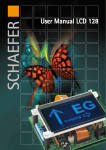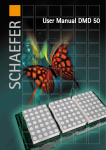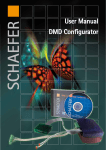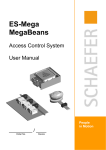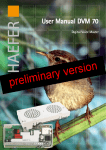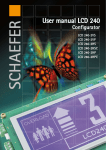Download User Manual LCD 128 Configurator - WS
Transcript
User Manual LCD 128 Configurator Kapitelbezeichnung Kapitelbezeichnung X.X Unterpunkt SCHAEFER GmbH Winterlinger Str. 4 72488 Sigmaringen Germany Phone +49 7571 722-0 Fax +49 7571 722-99 [email protected] www.ws-schaefer.de Support If you have any questions regarding this product please contact: Phone +49 7571 722-51 Fax +49 7571 722-99 Copyright Duplication (copy, print, microfilm or any other form) as well as electronic spreading of this document is only permitted after formal writting consent of SCHAEFER GmbH. SCHAEFER GmbH reserves the right to carry out alterations of technical details without prior notice. For all transactions our General Conditions of Sale and Delivery shall be applicable. All rights reserved. Ress. Revision: 2 013712 2010-07-01 Index User Manual LCD 128-Configurator Index 1 1.1 1.2 1.3 1.4 1.5 1.6 Creating a configuration ......................... 4 Orientation of display........................................4 Control....................................................................5 Floors/Stops positions ......................................5 Configuring floors/stops .................................6 Configuring special sings ................................7 Configuring arrows ...........................................7 2 Saving and loading a configuration ....... 8 3 3.1 3.2 3.3 Configuring a display ............................... 9 Connecting the displays ..................................9 Testing individual images ................................9 Configuration . ....................................................9 3 Creating a configuration 1.1 Orientation of display 1 Creating a configuration After starting the LCD 128-Configurator, the following interface appears: 1.1 Orientation of display Choice of mounting orientation: horizontal or vertical. 4 Creating a configuration 1.2 Control | 1.3 Floors/Stops 1.2 Control Selection of control mode: 1 out of n, binary/dual or gray With control 1 out of n and more than 9 floors/stops, an Encoder must be used. In this case, the display must be set to control mode binary/dual. 1.3 Floors/Stop Selection of the number of stops: A maximum of 56 floors/stops can be selected. 5 Creating a configuration1.4 Configuring floors/stops 1.4 Configuring floors/stops To be able to assign the image to individual floors/ stops, a floor/stop must first be selected. An image in *.bmp format can now be selected. The bitmap file resolution must be 128 x 64 pixels. In this way an image can be loaded for each floor/ stop. 6 Creating a configuration 1.5 Configuring special signs | 1.6 Configuring arrows 1.5 Configuring special signs The images for the three possible special signs are saved and can be loaded directly. The special signs can be selected under „Simulation“. The preview shows the corresponding image. 1.6 Configuring arrows For the up, down and up/down arrow direction the images must also be loaded. The arrows can be selected under „Simulation“. The preview shows the corresponding image. 7 Saving and loading a configuration 2 Saving and loading a configuration The configuration created can be saved as follows: load save An existing configuration can be loaded accordingly. 8 Configuring a display 3.1 Connecting the display | 3.2 Testing images | 3.3 Configuration 3 Configuring a display 3.1 Connecting the display In order to configure a display, an LCD 128 Config Dongle (res. no. 013401) is required. This must be attached to the display. The connection to the PC is now made via a USB cable. The power supply for the display can then be connected. 3.2 Testing individual images Individual images can be shown in advance on the display by using the test function. 3.3 Configuration The configuration can be sent to the display by clicking the green arrow. A display can be read by clicking the blue arrow. The loading bar shows the progress of the configuration. Once configuration is complete, the power supply must be turned off and the dongle can then be unplugged. The display is now fully configured. 9 Notes 10 Notes 11