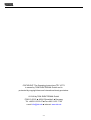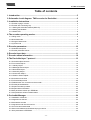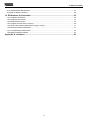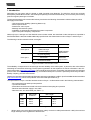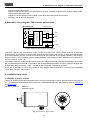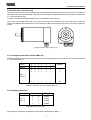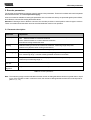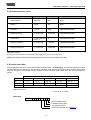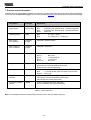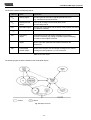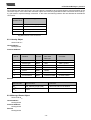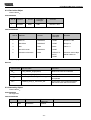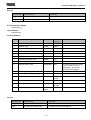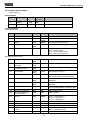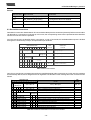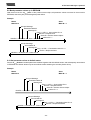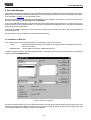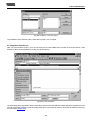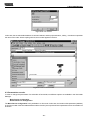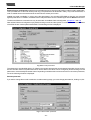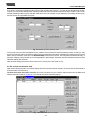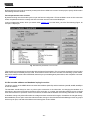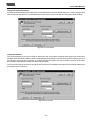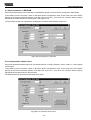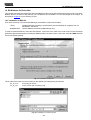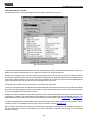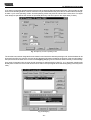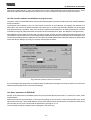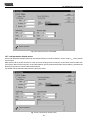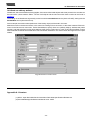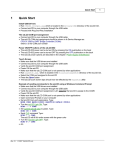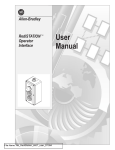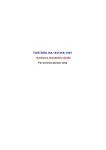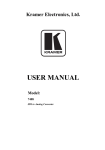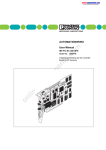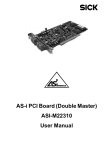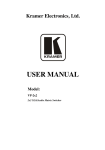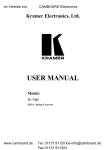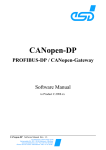Download User Manual - TWK
Transcript
CRN/D encoder as a subscriber in DeviceNet CRN/D 10771 CE Accompanying data sheet: CRN/D 10770 01 / 00 User Manual TWK-ELEKTRONIK GmbH · D-40041 Düsseldorf · PB 10 50 63 · T. 02 11/63 20 67 · F. 02 11/63 77 05 · e-mail: [email protected] · http://www.twk.de -1- COPYRIGHT: The Operating Instructions TZY 10771 is owned by TWK-ELEKTRONIK GmbH and is protected by copyright laws and international treaty provisions. © 1999 by TWK-ELEKTRONIK GmbH POB 10 50 63 n 40041 Düsseldorf n Germany Tel. +49/211/63 20 67 n Fax +49/211/63 77 05 e-mail: [email protected] n internet: www.twk.de -2- 0. Table of contents Table of contents 1. Introduction ................................................................................................................ 5 2. Schematic circuit diagram: TWK encoder for DeviceNet ....................................... 6 3. Installation instructions ............................................................................................. 6 3.1 Encoder in plug-in version ................................................................................................................ 3.2 Encoder with connecting cap ........................................................................................................... 3.2.1 Setting the subscriber address (MAC ID) ...................................................................................... 3.2.2 Setting the baudrate ...................................................................................................................... 3.2.3 Status LED ................................................................................................................................... 6 7 7 7 8 4. The encoder operating modes .................................................................................. 9 4.1 Polling mode .................................................................................................................................... 4.2 Bit strobed mode .............................................................................................................................. 4.3 Change-of-state mode ...................................................................................................................... 4.4 Cyclical mode .................................................................................................................................. 9 9 9 9 5. Encoder parameters ................................................................................................ 10 5.1 Parameter description .................................................................................................................... 10 5.2 Encoder parameter values ............................................................................................................. 11 6. Encoder input data .................................................................................................. 11 7. Encoder status information .................................................................................... 12 8. The DeviceNet layer 7 protocol ............................................................................... 13 8.1 DeviceNet object structure ............................................................................................................. 8.2 The encoder objects ....................................................................................................................... 8.2.1 Identity Object ............................................................................................................................ 8.2.2 Message Router Object ............................................................................................................... 8.2.3 DeviceNet Object ........................................................................................................................ 8.2.4 Assembly Object ........................................................................................................................ 8.2.5 Connection Object ....................................................................................................................... 8.2.6 Position Sensor Objekt ................................................................................................................ 8.3 DeviceNet connections .................................................................................................................. 8.4 The DeviceNet protocol .................................................................................................................. 8.5 Establishment of a connection to the encoder ................................................................................ 8.6 Encoder parameterisation ............................................................................................................... 8.7 Request encoder input data ............................................................................................................ 8.8 Request status information ............................................................................................................ 8.9 Back parameter values up in EEPROM ......................................................................................... 8.10 Set parameter values to default status ......................................................................................... 13 13 15 15 16 16 17 18 19 20 20 21 22 22 23 23 9. DeviceNet Manager ................................................................................................. 24 9.1 Installation of EDS file ................................................................................................................... 9.2 Integration into the bus ................................................................................................................... 9.3 Parameterise encoder .................................................................................................................... 9.4 Integrate encoder into the scan list ................................................................................................ 9.5 Go on-line and transfer data ........................................................................................................... 9.6 Set encoder address and baudrate in plug-in version ...................................................................... 9.7 Store parameters in EEPROM ....................................................................................................... -3- 24 25 26 28 31 32 34 0. Table of contents 9.8 Load parameter default values ....................................................................................................... 34 9.9 Read out arbitrary attribute ............................................................................................................. 35 10. RS-Networx for DeviceNet .................................................................................... 36 10.1 Installation of EDS file ................................................................................................................. 10.2 Integration into the bus ................................................................................................................. 10.3 Parameterise encoder ................................................................................................................... 10.4 Integrate encoder into the scan list .............................................................................................. 10.5 Set encoder address and baudrate in plug-in version .................................................................... 10.6 Store parameters in EEPROM ..................................................................................................... 10.7 Load parameter default values ..................................................................................................... 10.8 Read out arbitrary attribute ........................................................................................................... 36 37 38 39 41 41 42 43 Appendix A: Literature ................................................................................................ 43 -4- 1. Introduction 1. Introduction DeviceNet is a bus system which is based on CAN (Controller Area Network). The CAN bus, which was originally developed by Robert Bosch GmbH, was developed especially for the automobile industry, and is currently used in many premium segment passenger car models. The stringent demands of the automobile industry have led to the following characteristic CAN bus features, which also apply to DeviceNet: - High transmission reliability (Hamming distance 6) - Short response times - Data format: max. 8 bytes - Message-oriented bus system - Availability of perfected and inexpensive system components - Open concept and simplicity of expansion While only layer 1 and layer 2 of the ISO/OSI communication model, are described via the CAN protocol, specified in ISO/DIS standard 11898, DeviceNet additionally specifies both the transmission medium of layer 1 and the layer 7. The following overview makes this clear once again: ISO-Layer 7 Application Layer ISO-Layer 2 Data Link Layer (Protocol Layer) DeviceNet-Spec. CAN Protokoll Specification Physical Signaling ISO-Layer 1 Transceiver DeviceNet Specification Transmission Media Fig 1.1 DeviceNet communication model The availability of inexpensive ICs and the high inherent reliability of the CAN system, in particular, also make this bus interesting for automation technology. The European organisation for the expansion of CAN in automation is the CiA CAN in automation (http://www.can-cia.de). This manufacturers’ and users’ organisation represents both the CANopen protocol which has been developed in Germany, and the DeviceNet protocol, which is particularly favoured by the AllenBradley company, plus further derivatives. However, the international DeviceNet manufacturers’ and users’ organisation is ODVA - Open DeviceNet Vendor Association (http://www.odva.org), which is the publisher of the DeviceNet specifications |1|. The specifications of layer 7 and the hardware section of layer 1 via DeviceNet result in the following characteristics: - Set-up with trunk line and drop lines possible - Up to 64 subscribers - Subscribers can be disconnected from the bus without interrupting bus operation - Data line and subscriber supply in one cable - Data rates 125, 250, 500 kBaud (see Table 1.1) Datarate Max. length Trunkline * 125K 250K 500K 500 m 250 m 100 m Max. length of a drop line total 6m 6m 6m 156 m 78 m 39 m Table 1.1 cable lengths * Values apply to the thick cable (DeviceNet thick cable), for the thin cable (DeviceNet thin cable) the maximum length is always 100 m regardless of the data rate. -5- 2. Schematic circuit diagram 3. Installation instructions -Protection against wiring errors -Support for subscribers which are supplied via the bus cable, and those equipped with a separate voltage supply -Object-oriented application layer -Support for communication between arbitrary subscribers and master/slave communication -Discovery of duplicate node addresses 2. Schematic circuit diagram: TWK encoder for DeviceNet Block Diagram CAN DeviceNet Photo GaAlAs Diodes transistors CAN + CAN Controller µController-System Multi-functional ASIC PCA 82C251 CAN - MWP + VS - VS Shield Opto Analog Array Asic Fig. 2.1 CRN/D encoder schematic circuit diagram Information regarding the actual position of the encoder is recorded via a multi-functional ASIC and an integrated microprocessor (host controller). Communication between the host controller and CAN bus, including the implementation of the communication protocol, is carried out via the SJA1000 CAN controller. This controller contains e.g. the priority of access to the bus, which is defined via the message identifiers, error handling routines, arbitration loss routines in the event of access to the bus, etc. The interface between the CAN controller and the physical bus is implemented with CAN transceiver 82C251 in accordance with CiA Standard ISO/DIS 11898. In accordance with the DeviceNet specifications, the supply voltage is equipped with an MWP (Mis-Wiring Protection) - switch – and with an RC combination for screening purposes. In the case of DeviceNet, the terminating resistor is never integrated into the subscriber, it must always be separately connected at the end of the trunk line 3. Installation instructions 3.1 Encoder in plug-in version The plug-in version of the encoder is equipped with a 5-pin micro or mini-design connector. (See pin assignment supplement TY...). The address and baudrate are set via software (e.g. DeviceNet Manager from Allen-Bradley). (Also see Chapter 9.6 and Chapter 10.5) The factory setting is: Address 1 Baudrate 125 KB Fig. 3.1 Encoder in plug-in version -6- 3. Installation instructions 3.2 Encoder with connecting cap The version with connecting cap is equipped with one PG threaded connection for bus-in and one for bus-out. Within the connecting cap, the bus and the supply voltage which runs through the cable are wired to terminals. (See pin assignment TY... enclosed with the cap). In addition, the subscriber address (MAC-ID) and the baudrate are also set here. The encoder is contacted with the cap via a 15-pin sub-D plug. In the event of an error, the encoder can be replaced without any installation effort whatsoever. The connecting cap is disconnected from the encoder by unscrewing 2 fastening screws. Fig. 3.2 Encoder with connecting cap 3.2.1 Setting the subscriber address (MAC-ID) The MAC-ID (Media Access Control Identifier) can be set via the dip switches in the range 0-63 in accordance with Table 3.1. The default value is 1. Switch 6 5 5 Valency 4 4 3 3 2 2 1 1 Address 0 2 2 2 2 2 2 0 0 0 0 0 0 0 0 0 0 0 0 1 1 ON = 1 ... ... OFF = 0 ... ... 1 1 1 1 1 1 63 Table 3.1 Setting the subscriber address (MAC-ID) 3.2.2 Setting the baudrate Switch 8 7 Baudrate 0 0 125KB ON = 1 0 1 250KB OFF = 0 1 0 500KB 1 1 500KB Table 3.2 Setting the baudrate When setting the baudrate, please note the permissible cable lengths in Table 1.1 . -7- 3. Installation instructions 3.2.3 Status LED The connecting cap contains three LEDs, which provide information regarding the status of the encoder. This involves a green LED for the supply voltage ( V ), and one green and one red LED (MNS), which together form the module/network status LED defined in the DeviceNet specifications. Status LED Fixing screws (unloosable) PG9 cable glands for “thin“ cable Fig. 3.1 Connecting cap MNS LED Status Explanation Off Not connected, Not on-line Device is not on-line: - Dupl. MAC ID check not completed - No voltage supply Green flashing Device active and on-line, no connections exist The device is operating under normal conditions and is on-line, no connection is established. - Encoder has not yet been configured by master - Configuration incomplete or faulty Green Device active and on-line, connections exist The device is operating under normal conditions and is on-line, with connections „established“ state - Encoder has been configured by master Red flashing Minor error and/or interruption of connection Reparable error and/or one or more I/O connections are in interrupted state Red Critical device error or critical communication error The device has an irreparable error, it must be replaced. The device has determined an error which makes communication with the network impossible. - Duplicate subscriber address (MAC-ID) Red & green flashing Communication interrupted A particular communication error. The device has and receipt of a communication a network access error and is in communication error enquiry code error status Table 3.3 LED status of the module/network status LED -8- 4. The encoder operating modes 4. The encoder operating modes The encoder operating modes determine the triggering of actual position value recording. The user can choose between four different operating modes: 1. Polling mode 2. Bit strobed mode 3. Change-of-state mode 4. Cyclical mode In addition, several operating modes can be set at the same time. 4.1 Polling mode The standard operating mode in the master-slave system is the polling mode. In this case, the master interrogates all subscribers cyclically. In this manner, all output data are transferred to the slaves, and all input data from the slaves are read in one scan. The time between two scans can generally be set in the master. The encoder therefore provides its input data when cyclically requested (poll command) by the master. 4.2 Bit strobed mode If one wishes to address certain (or all) slaves at a certain point in time, the bit strobed mode is used. If the encoder is operated in this mode, it transmits its input data as a reaction to the bit strobe command. 4.3 Change-of-state mode If a subscriber is only intended to transfer its input values if these have changed, it is operated in change-of-state mode. In this operating mode, a heartbeat rate can additionally be set. Following the expiry of an internal time, the subscriber transmits new input data, even if these have not changed. In this operating mode, the encoder provides its position data in the event of a change and following the expiry of the heartbeat rate. The heartbeat rate can be set within the range 2 - 65535 ms in steps of 2 ms. (In this case, the AllenBradley DeviceNet Manager merely permits a minimum of 48 ms). In this operating mode, a time delay can additionally be set within the range 2 - 65535 ms (production inhibit time). The new actual position value is then only transferred to the master following the expiry of this time. 4.4 Cyclic mode In cyclic mode, the subscriber provides its input data in a fixed temporal cycle. This send rate can be set in each subscriber. The cyclic mode is therefore a change-of-state mode which merely transmits the input data cyclically, and not in the event of a change in values. Strictly speaking, this is not a separate operating mode, but a variation of the change-of-state mode. For this reason, we refer to change-of-state / cyclic mode. -9- 5. Encoder parameters 5. Encoder parameters The encoder can be adapted to customer-specific usages via its parameters. These can be written and read via separate DeviceNet data traffic, so-called explicit messaging. A Save command is available for storing the parameters in the encoder so that they are protected against power failure, and a Restore command for loading the default values. Attention: Following a Save or Restore command, the encoder provides no actual position value for approx. 300 ms. These commands should therefore never be executed whilst the machine is in operation. 5.1 Parameter description Parameter Explanation Code sequence The code sequence specifies the direction of revolution in which the output code increases. CW - Values increase on clockwise revolution CCW - Values increase on counter clockwise revolution Note: When looking towards the shaft Scaling Switches scaling on and off. The values for resolution, measuring range and preset value are only effective when scaling is switched on. Resolution Resolution specifies the number of measuring units per revolution. Measuring range The measuring range specifies the total measuring range in measuring units; it is calculated from: measuring range = number of distinguishable revolutions x resolution Preset value The preset value is the value which is displayed in the reference point. It may assume the values 0 up to measuring range - 1. Work area low limit Low limit of a work area which can be set by the user. Work area high limit High limit of a work area which can be set by the user. Table 5.1 Encoder parameters Note: The measuring range must be selected so that the number of distinguishable revolutions is greater than or equal to one. If the encoder is used in continuous mode, the number of distinguishable revolutions must be equal to 2n. (with n=1,2,..,12) - 10 - 5. Encoder parameters 6. Encoder input data 5.2 Encoder parameter values Parameter Range of values Defaul value Data type Code sequence CW/CCW CW BOOL Scaling Off/On Off BOOL Resolution 1 - 8192 8192 UNSIGNED INTEGER Measuring Range 1 - 33.554.432 33.554.432 UNSIGNED INTEGER Preset Value 0 - (set measuring range - 1) 0 UNSIGNED INTEGER Work area low limit 0 - 33.554.432 1.048.575 UNSIGNED INTEGER Work area high limit 0 - 33.554.432 32.505.856 UNSIGNED INTEGER Table 5.2 Parameter (The range of values shown, and the default values, apply in the case of 25 bit resolution) Note: In the telegram, the data are always depicted in the form of low-byte before high-byte. 6. Encoder input data As input data (from the point of view of the master) in I/O data traffic - I/O messaging - the encoder supplies the actual position value and one status byte. The encoder’s operating mode determines the point in time at which actual value recording is triggered. The encoder thereby supplies a total of five bytes of input data, which are to be interpreted as follows: Data field Byte 1 2 3 4 5 Bit 7-0 15 - 8 23 - 16 31 - 24 39 - 32 Valency 2 7 - 20 215 - 28 223 - 216 231 - 224 0000XXXX Meaning Actual position value Status byte Table 6.1 Input data 0 = not used , X = used Status byte: Bit 7 6 5 4 3 2 1 0 Device Hardware Error Hardware Memory Error Communication Error Device Specific Error (See chapter 7) - 11 - 7. Encoder status information 7. Encoder status information In addition to the I/O messaging input data, the encoder also provides further status information which, like the parameters, can be read out via explicit messaging. Of course, the input data (Chapter 6) can also be read out via explicit messaging. Designation Data type Explanation Area state register Unsigned short integer Bit 0 Bit 1 Bit 2 Bit 3-7 : Not in use : Equal to 1 with: position value > work area high limit : Equal to 1 with: position value < work area low limit : Not in use Operating mode Word Bit 0 Bit 2 : : Max. single turn resolution Unsigned integer Specified in steps/revolution Max. number of dist. revolutions Unsigned integer Specified in revolutions Alarms Word Bit 0 Bit 1-11 Bit 12 Bit 13 Bit 14,15 Supported alarms Word Specifies which of the alarm messages listed in word alarms are currently supported by the encoder (All alarms are currently supported) Warnings Word Bit 0-4 Bit 5 Bit 6-15 Supported warnings Word Specifies which of the warning messages listed in the word warnings are currently supported by the encoder (All warnings are currently supported) Profile and software version DWord Word 0 = Profile version (Hex. depiction) Word 1 = Software version (Hex. depiction) : : : : : 0 = CW; 1 = CCW 0 = Scaling off; 1 = Scaling on 1 = Position Error Not in use 1 = Eeprom Error 1 = CRC error Not in use : Not in use : 1 = Actual position value not equal to preset value : Not in use Table 7.1 Status information Note: In the telegram, the data are always depicted in the form of low-byte before high-byte. - 12 - 8. The DeviceNet layer 7 protocol 8. The DeviceNet layer 7 protocol Note: In order to commence the operation of the encoder on an Allen-Bradley SPS with the aid of the DeviceNet Manager or RS-Networx, knowledge of this chapter is not absolutely mandatory. In this case, continue with Chapter 9 or Chapter 10. 8.1 DeviceNet object structure In the case of DeviceNet, layer 7 of the ISO/OSI communication model is structured in a very object-oriented manner. Each subscriber is comprised of a certain set of objects. Each object contains attributes (data) and services (functions) of a very specific component of the subscriber. In turn, objects which represent the same system components are comprised to form classes. In a very abstract manner, the following Figure shows the DeviceNet structure from the object point of view: MAC ID #1 MAC ID #2 MAC ID #4:Object Class #5:Instance #2:Attribute #1 DeviceNet Link Object Class #7 Object Class #5 Attribute #1 Attribute #2 Instance #1 Instance #1 Instance #2 Instance #1 MAC ID #3 Object Class #5 MAC ID #4 Fig. 8.1 DeviceNet object structure Each object which is filled with user data (instanced) is referred to as an instance. Several instances may therefore be formed from one object. All classes, instances, attributes and services are provided with identifiers (integer values). Together with the subscriber address (MAC-ID), all attributes and services in the bus system can be uniquely addressed as a result of this. (Only the address of an attribute is depicted in the above Figure.) 8.2 The encoder objects The predefined master-slave connection set represents a simplification of the comprehensive options which DeviceNet makes available. It represents a subset of DeviceNet, and provides all of the functions which are required in the case of current, conventional master-slave relationships. Most significantly, the connection types (operating modes) are specified in this case. The predefined master-slave connection set also distinguishes between Group 2 Server/Client and Group 2 only Server/Client, whereby the later is limited to those types of connection of significance for simple I/O subscribers, thereby enabling the inexpensive implementation of DeviceNet slaves. For more detailed information, however, reference must be made to the DeviceNet specifications |1| at this point. All of the following explanations refer to the implementation of the encoder in DeviceNet. The encoder represents a Group 2 only server. - 13 - 8. The DeviceNet layer 7 protocol The encoder contains the following objects: Class ID Class Explanation 01hex Identity Object Contains general information regarding the slave such as, e.g.: manufacturer ID, serial number... 02hex Message Router Object Picks up all messages and forwards these to the corresponding objects. 03hex DeviceNet Object 04hex Assembly Object Contains the configuration and the status of the physical connection, e.g.: MAC ID, baudrate Permits the collection of attributes of various objects in one object. 05hex Connection Objekt Administers both I/O and explicit messaging connections. For each connection (e.g. polling, bit-strobe, explicit messaging) an instance of this object is formed. 23hex Position Sensor Objekt This object contains all encoder data. All of the encoder’s Object input data, parameters and status information are located here. 2bhex Acknowledge Handler Object Monitors the reception of acknowledge messages in the case of message-producing objects, e.g. COS connection . Table 8.1 Encoder objects The following Figure shows the interfaces of the individual objects: Fig. 8.2 Object interfaces - 14 - 8. The DeviceNet layer 7 protocol As can also be seen from this Figure, only one instance is created by each of these objects, with the exception of the connection object. In the case of the connection object one instance is generated for each connection which is set-up, e.g. poll mode or explicit message connection. In this case, the following instance IDs are allocated to the different connections. Connection Instance ID # Connection type 1 Explicit Messaging 2 Poll-Mode 3 Bit-Strobe-Mode 4 Change-of-State-Mode Fig. 8.2 Instances of the connections 8.2.1 Identity Object Class Code 01hex Class Attributes Not supported Instance Attributes Attr. Id Attribute Access DeviceNet Data type Comment 1 Vendor ID Read UINT TWK = 407 2 Device Type Read UINT TWK = generic 3 Product Code Read UINT 0x01 4 Revision Read UINT 1.1 5 Status Read WORD 6 Serial Number Read UDINT 7 Product Name Read SHORT-STRING Encoder CRN/D Services Service code Service name Comment 0Ehex Get_Attribute_Single (read) returns the value of an attribute 05hex Reset 8.2.2 Message Router Object Class Code 02hex Class Attributes Not supported Instance Attributes Not supported Services Not supported - 15 - 8. The DeviceNet layer 7 protocol 8.2.3 DeviceNet Object Class Code 03hex Class Attributes Attr. Id Attribute Access DeviceNet Data type Comment 1 Revision Read UINT Revision = 002 Instance Attributes Attr. Id Attribute Access DeviceNet Data type Remarks 1 MAC ID Read/Write* USINT Revision = 002 2 Baud Rate Read/Write* USINT Range 0-2 3 BOI Read BOOL Value = 0 4 Bus-Off Counter Read/Write USINT 5 Allocation Information Read STRUCT of: BYTE USINT Allocation Choice Byte Master’s MAC ID * only with plug-in version Services Service code Service name Comment 0Ehex Get_Attribute_Single (Read) Returns the value of an attribute 10hex Set_Attribute_Single (Write) Changes the value of an attribute 4Bhex Allocate_Master/Slave_Connection_ Set Predefined Master/Slave Connection Set is requested 4Chex Release_Group_2_Connection_Set Connections of the Predefined Master/ Slave Connection Set are cancelled 8.2.4 Assembly Object Class Code 04hex Class Attributes Not supported Instance Attributes Attr. Id Attribute Access DeviceNet Data type 3 Data Read/Write ARRAY - 16 - Remarks 8. The DeviceNet layer 7 protocol Services Service code Service name Comment 0Ehex Get_Attribute_Single (read) Returns the value of an attribute 10hex Set_Attribute_Single (write) Changes the value of an attribute 8.2.5 Connection Object Class Code 05hex Class Attributes Not supported Instance Attributes Attr.Id Attribute Access DeviceNet Data type 1 state Read USINT 2 instance_Type Read USINT 3 transportClass_trigger Read BYTE 4 produced_connection_id Read UINT 5 consumed_connection_id Read UINT 6 initial_comm_characteristics Read BYTE 7 produced_connection_size Read UINT 8 consumed_connection_size Read UINT 9 expected_packet_rate Read/Write UINT 12 watchdog_timeout_action Read USINT 13 produced_connection_path_length Read UINT 14 produced_connection_path Read Array of UINT 15 consumed_connection_path_length Read UINT 16 consumed_connection_path Read Array of UINT 17 production_inhibit_time Read/ Write UINT Comment By setting this value the status of the connection is set to ”Established”, and all other parameters are integrated Services Service code Service name Comment 0Ehex Get_Attribute_Single (read) Returns the value of an attribute 10hex Set_Attribute_Single (write) Changes the value of an attribute - 17 - 8. The DeviceNet layer 7 protocol 8.2.6 Position Sensor Objekt Class Code 23hex Class Attributes Attr. Id Attribute Access DeviceNet Data type 1 Revision read UINT 2 Max. Instance read UINT Remarks Instance Attributes ODVA specific Part: Attr.Id Attribute Access Data type Remarks 1 # of Attributes read USINT Number of attributes of an instance 2 Attributes read Array of/ USINT All attribute IDs present in an instance 3 Value read UDINT Actual position of the sensor 11 Value Direction Control read/ write BOOL 0 = cw, 1 = ccw 39 Status Byte read USINT Bit 0: 1=hardware error Bit 1: 1=memory error Bit 2: 1=communication error Bit 3: 1=device specific error Manufacturer specific Part: 112 Scaling Read/ Write BOOL 0=scaling disable;1=scaling enable 113 Measuring units per revolution Read/ Write UDINT Max. 8192 steps/U 114 Total measuring range in measuring units Read/ Write UDINT Max. 3554432 steps 115 Preset Value Read/ Write UDINT Total measuring range - 1 128 Area state register Read USINT Bit 1: 0=OK; 1=Max. limit exceeded Bit 2: 0=OK; 1=Min. limit not achieved 129 Work area low limit Read/ Write UDINT Default = 1048575 steps (for 25 Bit resolution) 130 Work area high limit Read/ Write UDINT Default = 32505856 steps (for 25 Bit resolution) 144 Operating status Read WORD Bit 0: 0=cw; 1=ccw Bit 2: 0=scaling disable;1=scaling enable 145 Single Turn Resolution Read UINT 8192 steps/U (13 Bit) 146 Number of distinguishable revolutions Read UINT 4096 U (12 Bit) 147 Alarms Read WORD Bit 12: 1 = Eeprom error Bit 13: 1 = CRC error Bit 14: 1 = XRAM error 148 Supported alarms Read WORD All alarms are supported 149 Warnings Read WORD Bit 5: 1=act. value n.e. to preset value 150 Supported warnings Read WORD All warnings are supported 151 Profile and software version Offset Value Read DWORD Read UDINT Wort 0 = Profil version Wort 1 = Software version Not supported 153 - 18 - 8. The DeviceNet layer 7 protocol Services Service code Service name Comment 0Ehex Get_Attribute_Single (read) Returns the value of an attribute 10hex Set_Attribute_Single (write) Changes the value of an attribute 15hex Restore Writes default values into EEPROM 16hex Save Writes non-volatile Attribute into EEPROM 8.3 DeviceNet connections DeviceNet is a connection-based network. All communication takes place via connections (channels). Before communication can take place, a connection must be set-up. In this case, the corresponding resources are provided and the identifiers which this connection uses are specified. As in the case of CAN, the identifier field is comprised of 11 bits. In DeviceNet, this available address space is divided amongst the 4 areas Group1,Group2, Group3 and Group4 as follows: IDENTIFIER BITS 10 9 8 6 7 4 5 Group 1 Message ID 0 3 2 1 0 Source MAC ID Group 2 Message ID 1 0 1 1 Group 3 Message ID 1 1 1 1 1 1 1 1 1 1 1 1 X X X X 10 9 8 7 6 5 4 3 2 1 0 MAC ID Source MAC ID Group 4 Message ID (0 - 2f) IDENTITY USAGE HEX RANGE 000 - 3ff Message Group 1 400 - 5ff Message Group 2 600 - 7bf Message Group 3 7c0 - 7ef Message Group 4 7f0 - 7ff Invalid CAN Identifiers Table 8.3 DeviceNet Identifier Only Group 1 and Group 2 messages are used in the predefined master-slave connection set. In this case, the message IDs are already defined, and no longer have to be negotiated. The allocation of the message IDs to the connections is as follows: IDENTIFIER BITS 10 0 9 8 7 6 Group 1 Message ID 0 0 0 1 1 1 1 0 1 1 1 1 1 1 1 1 0 0 0 0 0 0 0 0 5 4 3 2 1 0 Source MAC ID IDENTITY USAGE HEX RANGE Group 1 Messages 000 - 3ff Source MAC ID Slave' I/O Change of State or Cyclic Message Source MAC ID Slave's I/O Bit-Strobe Response Message Source MAC ID Slave's Poll Response or Change of State/Cyclic Acknow ledge Group 2 MAC ID Group 2 Message Message ID Source MAC ID 0 0 0 Master's I/O Bit-Strobe Command Message Source MAC ID 0 0 1 Reserved for Master's Use - Use is TBD Destination MAC ID 0 1 0 Master's Change of State or Cyclic Acknow ledge Message Source MAC ID 0 1 1 Slave's Explicit/Unconnected Response Messages Destination MAC ID 1 0 0 Master's Explicit Request Messages Destination MAC ID 1 0 1 Master's I/O Poll Command/Change of State/Cyclic Message Destination MAC ID 1 1 0 Group 2 Only Unconnected Explicit Request Messages (reserved) Destination MAC ID 1 1 1 Duplicate MAC ID Check Message 1 1 1 0 1 1 1 0 1 Table 8.4 Predefined Master/Slave Connection Set Indentifier - 19 - 400 - 5ff 8. The DeviceNet layer 7 protocol 8.4 The DeviceNet protocol DeviceNet basically distinguishes between two types of protocol: - Explicit messaging - I/O messaging Explicit messaging is used in order to specifically read or write attributes. In this case, a further distinction is made between an unfragmented and a fragmented protocol. I/O messaging is used for rapid I/O data traffic. In contrast to explicit messaging, the full eight data bytes of the CAN telegram are available to the user in this case. In the case of the encoder, the parameter data and the status information are read or written via explicit messaging, and the five bytes of input data are read via I/O messaging. 8.5 Establishment of a connection to the encoder Each connection to a slave is established via Group 2 only unconnected explicit request message (Group 2 message ID 6). In the predefined master-slave connection set, a connection object instance is formed via the service 4Bhex Allocate_Master/Slave_Connection_Set of the DeviceNet object (see Table 8.2). In an Allocation Choice Byte, this service is provided with the desired connection type (operating mode). Allocation Choice Byte 7 6 Reserved Acknowledge Suppression 5 4 3 2 1 0 Cycle Change of State Reserved Bit Strobed Polled Explicit Message Beispiel: Allocation of the I/O-Connection Poll-Mode and Explicit Messaging Master MAC-ID = 0 Slave MAC-ID = 1 Group 2 Message Destination MAC-ID Message-ID = 6 = ^Group 2 only Unconnected Explicit Request Message Frag = 0, XID = 1, Source MAC-ID = 0 Service = Req. Allocate_Master/Slave_Connection_Set Class-ID = DeviceNet Object Instanz-ID = 1 Allocation Choice = Polled + Explicit Message Allocator’s MAC-ID = 0 Identifier = 10 000001 110, Data = 00 4B 03 01 03 00 Group 2 Message Source MAC-ID Message-ID = 3 = ^Slaves Explicit/Unconnected Response Message Frag=0, XID = 1, Destination MAC-ID=0 Service = Resp. Allocate_Master/lave_Connection_Set Message Body Format = DeviceNet(8/8) Identifier = 10 000001 011, Data = 00 CB 00 As a result of the previous example, an instance is generated with ID1 (explicit messaging connection) and ID 2 (I/O messaging poll mode) of the connection object. These connections which are created are subsequently in the „Configuring“ status (instance attribute 1 = 1). In order to transfer them to the „Established“ status (instance attribute 1 = 3), the Expected_Packet_Rate (instance attribute 9) must be set. This is shown as an example for the poll mode instance in the following. - 20 - 8. The DeviceNet layer 7 protocol Example: Set the Expected_Packet_Rate attribute Setting an instance attribute is carried out identically for all objects with the service 10hex Set_Attribute_Single. In this case, for example, a time of 1s is set. Master MAC-ID = 0 Slave MAC-ID = 1 Group 2 Message Destination MAC-ID Message-ID Frag = 0, XID = 1, Source MAC-ID = 1 Service = Request Set_Attribute_Single Class-ID = Connection Object Instanz-ID = 2 Attribute-ID = Expected_Packet_Rate Time in ms Identifier = 10 000001 100, Data = 41 10 05 02 09 E803 Group 2 Message Source MAC-ID Message-ID Frag = 0, XID = 1, Destination MAC-ID = 0 Service = Response Set_Attribute_Single Time set in ms Identifier = 10 000001 011, Data = 00 90 E803 8.6 Encoder parameterisation Encoder parameterisation is carried out, in the same manner as setting the Expected_Packet_Rate, with an explicit message and the 10hex Set_Attribute_Single service of the position sensor object. Example: Setting the code direction (attribute bhex) to 01hex Master MAC-ID = 0 Slave MAC-ID = 1 Group 2 Message Destination MAC-ID Message-ID Frag = 0, XID = 1, Source MAC-ID = 1 Service = Request Set_Attribute_Single Class-ID = Position Sensor Object Instanz-ID = 1 Attribute-ID = Value Direction Control Value = ccw Identifier = 10 000001 100, Data = 00 10 23 01 0b 01 Group 2 Message Source MAC-ID Message-ID Frag = 0, XID = 1, Destination MAC-ID = 0 Service = Response Set_Attribute_Single Identifier = 10 000001 011, Data = 00 90 - 21 - 8. The DeviceNet layer 7 protocol 8.7 Request encoder input data The actual data are requested via I/O messaging. Depending on which connection is set-up, another message ID may have to be used for the request. In the case of polling, each subscriber is individually addressed with a poll command. Subscribers which output data also receive the output data with the poll command. These do not exist in the case of the encoder. Example: Reading actual values in Poll-Mode Master MAC-ID = 0 Slave MAC-ID = 1 Group 2 Message Destination MAC-ID Message-ID Identifier = 10 000001 101, Data = not present Group 1 Message Message-ID Source MAC-ID Actual position value Status byte Identifier = 0 1111 000001, Data = 56341200 00 8.8 Request status information The encoder status information, which exists in addition to the status byte of the input data must be read out via explicit messaging. In the case of all objects, the object attributes are read with the 0Ehex Get_Attribute_Single service. Example: Reading Attribute 80hex Area State Register Master MAC-ID = 0 Slave MAC-ID = 1 Group 2 Message Destination MAC-ID Message-ID Frag = 0, XID = 1, Source MAC-ID = 0 Service = Request Get_Attribute_Single Class-ID = Position Sensor Object Instanz-ID = 1 Attribute-ID = Area State Register Identifier = 10 000001 100, Data = 00 0E 23 0180 Group 2 Message Source MAC-ID Message-ID Frag = 0, XID = 1, Destination MAC-ID = 0 Service = Response Get_Attribute_Single Actual value Area State Registers Identifier = 10 000001 011, Data = 00 8E 04 - 22 - 8. The DeviceNet layer 7 protocol 8.9 Back parameter values up in EEPROM With the aid of service 16hex „Save“ of the position sensor object, all parameter values are stored in the encoder’s EEPROM, where they are protected against power failure. Example: Master MAC-ID = 0 Slave MAC-ID = 1 Group 2 Message Destination MAC-ID Message-ID Frag = 0, XID = 1, Source MAC-ID = 0 Service = Request Save Class-ID = Position Sensor Object Instanz-ID = 1 Identifier = 10 000001 100, Data = 00 16 23 01 Group 2 Message Source MAC-ID Message-ID Frag = 0, XID = 1, Destination MAC-ID = 0 Service = Response Save Identifier = 10 000001 011, Data = 00 96 8.10 Set parameter values to default status Service 15hex „Restore“ loads all parameter variables together with their default values, and subsequently stores these in EEPROM. The default values only become effective after restarting the encoder (Power off/on). Example: Master MAC-ID = 0 Slave MAC-ID = 1 Group 2 Message Destination MAC-ID Message-ID Frag = 0, XID = 1, Source MAC-ID=0 Service = Request Restore Class-ID = Position Sensor Object Instanz-ID = 1 Identifier = 10 000001 100, Data = 00 15 23 01 Group 2 Message Source MAC-ID Message-ID Frag = 0, XID = 1, Destination MAC-ID = 0 Service = Response Restore Identifier = 10 000001 011, Data = 00 95 - 23 - 9. DeviceNet-Manager 9. DeviceNet Manager This Chapter describes the integration of the TWK CRN/D encoder into the DeviceNet master-slave system of an AllenBradley SPS on the basis of the DeviceNet Manager from Allen-Bradley (Rockwell). An exact knowledge of the objects, as is described in Chapter 8, is not necessary for this. Planning the DeviceNet system with the DeviceNet Manager |2| is possible in several ways. In this case, a distinction is principally made between off-line and on-line configuration. In the case of off-line configuration, the bus structure can be planned without the existence of a connection to the bus, and the subscribers can be parameterised. The connection is subsequently established, and the user data are transferred to the master and the subscribers. In the case of on-line configuration, the bus structure is read in via an existing connection, and the subscribers are parameterised on-line. The procedure for off-line configuration is described in the following. 9.1 Installation of EDS file As a result of an error in the DeviceNet Manager, the diskette contains two EDS files: - 1.EDS: - DNetMan.EDS: Standard EDS file according to specifications (Use this EDS file for programs such as RSNetworx and others) Use this EDS file for the DeviceNet Manager only In order to install the EDS file, select the Install EDS Files... menu item in the main menu under Utilities. In the following window, select the DNetMan.eds file. Fig. 9.1 Installation of EDS-file You are then asked whether you wish to allocate a bitmap to the new device. Please respond with yes in this case. The following Figure displays the dialog in which you may now select the crn_d_m (plug-in version) or crn_d_z (connecting cap version) bitmap which has been provided on the diskette. - 24 - 9. DeviceNet-Manager Fig. 9.2 Installation of encoder symbol The installation of the EDS file and the subscriber symbol is now complete. 9.2 Integration into the bus After you have created a project, you may now select the Encoder CRN/D from the Device List under Generic, TWK Elektronik GmbH, and integrate this into the bus via drag & drop. Fig. 9.3 Encoder installation You are subsequently requested to input a subscriber name and the node address. Please specify the address set for the encoder as the node address (can be set via dip-switch in the connecting cap version, can be set via software in the plugin version (See Chapter 9.6)). - 25 - 9. DeviceNet-Manager Fig. 9.4 Edit node address In this case, the encoder default address 1 has been retained, and the proposed name, „Node_1“ has been accepted as the name of the node. After accepting with OK, the encoder appears in the bus. Fig. 9.5 Encoder in the DeviceNet 9.3 Parameterise encoder In order to change the parameters of a subscriber in DeviceNet, two different options are available in the DeviceNet Manager: - Basic Device Configuration - Enhanced Device Configuration The Basic Device Configuration is only available in on-line mode. In this case, the location of the parameter (attribute) in the object model of the DeviceNet software and the function (service) with which this parameter can be accessed must be known. - 26 - 9. DeviceNet-Manager Enhance Device Configuration represents a comfortable option for changing and reading out the encoder’s parameters. This is possible both on-line and off-line (in file only). The parameters can be stored in a file (*.dcf) in enhanced mode, in order to enable these to be transferred to the subscriber at a later point in time. A Save command is available, in order to store the parameters in the encoder’s EEPROM so that they are protected against power failure. In addition, the default values of all parameters can be re-loaded again with the Restore command. The Save and Restore commands can only be executed via the Basic Device Configurator. (Chapter 9.7 and 9.8) Now call the Enhanced Configurator up by double-clicking onto the encoder symbol. In off-line mode, the default values of the EDS file are used as parameter defaults. The following window is displayed: Fig. 9.6 Encoder parameters The values which are identified with an „R“ following the number represent the encoder status information; these can only be read. All other values are parameters which can be edited. The values can be changed by double-clicking onto the parameter or via the Modify Parameter button. Depending on whether this involves a numerical or a boolean parameter, one of the following windows is displayed: Boolean parameter: If you wish to change the encoder’s resolution or total measuring range, you must change parameter #4 „Scaling“ to „ON“. Fig. 9.7 Edit boolean parameter - 27 - 9. DeviceNet-Manager Numerical parameter: Numerical values are changed via the following dialog. The value can be changed either via a numerical input or via the sliding controller. In this case, for example, a resolution of 4096 measuring units/revolutions is set. Fig. 9.8 Edit numerical parameter After setting all parameters, these can be stored in a file via the enhanced configurator’s Save to File... button. In this case, a separate file is generated for each subscriber (Node_1.dcf in this case). 9.4 Integrate encoder into the scan list In order to specify the encoder’s operating mode and to allocate it to a master, it must be integrated into a master’s scan list. The following Figure shows the structure of a bus with an Allen-Bradley SPS SLC500 with master 1747-SDN scanner module. All of the following Figures refer to this configuration. Fig. 9.9 Bus set-up with master - 28 - 9. DeviceNet-Manager By double-clicking onto the SPS symbol, the following dialog for setting the master parameters is accessed. For the application in the example, the settings can be integrated and stored in a file (in this case: Node_0.sm4). Fig. 9.10 Parameterise Master On actuation of the Edit Scan List... button, the Scan List Editor appears. As no subscriber has been added to the scan list as yet, an empty window is displayed. Fig. 9.11 Scanlist of the master - 29 - 9. DeviceNet-Manager In order to add subscribers to the scan list, now actuate the Proj... button in the Add Devices From group field. This causes the bus structure to be overlayed again: Fig. 9.12 Add encoder to scan list Now drag the encoder onto the master symbol via drag & drop. The encoder is provided with a red frame and the number 0. This shows that the subscriber has been allocated to the scan list of the master whose ID is 0. The window can then be closed with OK. The encoder now appears in its default operating mode, poll mode, in the Scan List Editor. Fig. 9.13 Scanlist with encoder - 30 - 9. DeviceNet-Manager If you wish to change the operating mode of the encoder, double-click onto line 1. You then access the following window, in which you may choose between the operating modes poll mode, bit-strobe mode and change-of-state / cyclic mode. Several operating modes may be selected at the same time. The number of input data (Rx) must always be five bytes, and the number of output data zero bytes. Fig. 9.14 Specify encoder operating mode The encoder has now been integrated into the master’s scan list with the desired operating mode. So that you may access the data in the SPS, the scanner still has to be provided with information regarding the location of the encoder’s data in the input domain of the SPS. The Datatable Map exists for this purpose. This may either be edited manually, or automatic mapping can be carried out. For the application in the example, automatic execution and the acceptance of the standard settings are sufficient. Now save the settings which have been carried out in a file (in this case: Node_0.sl4). 9.5 Go on-line and transfer data After the encoder parameters, the master settings and the scan list have been stored in one file, these are transferred to the subscribers in the following. Transfer scan list to the master: Establish the on-line connection to your network, switch to the Scan List Editor and load the scan list created in Chapter 9.4. You should now see the following Figure: Fig. 9.15 Transfer scan list to the master - 31 - 9. DeviceNet-Manager Now transfer the scan list to the scanner (master) with Save to SDN. In the case of a new project, specify All Records in the following selection window. Transfer parameters to the encoder: By double-clicking onto the encoder symbol, open the Device Configurator - Enhanced Mode. As an on-line connection exists, the parameters which currently exist in the encoder are now read out and displayed. Load your parameter values, which you stored under Chapter 9.3, from the Node_1.dcf file. The following Figure, for example, is displayed: Fig. 9.16 Transmit parameters to the encoder Then transfer your parameters to the encoder with the Save to Device button. The new values are stored in the encoder’s RAM, where they immediately become valid. So that these remain valid in the encoder even following a power failure, they can be stored in the encoder’s EEPROM, where they are protected against power failure, with a separate command. (See Chapter 9.7) 9.6 Set encoder address and baudrate in plug-in version The plug-in version of the CRN/D allows the subscriber address (MAC ID) and the baudrate (125 kB, 250KB, 500KB) to be set via software. The baudrate should always be set in a point-to-point connection to the subscriber, as changing the baudrate of a subscriber in the network can lead to the failure of the entire bus. In contrast, the subscriber address may be changed even whilst the bus is in operation. Care must, however, be taken that the address of an existing subscriber is not used. A baudrate change only takes effect after the voltage has been switched off/on again, the address is changed directly. Now establish a point-to-point connection with the encoder, and go on-line with the DeviceNet Manager. Close any project which may be open, and select the Node Commissioning item under Utilities. - 32 - 9. DeviceNet-Manager Change the subscriber address: In the left-hand Node Address field, specify the current address of the encoder (default address is 1) and in the right-hand field, the desired new address. The new address becomes valid in the encoder after actuating Apply Node Settings. Fig. 9.17 Set node address Change the baudrate: The current baudrate (in this case 125 KB) is displayed in the Current Device Settings field. Specify the desired new baudrate under New Device Settings. After actuating Apply Node Settings, a further warning, that this setting is only to be changed in a point-to-point connection, is issued. Following confirmation, the new baudrate is stored in the encoder, but only takes effect after the voltage has been switched off/on. Of course, both changes can also be carried out at the same time. The additional storage of the subscriber address and the baudrate is not necessary. Fig. 9.18 Set baudrate - 33 - 9. DeviceNet-Manager 9.7 Store parameters in EEPROM Power failure-safe storage of the parameters in EEPROM is carried out via the Device Configurator - Basic Mode. In the existing on-line connection, switch to the Basic Device Configuration menu via the main menu item Utilities. Specify the encoder’s subscriber address, and select the service 22dec. from class 35dec (Position Sensor Object). Subsequently actuate the Save to Device button. (See Figure 9.19) The successful storage of the parameters is displayed in the DeviceNet Manager’s status line. Fig. 9.19 Store parameters in EEPROM 9.8 Load parameter default values All encoder parameter default values can be restored with the command „Restore“ service code 21dec of the position sensor object. In the existing on-line connection, switch to the Basic Device Configuration menu via the main menu item Utilities. Specify the encoder’s subscriber address, and select the service 21dec. from class 35dec (Position Sensor Object). Subsequently actuate the Save to Device button. The default values become effective following Power off/on. Fig. 9.20 Load parameter default values - 34 - 9. DeviceNet-Manager 9.9 Read out arbitrary attribute All attributes, which are identified as being legible, of the various DeviceNet objects which are present in the encoder can be read via the Basic Configurator. The list of all objects and the services which these contain can be found in Chapter 8 The reading out of all attributes is generally carried out with the Get Attribute service (Service ID 14dec), setting with the Set Attribute service (Service ID 16dec). As an example, the serial number (attribute 6 of the identity object) will be read in this case. To achieve this, switch to the menu Basic Device Configuration... via the main menu item Utilities in the existing on-line connection. Specify the encoder’s subscriber address, and select class 1 (Identity object), instance 1, attribute 6. Change the depiction (Data Radix) to hex and the data size to double word. The necessary service 16dec is the default setting. Subsequently actuate the Load from Device button. Fig. 9.21 Read serial number - 35 - 10. RS-Networx for DeviceNet 10. RS-Networx for DeviceNet This Chapter describes the integration of the TWK CRN/D encoder into the DeviceNet master-slave system of an AllenBradley SPS on the basis of the planning tool, RS-Networx for DeviceNet. An exact knowledge of the objects, as described in Chapter 8, is not necessary for this. 10.1 Installation of EDS file As a result of an error in the DeviceNet Manager, the diskette contains two EDS files: - 1.EDS: - DNetMan.EDS: Standard EDS file according to specifications (Use this EDS file for programs such as RS-Networx and others) Use this EDS file for the DeviceNet Manager only In order to install the EDS file, select the EDS Wizard... menu item in the main menu under Tools. You are thereupon guided through several dialogs for installing the EDS file and the encoder symbol. In this case, enter A:\1.EDS as the file name in the following dialog. Fig. 10.1 Installation of EDS-file The encoder symbol which is also provided on the diskette can subsequently be selected: - crn_d_m.ico - crn_d_z.ico for the plug-in version for the version with connecting cap Fig. 10.2 Installation of encoder symbol - 36 - 10. RS-Networx for DeviceNet 10.2 Integration into the bus Following the installation of the EDS file, the encoder appears in the hardware catalogue under Generic Device / Encoder CRN/D. It can now be integrated into the bus via drag & drop. Fig. 10.3 Encoder integration When the encoder is integrated, it is automatically allocated with the next free address. In order to change the address and set the encoder parameters, double-click onto the encoder symbol contained in the bus. The following window, in which the address set in the encoder must be set under the register General / Address, appears. In this case, encoder default address 1 has been entered. Fig. 10.4 Allocate subscriber address - 37 - 10. RS-Networx for DeviceNet 10.3 Parameterise encoder The following window is accessed via the Device Parameters register (See Fig. 10.4) : Fig. 10.5 Parameterise encoder All of the encoder’s parameters and status information are displayed here (The values of a 25-bit encoder are shown). The display can be reduced to parameters only or status information only via the Groups field. Following the integration of the encoder into the bus and without an on-line connection to the bus, the default values of the parameters and status information from the EDS file are displayed here. By double-clicking onto a parameter this can be changed. Status information can only be read and is identified with a small lock. Using the Restore Default Values button, the default values can be read out from the EDS file again at any time. A help text can be called up for each parameter via the Parameter Help button. If an on-line connection exists, the parameters and status information can also be read out from the encoder here (Upload From Device) or the parameters can be transferred to the encoder (Download To Device). In this case, the values can also be cyclically updated via the Start Monitor button. A Save command is available for storing the parameters in the encoder’s EEPROM, where they are protected against power failure. In addition, the default values of all parameters can be reloaded again with the Restore command. The Save and Restore commands can only be executed via the „Class Instance Editor“ (See Chapter 10.6 and Chapter 10.7). The EDS I/O Default register merely displays the number of bytes which the encoder transmits or receives in the various operating modes. The operating mode can only be set in the master’s scan list (Chapter 10.4). Now change the parameters according to your requirements, and exit the window with OK. The separate transmission of the parameters to the encoder is not necessary. In the case of RS-Networx, the entire bus planning can be transferred with one command. - 38 - 10. RS-Networx for DeviceNet 10.4 Integrate encoder into the scan list In order to specify the operating mode of the encoder and to allocate it to a master, it must be integrated into the scan list of a master. The following Figure shows a bus set-up with the 1747-SDN master of an Allen-Bradley SPS SLC500. All of the following figures refer to this configuration. Fig. 10.6 Bus set-up with master The master’s settings are accessed by double-clicking onto the scanner symbol. If you then access the Scanlist register, you are provided, in the left-hand section, with a selection of the devices contained in the bus. Mark the encoder and transfer it to the right-hand window with the aid of the arrow key. Fig. 10.7 Scan list - 39 - 10. RS-Networx for DeviceNet If you wish to change the operating mode of the encoder, actuate the Edit I/O Parameters button. This provides you with access to the following window, in which a selection may be made between the poll mode, bit-strobe mode and changeof-state / cyclic mode operating modes. Several operating modes may also be selected at the same time. Five bytes must always be specified as the number of input data (Rx-Size), and zero bytes for the output data (Tx-Size). Fig. 10.8 Specify encoder operating mode The encoder has now been integrated into the master’s scan list with the desired operating mode. So that the data can be accessed in the SPS, the scanner must now be provided with information regarding the location of the encoder’s data in the input domain of the SPS. This is carried out via mapping. Mapping can be carried out either manually or automatically. As a result of integration into the scan list with Automap On Add switched on (See Fig. 10.7), automatic mapping has already been carried out. The encoder should now be seen in the Input register as shown below (polling mode only in this case) . Fig. 10.9 Mapping - 40 - 10. RS-Networx for DeviceNet Now exit the window with O.K., store your planning and go on-line. After RS-Networx has read the bus set-up in, select Download to Network under Network in the main menu, in order to transfer the entire bus set-up to the scanner . 10.5 Set encoder address and baudrate in plug-in version The plug-in version of the CRN/D allows the subscriber address (MAC ID) and the baudrate (125 kB, 250KB, 500KB) to be set via software. The baudrate should always be set in a point-to-point connection to the subscriber, as changing the baudrate of a subscriber in the network can lead to the failure of the entire bus. In contrast, the subscriber address may be changed even whilst the bus is in operation. Care must, however, be taken that the address of an existing subscriber is not used. A baudrate change only takes effect after the power has been switched off/on again, the address is changed directly. Now establish a point-to-point connection with your plug-in version encoder, and select Node Commissioning under Tools in RS-Networx. The encoder which is to be changed can be selected under Browse in the window which now appears. The Current Device Settings are then displayed. The new values for the baudrate and the subscriber address can be specified under New Device Settings. This may, for example, then appear as follows: Fig. 10.10 Set subscriber address and baudrate If you now depress the Apply button, the address and the baudrate are changed in succession, and the new values are subsequently displayed under Current Device Settings. 10.6 Store parameters in EEPROM Storage of the parameters in EEPROM, where they are protected against power failure, is carried out via the „Class Instance Editor“. Mark the encoder in the bus and switch, in the case of an existing on-line connection, to the Instance Editor menu via the Device main menu item. Under Data Address, specify Class 0x23 (Position Sensor Object), and select the Save (0x16) service under service code. Then actuate the Send button. (See Figure 10.11) The successful storage of the parameters is displayed in the status line. - 41 - 10. RS-Networx for DeviceNet Fig. 10.11 Store parameters in EEPROM 10.7 Load parameter default values All encoder parameter default values can be restored with the command „Restore“ service code 21dec of the position sensor object. Mark the encoder in the bus and switch, in the case of an existing on-line connection, to the Class Instance Editor submenu via the Device main menu item. Under Data Address, specify Class 0x23 (Position Sensor Object), and select the Restore (0x15) service. Then actuate the Send button. The default values take effect after switching the power off/on. Fig. 10.12 Load parameter default values - 42 - 10. RS-Networx for DeviceNet 10.8 Read out arbitrary attribute All attributes, which are identified as being legible, of the various DeviceNet objects which are present in the encoder can be read via the „Class Instance Editor“. The list of all objects and the services which these contain can be found in Chapter 8 . The reading out of all attributes is generally carried out with the Get Attribute service (Service ID 0xE), setting with the Set Attribute service (Service ID 0x10). As an example, the serial number (attribute 6 of the identity object) will be read in this case. Mark the encoder in the bus and switch, in the case of an existing on-line connection, to the Class Instance Editor submenu via the Device main menu item. Under Data Address, specify Class 0x1 (Identity Object), Attribute 0x6 (serial number), and select the Service Get Single Attribute (0xE) service under Service code. Under Received Data, change Size into double and Radix into hexadecimal. Then actuate the Send button. The serial number then appears in the output window. Fig. 10.13 Read out serial number Appendix A: Literature |1| ODVA - Open DeviceNet Vendor Association DeviceNet Specifications Release 2.0 |2| DeviceNet Manager Software user Manual 1787 - MGR - 43 -