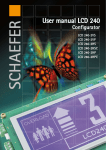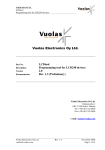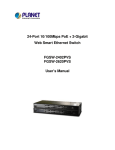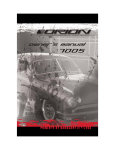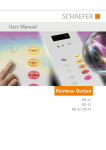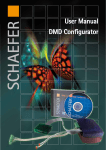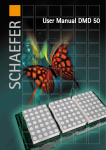Download User manual LCD 240-2xx - WS
Transcript
Kapitelbezeichnung Kapitelbezeichnung X.X Unterpunkt User manual LCD 240-2xx LCD 240-2VS LCD 240-2VP LCD 240-2HS LCD 240-2HSC LCD 240-2HP LCD 240-2HPC Kapitelbezeichnung Kapitelbezeichnung X.X Unterpunkt SCHAEFER GmbH Winterlinger Str. 4 72488 Sigmaringen Germany Phone +49 7571 722-0 Fax +49 7571 722-99 [email protected] www.ws-schaefer.de Support If you have any questions regarding this product please contact: Phone +49 7571 722-51 Fax +49 7571 722-99 Copyright Duplication (copy, print, microfilm or any other form) as well as electronic spreading of this document is only permitted after formal writting consent of SCHAEFER GmbH. SCHAEFER GmbH reserves the right to carry out alterations of technical details without prior notice. For all transactions our General Conditions of Sale and Delivery shall be applicable. All rights reserved. Ress. 012267 Revision: 2009-04-14 2 Index User manual LCD 240-2xx Index 1 Introduction ..................................................... 4 2 Display items, symbols and fields........................................... 4 3 Electrical connections .................................. 5 4 Electrical adjustment..................................... 6 5 Configuration.................................................... 6 6 Setup menu ...................................................... 7 7 Assembly dimension........................................ 8 8 8.1 8.2 Available versions of LCD240..................... 9 LCD 240 vertical series.................................... 9 LCD 240 horizontal series............................... 9 9 9.1 9.2 9.3 9.4 Tecnical information..................................... 10 Fuctional specifications................................ 10 Display module specifications..................... 10 Electrical connections..................................... 11 Configuration.................................................... 11 10 Other devices wired in parallel............... 12 11 11.1 11.2 11.3 11.4 11.4.1 11.5 11.6 11.7 VEBUS A1 Parallel zu seriell Konverter ..................... Description........................................................ Features.............................................................. System block diagramm................................ Connection........................................................ Electrical connections.................................... Function............................................................. Electrical adjustment..................................... Size and environment.................................... 14 14 14 15 16 17 18 18 18 3 Intorduction Display items, symbols and fields LCD 240-2xx 1 Introduction Note Available features depend on urchased device version. All here described features are not available in all device versions. LCD240 is a graphic LCD display with a horizontal resolution of 128 by 240 and vertical resolution of 240 by 128 pixels. The display is optimized for lift applications. It can be assembled either to a car or to a level. It can present floor markings, direction arrows and other graphical symbols needed for special indications. Also other information, such as time and date, a company logo or “floor info pictures”, can be presented on specific versions. The user editable floor info pictures enable presentation of any useful information associated with certain floor(s) in addition to a regular car position indication. 2 Display items, symbols and fields Display is divided to four sub-areas. Names of these fields are as follows: Arrow/symbol field (80 x 96) Floor marking field (48 x 96) Logo field (12 floor info pictures only available for LCD 240 HXC) (160 x 32) Date and time field (only available for version HX) In normal situation an arrow is displayed in the “arrow/symbol field” and a floor marking is displayed in the “floor marking field”. Appearance of the arrows can be either automatic or externally controlled. Selection is made in the setup menu. When the external mode (“EXT”) is selected, appearance and direction of arrow is controlled by 2 inputs ARR-UP and ARR-DOWN (J2 / 13…14). Input B5/MOVE (J2 / 6) activates arrow scrolling. 4 Electrical connections LCD 240-2xx 3 Electrical connections When the automatic arrow function is selected (“AUTO”), the microcontroller continuously observes the car position status input. In case of any change it evaluates the direction of car movement and presents an arrow pointing to that direction. When the floor code stop changing, the arrow is blanked after 3 seconds. LCD240 is capable to present 4 different symbols. Their appearance is controlled by 4 symbol indication inputs (J2 / 7…10). In addition, the symbol number 4 can be configured to appear when the car is in a certain floor. Supply voltage (12V…24V DC) is applied to J1 connector. The device is controlled through a 14-pin connector (J2). The connector has: 5 inputs (J2 / 1…5) for the position status, 4 inputs (J2 / 7…10) for the symbol indications, 2 inputs (J2 / 13…14) for the direction arrows and 1 input (J2 / 6) that activates the arrow scrolling Refer to “Electrical specifications” for voltage levels and other details. Symbols have priority: symbol number 3 overrides symbol number 4, symbol number 2 overrides symbols number 3 and 4, etc. Normally (and as factory default) symbol number 1 is used for fire alarm, 2 for overweight and 3 for service. Own symbols can be edited and downloaded by means of LCD240-2xx Configurator software. When any of the 4 symbols is displayed, it appears in the “arrow/symbol field”. Arrow and floor marking are both displayed in the “floor marking field” Optional “floor info pictures” appear always in the logo field and also optional date and time appear in the “date and time field”. 5 Electrical adjustment Configuration LCD 240-2xx 4 Electrical adjustment 5 Configuration LCD display contrast can be adjusted by trimming potentiometer R57. Default contrast setting is made in factory. Device can be configured in two different ways: By means of devices own setup menu or with “LCD2402xx Configurator” PC-software. We recommend using LCD240-2xx Configurator software; it is easier and more illustrative. “Programming” must be enabled (ie. PROG ON), when programming the device with LCDtool. After programming, the mode has to be disabled (OFF). When programming mode is “off”, the pin connector is active. “Emergency info picture” parameter is used for selecting the picture to be shown in the center of the display when power failure occurs. There are three pictures available Two jumpers should be set to match the input signal polarity. J8 is for the position status inputs and J4 for the others. When changing the jumper positions, first disconnect the device from the power supply, then change the jumper positions and after that connect the device back to power supply. This is because the device automatically adapts to different input polarities by reading the jumper positions to memory when power is switched on. 6 Setup Menu LCD 240-2xx 6 Setup Menu With the aid of the setup menu the user can make changes to certain properties of the device. Three push buttons are assigned to browsing of the menu. Pressing the SET push button for at least 3 seconds activates the setup menu. Setup Menu: • • • • • • • • Input coding (BIN/GRAY) Logo graphics (OFF/ON) Programming (PROG OFF/ON) Power Failure Polarity (PF POLAR 0/1) Arrow input selection (EXT/AUTO) Emergency info picture (EMER INFO 0…2) Floor marks (BUS 00…BUS 31) Time/Date If there are more than two possible values, FW steps to the next value and BW to the previous one. Value is stored by pressing the SET button. Text “STORED” is displayed and device returns to menu browsing mode. If browsing is paused (no key is pressed) for 10 seconds, device returns from setup menu to standard display mode. While editing floor marks there is one more step needed. Floor mark consists of up to two characters, so the first pressing of SET button makes first character editable by buttons FW and BW. Second pressing directs editing to second character and finally the value is stored by third pressing of the SET button like usually. Menu items are scrolled by buttons FW (forward) and BW (backward) and selected by SET button. When selected, pressing the FW button toggles between values. 7 Assembly dimension LCD 240-2xx 7 Assembly dimension 172 147±0.1 137 ±0.1 Schweißbolzen M3 x 10 63 59 ±0.1 63 120 43±0.1 53±0.1 57 Schweißbolzen M3 x 8 113 8 37 2(3) Available versions of LCD 240 8.1 LCD 240 vertikal series | 8.2 LCD 240 horizontal series 8 Available versions of LCD 240 8.2 LCD 240 horizontal series 8.1 LCD 240 vertikal series Description LCD 2402HS Basic version with VEBUS interface X LCD 2402HSC Extended version with VEBUS interface X X X X X X Description: LCD 2402HP Basic version with parallel connection X LCD 240 basic version has three fields named as follows: LCD 2402HPC Extended version with parallel connection X X X X X automatic arrow programmable Gong Description Emergency info Product name Emergency info Date and time Floor info pictures automatic arrow programmable Gong Product name LCD 2402VS Basic version with VEBUS interface X X X X LCD 2402VP Basic version with parallel connection X X X • Floor marking field (maximum 2 digits) • Arrow/symbol field • Logo field Description: All programming can be made with the optional PCsoftware (LCD240-2xx Configurator). LCD 240 basic version has three fields named as follows: X X X X X • Floor marking field (maximum 2 digits) • Arrow/symbol field • Logo field LCD 240 extended version has additional: • Date and time field The extended version can show floor pictures (advertisement, small Logo, small text (160x32)) in the Logo field. All programming can be made with the optional PC-software (LCD240-2xx Configurator). 9 Technical information 9.1 Functional specifications | 9.2 Display module specifications 9 Technical infomation 9.1 Functional specifications 9.2 Display module specifications Available features depend on purchased device version. All here described features are not available in all device versions. Intended for lift applications Applicable for assembly either to the car or to a level. Maximum number of floors is 32 Presents floor markings, direction arrows and graphical symbols needed for special indications Two different ways to control the arrows External input signals for arrow direction control (EXT) Automatic appearance of arrow when position input changes (AUTO) Floor mark consists of one or two letters or numbers (0...9, A...Z, minus sign) (Optional) presentation of time and date (Optional) presentation of floor associated bitmaps of size 160 x 32 pixels, capacity is 12 bitmaps Ability to display emergency information in a power failure situation automatically (requires external back-up power supplied to corresponding connector). Polarity is software selectable. Real time clock operates until year 2099 (LCD 240-V) Automatic daylight saving time change (LCD 240-V) Display resolution: 240 x 128 pixels / 128 x 240 pixel(H x V)) LCD type: STN, negative, blue, transmissive Backlight: long life white LED Active area: 114 mm x 64 mm / 64mm x 114mm Viewing angle: min. 40° (with contrast ratio = 1.4) Contrast ratio: typ. 5 (when _ = 10° and _ = 0°) Adjustable contrast (trimmer potentiometer) Expected lifetime 100 000 h 10 Technical information 9.3 Electrical connections | 9.4 Configuration 9.3 Electrical connections 9.4 Configuration Power supply input Operating voltage range, 12…30 VDC (max. 5% ripple voltage) Current consumption, 65…113 mA @ 24 VDC (without gong) Backup battery input, min. 12 VDC (see emergency light documentation) Control interface (J2) Internal pull-down or pull-up resistors depending on jumper settings • Jumpers are set to match control signal polarity. Two jumpers to individually set polarity for parallel position status • Pull-down/-up resistance: 10 k Input voltage range: 0…30 VDC: Logic 0: 0...1 VDC Logic 1: 10...30 VDC Maximum input current: ±3mA (depending on input polarity) Parallel mode position input coding is selectable: Binary/Gray Symbol control inputs: • 4 inputs for the symbol indications control • 2 inputs for the Gongs control (Gong up, Gong down) • 2 inputs for arrow direction control (arrow up, arrow down) • 1 input that activates arrow scrolling (move) Programming interface RS-232 serial interface for LCDtool cable VEBUS serial communication interface (optional) RS-485 compatible bus connections Protocol is developed and optimized for lift applications Speed: 38400 bps Setup menu Device configuration is made by means of displayed menu and 3 push buttons Covers configuration of: • Input coding (BIN or GRAY) • Installation position selection (CAN/LANDING) • Logo graphics (LOGO OFF/ON) • Programming (PROG OFF/ON)) • Power Failure Polarity (PF POLAR 0/1) • Arrow input selection (EXT/AUTO) • Emergency info picture (EMER INFO 0-2) • Time and date settings (RTC SET) (optional) • Floor marks (BUS 00…BUS 31) 11 Other devices wired in parallel 10 Other devices wired in parallel If other devices (e.g. SYN42, SM84; DMD) are wired in parallel to the LCD 240, an uncoupling PCB has to be inserted into the signal lines. If more than 6 signal lines are used, a second uncoupling PCB is needed. common anode GND +UB signal lines (floors, direction, ....) + LCD 240 -2 HP -2 HPC -2 VP or VEBUS A1 uncoupling PCB + SYN42 ,SM84 DMD 12 Other devices wired in parallel common cathode GND +UB signal lines (floors, direction, ....) + LCD 240 -2 HP -2 HPC -2 VP or VEBUS A1 uncoupling PCB + SYN42 ,SM84 DMD 13 VEBUS A1 - Parallel to serial converter 11.1 Description | 11.2 Features 11 VEBUS A1 Parallel to serial converter 11.1 Description VEBUS A1 is a general purpose converter card for different bus interfaces. It is intended for lift applications. It converts typical binary parallel control to RS-485 compatible serial control. 10.2 Features Intended for lift applications Maximum number of floors is 32 Converts parallel input to serial output (VEBUS) VEBUS is a RS-485 compatible serial interface designed for lift applications 14 VEBUS A1 – Parallel to serial converter 11.3 System block diagram LCD 240 11.3 System block diagram Schacht ^ I 3 ^ I 3 Kabine ^ I 3 Spannungsversorgung / BUS ^ I 3 4 ^ I 3 VEBUS A1 Dual/Gray Spannungsversorgung Aufzugssteuerung 15 16 Adr.3 Adr.2 Adr.1 PARALLEL INPUT Pfeil ab Pfeil auf Gong auf Gong ab Sondertext 1 Sondertext 2 Sondertext 3 Sondertext 4 Adr.4 Adr.5/Fahrt INPUT 12 ... 30 V DC Adr.0 Gnd V in 55 65 B A Gnd V out VEBUS A1 - Parallel zu serial converter 11.4 connection 11.4 connection 95 85 OUTPUT Prog. UP PULL DOWN VEBUS A1 – Parallel to serial converter 11.4 connection 11.4.1 Electrical adjustment Power supply input Operating voltage range, 12…30 VDC (max. 5% ripple voltage) Current consumption, 33 mA @ 24 VDC (no load) Parallel control interface (J1) Internal pull-down or pull-up resistors depending on jumper setting • Jumper is set to match control signal polarity (optional) • Pull-down/-up resistance: 10 k • Input voltage range: 0–30 VDC -Power supply input: -Logic 0:0-1 VDC -Logic 1:10-30 VDC Symbol control inputs: • 4 inputs for the symbol indications control • 2 inputs for arrow direction control (ARR-UP, ARR-DOWN) • 1 input for travelling signal VEBUS serial communication interface (optional) RS-485 compatible bus connections Protocol is develop and optimized for lift applications Speed: 38400 bps Feed through connector for supply voltage (J3), Max. load 3A 17 VEBUS A1 – Parallel to serial converter 11.5 Function | 11.6 Electrical adjustment | 11.7 Size a. environment 11.5 Function Device reads its parallel input every 100 ms. If there is a change in the parallel input, device immediately sends the serial control packet to V EBUS interface. Device also sends the serial control packet every 500 ms, if there are no changes in the parallel input. 10.6 Electrical adjustment Jumper J5 should be set tomatch the input signal polarity. When changing jumper position, first disconnect the device frompower supply, then change the jumper position and after that connect the device back to power supply. This is because the device automatically adapts to different input polarities by reading the jumper position tomemory when power is switched on. 10.7 Size and environment Size (+additional space for connectors) Physical dimensions: 95 mm x 65 mm x 18 mm Tolerances: ± 0,3 mm Operation environment Temperature: 0–70° C Dry environment, RH: < 85% (no condensation) Not to be used in wet, moist or dusty environment 18 Memo 19