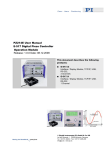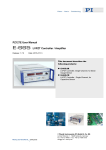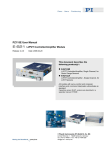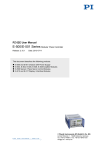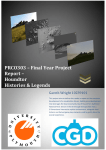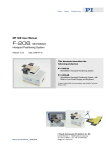Download PZ217E User Manual E-545 PInano® Piezo Controller Release: 1.2
Transcript
PZ217E User Manual E-545 PInano® Piezo Controller Release: 1.2.2 Date: 28.11.2012 This document describes the following product: ■ E-545.3RD PInano® Piezo Controller for Piezoresistive Sensors, 3 Channels, TCP/IP, USB, RS-232 Interfaces ■ E-545.3CD PInano® Piezo Controller for Capacitive Sensors, 3 Channels, TCP/IP, USB, RS-232 Interfaces © Physik Instrumente (PI) GmbH & Co. KG Auf der Römerstr. 1 ⋅ 76228 Karlsruhe, Germany Tel. +49 721 4846-0 ⋅ Fax: +49 721 4846-1019 [email protected] ⋅ www.pi.ws Physik Instrumente (PI) GmbH & Co. KG is the owner of the following company names and trademarks: PI®, PIC®, PICMA®, PILine®, PIFOC®, PiezoWalk®, NEXACT®, NEXLINE®, NanoCube®, NanoAutomation® The following designations are protected company names or registered trademarks of third parties: Microsoft, Windows, LabView The products described in this manual are in part protected by the following patents: US-Patent No. 6,950,050 Copyright 1999–2012 by Physik Instrumente (PI) GmbH & Co. KG, Karlsruhe, Germany. The text, photographs and drawings in this manual enjoy copyright protection. With regard thereto, Physik Instrumente (PI) GmbH & Co. KG reserves all rights. Use of said text, photographs and drawings is permitted only in part and only upon citation of the source. First printing 28.11.2012 Document Number PZ217E BRo, Release 1.2.2 E-545_User_PZ217E.doc Subject to change without notice. This manual is superseded by any new release. The newest release is available for download at www.pi.ws (http://www.pi.ws). About This Document Users of This Manual This manual is designed to help the reader to install and operate the E-545 PInano® Piezo Controller. It assumes that the reader has a fundamental understanding of basic servo systems, as well as motion control concepts and applicable safety procedures. Furthermore, the manual describes the physical specifications and dimensions of the E-545 PInano® Piezo Controller. Conventions The notes and symbols used in this manual have the following meanings: WARNING Calls attention to a procedure, practice or condition which, if not correctly performed or adhered to, could result in injury or death. DANGER Indicates the presence of hazardous voltage (> 50 V). Calls attention to a procedure, practice or condition which, if not correctly performed or adhered to, could result in injury or death. CAUTION Calls attention to a procedure, practice, or condition which, if not correctly performed or adhered to, could result in damage to equipment. NOTE Provides additional information or application hints. Related Documents The electronics, the mechanics and the software tools which might be mentioned in this document are described in their own manuals. All documents are available as PDF files. Updated releases are available for download at www.pi.ws (http://www.pi.ws) or via email: contact your Physik Instrumente Sales Engineer or write [email protected] (mailto:[email protected]). ! Contents 1 Introduction 1.1 1.2 1.3 1.4 1.5 1.6 1.7 2 How to Use the Documentation ......................................................... 3 Prescribed Use .................................................................................. 5 Safety Precautions............................................................................. 6 Unpacking........................................................................................ 10 Additional Components .................................................................... 11 Motion System Requirements .......................................................... 11 Software Description ........................................................................ 12 Operation 2.1 Applicable Control Sources ................................................................ 24 How to Command Motion in OFFLINE Mode ..................................... 26 Dynamic Operation ............................................................................. 27 Calibration Procedures .................................................................... 28 2.7.1 2.7.2 3 Control Modes .................................................................................... 19 Servo Mode (ON / OFF) ..................................................................... 20 How to Interconnect the System ...................................................... 21 Power-On / Reboot Sequence ......................................................... 23 How to Command Axis Motion ......................................................... 24 2.6.1 2.6.2 2.6.3 2.7 Front Panel Elements ......................................................................... 14 Rear Panel Elements .......................................................................... 15 AC Power Connection...................................................................... 18 Modes of Operation ......................................................................... 19 2.3.1 2.3.2 2.4 2.5 2.6 Zero Point Adjustment ........................................................................ 28 Servo-Controller Dynamic Calibration ................................................ 29 Remote Control (ONLINE Mode) 3.1 Installing the Software on the Host PC ............................................... 30 Creating Backup File for Controller Parameters ................................. 31 Quick Start .......................................................................................... 32 Command Examples for ONLINE Mode .......................................... 38 Communication ................................................................................ 41 3.3.1 3.3.2 3.3.3 3.3.4 3.3.5 3.4 30 First Steps ....................................................................................... 30 3.1.1 3.1.2 3.1.3 3.2 3.3 14 Front and Rear Panel Elements ....................................................... 14 2.1.1 2.1.2 2.2 2.3 3 Interfaces Available ............................................................................ 41 Default and Current Settings .............................................................. 42 TCP/IP Connection ............................................................................. 43 RS-232 Serial Connection .................................................................. 49 USB Connection ................................................................................. 50 Data Recording ................................................................................ 52 3.4.1 3.4.2 3.5 3.6 Using Trigger Input and Output ........................................................ 56 How to Work with the Wave Generator ............................................ 56 3.6.1 3.6.2 3.7 Defining Macros .................................................................................. 59 Starting Macro Execution.................................................................... 60 Start-Up Macro ................................................................................... 61 E-517 GCS Commands, Alphabetical Survey .................................. 62 Updates ........................................................................................... 66 3.9.1 3.9.2 4 Basic Data........................................................................................... 57 Basic Operation .................................................................................. 57 Working with Controller Macros ....................................................... 58 3.7.1 3.7.2 3.7.3 3.8 3.9 How to Use the Data Recorder ........................................................... 52 Application Example: Frequency Response Measurements .............. 53 Software Updates ............................................................................... 66 Firmware Updates .............................................................................. 67 Maintenance 4.1 4.2 4.3 69 Cleaning .......................................................................................... 69 AC Power and Line Power Fuses .................................................... 69 Opening the Case ............................................................................ 70 5 Troubleshooting 73 6 Customer Service 79 7 Old Equipment Disposal 80 8 Technical Data 81 8.1 8.2 8.3 8.4 Specifications .................................................................................. 81 Block Diagrams................................................................................ 83 Operating Limits............................................................................... 86 Pin Assignments .............................................................................. 88 8.4.1 8.4.2 8.4.3 8.4.4 8.4.5 8.4.6 Piezo and Sensor Socket on E-545.3RD ........................................... 88 CH1 / CH2 / CH3 Socket on E-545.3CD ............................................ 89 Sensor Monitor Socket on E-545.3RD ............................................... 90 Sensor Monitor Socket on E-545.3CD ............................................... 90 Digital In/Out Socket ........................................................................... 91 RS-232 Socket .................................................................................... 92 Introduction 1 Introduction ■ ■ ■ For PInano® XY and XYZ Piezo Stages with Highly Sensitive Piezoresistive or Capacitive Sensors Closed-Loop Control for High Repeatability and Accuracy Analog Control or Remote Control via 24 Bit USB, TCP/IP and RS232 Interfaces ■ Wave Generator with Programmable Trigger In- and Output ■ Macro Programming The E-545 multi-channel piezo controller was designed to operate PInano® XY and XYZ stages with piezoresistive or capacitive sensors. Motion can be controlled via analog signals or using three digital PC interfaces: USB, TCP/IP and RS-232. Alternatively, stand-alone operation is possible by uploading macro command sequences to the internal non-volatile memory. Wave Generator The integrated wave generator can output periodic motion profiles. In addition to sine and triangle waves, arbitrary, user-defined motion profiles can be created and stored. Data Recorder The flexibly configurable data recorder enables simultaneous recording and read-out of up to 3 input and output signals, such as for positions or control values. This makes possible the later association of events with saved data points. Extensive Software Support The controllers are delivered with operating software. Comprehensive libraries and LabVIEW drivers are available for automated control. 1.1 How to Use the Documentation E-545 User Manual (this document) This User Manual enables you to put your PInano® piezo stage with the E545 into operation for the first time. Furthermore, it gives an overview of the E-545 functions and specifications. www.pi.ws E-545 PZ217E Release 1.2.2 Page 3 Introduction ■ ■ ■ ■ ■ Always keep this User Manual next to the E-545. If the User Manual is lost or damaged, contact your Physik Instrumente Sales Engineer or write [email protected] (mailto:[email protected]). Add all information given by the manufacturer to the User Manual, for example supplements or Technical Notes. If you pass the E-545 on to other users, also turn over this User Manual as well as all other relevant information provided by the manufacturer. Only use the device on the basis of the complete User Manual. Missing information due to an incomplete User Manual can lead to injury as well as property damage. Only install and operate the E-545 after having read and understood this User Manual. E-517 User Manual (E-517_User_PZ214Exxx.pdf) provided on the E-517 CD Remote control via computer interface ("ONLINE mode") as well as working with macros and wave generators makes use of the E-517 digital operation module which is integrated in the E-545. For detailed instructions, descriptions and examples regarding those tasks, refer to the E-517 User Manual. Among other detailed information, the E-517 User Manual also provides: ■ ■ ■ Complete description of the PI General Command Set (GCS) used in ONLINE mode. Note that a list of the available E-517 GCS commands is provided by the E-545 User Manual in "E-517 GCS Commands, Alphabetically Survey" (p. 62). In a terminal, you get a list of available commands and their syntax by typing HLP? Overview of the parameters which give the configuration of the E-517 digital operation module. Note: In a terminal, you get a list of available parameters by typing HPA? Trigger output details and examples With the E-517 version included in the E-545, display, trackball and GPIB (IEEE 488) interface are omitted. Ignore all information in the E-517 User Manual regarding display, trackball and GPIB interface. Furthermore, ignore the customization information given there—your system comes ready for operation. www.pi.ws E-545 PZ217E Release 1.2.2 Page 4 Introduction Software Manuals provided on the E-517 CD During remote control via computer interface, the E-545 is always identified as E-517. Use the host software and the corresponding software documentation provided on the E-517 CD. E-802 User Manual (PZ150E) and E-801 User Manual (PZ117E) available for download at www.pi.ws In addition to the E-517 digital operation module, the following submodules are integrated in the E-545: ■ ■ E-802.55 servo-control submodules With E-545.3RD models only: E-801.30 sensor processing submodules The information given in the User Manuals of those submodules is only relevant if you should ever need to re-calibrate your system. For normal operation of the E-545, you do not need those manuals because your system will be fully calibrated before being shipped. Note that re-calibration should only be done by adequate trained personnel and after consultation with PI. Updated releases of all documents are available for download at www.pi.ws. 1.2 Prescribed Use Based on their design and realization, E-545 Piezo Controllers are intended to drive capacitive loads, in the present case, piezoceramic actuators. E545s must not be used for applications other than stated in this manual, especially not for driving ohmic (resistive) or inductive loads. Observe the safety precautions given in this User Manual. Depending on the model type, E-545s can be operated in closed-loop mode using piezoresistive or capacitive sensors. Appropriate sensors provided by PI are integrated in the mechanics according to the mechanics product specifications. The E-545 may only be used for applications suitable according to the device specifications. Operation other than instructed in this User Manual may affect the safeguards provided. The E-545 is a laboratory apparatus as defined by DIN EN 61010. It meets the following minimum specifications for safe operation (any more stringent specifications in the technical data table (p. 81) are, of course, also met): www.pi.ws E-545 PZ217E Release 1.2.2 Page 5 Introduction ■ Indoor use only ■ Altitude up to 2000 m ■ Temperature range 5 °C to 40 °C ■ ■ ■ ■ 1.3 Max. relative humidity 80% for temperatures up to 31 °C, decreasing linearly to 50% relative humidity at 40 °C Line voltage fluctuations not greater than ±10% of the line voltage Transient overvoltages as typical for public power supply Note: The nominal level of the transient overvoltage is the standing surge voltage according to the overvoltage category II (IEC 60364-4443). Degree of pollution: 2 Safety Precautions WARNINGREAD INSTRUCTIONS Install and operate the E-545 Piezo Controller only when you have read the operating instructions. Keep the instructions readily available close to the device in a safe place. When the instructions are lost or have become unusable, ask the manufacturer for a new copy. Add all information given by the manufacturer to the instructions, e.g. supplements or Technical Notes. DANGER The amplifier(s) used by the E-545 are high-voltage amplifiers capable of generating high output currents. They may cause serious or even lethal injury if used improperly. Working with high-voltage amplifiers requires adequately trained operating personnel. Strictly observe the following: Do not touch the pins of the sub-D connector which carry the piezo output voltage and the sensor signals. The high voltage output may be active whenever the controller is turned on. The output value depends on the last control value. Voltages between -20 V and +120 V can be present on the sub-D connector. www.pi.ws E-545 PZ217E Release 1.2.2 Page 6 Introduction WARNING Connect the AC power cord of the E-545 to the wall socket (100 to 120 VAC or 220 to 240 VAC). Use the AC power cord that came with the E-545. Use another AC power cord only when its rating is suitable for the E-545. New line power fuses are required when changing the supply voltage. See "AC Power and Line Power Fuses" (p. 69) for how to replace the line power fuses. To disconnect the system from the supply voltage completely, remove the power plug from the wall socket. Install the system near the AC outlet and such that the AC power plug can be reached easily. DANGER Procedures which require opening the case should be carried out by authorized, qualified personnel only. Disconnect the E-545 from power when opening the case, and when resetting internal switches or jumpers. When the E-545 must be operated with the case open, voltages of up to 120 V can be exposed. Do not touch internal conductors. ! CAUTION ! CAUTION Both fuses are active and have to be checked if there is a fault. The boards inside the E-545 are ESD-sensitive (electrostatic discharge sensitive) devices. Observe all precautions against static charge buildup before handling these devices. Avoid touching circuit components, pins and PCB traces. Discharge any static electricity you may have on your body by briefly touching a conductive, grounded object before you touch any electronic assembly. Make sure that no conductive particles of any kind (metallic dust or shavings, broken pencil leads, loose screws) contact the device circuitry. www.pi.ws E-545 PZ217E Release 1.2.2 Page 7 Introduction CAUTION Place the system in a location with adequate ventilation to prevent internal heat build-up. Allow at least 10 cm (4 inches) clearance from the top and the rear of the unit and 5 cm (2 inches) from each side. ! On the top side and on the rear panel of the E-545 there are ventilation openings. Never cover the ventilation openings as this will impede ventilation. CAUTION Your system will be fully calibrated before being shipped. If you have informed PI about your application, calibration is done with the corresponding setup, otherwise with a default setup. It is usually not necessary for you to do anything more than adjust the zero point(s) before operating the system. ! Do not interchange piezo control electronics or piezo stages of a calibrated system. Respect the assignment of piezo stages to the electronics channels. The assignment is shown by the serial numbers on the device labels. With multi-axis stages also respect the channel / axis assignment given by the cable labeling. Re-calibration should only be done by adequate trained personnel and after consultation with PI. Otherwise preset data will be lost. CAUTION Thermally stable systems have the best performance. For a thermally stable system, power up the E-545 at least one hour before you start working with it. CAUTION If the internal temperature goes out of range (75 °C or higher), the high voltage output of the E-545 will be deactivated. In that case the mechanics will no longer move. When the internal temperature falls below 60 °C, the high voltage output is reactivated automatically. www.pi.ws E-545 PZ217E Release 1.2.2 Page 8 ! ! Introduction ! CAUTION Incorrect parameter values may lead to improper operation or damage to your hardware. Be careful when changing parameters. It is strongly recommended to save the parameter values of the E-517 digital operation module to a file on the host PC before you make any changes. This way the original settings can be restored if the new parameter settings will not prove satisfactory. To save the parameter values and to load them back to the E-517 digital operation module, use the Device Parameter Configuration window of PIMikroMove. See "Create Backup File for Controller Parameters" (p. 31) for more information. ! CAUTION If the piezo stage starts oscillating (humming noise): In closed-loop operation, switch off the servo immediately. The load and / or the dynamics of operation probably differ too much from the setup for which the system was calibrated. In open-loop operation, stop the motion immediately. Do not operate the piezo stage at its resonant frequency because the notch filter(s) may be deactivated in open-loop operation. You can measure the resonant frequency using PIMikroMove; see "Data Recorder" (p. 52) for more information. Otherwise the piezo stage could be irreparable damaged. Re-calibration should only be done by adequate trained personnel and after consultation with PI. Otherwise preset data will be lost. ! CAUTION ! CAUTION www.pi.ws The travel range has been set at the factory. Moving the zero point may cause the stage to touch a physical limit at zero or full travel position. Adjustments to the zero point should not exceed ±5% of the stage travel (in the case of the PInano®, that would be ± 10 µm). You can define a start-up macro which runs on power-on or reboot, see "Working with Controller Macros" (p. 58) for more information. Be careful with the start-up macro since there is no way to skip it with the E-545. In particular, do not use the RBT command in the start-up macro. E-545 PZ217E Release 1.2.2 Page 9 Introduction 1.4 Unpacking Unpack the E-545 Piezo Controller with care. Compare the contents against the items covered by the contract and against the packing list. The following components are included: ■ E-545 Piezo Controller as covered by the contract ■ 3763 power cord ■ ■ ■ ■ ■ C-815.34 RS-232 cable for connecting E-545 and host PC (nullmodem cable) C-815.563 special cross-over network cable, can be used to connect the E-545 to a network access point or to a PC with Ethernet socket 000011448 USB cable (USB-A/USB-B) for connecting E-545 and host PC MDR connector for Digital In/Out socket, consisting of: 4347 MDR connector, 14-pol, RM 1.27 4348 MDR cover 14-pol E-517.CD Distribution CD, containing host software (see "Software Description" (p. 12)) and manuals (as PDF files) for the E-517 digital operation module which is included in the E-545 ■ E-545 User Manual in printed form (PZ217E, this document) ■ E500T0011 Technical Note for GCS LabVIEW driver set ■ ■ With E-545.3RD only: E-808.90 sensor monitor cable with solderable end With E-545.3CD only: D-893.32 sensor monitor cable, LEMO/3 x BNC Inspect the contents for signs of damage. If parts are missing or you notice signs of damage, contact PI immediately. Save all packing materials in case the product need be shipped again. www.pi.ws E-545 PZ217E Release 1.2.2 Page 10 Introduction 1.5 Additional Components Contact your PI Sales Engineer or write [email protected], if you need one of the following options / accessories / modules: E-500.ACD CD with LabVIEW analog driver set, available free of charge upon request. Each axis of the mechanics connected to the E-545 can be controlled via an analog signal on the corresponding CONTROL INPUT BNC socket. This analog signal can, for example, be generated using a D/A board in a PC. PI offers a LabVIEW driver set which can be used with certain D/A boards. It is compatible with the PI General Command Set (GCS) LabVIEW driver set available for all newer controllers from PI. The PI LabVIEW drivers support all D/A converter boards from National Instruments that are compatible with DAQmx8.3. LabVIEW compatibility is given from version 7.1 upwards. E-500.HCD Access to HyperBit Functionality for Enhanced System Resolution (Supports Certain D/A Boards). PI’s patented Hyperbit technology for providing position resolution higher than that of the D/A board is in the E-500.ACD driver set. Activating Hyperbit requires purchase of the password, which can be obtained from PI under Order No. E500.HCD. 1.6 Motion System Requirements To start working with the E-545 multi-channel piezo controller, your motion system must also include the following components: ■ ■ The mechanics (piezo stage) with which the E-545 was calibrated (compare serial numbers) For remote operation via computer interface: A PC with Windows operating system (2000, XP, Vista) or Linux operating system (kernel 2.6, GTK 2.0, glibc 2.4). Communications interface to the PC and the appropriate cable. Possible interfaces on the PC are COM port, USB port, or an Ethernet card. The connection between E-545 and PC can furthermore be made via a free access point on a network to which the PC is connected. To command the E-545, at least a terminal emulator must be installed on the PC. For convenient operation without the need to learn any commands, it is recommended to install PIMikroMove from the E-517 CD. This graphical user interface is included in the "typical" www.pi.ws E-545 PZ217E Release 1.2.2 Page 11 Introduction installation which requires about 50 MB free disk space. Note that not all software components are available for Linux PCs. See "Software Description" (p. 12) for more information. 1.7 Software Description Operating system details: ■ "Windows" stands for 2000, XP and Vista ■ "Linux" stands for kernel 2.6, GTK 2.0, glibc 2.4 During remote control via computer interface, the E-545 is always identified as E-517. Use the host software and the corresponding software documentation provided on the E-517 product CD. The table below lists the appropriate host software components with application recommendations. Software Tool GCS Library LabVIEW drivers www.pi.ws Supported Operating System Short Description Recommended for Windows, Linux Allows program access to the E-545 from languages like C++. The functions in the library are based on the PI General Command Set (GCS). Windows operating systems: PI_GCS2_DLL; Linux operating systems: libpi_pi_gcs2.so.x.x.x and libpi_pi_gcs2-x.x.x.a where x.x.x gives the version of the library Recommended for customers who want to use a library for their applications. The dynamic version of the library is needed by the LabVIEW driver set and by PIMikroMove. Windows, Linux LabVIEW is a software tool (available separately from National Instruments) for data acquisition and process control. The E-545 LabVIEW software consists of a collection of virtual instrument (VI) drivers for the E-545 controller. This driver set supports the PI General Command Set (GCS). Included are Vis for GCS commands and high-level Vis for various tasks. Users who want to use LabVIEW for programming their applications based on the GCS. See the GCS LabVIEW manual of your controller for more information. E-545 PZ217E Release 1.2.2 Page 12 Introduction Software Tool PIMikroMove PITerminal Firmware Update Wizard www.pi.ws Supported Operating System Short Description Recommended for Windows PIMikroMove permits you to start your motion system—host PC, controller and stage(s)— immediately without the need to write customized software. It offers motion-control displays and features that in many cases make it unnecessary to deal with ASCII-format commands. It also has a complete command input facility, which represents an easy way to experiment with various commands. PIMikroMove uses the GCS DLL described above to command the controller. Note that the program offers comprehensive online support. Users who want to test the equipment before or instead of programming an application and who want to learn how to use the commands. For motor controllers, PIMikroMove offers an easy way to optimize the servo parameters. Windows PITerminal is a Windows GUI which can be used as a simple terminal with almost all PI controllers. Users who want to send the commands of the PI General Command Set (GCS) directly. Windows The Firmware Update Wizard guides you through the update of the firmware for the hardware modules of your E545 system. Users who want to update the firmware. E-545 PZ217E Release 1.2.2 Page 13 Operation 2 Operation 2.1 Front and Rear Panel Elements 2.1.1 Front Panel Elements Figure 1: E-545.3RD front panel Figure 2: Front panel details Name Function OVERFLOW LEDs (yellow) Overflow LEDs for channels 1 to 3. If an LED lights up, the output of the corresponding amplifier is being clipped at one of its limits and the current displacement of the piezo actuator no longer complies with the control signal (can only happen in closed-loop operation). See "Zero Point Adjustment" (p. 28) for more information. SERVO CONTROL ON / OFF Toggle switches for servo mode selection of channels 1 to 3 (ON = closed-loop operation, OFF = open-loop operation) Note for remote control via computer interface: In ONLINE mode the SERVO switches of all channels must be set to OFF on the piezo control electronics. This gives the integrated E-517 digital operation module complete control over the servo mode settings. www.pi.ws E-545 PZ217E Release 1.2.2 Page 14 Operation Name Function POWER LED (green) Power on indicator. Glows permanently as long as the E545 is powered on. Note for remote control via computer interface: Depending on the communication interface used, after power-on it might take a period of about 30 seconds before communication can be established. Unlabeled rocker switch 2.1.2 Switch power on / off. Rear Panel Elements Figure 3: E-545.3RD rear panel Figure 4: E-545.3RD Rear panel details www.pi.ws E-545 PZ217E Release 1.2.2 Page 15 Operation Figure 5: E-545.3CD rear panel Figure 6: E-545.3CD Rear panel details Name Function AC power cord socket with integrated line fuse carrier. New line power fuses are required when changing the supply voltage. See "AC Power and Line Power Fuses" (p. 69) for how to replace the line power fuses. CONTROL INPUT CH1 to CH3 www.pi.ws BNC sockets for control input voltage; connect controlsignal sources. Used to control the axis motion in OFFLINE mode; the input is ignored in ONLINE mode (i.e. during remote control via PC interface). The signals should always be in the range of 0 to 10 V (excursions to -2 or +12 V may cause overflow, especially with servo on, and reduce actuator lifetime). See "Control Modes" (p. 19) for more information. E-545 PZ217E Release 1.2.2 Page 16 Operation Name Function PIEZO & SENSOR -20...+120 V Sub-D 25 pin (f) socket for the piezo stage; carries the voltage lines for three piezo actuators and the signals of three piezoresistive sensors in the mechanics. See "Piezo and Sensor Socket on E-545.3RD" (p. 88) for pinout. With E-545.3RD only CH1 / CH2 / CH3 With E-545.3CD only Sub-D Mix socket for the piezo stage; carries the voltage lines for three piezo actuators and the signals of three capacitive sensors in the mechanics. See "CH1 / CH2 / Ch3 Socket on E-545.3CD" (p. 89) for pinout. SENSOR MONITOR Lemo socket for the signals from all three sensor channels; connect the sensor monitor cable which comes with the E545 to split up the sensor monitor output for the three channels. See "Sensor Monitor Socket on E-545.3RD" (p. 90) or “Sensor Monitor Socket on E-545.3CD” (p. 90) for details. Zero CH1 to CH3 Potentiometers for zero-point adjustment which ensure that the full output voltage swing of the amplifiers can be used without reaching the output voltage limits of the amplifiers and causing overflow conditions (overflow LEDs are on the front panel). See "Zero Point Adjustment" (p. 28) for details. CAUTION: The travel range has been set at the factory. Moving the zero point may cause the stage to touch a physical limit at zero or full travel position. Adjustments to the zero point should not exceed ±5% of the stage travel (in the case of the PInano® that would be ± 10 µm). RS-232 Serial connection to host PC. See "RS-232 Socket" (p. 92) for pinout. Network connection over TCP/IP. See "TCP/IP Connection" (p. 43) for more information. Universal Serial Bus (USB-B socket) for connection to host PC. See "USB Connection" (p. 50) for more information. Digital In/Out www.pi.ws MDR14 socket for digital input and output lines of the integrated E-517 digital operation module; can be used to trigger external devices and to send start and sync signals to the wave generator(s). See "Digital In/Out Socket" (p. 90) for the availability of the lines and for pinout. E-545 PZ217E Release 1.2.2 Page 17 Operation 2.2 AC Power Connection WARNING Connect the AC power cord of the E-545 to the wall socket (100 to 120 VAC or 220 to 240 VAC). Use the AC power cord that came with the E-545. Use another AC power cord only when its rating is suitable for the E-545. New line power fuses are required when changing the supply voltage. See "AC Power and Line Power Fuses" (p. 69) for how to replace the line power fuses. To disconnect the system from the supply voltage completely, remove the power plug from the wall socket. Install the system near the AC outlet and such that the AC power plug can be reached easily. The power connection and line fuses are located on the rear panel of the chassis. Unless you request otherwise, upon delivery the E-545 will be set up for the voltage predominant in your country. The maximum power consumption of the E-545 is 75 W. Figure 7: AC power cord socket with integrated line fuse carrier www.pi.ws E-545 PZ217E Release 1.2.2 Page 18 Operation 2.3 Modes of Operation Control mode: The piezo channels (amplifiers) of the E-545 can be operated in either ONLINE or OFFLINE control mode. The active mode determines the applicable control sources for the output voltage. See "Control Modes" (p. 19) for more information. Servo mode: The current servo mode determines if a motion axis is driven in open-loop (servo OFF) or closed-loop (servo ON) operation. In closed-loop operation a servo loop participates in the generation of the control value for the piezo channel. The servo loop thus maintains the current axis position, based on a given target position and the position feedback of the corresponding sensor channel. See "Servo Modes" (p. 20) and "Control Value Generation" for more information. The individual control and servo modes can be combined arbitrarily. 2.3.1 Control Modes The current control mode of a piezo channel determines the applicable control sources for the output voltage and hence for the axis motion: ■ OFFLINE mode: The output voltage depends on the voltage applied to the CONTROL INPUT socket of the channel. Unless your stage has a custom calibration, the signal should always be in the range of 0 to 10 V (excursions to -2 or +12 V may cause overflow, especially with servo on, and reduce actuator lifetime). Move commands (received via interface or from a running macro) and wave generator output are ignored and may provoke an error message. ■ ONLINE mode: The E-517 digital operation module in the E-545 controls the generation of the output voltage. Target values for the axis motion can be given by move commands (received via interface or from a running macro) and wave generator output. The control input voltage is ignored. Operation in ONLINE mode is also referred to as "remote control via computer interface" in this User Manual See "Control Value Generation" in the E-517 User Manual (PZ214E on the E-517 CD) for details. Switching between ONLINE and OFFLINE mode can be done by channelspecific ONL commands sent over the communications interface or received from a macro running on the E-517 digital operation module. Using www.pi.ws E-545 PZ217E Release 1.2.2 Page 19 Operation the ONL? command, you can check the current control mode on a perchannel basis. NOTES Upon power-on or reboot, all piezo channels of the system are by default in OFFLINE mode. You can switch them to ONLINE mode using a start-up macro, see "Start-Up Macro" for details. In OFFLINE mode, the E-517 digital operation module in the E-545 accepts all commands just as in ONLINE mode. The only difference between the modes is the control source selection of the channel. In ONLINE mode the SERVO switches of all channels must be set to OFF on the piezo control electronics. 2.3.2 Servo Mode (ON / OFF) The current servo mode determines if a motion axis is driven in open-loop (servo OFF) or closed-loop (servo ON) operation: ■ Closed-loop operation: Any control input (control input voltage, input from the integrated E517 digital operation module like move commands and wave generator output) is interpreted as target position. Based on this target position and on the position feedback of the corresponding sensor channel, a servo loop generates the control value for the piezo channel. The servo loop thus maintains the axis position by applying a proportional-integral (P-I) servo-controller, a notch filter and a slew rate limiter. The slew rate can also be influenced by the Servo Loop Slew-Rate parameter, ID 0x07000200, of the E-517 module. ■ Open-loop operation: Any control input is interpreted as piezo voltage target. The control input directly controls the output voltage of the piezo channel. Although open-loop operation omits the proportional-integral (P-I) servo-controller, notch filter and a slew rate limiter remain active, and the slew rate can also be influenced by the E-517 (parameter ID 0x07000200). The servo mode can be set by: ■ www.pi.ws The SERVO CONTROL ON/OFF toggle switches on the E-545 front panel E-545 PZ217E Release 1.2.2 Page 20 Operation ■ Axis-specific SVO commands sent over the communications interface or received from a macro running on the E-517 digital operation module in the E-545 Using the SVO? command, you can check the current servo mode on a per-axis basis. NOTE In ONLINE mode the SERVO switches of all channels must be set to OFF on the piezo control electronics. This gives the integrated E-517 digital operation module complete control over the servo mode settings. Using a start-up macro, you can set up the device to start with closedloop operation. The example below illustrates the interpretation of the control input as piezo voltage target or target position, depending on the current servo mode. The E-545 is in OFFLINE mode in this example, i.e. the control input is given by the voltage on the CONTROL INPUT BNC socket. The control input voltage remains unchanged while switching from open-loop to closed-loop operation. The voltages and positions are read out by the VOL? and POS? commands over the computer interface. Output voltage Position 2.4 Closed-loop operation (servo ON) 25 V Open-loop operation (servo OFF) 50 V 50 µm 100 µm How to Interconnect the System Piezo stage: Connect the piezo stage to the E-545: ■ E-545.3RD: Piezo and Sensor socket (p. 88) ■ E-545.3CD: CH1 / CH2 / CH3 socket (p. 89) If your system was calibrated by PI, controller and stage are not interchangeable. The serial numbers of the corresponding stage should be marked on a calibration label on the E-545. www.pi.ws E-545 PZ217E Release 1.2.2 Page 21 Operation Control input signals: Required for channels which are to be controlled by a voltage applied to the corresponding CONTROL INPUT socket (OFFLINE mode): Connect control-signal sources to the CONTROL INPUT BNC sockets on the rear panel of the E-545. Unless your stage has a custom calibration, the signals should always be in the range of 0 to 10 V (excursions to -2 or +12 V may cause overflow, especially with servo on, and reduce actuator lifetime) The control signals can be generated by a DAQ board in a PC running LabVIEW and using PI’s LabVIEW Analog Driver Set. That driver set can be downloaded from www.pi.ws. See the included E500T0011 Technical Note for detailed download instructions, and the driver documentation for installation and operation. The control input is ignored in ONLINE mode (i.e. during remote control via PC interface). AC power connection: See "AC Power Connection" (p. 18) for details. Sensor monitor: If you want to read out the monitor signals for the sensors in the mechanics, use the SENSOR MONITOR socket with the sensor monitor cable which comes with the E-545. The purpose of this cable is simply to split up the SENSOR MONITOR output for the three channels. See "Sensor Monitor Socket on E-545.3RD" (p. 90) or “Sensor Monitor Socket on E-545.3CD” (p. 90) for details. Connection to host PC: Required for remote control via computer interface (ONLINE mode) or if the state of the system (i.e. positions, voltages, modes) is to be queried by a PC. Connect the E-517 digital operation module in the E-545 either to the same TCP/IP network as the host PC, or to the host PC directly: ■ ■ www.pi.ws Use a normal network cable if connecting to a network access point. Note that many network administrators have set their networks to forbid unknown devices like the E-517 digital operation module to log on. To connect directly to the host PC, use a cross-over network cable or a USB-A/USB-B cable or a null-modem RS-232 cable. E-545 PZ217E Release 1.2.2 Page 22 Operation See "Communication" (p. 41) for more information. Digital signals: Only relevant for remote control via computer interface (ONLINE mode). If you want to use the digital I/O lines of the E-517 digital operation module to trigger external devices and/or to send start/stop signals to the integrated wave generators, connect these devices/signals to the "Digital In/Out Socket" (p. 90) on the rear panel of the E-545. See "Using Trigger Input and Output" (p. 56) for more information. 2.5 Power-On / Reboot Sequence ! CAUTION Thermally stable systems have the best performance. For a thermally stable system, power up the E-545 at least one hour before you start working with it. To power up the E-545, switch it on using the rocker switch on the front panel. The POWER LED glows permanently as long as the E-545 is powered on. Remote Control Operation via Computer Interface On power-on or reboot (with the RBT command), the control mode is reset to OFFLINE and the servo mode selection in the integrated E-517 digital operation module is reset to open-loop operation. Furthermore, the E-517 copies information from non-volatile memory to volatile memory. TCP/IP communication: If no DHCP server is available on the network or if a point-to-point connection between host PC and controller is being used, after power-on or reboot it might take a period of about 30 seconds before communication is possible. ! www.pi.ws CAUTION You can define a start-up macro which runs on power-on or reboot, see "Working with Controller Macros" (p. 58) for more information. Be careful with the start-up macro since there is no way to skip it with the E-545. In particular, do not use the RBT command in the start-up macro. E-545 PZ217E Release 1.2.2 Page 23 Operation 2.6 How to Command Axis Motion 2.6.1 Applicable Control Sources For successful operation, it is important to know which axis is driven by which piezo channel and measured by which sensor channel. With the E545, the axis-to-channel assignment is fixed as follows: ■ X-axis belongs to piezo channel 1 and sensor channel 1 ■ Y-axis belongs to piezo channel 2 and sensor channel 2 ■ Z-axis belongs to piezo channel 3 and sensor channel 3 Note that during remote control via computer interface, the default axis identifiers to be used with commands are "A" for the X-axis, "B" for Y and "C" for Z. You can change those default settings using the SAI command. See the User Manual of the E-517 digital operation module for more information. The applicable control sources for the axis motion depend on the current control mode of a piezo channel (OFFLINE or ONLINE mode, see "Control Modes" (p. 19) for how to select the mode). OFFLINE Mode In OFFLINE mode, the axis motion is commanded by the voltage applied to the CONTROL INPUT socket of the corresponding channel. Unless your stage has a custom calibration, the signal should always be in the range of 0 to 10 V (excursions to -2 or +12 V may cause overflow, especially with servo on, and reduce actuator lifetime). The voltage gain is 10. ONLINE Mode (Remote Control via Computer Interface) In ONLINE mode, the E-517 digital operation module in the E-545 controls the axis motion which can be commanded by multiple sources (see "Control Value Generation" in the E-517 User Manual (PZ214E) for details): ■ www.pi.ws Move commands (received via interface or from a running macro): SVA and SVR in open-loop operation; MOV, MVR and GOH in closed-loop operation; IMP and STE for both servo modes (see "Command Examples for ONLINE Mode" (p. 38) for examples and "Servo Modes" (p. 20) for more information) E-545 PZ217E Release 1.2.2 Page 24 Operation ■ Wave generator output for periodic motion (see "How to Work with the Wave Generator" (p. 56) and "Wave Generator" in the E-517 User Manual for more information and examples) Move commands are not accepted when the wave generator is running for the axis. The macro feature allows defining command sequences and storing them permanently in non-volatile memory in the E-517. Macros can run in OFFLINE and ONLINE mode, but move commands from macros are only accepted in ONLINE mode and only when the wave generator is not running. See "Working with Controller Macros" (p. 58) for more information. The E-517 has a real-time data recorder. It is able to record several input and output signals from different data sources during the axis motion. Data recording is triggered automatically with four commands: ■ STE (step response measurement), ■ IMP (impulse response measurement), ■ WGO (wave generator start) and ■ WGR (restarts recording when the wave generator is running). Recording always takes place for all data recorder tables and ends when the data recorder tables are completely filled. See "Data Recording" (p. 52) for more information. It is possible to trigger external devices during the axis motion and to send start/stop signals to the wave generators with the digital I/O lines of the E517 digital operation module. See "Using Trigger Input and Output" (p. 56) and "External Triggering / Signaling" in the E-517 User Manual for more information and examples and "Digital In/Out Socket" (p. 90) for the lines and pinout. www.pi.ws E-545 PZ217E Release 1.2.2 Page 25 Operation 2.6.2 How to Command Motion in OFFLINE Mode CAUTION ! If the piezo stage starts oscillating (humming noise): In closed-loop operation, switch off the servo immediately. The load and / or the dynamics of operation probably differ too much from the setup for which the system was calibrated. In open-loop operation, stop the motion immediately. Do not operate the piezo stage at its resonant frequency because the notch filter(s) may be deactivated in open-loop operation. You can measure the resonant frequency using PIMikroMove; see "Data Recorder" (p. 52) for more information. Otherwise the piezo stage could be irreparable damaged. Re-calibration should only be done by adequate trained personnel and after consultation with PI. Otherwise preset data will be lost. On power-on, all channels of the E-545 are in OFFLINE mode (unless a start-up macro is used to switch them to ONLINE mode). In OFFLINE mode, the axis motion is commanded by the voltage applied to the CONTROL INPUT socket of the corresponding channel, exemplified using the X-axis in the instruction below: 1 Select the servo mode you want to use: The selection is made via the SERVO CONTROL CH1 toggle switch on the E-545 front panel as follows: Open-loop operation: switch OFF Closed-loop operation: switch ON Note: The servo must be on (closed-loop operation) when you want to work with a computer-generated analog signal (e.g. from a DAQ board) and the analog LabVIEW driver set from PI (see below). See "Servo Mode ON/OFF" (p. 20) for more information. 2 Apply an analog control signal to the CONTROL INPUT CH1 BNC socket to command the X-axis motion. Unless your stage has a custom calibration, the signal should always be in the range of 0 to 10 V (excursions to -2 or +12 V may cause overflow, especially with servo on, and reduce actuator lifetime). You can generate the analog signal with a DAQ board in a PC running LabVIEW and using PI’s LabVIEW Analog Driver Set. This driver set can be downloaded from www.pi.ws. See the included www.pi.ws E-545 PZ217E Release 1.2.2 Page 26 Operation E500T0011 Technical Note for detailed download instructions, and the driver documentation for installation and operation. 3 Watch the yellow OVERFLOW CH1 LED on the E-545 front panel. If it lights up, the output of the amplifier is being clipped at one of its limits and the current displacement of the piezo actuator no longer complies with the control signal. In this case, try to adjust the sensor reading window for sensor channel 1 as described in "Zero Point Adjustment" (p. 28) (a small deviation of the electrical zeropoint may be caused by thermal drift or changes in mechanical loading). CAUTION: The travel range has been set at the factory. Moving the zero point may cause the stage to touch a physical limit at zero or full travel position. Adjustments to the zero point should not exceed ±5% of the stage travel (in the case of the PInano® that would be ± 10 µm). 2.6.3 Dynamic Operation The following points should be taken into consideration in dynamic operation of the stage: ■ ■ ■ The linearity of the stage may be decreased, and compensating for piezo hysteresis and creep effects as well as maintaining correct phase response is more difficult The stage and the E-545 may heat up. Stage: The maximum operating temperature may limit the piezo actuator dynamics. E-545: If the internal temperature goes out of range (75 °C°C or higher), the high voltage output of the E-545 will be deactivated. In that case the mechanics will no longer move. When the internal temperature falls below 60 °C, the high voltage output is reactivated automatically. See "Troubleshooting" (p. 75) for more information The motion amplitude may be reduced depending on the operating limits of the amplifier. See "Operating Limits" (p. 86) for more information See the "Piezoelectrics in Positioning" Chapter in the PI catalog for detailed information. www.pi.ws E-545 PZ217E Release 1.2.2 Page 27 Operation 2.7 Calibration Procedures 2.7.1 Zero Point Adjustment CAUTION The travel range has been set at the factory. Moving the zero point may cause the stage to touch a physical limit at zero or full travel position. Adjustments to the zero point should not exceed ±5% of the stage travel (in the case of the PInano® that would be ± 10 µm). Zero-point calibration has the following goals: ■ ■ Make the full travel range available: If the electrical zero point is adjusted properly, the full output voltage range of the amplifier can be used. This prevents overflow conditions from occurring Preserve the piezo actuators in the mechanics: The point of zero sensor readout should correspond to zero or a (small) negative output voltage. This technique can reduce the average applied voltage without loss of displacement and thereby increase piezo lifetime There might be some small deviation of the electrical zero-point caused by thermal drift or changes in mechanical loading. Let the system warm up for several minutes before setting the zero point. Before starting, install the PInano® stage with the same load and in the same position as it will have in your application. If you perform the zero point adjustment in OFFLINE mode (i.e. without PC connection) as described below, you will need a voltmeter. Proceed as follows to adjust the zero point for one sensor channel: www.pi.ws 1 Set up for open-loop operation: SERVO CONTROL toggle switch must be OFF 2 Power up the E-545 3 Exercise the corresponding axis over its nominal travel range by applying an analog signal from 0 to 10 V to the CONTROL INPUT BNC socket 4 Set the axis to 0 by applying 0 V to the CONTROL INPUT BNC socket 5 Read the corresponding sensor monitor line with a voltmeter connected to the SENSOR MONITOR socket on the rear panel (use the included sensor monitor cable to split up the signals) E-545 PZ217E Release 1.2.2 Page 28 ! Operation 6 Adjust the corresponding Zero potentiometer on the rear panel so that the sensor-monitor signal is 0 V After successful zero point adjustment, the OVERFLOW LED should no longer glow. Permanent glow of this LED in spite of zero point adjustment may indicate hardware failure. You can perform the zero point adjustment also in ONLINE mode via computer interface. In this case, use the SVO command to set the servo mode, the SVA command to exercise the axis, and the TSP? command to read the sensor value. You do not need the voltmeter then. See the E-517 User Manual for command syntax and descriptions. 2.7.2 Servo-Controller Dynamic Calibration Your system will be fully calibrated before being shipped. But due to load changes in the application, some calibration settings may no longer be suitable: For the axes affected by decreased performance, it can be necessary to readjust the notch filter frequency and the proportional (P) and integral (I) term on the E-802.55 servo-control submodule. Note that recalibration should only be done by adequate trained personnel and after consultation with PI. Adjustment of notch filter frequency and P- and I-term is described in the E802.55 User Manual (PZ150E). This manual is available for download at www.pi.ws. All calibration procedures to be done on the E-802.55 submodules require opening the case, see "Opening the Case" (p. 70) for details. Recommended before notch filter adjustment: you can identify the resonant frequencies of your system using the data recorder of the E-517 digital operation module. See "Application Example: Frequency Response Measurements" (p. 53) for details. www.pi.ws E-545 PZ217E Release 1.2.2 Page 29 Remote Control (ONLINE Mode) 3 Remote Control (ONLINE Mode) Remote control via computer interface ("ONLINE mode") as well as working with macros and wave generators makes use of the E-517 digital operation module which is integrated in the E-545. During remote control, the E-545 is always identified as E-517. Use the host software provided on the included E-517 CD. All commands mentioned in the subsections below are PI General Command Set (GCS) commands in the E-517 syntax, provided by the E517 firmware. This E-545 User Manual contains a list of the available commands in "E-517 GCS Commands, Alphabetically Survey" (p. 62). In a terminal, you get a list of available commands and their syntax by typing HLP?. For a list of available controller parameters type HPA?. For detailed instructions and examples as well as for detailed command descriptions, refer to the E-517 User Manual which is on the E-517 CD. The CD also provides the software documentation. 3.1 First Steps 3.1.1 Installing the Software on the Host PC Windows operating systems: 1 Insert the E-517 CD in your host PC. 2 If the Setup Wizard does not open automatically, start it from the root directory of the CD with the 3 icon. Follow the on-screen instructions and select the “typical” installation. Typical components are LabView drivers, GCS DLL, PIMikroMove. Linux operating systems: www.pi.ws 1 Insert the E-517 CD in the host PC. 2 Open a terminal and go to the /linux directory on the E-517 CD. 3 Log in as superuser (root). E-545 PZ217E Release 1.2.2 Page 30 Remote Control (ONLINE Mode) 4 Start the install script with ./INSTALL Keep in mind the case sensitivity of Linux when typing the command. 5 Follow the on-screen instructions. You can choose the individual components to install. For an overview over the host software provided see "Software Description" (p. 12). 3.1.2 Creating Backup File for Controller Parameters It is strongly recommended to save the parameter values of the E-517 digital operation module to a file on the host PC before you make any changes. This way the original settings can be restored if the new parameter settings will not prove satisfactory. To save the parameter values and to load them back to the E-517, use the Device Parameter Configuration window of PIMikroMove. See "Installing the Software on the Host PC" (p. 30) for how to install the program. Proceed as follows to create a parameter file: www.pi.ws 1 Power on the system. Find details in a dedicated section (p. 23). 2 Start PIMikroMove on the host PC and establish a connection to the E-517 digital operation module as described in "Quick Start" (p. 32). 3 In the PIMikroMove main window, open the Device Parameter Configuration window using the E-517 ⇒ Parameter Configuration menu sequence. 4 In the Device Parameter Configuration window, save the controller parameters to a file. Use the Save or Save As buttons in the top left-hand corner of the window, or use the File ⇒ Save Edit Values or File ⇒ Save Edit Values As menu sequences. In fact, the values from the Edit Mask column are saved. E-545 PZ217E Release 1.2.2 Page 31 Remote Control (ONLINE Mode) In the Device Parameter Configuration window of PIMikroMove, proceed as follows to load back the content of a parameter file (with the extension .pam): 1 Use the File ⇒ Load and select menu sequence. The loaded parameter values are written in the corresponding Edit Mask fields. 2 You can copy the loaded parameter values from the Edit Mask fields to the RAM (volatile memory) or non-volatile memory of your controller using the three Write selected edit values... buttons in the top right-hand corner of the window. Note that depending on the controller, changing parameters may require a certain command control level (CCL). You can switch to command level 1 and change level-1 parameters (see CCL column), while command levels >1 are reserved for service personnel. In the dialog which pops up automatically when you try to copy the values of protected parameters from the Edit Mask column to the controller, enter the password "advanced" to switch to command level 1. See the PIMikroMove Manual for further information. 3.1.3 Quick Start The following instructions illustrate the first steps with the E-545 in ONLINE mode using PIMikroMove because that software offers a convenient user interface for operating the system. See the PIMikroMove Manual for the complete, more-detailed software description and "Installing the Software on the Host PC" (p. 30) for how to install the program. In the example below, an X-Y-Z stage is used. www.pi.ws E-545 PZ217E Release 1.2.2 Page 32 Remote Control (ONLINE Mode) ! CAUTION ! CAUTION Thermally stable systems have the best performance. For a thermally stable system, power up the E-545 at least one hour before you start working with it. If the piezo stage starts oscillating (humming noise): In closed-loop operation, switch off the servo immediately. The load and / or the dynamics of operation probably differ too much from the setup for which the system was calibrated. In open-loop operation, stop the motion immediately. Do not operate the piezo stage at its resonant frequency because the notch filter(s) may be deactivated in open-loop operation. You can measure the resonant frequency using PIMikroMove; see "Data Recorder" (p. 52) for more information. Otherwise the piezo stage could be irreparable damaged. Re-calibration should only be done by adequate trained personnel and after consultation with PI. Otherwise preset data will be lost. www.pi.ws 1 Interconnect your system as described in a dedicated section (p. 21). Find further details in "Communication" (p. 41) and "Using Trigger Input and Output". 2 Power on the system. Find details in a dedicated section (p. 23). 3 Start PIMikroMove on the host PC. It opens with the Start up controller window. E-545 PZ217E Release 1.2.2 Page 33 Remote Control (ONLINE Mode) 4 Establish a connection to the E-517 from PIMikroMove. This can be done via the TCP/IP, FTDI USB or RS-232 interface, using the corresponding tab card in the Start up controller window (tab card selection depends on the current hardware connection). See "Communication" (p. 41) for details. Notes: When using the USB interface for the first time, two FTDI USB drivers must be installed on the host PC. These drivers are provided on the E-517 CD in the \USB_Serial_Driver directory. TCP/IP communication: If no DHCP server is available on the network or if a point-to-point connection between host PC and controller is being used, after power-on or reboot it might take a period of about 30 seconds before communication is possible. Use the Search for controllers button, select your controller in the resulting list and press Connect. If the controller is already connected to your or another host PC via TCP/IP, a second TCP/IP session cannot be established. The IEEE 488 tab card shown in the figure above will not be present with the E-545. 5 www.pi.ws Give the E-517 digital operation module control over the output voltage channels of the E-545 by switching them to ONLINE mode. This can be done in the Start up controller window which should E-545 PZ217E Release 1.2.2 Page 34 Remote Control (ONLINE Mode) open automatically with the Start up E-517 step, see figure below. A channel is in ONLINE mode when its check box is checked, otherwise it is in OFFLINE mode. When the mode selection is finished, press the OK button. The PIMikroMove main window will open. You can reopen the window for ONLINE / OFFLINE selection at any time via the E-517 ⇒ Start up axes ... menu sequence from the PIMikroMove main window. Notes: In ONLINE mode the SERVO switches of all channels must be set to OFF on the piezo control electronics. This gives the E-517 digital operation module complete control over the servo mode settings. Channels which are in OFFLINE mode cannot be commanded by the E-517 (and hence not by the host PC) but only via voltages applied to the CONTROL INPUT BNC sockets on the E-545 rear panel (see "How to Command Motion in OFFLINE Mode" (p. 26) for details). Find details in "Modes of Operation" (p. 19). www.pi.ws E-545 PZ217E Release 1.2.2 Page 35 Remote Control (ONLINE Mode) 6 Optionally: Configure the PIMikroMove main window: It is recommended to see the tab cards for axes, sensor and piezo channels (see figure below). You can arrange them by dragging them with the left mouse button pressed so that they become docked e.g. to the bottom border of the window. On the Axes tab card, you can start axis motion (see step 7 below). The channel tab cards show the current sensor and output voltage values. Note: With the E-545, the axis-to-channel assignment is fixed as follows: X-axis belongs to piezo channel 1 and sensor channel 1 Y-axis belongs to piezo channel 2 and sensor channel 2 Z-axis belongs to piezo channel 3 and sensor channel 3 Note that during remote control via computer interface, the default axis identifiers to be used with commands are "A" for the X-axis, "B" for Y and "C" for Z. You can change those default settings using the SAI command. See the User Manual of the E-517 digital operation module for more information. Each line on the tab cards belongs to one axis or one channel of the system respectively. www.pi.ws E-545 PZ217E Release 1.2.2 Page 36 Remote Control (ONLINE Mode) 7 Make some test moves with the individual axes using the controls on the Axes tab card: The first moves should be made in open-loop operation (Servo boxes must be unchecked). With the E-517 digital operation module, open-loop commanding means to give the desired output voltage values for the axes. Command an output voltage of 0 V by entering 0 in the Openloop Value field of an axis and pressing Enter on your keyboard. Then enter a new value of about 10% of the axis voltage range and press Enter. Increment the Openloop Value this way by steps of a suitable size, up to the upper voltage limit of the axis (see datasheet or measurement protocol of the mechanics), and then reduce it in an analogous manner to the lower voltage range limit of the axis. In doing so, observe the position display for the axis (in the Position field) and the current output voltage for the corresponding piezo actuator in the stage (in the Voltage field of the Piezo channels tab card). The output voltage values should follow the commanded values. At 0 V output voltage, the current position value of the axis should be approximately 0 µm, but due to the calibration settings of the system, the axis position can differ from 0 by about 20% of the axis travel range. You can also use the < and > buttons to decrement / increment the commanded value by the value given in the Step size field (1.0 V in the figure below). If open-loop operation is successful, you can switch to closed-loop operation by checking the Servo boxes on the Axes tab card (see figure below). In closed-loop operation, target positions for the www.pi.ws E-545 PZ217E Release 1.2.2 Page 37 Remote Control (ONLINE Mode) axes are commanded. Enter the target position in the Target field and press Enter on your keyboard, or use the arrow buttons to decrement / increment the target position by the Step size value. The axis position (Position field) should correspond to the commanded value. During closed-loop operation, watch the yellow OVERFLOW LEDs on the E-545 front panel. If an LED lights up, the output of the corresponding amplifier is being clipped at one of its limits and the current displacement of the piezo actuator no longer complies with the control signal. In this case, try to adjust the sensor reading window for the corresponding sensor channel as described in "Zero Point Adjustment" (p. 28) (a small deviation of the electrical zero-point may be caused by thermal drift or changes in mechanical loading). CAUTION: The travel range has been set at the factory. Moving the zero point may cause the stage to touch a physical limit at zero or full travel position. Adjustments to the zero point should not exceed ±5% of the stage travel (in the case of the PInano® that would be ± 10 µm). 3.2 Command Examples for ONLINE Mode The following examples can be used in a terminal, e.g. in the Command Entry window of PIMikroMove or in the PI Terminal. Example 1: This example moves the X-axis (default identifier = A) in open-loop operation. The output voltage is varied to see the influence of the voltage limits for the corresponding piezo channel: hardware limits are given by www.pi.ws E-545 PZ217E Release 1.2.2 Page 38 Remote Control (ONLINE Mode) parameters 0x0B000007 and 0x0B000008 and cannot be changed, "soft limits" can be set with VMA and VMI. In this example, the output voltage will be limited to the range of +10 to +90 volts. Command String to Send ONL 1 1 Response SVO? A A=0 SVA A 80 VOL? 1 1=+0079.9742 SVA A 150 VOL? 1 1=+0079.9725 SVA? A A=+0080.0000 VMA? A A=+0120.0000 Action Performed Switch piezo channel 1 (identifiers 1) to ONLINE mode so that axis motion can be caused by move commands (received via interface or from a running macro) or wave generator output Check current servo mode for axis A. The axis is in open-loop operation (response = 0), i.e. there is no correction of drift or other effects. Move axis A by setting the corresponding output voltage to 80 volts. Query the current output voltage of piezo channel 1 which drives axis A. Attempt to set the output voltage for axis A to 150 volts. The last commanded voltage value lay beyond the allowed range and the SVA command therefore was ignored. Query the commanded output voltage. It resulted from the last valid SVA command. Get voltage output high limit for the axis. VMA A 90 Set voltage output high limit for the axis to 90 volts. VMI A 10 Set voltage output low limit for the axis to 10 volts. SVA A 85 Set the output voltage for axis A to 85 volts. VOL? 1 1=+0085.4611 Query the current output voltage of piezo channel 1. Set the output voltage for axis A to 100 volts. SVA A 100 VOL? 1 1=+0085.4606 Query the current output voltage of piezo channel 1. SVA? A A=+0085.0000 ERR? 302 (error 302 "Voltage out of limits") 0 - (error 0 - "No error") Query the commanded output voltage. It resulted from the last valid SVA command. Get error code of the last occurred error. The error code is cleared by the ERR? command ERR? No error occurred since the last ERR? query VMA A 100 Set voltage output high limit for the axis to 100 volts. SVA A 100 Set the output voltage for axis A to 100 volts. SVA? A A=+0100.0000 VOL? 1 1=+0099.3135 www.pi.ws Query the commanded output voltage. It resulted from the last valid SVA command. Query the current output voltage of piezo channel 1. E-545 PZ217E Release 1.2.2 Page 39 Remote Control (ONLINE Mode) Command String to Send POS? A Response Action Performed A=+0206.1647 VOL? 1 1=+0080.4106 Query the current position axis A. The nominal travel range @ 0 to 100 V is 200 µm, with a tolerance of ±20%. Move axis A relative by subtracting 20 volts from the current output voltage. Query the current output voltage of piezo channel 1. POS? A A=+0193.9297 Query the current position axis A. SVR A -20 Example 2: This example moves X-, Y, and Z-axis in closed-loop operation (default identifiers are A, B, C). Afterwards the current position is queried. Command String to Send ONL 1 1 2 1 3 1 Response Action Performed Switch all piezo channels (identifiers 1, 2, 3) to ONLINE mode so that axis motion can be caused by move commands (received via interface or from a running macro) or wave generator output Set servo-control on (closed-loop operation) for all axes; this also writes the current axis position to the target register, to avoid jumps of the mechanics. SVO A 1 B 1 C 1 DCO A 1 B 1 C 1 Activate drift compensation for the axes to avoid an unwanted change in displacement over time. See "Drift Compensation" in the E-517 User Manual for details. MOV A 30.5 Move axis A to the given absolute position of 30.5 µm POS? A A=+0030.4804 Query the current position axis A. B=+0080.8775 Move axis B to the given absolute position of 80 µm Query the current position axis B. MOV B 80 POS? B Move axis B to the given absolute position of 0 µm and axis C to 30.5 µm. MOV B 0 C 30.5 POS? A=+0030.4806 B=+0000.8773 C=+0030.5080 Move axes A, B and C relative by the given position values. MVR A -2 B 3 C 5 POS? www.pi.ws Query the current positions of all axes. A=+0028.4797 B=+0003.8769 C=+0035.5079 Query the current positions of all axes. E-545 PZ217E Release 1.2.2 Page 40 Remote Control (ONLINE Mode) 3.3 Communication 3.3.1 Interfaces Available The E-517 digital operation module in the E-545 can be controlled from a host computer (not included) with ASCII commands sent via: ■ TCP/IP ■ RS-232 serial connection ■ USB connection (FTDI; USB 1.1, compatible with USB 2.0) All interfaces can be active simultaneously. The commands from the interfaces are queued in the order the completed command lines are received. NOTES During remote control via computer interface, the E-545 is always identified as E-517. With the E-517 version included in the E-545, the GPIB (IEEE 488) interface is omitted. Ignore all E-517 settings and all information in the E-517 User Manual regarding the GPIB interface. TCP/IP communication: If no DHCP server is available on the network or if a point-to-point connection between host PC and controller is being used, after power-on or reboot it might take a period of about 30 seconds before communication is possible. It is not possible to connect multiple TCP/IP command streams to the E-517 digital operation module via TCP/IP—only one TCP/IP connection is possible at any one time. When using the USB interface for the first time, two FTDI USB drivers must be installed on the host PC. These drivers are provided on the E517 CD in the \USB_Serial_Driver directory. With TCP/IP and USB connections, communication cannot be maintained after the E-545 is power-cycled or the E-517 digital operation module is rebooted. The connection must then be closed and reopened. Using multiple interfaces simultaneously may cause problems with the host software. With PIMikroMove, it is possible to connect to multiple controllers in one program instance. With PITerminal, you need a new program instance for each E-545 you want to connect to. www.pi.ws E-545 PZ217E Release 1.2.2 Page 41 Remote Control (ONLINE Mode) 3.3.2 Default and Current Settings The default communication parameters are stored in the E-517 digital operation module. You can read the default settings using the IFS? command and change them with IFS. Changes become active with the next power-on or reboot, when the default values are loaded into the E-517s volatile memory (RAM). The current active interface settings can be temporarily changed with IFC. The new settings become active immediately and the host PC interface configuration may need to be changed to maintain communication. When the E-545 is powered down, the settings made with IFC are lost if they were not saved with WPA. To read all current active communication parameters use the IFC? command. NOTE The IFS, IFS?, IFC and IFC? commands affect the controller side only. It is also possible to change the default settings with SEP and to read them with the SEP? command. If you use RPA to activate the changed settings, it may be necessary to close the current connection and re-open it with the new settings. The appropriate parameter IDs are given below. The factory defaults of the communication settings stored in the E-517 digital operation module are as follows (response to IFS?): ■ ■ ■ www.pi.ws RSBAUD: gives the baud rate to be used for RS-232 communication, default is 115200 also accessible as Uart Baudrate parameter, ID 0x11000400 IPADR: the first four portions specify the default IP address for TCP/IP communication, the last portion specifies the default port to be used, default is 192.168.168.10:50000 also accessible as IP Address parameter, ID 0x11000600 Note: While the IP address can be changed, the port must always be 50000! IPSTART: defines the startup behavior for configuration of the IP address for TCP/IP communication, default is 1 = "use DHCP to obtain IP address" also accessible as IP Configuration parameter, ID 0x11000800 E-545 PZ217E Release 1.2.2 Page 42 Remote Control (ONLINE Mode) ■ ■ IPMASK: gives the IP mask to be used for TCP/IP communication, default is 255.255.255.0 also accessible as IP Mask parameter, ID 0x11000700 MACADR: is the unique address of the network hardware in the E545, read-only, example: 0-d0-c9-a7-1f-86 also accessible as MAC Address parameter, ID 0x11000B00 NOTES With the E-517 version included in the E-545, the GPIB (IEEE 488) interface is omitted. Ignore all E-517 settings and all information in the E-517 User Manual regarding the GPIB interface. A TCP/IP connection will fail if no DCHP server is present but the startup behavior for IP address configuration is set to "use DHCP to obtain IP address, if this fails, use IPADR" (IPSTART = 1). The E-517 digital operation module will use the address given by IPADR only if IPSTART = 0. If the IP address for the current TCP/IP connection was obtained from a DHCP server, this address is not reflected in the response to the IFC? command. 3.3.3 TCP/IP Connection The TCP/IP connection of the E-517 digital operation module is available on the E-545 rear panel, via the RJ 45 socket with the network icon. The access differs depending on the network availability, which can be as follows: ■ ■ Network with DHCP server PC equipped with an Ethernet connection or network without DHCP server For the default IP address, IP mask and startup behaviour settings of the TCP/IP interface see "Default and Current Settings". ! www.pi.ws CAUTION With TCP/IP and USB connections, communication can not be maintained after the E-545 is power-cycled or the E-517 digital operation module is rebooted. The connection must then be closed and reopened. E-545 PZ217E Release 1.2.2 Page 43 Remote Control (ONLINE Mode) NOTES Make sure that your network administrator has not set the network to forbid unknown devices like the E-517 digital operation module from logging on. Only one TCP/IP connection is allowed at any one time: Presently, only one port (50000) is available at the E-517 so that only one application at a time can use the TCP/IP connection. The default port setting can not be changed. 3.3.3.1 Network with DHCP Server NOTES For successful connection, the E-517 startup behaviour for IP address configuration must be set to "Use DHCP to obtain IP address" (IPSTART=1; default selection). You can check the IPSTART settings with the IFS? command (poweron default setting) and the IFC? command (current setting). If the IPSTART setting is "Use IP address defined with IPADR" (IPSTART=0), send IFS 100 IPSTART 1 The change becomes active with the next power-on or reboot. First, make sure that the proper startup behaviour is set (see Note above). Then, if a network with DHCP server is available, connect the controller to a network access point and power cycle it (newer switches accept both crossover and straight-through network cables). The controller will automatically obtain an IP address over DHCP. www.pi.ws E-545 PZ217E Release 1.2.2 Page 44 Remote Control (ONLINE Mode) In the host software (e.g. PIMikroMove, PITerminal or LabView drivers), you can use the "Search for controllers" functionality in the connection dialog to see all available E-517 digital operation modules (i.e. E-545 controllers) with their IP address and port settings. In PIMikroMove you have, for example, to press the Search for controllers button in the Start up controller window (see figure below). In the resulting list, click on the controller to which you want to connect. Check that the IP address and port number were correctly transferred to the Hostname and Port fields. Then press the Connect button to establish the connection. Figure 8: The connection dialog in PIMikroMove NOTE In the controller selection list, you can also identify the controllers which already have a TCP/IP connection open. If you try to connect to such a controller, an error message will be generated as no multiple TCP/IP connections are possible. 3.3.3.2 PC with Ethernet Card The IP address and IP mask settings of PC and E-517 digital operation module must be compatible with each other in the following cases, because otherwise no connection can be established: www.pi.ws E-545 PZ217E Release 1.2.2 Page 45 Remote Control (ONLINE Mode) ■ ■ The E-517 is directly connected to an Ethernet connection of the PC. E-517 and host PC both are connected to the same network where no DHCP server is available (in this case, the settings must also be compatible with those of any other devices in the network). You can configure either the PC or the E-517 settings to be compatible. If you have a network with multiple E-517s, the settings of the individual devices must be changed to have unique IP addresses for all devices in the network. See below for how to proceed. NOTES For successful connection, the E-517 startup behaviour for IP address configuration must be set to "Use IP address defined with IPADR" (IPSTART=0). You can check the IPSTART settings with the IFS? command (poweron default setting) and the IFC? command (current setting). If the IPSTART setting is "Use DHCP to obtain IP address" (IPSTART=1; default), send IFS 100 IPSTART 0 The change becomes active with the next power-on or reboot. After power-on of the E-545 or reboot of the E-517 digital operation module you have to wait for a period of about 30 seconds before communication is possible. If you want to change the IP address and IP mask settings of the PC: Configure the connection on the PC according to the IP address and IP mask settings of the E-517 (see "Default and Current Settings" (p. 42) for the default E-517 settings). Note that the following steps may vary in some details depending on the version of your Windows operating system: www.pi.ws 1 Follow the menu sequence Start ⇒ Settings ⇒ Control Panel ⇒ Network and Dial-up Connections ⇒ Local Area Connection. 2 In the Local Area Network (LAN) status window, click Properties. 3 In the Properties window of the LAN connection, click on Internet Protocol (TCP/IP). 4 In the Internet Protocol (TCP/IP) Properties window, activate Use the following IP address. Make a note of the current IP address and Subnet mask settings, if any, in case they need to be restored E-545 PZ217E Release 1.2.2 Page 46 Remote Control (ONLINE Mode) later. Then adapt the IP address and Subnet mask settings to make them compatible with the settings of your E-517: Set the first three portions of IP address identical to those of the IP address of the E-517, while the last portion must be different. One possible IP address setting would be, for example, 192.168.168.2 (the default IP address of the E-517 is 192.168.168.10). Do not use "255" for the last portion. Set Subnet mask to 255.255.255.0 (if the IP mask of the E-517 is 255.255.255.0). Confirm with OK. An example is shown in the figure below. 5 Connect the E-517 to the Ethernet card in the PC using the included, special, cross-over cable ("point-to-point" connection). If a hub is used to allow for connection of several devices to the PC, connect the E-517 to the hub using the straight-through network cable. 6 Power on the E-545. 7 Use the "Search for controllers" functionality, described in "Network with DHCP Server" (p. 44), to establish the connection between PC and the E-517. NOTE If the connection fails, change the last portion of the IP address setting on the PC and try again to connect via "Search for controllers". www.pi.ws E-545 PZ217E Release 1.2.2 Page 47 Remote Control (ONLINE Mode) Adapt IP address and Subnet mask; do not change the Default gateway setting Press OK Figure 9: Internet Protocol (TCP/IP) Properties window, the settings shown are only examples, maybe they does not match that of your controller If you want to change the IP address and IP mask settings of the E-517 digital operation module: 1 Establish a serial connection between PC and E-517 as described in "RS-232 Serial Connection" (p. 49). 2 Use the IFS command in the command entry facility of the program to adapt the IP address and IP mask settings of the E-517 to those of the PC (to check the PC settings, you can open the Internet Protocol (TCP/IP) Properties window as described above): To change the IP mask (subnet mask), send IFS 100 IPMASK mask mask must be identical to the Subnet mask setting of the PC. To change the IP address, send IFS 100 IPADR address At least the last portion of the IP address must be different from that of the PC and any other device in the same network (the applicable address settings depend on the IP mask setting). If, for example, the PC has the IP address 172.21.0.1, send IFS 100 IPADR 172.21.0.2:50000 www.pi.ws E-545 PZ217E Release 1.2.2 Page 48 Remote Control (ONLINE Mode) Do not use "255", and do not change the port setting (must always be 50000). 3.3.4 3 Close the connection. 4 Connect the E-517 to the Ethernet card in the PC using the included, special, cross-over cable ("point-to-point" connection). If you connect the E-517 to a free access point (e.g. to a hub) on a network to which the PC is connected, use the straight-through network cable. 5 Power-cycle the E-545. 6 Use the "Search for controllers" functionality, described in "Network with DHCP Server" (p. 44), to establish the connection between PC and the E-517. RS-232 Serial Connection The serial communications port of the E-517 digital operation module is accessed via the sub-D 9m "RS-232" connector (p. 92) on the rear panel of the E-545. Use the included null-modem cable to connect the E-517 to the host PC; if the PC has only one COM port, it is probably COM 1. The serial port of the E-517 digital operation module is preset to the following parameters: 115,200 baud, 8 bits, no parity, RTS/CTS In the connection dialog of the host software (e.g. PIMikroMove, PITerminal or LabView drivers), you make the settings on the host PC side. Select the correct PC COM port and make sure that the baud rate (and other settings) in the dialog match those of the E-517 digital operation module. Otherwise no communication can be established. www.pi.ws E-545 PZ217E Release 1.2.2 Page 49 Remote Control (ONLINE Mode) Figure 10: RS-232 configuration of the host PC side in PIMikroMove If you have established a connection and want to change the currently active baud rate, proceed as follows: 3.3.5 1 Use the IFC command in the command entry facility of the program, e.g. by sending IFC RSBAUD 57600. 2 Close the connection. 3 Open the connection again with the baud rate you just set with IFC (in the example 57600). USB Connection The USB interface of the E-517 digital operation module is available on the rear panel of the E-545 via the type B USB socket. Use the included USB cable (USB-A/USB-B) to connect the E-517 to the host PC. The first time you connect over the USB interface, be sure you are logged on the PC as a user having administrator rights. After the E-545 is powered on, a message will appear saying that new hardware has been detected. Follow the on-screen instructions and insert the E-517 CD. The required FTDI hardware drivers are found in the \USB_Serial_Driver directory. www.pi.ws E-545 PZ217E Release 1.2.2 Page 50 Remote Control (ONLINE Mode) In the host software (e.g. PIMikroMove, PITerminal or LabView drivers), you see all E-517 digital operation modules (i.e. all E-545s) which are connected to the USB sockets of the host PC. In the Start up controller window of PIMikroMove, for example, the present devices are listed on the FTDI USB tab card (see figure below). Click on the E-517 to which you want to connect. Then press the Connect button to establish the connection. Figure 11: The connection dialog in PIMikroMove NOTE With TCP/IP and USB connections, communication cannot be maintained after the E-545 is power-cycled or the E-517 digital operation module is rebooted. The connection must then be closed and reopened. www.pi.ws E-545 PZ217E Release 1.2.2 Page 51 Remote Control (ONLINE Mode) 3.4 Data Recording 3.4.1 How to Use the Data Recorder The E-517 digital operation module in the E-545 includes a real-time data recorder. It is able to record several input and output signals (e.g. current position, control voltage) from different data sources (e.g. axes or output channels). The gathered data is stored (temporarily) in "data recorder tables"—each table contains the signal from one data source. You can configure the data recorder flexibly, e.g. select the type of data and the data source. The E-517 provides 3 data recorder tables (can be read with TNR?) with 8192 points per table. Start Recording Data recording is triggered automatically with four commands: ■ STE (step response measurement), ■ IMP (impulse response measurement), ■ WGO (wave generator start) and ■ WGR (restarts recording when the wave generator is running). Recording always takes place for all data recorder tables and ends when the data recorder tables are completely filled. Read Data The last recorded data can be read with the DRR? command. The data is reported in GCS array format. For details regarding GCS array see the separate manual (SM146E), which is provided on the E-517 CD. Reading out recorded data can take some time, depending on the number of points to be read! It is possible to read the data while recording is still in progress. Configure Recording For general information regarding the data recording you can send HDR?, which lists available record options, and gives information about additional parameters and commands concerned with data recording. The data recorder configuration, i.e. the assignment of data sources and record options to the recorder tables, can be changed with DRC, and the current configuration can be read with DRC?. Upon delivery, the data www.pi.ws E-545 PZ217E Release 1.2.2 Page 52 Remote Control (ONLINE Mode) recorder is preset to record the current positions of the axes. The data recorder sampling period can be read with the RTR? command. The answer gives the value of the Data Recorder Table Rate parameter (ID 0x16000000) whose default value is one servo cycle. You can cover longer periods by increasing this value. Use the RTR command or change the parameter value directly. The current data recorder configuration made with DRC and RTR is saved with the WPA command, in addition to the current parameter values of the E-517 and other settings (see the WPA description for details). When the controller is powered down, the contents of the data recorder tables and all settings which were not saved with WPA are lost. 3.4.2 Application Example: Frequency Response Measurements Mechanical resonances of the system may exaggerate the response to certain frequencies in the control signal. To determine the resonant frequencies of the mechanics, use the data recorder of the E-517 digital operation module to observe the system response to an impulse in openloop operation. Proceed as follows for the axis whose resonant frequency is to be measured. In this example, the resonant frequency of the X-axis (default identifier = A) is to be measured: www.pi.ws 1 Make sure the mechanics is mounted and connected to the piezo control electronics in exactly the same way as in the application. The load on the mechanics is especially important. 2 Start PIMikroMove on a host PC connected to the E-517 digital operation module (see the PIMikroMove software manual on the E517 CD for details). 3 In the Command Entry window of PIMikroMove, deactivate the digital filtering of the sensor signal for the sensor channel which belongs to the measured axis. This is recommended to achieve more reliable results. In this example, you have to do this for the first channel: Send: SPA? 1 0x05000000 to query the current filter type setting, response should be 2 (= FIR filter; default setting of the Digital Filter Type parameter) Send: SPA 1 0x05000000 0 to deactivate the digital filter. Close the Command Entry window. 4 Open the Data Recorder window via the E-517 ⇒ Show/Hide data recorder ... menu entry. E-545 PZ217E Release 1.2.2 Page 53 Remote Control (ONLINE Mode) 5 Configure recording: Press the Configure... button in the down right corner of the Data Recorder window. In the Configure Data Recorder dialog which opens, check the box in the Read column and select "Current position of axis" in the Option column for the axis to be measured. In the example shown in the figure below, the current position of axis A will be recorded and read afterwards. Click OK to close the dialog. 6 Configure the measurement in the bottom line of the Data Recorder window: Select the axis to be measured in the leftmost field (A in this example). Deselect the Servo checkbox since the measurement must be done in open-loop operation. Enter the amplitude of the impulse in V in the field between the start buttons for step and impulse response measurements and press Enter on your keyboard: The Record Rate value should be 1. www.pi.ws 7 Start the impulse response measurement by clicking on the button right beside the amplitude field. An impulse move is commanded (with the IMP command) and the recorded position is displayed in the graphics pane of the Data Recorder window. 8 To analyze the recorded data and display it as a Bode frequency response diagram, click on the FFT button in the icon bar above the graphics display. 9 Optionally, you can configure the display properties and activate cursors using the buttons in the icon bar above the graphics E-545 PZ217E Release 1.2.2 Page 54 Remote Control (ONLINE Mode) display (see the PIMikroMove manual for details). This helps to identify the resonance peak on the Bode plot. For example, you can place a cursor on the peak and read out the cursor value which is displayed beside the graph (see figure below; the resonant frequency is about 824 Hz; note that the resonant frequency of PInano® systems typically ranges from 200 to 300 Hz). 10 When the measurement is finished, open the Command Entry window again and set the Digital Filter Type parameter back to its initial value (see step 3). NOTE If the resonant frequency should not be damped well enough (the measured resonance peak is higher than the highest amplitude value for lower frequencies), then the notch filter (center frequency, damping) of the servo-control circuit can be adjusted as described in the User manual of the E-802 submodule. Please note that re-calibration should only be done by adequate trained personnel and after consultation with PI. The E-802 User Manual (PZ150E) is available for download at www.pi.ws. See "Opening the Case" (p. 70) for how to remove the top cover of the E-545 housing to get access to the internal submodules. www.pi.ws E-545 PZ217E Release 1.2.2 Page 55 Remote Control (ONLINE Mode) 3.5 Using Trigger Input and Output It is possible to trigger external devices and to send start/stop signals to the wave generators with the digital I/O lines of the E-517 digital operation module. See "Digital In/Out Socket" (p. 90) for the lines and pinout. With the E-517, the assignment of axes to digital output and input lines is fixed as follows: ■ X-axis belongs to output and input channel 1 ■ Y-axis belongs to output and input channel 2 ■ Z-axis belongs to output and input channel 3 You can ask for the available lines with the TIO? command. You can program the DIO_O1 to DIO_O3 output lines (TTL, active high) to trigger other devices. Programming can be done using the CTO command. If the trigger output is to be synchronized with the wave generator output, you can use CTO in combination with ■ ■ TWS which defines trigger action for certain waveform points Certain WGO options which start the wave generator and the corresponding trigger output See "Configuring Trigger Output" and "Trigger Output Synchronized with Wave Generator" in the E-517 User Manual (PZ214E, on the E-517 CD) for examples. The DIO_I1 to DIO_I3 input lines (TTL, active high) can be used in conjunction with the WGO command to start and synchronize the wave generator output. See "Wave Generator Started by Trigger Input" in the E517 User Manual for an example. 3.6 How to Work with the Wave Generator Each axis can be controlled by a "wave generator" which outputs userspecified patterns, so-called "waveforms". This feature is especially important in dynamic applications which require periodic, synchronous motion of the axes. The waveforms to be output are stored in "wave tables" in the volatile memory of the E-517 digital operation module—one waveform per wave table. Waveforms can be created based on predefined "curve" shapes. This can be sine, ramp, polynomial, tangent and single scan line curves. Additionally you can freely define curve shapes. www.pi.ws E-545 PZ217E Release 1.2.2 Page 56 Remote Control (ONLINE Mode) Programmable trigger inputs and outputs facilitate synchronization of external events. During the wave generator output, data is recorded in "record tables" on the E-517 digital operation module. See "Data Recording" (p. 52) for more information. The following subsections describe the basics of the wave generator handling. For detailed information and examples refer to the E-517 User Manual (PZ214E) which is on the E-517 CD. 3.6.1 Basic Data The E-517 digital operation module provides three wave generators and three wave tables with 8192 points per table. There is a fixed one-to-one assignment of axes to wave generators and wave tables: ■ X-axis belongs to wave generator 1 and wave table 1 ■ Y-axis belongs to wave generator 2 and wave table 2 ■ Z-axis belongs to wave generator 3 and wave table 3 To ask for the number of wave generators, use the TWG? command. The maximum number of wave tables is given by the Number of Waves Tables parameter, ID 0x1300010A. The maximum number of points per table can be queried with the WMS? command or via the Max Wave Points of table i parameter, ID 0x13000201. Use the SPA? command to ask for the parameter values. 3.6.2 Basic Operation 1 Define the waveform segment-by-segment using the WAV command. The waveform will be written to the selected wave table. 2 Start the wave generator output and hence the motion of the axis using the WGO command. You can choose several start options (e.g. start/stop by external trigger; see the description of the WGO command for more information). When starting the wave generator, data recording is started automatically. 3 Stop the wave generator output with WGO or #24 or STP. The simple example below shows how to start periodic motion of the first axis ("A" by default) using the command entry facilities of PIMikroMove or PITerminal: www.pi.ws E-545 PZ217E Release 1.2.2 Page 57 Remote Control (ONLINE Mode) Command String to Send Action Performed WAV 1 X SIN_P 2000 20 10 2000 0 1000 Define a inverted cosine waveform for Wave Table 1 (belongs to the first axis); see WAV description for details WGO 1 1 Start output of Wave Generator 1 (belongs to the first axis) immediately and synchronized by servo cycles WGO 1 0 Stop output of Wave Generator 1 NOTE PIMikroMove provides the PI Wave Generator Tool with which you can create waveforms and start the wave generator output without the need to learn the corresponding commands. See the PIMikroMove manual for more information. 3.7 Working with Controller Macros The macro feature allows defining command sequences and storing them permanently in non-volatile memory of the E-517 digital operation module. Each defined macro can be called up by its own user-defined name. In addition, it is possible to define a macro that will be executed automatically every time the E-545 is started or the E-517 is rebooted, making possible stand-alone operation without a host computer. See the subsections below and the MAC command description for more details and examples. For further examples see also "Scanning Examples with Wave Generator and Macros" in the E-517 User Manual (PZ214E on the E-517 CD). NOTES PIMikroMove offers a comfortable macro editor on the Controller macros tab card. Furthermore, PIMikroMove offers the "Host macro" feature which makes it possible to save macros on the host PC. With the Host macro feature you can also program conditions and loops in macros which is not directly supported by the E-517 digital operation module. See the PIMikroMove manual for more information regarding Host macros. www.pi.ws E-545 PZ217E Release 1.2.2 Page 58 Remote Control (ONLINE Mode) 3.7.1 Defining Macros To define a macro command sequence, first activate macro recording mode with the command MAC BEG <macroname> where <macroname> is a user-settable name with a maximum of 8 characters. While in macro recording mode, commands are not executed but stored in macro storage. Recording mode is exited by the MAC END command. The maximum number of macros to be stored on the E-517 digital operation module is 60. A macro is immediately written to non-volatile memory. No additional storage procedure is required. Note that saving a macro to non-volatile memory typically takes about 1 s. A macro can start another macro without any nesting level limitation. A macro can call itself to form an infinite loop. During macro recording no macro execution is allowed. A macro can be overwritten by a macro with the same name. Macros can be recorded when the wave generator is running. A running macro sends no responses to any interface. This means questioning commands are allowed in macros but not answered and therefore useless. Example 1: This simple macro sets the E-545 up for ONLINE mode and closed-loop operation and performs a move forward and backward. Note that the default identifiers to be used for the X-, Y- and Z-axis are A, B, C. MAC BEG macro1 Start recording macro "macro1" ONL 1 1 2 1 3 1 Switch all piezo channels to ONLINE mode SVO A 1 B 1 C 1 Enable servo control mode for all axes. VCO A 1 B 1 C 1 DCO A 1 B 1 C 1 Enable velocity control mode and drift compensation mode. The E-517 digital operation module now keeps track of proper motion. VEL A 100 B 100 C 100 Set velocity to 100 µm/s. MOV A 10 B 10 C 10 Move all axes to position 10 µm. This moves take 0.1 s. DEL 1000 Delay of approx. 1000 ms. MOV A 0 B 0 C 0 Move all axes to its home. This delay only matters if the macro is run several times in a loop. DEL 1000 MAC END www.pi.ws Exit the macro recording mode. The macro now is complete. E-545 PZ217E Release 1.2.2 Page 59 Remote Control (ONLINE Mode) Example 2: Macro1 now is splitted in two separate macros (macro2 and macro3) because it in not necessary to set up the E-545 every time motion in ONLINE mode is to be performed. When you start macro3 this implicates that macro2 is executed 10 times. Write macro2: MAC MOV DEL MOV DEL MAC BEG macro2 A 10 B 10 C 10 1000 A 0 B 0 C 0 1000 END Write macro3: MAC ONL SVO VCO DCO VEL MAC MAC 3.7.2 BEG macro3 1 1 2 1 3 1 A 1 B 1 C 1 A 1 B 1 C 1 A 1 B 1 C 1 A 100 B 100 C 100 NSTART macro2 10 END Starting Macro Execution A defined macro can be run by the command MAC START <macroname> where <macroname> is the name that was given to the macro to be run. To run a macro multiple times, call it with MAC NSTART <macroname> n where n gives the number of times the macro is to be run. Macro execution will be stopped if there is an error in the macro—either syntax error or illegal command. If the piezo channels of the E-545 are in OFFLINE mode, move commands from a running macro are not allowed (they provoke an error message). See "Control Modes" (p. 19) for details. A macro can be started when the wave generator is running, but move commands from the macro are not executed and provoke an error message. Commands sent when a macro is running will be executed not until the macro is finished or stopped. The only exceptions are #5, #6, #7, #8, #9 and #24 which are executed immediately. Simultaneous execution of multiple macros is not possible. Only one macro can be executed at a time. Macro execution can be stopped from the command line with #24. The STP command stops macro execution only when it is part of the macro. www.pi.ws E-545 PZ217E Release 1.2.2 Page 60 Remote Control (ONLINE Mode) A running macro may not be deleted. You can query with #8 if a macro is currently running on the controller. 3.7.3 Start-Up Macro ! CAUTION Be careful with the start-up macro since there is no way to skip it with the E-545. In particular, do not use the RBT command in the start-up macro. With MAC DEF <macroname> it is possible to set the specified macro as start-up macro. This macro will be automatically executed with the next power-on of the E-545 or reboot of the E-517 digital operation module. Example: MAC ONL SVO VCO DCO VEL MAC BEG init 1 1 2 1 3 A 1 B 1 C A 1 B 1 C A 1 B 1 C A 20 B 20 END 1 1 1 1 C 20 This macro sets the E-545 up for ONLINE mode and closed-loop operation, enables velocity control mode and drift compensation mode and sets the velocity to 20 µm/s. To ask for the current start-up macro setting, send MAC DEF? To undo the current start-up macro selection, send MAC DEF i.e. omit <macroname>. Deleting the current start-up macro with MAC DEL <macroname> also deletes the start-up macro selection. www.pi.ws E-545 PZ217E Release 1.2.2 Page 61 Remote Control (ONLINE Mode) 3.8 E-517 GCS Commands, Alphabetical Survey www.pi.ws #5 Request Motion Status #6 Query If Position Has Changed Since Last POS? Command #7 Request Controller Ready Status #8 Query If Macro Is Running #9 Get Wave Generator Status #24 Stop All Motion *IDN? Get Device Identification ATC Start Auto Calibration ATC? Get Auto Calibration Settings ATS? Get Auto Calibration Status CCL Set Command Level CCL? Get Command Level CSV Set GCS Syntax Version CSV? Get Current Syntax Version CTO Set Configuration Of Trigger Output CTO? Get Configuration Of Trigger Output DCO Set Drift Compensation Mode DCO? Get Drift Compensation Mode DEL Delay The Command Interpreter DFH Define Current Position As Axis Home Position DFH? Get Home Position Definition DIO? Get Digital Input Lines DRC Set Data Recorder Configuration E-545 PZ217E Release 1.2.2 Page 62 Remote Control (ONLINE Mode) www.pi.ws DRC? Get Data Recorder Configuration DRR? Get Recorded Data Values ERR? Get Error Number GOH Go To Home Position GWD? Get Wave Table Data HDR? Get All Data Recorder Options HLP? Get List of Available Commands HLT Halt Motion Smoothly HPA? Get List of Available Parameters IFC Set Interface Parameters Temporary IFC? Get Current Interface Parameters IFS Set Interface Parameters As Default Values IFS? Get Interface Parameters As Default Values IMP Start Impulse And Response - Measurement IMP? Get IMP Settings MAC Call Macro Function MAC? List Macros MOV Set Target Position MOV? Get Target Position MVR Set Target Relative To Current Position NLM Set Low Position Soft Limit NLM? Get Low Position Soft Limit ONL Set Control Mode ONL? Get Control Mode ONT? Get On Target State E-545 PZ217E Release 1.2.2 Page 63 Remote Control (ONLINE Mode) www.pi.ws OVF? Get Overflow State PLM Set High Position Soft Limit PLM? Get High Position Soft Limit POS? Get Real Position RBT Reboot System RPA Reset Volatile Memory Parameters RTR Set Record Table Rate RTR? Get Record Table Rate SAI Set Current Axis Identifiers SAI? Get List Of Current Axis Identifiers SEP Set Nonvolatile Memory Parameters SEP? Get Nonvolatile Memory Parameters SPA Set Temporary Memory Parameters SPA? Get Temporary Memory Parameters SSN? Get Device Serial Number STE Start Step And Response - Measurement STE? Get STE Settings STP Stop All Motion SVA Set Open-Loop Axis Value SVA? Get Open-Loop Axis Value SVO Set Servo State (Open-Loop / Closed-Loop Operation) SVO? Get Servo State (Open-Loop / Closed-Loop Operation) SVR Set Relative Open-Loop Axis Value TAD? Get ADC Value Of Input Signal TIO? Tell Digital I/O Lines E-545 PZ217E Release 1.2.2 Page 64 Remote Control (ONLINE Mode) www.pi.ws TMN? Get Minimum Commandable Position TMX? Get Maximum Commandable Position TNR? Get Number Of Record Tables TPC? Get Number Of Output Signal Channels TSC? Get Number Of Input Signal Channels TSP? Get Input Signal Position Value TVI? Tell Valid Character Set For Axis Identifiers TWC Clear All Wave Related Triggers TWG? Get Number Of Wave Generators TWS Set TriggerLine Action To Waveform Point TWS? Get TriggerLine Action At Waveform Point VCO Set Velocity Control Mode VCO? Get Velocity Control Mode VEL Set Velocity VEL? Get Velocity VER? Get Versions Of Firmware And Drivers VMA Set Voltage Output High Limit VMA? Get Voltage Output High Limit VMI Set Voltage Output Low Limit VMI? Get Voltage Output Low Limit VOL? Get Voltage Of Output Signal Channel WAV Set Waveform Definition WAV? Get Waveform Definition WCL Clear Wave Table Data WGC Set Number Of Wave Generator Cycles E-545 PZ217E Release 1.2.2 Page 65 Remote Control (ONLINE Mode) WGC? Get Number Of Wave Generator Cycles WGO Set Wave Generator Start/Stop Mode WGO? Get Wave Generator Start/Stop Mode WGR Starts Recording In Sync With Wave Generator WMS? Get Maximum Number Of Wave Table Points WOS Set Wave Generator Output Offset WOS? Get Wave Generator Output Offset WPA Save Parameters To Nonvolatile Memory WTR Set Wave Generator Table Rate WTR? Get Wave Generator Table Rate Detailed descriptions of the PI General Command Set (GCS) commands in the E-517 syntax are provided by the E-517 User Manual (PZ214E) which is on the E-517 CD. 3.9 Updates 3.9.1 Software Updates Updated releases of software and manuals are available for download at www.pi.ws. You need a password for the download. This password is provided on the E-517 CD in the E-517 Releasenews PDF file in the \Manuals directory. To download the latest software from the PI Website, proceed as follows: www.pi.ws 1 On the www.pi.ws front page, move the cursor to Manuals, Software, ISO Statements in the Service section on the left. 2 Select Software & Manuals on PI Support Server from the list that pops up. 3 On the PI Download Server page, enter the Username and the Password which are provided in the E-517 Releasenews xxxxx.pdf on the E-517 CD and click on Login 4 Click on the E Piezo Drivers & Nanopositioning controllers category. 5 Click on E-517. E-545 PZ217E Release 1.2.2 Page 66 Remote Control (ONLINE Mode) 3.9.2 6 Click on Software (if you click on Documents you will get the latest manuals). 7 Click on the latest CD-Mirror (includes the manual versions that were with the release) or on the latest update zip file. Firmware Updates The overall firmware revision of the E-517 digital operation module in your E-545 controller can be identified in the answer of the *IDN? command. For the revisions of the individual firmware units ask with the VER? command. In the E-517 digital operation module, there are the following individual firmware units which can be updated separately: Firmware Unit DSP Filename E-517_DSP_Firmware_HW_xxxxx_FW_xxxxx.hex FPGA E-517_FPGA_Firmware_HW_xxxxx_FW_xxxxx.hex MCU MCU_Firmware_HW_xxxxx_FW_xxxxx.hex All firmware updates can be made by running the Firmware Update Wizard on the host computer, using the same communication interfaces as for normal operation. The Firmware Update Wizard is available on the E-517 CD and can be installed as follows: 1 Insert the E-517 CD in your host PC. 2 If the Setup Wizard does not open automatically, start it from the root directory of the CD with the 3 www.pi.ws icon. Follow the on-screen instructions, select "custom" installation and then select the Firmware Update Wizard. E-545 PZ217E Release 1.2.2 Page 67 Remote Control (ONLINE Mode) Figure 12: The Firmware Update Wizard Start Screen In the Select PI controller window, select Auto detection and press the Connect... button. The Firmware Update Wizard guides you through the firmware update of the E-517 digital operation module in your E-545. Figure 13: Select controller to be connected to Firmware Update Wizard www.pi.ws E-545 PZ217E Release 1.2.2 Page 68 Maintenance 4 Maintenance WARNING Remove the power plug from the wall socket to disconnect the system from the power supply completely if you want to clean the E-545, open the door of the fuse carrier or open the E-545 case. 4.1 Cleaning The outside surface of the case can be cleaned using mild detergents or disinfectant solutions. Organic solvents must not be used. 4.2 AC Power and Line Power Fuses Unless otherwise requested, the unit will be set up for the power predominant in your country. New line-power fuses are required when changing the supply voltage. ! CAUTION Both fuses are active and have to be checked if there is a fault. Figure 15: Fuse carrier Figure 14: Location of fuse carrier, one of two fuses visible To access the line power fuses, proceed as follows: www.pi.ws 1 Switch off the E-545 and remove the line cord 2 Wait a minute to be sure that any residual voltage has dissipated 3 Pry open the door that covers the fuse carrier and pry out the fuse carrier (see figures above) E-545 PZ217E Release 1.2.2 Page 69 Maintenance 4.3 4 Be sure to replace both fuses with fuses of the type appropriate for the new voltage (IEC standard): 220 VAC to 240 VAC: 2 x 1.0 AT (slow blow) 100 VAC to 120 VAC: 2 x 2.0 AT (slow blow) 5 Rotate the fuse carrier so that the valid voltage setting (115 V or 230 V) will show through the window when the door is closed 6 Reinstall the carrier and close the door Opening the Case DANGER Procedures which require opening the case should be carried out by authorized, qualified personnel only. Disconnect the E-545 from power when opening the case, and when resetting internal switches or jumpers. When the E-545 must be operated with the case open, voltages of up to 120 V can be exposed. Do not touch internal conductors. CAUTION The boards inside the E-545 are ESD-sensitive (electrostatic discharge sensitive) devices. Observe all precautions against static charge buildup before handling these devices. Avoid touching circuit components, pins and PCB traces. Discharge any static electricity you may have on your body by briefly touching a conductive, grounded object before you touch any electronic assembly. Make sure that no conductive particles of any kind (metallic dust or shavings, broken pencil leads, loose screws) contact the device circuitry. The following submodules are integrated in the E-545: www.pi.ws ■ One E-517 digital operation module (3-channel) ■ Three E-802.55 servo-control submodules ■ With E-545.3RD only: three E-801.30 sensor processing submodules E-545 PZ217E Release 1.2.2 Page 70 ! Maintenance For normal operation of the E-545, you do not need to open the case because all relevant operating elements are accessible on the front and rear panels. Opening the case is only required if the E-545 must be recalibrated, e.g. to readjust the notch filter frequency and the proportional (P) and integral (I) term of the servo-control submodule in case of load changes. Note that your system will be fully calibrated before being shipped. Re-calibration should only be done by adequate trained personnel and after consultation with PI. Proceed as follows to open the case: www.pi.ws 1 On the E-545 rear panel, use a T8 screwdriver to remove the Torx screws which affix the two plastic feet (two screws on each foot) 2 Shift the top cover of the housing in the direction of the rear panel by about 1.6 inches (ca. 4 cm) as shown in the figure below. Shifting may take some effort. E-545 PZ217E Release 1.2.2 Page 71 Maintenance 3 Pull the top cover on one side outwards and upwards as shown below 4 Remove the top cover. If you disconnect the protective earth conductor from the top cover, make sure to reconnect it before closing the case. To close the E-545 case, make sure that the top cover is connected to the protective earth conductor and perform the above steps accordingly. www.pi.ws E-545 PZ217E Release 1.2.2 Page 72 Troubleshooting 5 Troubleshooting Stage does not move Cable not connected properly ⇒ Check the connecting cable(s) Stage or stage cable is defective ⇒ If a working stage of the same type is available, exchange the defective stage to test a new combination of E-545 and stage. Since stage and E-545 always form a calibrated system, the performance with the new stage will probably be lower than with the original stage. If the new stage is to be used permanently and in normal operation, a new calibration is required. Contact your Physik Instrumente Sales Engineer. Incorrect control mode of the piezo channel ⇒ The applicable control sources for the axis motion depend on the current control mode of a piezo channel (OFFLINE or ONLINE mode, see "Control Modes" (p. 19) for details). In OFFLINE mode, move commands (received via interface or from a running macro) and wave generator output are ignored and may provoke an error message. In ONLINE mode, the axis motion can be commanded by multiple sources (see "Control Value Generation" in the E-517 User Manual for details): move commands received via interface or from a running macro (SVA, SVR, MOV, MVR, GOH, IMP, STE) and wave generator output. Check the current control mode using the ONL? command. No control signal applied or signal out of range ⇒ If not switched to ONLINE mode by a start-up macro, on power-on or reboot all E-545 channels are in OFFLINE mode and can only be commanded by analog control signals. Apply an analog control signal to the CONTROL INPUT BNC socket of the corresponding channel to command www.pi.ws E-545 PZ217E Release 1.2.2 Page 73 Troubleshooting the axis motion. Unless your stage has a custom calibration, the signal should always be in the range of 0 to 10 V (excursions to -2 or +12 V may cause overflow, especially with servo on, and reduce actuator lifetime). If you generate the analog signal with a DAQ board in a PC running LabVIEW and using PI’s LabVIEW Analog Driver Set, check the driver and the DAQ board for proper operation. Move commands, macros or wave generator commands provoke errors and are ignored ⇒ Check if the piezo channels are in OFFLINE mode using the ONL? command. In OFFLINE mode, move commands (received via interface or from a running macro) and wave generator output are ignored and may provoke an error message. In ONLINE mode, the axis motion can be commanded by multiple sources (see "Control Value Generation" in the E-517 User Manual for details): move commands received via interface or from a running macro (SVA, SVR, MOV, MVR, GOH, IMP, STE) and wave generator output. Respect the prioritization of the individual sources: Move commands are not accepted when the wave generator is running for the axis. Macros can run in OFFLINE and ONLINE mode, but move commands from macros are only accepted in ONLINE mode and only when the wave generator is not running. When the corresponding piezo channel is in OFFLINE mode, the wave generator output can not be started. If the wave generator output was started in ONLINE mode, it remains active when switching to OFFLINE mode, but it is not used as control value. This means that it will not cause axis motion until switching back to ONLINE mode. Wrong command or wrong syntax ⇒ Check the error code with the ERR? command. "Error Codes" in the E517 User Manual gives the complete error reference. Wrong axis commanded ⇒ Check if the correct axis identifier is used and if the commanded axis is that of the desired stage (axis identifier also required with single-axis systems!) www.pi.ws E-545 PZ217E Release 1.2.2 Page 74 Troubleshooting Incorrect configuration ⇒ Check the parameter settings on the E-517 digital operation module with the SPA? and SEP? commands. Incorrect GCS syntax version ⇒ Check the current GCS syntax version of the E-517 digital operation module using the CSV? command. The current GCS syntax version must be 2.0 (E-517 GCS syntax version). It determines the applicable GCS commands and software tools. With the wrong syntax version (i.e. 1.0 which stands for the E-516 GCS syntax), the software on the E-517 CD can not be used. See "Select Command Set Version" in the E-517 User Manual for details. The high voltage output of the E-545 is deactivated ⇒ If the internal temperature goes out of range (75 °C or higher), the high voltage output of the E-545 will be deactivated. In that case the mechanics will no longer move. When the internal temperature falls below 60 °C, the high voltage output is reactivated automatically. Note that the wave generator output will continue even if the high voltage output is deactivated, i.e. if a certain number of output cycles was set, they may have already finished when the high voltage output is reactivated. How to avoid overheating: Keep the ambient temperature at a noncritical value: Note that the difference between ambient temperature and internal temperature of the E545 normally is about 20 Centigrade (36 Fahrenheit) degrees. Place the system in a location with adequate ventilation. Allow at least 10 cm (4 inches) clearance from the top and the rear of the unit and 5 cm (2 inches) from each side. If this is not possible, keep the ambient temperature low. Never cover the ventilation openings of the E-545 as this will impede ventilation. When using the wave generator, it is recommended to reduce the frequency and/or the amplitude and/or the output duration to avoid overheating. See "Wave Generator" in the E-517 User Manual for more information. www.pi.ws E-545 PZ217E Release 1.2.2 Page 75 Troubleshooting Communication with controller does not work Communication cable is wrong or defective ⇒ Check cable. Does it work properly with another device? For RS-232, a null-modem cable must be used. For TCP/IP connections: Connect the controller to an Ethernet connector in the PC using the included cross-over network cable. When connecting to a network hub or router, it might be necessary to use a straight-through network cable. Communications has not been established yet ⇒ TCP/IP communication: If no DHCP server is available on the network or if a point-to-point connection between host PC and controller is being used, after power-on or reboot it might take a period of about 30 seconds before communication is possible. The interface is not configured correctly ⇒ With the RS-232 interface, check port and baud rate. ⇒ With the TCP/IP connection, connect the controller to a network access point before you power it on. Check IP address and IP mask (the settings of the devices in the network must be compatible, e.g. the IP address of each device must be unique). Make sure that your network administrator has not set the network to forbid unknown devices like the E-517 digital operation module to log on. Note that if the controller is already connected to your or another host PC via TCP/IP, a second TCP/IP session cannot be established. Presently, only one port (50000) is available on the E-517 so that only one application at a time can use the TCP/IP connection. ⇒ The first time you connect over the USB interface, be sure you are logged on the PC as a user having administrator rights. After the E-545 is powered on, a message will appear on the PC screen saying that new hardware has been detected. Follow the on-screen instructions and insert the E-517 CD. The required FTDI hardware drivers are found in the \USB_Serial_Driver directory. www.pi.ws E-545 PZ217E Release 1.2.2 Page 76 Troubleshooting Controller was power-cycled or rebooted ⇒ With TCP/IP and USB connections, communication can not be maintained after the E-545 is power-cycled or the E-517 digital operation module is rebooted. The connection must then be closed and reopened. Another program is using the interface ⇒ Close the other program. Specific software has problems ⇒ See if the system works with some other software, e.g. a terminal or development environment. You can, for example, test the communication by simply starting a terminal program, e.g. PI Terminal, and entering commands like *IDN? or HLP?. Note that multi-character commands are transferred as terminated by a LF (line feed) character and are executed only after the LF is received. Unsatisfactory system performance The sensor values are not reliable, and the whole system is instable. ⇒ Only thermally stable systems can have the best performance. For a thermally stable system, power on the E-545 at least one hour before you start working with it. The stage starts to oscillate, or shows nonsatisfying settling behaviour. ⇒ Your system will be fully calibrated before being shipped. But due to load changes in the application, some calibration settings may no longer be suitable. See "Servo-Controller Dynamic Calibration" (p. 29) for details. www.pi.ws E-545 PZ217E Release 1.2.2 Page 77 Troubleshooting Overflow LED glows The output of the amplifier is being clipped at one of its limits. ⇒ Try to adjust the sensor reading window for the corresponding sensor channel as described in "Zero Point Adjustment" (p. 28) (a small deviation of the electrical zero-point may be caused by thermal drift or changes in mechanical loading). CAUTION: The travel range has been set at the factory. Moving the zero point may cause the stage to touch a physical limit at zero or full travel position. Adjustments to the zero point should not exceed ±5% of the stage travel (in the case of the PInano® that would be ± 10 µm). After successful zero point adjustment, the OVERFLOW LED should no longer glow in closed-loop operation. Permanent glow of the OVERFLOW LED in spite of zero point adjustment may indicate hardware failure. Contact your Physik Instrumente Sales Engineer. Custom software accessing PI drivers does not run. Wrong combination of driver routines/VIs ⇒ Check if system runs with Terminal program. If yes read the software manual and compare sample code from the E-517 CD to check the necessary driver routines. www.pi.ws E-545 PZ217E Release 1.2.2 Page 78 Customer Service 6 Customer Service Call your PI representative or write to [email protected]; please have the following information about your system ready: www.pi.ws ■ Product codes and serial numbers of all products in the system ■ Firmware version of the controller (if present) ■ Version of drivers and / or host software (if present) ■ Operating system on host PC (if present) E-545 PZ217E Release 1.2.2 Page 79 Old Equipment Disposal 7 Old Equipment Disposal In accordance with EU directive 2002 / 96 / EC (WEEE), as of 13 August 2005, electrical and electronic equipment may not be disposed of in the member states of the EU mixed with other wastes. To meet the manufacturer’s product responsibility with regard to this product, Physik Instrumente (PI) GmbH & Co. KG will ensure environmentally correct disposal of old PI equipment that was first put into circulation after 13 August 2005, free of charge. If you have such old equipment from PI, you can send it to the following address postage-free: Physik Instrumente (PI) GmbH & Co. KG Auf der Römerstr. 1 76228 Karlsruhe, Germany www.pi.ws E-545 PZ217E Release 1.2.2 Page 80 Technical Data 8 Technical Data 8.1 Specifications E-545.3RD / E-545.3CD Function Multi-Channel Piezo Controller with High-Speed Digital Interface Amplifier Output voltage -20 to +120 V Amplifier channels 3 Average current per channel, > 5 ms 60 mA Peak current per channel, < 5 ms 140 mA Current limitation short-circuit proof Voltage gain 10 ±0.1 Input impedance 100 kΩ / 1 nF Sensor Servo characteristics Analog proportional-integral (P-I) algorithm with notch filter Sensor type Piezoresistive sensors / capacitive sensors Sensor channels 3 Sensor bandwidth >1kHz Sensor monitor output 0 to 10 V (-2 to 12 V max.) Digital operation module www.pi.ws Module type E-517, 3 channels, without display and trackball Processor DSP 60 MHz Sampling rate, sensor 25 kHz, 8-times oversampling Resolution DAC: 24 bit, ±12 V ADC: 18 bit, sampling Command set PI General Command Set (GCS) User software PIMikroMove E-545 PZ217E Release 1.2.2 Page 81 Technical Data E-545.3RD / E-545.3CD Software drivers Lab VIEW drivers, Libraries for Windows (DLL) and Linux Supported functionality Wave generator, data recorder, macro programming Interfaces and Operation PZT output socket Sub-D 25 connector / Sub-D Mix connector (for all three channels) Sensor socket Sub-D 25 connector / Sub-D Mix connector (for all three channels) Control input sockets BNC (one per channel) Sensor monitor socket Lemo ERA.0S.303 CLL / EZG.0B.306.CLNZ Control input voltage -2 V to +12 V Interfaces for communication USB (FTDI, USB 1.1, compatible with USB 2.0), Ethernet (TCP/IP), RS-232 I/O ports for digital operation module 3 trigger inputs, 3 trigger outputs 5 V, MDR14 connector Miscellaneous www.pi.ws Operating voltage 100-120 V AC / 60 Hz / 89 VA / 2 x 2.0 A (slow blow) or 220-240 V AC / 50 Hz / 89 VA / 2 x 1.0 A (slow blow) Operating temperature range +5 °C to +40 °C Overheat protection Deactivation of high voltage output at 75 °C Mass 7.9 kg Dimensions 450 x 88 x 343 mm + mounting brackets E-545 PZ217E Release 1.2.2 Page 82 Technical Data 8.2 Block Diagrams Figure 16: E-545.3RD block diagram; ONLINE/OFFLINE switch shown for channel 3 only www.pi.ws E-545 PZ217E Release 1.2.2 Page 83 Technical Data Figure 17: E-545.3CD block diagram; ONLINE/OFFLINE switch shown for channel 3 only www.pi.ws E-545 PZ217E Release 1.2.2 Page 84 Technical Data Figure 18: Detailed block diagram for both E-545 models, for one single channel / axis www.pi.ws E-545 PZ217E Release 1.2.2 Page 85 Technical Data 8.3 Operating Limits In order to achieve minimum distortion of the output waveform, it is important to ensure that the amplitude of higher-frequency control input is reduced in proportion to the fall-off of the output voltage at these frequencies. For exact information on maximum operating frequency with a given piezo load (capacitance), refer to the individual operating limit graphs in the figure below. Note that the operating limits of a given piezo amplifier depends on the amplifier power, the amplifier design, and, of course the capacitance of the piezo actuator. The capacitance of piezo ceramics changes significantly with amplitude, temperature, and load-up to approximately 200% of the unloaded, small-signal capacitance at room temperature. The following equations describe the relationship between (reactive) drive power, actuator capacitance, operating frequency and drive voltage. The average power that a piezo amplifier has to be able to provide for sinusoidal operation is given by: Pa ≈ C · Umax · Up-p · f Peak power for sinusoidal operation is: Pmax ≈ π · C · Umax · Up-p · f Where: Pa = average power [W] Pmax = peak power [W] C = PZT actuator capacitance [farad (As/v)] f = operating frequency [Hz] Umax = nominal voltage of the amplifier [V] Up-p = peak-peak drive voltage [V] www.pi.ws E-545 PZ217E Release 1.2.2 Page 86 Technical Data Figure 19: E-545 operating limits with various piezo loads (open-loop). Capacitance values in µF. www.pi.ws E-545 PZ217E Release 1.2.2 Page 87 Technical Data 8.4 Pin Assignments 8.4.1 Piezo and Sensor Socket on E-545.3RD Connector type: Sub-D 25 pin (f) Pin 1 Pin 14 2 15 3 16 4 17 5 18 6 19 7 20 8 21 9 22 10 23 11 24 12 25 13 www.pi.ws Signal input input output GND input input output GND input input output GND nc nc nc nc nc nc GND GND output GND output GND output Function DMS 3-B1 DMS 3-B2 DMS 3 Ref DMS 3 GND DMS 2-B1 DMS 2-B2 DMS 2 Ref DMS 2 GND DMS 1-B1 DMS 1-B2 DMS 1 Ref DMS 1 GND not connected not connected not connected not connected not connected not connected GND PZT GND PZT 1 OUT PZT GND PZT 2 OUT PZT GND PZT 3 OUT E-545 PZ217E Release 1.2.2 Page 88 Technical Data 8.4.2 CH1 / CH2 / CH3 Socket on E-545.3CD Connector type: Sub-D Mix connector for 3 coax lines and 22 single pins Pin www.pi.ws Signal Function Coax inner lines: A1 input A2 input A3 input Standard pins: Sensor Probe Ch 2 Sensor Probe Ch 3 Sensor Probe Ch 1 1 2 3 4 5 6 7 8 9 10 11 12 13 14 15 16 17 18 19 20 21 22 Sensor Target Ch 2 Sensor Target Ch 3 Reserved Reserved Reserved Reserved Reserved PZT Ch 3 + PZT Ch 2 + PZT Ch 1 + Sensor Target Ch 1 Sensor Target Ch 2 shield Sensor Target Ch 3 shield not connected not connected Reserved Reserved Reserved PZT GND PZT GND PZT GND Sensor Target Ch 1 shield output output output output output output GND GND nc nc GND GND GND GND E-545 PZ217E Release 1.2.2 Page 89 Technical Data 8.4.3 Sensor Monitor Socket on E-545.3RD Connector type: 3-pin Lemo (LEMO ERA.0S.303 CLL) The SENSOR MONITOR socket on the E-545.3RD rear panel carries the signals from all three sensor channels. Use this socket with the E-808.90 sensor monitor cable which comes with the E-545.3RD. The purpose of this cable is simply to split up the SENSOR MONITOR output for the three channels. It features solderable ends with color coding as stated below. Wire color White Brown Green Shield 8.4.4 Function Sensor channel 1 Sensor channel 2 Sensor channel 3 GND Sensor Monitor Socket on E-545.3CD Connector type: 6-pin Lemo (EZG.0B.306.CLNZ) The SENSOR MONITOR socket on the E-545.3CD rear panel carries the signals from all three sensor channels. Use this socket with the D-893.32 sensor monitor cable which comes with the E-545.3CD. The purpose of this cable is simply to split up the SENSOR MONITOR output for the three channels onto three separate BNC connectors. The BNC connectors are each labeled with the channel number. Pin 1 2 3 4 5 6 www.pi.ws Signal output output output output output output Function Ch1+ Ch1Ch2+ Ch2Ch3+ Ch3- E-545 PZ217E Release 1.2.2 Page 90 Technical Data 8.4.5 Digital In/Out Socket Connector type: MDR14 Pin 1 2 3 Function GND not connected DIO_O3 (TTL, this digital output line can be configured with the CTO, TWS and WGO commands for triggering tasks, identifier is 3) 4 output DIO_O2 (TTL, this digital output line can be configured with CTO, TWS and WGO for triggering tasks, identifier is 2) 5 output DIO_O1 (TTL, this digital output line can be configured with CTO, TWS and WGO for triggering tasks, identifier is 1) 6 nc not connected 7 nc not connected 8 reserved reserved 2 9 reserved reserved 1 10 nc not connected 11 input DIO_I3 (TTL, digital input line 3, for start and synchronization of wave generator 3 , see WGO command) 12 input DIO_I2 (TTL, digital input line 2, for start and synchronization of wave generator 2, see WGO) 13 input DIO_I1 (TTL, digital input line 1, for start and synchronization of wave generator 1, see WGO) 14 reserved reserved The signal state of the DIO_I1 to DIO_I3 input lines can be queried with the DIO? command. www.pi.ws Signal GND nc output E-545 PZ217E Release 1.2.2 Page 91 Technical Data 8.4.6 RS-232 Socket Connector type: Sub-D 9 pin (m) www.pi.ws Pin 1 2 3 4 5 6 Function nc RXD receive data TXD send data nc DGND ground nc 7 RTS Hardware handshake, output 8 CTS Hardware handshake, input 9 nc E-545 PZ217E Release 1.2.2 Page 92