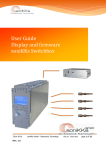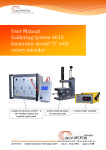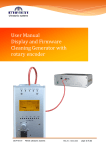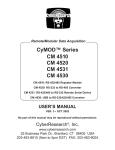Download User Manual Display and Firmware Cleaning Generator with rotary
Transcript
User Manual Display and Firmware Cleaning Generator with rotary encoder 2015-01-28 soniKKs GmbH - Ultrasonics Technology Doc.nr.: xxxx.xxxx page 1 of 37 Table of contents Parameter security ................................................................................................................................ 3 Menu items and operation ..................................................................................................................... 3 Status LEDs .......................................................................................................................................... 4 Navigation chart ................................................................................................................................... 5 Screens overview .................................................................................................................................. 8 1. 2. 3. 4. Power ......................................................................................................................................... 8 Display ........................................................................................................................................ 8 Info ............................................................................................................................................ 9 Setup .......................................................................................................................................... 9 4.1. User settings ....................................................................................................... 10 4.2. Advanced settings................................................................................................ 12 4.3. Reseller settings .................................................................................................. 14 Operation over Modbus/TCP ................................................................................................................ 19 1. Basic network information ........................................................................................................... 19 1.1. IP Configuration Mode ......................................................................................... 19 1.2. IP address ........................................................................................................... 19 1.3. Netmask ............................................................................................................. 20 2. Modbus/TCP protocol overview .................................................................................................... 20 2.1. Modbus/TCP pattern ............................................................................................ 20 2.2. Data types in Modbus .......................................................................................... 21 2.3. Modbus memory map and functions ..................................................................... 22 2.4. Modbus exceptions .............................................................................................. 22 3. Operating a soniKKs Cleaning Generator over Modbus/TCP ........................................................... 23 3.1. Configuring the generator’s network settings ......................................................... 23 3.2. Specifications and adjustments ............................................................................. 24 3.3. soniKKs cleaning generator’s Modbus map ............................................................ 24 3.4. Practical examples ............................................................................................... 28 4. Errors ........................................................................................................................................ 30 5. Technical Support ....................................................................................................................... 30 Troubleshooting.................................................................................................................................. 35 Maintenance and care ......................................................................................................................... 36 Warranty ............................................................................................................................................ 36 Imprint .............................................................................................................................................. 37 2015-01-28 soniKKs GmbH - Ultrasonics Technology Doc.nr.: xxxx.xxxx page 2 of 37 Parameter security The unit features a unique three-level security concept based on numeric passwords. User settings: Intermediate settings: Reseller settings: Password-Level 1 Password-Level 2 Password-Level 3 Please ask your retailer or your manufacturer for the passwords. Menu items and operation The generator is operated by a rotary encoder, which can be turned as well as pushed. This makes the operation very easy and uncomplicated. The menu is structured in several subitems (see navigation chart). You can change between the items by turning the rotary encoder. In the first line of the display you see the name of the subitem, in the last line you can see whether the screen is only a display or if adjustments can be done (see also color-code of the navigation chart). If you can make settings, there is written “PUSH TO ADJUST” or “PUSH TO RESET”. Name of the subitem Possibility of adjustment To activate the adjustment mode, push the rotary encoder as denoted in the screen. The adjustment of the values or the selection of the options is done by turning the rotary encoder. Pushing the rotary encoder another time either brings you to the next parameter’s adjustment or closes the adjustment mode if there is only one adjustable parameter in the screen. 2015-01-28 soniKKs GmbH - Ultrasonics Technology Doc.nr.: xxxx.xxxx page 3 of 37 Status LEDs Power – LED Indicates that the generator is powered. Sonic - LED Indicates that ultrasonic power is active. Error – LED ON: there is a malfunction of the generator. Blinking: power level not reached during the last run Temp. – LED ON: the generator has overheated and the electronic overtemperature fuse has shut off the generator. Blinking: the generator shut down during the last cleaning process due to overtemperature. If you start sonic again the LED disappears. Mode – LED ON: the generator is set to stop after a predetermined condition has been reached. This condition can be a delay or an energy threshold. LED - gauge “Output“ 2015-01-28 Shows the effective ultrasonic power in steps of 10% of the nominal power. soniKKs GmbH - Ultrasonics Technology Doc.nr.: xxxx.xxxx page 4 of 37 Caption Navigation chart Your logo / “Hello“ Display Info Nominal power Output gauge Contrast Backlight Beeper Information about the device Display Power Transition Menu items User password enabled User password disabled User must authenticate himself with a password User has access to the user settings with a simple push Adjustment is possible Setup Nominal power only adjustable when nominal source is set to Front User settings 2015-01-28 soniKKs GmbH - Ultrasonics Technology Doc.nr.: xxxx.xxxx page 5 of 37 Settings Nominal Source Date/Time Ext voltage Front / Bus Date and time Sensor info Language Advanced Setup Ext. amp. Gene. Temp. Ext. temp. English, German, French, Spanish, Polish To the intermediate or reseller settings On timer Off timer Display Degas Transition User settings Adjustment is possible Exit Back to menu items Intermediate settings Frequencies Passwords Adjust start/stop frequency (de)-activate user password Modify LVL 1&2 passwords Factory settings Restore factory settings Exit Back to menu items 2015-01-28 soniKKs GmbH - Ultrasonics Technology Doc.nr.: xxxx.xxxx page 6 of 37 Sonic relay polarity Normally open Normally closed Network Settings Config. Mode IP address Netmask MB Pipeline MB Exceptions Error relay polarity Latch Static Trigger Normally open Normally closed Error log Passwords List of the errors that occured (de)-activate user password Modify LVL 1&2 Greetings Hello/Logo Display Off Push Latch Trigger Remote start mode Parameter locking Adjustment is possible Testbutton Transition Reseller Settings Lock parameter adjustment in certain screens Exit Back to menu items 2015-01-28 soniKKs GmbH - Ultrasonics Technology Doc.nr.: xxxx.xxxx page 7 of 37 Screens overview 1. Power In this screen, you will find a gauge which indicates the actual power level emitted by the generator. The layout of this screen depends on how you choose to control the nominal power level (see “Nominal source” screen). If the nominal power is controlled by an external voltage, the screen features the gauge along with its digital value. No adjustment mode is available for this screen in this configuration. If the nominal power is set via the encoder or a communication bus, the screen also displays the nominal power level. By pushing the encoder, you can enter adjustment mode to modify this value in real-time. Push again to quit the adjustment mode. 2. Display Here you can tune display-related parameters such as the contrast and the backlight. You can also activate/deactivate the beeper. Push the rotary encoder to enter adjustment mode. Select the desired contrast level by turning the encoder and push it to confirm the change. Repeat the same operation for the backlight. As you will notice, you can choose between the three options below: On: Auto: Dim: 2015-01-28 the backlight is switched on permanently the backlight switches automatically off after a while if the generator is not used the backlight is dimmed to a low level soniKKs GmbH - Ultrasonics Technology Doc.nr.: xxxx.xxxx page 8 of 37 Push again to set the displayed option and go on to the beeper adjustment. Choose between “On” and “Off”. When ready, push one last time to apply the change and quit the adjustment mode. 3. Info Here you can see some information about the device: Engine: Datecode: Firmware revision of the generator Firmware revision of the display date of production Serial#: Serial-number of the device Runtime: (total) operating time (h:mm:ss) Display: 4. Setup To change the settings you need numeric passwords. Please ask your reseller or manufacturer if you do not know them. In the navigation chart, you can see which settings require which password-level. User settings: Intermediate settings: Reseller settings: Password-Level 1 Password-Level 2 Password-Level 3 If the user password is disabled (see “Passwords” screen), no password is required in this screen. Pushing the encoder will directly bring you to the user settings. The higher security levels are reached from the “Advanced setup” screen. If it is enabled, you will be asked a password. If you want to reach the user settings screens for instance, you will have to enter the level 1 password. 2015-01-28 soniKKs GmbH - Ultrasonics Technology Doc.nr.: xxxx.xxxx page 9 of 37 Pushing the rotary encoder will lead you to the screen on the right, with the first digit displayed. Turn the encoder until you reach the desired number. When ready, push the encoder to edit the next digit. As you can see, the passwords used are 5-digit long. Repeat the same operation for all of them. Please note that a wrong combination will lead you to an error message. 4.1. User settings DEGAS This screen contains the ON and OFF timers, which cause – when used together – the generator to emit power cyclically. The emitting and idle periods correspond respectively to the specified ON and OFF timer values. When the testbutton or the remote is in “Trigger” mode, the ON timer has a slightly different purpose (see “Testbutton” and “Remote start mode” screens). The OFF timer becomes unused. NOMINAL SOURCE The nominal power can be controlled by an external voltage or tuned via the user interface: the encoder and the communication buses. Push the rotary encoder to activate the adjustmentmode. The currently set option is now highlighted. By turning the encoder, you can switch between the two options. When the desired option is highlighted, push the encoder again. Herewith you confirm the setting and exit the adjustment-mode. External voltage: the amplitude can no longer be adjusted with the rotary encoder. Instead it is set by an external voltage 5-10 V (standard) or rather 0-10 V (user specific adjustment), that corresponds to 50100% output power. Front/Comm. Bus: the nominal power can directly be adjusted via the rotary 2015-01-28 soniKKs GmbH - Ultrasonics Technology Doc.nr.: xxxx.xxxx page 10 of 37 encoder or the different communication buses. DATE AND TIME In this screen, you can read and modify the date and time of your generator’s real time clock. Using correct information and keeping the real time clock updated is important. For instance, this date and time will be fed into the error log, which might be used by soniKKs for the maintenance of the device. SENSOR INFO This screen displays various information: the external voltage that can be used to control the nominal power (see “Nominal source” screen), the internal temperature of the generator and the external temperature. LANGUAGE Here you can choose the language in which the display contents are displayed. Our generators are currently configurable to four different languages: English, German, French and Spanish. Proceed as usual to activate the adjustment mode and change the settings. ATTENTION: For your own safety, do not choose a language you do not understand. The language changes immediately by confirming your choice and the menu appears in the chosen language, which could be foreign to you. 2015-01-28 soniKKs GmbH - Ultrasonics Technology Doc.nr.: xxxx.xxxx page 11 of 37 ADVANCED SETUP This screen allows to reach the intermediate and reseller settings. You will especially use it when the user password is disabled (see “Passwords” screen). Indeed, in this case, these settings are not reachable from the “Setup” screen anymore. The procedure to enter a password is the same as for the Setup screen. EXIT Pushing the rotary encoder makes you leave the settings and brings you back to the “Power” screen. 4.2. Advanced settings FREQUENCY The start and stop frequencies are adjusted by the manufacturer and should not be modified unless the generator has a problem. In this case, please discuss any modification with the manufacturer before. PASSWORDS The level 1 and level 2 settings are by default protected by user-customizable passwords. These passwords can be read and modified in this screen. Also, under particular circumstances, the user might want to be granted free access to the level 1 settings. This can be achieved by adjusting the level 1 access parameter. 2015-01-28 soniKKs GmbH - Ultrasonics Technology Doc.nr.: xxxx.xxxx page 12 of 37 You can choose between the two options below: Secure: in the “Setup” screen, a password is required to enter any of three settings (including level 1). Open: in the “Setup” screen, no password is asked. Pushing the encoder will directly lead you to the level 1 settings. The higher level settings are reached from the “Advanced setup” screen. Please note that in any of the configurations above, the “Advanced setup” screen can lead you to the level 2 and level 3 settings, given the correct password is entered. Proceed as usual to activate the adjustment mode and change the settings. When the level access parameter is set to “open”, the third line will be hidden. FACTORY SETTINGS A confirmation dialog will appear if you push the encoder. By choosing yes, the factory settings will be restored. EXIT Pushing the rotary encoder makes you leave the settings and brings you back to the “Power” screen. 2015-01-28 soniKKs GmbH - Ultrasonics Technology Doc.nr.: xxxx.xxxx page 13 of 37 4.3. Reseller settings TESTBUTTON In this display you can adjust how the testbutton (“Test”) works. Four options are available: “Off”, “Push”, “Latch” and “Trigger”. Proceed as usual to activate the adjustment mode and change the settings. Off: Push: Latch: Trigger: the testbutton is unused the generator is ON as long as the testbutton is pushed by pushing the testbutton, you switch the generator on, pushing again switches the generator off this option is only recommended when the ON timer is set (see “Degas” screen). A short (trigger)-impulse starts the generator. The device automatically switches off when the predetermined time is reached. see draft in item-description “Remote start mode” REMOTE START MODE Here you can adjust how the remote signal works. You can choose between the options “Latch”, “Static” and “Trigger”. Proceed as usual to activate the adjustment-mode and change the settings. Latch: activating the remote switches the generator on. activating the remote again switches the generator off. Storage function Static: the generator directly switches on or off if there is a remote signal. No storage function Trigger: this option is only recommended when the ON timer is set (see “Degas” screen). A short (trigger)-impulse starts the generator. The device automatically switches off when the predetermined time is reached. 2015-01-28 soniKKs GmbH - Ultrasonics Technology Doc.nr.: xxxx.xxxx page 14 of 37 ON timer ERROR RELAY POLARITY In this screen, you can adjust the behavior of the internal error relay. The current configuration is indicated by a ticked check box. The relay can either behave as a normally open or a normally closed contactor. “Normally open” means that the relay will be closed upon failure of the generator. Conversely, the relay will be opened upon failure if the relay polarity is set to “normally closed”. SONIC RELAY POLARITY In this screen, you can adjust the behavior of the internal sonic relay. The current configuration is indicated by a ticked check box. The relay can either behave as a normally open or a normally closed contactor. “Normally open” means that the relay will be closed 2015-01-28 soniKKs GmbH - Ultrasonics Technology Doc.nr.: xxxx.xxxx page 15 of 37 upon start of the generator. Conversely, the relay will be opened upon stop if the relay polarity is set to “normally closed”. ERROR LOG Here you can have an overview of the errors which have occurred on your device. Each entry is referenced with the date and time the error happened and a small description of the error. In some cases, this description can be replaced by an error code. Only the last one hundred errors are kept in memory. Please note that there is no adjustable parameter in this screen. Pushing the encoder only allows you to scroll through the log entries. PASSWORDS The level 1 and level 2 settings are by default protected by user-customizable passwords. These passwords can be read and modified in this screen. Also, under particular circumstances, the user might want to be granted free access to the level 1 settings. This can be achieved by adjusting the level 1 access parameter. You can choose between the two options below: Secure: in the “Setup” screen, a password is required to enter any of three settings (including level 1). Open: in the “Setup” screen, no password is asked. Pushing the encoder will directly lead you to the level 1 settings. The higher level settings are reached from the “Advanced setup” screen. Please note that in any of the configurations above, the “Advanced setup” screen can lead you to the level 2 and level 3 settings, given the correct password is entered. Proceed as usual to activate the adjustment mode and change the settings. 2015-01-28 soniKKs GmbH - Ultrasonics Technology Doc.nr.: xxxx.xxxx page 16 of 37 When the “LVL 1 access” parameter is set to “open”, the third line will be hidden. NETWORK SETTINGS This screen deals with the generator’s network parameters. It only concerns cleaning generators which feature an embedded server. If your generator does not have any, the message on the right will be displayed. Otherwise, the current configuration of your device will be displayed and adjustable. Please refer to the soniKKs generator’s Modbus addendum for complete information about this feature. Depending on the configuration, three or less parameters are displayed : Mode: the IP configuration mode (Manual, AutoIP, DHCP, BOOTP…). Choosing a manual configuration mode will bring you to set an IP address and a netmask yourself. Any other mode is an automatic mode, which means that these parameters are provided automatically. If the mode is set to manual, the two parameters below are adjustable: IP address: the IP address used by the device on the network. It can only be set when the mode is set to Manual. In automatic mode, this line will not be displayed. Netmask: the netmask used by the device on the network. It can only be set when the mode is set to Manual. In automatic mode, this line will not be displayed. Once you have set the parameters above, two additional Modbus/TCP-related settings appear: Modbus Pipeline: 2015-01-28 the pipeline behavior of your Modbus/TCP connection can be adjusted by turning the encoder. When set, the generator will queue the polls it receives and answer soniKKs GmbH - Ultrasonics Technology Doc.nr.: xxxx.xxxx page 17 of 37 all of them in turn. When disabled, the generator only answers the last received poll and discards all stale polls. This feature is enabled by default. Modbus Exceptions: traditional Modbus uses silence to signal some errors (e.g. unconfigured slave address, timeout, CRC error…). Setting this parameter will cause the generator to issue error messages instead, specifying the cause of the error. GREETINGS This screen allows you to choose what will be displayed on startup. You can either select to display the stored logo or a simple “Hello” message. PARAMETER LOCKING The parameter locking enables the supervisor to restrict access to the following parameters: the Nominal Power and the ON/OFF Timers. In order to lock them, you have to lock the corresponding screen (e.g. “Degas” for the timers). When a screen is locked, the bottom bar then shows “LOCKED” instead of “PUSH TO ADJUST”. Trying to adjust parameters while the “parameter locking” is active will lead to an audio warning and of course the access will be refused. EXIT Pushing the rotary encoder makes you leave the settings and brings you back to the “Power” screen. 2015-01-28 soniKKs GmbH - Ultrasonics Technology Doc.nr.: xxxx.xxxx page 18 of 37 Operation over Modbus/TCP The soniKKs cleaning generators can be equipped with an embedded server that enables them to be operated over TCP/IP using the Modbus/TCP protocol. For these devices, the user can configure the network settings as explained in this chapter. 1. 1.1. Basic network information IP Configuration Mode The IP address of the device can be set manually (in which case it is called a “static” address) or automatically by an auto-configuration server, commonly a DHCP server (it is then called a “dynamic” address). In manual addressing mode, the user sets the IP address himself, and can additionally set a netmask (see explanations below). This “static” configuration will remain the same as long as the user does not change it again. The automatic addressing mode includes different modes that correspond to different autoconfiguration protocols: AutoIP: the server automatically generates its own IP in the 169.254.x.x range with a Class B subnet. Dynamic Host Configuration Protocol (DHCP): a DHCP configuration server will automatically provide the server with an IP address taken from its own pool of available addresses. Bootstrap Protocol (BOOTP): a BOOTP configuration server will automatically provide the server with an IP address taken from its own pool of available addresses. NB: The user can enable either one of those modes or several modes at the same time. 1.2. IP address The IP address is an identifier that allows a device to connect to an IP network. Each device present on the network has a unique IP address in order to be reached easily. The Modbus/TCP servers integrated in soniKKs generators use an IPv4 address that consists of a 32-bit word that is usually given in the “dotted decimal” notation: four decimal numbers ranging from 0 to 255 separated by dots (ex: 192.168.178.123). The IP address contains two pieces of information that are the network number and the host number, which is the actual identifier of the device on the network. 2015-01-28 soniKKs GmbH - Ultrasonics Technology Doc.nr.: xxxx.xxxx page 19 of 37 The size of these numbers, which means the number of bits dedicated respectively to the network and the host ID, is defined by the first three bits of the address as follows. 1.3. Network Leading Size of Class bits network number bit field A 000 8 Size of host number bit field B 010 16 16 C 110 24 8 24 Netmask In IPv4, the netmask, also called “subnet mask”, is a 32-bit word used to divide a network into subnetworks. As for the IP address, it is commonly given in the dotted decimal notation. This mask is used to indicate which part of the IP address corresponds to the network address, and thus which part corresponds to the host identifier. The “ones” delimit the bit field of the network whereas the “zeros” indicate the host’s bit field. 2. Modbus/TCP protocol overview NB: For more detailed information about the Modbus protocol, you may want to refer to the official documentation available at http://www.modbus.org/ Modbus is a “Master-Slave” protocol used for supervisory control and data acquisition (SCADA), in which the master (usually a PLC) can obtain and modify parameters contained in the slave’s memory via “Read/ Write” commands. Only the master can send commands to the slave which executes it and systematically sends back a response (even for Write commands). 2.1. Modbus/TCP pattern A typical Modbus/TCP frame is formatted as shown below. It is composed of a 7-byte header that contains indications about the message, followed by the actual data to be transmitted. Example: 2015-01-28 Transaction ID Protocole Length Slave ID Function Data 00 58h 00 00h 00 06h 01h 04h 0B BE 00 06h soniKKs GmbH - Ultrasonics Technology Doc.nr.: xxxx.xxxx page 20 of 37 The different packets have the following significations: Length Description Transact. ID 2 bytes Protocole 2 bytes On a network, a master can send many requests in a short time and the answers to these requests may come in another order. This identifier allows the master to link each response it receives to one command it has sent. Thus, each request has a unique identifier that the response also contains. These 2 bytes indicate which protocol is used. 00 00h corresponds to Modbus/TCP. Length 2 bytes The number of bytes contained in the rest of the message (slave ID, Function and Data). Slave ID 1 byte Function 1 byte Data N bytes The device address on the network. Each slave present on the network has its own ID number (from 1 to 247), allowing the master to indicate the recipient of the command (i.e. to which device it is addressed). Note that messages sent to slave 0 are processed by all the slaves. The code for the function that the slave must perform. The Modbus specification defines a set of functions (see below) and assigns a code to each of them. Additional data accompanying the function code such as the address of the starting register, the number of registers concerned and the data to be written (for Write commands). NB: the values are in hexadecimal (marked “h”), that is to say that 2 digits represent 1 byte. 2.2. Data types in Modbus Modbus differentiates 4 data-types based on length and accessibility criteria. Coils: The discrete inputs are one-bit values that can be modified as well as read (e.g. on/off command, enable/disable a mode…). Discrete Inputs: The discrete inputs are one-bit values that cannot be modified by the master. They usually are status and thus can only be read (e.g. run status, error status…). Input Registers: The input registers are read-only values that can occupy one or more registers depending on their length. They are usually used for sensor measurements (current temperature, current power…). Holding Registers: The holding registers are read/write values that can also occupy several registers. They are usally used for configurable parameters such as nominal values, thresholds… 2015-01-28 soniKKs GmbH - Ultrasonics Technology Doc.nr.: xxxx.xxxx page 21 of 37 2.3. Modbus memory map and functions The parameters are stored in the slave’s memory in 16-bit registers. The Modbus protocol defines a memory map that separates the 4 data-types depicted above. Therefore, the memory is subdivided in 4 blocks of registers which contain our parameters. In the array below, you can see that each of these blocks can be accessed using its appropriate functions. For instance, the coils (registers 1 to 9999) can be read thanks to function 01 only. Function Code Register Addresses Read Coils 01d 01h Write Single Coil 05d 05h Write Multiple Coils 15d 0Fh Read Discrete Inputs 02d 02h 10001 - 19999 Read Input Registers 04d 04h 30001 - 39999 Read Holding Registers 03d 03h 40001 - 49999 Write Single Holding Register 06d 06h Write Multiple Holding Registers 16d 10h 1 - 9999 In the messages, however, the master always specifies an address between 0 and 9998d (270Eh). When processing the message, the slave will then add an offset corresponding to the block implied by the function code: 1 for the coils, 10001 for the discrete inputs, 30001 for the input registers and 40001 for the holding registers. 2.4. Modbus exceptions The Modbus protocol also features some error recognition cases, called exceptions. When a command is sent, there are 4 possible outcomes: - It does not reach the slave the master gets no response. - It reaches the slave with some glitches parity or CRC error the master gets no response. - It reaches the slave with no transmission error and is successfully processed by the slave the master gets a valid response. - It reaches the slave with no transmission error but the command cannot be processed the master gets an exception response indicating the cause of the failure. 2015-01-28 soniKKs GmbH - Ultrasonics Technology Doc.nr.: xxxx.xxxx page 22 of 37 The exception response has the following pattern: Transaction ID Protocole Length Slave ID Function Data Master: 00 58h 00 00h 00 06h 01h 03h 00 00 00 0Ah Slave: 00 58h 00 00h 00 03h 01h 83h 02h In this example the master asks slave number 1 to read the content of the holding registers area (03h) starting at address 40001d (00 00h) and including 10d registers (00 0Ah). The exception is recognizable thanks to the function field. It is signaled by the slave by setting the first bit of the function code to 1. The nature of the exception is then indicated by the data field: 02h corresponds to an Illegal Data Address for instance. Please refer to the Modbus official documentation for the description of all possible exceptions. 3. 3.1. Operating a soniKKs Cleaning Generator over Modbus/TCP Configuring the generator’s network settings To access your device over the network, here is how to proceed: Ask your administrator for this information: An available IP address The netmask Start your generator. Go to the Network Settings screen in the level-3 settings. Set the configuration mode to “Manual” and enter your IP address and netmask. Now configure the Modbus/TCP parameters (pipeline, exceptions). First, try with the default settings. Confirm the changes. Power-cycle your generator in order for the changes to be applied. 2015-01-28 soniKKs GmbH - Ultrasonics Technology Doc.nr.: xxxx.xxxx page 23 of 37 Connect your Modbus/TCP master and wait until the left LED of the Ethernet port is steady green. 3.2. Specifications and adjustments Modbus/TCP connections to the generator should be established using TCP port #502. A 500ms connection timeout makes the connection restart if no poll has been performed in this time frame. Thus, please make sure that the poll rate respects this timeout, otherwise the connection will restart indefinitely (see Technical Support on page 35). The efficiency of the Modbus/TCP protocol is well-known. However, it requires an accurate adjustment of the master and slave settings. Therefore, you will have to give great attention to your master’s tuning in order to optimize the link between your master and the generator. If your knowledge about Modbus/TCP is limited, you can refer to the paragraph called “Recommended poll rates” of the Technical Support. Regarding the slave (the generator), two parameters are adjustable: - The pipeline option: in pipeline mode, the slave processes every command present in its TCP stack, one after the other. When the option is deactivated, the slave only responds to the newest command and ignores all other commands of the stack. This way, it allows the master to retry old requests without risking building up a stale queue of waiting requests. The pipeline option is enabled by default. You should disable it only if you are having problems. - The exceptions option: Traditional serial Modbus uses silence to signal some errors. However, Modbus/TCP defines error codes to make the errors explicit. The soniKKs generator can return two exceptions, depending on the gravity of the error: 0x0A and 0x0B. 0x0A indicates a “hard” error where a retry is not likely to succeed. Conversely, 0x0B stands for a “soft” error where a retry may succeed. 3.3. soniKKs cleaning generator’s Modbus map The parameters below are accessible at the specified addresses (see also section “Modbus memory map and functions”). To simplify the notations, only the lower part of the address is shown in the tables (e.g. 44018 4018). Given the nature of the Modbus addressing scheme, the address sent in the message should be: (register address – 1) 2015-01-28 soniKKs GmbH - Ultrasonics Technology Doc.nr.: xxxx.xxxx page 24 of 37 3.3.1. Coils (Read/Write) Register address Number of registers Type Name Description 1001 1 Bit Start/Stop command 0: Start the generator 1: Stop the generator 1002 1 Bit reserved reserved 1011 1 Bit reserved reserved 1.1.1. Discrete Inputs (Read only) Register address Number of registers Type Name Description 2001 1 Bit HF Status 0: No HF detected on output 1: HF detected on output 2002 1 Bit ON/OFF Status 0: The generator is not emitting power 1: The generator is emitting power 2003 1 Bit Error Status 0: Status OK 1: Status Error 2004 1 Bit Start Command Status 0: No start command pending 1: Start command pending 2005 1 Bit Overtemp Status 0: Temperature OK 1: Temperature exceeded 2006 1 Bit Run Status 0: Generator is idle 1: Generator is running(1) 2007 1 Bit reserved reserved Please note that the Run Status bit can be “1” even if the generator is not currently emitting power. Example: if an OFF Timer is set, the ON/OFF status will be “1” during “ON periods” and “0” during “OFF periods” whereas Run Status will be “1” during the whole run. (1) 2015-01-28 soniKKs GmbH - Ultrasonics Technology Doc.nr.: xxxx.xxxx page 25 of 37 3.3.2. Input Registers (Read only) Register address Number of registers Type Name Description 3001 1 Short Status code Current error code 3002 1 Short reserved reserved 3003 1 Short Actual Power Actual power level (‰) 3004 1 Short reserved reserved 3005 1 Short Generator Temperature Internal temperature (°C) 3006 1 Short reserved reserved 3007 2 Long Actual Frequency Working frequency (Hz) 3009 2 Long reserved reserved 3011 2 Long Actual Timer Elapsed time during the current run (ms) 3013 1 Short reserved reserved 3014 2 Long reserved reserved 3101 1 Short reserved reserved 3102 1 Short Total Power Maximum total output power (W) 3110 2 Long reserved reserved 3112 2 Long reserved reserved 2015-01-28 soniKKs GmbH - Ultrasonics Technology Doc.nr.: xxxx.xxxx page 26 of 37 1.1.2. Holding registers (Read/Write) Register address Number of registers Type Name Description 4001 1 Short reserved reserved 4002 1 Short reserved reserved 4004 1 Short reserved reserved 4005 1 Short reserved reserved 4006 2 Long Start Frequency (2) Start frequency (Hz) 4008 2 Long Stop Frequency (2) Stop frequency (Hz) 4010 2 Long reserved reserved 4012 2 Long ON Timer ON time (ms) 4014 2 Long OFF Timer OFF time (ms) 4016 2 Long reserved reserved 4018 2 Long reserved reserved 4020 2 Long reserved reserved 4022 1 Short Nominal Power Nominal power level (%) 4023 1 Short reserved reserved 4024 2 Long reserved reserved 4026 1 Short reserved reserved (2) Please do not change these parameters unless you understand the implications. 2015-01-28 soniKKs GmbH - Ultrasonics Technology Doc.nr.: xxxx.xxxx page 27 of 37 3.4. Practical examples Here are some actual examples that will help you start operating the soniKKs Cleaning Generator over Modbus/TCP. 3.4.1. Switching the generator ON and OFF This can be done by setting/resetting the value contained in register 1001, using the “Write single coil” function (05h). The actual address to be sent is then 1000d (1001 – 1) which gives 03 E8h. To set and reset a coil, the values to send are respectively FF 00h and 00 00h. Therefore, the message should look as follows: Transaction ID Protocole Length Slave ID Function Data Master: 00 AAh 00 00h 00 06h 02h 05h 03 E8 FF 00h Slave: 00 AAh 00 00h 00 06h 02h 05h 03 E8 FF 00h The slave returns the same frame (as for every write commands). 3.4.2. Adjusting the output power level The output power level is located in register 4022d, and can be accessed using the “Read Holding Register” and “Write Holding Register” functions (respectively 03h and 06h). To read it, the master should send the following packet: Transaction ID Protocole Length Slave ID Function Data Master: 00 ABh 00 00h 00 06h 05h 03h 0F B5 00 01h Slave: 00 ABh 00 00h 00 05h 05h 03h 02 00 53h The master requests the slave number 5 to read in the holding register area (function 03h) starting at address 0F B5h (4000d) 00 01h (1d) register. The data returned by the slave contains the length of the holding register in bytes (02h) followed by the content of the register: 00 53h 83d% of output power. To tune it to 57% for example (39h), the packet should be the following: 2015-01-28 soniKKs GmbH - Ultrasonics Technology Doc.nr.: xxxx.xxxx page 28 of 37 Transaction ID Protocole Length Slave ID Function Data Master: 00 ACh 00 00h 00 06h 05h 06h 0F B5 00 39h Slave: 00 ACh 00 00h 00 06h 05h 06h 0F B5 00 39h The slave returns the same packet as it is a write command. NB: The output power level can only be set between 50% and 100%. 3.4.3. Setting timers The ON and OFF timers can be adjusted via the registers 4012d and 4014d. Instead of setting them with two separate “Write Holding Register” commands, you might want to adjust both with a single command. In that case you can use the “Write Multiple Registers” function (10h) as follows: Trans. ID Protocole Length Slave ID Func. Data Master: 00 ADh 00 00h 00 0Fh 01h 10h 0F AB 00 04 08 00 00 03 E8 00 00 07 D0h Slave: 00 ADh 00 00h 00 06h 01h 10h 0F AB 00 04h When writing multiple coils or registers, the length of the data to be written has to be specified. Here, the master asks slave 1 (01h) to write to multiple holding registers (10h), to the area starting at address 4012d (0F ABh) and involving 4 registers (00 04h), the 8 following bytes (08h): 00 00 03 E8 00 00 07 D0h. As the ON Timer includes registers 4012d and 4013d, it will receive the first 4 bytes (each register is 2-byte wide). The ON Timer is then set to 00 00 03 E8h 1000dms. The last 4 bytes will go to register 4014d and 4015d, which means that the OFF Timer will be 00 00 07 D0h 2000dms. Note that this method is only applicable to consecutive registers. The response from the device is the same frame without the written values. 2015-01-28 soniKKs GmbH - Ultrasonics Technology Doc.nr.: xxxx.xxxx page 29 of 37 4. Errors In case an error occurs during the configuration (on startup), an error message will be displayed in the Network Settings screen and the server configuration will remain unchanged. You may want to power-cycle your generator again. If the problem persists, please contact us. 5. Technical Support Using the soniKKs generator with Modbus/TCP is normally easy. However, if a problem occurs, it is difficult to troubleshoot without an in-depth knowledge of Modbus and the system dynamics of polling. Some general guidelines for troubleshooting: - Start polling slowly and increase speed gradually. Keep in mind that in many situations, the host application declares “No response” when in fact, the device did respond, and the application did not understand the response. Recommended poll rates We recommend using the following values to configure your Modbus/TCP master, assuming that your network load and latency times are within the range of a few msec. - response timeout: 275ms poll rate for fast-updating process values: 300ms poll rate for slow-updating process values (e.g. temperature, error code): 1000ms commands etc.: on demand If you find stable results with these values when running the link over a longer period of time (2h+) you can try to lower the poll rate while keeping the response timeout untouched to allow for congestions to be gracefully resolved. See below for a description of timeout factors to take into account. How fast can I poll? It is important to understand that the link to the generator's processor is realized through a gateway from Modbus/TCP to a low-speed serial link. Therefore, you cannot expect to poll any faster than you could by a direct serial link. In fact, since you are adding a number of queuing systems between your application and device, you may even lose a bit of performance. For example, some download tests showed that remote download by Modbus/TCP bridged to Modbus/RTU ran about 20 percent slower than direct download by Modbus/RTU. 2015-01-28 soniKKs GmbH - Ultrasonics Technology Doc.nr.: xxxx.xxxx page 30 of 37 Above all, remember that the serial speed (or baud rate) consumes the largest amount of time. Suppose you issue a Modbus poll for 125 registers. This requires a 255-byte response, which at 115.2kbps (the speed of the serial link) requires over 22msec just to physically shift across the wire. The overall time it takes to poll is the combined sum of these delays: a. Delay for master/client to recognize need for poll. b. Delay to issue and get the poll onto the Ethernet. c. Delay for the poll to cross Ethernet and arrive error-free at the device (may include retries and contention). d. Delay for Modbus/TCP gateway to process and queue Modbus/RTU poll. e. Physical delay to shift poll bit-by-bit across the serial link. f. Delay in the device to recognize, process, and start reply. g. Physical delay to shift response out bit-by-bit across the serial link. h. Delay for Modbus/TCP gateway to process and queue Modbus/TCP response. i. Delay for the response to cross Ethernet and arrive error-free at the master/client (may include retries and contention). Delay a is defined by your OPC or DDE driver. For example, a driver that runs only once each 55 msec (using the old DOS timer slice) can have a variable delay here of between 0 to 110 msec. Delays c and i are defined by the complexity, load and link speed of your TCP/IP network. For example, if you are going through radio or satellite links, these delays routinely amount to 1000 msec (1 sec) or more per poll and another 1000 msec for a response. Delays e and g are defined by the baud rate and the amount of data you want to transfer per request. Delay f is defined by the device. The soniKKs implementation starts the reply within less than 5 msec. Delays d, e, and h are defined by the load on the Modbus/TCP gateway. I cannot get a slave response The soniKKs generator only expects and processes genuine Modbus/TCP from the network. Some applications just pack Modbus/RTU raw in TCP – this is not supported! Make sure that you choose “Modbus/TCP” as the protocol in your Modbus master application instead of “Modbus/RTU over TCP”. What to do if polls fail The soniKKs generator core probably cannot accept a new poll as fast as you are sending it over TCP. TCP/IP is a full-duplex channel, and since you can have up to 8 active sockets, it is very easy to have a new request already waiting as your last poll's response is being returned. The only 2015-01-28 soniKKs GmbH - Ultrasonics Technology Doc.nr.: xxxx.xxxx page 31 of 37 solution to this is to slow down your Modbus/TCP masters so that they never poll before the last poll's response has been seen. This manually creates the time delay between polls your device expects. - My soniKKs generator runs fine for about 10 minutes and then my applications report it offline. My soniKKs generator runs fine until it goes off-line, then it polls only intermittently. Sometimes my soniKKs generator returns the wrong data. After a while, the soniKKs generator seems to take longer and longer to answer. After a few hours, it takes 10 minutes or more for systems changes to propagate up to the master/client. All these relate to the same issue: a mismatch in queuing behavior and expectation by the master/client to the new realities of Ethernet (it is not the generator behaving poorly). Resetting the generator fixes the problem (flushes the bloated TCP queues full of stale requests). The core problem is that the master/client is using the old RS232/RS485 serial assumption that no answer means poll was lost. However, in the case of the Modbus/TCP gateway in between, it could also mean the gateway has not had time to answer because it is being overworked. Also remember that TCP is reliable – the gateway receives all polls sent without error. The result is that the master/client retries, which makes it harder for the gateway to catch up. Here is the scenario that is causing the problem: 1. Master sends out MB/TCP Poll #A with a timeout of 1000 msec. 2. Gateway receives the poll, but the serial link is busy so it waits - possibly another MB/TCP master is being serviced or timeouts waiting on off-line stations are creating a backlog of new requests. 3. After approximately 850 msec, the serial link is now free and the gateway forwards the MB/RTU request to the controller. 4. The gateway receives the response from the generator, and since the timeout on the gateway and master are not inherently synchronized, the gateway sends the MB/TCP response into the TCP socket. 5. In the best of times, it may take 5-10 msec for this response to actually go down the gateway's TCP stack, across the wire, and up the master's TCP stack. If a WAN or satellite is involved, it could take 750 msec or longer. 6. Meanwhile, before the master receives the Response #A, it gives up and makes the Modbus/RTU assumption that the request must have been lost. The master sends out a new MB/TCP Poll #B. 7. A few msec later, there is a response that looks like a good Response #B, but actually is Response #A. If the master does not use a sequence number (which many do not) and has forgotten about pending poll #A, it wrongly assumes this is response #B (possibly with catastrophic results if Poll #B was the same size but different register range). Here is the source of the problem “Generator returns the wrong data.” 8. The master is idle and has no outstanding polls. Yet the gateway has received Poll #B by TCP/IP. It sends this out to Modbus/RTU slave and gets an answer, which means it's working normally and as expected. 2015-01-28 soniKKs GmbH - Ultrasonics Technology Doc.nr.: xxxx.xxxx page 32 of 37 9. The gateway then returns Response #B to the master (if the socket is still open) and there it sits in its TCP/IP buffer. The master is not expecting more responses, so it neither receives nor purges the "extra" response. 10. Master sends Poll #C and magically finds "a response" waiting as soon as it looks in the receive buffer - yet this is stale Response #B received before poll #C was even issued. If the master does not implement Modbus/TCP sequence numbers, then it accepts the response #B as satisfying poll #C. Imagine if the master is putting out 300 polls per minute (5 polls per second), but the gateway can only process on average 290 of those per minute and some carry over. After 10 minutes, you may have up to 100 “stale” responses waiting in your master’s TCP buffer. This makes it appear as though there is now a 20-second “lag” in data reaching the master. Here is the source of your “data taking longer and longer to propagate to Master/Client” problem. However, if the master does implement Modbus/TCP sequence numbers, then the stale responses are rejected. If the master is smart enough to resynchronize itself (Response #B does not kill poll #C, but master waits more), then this resynchronization will manifest itself as the slave going offline and back on-line intermittently. If the master is not smart enough to resynchronize, once this out-of-sync behavior occurs, your slave goes permanently off-line. As you can see, this Modbus/TCP master is out of sync and the only cure may be to either restart the master or power cycle the soniKKs generator. Both actions close the socket and purge the backlogged messages. The use of a gateway brings out this shortcoming in master/client Modbus/TCP designs, but even a pure MB/TCP-to-MB/TCP network would suffer from this problem if the poll cycle approached the average response time. Any Modbus/TCP network going through WAN will discover this. Ideally the Modbus/TCP master application used should implement the sequence number and gracefully handle receipt of stale responses with unexpected sequence numbers. Unfortunately, the Modbus/TCP specification says that this sequence number is optional and can be used by a master to match responses to requests; however it can usually be just left as zero. The Modbus/TCP slave just echoes this back in the response. Anyway, most Modbus/TCP OPC servers today do not implement the sequence number. So what is your solution if your Modbus/TCP master is first generation? - Slow down your poll rate. You have to consider the worst-case response time – assume all polls timeout. If you are only polling a single slave (or poll one slave at a time), then you can try to disable the “MB Pipeline” option in the server configuration (see page 22). This will either help or make things hopelessly worse. If your OPC server or host application relies on pipelining to send more than one outstanding poll at once, then disabling the pipeline will essentially stop all data communication (in which case, you can just turn the pipeline back on !). The ideal solution is for your Modbus/TCP master to not only support the Sequence Number, but also support the receipt of the 0x0A and 0x0B extended Modbus/TCP exception response. Then 2015-01-28 soniKKs GmbH - Ultrasonics Technology Doc.nr.: xxxx.xxxx page 33 of 37 the master never needs to do retries – for each poll, it will receive either a value Modbus/TCP response or a Modbus/TCP exception that the slave is unreachable or timed out. This prevents the master from sending more polls than the gateway can process and building the TCP buffer queue up in the first place. You can enable the “use extended exception responses” in the server configuration as well (see page 22). 2015-01-28 soniKKs GmbH - Ultrasonics Technology Doc.nr.: xxxx.xxxx page 34 of 37 Troubleshooting Error message Possible reason Transducer broken Short circuit at RFcable Error on the generator Replace transducer Replace RF-cable Start frequency too close to resonance frequency Transducer broken Select higher value for start frequency Error on the generator Contact soniKKs Transducer not connected or broken Connect or replace transducer Cable broken Replace cable Fan broken Check fan Check if air suctioning works Contact soniKKs Error on the generator 2015-01-28 Repair soniKKs GmbH - Ultrasonics Technology Contact soniKKs Replace transducer Doc.nr.: xxxx.xxxx page 35 of 37 Maintenance and care There is no need for special maintenance! Please remove any dust and dirt with a damp woven fabric. Do not use any chemicals to clean the device. Keep the cooling slots clear all time. Warranty The period and extent of the warranty is part of the commercial terms and conditions. Special agreements are part of the confirmation of the order. The warranty does not cover malfunctions, injuries and damages that result from misuse, unauthorized modifications, and external causes such as acts of nature. Warranty exclusion applies in the following cases: Damage Damage Damage Damage Damage Damage 2015-01-28 due due due due due due to to to to to to wrong handling or tampering wrong application shock, dirt or moisture operation by non-qualified staff nonobservance of safety regulations or accident prevention regulations modifications to the operating manual soniKKs GmbH - Ultrasonics Technology Doc.nr.: xxxx.xxxx page 36 of 37 Imprint Purpose and use The operating manual explains the handling and operation of the display and the firmware in connection with standard accessories for use in laboratories and the industry. Please read especially the safety instructions carefully and observe them all. The operating manual should always be at hand to help you solve any questions or problems that may arise. All rights reserved This manual has been prepared with all due care, nevertheless faults and omissions cannot be fully precluded. soniKKs GmbH reserves the right to make changes to the technical data and specifications during the course of further development of the product without given prior notice. Address Editing soniKKs ® Ultrasonics Technology GmbH Neuenbürgerstraße 72 75335 Dobel Germany first edition: June 2013 second edition: September 2013 Phone: Fax: Mail: + 49 (0) 7083 – 92 48 360 + 49 (0) 7083 – 92 48 370 [email protected] www.sonikks.de www.sonikks.com 2015-01-28 soniKKs GmbH - Ultrasonics Technology Doc.nr.: xxxx.xxxx page 37 of 37