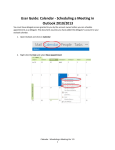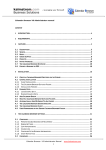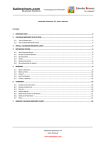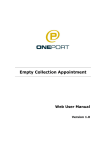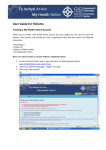Download Quick User Guide
Transcript
Quick User Guide You need login details to open MY SPA: enter your username and your personal password. The home page is the employee overview by default. Here you see all appointments from today, from every trainer or specialist. If a customer wants to book a new treatment, please click on the 'New Appointment' Tab in MY SPA (on the top, second from left). Choose the desired treatment. Consider the customers special wishes by directly choosing a certain specialist or room. Now you can see all free time slots, which meet your criteria, in a green background. Click into a time slot to choose the specific time. Please add the name of the customer. If he or she if already is already registered in the data base or checked in in the hotel, it is enough to put in the initials. By clicking on the magnifying glass, you can see all matching customer names and choose the right one. The blue bar helps you defining the time even further, or make some changes afterwards. In the comment section you can take down customer wishes or notes, like allergies for example. By clicking on 'Save' your reservation will be entered in the calendar. This appointment is no longer available for booking now. If you want to move the appointment or cancel it, please click it again in the calendar. Under 'Book New Package' you see an overview of all your packages, where you can choose the desired one. In the following booking process, you pick an existing customer or create a new one. Now you see a list of all the single treatments that you need to book for your customer. But you don't need to do that right away. As long as your customer still has treatments left to book from his package, you will find an overview under the 'Assigned Packages' item. You can find more information in our more detailed MY SPA manual within the application, if you click on the information icon on the top right. Or on the internet: MY SPA Manual