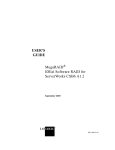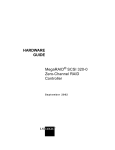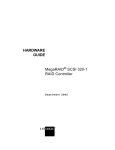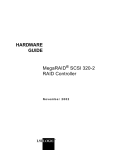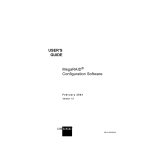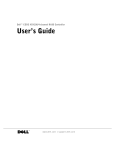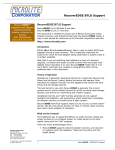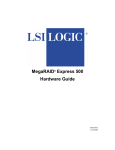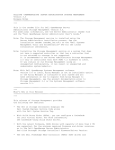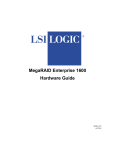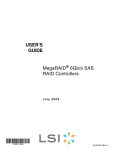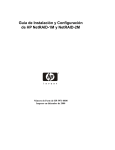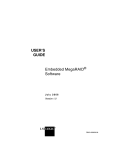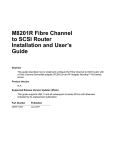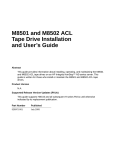Download MegaRAID® Device Driver Installation User's Guide
Transcript
USER’S GUIDE MegaRAID® Device Driver Installation February 2005 Version 1.2 ® DB11-000018-02 This document contains proprietary information of LSI Logic Corporation. The information contained herein is not to be used by or disclosed to third parties without the express written permission of an officer of LSI Logic Corporation. LSI Logic products are not intended for use in life-support appliances, devices, or systems. Use of any LSI Logic product in such applications without written consent of the appropriate LSI Logic officer is prohibited. Document DB11-000018-02, February 2005 This document describes revision/release 1.2 of LSI Logic Corporation’s MegaRAID Device Driver and will remain the official reference source for all revisions/releases of this product until rescinded by an update. LSI Logic Corporation reserves the right to make changes to any products herein at any time without notice. LSI Logic does not assume any responsibility or liability arising out of the application or use of any product described herein, except as expressly agreed to in writing by LSI Logic; nor does the purchase or use of a product from LSI Logic convey a license under any patent rights, copyrights, trademark rights, or any other of the intellectual property rights of LSI Logic or third parties. Copyright © 2004, 2005 by LSI Logic Corporation. All rights reserved. TRADEMARK ACKNOWLEDGMENT LSI Logic, the LSI Logic logo design, MegaRAID, and Power Console Plus are trademarks or registered trademarks of LSI Logic Corporation. MS-DOS, Windows, and Windows NT are registered trademarks of Microsoft Corporation. Novell and Netware are registered trademarks of Novell, Inc. Red Hat is a registered trademark of Red Hat, Inc. Linux is a registered trademark of Linus Torvalds. SCO and SCO UnixWare are registered trademarks and OpenServer is a trademark of the SCO Group, Inc. All other brand and product names may be trademarks of their respective companies. CD To receive product literature, visit us at http://www.lsilogic.com. For a current list of our distributors, sales offices, and design resource centers, view our web page located at http://www.lsilogic.com/contacts/index.html ii Version 1.2 Copyright © 2004, 2005 by LSI Logic Corporation. All rights reserved. Preface This manual is the primary reference for the operating system drivers provided with the LSI Logic MegaRAID® devices. It describes the drivers for all supported operating systems and explains how to install them. Audience This document is intended for people installing an operating system driver for a MegaRAID controller. Organization This document has the following chapters: • Chapter 1, Overview, describes the MegaRAID controller and lists the operating systems for which drivers are provided. • Chapter 2, Windows NT 4.0 Driver Installation provides installation instructions for Windows NT. • Chapter 3, Windows 2000 Driver Installation provides installation instructions for Windows 2000. • Chapter 4, Windows XP Driver Installation provides installation instructions for Windows XP. • Chapter 5, Windows Server 2003 Driver Installation provides installation instructions for Windows Server 2003. • Chapter 6, Novell NetWare Driver Installation provides installation instructions for Novell NetWare. • Chapter 7, Red Hat Linux 3 and 4 Driver Installation provides installation instructions for Red Hat Linux. • Chapter 8, SuSE Linux 8.2 Driver Installation provides installation instructions for SuSE Linux. MegaRAID Device Driver Installation User’s Guide Version 1.2 Copyright © 2004, 2005 by LSI Logic Corporation. All rights reserved. iii • Chapter 9, SuSE Linux Enterprise Server (SLES) 9 Driver Installation provides installation instructions for SLES Linux. • Chapter 10, SCO UnixWare 7 Driver Installation provides installation instructions for UnixWare. • Chapter 11, SCO OpenServer Driver Installation provides installation instructions for SCO. MegaRAID System Installation Sequences and Document Organization The following table outlines the installation, configuration, and management sequences for a MegaRAID Serial ATA system. Each sequence consists of a series of steps and operations that the reference manual explains. LSI Logic recommends performing the sequences in the order listed when you install and configure your Serial ATA system. Sequence iv Task Reference Manual 1 Understand RAID system theory and operation. 2 Install the MegaRAID Serial ATA storage adapter and the related hardware. MegaRAID SATA150 Storage Adapters User’s Guide MegaRAID SATA300 Storage Adapters User’s Guide 3 Configure the physical arrays and logical devices using either the MegaRAID Configuration Utility (CU) or the WebBIOS CU. MegaRAID Configuration Software User’s Guide 4 Install the MegaRAID device drivers. MegaRAID Device Driver Installation User’s Guide 5 Manage, monitor, and reconfigure the RAID array using either the MegaRAID Manager tool or the Power Console Plus™ tool. Each tool runs under an operating system and can manage the RAID array while the system is operating. MegaRAID Configuration Software User’s Guide Preface Version 1.2 Copyright © 2004, 2005 by LSI Logic Corporation. All rights reserved. Related Publications MegaRAID 320 Storage Adapters User’s Guide, Document Number: DB15-000260-05 This document explains how to install your MegaRAID SCSI storage adapter in the host system. In addition, it provides the electrical and physical specifications, jumper definitions, and connector locations for the storage adapter. MegaRAID SATA150 Storage Adapters User’s Guide, Document Number: DB15-000272-04 This document explains how to install your MegaRAID SATA150 storage adapter in the host system. In addition, it provides the electrical and physical specifications, jumper definitions, and connector locations for the storage adapter. MegaRAID SATA300 Storage Adapters User’s Guide, Document Number: DB15-000311-00 This document explains how to install your MegaRAID SATA300 storage adapter in the host system. In addition, it provides the electrical and physical specifications, jumper definitions, and connector locations for the storage adapter. MegaRAID Configuration Software User’s Guide, Document Number: DB15-000269-01 This document explains the various RAID system configuration, monitoring, and management tools that MegaRAID provides. This document provides step-by-step instructions for using the MegaRAID CU and WebBIOS CU BIOS-based utilities, as well as the MegaRAID Manager and Power Console Plus OS-based tools. The information in this document is independent of the back-end bus and applies to both MegaRAID SCSI storage adapters and Serial ATA storage adapters. Preface Version 1.2 v Copyright © 2004, 2005 by LSI Logic Corporation. All rights reserved. Conventions Used in This Manual Notation Example Meaning and Use → Start → Programs. Used to indicate a series of selections in a GUI. <> <F6> <N> <Enter> Key presses are enclosed in angle brackets. Courier typeface .nwk file Names of commands, directories, filenames, and onscreen text are shown in Courier typeface. bold typeface fd1sp In a command line, keywords are shown in bold, nonitalic typeface. Enter them exactly as shown. italics module In command lines and names, italics indicate user variables. Italicized text must be replaced with appropriate user-specified items. Enter items of the type called for, using lower case. italic underscore full_pathname When an underscore appears in an italicized string, enter a user-supplied item of the type called for with no spaces. initial capital letters Undo Edit Apply Names of menu commands, options, check buttons, text buttons, options buttons, text boxes, list boxes, etc., are shown in text with initial capital lettering to avoid misreading. These elements may appear on your screen in all lower case. brackets [version] You may, but need not, select one item enclosed within brackets. Do not enter the brackets. ellipses option... In command formats, elements preceding ellipses may be repeated any number of times. Do not enter the ellipses. In menu items, if an ellipsis appears in an item, clicking that item brings up a dialog box. vi Preface Version 1.2 Copyright © 2004, 2005 by LSI Logic Corporation. All rights reserved. Revision History Data Version Changes February 2002 Version 1.0 Initial release. July 2003 Version 1.1 Added chapters for SuSE 8.2 and 9.1, SuSE Linux Enterprise Server (SLES) 8 and 9, SCO UnixWare 7, and SCO OpenServer 5. February 2005 Version 1.2 Added a note about operating system support in Chapters 1 and 2. Added headings for Driver Functions, Driver Updates, and Technical Support in Chapter 1. Updated driver filenames in Chapter 1. Updated driver installation procedures in several chapters. Technical Support LSI Logic provides technical support only for LSI Logic products purchased directly from LSI Logic or from an LSI Logic-authorized reseller. If you need help installing, configuring, or running your MegaRAID controller, contact LSI Logic Technical Support at: • If you purchased the MegaRAID controller from LSI Logic or from a certified LSI Logic reseller, contact LSI Logic Technical Support at [email protected], 1-800-633-4545, or (678) 728-1250. Please be prepared to specify the 10-digit number preceded by the letter “E”. In Europe, you can contact LSI Logic Technical Support at [email protected], +44.1344.413.441 (English), or +49.89.45833.338 (Deutsch). • If the MegaRAID controller was installed as part of a system manufactured by a company other than LSI Logic, or if you purchased an LSI Logic product from an unauthorized reseller, call the technical support department of the computer manufacturer or the unauthorized reseller. LSI Logic does not provide direct technical support in these cases. Preface Version 1.2 vii Copyright © 2004, 2005 by LSI Logic Corporation. All rights reserved. viii Preface Version 1.2 Copyright © 2004, 2005 by LSI Logic Corporation. All rights reserved. Contents Chapter 1 Overview 1.1 1.2 Driver Description 1.1.1 Driver Functions 1.1.2 Driver Updates 1.1.3 Technical Support Driver Names 1-1 1-2 1-2 1-3 1-3 Chapter 2 Windows NT 4.0 Driver Installation 2.1 New Windows NT 4.0 System Driver Installation 2.2 Existing Windows NT 4.0 System Driver Installation 2-1 2-2 Chapter 3 Windows 2000 Driver Installation 3.1 New Windows 2000 System Driver Installation 3.2 Existing Windows 2000 System Driver Installation 3-1 3-2 Chapter 4 Windows XP Driver Installation 4.1 New Windows XP System Driver Installation 4.2 Existing Windows XP System Driver Installation 4-1 4-2 Chapter 5 Windows Server 2003 Driver Installation 5.1 New Windows Server 2003 System Installation 5.2 Existing Windows Server 2003 System Installation 5-1 5-2 MegaRAID Device Driver Installation User’s Guide Version 1.2 Copyright © 2004, 2005 by LSI Logic Corporation. All rights reserved. ix Chapter 6 Novell NetWare Driver Installation 6.1 Novell NetWare Driver Files Description 6.2 New Novell NetWare System Driver Installation 6.3 Existing Novell NetWare System Driver Installation 6-1 6-2 6-3 Chapter 7 Red Hat Linux 3 and 4 Driver Installation 7.1 New Red Hat Linux System Driver Installation 7.2 Existing Red Hat Linux System Driver Installation 7-1 7-2 Chapter 8 SuSE Linux 8.2 Driver Installation Chapter 9 SuSE Linux Enterprise Server (SLES) 9 Driver Installation 9.1 New SuSE SLES Linux System Driver Installation 9.2 SuSE SLES 9 Existing Driver Installation 9-1 9-2 Chapter 10 SCO UnixWare 7 Driver Installation 10.1 New SCO UnixWare 7 System Driver Installation 10.2 Existing SCO UnixWare 7 System Driver Installation 10-1 10-2 Chapter 11 SCO OpenServer Driver Installation 11.1 New SCO OpenServer System Driver Installation 11.2 Existing SCO OpenServer System Driver Installation 11-1 11-2 Index Customer Feedback x Contents Version 1.2 Copyright © 2004, 2005 by LSI Logic Corporation. All rights reserved. Tables 1.1 6.1 MegaRAID Device Driver Files MegaRAID Novell NetWare Driver Files Description Contents Version 1.2 1-4 6-1 xi Copyright © 2004, 2005 by LSI Logic Corporation. All rights reserved. xii Contents Version 1.2 Copyright © 2004, 2005 by LSI Logic Corporation. All rights reserved. Chapter 1 Overview This chapter provides an overview of the drivers for the MegaRAID controllers. It consists of the following sections: • Section 1.1, “Driver Description” • Section 1.2, “Driver Names” Subsequent chapters in this manual provide detailed installation instructions for each operating system. Use the latest updates provided by the operating system manufacturer and review the readme file that accompanies the driver for any updated information. 1.1 Driver Description You can install the MegaRAID controller in any IBM AT-compatible computer that has a PCI local bus. The controller can run under MS-DOS or any DOS-compatible operating system using the standard AT BIOS INT 13h hard disk drive interface. To use the controller with other operating systems, you must install software drivers. LSI Logic provides software drivers for the following operating systems: • MS-DOS version 6.xx or later • Microsoft Windows NT 4.0, 2000, XP, and Server 2003 • Novell NetWare versions 5.1, 6.0, and 6.5 • Red Hat Linux versions 9.0, AS 2.1, and AS 3.0 • SuSE Linux versions 8.2 and 9.1 • SuSE Linux Enterprise Server 8 and 9 MegaRAID Device Driver Installation User’s Guide Version 1.2 Copyright © 2004, 2005 by LSI Logic Corporation. All rights reserved. 1-1 • SCO OpenServer • SCO UnixWare 7 Note: 1.1.1 MegaRAID 320-1 and 320-2 adapters support Windows NT 4.0, but MegaRAID 320-2X, 320-4X, SATA150-2, 150-4, and 150-6 adapters do not. Driver Functions MegaRAID provides separate drivers for MegaRAID SCSI controllers and MegaRAID Serial ATA controllers. The MegaRAID Ultra320 SCSI driver supports 320 Mbyte/s data transfer using the Ultra320 SCSI protocol. The MegaRAID Serial ATA driver supports 150 Mbyte/s data transfer using the Serial ATA protocol. Both drivers do the following: 1.1.2 • Support the PCI 2.2 protocol • Support multiple RAID Storage Adapters (RSAs) • Provide the ability to see newly configured logical drivers in Disk Administrator without rebooting the system • Allow deletion of the last logical drive created using Power Console Plus (see the MegaRAID Configuration Software User’s Guide for more information) • Support use of the remaining array capacity by Power Console Plus Driver Updates Because LSI Logic regularly updates device drivers, there might be a feature added to your driver that is not included in the most recent manual publication. If you have a question about a feature, consult the readme file that accompanies the driver, or contact your MegaRAID support representative. Be sure to use the latest Service Packs provided by the operating system manufacturer. You can download the latest drivers and software on the LSI Logic web site: http://www.lsilogic.com. Access the download center and follow the steps to download the driver. 1-2 Overview Version 1.2 Copyright © 2004, 2005 by LSI Logic Corporation. All rights reserved. 1.1.3 Technical Support For questions or to obtain a driver for an operating system other than the ones previously listed, contact the LSI Logic Technical Support team at: • [email protected] • 1-678-728-1250 or 800-633-4545 option #3 • http://www.lsilogic.com. In Europe, you can contact the LSI Logic Technical Support team at: 1.2 • [email protected] • +44.1344.413.441 (English) or +49.89.45833.338 (Deutsch) Driver Names Table 1.1 lists the device driver files for MegaRAID controllers. The driver files are available on the Universal Driver Suite CD that accompanied your MegaRAID controller. LSI Logic updates the MegaRAID device drivers frequently. To ensure you have the current version of this driver, download the driver from the LSI Logic web site: http://www.lsilogic.com. See the readme file that accompanies the driver for any updated information. To make the driver diskette, extract the files from the Universal Driver Suite CD to a blank floppy diskette, or download the driver files from the LSI Logic web page and extract them to an empty floppy diskette. Label the diskette as the MegaRAID driver diskette for the given operating system. Driver Names Version 1.2 1-3 Copyright © 2004, 2005 by LSI Logic Corporation. All rights reserved. Table 1.1 MegaRAID Device Driver Files Operating System SCSI Driver Filenames Installation Reference DOS Megarcdr.SYS, MEGACONF.EXE (DOS utility), MEGASPI.SYS Windows 2000 mraid2k.cat, MRAID2K.sys, NODEV.INF, OEMSETUP.INF, TXTSETUP.OEM Chapter 3 Windows XP Mraid35x.sys, NODEV.INF, OEMSETUP.INF, TXTSETUP.OEM Chapter 4 Windows Server 2003 Mraid35x.sys, NODEV.INF, OEMSETUP.INF, TXTSETUP.OEM Chapter 5 Novell NetWare MEGA4_XX.DDI, MEGA4_XX.HAM, MEGAMMIO.NLM, MEGAMON.NLM, MEGAMGR.NLM Chapter 6 Red Hat Linux 3 megaraid2.o Chapter 7 Red Hat Linux 4 megaraid_mm.ko, megaraid_mbox.ko SuSE Linux 8.2 megaraid2.o SuSE Linux 9.1 megaraid_mm.ko, megaraid_mbox.ko – SuSE Linux Enterprise Server 8 megaraid2.o – SuSE Linux Enterprise Server 9 megaraid_mm.ko, megaraid_mbox.ko – Chapter 8 Chapter 9 SCO UnixWare 7 a Host Board Adapter (HBA) package that contains mega (HBA driver), amirdmon (monitor), and megamgr (configurator) Chapter 10 SCO OpenServer 5 Chapter 11 1-4 an HBA package that contains mega (HBA driver), amirdmon (monitor), and megamgr (configurator) Overview Version 1.2 Copyright © 2004, 2005 by LSI Logic Corporation. All rights reserved. Chapter 2 Windows NT 4.0 Driver Installation This chapter describes the installation of the Windows NT 4.0 driver and consists of the following sections: • Section 2.1, “New Windows NT 4.0 System Driver Installation” • Section 2.2, “Existing Windows NT 4.0 System Driver Installation” Note: 2.1 MegaRAID 320-1 and 320-2 adapters support Windows NT 4.0, but MegaRAID 320-2X, 320-4X, SATA150-2, 150-4, and 150-6 adapters do not. New Windows NT 4.0 System Driver Installation Perform the following steps to install the MegaRAID device driver in a new Window NT 4.0 system. Windows NT 4.0 automatically adds the driver to the registery and copies the driver to the appropriate directory. Step 1. Start the Windows NT 4.0 installation by booting from the Windows NT 4.0 CD-ROM. The system BIOS must support booting from a CD-ROM. BIOS settings might require changes to allow CD-ROM booting. See your system documentation. Step 2. Press <F6> when the screen displays: "Windows NT Setup." Note: Step 3. You must press <F6> for the system to recognize the new driver when the screen changes from black to blue. Select <S> to specify an additional device when the screen displays: "Setup could not determine the type of one or more mass storage devices..." MegaRAID Device Driver Installation User’s Guide Version 1.2 Copyright © 2004, 2005 by LSI Logic Corporation. All rights reserved. 2-1 Note: Step 4. If this screen does not display as the first user input, then pressing <F6> was not recognized by the setup program. Reboot the system, and return to step 2. Select <Other>. The system prompts for the driver diskette. 2.2 Step 5. Insert the MegaRAID driver diskette in the floppy drive (A:) and press <Enter>. Step 6. Select the MegaRAID adapter from the menu by using the arrow key to highlight it, then press <Enter>. Step 7. Follow the Microsoft Windows NT 4.0 installation procedure. Existing Windows NT 4.0 System Driver Installation Perform the following steps to install or update the MegaRAID Driver in an existing Windows NT installation: 2-2 Step 1. Click the Start button. Step 2. Select Control Panel → SCSI Adapter. Step 3. Select Driver → Add/Remove SCSI Adapter. Step 4. Click the Have Disk button. Step 5. Insert the Universal Driver Suite CD, which contains the MegaRAID Windows NT driver, or the driver diskette that you created from the LSI Logic web site. Step 6. If you are using the Universal Driver Suite CD, browse the CD to find the /MS Windows/Driver/Nt40 directory. Step 7. Select the driver you want to install, and click OK. Step 8. When prompted, restart the system for the changes to take effect. Windows NT 4.0 Driver Installation Version 1.2 Copyright © 2004, 2005 by LSI Logic Corporation. All rights reserved. Chapter 3 Windows 2000 Driver Installation This chapter describes the installation of the Windows 2000 driver and consists of the following sections: 3.1 • Section 3.1, “New Windows 2000 System Driver Installation” • Section 3.2, “Existing Windows 2000 System Driver Installation” New Windows 2000 System Driver Installation Perform the following steps to install the MegaRAID device driver in a new Windows 2000 system. Windows 2000 automatically adds the driver to the registry and copies the driver to the appropriate directory. Step 1. Start the Windows 2000 installation by booting from the Windows 2000 CD-ROM. The system BIOS must support booting from a CD-ROM. BIOS settings might require changes to allow CD-ROM booting. See your system documentation. Step 2. Press <F6> when the following displays at the bottom of the screen: "Press F6 if you need..." Note: Step 3. You must press <F6> for the system to recognize the new driver. Select <S> to specify an additional device when the screen displays: "Setup could not determine the type of one or more mass storage devices..." The system prompts for the manufacturer-supplied hardware support disk. MegaRAID Device Driver Installation User’s Guide Version 1.2 Copyright © 2004, 2005 by LSI Logic Corporation. All rights reserved. 3-1 Note: If this screen does not display as the first user input, then pressing <F6> was not recognized by the setup program. Reboot the system, and return to step 2. Step 4. Insert the driver diskette containing the Windows 2000 device driver, and press <Enter>. Step 5. Select the Windows 2000 adapter from the menu by using the arrow key to highlight it and pressing <Enter>. Step 6. Press <Enter> again to proceed. Step 7. Return to the Windows 2000 Setup screen. Windows displays a “Welcome to Setup” window. Step 8. Press <Enter> to continue. Step 9. Follow the Microsoft Windows 2000 installation procedure by pressing <C> to continue. Step 10. Repeat this process for all the adapters on your system. 3.2 Existing Windows 2000 System Driver Installation Perform the following steps to install or update the MegaRAID device driver in an existing Windows 2000 system: Step 1. Boot Windows 2000. The Found New Hardware Wizard begins. Step 2. Click the Next button. Step 3. Insert the driver diskette into the A:\ drive. Step 4. Click the Search for a Suitable Driver... button, and click Next. Step 5. Click the Next button. In some cases, a message displays saying that this driver is not digitally signed. This message informs you that a nonsigned driver is being installed. If this message displays, click Continue Anyway. 3-2 Step 6. Select Floppy only. Step 7. Click the Next button in the Driver Files Search Results window. Windows 2000 Driver Installation Version 1.2 Copyright © 2004, 2005 by LSI Logic Corporation. All rights reserved. Step 8. Click the Finish button to complete the driver installation. Step 9. Repeat this process for all the adapters on your system. Existing Windows 2000 System Driver Installation Version 1.2 Copyright © 2004, 2005 by LSI Logic Corporation. All rights reserved. 3-3 3-4 Windows 2000 Driver Installation Version 1.2 Copyright © 2004, 2005 by LSI Logic Corporation. All rights reserved. Chapter 4 Windows XP Driver Installation This chapter describes the installation of the Windows XP driver and consists of the following sections: 4.1 • Section 4.1, “New Windows XP System Driver Installation” • Section 4.2, “Existing Windows XP System Driver Installation” New Windows XP System Driver Installation Perform the following steps to install the MegaRAID driver in a new Windows XP system. Windows XP automatically adds the driver to the registry and copies the driver to the appropriate directory. Step 1. Start the Windows XP installation by booting from the Windows XP CD-ROM. The system BIOS must support booting from a CD-ROM. BIOS settings might require changes to allow CD-ROM booting. See your system documentation. Step 2. Press <F6> when the following displays at the bottom of the screen: "Press F6 if you need to install..." Note: Step 3. You must press <F6> for the system to recognize the new driver. Select <S> to specify an additional device when the screen displays: "Setup could not determine the type..." The system prompts for the manufacturer-supplied hardware support disk. MegaRAID Device Driver Installation User’s Guide Version 1.2 Copyright © 2004, 2005 by LSI Logic Corporation. All rights reserved. 4-1 Note: 4.2 If this screen does not display as the first user input, then the <F6> key press was not recognized by the setup program. Reboot the system, and return to step 2. Step 4. Insert the Window XP driver diskette, and press <Enter>. Step 5. Select the appropriate Windows XP adapter from the menu by using the arrow key to highlight it, and then press <Enter> to proceed. Step 6. Follow the Windows XP installation procedure. Existing Windows XP System Driver Installation Perform the following steps to install or upgrade the MegaRAID driver in an existing Window XP system: Step 1. Boot Windows XP. The Found New Hardware Wizard appears. The information in the first page of this window identifies the controller and requests the driver diskette. Step 2. Insert the Windows XP driver diskette into the floppy drive. Step 3. Select the Install Software Automatically option. Step 4. Click the Next button. In some cases, a message displays saying that this driver is not digitally signed. This message informs you that a nonsigned driver is being installed. If this message displays, click Continue Anyway. Step 5. The system loads the driver from the Windows XP driver diskette and copies the driver to the system disk. The Found New Hardware Wizard screen appears and displays the message: "The wizard has finished..." 4-2 Step 6. Click the Finish button to complete the driver upgrade. Step 7. Repeat this process for additional adapters, if present. Windows XP Driver Installation Version 1.2 Copyright © 2004, 2005 by LSI Logic Corporation. All rights reserved. Chapter 5 Windows Server 2003 Driver Installation This chapter describes the installation of the Windows Server 2003 driver and consists of the following sections: 5.1 • Section 5.1, “New Windows Server 2003 System Installation” • Section 5.2, “Existing Windows Server 2003 System Installation” New Windows Server 2003 System Installation Perform the following steps to install the MegaRAID device driver in a new Windows Server 2003 system. Windows Server 2003 automatically adds the driver to the registry and copies the driver to the appropriate directory. Step 1. Start the Windows Server 2003 installation by booting from the Windows Server 2003 CD-ROM. Step 2. Press <F6> when the following displays at the bottom of the screen: "Press F6 if you need to install..." Note: Step 3. You must press <F6> for the system to recognize the new driver. Select <S> to specify an additional device when the screen displays: "Setup could not determine the type..." The system prompts for the manufacturer-supplied hardware support disk. Note: If this screen does not display as the first user input, then the <F6> key press was not recognized by the setup program. Reboot the system, and return to step 2. MegaRAID Device Driver Installation User’s Guide Version 1.2 Copyright © 2004, 2005 by LSI Logic Corporation. All rights reserved. 5-1 5.2 Step 4. Insert the Windows Server 2003 driver diskette, and press <Enter>. Step 5. Select the appropriate Windows Server 2003 adapter from the menu by using the arrow key to highlight it, and press <Enter> to proceed. Step 6. Follow the Windows Server 2003 installation procedure. Existing Windows Server 2003 System Installation Perform the following steps to install or upgrade the MegaRAID device driver in an existing Windows Server 2003 system: Step 1. Boot Windows Server 2003. The Found New Hardware Wizard appears. The information in the first page of this window identifies the SCSI controller and requests the driver diskette. Step 2. Insert the driver diskette into the floppy drive. Step 3. Select the Install Software Automatically option. Step 4. Click Next. In some cases, a message displays saying that this driver is not digitally signed. This message informs you that a nonsigned driver is being installed. If this message displays, click Continue Anyway. Step 5. The system loads the driver from the Windows Server 2003 driver diskette and copies the driver to the system disk. The Found New Hardware Wizard screen appears and displays the message: "The wizard has finished..." 5-2 Step 6. Click the Finish button to complete the driver upgrade. Step 7. Repeat this process for all the channels on your MegaRAID controller. Windows Server 2003 Driver Installation Version 1.2 Copyright © 2004, 2005 by LSI Logic Corporation. All rights reserved. Chapter 6 Novell NetWare Driver Installation This chapter provides installation instructions for the MegaRAID Novell NetWare driver and consists of the following sections: 6.1 • Section 6.1, “Novell NetWare Driver Files Description” • Section 6.2, “New Novell NetWare System Driver Installation” • Section 6.3, “Existing Novell NetWare System Driver Installation” Novell NetWare Driver Files Description The MegaRAID Novell NetWare driver and utilities support logical drives configured on the MegaRAID controller. This driver supports up to 12 MegaRAID controllers. Important: The logical drives configured on the host adapter are registered with the operating system as separate logical units. Table 6.1 describes the MegaRAID Novell NetWare driver files. Table 6.1 MegaRAID Novell NetWare Driver Files Description Filename Description MEGA4_XX.HAM This file is the MegaRAID host adapter module (HAM). This driver supports the NPA Diagnostics option by using the NWDIAG flag, which is specified on the command line when the driver loads. The driver is a re-entrant module. It registers one adapter when you issue the Novell NetWare LOAD command to load the driver. MEGA4XX.DDI This file is the device driver installation file. It is needed to install the MegaRAID HAM driver. MEGAMMIO.NLM This file is the Media Manager Interface module for the MEGA4_XX.HAM driver. MegaRAID Device Driver Installation User’s Guide Version 1.2 Copyright © 2004, 2005 by LSI Logic Corporation. All rights reserved. 6-1 Table 6.1 MegaRAID Novell NetWare Driver Files Description (Cont.) Filename Description MEGAMGR.NLM This file is the MegaRAID Configuration and Management utility. Do not unload this file using the UNLOAD console command. MEGAMON.NLM This file is the monitor program for Novell NetWare, which the MegaRAID Monitor uses to monitor and report events on the adapter. The event categories are Severe, Warning, and Information. The notification is broadcast to the supervisor, displayed locally on the console, or displayed remotely. All utilities and ASPI drivers expect the MegaRAID driver to pass the requests to the adapter. You must load the .HAM driver files first, so that it can load the .NLM files. 6.2 New Novell NetWare System Driver Installation Follow the instructions in the Novell NetWare Installation Guide to install Novell NetWare in the server. Perform the following steps to install Novell NetWare using the MegaRAID controller as a primary adapter: Step 1. Boot from Novell NetWare. Step 2. Follow the instructions on the screen until you reach the Device Driver screen, which is used to modify drivers. Step 3. Select Modify, and press <Enter>. Step 4. Select Storage Adapters on the Storage Driver Support screen, and press <Enter>. Step 5. Delete any existing MegaRAID adapter listings. Step 6. Press <Insert> to add unlisted drivers. Step 7. Press <Insert> again. A path displays. Step 8. Press <F3>. Step 9. Insert the driver diskette into the floppy drive, and press <Enter>. The system finds the .HAM driver. 6-2 Novell NetWare Driver Installation Version 1.2 Copyright © 2004, 2005 by LSI Logic Corporation. All rights reserved. Note: Make sure the following components are available on the floppy diskette, as the driver requires these files when loading: • MEGAMMIO.NLM • MEGAMON.NLM • MEGAMGR.NLM Step 10. Press <Tab>. Step 11. Select the Driver Summary screen, and press <Enter>. Step 12. Continue the Novell NetWare installation procedure. 6.3 Existing Novell NetWare System Driver Installation Perform the following steps to add the Novell NetWare driver to an existing installation: Step 1. For Novell NetWare 5.1 and later, type at the root prompt: nwconfig and press <Enter>. The Configuration Options screen displays. Step 2. Select Drive Options, and press <Enter>. A window displays. Step 3. Select Configure Disk and Storage Device Options, and press <Enter>. Step 4. Select one of the following options displayed in the window: • Discover and Load an Additional Driver If you select Discover and Load an Additional Driver, the system discovers the extra unit. The system prompts you to select a driver from the list. Press <Insert> to insert the driver. This completes the procedure. Existing Novell NetWare System Driver Installation Version 1.2 Copyright © 2004, 2005 by LSI Logic Corporation. All rights reserved. 6-3 • Select an Additional Driver If you select Select an Additional Driver, the Select a Driver screen displays. Press <Insert>. Follow the instructions that appear. Insert a floppy diskette into the floppy drive, and press <Enter>. The system finds the driver and installs it. 6-4 Novell NetWare Driver Installation Version 1.2 Copyright © 2004, 2005 by LSI Logic Corporation. All rights reserved. Chapter 7 Red Hat Linux 3 and 4 Driver Installation This chapter describes the installation of the device driver in new Red Hat Linux 3 and 4 systems and the update to the Red Hat Linux driver on an existing Red Hat Linux system. It consists of the following sections: • Section 7.1, “New Red Hat Linux System Driver Installation” • Section 7.2, “Existing Red Hat Linux System Driver Installation” Refer to the release notes that accompanied the driver for information on an existing Red Hat Linux system. 7.1 New Red Hat Linux System Driver Installation Perform the following steps to install the MegaRAID device driver in a new Red Hat Linux system: Step 1. Create a driver diskette using the Linux driver image from the Universal Driver Suite CD. Step 2. Boot to CD-ROM with Disk 1. Step 3. Type: linux dd Step 4. Insert the driver diskette. The utility locates and loads the driver for your device. Step 5. Follow the Red Hat Linux installation procedure to complete the installation. MegaRAID Device Driver Installation User’s Guide Version 1.2 Copyright © 2004, 2005 by LSI Logic Corporation. All rights reserved. 7-1 7.2 Existing Red Hat Linux System Driver Installation Perform the following procedure to add the Red Hat Linux 4.0 driver to an existing installation: Step 1. Power-up the system. The system will initialize hardware. Step 2. The system detects the controller and invokes Kudzu, the Red Hat Linux hardware configuration utility. The following RAID controller is added to your system: LSI Logic / Symbios Logic MegaRAID You can select one of the following options: Step 3. • Configure the device. • Ignore the device. No configuration will be added, but you will not be prompted if the device is detected on subsequent reboots. • Do nothing. No configuration will be added, and the device will show up as new if it is detected on subsequent reboots. Highlight the Configure tab, and press <Enter>. The system configures the controller and installs the appropriate driver in the kernel. Step 4. 7-2 The system boots and displays the devices connected or configured on the controller. Red Hat Linux 3 and 4 Driver Installation Version 1.2 Copyright © 2004, 2005 by LSI Logic Corporation. All rights reserved. Chapter 8 SuSE Linux 8.2 Driver Installation This chapter describes the installation of the device driver in new SuSE Linux 8.2 systems. Refer to the release notes that accompanied the driver for information on updating the SuSE Linux driver on an existing SuSE Linux system. Perform the following steps to install the driver: Step 1. Boot the server with the SuSE CD-ROM Disk 1. The system BIOS must support booting from a CD-ROM. BIOS settings might require changes to allow CD-ROM booting. See your system documentation. Step 2. At the first screen, immediately press <Alt>. Step 3. Put the driver update diskette in the drive bay, and install normally. The installation process should pick up the new driver from the floppy diskette. Step 4. Switch to console 4 to verify the correct driver. Note: United Linux has install issues in some Dell servers. While the MegaRAID driver is being installed, press <Alt><F4> to switch to console 4. If there are error messages, the ACPI needs to be disabled in this server. To disable ACPI, reboot the machine with CD 1, and perform steps 1 and 2 above. Next, type the following kernel parameters: acpi=off and install normally. MegaRAID Device Driver Installation User’s Guide Version 1.2 Copyright © 2004, 2005 by LSI Logic Corporation. All rights reserved. 8-1 8-2 SuSE Linux 8.2 Driver Installation Version 1.2 Copyright © 2004, 2005 by LSI Logic Corporation. All rights reserved. Chapter 9 SuSE Linux Enterprise Server (SLES) 9 Driver Installation This chapter describes how to install the SuSE Linux Enterprise Server (SLES) 9.0 driver in the RAID-configured drives. It consists of the following sections: 9.1 • Section 9.1, “New SuSE SLES Linux System Driver Installation” • Section 9.2, “SuSE SLES 9 Existing Driver Installation” New SuSE SLES Linux System Driver Installation Perform the following steps to install the MegaRAID device driver in a new SuSE SLES Linux system: Step 1. Boot the server with the SLES CD-ROM Disk 1. The system BIOS must support booting from a CD-ROM. BIOS settings might require changes to allow CD-ROM booting. See your system documentation. Step 2. At the first screen, immediately press <Alt>. Step 3. Put the driver update diskette in the drive bay, and install normally. The installation process should pick up the new driver from the floppy diskette. Step 4. Switch to console 4 to verify the correct driver. Note: United Linux has install issues in some Dell servers. While the MegaRAID driver is being installed, press <Alt><F4> to switch to console 4. If there are error messages, the ACPI needs to be disabled in this server. To disable ACPI, reboot MegaRAID Device Driver Installation User’s Guide Version 1.2 Copyright © 2004, 2005 by LSI Logic Corporation. All rights reserved. 9-1 the machine with CD 1, and press <Alt> immediately. Next, type the following kernel parameters: acpi=off and install normally. 9.2 SuSE SLES 9 Existing Driver Installation Perform the following steps to add the SuSE SLES 9 driver to an existing installation: Step 1. Power-up the system. Step 2. Log in to the system. The system detects the controller and invokes the SuSE hardware detection utility. Step 3. The following message displays: New hardware found! Would you like to configure this Storage Controller “LSI MegaRAID U320-2 RAID Controller”? Step 4. Click Yes. The YaST Disk controller configuration window displays. Step 5. Verify the “LSI MegaRAID U320-2 RAID controller” is listed. Step 6. Select the driver module to use from the list. Step 7. If you want to include the driver in the initrd, check the “Load module in initrd” box. Step 8. Click Finish. The system installs the driver for the controller in the kernel. You can access all connected or configured devices on the controller. 9-2 SuSE Linux Enterprise Server (SLES) 9 Driver Installation Version 1.2 Copyright © 2004, 2005 by LSI Logic Corporation. All rights reserved. Chapter 10 SCO UnixWare 7 Driver Installation This chapter describes the installation of the SCO UnixWare 7 driver and consists of the following sections: • Section 10.1, “New SCO UnixWare 7 System Driver Installation” • Section 10.2, “Existing SCO UnixWare 7 System Driver Installation” 10.1 New SCO UnixWare 7 System Driver Installation This procedure installs the MegaRAID device driver in a new SCO UnixWare 7 system. You must first prepare a driver diskette for MegaRAID, then install the driver. Perform the following steps to create a driver diskette: Step 1. Download the file rwfloppy.exe from the LSI Logic web site, www.lsilogic.com, at Support → Download Center. Step 2. Under the heading Search by product category, select RAID Adapters, and press the arrow. Step 3. At the Download center, select your product from the dropdown menu, then select Drivers, and press Next. Step 4. Use the page that displays to download the driver for your product to your hard drive. Step 5. Run the file rwfloppy.exe and follow the prompt, as shown below: Usage: rwfloppy -[r/w] filename where -r to read from floppy drive A to filename MegaRAID Device Driver Installation User’s Guide Version 1.2 Copyright © 2004, 2005 by LSI Logic Corporation. All rights reserved. 10-1 -w to write filename to floppy drive A -? for Help Example: Rwfloppy -r diskfile.dat Rwfloppy -w diskfile.dat Perform the following steps to install a SCO UnixWare 7 driver: Step 1. Boot from the SCO UnixWare 7 CD-ROM. There is a prompt asking whether you want to install from an HBA disk. The system BIOS must support booting from a CD-ROM. BIOS settings might require changes to allow CD-ROM booting. See your system documentation. Step 2. If you want to install from an HBA disk, insert the floppy driver diskette into drive A:. The driver packages load to the installation memory. After the kernel loads, but before it runs, the installation process prompts you to insert the appropriate floppy diskette for each BTLD package (mega) you specified. Step 3. Insert the driver diskette in drive A: to link the driver to the kernel. 10.2 Existing SCO UnixWare 7 System Driver Installation Perform the following procedure if you are currently running SCO UnixWare 7 and would like to access drives or arrays attached to the MegaRAID controller: 10-2 Step 1. Download the file rwfloppy.exe from the LSI Logic web site, www.lsilogic.com, at Support → Download Center. Step 2. Under the heading Search by product category, select RAID Adapters, and press the arrow. Step 3. At the Download center, select your product from the dropdown menu, then select Drivers, and press Next. Step 4. Use the page that displays to download the driver for your product to your hard drive. SCO UnixWare 7 Driver Installation Version 1.2 Copyright © 2004, 2005 by LSI Logic Corporation. All rights reserved. Step 5. Run the file rwfloppy.exe and follow the prompt, as shown below: Usage: rwfloppy -[r/w] filename where -r to read from floppy drive A to filename -w to write filename to floppy drive A -? for Help Example: Rwfloppy -r diskfile.dat Rwfloppy -w diskfile.dat Perform the following steps to add a SCO UnixWare 7 driver to an existing installation: Step 1. Insert the floppy diskette into the A: drive and type: #pkgadd -d diskette1 You are prompted for the name of the packages to load. Select package(s) you wish to process ("all" to process all packages). Step 2. Type: mega where mega is the name of the BTLD packages to be linked to the loaded system kernel. A message confirms that the installation of mega was successful. After the driver package is installed, the driver needs to link to the kernel. Step 3. Enter the following command: # /etc/conf/bin/idbuild -M mega Step 4. Select <Y> (yes) at the following prompts: Do you want this kernel to boot by default? (y/n) Do you want the kernel environment rebuilt? (y/n) Step 5. Reboot the server. Existing SCO UnixWare 7 System Driver Installation Version 1.2 Copyright © 2004, 2005 by LSI Logic Corporation. All rights reserved. 10-3 10-4 SCO UnixWare 7 Driver Installation Version 1.2 Copyright © 2004, 2005 by LSI Logic Corporation. All rights reserved. Chapter 11 SCO OpenServer Driver Installation This chapter describes the installation of the SCO OpenServer driver and consists of the following sections: • Section 11.1, “New SCO OpenServer System Driver Installation” • Section 11.2, “Existing SCO OpenServer System Driver Installation” 11.1 New SCO OpenServer System Driver Installation This procedure installs the MegaRAID device driver in a new SCO OpenServer system. You must first prepare a driver diskette for MegaRAID, then install the driver. Perform the following steps to create a driver diskette: Step 1. Download the file rwfloppy.exe from the LSI Logic web site, www.lsilogic.com, at Support → Download Center. Step 2. Under the heading Search by product category, select RAID Adapters, and press the arrow. Step 3. At the Download center, select your product from the dropdown menu, then select Drivers, and press Next. Step 4. Use the page that displays to download the driver for your product to your hard drive. Step 5. Run the file rwfloppy.exe and follow the prompt, as shown below: Usage: rwfloppy -[r/w] filename where -r to read from floppy drive A to filename MegaRAID Device Driver Installation User’s Guide Version 1.2 Copyright © 2004, 2005 by LSI Logic Corporation. All rights reserved. 11-1 -w to write filename to floppy drive A -? for Help Example: Rwfloppy -r diskfile.dat Rwfloppy -w diskfile.dat Perform the following steps to install the SCO OpenServer driver: Step 1. Boot from the SCO OpenServer CD-ROM. The system BIOS must support booting from a CD-ROM. BIOS settings might require changes to allow CD-ROM booting. See your system documentation. Step 2. On boot prompt, type link after the prompt as shown below: boot: link You are prompted for the name of the packages to load. What packages do you need loaded into the system, or q to quit: Step 3. Type: amird where amird is the name of the BTLD packages to be linked to the loaded system kernel. After the kernel loads, but before it runs, link prompts you to insert the appropriate floppy diskette for each BTLD package (amird) you specified. Step 4. Insert the driver diskette in drive A: to link the driver to the kernel. 11.2 Existing SCO OpenServer System Driver Installation Perform the following procedure if you are currently running SCO OpenServer and would like to access drives or arrays attached to the MegaRAID controller: 11-2 Step 1. Download the file rwfloppy.exe from the LSI Logic web site, www.lsilogic.com, at Support → Download Center. Step 2. Under the heading Search by product category, select RAID Adapters, and press the arrow. SCO OpenServer Driver Installation Version 1.2 Copyright © 2004, 2005 by LSI Logic Corporation. All rights reserved. Step 3. At the Download center, select your product from the dropdown menu, then select Drivers, and press Next. Step 4. Use the page that displays to download the driver for your product to your hard drive. Step 5. Run the file rwfloppy.exe and follow the prompt, as shown below: Usage: rwfloppy -[r/w] filename where -r to read from floppy drive A to filename -w to write filename to floppy drive A -? for Help Example: Rwfloppy -r diskfile.dat Rwfloppy -w diskfile.dat Perform the following steps to add the SCO OpenServer driver to an existing installation: Step 1. Insert the floppy diskette into the A: drive and type: #installpkg You are prompted for the name of the packages to load. What packages do you need loaded into the system, or q to quit: Step 2. Type: amird where amird is the name of the BTLD packages to be linked to the loaded system kernel. After the driver package is installed, the driver needs to link to the kernel. Step 3. Enter the following command: # /etc/conf/bin/idbuild Existing SCO OpenServer System Driver Installation Version 1.2 Copyright © 2004, 2005 by LSI Logic Corporation. All rights reserved. 11-3 Step 4. Select <Y> (yes) at the following prompts: Do you want this kernel to boot by default? (y/n) Do you want the kernel environment rebuilt? (y/n) Step 5. 11-4 Reboot the server. SCO OpenServer Driver Installation Version 1.2 Copyright © 2004, 2005 by LSI Logic Corporation. All rights reserved. Index D P device driver files 1-4 DOS driver filenames 1-4 driver diskette 1-3 filenames 1-4 Serial ATA 1-2 supported operating systems 1-1 Ultra320 SCSI 1-2 driver installation NetWare 6-2 Novell NetWare 6-1 Red Hat Linux 7-1 SCO 11-1 SCO UnixWare 7 10-1 SuSE 8-1 SuSE Linux Enterprise Server (SLES) 8 driver 9-1 Windows 2000 3-1 Windows NT 4.0 2-1, 10-1, 11-1 Windows XP 4-1 PCI local bus 1-1, 1-2 F filenames 1-4 L LSI Logic web site 1-2, 1-3 M MegaRAID Serial ATA driver 1-2 MegaRAID Ultra320 SCSI driver 1-2 MS-DOS 1-1 R Red Hat Linux driver filenames 1-4 installation 7-1 Red Hat Linux 9.0, AS 2.1, AS 3.0 1-1 RSA 1-2 S SCO installation 11-1 SCO OpenServer 5 1-2 SCO OpenServer driver filenames 1-4 installation 11-1 SCO UnixWare 7 1-2 driver 10-1 installation 10-1 SCO UnixWare driver filenames 1-4 installation 10-1 Serial ATA driver 1-2 SLES installation 9-1 SuSE Linux driver filenames 1-4 installation 8-1 SuSE Linux 8.2, 9.1 1-1 SuSE Linux Enterprise Server 8, 9 1-1 SuSE Linux Enterprise Server driver filenames 1-4 T N technical support 1-2 NetWare driver installation 6-2 Novell NetWare driver filenames 1-4 driver files 6-1 driver installation 6-1 number of supported drives 6-1 Novell NetWare 5.1, 6.0, and 6.5 1-1 NPA Diagnostics 6-1 U O operating system support 1-1 Ultra320 SCSI driver 1-2 W web site 1-3 Windows 2000 driver filenames 1-4 installation 3-1 Windows NT 4.0 driver installation 2-1, 10-1, 11-1 Windows operating systems 1-1 MegaRAID Device Driver Installation User’s Guide Version 1.2 Copyright © 2004, 2005 by LSI Logic Corporation. All rights reserved. IX-1 Windows Server 2003 driver filenames 1-4 installation 5-1 Windows XP driver filenames 1-4 installation 4-1 IX-2 Index Version 1.2 Copyright © 2004, 2005 by LSI Logic Corporation. All rights reserved. Customer Feedback We would appreciate your feedback on this document. Please copy the following page, add your comments, and fax it to us at the number shown. If appropriate, please also fax copies of any marked-up pages from this document. Important: Please include your name, phone number, fax number, and company address so that we may contact you directly for clarification or additional information. Thank you for your help in improving the quality of our documents. MegaRAID Device Driver Installation User’s Guide Version 1.2 Copyright © 2004, 2005 by LSI Logic Corporation. All rights reserved. Reader’s Comments Fax your comments to: LSI Logic Corporation Technical Publications M/S AF-198 Fax: 408.433.4333 Please tell us how you rate this document: MegaRAID Device Driver Installation User’s Guide. Place a check mark in the appropriate blank for each category. Excellent Good Average Completeness of information Clarity of information Ease of finding information Technical content Usefulness of examples and illustrations Overall manual Fair Poor ____ ____ ____ ____ ____ ____ ____ ____ ____ ____ ____ ____ ____ ____ ____ ____ ____ ____ ____ ____ ____ ____ ____ ____ ____ ____ ____ ____ ____ ____ What could we do to improve this document? If you found errors in this document, please specify the error and page number. If appropriate, please fax a marked-up copy of the page(s). Please complete the information below so that we may contact you directly for clarification or additional information. Date Name Telephone Title Fax Department Company Name Street City, State, Zip Mail Stop Customer Feedback Version 1.2 Copyright © 2004, 2005 by LSI Logic Corporation. All rights reserved.