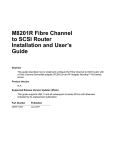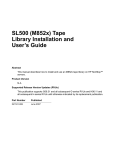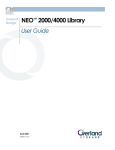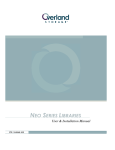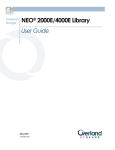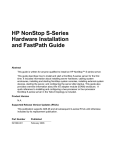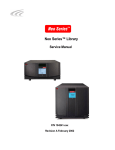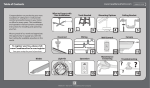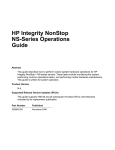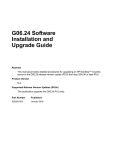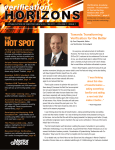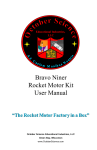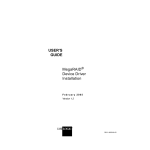Download SMC Networks M8501 User's Manual
Transcript
M8501 and M8502 ACL
Tape Drive Installation
and User’s Guide
Abstract
This guide provides information about installing, operating, and maintaining the M8501
and M8502 ACL tape drives on an HP Integrity NonStop™ NS-series server. This
guide is written for those who install or maintain the M8501 and M8502 ACL tape
drives.
Product Version
N.A.
Supported Release Version Updates (RVUs)
This guide supports H06.03 and all subsequent H-series RVUs until otherwise
indicated by its replacement publication.
Part Number
Published
529972-001
July 2005
Document History
Part Number
Product Version
529972-001
N.A.
Published
July 2005
M8501 and M8502 ACL
Tape Drive Installation
and User’s Guide
Glossary
Index
Examples
What’s New in This Manual v
Manual Information v
New and Changed Information
About This Manual vii
Notation Conventions
Figures
Tables
v
vii
1. Overview and Features
Overview 1-1
Models and Accessories 1-2
Internal Tape Drive 1-3
Magazine 1-4
Power Supply 1-4
Robotics 1-4
Front Panel Indicators 1-6
2. Setting Up the ACL Tape Drives
Setting up the M8501 ACL Rackmount Unit
Setting up the M8502 ACL Tabletop 2-5
2-1
3. Installing and Configuring the ACL Tape Drive for the NonStop
NS-Series Server
Overview 3-1
Installation 3-3
Configuration 3-7
4. Operation
Front Panel 4-1
Magazine Door 4-2
Indicators 4-2
Initialization Screen 4-3
ACL Default Screen 4-4
Display Screens and Options 4-4
Hewlett-Packard Company—529972-001
i
5. Maintenance
Contents
Technical Support Information Option 4-5
Access Magazine Option 4-6
Move Media 4-6
LCD Contrast Controls 4-8
Power 4-8
Status 4-9
Online 4-9
Menu Selections 4-10
View System Data 4-10
Inserting and Removing Tape Cartridges 4-13
Removing the Magazine 4-13
Inserting Cartridges into the Magazine 4-13
Barcode Labels 4-14
5. Maintenance
Introduction 5-1
Running a Cleaning Cartridge 5-1
Automatically Running a Cleaning Cartridge 5-1
Manually Running a Cleaning Cartridge 5-2
Replacing a Cleaning Cartridge in a Reserved Slot 5-3
Replacing a Cleaning Cartridge in the Right Magazine
5-3
6. Troubleshooting
Platform Problems 6-1
Error Recovery 6-1
Error Recovery Procedures 6-3
Fault Symptom Codes (FSCs) 6-3
Safety and Compliance
Index
Examples
Figures
Figure 1-1.
Figure 1-2.
Figure 1-3.
Figure 1-4.
Figure 1-5.
Figure 2-1.
Hardware Configuration 1-2
Rear View of Tape Drive 1-3
Tape Cartridge Magazine 1-4
View of Barcode Reader and Shuttle Assembly
Front Panel Indicators 1-6
M8501 ACL Template 2-1
1-5
M8501 and M8502 ACL Tape Drive Installation and User’s Guide —529972-001
ii
Tables
Contents
Figure 2-2.
Figure 2-3.
Figure 2-4.
Figure 3-1.
Figure 3-2.
Figure 3-3.
Figure 3-4.
Figure 3-5.
Figure 3-6.
Figure 3-7.
Figure 3-8.
Figure 3-9.
Figure 4-1.
Figure 4-2.
Figure 4-3.
Figure 4-4.
Figure 4-5.
Figure 4-6.
Figure 4-7.
Figure 4-8.
Figure 4-9.
Figure 4-10.
Figure 4-11.
Figure 4-12.
Figure 4-13.
Figure 4-14.
Figure 4-15.
Figure 6-1.
Installing the Slide Members 2-3
Installing Slide Member Fasteners 2-4
Tabletop Model Clearances 2-5
Hardware Configuration 3-2
Tape Drive’s Fibre Channel Port Connection 3-3
LC-LC Fiber Cable 3-4
View of Two FCSAs at the Rear of the Server 3-5
Powering On the ACL Tape Drive 3-6
Status Button 3-7
Drive 1 LTO Loaded Button 3-8
Drive Identification Button 3-9
Viewing the Portname 3-10
Front Panel 4-1
Magazine Door Mechanical Release 4-2
Initialization Screen 4-3
ACL Default Screen 4-4
Technical Support Information 4-5
Access Magazine Screen 4-6
Move Media Screen 4-6
Move Media Screen (Source) 4-7
Move Media Screen (Destination) 4-7
Power Down Initiation Screen 4-8
Status Screen 4-9
Menu Screen 4-10
View ACL Options Screen (Initial Screen) 4-11
Tape Magazine With Tape Cartridges Installed 4-14
Barcode Label Installation (LTO) 4-15
Troubleshooting Flow Chart 6-2
Tables
Table 1-1.
Table 3-1.
Table 4-1.
Table 4-2.
Table 6-1.
Table 6-2.
Models and Slot Capacities 1-2
Fiber Cables 3-3
ACL Front Panel Indicators 4-2
View ACL Options 4-11
Error Recovery Procedures 6-3
Fault Symptom Codes 6-3
M8501 and M8502 ACL Tape Drive Installation and User’s Guide —529972-001
iii
Contents
M8501 and M8502 ACL Tape Drive Installation and User’s Guide —529972-001
iv
What’s New in This Manual
Manual Information
M8501 and M8502 ACL
Tape Drive Installation
and User’s Guide
Abstract
This guide provides information about installing, operating, and maintaining the M8501
and M8502 ACL tape drives on an HP Integrity NonStop™ NS-series server. This
guide is written for those who install or maintain the M8501 and M8502 ACL tape
drives.
Product Version
N.A.
Supported Release Version Updates (RVUs)
This guide supports H06.03 and all subsequent H-series RVUs until otherwise
indicated by its replacement publication.
Part Number
Published
529972-001
July 2005
Document History
Part Number
Product Version
Published
529972-001
N.A.
July 2005
New and Changed Information
This is a new manual.
M8501 and M8502 ACL Tape Drive Installation and User’s Guide —529972-001
v
What’s New in This Manual
New and Changed Information
M8501 and M8502 ACL Tape Drive Installation and User’s Guide —529972-001
vi
About This Manual
Notation Conventions
Hypertext Links
Blue underline is used to indicate a hypertext link within text. By clicking a passage of
text with a blue underline, you are taken to the location described. For example:
This requirement is described under Backup DAM Volumes and Physical Disk
Drives on page 3-2.
General Syntax Notation
This list summarizes the notation conventions for syntax presentation in this manual.
UPPERCASE LETTERS. Uppercase letters indicate keywords and reserved words. Type
these items exactly as shown. Items not enclosed in brackets are required. For
example:
MAXATTACH
lowercase italic letters. Lowercase italic letters indicate variable items that you supply.
Items not enclosed in brackets are required. For example:
file-name
computer type. Computer type letters within text indicate C and Open System Services
(OSS) keywords and reserved words. Type these items exactly as shown. Items not
enclosed in brackets are required. For example:
myfile.c
italic computer type. Italic computer type letters within text indicate C and Open
System Services (OSS) variable items that you supply. Items not enclosed in brackets
are required. For example:
pathname
[ ] Brackets. Brackets enclose optional syntax items. For example:
TERM [\system-name.]$terminal-name
INT[ERRUPTS]
A group of items enclosed in brackets is a list from which you can choose one item or
none. The items in the list can be arranged either vertically, with aligned brackets on
M8501 and M8502 ACL Tape Drive Installation and User’s Guide —529972-001
vii
About This Manual
General Syntax Notation
each side of the list, or horizontally, enclosed in a pair of brackets and separated by
vertical lines. For example:
FC [ num ]
[ -num ]
[ text ]
K [ X | D ] address
{ } Braces. A group of items enclosed in braces is a list from which you are required to
choose one item. The items in the list can be arranged either vertically, with aligned
braces on each side of the list, or horizontally, enclosed in a pair of braces and
separated by vertical lines. For example:
LISTOPENS PROCESS { $appl-mgr-name }
{ $process-name }
ALLOWSU { ON | OFF }
| Vertical Line. A vertical line separates alternatives in a horizontal list that is enclosed in
brackets or braces. For example:
INSPECT { OFF | ON | SAVEABEND }
… Ellipsis. An ellipsis immediately following a pair of brackets or braces indicates that you
can repeat the enclosed sequence of syntax items any number of times. For example:
M address [ , new-value ]…
[ - ] {0|1|2|3|4|5|6|7|8|9}…
An ellipsis immediately following a single syntax item indicates that you can repeat that
syntax item any number of times. For example:
"s-char…"
Punctuation. Parentheses, commas, semicolons, and other symbols not previously
described must be typed as shown. For example:
error := NEXTFILENAME ( file-name ) ;
LISTOPENS SU $process-name.#su-name
Quotation marks around a symbol such as a bracket or brace indicate the symbol is a
required character that you must type as shown. For example:
"[" repetition-constant-list "]"
Item Spacing. Spaces shown between items are required unless one of the items is a
punctuation symbol such as a parenthesis or a comma. For example:
CALL STEPMOM ( process-id ) ;
If there is no space between two items, spaces are not permitted. In this example, no
spaces are permitted between the period and any other items:
$process-name.#su-name
M8501 and M8502 ACL Tape Drive Installation and User’s Guide —529972-001
viii
Notation for Messages
About This Manual
Line Spacing. If the syntax of a command is too long to fit on a single line, each
continuation line is indented three spaces and is separated from the preceding line by
a blank line. This spacing distinguishes items in a continuation line from items in a
vertical list of selections. For example:
ALTER [ / OUT file-spec / ] LINE
[ , attribute-spec ]…
!i and !o. In procedure calls, the !i notation follows an input parameter (one that passes data
to the called procedure); the !o notation follows an output parameter (one that returns
data to the calling program). For example:
CALL CHECKRESIZESEGMENT (
segment-id
, error
) ;
!i
!o
!i,o. In procedure calls, the !i,o notation follows an input/output parameter (one that both
passes data to the called procedure and returns data to the calling program). For
example:
error := COMPRESSEDIT ( filenum ) ;
!i:i.
!i,o
In procedure calls, the !i:i notation follows an input string parameter that has a
corresponding parameter specifying the length of the string in bytes. For example:
error := FILENAME_COMPARE_ (
filename1:length
, filename2:length ) ;
!i:i
!i:i
!o:i. In procedure calls, the !o:i notation follows an output buffer parameter that has a
corresponding input parameter specifying the maximum length of the output buffer in
bytes. For example:
error := FILE_GETINFO_ (
filenum
, [ filename:maxlen ] ) ;
!i
!o:i
Notation for Messages
This list summarizes the notation conventions for the presentation of displayed
messages in this manual.
Bold Text. Bold text in an example indicates user input typed at the terminal. For example:
ENTER RUN CODE
?123
CODE RECEIVED:
123.00
The user must press the Return key after typing the input.
Nonitalic text. Nonitalic letters, numbers, and punctuation indicate text that is displayed or
returned exactly as shown. For example:
Backup Up.
M8501 and M8502 ACL Tape Drive Installation and User’s Guide —529972-001
ix
About This Manual
Notation for Management Programming Interfaces
lowercase italic letters. Lowercase italic letters indicate variable items whose values are
displayed or returned. For example:
p-register
process-name
[ ] Brackets. Brackets enclose items that are sometimes, but not always, displayed. For
example:
Event number = number [ Subject = first-subject-value ]
A group of items enclosed in brackets is a list of all possible items that can be
displayed, of which one or none might actually be displayed. The items in the list can
be arranged either vertically, with aligned brackets on each side of the list, or
horizontally, enclosed in a pair of brackets and separated by vertical lines. For
example:
proc-name trapped [ in SQL | in SQL file system ]
{ } Braces. A group of items enclosed in braces is a list of all possible items that can be
displayed, of which one is actually displayed. The items in the list can be arranged
either vertically, with aligned braces on each side of the list, or horizontally, enclosed in
a pair of braces and separated by vertical lines. For example:
obj-type obj-name state changed to state, caused by
{ Object | Operator | Service }
process-name State changed from old-objstate to objstate
{ Operator Request. }
{ Unknown.
}
| Vertical Line. A vertical line separates alternatives in a horizontal list that is enclosed in
brackets or braces. For example:
Transfer status: { OK | Failed }
% Percent Sign. A percent sign precedes a number that is not in decimal notation. The
% notation precedes an octal number. The %B notation precedes a binary number.
The %H notation precedes a hexadecimal number. For example:
%005400
%B101111
%H2F
P=%p-register E=%e-register
Notation for Management Programming Interfaces
This list summarizes the notation conventions used in the boxed descriptions of
programmatic commands, event messages, and error lists in this manual.
M8501 and M8502 ACL Tape Drive Installation and User’s Guide —529972-001
x
Change Bar Notation
About This Manual
UPPERCASE LETTERS. Uppercase letters indicate names from definition files. Type these
names exactly as shown. For example:
ZCOM-TKN-SUBJ-SERV
lowercase letters. Words in lowercase letters are words that are part of the notation,
including Data Definition Language (DDL) keywords. For example:
token-type
!r.
The !r notation following a token or field name indicates that the token or field is
required. For example:
ZCOM-TKN-OBJNAME
!o.
token-type ZSPI-TYP-STRING.
!r
The !o notation following a token or field name indicates that the token or field is
optional. For example:
ZSPI-TKN-MANAGER
token-type ZSPI-TYP-FNAME32.
!o
Change Bar Notation
Change bars are used to indicate substantive differences between this manual and its
preceding version. Change bars are vertical rules placed in the right margin of
changed portions of text, figures, tables, examples, and so on. Change bars highlight
new or revised information. For example:
The message types specified in the REPORT clause are different in the COBOL
environment and the Common Run-Time Environment (CRE).
The CRE has many new message types and some new message type codes for
old message types. In the CRE, the message type SYSTEM includes all
messages except LOGICAL-CLOSE and LOGICAL-OPEN.
M8501 and M8502 ACL Tape Drive Installation and User’s Guide —529972-001
xi
About This Manual
Change Bar Notation
M8501 and M8502 ACL Tape Drive Installation and User’s Guide —529972-001
xii
1
Overview and Features
This section includes:
Overview
1-1
Models and Accessories
1-2
Internal Tape Drive
1-3
Magazine
1-4
Power Supply
1-4
Robotics
1-4
Front Panel Indicators
1-6
Overview
The M8501 and M8502 auto cartridge loader (ACL) tape drives support the LTO
Ultrium Gen 3 tape drive. They are designed for backup operations for the NonStop
NS-series server. The M8501 comes in a rackmount configuration, and the M8502
comes in a tabletop configuration.
These auto cartridge loader tape drives connect to the Fibre Channel ServerNet
adapter (FCSA) on the NonStop NS-series server by a fiber optic cable. Figure 1-1
shows how the ACL tape drives connect to the server.
M8501 and M8502 ACL Tape Drive Installation and User’s Guide —529972-001
1 -1
Models and Accessories
Overview and Features
Figure 1-1. Hardware Configuration
Fiber
Cable
ACL Tape
Drive
NonStop
NS-Series
Server
FCSA
Models and Accessories
These auto cartridge loader tape drives are configured with one internal LTO Gen 3
tape drive along with one removable tape cartridge magazine.
Table 1-1. Models and Slot Capacities
Model
Drives
Slots
LTO
M8501
1
15 LTO
12.0 TB
M8502
1
15 LTO
12.0 TB
M8501 and M8502 ACL Tape Drive Installation and User’s Guide —529972-001
1 -2
Overview and Features
Internal Tape Drive
Internal Tape Drive
The ACL units supports a single internal tape drive. The internal tape drive can be hotswapped.
Figure 1-2. Rear View of Tape Drive
Single Drive
M8501 and M8502 ACL Tape Drive Installation and User’s Guide —529972-001
1 -3
Overview and Features
Magazine
Magazine
The ACL units contains one removable tape cartridge magazine that is accessible
through the front left door. The door is opened by using the GUI touch screen on the
control panel.
Figure 1-3. Tape Cartridge Magazine
Power Supply
Power to the ACL units are supplied through an AC connector at the rear panel of the
power supply. The ACL unit’s power is normally controlled from the graphical user
interface (GUI) touch screen; however, a manual power disconnect switch, located at
the rear of the power supply may also be used.
Robotics
The ACL tape drive’s robotics consist of a cartridge shuttle, motor hardware, motor
drives, and other support electronics. These robotics are capable of picking and
placing tapes throughout the tape drive and the tape cartridge magazine.
The cartridge shuttle assembly includes a mounted barcode reader for scanning tape
cartridges installed in the magazine and tape drive.
Note. Both a full barcode reader scan and a physical scan are conducted each time the unit is
initially powered up, or each time a tape magazine is exchanged.
M8501 and M8502 ACL Tape Drive Installation and User’s Guide —529972-001
1 -4
Robotics
Overview and Features
Figure 1-4. View of Barcode Reader and Shuttle Assembly
Barcode Reader
Shuttle
M8501 and M8502 ACL Tape Drive Installation and User’s Guide —529972-001
1 -5
Overview and Features
Front Panel Indicators
Front Panel Indicators
The ACL tape drive’s front panel indicators consist of:
•
•
•
Viewing window - lets you visually check the unit’s internal operations
GUI touch screen - manually operated to setup and configure the unit
ACL module status LED - displays the unit’s operational status
Figure 1-5. Front Panel Indicators
ACL Status LED GUI Touch Screen Internal Viewing
Window
M8501 and M8502 ACL Tape Drive Installation and User’s Guide —529972-001
1 -6
2
Setting Up the ACL Tape Drives
This section includes:
Setting up the M8501 ACL Rackmount
Unit
2-1
Setting up the M8502 ACL Tabletop
2-5
Setting up the M8501 ACL Rackmount Unit
Setting up the ACL rackmount unit requires a template and storage cabinet slide rails
to install the unit in a storage cabinet.
To setup the rackmount model:
1. Ensure that you have adequate space available in the rack.
Figure 2-1. M8501 ACL Template
2. Use the template that is shipped with the unit to mark the location of the mounting
hardware on the mounting rails of the storage cabinet.
M8501 and M8502 ACL Tape Drive Installation and User’s Guide —529972-001
2 -1
Setting Up the ACL Tape Drives
Setting up the M8501 ACL Rackmount Unit
a. Push back the tabs in the top of the template and place them in the correct
holes in the mounting rack. Match up the hole pattern indicated on the sides of
the template with the hole pattern in the mounting rack.
b. Make sure to begin measuring in the correct place. If a unit is already installed
immediately below the planned position of the new unit, then place the
template against the front of the mounting rack and rest it on top of the
previously installed unit.
c. Use the front of the template to mark the attachment points for mounting
brackets, rails, components, or cage nuts on the back of the storage cabinet.
d. Use the back of the template to mark the attachment points for the mounting
brackets, rails, components, or cage nuts on the back of the storage cabinet.
3. Remove the template.
4. Install the slide members for the rackmount unit.
5. If the slide members are already installed, attach the front and rear mounting
brackets to the outer and middle slide members.
M8501 and M8502 ACL Tape Drive Installation and User’s Guide —529972-001
2 -2
Setting Up the ACL Tape Drives
Setting up the M8501 ACL Rackmount Unit
Figure 2-2. Installing the Slide Members
6. Attach the slide members using the supplied fasteners. Install the clip nuts on the
inside of the slide member’s front and back mounting bracket only if the vertical rail
mounting holes are not tapped.
M8501 and M8502 ACL Tape Drive Installation and User’s Guide —529972-001
2 -3
Setting Up the ACL Tape Drives
Setting up the M8501 ACL Rackmount Unit
Figure 2-3. Installing Slide Member Fasteners
7. Push the middle slide member as far as possible to the front of the slide member
assembly.
8. Install the two clip nuts on each of the rack’s front vertical rails.
9. Confirm that the bearing carrier is in the retained position.
10. Lift the unit and visually align the inner and middle slide members.
Caution. It is recommended that the unit be lifted by two people. Do not attempt to lift the unit
by yourself.
11. Verify the ball bearing slide members are located in the front position.
12. Slide the unit completely into the rack until the front panel touches the rack.
13. Remove and discard the tape that holds the door in the latched position, leaving
the door open.
M8501 and M8502 ACL Tape Drive Installation and User’s Guide —529972-001
2 -4
Setting Up the ACL Tape Drives
Setting up the M8502 ACL Tabletop
14. Attach the unit to the rack using two 10-32 captive thumbscrews that are located
on the lower left and right front panel.
15. Fully tighten the rear-mounting bracket screws.
Setting up the M8502 ACL Tabletop
The M8502 ACL tabletop requires no mechanical assembly for mounting (see
Figure 2-4). Place the unit on a desk, table, or other stable horizontal surface. Ensure
that the cooling grills at the front and the fans at the rear of the unit are not obstructed.
Allow 12 inches (30.4 centimeters) of clearance at the front and 6 inches (15.2
centimeters) at the rear of the unit to allow for adequate cooling.
Figure 2-4. Tabletop Model Clearances
12 inches
(30.4
centimeters)
6 inches
(15.2
centimeters)
M8501 and M8502 ACL Tape Drive Installation and User’s Guide —529972-001
2 -5
Setting Up the ACL Tape Drives
Setting up the M8502 ACL Tabletop
M8501 and M8502 ACL Tape Drive Installation and User’s Guide —529972-001
2 -6
3
Installing and Configuring the ACL
Tape Drive for the NonStop NSSeries Server
This section includes:
Overview
3-1
Installation
3-3
Configuration
3-7
Overview
A multimode shortwave fiber optic cable must be used to connect the ACL tape drive to
the Fibre Channel ServerNet adapter (FCSA) on the HP NonStop NS-series server.
Figure 3-1 shows how the ACL tape drive connects to the server.
M8501 and M8502 ACL Tape Drive Installation and User’s Guide —529972-001
3 -1
Installing and Configuring the ACL Tape Drive for the
NonStop NS-Series Server
Figure 3-1. Hardware Configuration
Fiber
Cable
Tape Drive
NonStop
NS-Series
Server
FCSA
M8501 and M8502 ACL Tape Drive Installation and User’s Guide —529972-001
3 -2
Overview
Installing and Configuring the ACL Tape Drive for the
NonStop NS-Series Server
Installation
Installation
1. Connect one end of the fiber cable to the top Fibre Channel port at the rear of the
tape drive. See Figure 3-2 for the location.
Figure 3-2. Tape Drive’s Fibre Channel Port Connection
Fiber Cable
2. Connect the other end of the fiber cable to the Fibre Channel ServerNet adapter
(FCSA) on the NonStop NS-series server. See Figure 3-4 on page 3-5 for the
location.
A LC-LC fiber optic cable must be used to connect the ACL tape drive to the
FCSA. Figure 3-3 on page 3-4 shows each side of the cable.
Table 3-1. Fiber Cables
Connector
Fiber Cable
Fiber Cable Distance
LC - LC
50/125 µm
2-300 meters (6.56-984.25 feet)
LC - LC
62.5/125 µm
3-150 meters (9.84-492.13 feet)
M8501 and M8502 ACL Tape Drive Installation and User’s Guide —529972-001
3 -3
Installing and Configuring the ACL Tape Drive for the
NonStop NS-Series Server
Figure 3-3. LC-LC Fiber Cable
M8501 and M8502 ACL Tape Drive Installation and User’s Guide —529972-001
3 -4
Installation
Installing and Configuring the ACL Tape Drive for the
NonStop NS-Series Server
Installation
Figure 3-4. View of Two FCSAs at the Rear of the Server
3. Attach the power cord to the ACL tape drive’s AC power receptacle (see
Figure 3-5) and then plug the other end into an AC power outlet.
Note. The tape drive does not have protection against lightning surges. Customers in high-risk
areas should use external surge protection rated for use in their location and be able to handle
the power demand of the tape drive.
4. Toggle the power switch to the on position from the rear of the unit.
5. Press anywhere on the GUI touch screen to activate the display, and then turn the
unit on.
M8501 and M8502 ACL Tape Drive Installation and User’s Guide —529972-001
3 -5
Installing and Configuring the ACL Tape Drive for the
NonStop NS-Series Server
Installation
Figure 3-5. Powering On the ACL Tape Drive
GUI Touch Screen
Power Cord
Toggle Switch
M8501 and M8502 ACL Tape Drive Installation and User’s Guide —529972-001
3 -6
Installing and Configuring the ACL Tape Drive for the
NonStop NS-Series Server
Configuration
Configuration
Follow steps 1-4 to navigate through the ACL tape drive’s menu configuration to view
the PORTNAME of the tape drive.
The purpose of viewing the tape drive’s PORTNAME is because it will be added to the
SCF configuration in step 5 on page 3-10.
1. Press the Status button on the GUI touch screen.
Figure 3-6. Status Button
Status Button
M8501 and M8502 ACL Tape Drive Installation and User’s Guide —529972-001
3 -7
Installing and Configuring the ACL Tape Drive for the
NonStop NS-Series Server
2. Press the Drive 1 LTO Loaded button.
Figure 3-7. Drive 1 LTO Loaded Button
Drive 1 LTO Loaded Button
M8501 and M8502 ACL Tape Drive Installation and User’s Guide —529972-001
3 -8
Configuration
Installing and Configuring the ACL Tape Drive for the
NonStop NS-Series Server
3. Press the Drive Identification button.
Figure 3-8. Drive Identification Button
Drive Identification Button
M8501 and M8502 ACL Tape Drive Installation and User’s Guide —529972-001
3 -9
Configuration
Installing and Configuring the ACL Tape Drive for the
NonStop NS-Series Server
Configuration
4. View the World Wide Port 0 Name number. This number will be used as the
PORTNAME in step 5.
Figure 3-9. Viewing the Portname
5. In SCF, issue this command:
SCF> ADD TAPE $tape, SENDTO STORAGE, LOCATION (group, module,
slot), SAC sac-id, PORTNAME 64-bit-portname, LUN lun-id
Example:
SCF> ADD TAPE $TAPE1, SENDTO STORAGE, LOCATION (110,2,3), SAC
1, PORTNAME 50060B00002E0934, LUN 1
6. To start the ACL tape drive on the server, issue this command in SCF:
SCF> START TAPE $tape
Example:
SCF> START TAPE $TAPE1
For complete details about the ADD and START commands, including command
syntax, see the SCF Reference Manual for the Storage Subsystem.
M8501 and M8502 ACL Tape Drive Installation and User’s Guide —529972-001
3- 10
4
Operation
This section includes:
Front Panel
4-1
Display Screens and Options
4-4
Menu Selections
4-10
Inserting and Removing Tape Cartridges
4-13
Front Panel
The front panel of the ACL units include the left magazine door, a Graphical User
Interface (GUI) touch screen, an ACL status LED, and a viewing window (see
Figure 4-1).
Figure 4-1. Front Panel
Left Magazine
Door
Viewing
Window
GUI Touch Screen
ACL Status
LED
M8501 and M8502 ACL Tape Drive Installation and User’s Guide —529972-001
4 -1
Magazine Door
Operation
Magazine Door
The magazine door has both an electrical release (via the GUI touch screen) and a
manual release. It is always recommended that you open the magazine door using the
GUI touch screen. If the GUI touch screen should fail, you can manually open the door
by pushing a paper clip into the mechanical release at the center of the door.
Figure 4-2. Magazine Door Mechanical Release
Magazine Door Release
ACL Status LED
Indicators
The ACL tape drive’s front panel indicators consist of a GUI touch screen and an ACL
status LED.
Table 4-1. ACL Front Panel Indicators
Indicator
Description
Solid Green
The ACL is operating correctly under normal conditions.
Flashing Green
The ACL is operating correctly; however, a change is
being made via the GUI touch screen that interrupts the
current ACL operation.
Solid Amber
The ACL is in a fault state as indicated by the fault
message on the GUI touch screen.
M8501 and M8502 ACL Tape Drive Installation and User’s Guide —529972-001
4 -2
Initialization Screen
Operation
Initialization Screen
When power is first applied to the ACL tape drives, a series of power-on self test
(POST) diagnostics are performed. After the POST completes, the following
initialization screen appears:
Figure 4-3. Initialization Screen
Note. Pressing Continue will display the ACL default screen.
M8501 and M8502 ACL Tape Drive Installation and User’s Guide —529972-001
4 -3
ACL Default Screen
Operation
ACL Default Screen
After the POST executes successfully and the ACL initialization completes, the ACL
tape drive Default Screen appears as shown in Figure 4-4.
Figure 4-4. ACL Default Screen
The ACL Default screen enables you to select these options:
•
•
•
•
•
•
•
Technical Support Information (HP Logo)
Magazine Access
Move Media
LCD Contrast Controls
Power
Status Online
Menu
Display Screens and Options
The ACL GUI touch screen displays graphics and text in the form of easy to
understand messages. Graphics and text messages, along with their functions, are
described in this section.
M8501 and M8502 ACL Tape Drive Installation and User’s Guide —529972-001
4 -4
Technical Support Information Option
Operation
Technical Support Information Option
Selecting the HP logo in the top left corner will display HP specific technical support
assistance information. See Figure 4-5.
Figure 4-5. Technical Support Information
Note. The HP Global Support Center (GCSC) provides technical support for this product.
M8501 and M8502 ACL Tape Drive Installation and User’s Guide —529972-001
4 -5
Access Magazine Option
Operation
Access Magazine Option
Selecting this option lets you display the Access Magazine screen (see Figure 4-6).
The Access Magazine option lets you gain access to the left magazine door for tape
cartridge placement or removal.
Figure 4-6. Access Magazine Screen
Move Media
Selecting this option lets you display the Move Media screen, see Figure 4-7. The
Move Media option lets you remove a cartridge from the tape drive, load a cartridge to
the tape drive, or to move cartridges within the ACL.
Figure 4-7. Move Media Screen
M8501 and M8502 ACL Tape Drive Installation and User’s Guide —529972-001
4 -6
Move Media
Operation
These figures illustrate moving a cartridge from the tape drive to a slot in the
magazine:
1. Touch the Source input box or Source Element Type from the Move Media Screen.
The Source input box will change from gray to an active state, see Figure 4-8.
2. Touch the source you want to move, from the Source Element Type selections.
The options available are Drive and Slot.
Figure 4-8. Move Media Screen (Source)
3. Touch the Destination Input Box on the Move Media Screen. The Destination Input
Box will change from gray to an active state. See Figure 4-9.
Figure 4-9. Move Media Screen (Destination)
M8501 and M8502 ACL Tape Drive Installation and User’s Guide —529972-001
4 -7
LCD Contrast Controls
Operation
4. Touch the destination option that you want to move media to. From the Destination
Element Type selections. The options available are Drive and Slot. Repeat
selecting the desired destination option until the desired option is displayed in the
Destination Input Box, for example, touching Slot three times displays Slot 3 in the
Destination Input Box.
5. Touch the “Execute Move” button. The ACL robotics move the cartridge from the
Drive to Slot 3.
LCD Contrast Controls
Selecting these options let you increase or decrease the contrast of the LCD display.
Incremental steps are set by adjusting the LCD contrast controls (up and down arrows)
from the upper right corner of the ACL Default Screen. Incremental steps can range
from 0 to 31 depending on your preference.
Power
Selecting this option initiates an ACL power-down operation.
Note. The ACL moves the shuttle assembly to the parked position before powering down.
Figure 4-10. Power Down Initiation Screen
M8501 and M8502 ACL Tape Drive Installation and User’s Guide —529972-001
4 -8
Status
Operation
Status
Selecting this option lets you display the ACL Status screen. You can identify a tape
drive type, view physical tape drive status, tape drive cleaning information, and tape
cartridge information by opening the corresponding areas on the screen.
Figure 4-11. Status Screen
Online
Selecting this option from the ACL Default Screen lets you place the ACL online or
offline.
Note. By default the ACL automatically comes online after a power-up initialization.
M8501 and M8502 ACL Tape Drive Installation and User’s Guide —529972-001
4 -9
Menu Selections
Operation
Menu Selections
Selecting Menu on the ACL Default Screen lets you view, configure, and use the ACL.
The Menu option displays three distinct areas:
•
•
•
View System Data
Utilities
Edit Options
Figure 4-12. Menu Screen
View System Data
The View System Data area lets you select these screens:
•
•
•
•
•
ACL Options
SCSI Options
Network Options
ACL Info
Cartridge Map
ACL Options
Selecting this option lets you view but not modify the ACL settings as defined in the
ACL option of the Edit Options area. Table 4-2 on page 4-11 describe the available
options.
M8501 and M8502 ACL Tape Drive Installation and User’s Guide —529972-001
4- 10
View System Data
Operation
Note. You can view the next sequential ACL Options screen by selecting the up arrow. To
return to the previous ACL Options screen select their Back button to return to the Menu
screen.
Figure 4-13. View ACL Options Screen (Initial Screen)
Table 4-2 below, lists and describes the available ACL options.
Table 4-2. View ACL Options
Option
Description
ACL Stays Offline After
Power-up Initialization
ACL does not go online after power-up initialization. You
must select the Online option from the Menu screen on the
GUI touch screen. The default is Disabled.
Auto Power-up on
Installed Drive
Enables a tape drive to be automatically powered up (after a
delay), after replacing a tape drive.
Unload Mode
Selects the unload mode for ACL tape drives. If Implicit, the
ACL unloads a tape drive before attempting to move a
cartridge from that tape drive. If Explicit, the server must
issue a SCSI UNLOAD command to a tape drive before
each MOVE MEDIUM command that removes a cartridge
from that tape drive. The default is Implicit.
Total Reserved Slots
Lets you remove from use a specified number of slots at the
rear of the magazine. The default is 0.
Auto Clean Mode
Lets you enable an automatic cleaning cycle. To use this
option, you must have reserved a slot for a cleaning
cartridge using the Total Reserved Slots option. The default
is Disabled.
M8501 and M8502 ACL Tape Drive Installation and User’s Guide —529972-001
4- 11
View System Data
Operation
Table 4-2. View ACL Options
Option
Description
Drive and Slot Numbering
Lets you specify whether SCSI elements in the ACL
displays with either zero-based or one-based. This affects
the GUI touch screen, not the actual SCSI element
addresses. The default is one based.
ACL Mode
Lets you set the robotics operating mode to Random or
Sequential. The default is Random.
Sequential Mode
Lets you select a normal or recirculate frequency mode. The
default is Normal. (Only available if ACL Mode is set to
Sequential).
LCD Contrast Adjust
The LCD contrast controls let you increase or decrease the
contrast of the LCD display. The increment steps are set by
adjusting the LCD Contrast Adjust option from the ACL
option. Incremental steps can range from 0 to 31 depending
on your preference.
Barcode Label Size
Lets you limit the maximum number of characters of the
barcode label. Possible settings are 1 through 8. The default
is 8.
Barcode Label Alignment
Lets you specify the alignment of a barcode label. The
options are Left to Right. When used in conjunction with the
label size option, this option strips unwanted trailing
characters (left alignment) or leading characters (right
alignment). The default is Left Align.
Barcode Label Check
Digit
Lets you specify whether to enable or disable the verification
of a check digit character in the barcode label. The default is
Disabled
Barcode Reader
Lets you specify whether the barcode reader will retry
reading barcode labels. The default is Retries Enabled.
Module Configuration
Lets you specify the ACL Module Configuration. Three
options are available:
•
•
•
Standalone - Used when the ACL contains a single
module
Master - Used to select the module in a multi-module
ACL
Slave - Used to select the other modules in a multimodule ACL
M8501 and M8502 ACL Tape Drive Installation and User’s Guide —529972-001
4- 12
Inserting and Removing Tape Cartridges
Operation
Inserting and Removing Tape Cartridges
The magazine must be removed from the ACL in order to remove or insert tape
cartridges. Make sure the slot you want to use is not already reserved for a tape
cartridge that is now in a tape drive. The safest way to do this is to unload all tape
drives before removing a magazine. You can unload the tape drive either through your
host system software or by using the “Move Media” option on the Default Screen.
Removing the Magazine
You must manually remove the ACL magazine. To access the magazine, use the
“Magazine Access” option on the Default Screen. This option lets you open the left
magazine door. After opening the magazine door, pull the magazine out and away from
the ACL chassis.
Inserting Cartridges into the Magazine
A full magazine is shown in Figure 4-14. Note that the lowest numbered tape cartridge
slot is the one closest to the front of the magazine.
Insert a tape cartridge so that the barcode labels are facing outward.
Note. Handle and store tape cartridges in a clean, dust-free environment.
M8501 and M8502 ACL Tape Drive Installation and User’s Guide —529972-001
4- 13
Barcode Labels
Operation
Figure 4-14. Tape Magazine With Tape Cartridges Installed
Barcode Labels
Figure 4-15 show you how to install a barcode label onto a tape cartridge.
LTO Cartridge Media
The following are tips to ensure maximum LTO cartridge media performance and life:
1. Place labels only in the recessed area, just above the write protection switch (See
Figure). Never place labels on the top, bottom sides or rear of the cartridge, they
can cause loader faults and interfere with normal operations. Such labels can
come off inside the equipment causing damage.
2. Always inspect cartridges for incorrect or improperly attached labels.
3. Never erase information on a cartridge label, always replace the label.
M8501 and M8502 ACL Tape Drive Installation and User’s Guide —529972-001
4- 14
Barcode Labels
Operation
Note. Barcode labels may be placed on the media with the alpha-numeric characters on the
left or the right.
Figure 4-15. Barcode Label Installation (LTO)
M8501 and M8502 ACL Tape Drive Installation and User’s Guide —529972-001
4- 15
Barcode Labels
Operation
M8501 and M8502 ACL Tape Drive Installation and User’s Guide —529972-001
4- 16
5
Maintenance
This section includes:
Introduction
5-1
Running a Cleaning Cartridge
5-1
Replacing a Cleaning Cartridge in a Reserved Slot
5-3
Introduction
This section describes the Clean One Drive menu option contained in the Maintenance
submenu of the Utilities area on the front panel display. You can use the Clean One
Drive menu option to clean the LTO Gen 3 tape drive that is installed in the ACL.
Note. Only perform the Clean One Drive menu option when the ACL displays a message
informing you that the tape drive needs cleaning.
Running a Cleaning Cartridge
Because the cleaning cartridge is abrasive, you should not use it unless the message
“Use Cleaner” appears on the front panel display. There are two ways to manage the
cleaning of the installed tape drives:
•
•
Automatically, by enabling Auto Clean Mode.
Manually, by selecting the Clean One Drive menu option from the Maintenance
submenu on the front panel display.
Automatically Running a Cleaning Cartridge
You can configure the ACL tape drive so that it automatically runs the cleaning
cartridge mode. After a tape drive that needs cleaning completes an unload operation,
it sends a cleaning needed message to the unit. This activates an automatic cleaning
cycle if the cleaning cartridge slot has been reserved and Auto Clean Mode has been
selected from the ACL tape drive’s Options menu.
To automatically run a cleaning cartridge using Auto Clean Mode:
1. Reserve a cleaning cartridge slot.
2. Enable Auto Clean Mode.
M8501 and M8502 ACL Tape Drive Installation and User’s Guide —529972-001
5 -1
Manually Running a Cleaning Cartridge
Maintenance
Manually Running a Cleaning Cartridge
A cleaning cartridge can be installed and run from one of three locations:
•
•
A Data Cartridge Slot-This location requires removing a magazine to insert a
cleaning cartridge in a data cartridge slot and then removing it after cleaning.
The Cleaning Slot-This location requires reserving the last data cartridge slot for
exclusive use as a cleaning cartridge slot. The advantage with this method is that
the cleaning cartridge is stored in the unit and is always available for use. it needs
to be handled only when it expires and needs to be replaced.
Running a Cleaning Cartridge from a Data Cartridge Slot
1. Install a cleaning cartridge into an appropriate data cartridge slot (Slot 0, for
example).
2. Select the Clean One Drive menu option from the Maintenance submenu on the
front panel display.
3. Select Source. If the default entry is not the slot with the cleaning cartridge, press
Slot in the Element Type box to sequence through the available cartridge slots. Or,
use the Decimal Keypad Backspace and Numeric Keys to enter the slot number
directly.
4. Select Cleaning. If the default entry is not the tape drive to be cleaned, press Drive
in the Destination Element Type box to sequence through the available tape drive
choices. Or, use the Decimal Keypad Backspace and Numeric Keys to enter the
tape drive number directly.
5. When the source and destination entries are correct, select Execute Clean.
M8501 and M8502 ACL Tape Drive Installation and User’s Guide —529972-001
5 -2
Replacing a Cleaning Cartridge in a Reserved Slot
Maintenance
Running a Cleaning Cartridge from the Cleaning Slot
1. Reserve the cleaning cartridge slot. See the section on “Setting up Reserved Slots”
in Chapter 3 for more information.
2. Install a cleaning cartridge in the reserved slot.
3. Select the Clean One Drive menu option from the Maintenance submenu on the
front panel display. Note that the Source window defaults to the cleaning slot (Cln'g
Slot 0).
4. Select Cleaning. If the default entry is not the tape drive to be cleaned, press Drive
in the Destination Element Type box to sequence through the available tape drive
choices. Or, use the Decimal Keypad Backspace and Numeric Keys to enter the
tape drive number directly.
5. When the destination entry is correct, select Execute Clean.
6. When the cleaning cycle completes, the unit returns the cleaning cartridge back to
the cleaning cartridge slot. To remove the cleaning cartridge, select Magazine
Access from the unit’s Status screen.
Replacing a Cleaning Cartridge in a Reserved
Slot
When the cleaning cartridge has been used up, a message appears on the front panel
display indicating that the cleaning cartridge has expired. Examine the unit’s Status
screen to make sure that the cleaning cartridge has been unloaded from the tape drive.
If not, then unload it using the Move Media menu option from the ACL Status screen.
Replacing a Cleaning Cartridge in the Right Magazine
1. Select Magazine Access from the ACL Status screen.
2. Remove the magazine from the ACL.
3. Remove the expired cleaning cartridge from the last slot. Mark it EXPIRED and
then properly dispose of it.
4. Place a new cleaning cartridge in the last slot of the magazine.
5. Replace the right magazine.
M8501 and M8502 ACL Tape Drive Installation and User’s Guide —529972-001
5 -3
Maintenance
Replacing a Cleaning Cartridge in the Right
Magazine
M8501 and M8502 ACL Tape Drive Installation and User’s Guide —529972-001
5 -4
6
Troubleshooting
This section includes:
Platform Problems
6-1
Error Recovery
6-1
Error Recovery Procedures
6-3
Fault Symptom Codes (FSCs)
6-3
Platform Problems
An incorrect installation or configuration can cause platform problems. In this case, the
unit appears to be operating normally, but no data can be interchanged. You also might
or might not get an error code on the Graphical User Interface (GUI) touch screen. To
identify an error caused by this type of problem, check your installation and
configuration setup. See Installing and Configuring the ACL Tape Drive for the NonStop
NS-Series Server for information on how to correctly install and configure the unit.
General drive errors usually result from a miscommunication between the ACL and
tape drive or a mechanical malfunction within the ACL. Both platform problems and
general drive errors display an error message and a Fault Symptom Code (FSC) on
the GUI touch screen. Use an FSC to report errors to your service provider, or in some
cases, to determine a recovery procedure.
Error Recovery
Figure 6-1 on page 6-2 outlines the recommended steps for error recovery. You should
follow this chart in all cases.
Error Recovery Procedures (ERPs) are listed in detail in Table 6-1 on page 6-3; FSCs
are listed in Table 6–2 along with their related ERPs.
M8501 and M8502 ACL Tape Drive Installation and User’s Guide —529972-001
6 -1
Error Recovery
Troubleshooting
Figure 6-1. Troubleshooting Flow Chart
M8501 and M8502 ACL Tape Drive Installation and User’s Guide —529972-001
6 -2
Error Recovery Procedures
Troubleshooting
Error Recovery Procedures
Table 6-1 lists ERPs for errors reported on the GUI touch screen of the ACL. This list
includes only procedures that can be safely performed by an end user.
Table 6-1. Error Recovery Procedures
ERP Code
Procedure/Description
C
Cycle power to the ACL using the Power option on the GUI
touch screen. Wait 30 seconds to power on again.
D
Turn off power to the ACL and inspect connectors and
cables.
F
Invalid operation. Select parameters correctly and try again.
G
Call Technical Support.
Fault Symptom Codes (FSCs)
FCSs that appear on the GUI touch screen are described in the below tables. A
descriptive message and instructions for clearing the fault accompany each FSC. If a
fault persists, look up the FSC in Table 6-1 on page 6-3 to determine the error recovery
procedure or to report it to your service provider.
Table 6-2. Fault Symptom Codes
Message
FSC
ERP
Novram Update Error
0306
G
The non-volatile configuration area in
flash memory could not be updated
(programming error).
Barcode Not Active
Error
0501
D, G
Catastrophic Smx operating system error
- task creation error, unexpected error.
OS Task Exit Error
0902
G
SmxNet (Ethernet, Web TLC) task error server spawn error, TCP/IP fatal error.
Invalid Ethernet
(MAC) Address
0A01
F
The ACL's Ethernet (MAC) address
stored in the non-volatile configuration is
not valid - the last 3 octets are either 0:0:0
or 255:255:255.
Invalid IP Subnet
Mask
(255.255.255.255)
0A02
F
The Ethernet subnet mask stored in the
non-volatile configuration is not valid 255.255.255.255.
SCSI Firmware Error
1001
D, G
Internal SCSI task processing error unexpected state or hardware status.
SCSI FIFO Empty
1002
D, G
The SCSI controller data FIFO is empty
but should contain more data bytes.
M8501 and M8502 ACL Tape Drive Installation and User’s Guide —529972-001
6 -3
Fault Symptom Codes (FSCs)
Troubleshooting
Table 6-2. Fault Symptom Codes
Message
FSC
ERP
SCSI FIFO Error
1003
D, G
The SCSI controller data FIFO should be
empty but still contains data bytes.
SCSI Gross Error
1004
C, D, G
The SCSI controller detected a gross
error condition - invalid SCSI bus phase
or DMA error.
Illegal SCSI Cnt Cmd
1005
C, D, G
Either an invalid command was sent to
the SCSI controller, or the controller was
not in the correct mode.
SCSI Invalid Element
1007
D, G
Internal SCSI task processing error invalid element type was detected.
SCSI Invalid Int.
1009
D, G
The SCSI controller posted an invalid
interrupt status.
Loader Not Ready
2004
C, G
Fail to fetch, stow, scan, move passthru,
Or when loader detects invalid command,
aborts command.
Door Open (status
only)
2009
F
Door is force opened or door sensor
failed.
Cart Inaccessible
200C
F
For an LTO, indicates the tape is not
ejected. Cartridge in drive is not
accessible from changer.
Drive In Error
200D
C, G
A general drive error detected by control
task.
No Magazine
200E
F
Cannot move, element not installed, from
changer.
Removal Prevented
200F
F
Receive medium prevent removal from
drive for a fetch.
Ctl. Firmware Error
2010
C, G
Internal inter task processing error.
Unexpected event. SMX send or receive
error.
Drive Time-out Error
2030
C, G
Can’t communicate with DLT drive.
Drive Code Update
Command Error
2080
C, G
Update code from SCSI or from TAPE
failed.
Move Command
Failure
2081
C, G
Move command from / to drive slot failed,
detected by control task.
Open Mail Slot Fault
2090
C, G
Door open sensor time-out detected when
open door.
Open Left Door Fault
2091
C, G
Door open sensor time-out detected when
open door.
Open Right Door Fault
2092
C, G
Door open sensor time-out detected when
open door.
M8501 and M8502 ACL Tape Drive Installation and User’s Guide —529972-001
6 -4
Fault Symptom Codes (FSCs)
Troubleshooting
Table 6-2. Fault Symptom Codes
Message
FSC
ERP
Open Doors Fault
2093
C, G
Door open sensor time-out detected when
open door.
Open DLT Handle
Fault
2094
C, G
Failed to open DLT handle.
No IP Address Found
20a0
C, G
SMC router failed to get an IP address.
No IP Address Mode
Fault
20a1
C, G
SMC router failed to detected static or ip
address Mode.
Unknown exchange
for the async
message
20b0
C, G
Unexpected exchange detected when
process Messages.
Drive In Error
20c0
C, G
Control failed to set SCSI id.
Drive In Error
20c1
C, G
Control failed to installed drive.
Drive In Error
20c0
C, G
Control failed to set SCSI id.
Drive In Error
20c1
C, G
Control failed to installed drive.
Motor Fault Condition
3000
C, G
One of the motors has been disabled and
could not be re-enabled.
Picker Tach Errors
3002
C, G
Picker Tach errors were detected when
checking slots.
Bin Fetch Failure
3001
C, G
Loader failed to fetch a cartridge from a
bin.
Drive Fetch Failure
3013
C, G
Loader failed to fetch a cartridge from the
drive.
Drive Time-out Failure
3015
C, D, G
Loader detects unload command timeout.
Drive Status Failure
3016
C, D, G
Detected drive error from fetch, stow and
wait for handle ok DLT drive operation.
Drive In Flux Time-out
3017
C, D, G
Time-out waiting for drive to clear the flux
status.
Drive Load Retry
Failed
3018
C, G
LTO drive fail to load, detected in drive
task.
Drive OpenDoor
Failed
3019
C, G
Failed open DLT door.
Drive Close Door
Failed
301A
C, G
Failed close DLT drive door.
Drive Communication
Error
301B
C, D, G
Intertask send, receive failed.
Drive Get General
Status Fail
301C
C, D, G
Drive communication failed.
Drive Get Status 3 Fail
301D
C, D, G
NOT USED
M8501 and M8502 ACL Tape Drive Installation and User’s Guide —529972-001
6 -5
Fault Symptom Codes (FSCs)
Troubleshooting
Table 6-2. Fault Symptom Codes
Message
FSC
ERP
Undefined Config
3020
C, G
In loader, unexpected config, not a
Thunder or Lightning.
Orphan Cartridge not
flowed
3030
C, G
The loader could not successfully stow an
orphan cartridge to a bin.
Chassis S/N
Mismatch. Previous
S/N retained
3031
G
The serial number scanned from the
barcode label doesn't match the value
stored in non-volatile memory.
Chassis S/N
Character count is not
correct
3032
G
A valid serial number barcode label could
not be read.
Chassis S/N did not
scan
3033
G
A valid serial number barcode label could
not be read
Chassis S/N save
operation failed
3034
G
The serial number scanned from the
barcode label could not be saved to nonvolatile memory.
Motor Firmware Error
3040
C, G
The loader task detected an unexpected
status and could not recover (internal
target error).
Loader Received
Invalid Command
3041
C, G
The loader task received an unexpected
command and could not recover (internal
target error).
Motor Firmware Error
3042
C, G
The loader task detected an unexpected
status and could not recover (internal
target error).
Missing Magazine
3050
F
In diag, no magazine installed for diag to
run.
No Cartridges In ACL
3051
F
No cartridge available for diag to run.
Too Many Cartridges
3052
F
Unable to run cart or drive cycle, loader is
full with cartridges.
Need 1 Drive
Minimum
3054
F
No available drive to run diag.
Invalid Magazine Type
3057
F
Unsupported Magazine type detected.
Magazine Type
Change Not Handled
3058
F
Unsupported magazine type detected.
Drive Type Not
Supported
3059
F
Unsupported drive type detected.
Diag Fetch, Drive not
loaded
305b
F
Diag: No cartridge present for a fetch.
Diag Time-out waiting
for drive empty, ready
305d
F
Fetch, time-out waiting for drive unload.
M8501 and M8502 ACL Tape Drive Installation and User’s Guide —529972-001
6 -6
Fault Symptom Codes (FSCs)
Troubleshooting
Table 6-2. Fault Symptom Codes
Message
FSC
ERP
Invalid bin number
305f
F
Invalid bin number detected in diag.
Zone Sequence Error
3060
C, G
Eject command time-out.
Drive 0 Eject Failed
3074
C, G
Eject command time-out.
Drive 1 Eject Fail
3075
C, D, G
Eject command time-out.
Drive 2 Eject Fail
3076
C, D, G
Eject command time-out.
Diag get drive 0 status
failed
3078
C, D, G
Failed to get drive status, communication
error.
Diag get drive 1 status
failed
3079
C, D, G
Failed to get drive status, communication
error.
Diag get drive 2 status
failed
307a
C, D, G
Failed to get drive status, communication
error.
Diag get drive 3 status
failed
307b
C, D, G
Failed to get drive status, communication
error.
Drive Stow Failed,
Media Returned to
Source
3082
F
The DLT drive detected an SDLT cartridge
and the cartridge has been returned to its
orign.
Drive Stow Failed,
Media Remains in
Drive
3083
F
The DLT drive detected an SDLT cartridge
but the cartridge could not be returned to
its origin.
UnSupported Drive
For Requested
Operation
3084
F
Unsupported drive type.
No Retry On
Fetch/Stow
308F
F
The loader retried an operation and
retries were disabled.
Picker Jammed
3100
C, G
The picker jammed during loader
initialization.
Picker Jammed 2
3102
C, G
The picker jammed during a bin stow
operation.
Picker Jammed 3
3103
C, G
The picker jammed during a bin stow
operation.
Picker Jammed 4
3104
C, G
The picker jammed during a bin stow
operation.
Picker Jammed 5
3105
C, G
The picker jammed during a bin stow
operation.
Picker Jammed 6
3106
C, G
The picker jammed during a bin stow
operation.
Picker Jammed 7
3107
C, G
The picker jammed during a passthru
fetch operation.
Picker Jammed 8
3108
C, G
The picker jammed during a pass-thru
fetch operation.
M8501 and M8502 ACL Tape Drive Installation and User’s Guide —529972-001
6 -7
Fault Symptom Codes (FSCs)
Troubleshooting
Table 6-2. Fault Symptom Codes
Message
FSC
ERP
Picker Jammed 11
310B
C, G
The picker jammed during a drive fetch
operation.
Picker Jammed on
Stow
310F
C, G
The picker jammed on a stow operation.
Picker retries
Exceeded 1
3111
C, G
Picker retries exceeded during a passthru fetch operation.
Picker Retries
Exceeded 3
3113
C, G
Picker retries exceeded during a bin stow
operation.
Picker Retraction
Error
3115
C, G
The picker did not retract during a bin
check operation.
Shuttle Jammed
3200
C, G
The shuttle could not reach the target
location.
Rotary Jammed
3300
C, G
The rotary track could not reach the target
location.
Shuttle on Wrong Side
Of The Rotary
3301
C, G
The zone indicators show that the shuttle
is backwards on the rotary track during
power-up initialization.
Pass through Elevator
Jammed
3400
C, G
The pass-thru shuttle could not reach the
target location.
Vertical Elevator
Jammed
3500
C, G
The vertical elevator could not reach the
target location
All Slots Empty
5011
F
There are no cartridges installed in any of
the reserved cleaning slots.
DLT Already Loaded
5014
F
The cleaning operation failed because the
drive already has a cartridge inserted.
Expired Clean'g Cart
5015
F
The cleaning operation failed due to an
expired cleaning cartridge.
Not a Clean'g Cart
5016
F
The cleaning operation failed because the
loaded cartridge is not a cleaning
cartridge.
DLT Time-out Error
5035
C, D, G
The cleaning operation failed because the
drive timed out.
move Command Fail
503B
F
A front panel move operation failed.
Clean Operation
Time-out
503C
F
The cleaning operation failed because the
drive timed out.
Drive Status Fail
503D
F
The cleaning operation failed because the
ACL could not retrieve drive status.
Command response
from unexpected
source
7001
D, G
A command response was received from
a task to which a command had not been
sent.
M8501 and M8502 ACL Tape Drive Installation and User’s Guide —529972-001
6 -8
Fault Symptom Codes (FSCs)
Troubleshooting
Table 6-2. Fault Symptom Codes
Message
FSC
ERP
Control command
execution failed
7002
D, G
A command response opcode from the
Control task was not anticipated or is unidentifiable.
Control response not
matched to a known
command
7003
D,G
A command response was received from
the Control task, but the original
command opcode could not be
determined.
Loader response not
matched to a known
command
7004
D, G
A command response was received from
the Loader task, but the original command
opcode could not be determined.
Drive response not
matched to a known
command
7005
D, G
A command response was received from
a Drive task, but the original command
opcode could not be determined.
Flash response not
matched to a known
command
7006
D, G
A command response was received from
the Flash task, but the original command
could not be determined.
Drive index on Update
Status message was
invalid
7007
C, D, G
An Updated Drive Status message was
received from a module, but the drive
index was out of range.
The Drive response
was not expected
7008
C, D, G
A command response was received from
a Drive task to which a command had not
been sent.
The opcode for a
WORD message was
unknown
7009
C, D, G
A WORD-sized message was received
but the message opcode could not be
identified.
The opcode for a
DWORD message
was unknown
700A
C, D, G
A DWORD-sized message was received
but the message opcode could not
identified.
The button causing
ACL to go offline was
unknown
700B
C, D, G
A command to take the ACL offline was
completed successfully, but the GUI
button that initiated the action could not
be identified.
Destination Xchg was
Null
700C
C, G
Attempting to send a command to a task,
but the argument exchange pointer was
NULL.
Sending of a cmd
failed
700D
C, G
An attempt to place a command on a task
exchange failed.
Deactivating a drive
that is not attached
700E
C, G
The Control task is indicating that a
request to deactivate a drive failed
because the drive is not attached.
M8501 and M8502 ACL Tape Drive Installation and User’s Guide —529972-001
6 -9
Fault Symptom Codes (FSCs)
Troubleshooting
Table 6-2. Fault Symptom Codes
Message
FSC
ERP
Deactivation of a drive
failed
700F
C, G
The Control task is indicating that a
request to deactivate a drive failed;
reason is not known.
Drive removal failed
7010
C, G
The Drive task is indicating that a request
to power-down a drive failed; reason is
not known.
Drive is Active failed
7012
C, G
The Drive task is indicating that a request
to determine if a drive is executing a host
command failed; reason is not known.
Control Com
Unidentified
7013
C, G
During HotSwap, a command response
from the Control task could not be
associated with any outstanding
command.
Drive status updated
failed
7014
C, G
The Drive task is indicating that a request
to determine the current state of a drive
failed; reason is not known.
Loader command
execution failed
7015
C, G
The Loader task is indicating that a
command has failed to complete
successfully.
Sequential command
execution failed
7016
C, G
The Sequential task is indicating that a
command has failed to complete
successfully.
Destination Xchg for
msg. was Null
7017
C, G
Attempting to send a message to a task,
but the argument exchange pointer was
Null.
Bad src mod in peg
msg
7018
C, G
A message was received from a remote
module, but the module number was out
of range.
A Peg message has a
pointer to Null.
7019
C, G
Peg message wrapping a Null msg. ptr.
Xchg conversion
failed
701A
C, G
Attempt to determine the module number
containing the task that is returning a
command response failed.
Invalid L-drive number
to convert
701B
C, G
Attempt to send a command to a drive,
but the logical drive number is out of
range.
Invalid P-drive number
to convert
701C
C, G
Attempt to send a command to a drive,
but the physical drive number is out of
range.
Invalid mod number to
convert
701D
C, G
Attempt to send a command to a drive in
a remote module, but the module number
is out of range.
M8501 and M8502 ACL Tape Drive Installation and User’s Guide —529972-001
6- 10
Fault Symptom Codes (FSCs)
Troubleshooting
Table 6-2. Fault Symptom Codes
Message
FSC
ERP
Unknown
701E
C, G
Attempt to show detailed drive status of a
drive whose type is unknown.
The SCSI response
was not expected
701F
C, G
The command response from the SCSI
task in a remote module was unexpected.
The Flash response
was not expected
7020
C, G
The command response from the Flash
task in a remote module was unexpected.
SCSI response not
matched to a known
command
7021
C, G
A command response was received from
a SCSI task, but the original command
opcode could not be determined.
Unexpected state after
NonVolConfig cmd
7022
C, G
After successfully completing a
NonVolCofigPut command, the current
state of the save operation was unknown
Unexpected state after
SCSI mode cmd
7023
C, G
After successfully completing a
SCSIUpdateModeParameters command,
the current state of the save operation
was unknown.
Unexpected state after
SCSI init cmd
7024
C, G
After successfully completing a
SCSIInitcommand, the current state of the
save operation was unknown.
Cartridge reject
recovery failed
8001
C, D, G
The DLT drive failed to successfully load
a tape even after retries.
Drive Fan stalled
8002
C, D, G
The fan in the drive hot-swap shoe is
either not installed or has stalled.
Drive load did not
complete
8003
C, D, G
The drive failed to successfully load a
tape.
Invalid drive was
installed
8004
F
One or more installed drives are of a type
either unknown or not supported in the
current ACL personality.
LTO unmask drive
failed
8005
F
The LTO drive unmask operation failed.
LTO mask drive failed
8006
F
The LTO drive mask operation failed.
LTO unload drive (In
load retry) failed
8007
F
The LTO drive failed to unload a cartridge
during a load retry operation.
Is Drive Unloaded
Failed
8008
F
The LTO drive failed to return status when
being polled for unloaded state.
Orphan cartridge
recovery failed
9001
C, D, G
The master module could not successfully
return an orphan cartridge to a slot
location.
Master pass-thru opto
failed
9003
C, D, G
The master module opto sensor was not
detected during the power-up pass-thru
module inventory.
M8501 and M8502 ACL Tape Drive Installation and User’s Guide —529972-001
6- 11
Fault Symptom Codes (FSCs)
Troubleshooting
Table 6-2. Fault Symptom Codes
Message
FSC
ERP
SMX send error
A001
C, G
An attempt to place a message on a
task’s exchange generated a kernel error.
SMX receive error
A002
C, G
An attempt to receive a message from a
task’s exchange generated a kernel error.
Comm free list empty
A003
C, G
An attempt to acquire a message from the
free pool failed because the pool is empty.
Invalid comm. put
attempt
A004
C, G
An attempt to place a message on a
task’s exchange failed because either the
argument message pointer was NULL or
the argument exchange pointer was
NULL.
Invalid comm. get
attempt
A005
C, G
An attempt to receive a message from a
task’s exchange failed because the
argument exchange pointer was NULL.
Comm initialization
error
A006
C, G
The Comm manager could not be
initialized at power-up because the
system is out of memory.
Put of a NULL comm.
A007
C, G
An attempt to place a Comm block on a
task’s exchange failed the argument
Comm block pointer was NULL.
Msg contains no
comm.
A008
C, G
A message obtained from the free pool
did not contain a Comm block.
Comm return address
in unknown
A009
C, G
An attempt to return a command
response to the originating task failed
because the originator could not be
determined.
Bad Image CRC
F001
F
The uploaded firmware image has a bad
CRC and is probably corrupted.
Flash erase sector
failed
F002
F
One of the flash memory sectors could
not be programmed.
Flash program sector
failed
F003
C, G
One of the flash memory sectors could
not be erased.
Bad flash CRC
F004
C, G
The firmware image programmed into
flash memory has a bad CRC and is
probably corrupted.
Flash exit error
F005
C, G
Internal flash task error.
Incompatible image
F006
F
The uploaded firmware image is not
compatible with the ACL hardware,
possibly an older firmware version.
Buffer allocation failed
F402
F
The flash task could not allocate a buffer
area to hold the firmware image to be
uploaded.
M8501 and M8502 ACL Tape Drive Installation and User’s Guide —529972-001
6- 12
Troubleshooting
Fault Symptom Codes (FSCs)
If an error message appears that is not included in Table 6-2, write down the fault code
number and follow the recovery procedure. If the same error occurs again, call your
service provider.
M8501 and M8502 ACL Tape Drive Installation and User’s Guide —529972-001
6- 13
Troubleshooting
Fault Symptom Codes (FSCs)
M8501 and M8502 ACL Tape Drive Installation and User’s Guide —529972-001
6- 14
Safety and Compliance
This sections contains three types of required safety and compliance statements:
•
•
•
Regulatory compliance
Waste Electrical and Electronic Equipment (WEEE)
Safety
Regulatory Compliance Statements
The following regulatory compliance statements apply to the products documented by
this manual.
FCC Compliance
This equipment has been tested and found to comply with the limits for a Class A
digital device, pursuant to part 15 of the FCC Rules. These limits are designed to
provide reasonable protection against harmful interference when the equipment is
operated in a commercial environment. This equipment generates, uses, and can
radiate radio-frequency energy and, if not installed and used in accordance with the
instruction manual, may cause interference to radio communications. Operation of this
equipment in a residential area is likely to cause harmful interference in which case the
user will be required to correct the interference at his own expense.
Any changes or modifications not expressly approved by Hewlett-Packard Computer
Corporation could void the user’s authority to operate this equipment.
Canadian Compliance
This class A digital apparatus meets all the requirements of the Canadian InterferenceCausing Equipment Regulations.
Cet appareil numérique de la classe A respecte toutes les exigences du Règelment sur
le matériel brouilleur du Canada.
M8501 and M8502 ACL Tape Drive Installation and User’s Guide —529972-001
Statements -1
Safety and Compliance
Regulatory Compliance Statements
Korea MIC Compliance
Taiwan (BSMI) Compliance
Japan (VCCI) Compliance
This is a Class A product based on the standard or the Voluntary Control Council for
Interference by Information Technology Equipment (VCCI). If this equipment is used in
a domestic environment, radio disturbance may occur, in which case the user may be
required to take corrective actions.
M8501 and M8502 ACL Tape Drive Installation and User’s Guide —529972-001
Statements -2
Regulatory Compliance Statements
Safety and Compliance
European Union Notice
Products with the CE Marking comply with both the EMC Directive (89/336/EEC) and
the Low Voltage Directive (73/23/EEC) issued by the Commission of the European
Community.
Compliance with these directives implies conformity to the following European Norms
(the equivalent international standards are in parenthesis):
•
•
•
•
•
EN55022 (CISPR 22)—Electromagnetic Interference
EN55024 (IEC61000-4-2, 3, 4, 5, 6, 8, 11)—Electromagnetic Immunity
EN61000-3-2 (IEC61000-3-2)—Power Line Harmonics
EN61000-3-3 (IEC61000-3-3)—Power Line Flicker
EN60950 (IEC950)—Product Safety
Laser Compliance
This product may be provided with an optical storage device (that is, CD or DVD drive)
and/or fiber optic transceiver. Each of these devices contains a laser that is classified
as a Class 1 Laser Product in accordance with US FDA regulations and the IEC
60825-1. The product does not emit hazardous laser radiation.
WARNING: Use the controls or adjustments or performance of
procedures other than those specified herein or in the laser
product’s installation guide may result in hazardous radiation
exposure. To reduce the risk of exposure to hazardous
radiation:
•
•
•
Do not try to open the module enclosure. There are no
user-serviceable components inside.
Do not operate controls, make adjustments, or perform
procedures to the laser device other than those specified
herein.
Allow only HP Authorized Service technicians to repair
the module.
The Center for Devices and Radiological Health (CDRH) of the U.S. Food and Drug
Administration implemented regulations for laser products on August 2, 1976. These
regulations apply to laser products manufactured from August 1, 1976. Compliance is
mandatory for products marketed in the Unites States.
M8501 and M8502 ACL Tape Drive Installation and User’s Guide —529972-001
Statements -3
SAFETY CAUTION
Safety and Compliance
SAFETY CAUTION
The following icon or caution statements may be placed on equipment to indicate the
presence of potentially hazardous conditions:
DUAL POWER CORDS CAUTION:
“THIS UNIT HAS MORE THAN ONE POWER SUPPLY CORD.
DISCONNECT ALL POWER SUPPLY CORDS TO COMPLETELY
REMOVE POWER FROM THIS UNIT."
"ATTENTION: CET APPAREIL COMPORTE PLUS D'UN CORDON
D'ALIMENTATION. DÉBRANCHER TOUS LES CORDONS
D'ALIMENTATION AFIN DE COUPER COMPLÈTEMENT
L'ALIMENTATION DE CET ÉQUIPEMENT".
DIESES GERÄT HAT MEHR ALS EIN NETZKABEL. VOR DER
WARTUNG BITTE ALLE NETZKABEL AUS DER STECKDOSE
ZIEHEN.
Any surface or area of the equipment marked with these symbols
indicates the presence of electric shock hazards. The enclosed area
contains no operator-serviceable parts.
WARNING: To reduce the risk of injury from electric shock hazards, do
not open this enclosure.
DOUBLE POLE FUSING
CAUTION: DOUBLE-POLE /NEUTRAL FUSING.
ATTENTION: DOUBLE POLE/FUSIBLE SUR LE NEUTRE
NOT FOR EXTERNAL USE
CAUTION: NOT FOR EXTERNAL USE. ALL RECEPTACLES ARE FOR INTERNAL
USE ONLY.
ATTENTION: NE PAS UTILISER A L’EXTERIEUR DE L’EQUIPEMENT
IMPORTANT: TOUS LES RECIPIENTS SONT DESTINES UNIQUEMENT A UN
USAGE INTERNE.
VORSICHT: ALLE STECKDOSEN DIENEN NUR DEM INTERNEN GEBRAUCH.
M8501 and M8502 ACL Tape Drive Installation and User’s Guide —529972-001
Statements -4
Safety and Compliance
Waste Electrical and Electronic Equipment (WEEE)
HIGH LEAKAGE CURRENT
To reduce the risk of electric shock due to high leakage currents, a reliable grounded
(earthed) connection should be checked before servicing the power distribution unit
(PDU).
Observe the following limits when connecting the product to AC power distribution
devices: For PDUs that have attached AC power cords or are directly wired to the
building power, the total combined leakage current should not exceed 5 percent of the
rated input current for the device.
“HIGH LEAKAGE CURRENT, EARTH CONNECTION ESSENTIAL BEFORE
CONNECTING SUPPLY”
“HOHER ABLEITSTROM. VOR INBETRIEBNAHME UNBEDINGT
ERDUNGSVERBINDUNG HERSTELLEN”
“COURANT DE FUITE E’LEVE’. RACCORDEMENT A LA TERRE INDISPENSABLE
AVANT LE RACCORDEMENT AU RESEAU”
FUSE REPLACEMENT
CAUTION – For continued protection against risk of fire, replace only with same fuse
type TCF15, Rated 600V~, 15A. Disconnect power before changing fuses.
Waste Electrical and Electronic Equipment
(WEEE)
Information about the Waste Electrical and Electronic Equipment (WEEE) directive can
be accessed from the left navigation area of the NTL home page: select NonStop
Computing > Waste Electrical and Electronic Equipment (WEEE).
Important Safety Information
Safety information can be accessed from the left navigation area of the NTL home
page: select NonStop Computing>Important Safety Information. A document
window containing a binder of safety information, in several languages, appears. In the
document window, click a document title to open the safety information in another
language. Local HP support can also help direct you to your safety information.
M8501 and M8502 ACL Tape Drive Installation and User’s Guide —529972-001
Statements -5
Safety and Compliance
Important Safety Information
M8501 and M8502 ACL Tape Drive Installation and User’s Guide —529972-001
Statements -6
Index
A
Power supply 1-4
ACL rackmount 2-1
ACL tabletop 2-5
R
Robotics 1-4
B
Barcode reader 1-4, 1-5
S
Shuttle assembly 1-5
Supported connections 3-3
F
Fiber optic cable 1-1, 3-3
Fibre Channel ServerNet adapter 1-1, 3-5
Front panel indicators 1-6, 4-2
GUI touch screen 1-4, 1-6, 3-5, 4-2
access magazine option 4-6
default screen 4-4
initialization screen 4-3
menu selections 4-10
move media 4-6
status screen 4-9
viewing window 1-6
T
Tape cartridge magazine 1-2, 1-4, 4-14
Tape cartridges
barcode labels 4-14
inserting and removing 4-13
Troubleshooting 6-1
L
LTO Ultrium gen 3 tape drive 1-1
M
Magazine door 4-2
Maintenance 5-1
N
NonStop NS-series server
configuration 3-7
installation 3-3
P
Portname 3-10
POST 4-3
M8501 and M8502 ACL Tape Drive Installation and User’s Guide —529972-001
Index -1
T
Index
M8501 and M8502 ACL Tape Drive Installation and User’s Guide —529972-001
Index -2