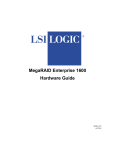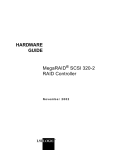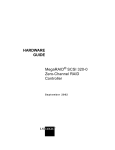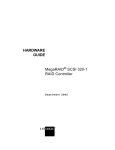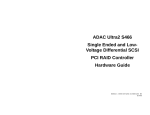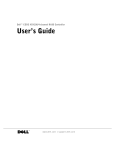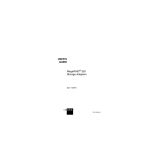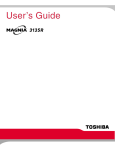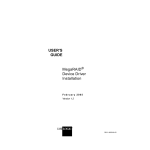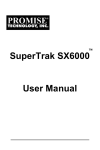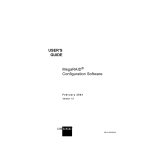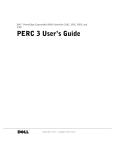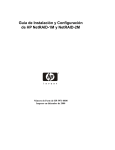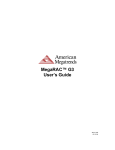Download LSI 500 Network Card User Manual
Transcript
MegaRAID® Express 500 Hardware Guide MAN-475 6/13/2001 © Copyright 2001 LSI Logic Corporation All rights reserved. LSI Logic Corporation 6145-D Northbelt Parkway Norcross, GA 30071 This publication contains proprietary information which is protected by copyright. No part of this publication can be reproduced, transcribed, stored in a retrieval system, translated into any language or computer language, or transmitted in any form whatsoever without the prior written consent of the publisher, LSI Logic Corporation. LSI Logic Corporation acknowledges the following trademarks: Intel is a registered trademark of Intel Corporation. Sytos 300 is a registered trademark of Sytron Corporation. MS-DOS, and Microsoft are registered trademarks of Microsoft Corporation. Windows 95, Microsoft Windows and Windows NT are trademarks of Microsoft Corporation. SCO, UnixWare, and Unix are registered trademarks of the Santa Cruz Operation. Inc. Novell NetWare is a registered trademark of Novell Corporation. IBM, AT, VGA, PS/2, and OS/2 are registered trademarks and XT and CGA are trademarks of International Business Machines Corporation. NEC is a registered trademark of Nippon Electric Corporation. Sony is a registered trademark of Sony Corporation. Toshiba is a registered trademark of Toshiba America Corporation. Archive and Python are registered trademarks of Archive Corporation. Quantum is a registered trademark of Quantum Corporation. Seagate is a registered trademark of Seagate Corporation. SyQuest is a trademark of SyQuest Corporation. Panasonic is a registered trademark of Panasonic Corporation. Hewlett-Packard is a registered trademark of Hewlett-Packard Corporation. Amphenol is a trademark of Amphenol Corporation. Siemens is a registered trademark of Siemens Corporation. AMP is a trademark of AMP Corporation. Revision History 4/14/00 Initial release. 4/11/01 Corrected RAID 0 graphic, and Array Configuration Planner table. 6/13/01 Make corrections, such as cache size (16 MB is smallest option), and the number of physical disk drives supported at various RAID levels. ii MegaRAID Express500 Hardware Guide Table of Contents 1 Overview .................................................. 1 Single Ended and Differential SCSI Buses....................... 2 Maximum Cable Length for SCSI Standards.................... 2 Documentation.................................................................. 3 MegaRAID Express 500 Block Diagram.......................... 4 2 Introduction to RAID................................ 5 RAID Benefits .................................................................. 5 In This Chapter ................................................................. 6 MegaRAID Express 500 – Host-Based RAID Solution ... 7 RAID Overview................................................................ 8 Fault Tolerance................................................................. 8 Consistency Check............................................................ 8 Disk Rebuild ..................................................................... 9 Hot Spares ...................................................................... 10 Hot Swap ........................................................................ 10 Parity .............................................................................. 11 Disk Striping................................................................... 12 Disk Mirroring................................................................ 13 Disk Spanning................................................................. 14 Logical Drive.................................................................. 15 Logical Drive States ....................................................... 15 SCSI Drive States ........................................................... 15 Disk Array Types............................................................ 16 Enclosure Management................................................... 16 3 RAID Levels............................................ 17 Selecting a RAID Level.................................................. 18 RAID 0 ........................................................................... 19 RAID 1 ........................................................................... 20 RAID 3 ........................................................................... 21 RAID 5 ........................................................................... 23 RAID 10 ......................................................................... 24 RAID 30 ......................................................................... 25 RAID 50 ......................................................................... 26 Preface iii Table of Contents, Continued 4 Features ................................................. 27 Hardware Requirements ................................................. 28 Configuration Features ................................................... 28 Hardware Architecture Features ..................................... 29 Array Performance Features ........................................... 29 RAID Management Features .......................................... 30 Fault Tolerance Features................................................. 30 Software Utilities ............................................................ 31 Operating System Software Drivers................................ 31 MegaRAID Express 500 Specifications ......................... 32 PCI Bridge/CPU ............................................................. 32 Cache Memory................................................................ 33 MegaRAID BIOS ........................................................... 33 Onboard Speaker ............................................................ 33 Serial Port ....................................................................... 33 SCSI Bus ........................................................................ 34 SCSI Connectors............................................................. 34 SCSI Termination ........................................................... 34 SCSI Firmware ............................................................... 34 RAID Management......................................................... 35 Fault-Tolerance Features ................................................ 35 Compatibility .................................................................. 36 Summary......................................................................... 36 5 Configuring MegaRAID Express 500 ... 37 Configuring SCSI Physical Drives.................................. 37 Current Configuration..................................................... 38 Logical Drive Configuration........................................... 38 Physical Device Layout .................................................. 40 Configuring Arrays ......................................................... 42 Configuration Strategies ................................................. 43 Assigning RAID Levels .................................................. 45 Configuring Logical Drives ............................................ 45 Optimizing Data Storage ................................................ 46 Planning the Array Configuration................................... 46 Array Configuration Planner........................................... 47 iv MegaRAID Express500 Hardware Guide Table of Contents, Continued 6 Hardware Installation ............................ 49 Checklist ......................................................................... 49 Installation Steps............................................................. 50 Step 1 Unpack................................................................. 51 Step 2 Power Down ........................................................ 51 Step 3 Configure Motherboard ....................................... 51 Step 4 Install Cache Memory.......................................... 52 Step 5 Set Jumpers.......................................................... 53 MegaRAID Express 500 Card Layout ............................ 53 Step 6 Set Termination ................................................... 56 SCSI Termination ........................................................... 57 Step 7 Install MegaRAID Express 500........................... 60 Step 8 Connect SCSI Cables........................................... 61 Step 9 Set Target IDs...................................................... 62 Device Identification on MegaRAID Express 500 ......... 63 Step 10 Power Up ........................................................... 64 Step 11 Run MegaRAID BIOS Setup............................. 64 Step 12 Install the Operating System Driver................... 65 Summary......................................................................... 66 7 Cluster Installation and Configuration 67 Software Requirements................................................... 67 Hardware Requirements ................................................. 68 Installation and Configuration ........................................ 69 Driver Installation Instructions under Microsoft Windows 2000 Advanced Server ................................... 70 Network Requirements ................................................... 75 Shared Disk Requirements.............................................. 75 Cluster Installation.......................................................... 76 Installing the Windows 2000 Operating System............. 77 Setting Up Networks....................................................... 77 Configuring the Cluster Node Network Adapter ............ 79 Configuring the Public Network Adapter ....................... 80 Verifying Connectivity and Name Resolution ................ 80 Verifying Domain Membership ...................................... 81 Setting Up a Cluster User Account ................................. 82 Setting Up Shared Disks ................................................. 83 Configuring Shared Disks............................................... 84 Assigning Drive Letters .................................................. 84 Verifying Disk Access and Functionality ....................... 85 Cluster Service Software Installation.............................. 86 Configuring Cluster Disks .............................................. 89 Validating the Cluster Installation .................................. 95 Configuring the Second Node......................................... 95 Verify Installation........................................................... 96 SCSI Drive Installations ................................................. 97 Configuring the SCSI Devices........................................ 97 Terminating the Shared SCSI Bus .................................. 97 Preface v Table of Contents, Continued 8 Troubleshooting .................................... 99 BIOS Boot Error Messages .......................................... 101 Other BIOS Error Messages ......................................... 103 DOS ASPI Driver Error Messages ............................... 104 Other Potential Problems.............................................. 105 A SCSI Cables and Connectors ............. 107 SCSI Connectors........................................................... 107 68-Pin High Density SCSI Internal Connector ............. 107 High-Density 68-Pin SCSI Connector Pinout............... 113 68-Pin SCSI Connector Pinout, Continued................... 114 68-Pin Connector Pinout for LVD SCSI ...................... 115 B C Audible Warnings ................................ 117 Cluster Configuration with a Crossover Cable...119 Solution......................................................................... 120 Glossary.......................................................... 121 Index................................................................ 131 vi MegaRAID Express500 Hardware Guide Preface The MegaRAID Express 500 PCI RAID Controller supports all single ended and low-voltage differential (LVD) SCSI devices on a 160M Ultra and Wide SCSI channel with data transfer rates up to 160 MB/s (Megabytes per second). This manual describes MegaRAID Express 500. Limited Warranty The buyer agrees if this product proves to be defective, that LSI Logic is obligated only to repair or replace this product at LSI Logic’s discretion according to the terms and conditions of the warranty registration card that accompanies this product. LSI Logic shall not be liable in tort or contract for any loss or damage, direct, incidental or consequential resulting from the use of this product. Please see the Warranty Registration Card shipped with this product for full warranty details. Limitations of Liability LSI Logic Corporation shall in no event be held liable for any loss, expenses, or damages of any kind whatsoever, whether direct, indirect, incidental, or consequential (whether arising from the design or use of this product or the support materials provided with the product). No action or proceeding against LSI Logic Corporation may be commenced more than two years after the delivery of product to Licensee of Licensed Software. Licensee agrees to defend and indemnify LSI Logic Corporation from any and all claims, suits, and liabilities (including attorney’s fees) arising out of or resulting from any actual or alleged act or omission on the part of Licensee, its authorized third parties, employees, or agents, in connection with the distribution of Licensed Software to end-users, including, without limitation, claims, suits, and liability for bodily or other injuries to end-users resulting from use of Licensee’s product not caused solely by faults in Licensed Software as provided by LSI Logic to Licensee. Cont’d Preface vii Preface, Continued Package Contents You should have received: • • • • • • • a MegaRAID Express 500 PCI RAID Controller a CD with drivers, utilities, and documentation a MegaRAID Express 500 Hardware Guide (on CD) a MegaRAID Configuration Software Guide (on CD) a MegaRAID Operating System Drivers Guide (on CD) software license agreement (on CD) a warranty registration card (on CD) Technical Support If you need help installing, configuring, or running the MegaRAID Express 500 PCI RAID Controller, call your LSI Logic OEM Technical Support representative at 678-7281250. Before you call, please complete the MegaRAID Problem Report form on the next page. Web Site We invite you to access the LSI Logic world wide web site at: http://www.lsil.com. viii MegaRAID Express500 Hardware Guide MegaRAID Problem Report Form Customer Information Name Company Address City/State Country email address Phone Fax Motherboard: Operating System: Op. Sys. Ver.: MegaRAID Driver Ver.: Network Card: Other disk controllers installed: Description of problem: MegaRAID Information Today’s Date Date of Purchase Invoice Number Serial Number Cache Memory Firmware Version BIOS Version System Information BIOS manufacturer: BIOS Date: Video Adapter: CPU Type/Speed: System Memory: Other adapter cards installed: Steps necessary to re-create problem: 1. 2. 3. 4. Logical Drive Configuration Logical Drive RAID Level Stripe Size Logical Drive Size Cache Policy Read Policy Write Policy # of Physical Drives LD0 LD1 LD2 LD3 LD4 LD5 LD6 LD7 LD8 LD9 LD10 LD11 LD12 LD13 LD14 LD15 LD16 LD17 LD18 LD19 Preface ix Logical Drive RAID Level Stripe Size LD20 LD21 LD22 LD23 LD24 LD25 LD26 LD27 LD28 LD29 LD30 LD31 LD32 LD33 LD34 LD35 LD36 LD37 LD38 LD39 x MegaRAID Express500 Hardware Guide Logical Drive Size Cache Policy Read Policy Write Policy # of Physical Drives Physical Device Layout Channel 1 Target ID Device Type Logical Drive Number/ Drive Number Manufacturer/Model Number Firmware level Target ID Device Type Logical Drive Number/ Drive Number Manufacturer/Model Number Firmware level Target ID Device Type Logical Drive Number/ Drive Number Manufacturer/Model Number Firmware level Target ID Device Type Logical Drive Number/ Drive Number Manufacturer/Model Number Firmware level Target ID Device Type Logical Drive Number/ Drive Number Manufacturer/Model Number Firmware level Target ID Device Type Logical Drive Number/ Drive Number Manufacturer/Model Number Firmware level Target ID Device Type Logical Drive Number/ Drive Number Manufacturer/Model Number Firmware level Target ID Device Type Logical Drive Number/ Drive Number Manufacturer/Model Number Firmware level Target ID Device Type Logical Drive Number/ Drive Number Manufacturer/Model Number Firmware level Target ID Device Type Logical Drive Number/ Drive Number Manufacturer/Model Number Firmware level Target ID Device Type Preface xi Channel 1 Logical Drive Number/ Drive Number Manufacturer/Model Number Firmware level Target ID Device Type Logical Drive Number/ Drive Number Manufacturer/Model Number Firmware level Target ID Device Type Logical Drive Number/ Drive Number Manufacturer/Model Number Firmware level Target ID Device Type Logical Drive Number/ Drive Number Manufacturer/Model Number Firmware level Target ID Device Type Logical Drive Number/ Drive Number Manufacturer/Model Number Firmware level xii MegaRAID Express500 Hardware Guide Preface, Continued Disclaimer This manual describes the operation of the LSI Logic MegaRAID Express 500 Disk Array Controller. Although efforts have been made to assure the accuracy of the information contained here, LSI Logic expressly disclaims liability for any error in this information, and for damages, whether direct, indirect, special, exemplary, consequential or otherwise, that may result from such error, including but not limited to the loss of profits resulting from the use or misuse of the manual or information contained therein (even if LSI Logic has been advised of the possibility of such damages). Any questions or comments regarding this document or its contents should be addressed to LSI Logic at the address shown on the cover. LSI Logic Corporation provides this publication “as is” without warranty of any kind, either expressed or implied, including, but not limited to, the implied warranties of merchantability or fitness for a specific purpose. Some states do not allow disclaimer of express or implied warranties or the limitation or exclusion of liability for indirect, special, exemplary, incidental or consequential damages in certain transactions; therefore, this statement may not apply to you. Also, you may have other rights which vary from jurisdiction to jurisdiction. This publication could include technical inaccuracies or typographical errors. Changes are periodically made to the information herein; these changes will be incorporated in new editions of the publication. LSI Logic may make improvements and/or revisions in the product(s) and/or the program(s) described in this publication at any time. Requests for technical information about LSI Logic products should be made to your LSI Logic authorized reseller or marketing representative. Preface xiii FCC Regulatory Statement This device complies with Part 15 of the FCC Rules. Operation is subject to the following two conditions: (1) this device may not cause harmful interference, and (2) this device must accept any interference received, including interference that may cause undesired operation. Warning: Changes or modifications to this unit not expressly approved by the party responsible for compliance could void the user's authority to operate the equipment. Note: This equipment has been tested and found to comply with the limits for a Class B digital device, pursuant to Part 15 of the FCC Rules. These limits are designed to provide reasonable protection against harmful interference in a residential installation. This equipment generates, uses and can radiate radio frequency energy and, if not installed and used in accordance with the instructions, may cause harmful interference to radio communications. However, there is no guarantee that interference will not occur in a specific installation. If this equipment does cause harmful interference to radio or television reception, which can be determined by turning the equipment off and on, try to correct the interference by one or more of the following measures: 1) 2) 3) 4) Reorient or relocate the receiving antenna. Increase the separation between the equipment and the receiver. Connect the equipment into an outlet on a circuit different from that to which the receiver is connected. Consult the dealer or an experienced radio/TV technician for help. Shielded interface cables must be used with this product to ensure compliance with the Class B FCC limits. LSI Logic MegaRAID Express 500 PCI RAID Controller Model Number: Series 475 FCC ID Number: IUESER475 Disclaimer LSI Logic certifies only that this product will work correctly when this product is used with the same jumper settings, the same system configuration, the same memory module parts, and the same peripherals that were tested by LSI Logic with this product. The complete list of tested jumper settings, system configurations, peripheral devices, and memory modules are documented in the LSI Logic Compatibility Report for this product. Call your LSI Logic sales representative for a copy of the Compatibility Report for this product. xiv MegaRAID Express500 Hardware Guide 1 Overview The MegaRAID® Express 500 PCI RAID controller is a high performance intelligent PCI-to-SCSI host adapter with RAID control capabilities. The MegaRAID Express 500 provides reliability, high performance, and fault-tolerant disk subsystem management. The MegaRAID Express 500 is part of the LSI Logic Intel i960RM/RS-based MegaRAID controller family. The MegaRAID Express 500 is an entry level-to mid-range RAID controller solution. MegaRAID Express 500 offers a cost-effective way to implement RAID in a server. The MegaRAID Express 500 has a 160M Ultra and Wide SCSI channel supporting data transfer rates up to 160 megabytes per second (MB/s) per channel. The SCSI channel supports up to fifteen non-Ultra SCSI devices. MegaRAID Express 500 includes MegaRAID features and performance. Features MegaRAID Express 500: • • • • • • SCSI Channel provides a high performance I/O migration path while preserving existing PCI-SCSI software performs SCSI data transfers up to 160 MB/s performs synchronous operation on a wide LVD SCSI bus allows up to 15 LVD SCSI devices on the wide bus includes an Intel® i960RM that performs RAID calculations and routing supports 8, 16, 32, 64, or 128 MB of SDRAM cache memory in a DIMM socket used for read and write-back caching and RAID 5 parity generation The MegaRAID Express 500 upgrade card includes one Ultra3 SCSI channel. The channel is powered by a Q-Logic ISP10160A 160M SCSI processor. NVRAM and Flash ROM A 32 KB x 8 NVRAM stores RAID system configuration information. The MegaRAID Express 500 firmware is stored in flash ROM for easy upgrade. SCSI Connectors MegaRAID Express 500 has one ultra high density 68-pin external connector for external storage subsystem and one high density 68-pin internal connector. Chapter 1 Overview 1 Single Ended and Differential SCSI Buses The SCSI standard defines two electrical buses: • • a single ended bus low-voltage differential bus Maximum Cable Length for SCSI Standards Standard Single ended LVD SCSI I Fast SCSI Fast Wide SCSI Ultra SCSI Ultra SCSI Wide Ultra SCSI Wide Ultra SCSI Wide Ultra SCSI Ultra 2 SCSI Ultra 2 SCSI Wide Ultra 2 SCSI Wide Ultra 2 SCSI Ultra3 SCSI Ultra3 SCSI Wide Ultra3 SCSI Wide Ultra3 SCSI 6m 6m 6m 1.5 m 3m 12 m 12 m 12 m 12 m 12 m 12 m 12 m 12 m 25 m 12 m 25 m 12 m 25m 12m 25m 12m 1.5 m 3m Maximum Number of Drives 7 7 15 7 3 15 7 3 1 7 1 15 1 7 1 15 SCSI Bus Widths and Maximum Throughput SCSI Standard SCSI I Fast SCSI Fast Wide SCSI Ultra SCSI Wide Ultra SCSI Ultra 2 SCSI Wide Ultra 2 SCSI Ultra3 SCSI Wide Ultra3 SCSI 2 MegaRAID Express 500 Hardware Guide SCSI Bus Width 8 bits 8 bits 16 bits 8 bits 16 bits 8 bits 16 bits 8 bits 16 bits SCSI Throughput 5 MB/s 10 MB/s 20 MB/s 20 MB/s 40 MB/s 40 MB/s 80 MB/s 80 MB/s 160 MB/s Documentation The MegaRAID Express 500 technical documentation set includes: • • • the MegaRAID Elite 1600 Hardware Guide the MegaRAID Configuration Software Guide the MegaRAID Operating System Drivers Guide MegaRAID Configuration Hardware Guide This manual contains the RAID overview, RAID planning, and RAID system configuration information you will need first. Read the MegaRAID Express 500 Hardware Guide first. MegaRAID Configuration Software Guide This manual describes the software configuration utilities that configure and modify RAID systems. MegaRAID Operating System Drivers Guide This manual provides detailed information about installing the MegaRAID Express 500 operating system drivers. Chapter 1 Overview 3 MegaRAID Express 500 Block Diagram 4 MegaRAID Express 500 Hardware Guide 2 Introduction to RAID RAID (Redundant Array of Independent Disks) is an array of multiple independent hard disk drives that provide high performance and fault tolerance. A RAID disk subsystem improves I/O performance over a computer using only a single drive. The RAID array appears to the host computer as a single storage unit or as multiple logical units. I/O is expedited because several disks can be accessed simultaneously. RAID systems improve data storage reliability and fault tolerance compared to single-drive computers. Data loss because of a disk drive failure can be recovered by reconstructing missing data from the remaining data and parity drives. RAID Benefits RAID has gained popularity because it improves I/O performance and increases storage subsystem reliability. RAID provides data security through fault tolerance and redundant data storage. The MegaRAID Express 500 management software configures and monitors RAID disk arrays. Improved I/O Although disk drive capabilities have improved drastically, actual performance has been improved only three to four times in the last decade. Computing performance has been improved over 50 times during the same time period. Increased Reliability The electromechanical components of a disk subsystem operate more slowly, require more power, and generate more noise and vibration than electronic devices. These factors reduce the reliability of data stored on disks. Chapter 2 Introduction to RAID 5 In This Chapter The following topics are discussed: Major Topic Host-based RAID solution RAID overview Subtopic Consistency check Fault tolerance Disk rebuild Hot spares Hot swaps Parity Disk striping Disk mirroring Disk spanning Logical drive Logical drive states SCSI drive states Disk array types Enclosure management 6 MegaRAID Express 500 Hardware Guide turn to page 7 page 8 page 8 page 8 page 9 Page 10 page 10 page 11 page 12 page 13 page 14 page 15 page 15 page 15 page 16 page 16 MegaRAID Express 500 – Host-Based RAID Solution RAID products are either: • host-based or • SCSI-to-SCSI The MegaRAID Express 500 controller is a host-based RAID solution. MegaRAID Express 500 is a PCI adapter card that is installed in any available PCI expansion slot in a host system. Host-Based A host-based RAID product puts all of the RAID intelligence on an adapter card that is installed in a network server. A host-based RAID product provides the best performance. MegaRAID Express 500 is part of the file server, so it can transmit data directly across the computer’s buses at data transfer speeds up to 132 MB/s. The available sequential data transfer rate is determined by the following factors: • • • • • • the sustained data transfer rate on the motherboard PCI bus the sustained data transfer rate on the i960RM PCI to PCI bridge the sustained data transfer rate of the SCSI controller the sustained data transfer rate of the SCSI devices the number of SCSI channels the number of SCSI disk drives Host-based solutions must provide operating system-specific drivers. SCSI-to-SCSI A SCSI-to-SCSI RAID product puts the RAID intelligence inside the RAID chassis and uses a plain SCSI Host Adapter installed in the network server. The data transfer rate is limited to the bandwidth of the SCSI channel. A SCSI-to-SCSI RAID product that has two wide SCSI channels operating at speeds up to 160 MB/s must squeeze the data into a single wide SCSI (160 MB/s) channel back to the host computer. In SCSI-to-SCSI RAID products, the hard drive subsystem uses only a single SCSI ID, which allows you to connect multiple drive subsystems to a single SCSI controller. Chapter 2 Introduction to RAID 7 RAID Overview RAID (Redundant Array of Independent Disks) is a collection of specifications that describe a system for ensuring the reliability and stability of data stored on large disk subsystems. A RAID system can be implemented in a number of different versions (or RAID Levels). The standard RAID levels are 0, 1, 3, and 5. MegaRAID Express 500 supports all standard RAID levels and RAID levels 10, 30, and 50, special RAID versions supported by MegaRAID Express 500. Fault Tolerance Fault tolerance is achieved through cooling fans, power supplies, and the ability to hot swap drives. MegaRAID Express 500 provides hot swapping through the hot spare feature. A hot spare drive is an unused online available drive that MegaRAID Express 500 instantly plugs into the system when an active drive fails. After the hot spare is automatically moved into the RAID subsystem, the failed drive is automatically rebuilt. The RAID disk array continues to handle request while the rebuild occurs. Consistency Check In RAID, check consistency verifies the correctness of redundant data in an array. For example, in a system with dedicated parity, checking consistency means computing the parity of the data drives and comparing the results to the contents of the dedicated parity drive. 8 MegaRAID Express 500 Hardware Guide Disk Rebuild You rebuild a disk drive by recreating the data that had been stored on the drive before the drive failed. Rebuilding can be done only in arrays with data redundancy such as RAID level 1, 3, 5, 10, 30, and 50. Standby (warm spare) rebuild is employed in a mirrored (RAID 1) system. If a disk drive fails, an identical drive is immediately available. The primary data source disk drive is the original disk drive. A hot spare can be used to rebuild disk drives in RAID 1, 3, 5, 10, 30, or 50 systems. If a hot spare is not available, the failed disk drive must be replaced with a new disk drive so that the data on the failed drive can be rebuilt. The MegaRAID Express 500 controller automatically and transparently rebuilds failed drives with user-definable rebuild rates. If a hot spare is available, the rebuild starts automatically when a drive fails. MegaRAID Express 500 automatically restarts the system and the rebuild if the system goes down during a rebuild. Rebuild Rate The rebuild rate is the fraction of the compute cycles dedicated to rebuilding failed drives. A rebuild rate of 100 percent means the system is totally dedicated to rebuilding the failed drive. The MegaRAID Express 500 rebuild rate can be configured between 0% and 100%. At 0%, the rebuild is only done if the system is not doing anything else. At 100%, the rebuild has a higher priority than any other system activity. Physical Array A RAID array is a collection of physical disk drives governed by the RAID management software. A RAID array appears to the host computer as one or more logical drives. Chapter 2 Introduction to RAID 9 Hot Spares A hot spare is an extra, unused disk drive that is part of the disk subsystem. It is usually in standby mode, ready for service if a drive fails. Hot spares permit you to replace failed drives without system shutdown or user intervention. MegaRAID Express 500 implements automatic and transparent rebuilds using hot spare drives, providing a high degree of fault tolerance and zero downtime. The MegaRAID Express 500 RAID Management software allows you to specify physical drives as hot spares. When a hot spare is needed, the MegaRAID Express 500 controller assigns the hot spare that has a capacity closest to and at least as great as that of the failed drive to take the place of the failed drive. Important Hot spares are employed only in arrays with redundancy, for example, RAID levels 1, 3, 5, 10, 30, and 50. A hot spare connected to a specific MegaRAID Express 500 controller can be used only to rebuild a drive that is connected to the same controller. Hot Swap A hot swap is the manual replacement of a defective physical disk unit while the computer is still running. When a new drive has been installed, you must issue a command to rebuild the drive. 10 MegaRAID Express 500 Hardware Guide Parity Parity generates a set of redundancy data from two or more parent data sets. The redundancy data can be used to reconstruct one of the parent data sets. Parity data does not fully duplicate the parent data sets. In RAID, this method is applied to entire drives or stripes across all disk drives in an array. The types of parity are: Type Dedicated Parity Distributed Parity Description The parity of the data on two or more disk drives is stored on an additional disk. The parity data is distributed across all drives in the system. If a single disk drive fails, it can be rebuilt from the parity and the data on the remaining drives. RAID level 3 combines dedicated parity with disk striping. The parity disk in RAID 3 is the last logical drive in a RAID set. RAID level 5 combines distributed parity with disk striping. Parity provides redundancy for one drive failure without duplicating the contents of entire disk drives, but parity generation can slow the write process. A dedicated parity scheme during normal read/write operations is shown below: Chapter 2 Introduction to RAID 11 Disk Striping Disk striping writes data across multiple disk drives instead of just one disk drive. Disk striping involves partitioning each drive storage space into stripes that can vary in size from 2 KB to 128 KB. These stripes are interleaved in a repeated sequential manner. The combined storage space is composed of stripes from each drive. MegaRAID Express 500 supports stripe sizes of 2 KB, 4 KB, 8 KB, 16 KB, 32 KB, 64 KB, or 128 KB. For example, in a four-disk system using only disk striping (as in RAID level 0), segment 1 is written to disk 1, segment 2 is written to disk 2, and so on. Disk striping enhances performance because multiple drives are accessed simultaneously; but disk striping does not provide data redundancy. Stripe Width Stripe width is a measure of the number of disks involved in an array where striping is implemented. For example, a four-disk array with disk striping has a stripe width of four. Stripe Size The stripe size is the length of the interleaved data segments that MegaRAID Express 500 writes across multiple drives. MegaRAID Express 500 supports stripe sizes of 2 KB, 4 KB, 8 KB, 16 KB, 32 KB, 64 KB, or 128 KB. 12 MegaRAID Express 500 Hardware Guide Disk Mirroring With mirroring (used in RAID 1), data written to one disk drive is simultaneously written to another disk drive. If one disk drive fails, the contents of the other disk drive can be used to run the system and reconstruct the failed drive. The primary advantage of disk mirroring is that it provides 100% data redundancy. Since the contents of the disk drive are completely written to a second drive, it does not matter if one of the drives fails. Both drives contain the same data at all times. Either drive can act as the operational drive. Disk mirroring provides 100% redundancy, but is expensive because each drive in the system must be duplicated. Chapter 2 Introduction to RAID 13 Disk Spanning Disk spanning allows multiple disk drives to function like one big drive. Spanning overcomes lack of disk space and simplifies storage management by combining existing resources or adding relatively inexpensive resources. For example, four 400 MB disk drives can be combined to appear to the operating system as one single 1600 MB drive. Spanning alone does not provide reliability or performance enhancements. Spanned logical drives must have the same stripe size and must be contiguous. In the following graphic, RAID 1 array is turned into a RAID 10 array. This controller supports a span depth of eight. That means that eight RAID 1, 3 or 5 arrays can be spanned to create one logical drive. Spanning for RAID 10, RAID 30, or RAID 50 Level 10 30 50 Note: 14 Description Configure RAID 10 by spanning two contiguous RAID 1 logical drives. The RAID 1 logical drives must have the same stripe size. Configure RAID 30 by spanning two contiguous RAID 3 logical drives. The RAID 3 logical drives must have the same stripe size. Configure RAID 50 by spanning two contiguous RAID 5 logical drives. The RAID 5 logical drives must have the same stripe size. Spanning two contiguous RAID 0 logical drives does not produce a new RAID level or add fault tolerance. It does increase the size of the logical volume and improves performance by doubling the number of spindles. MegaRAID Express 500 Hardware Guide Logical Drive A logical drive is a partition in a physical array of disks that is made up of contiguous data segments on the physical disks. A logical drive can consist of: • • • • • an entire physical array more than one entire physical array a part of an array parts of more than one array, or a combination of any two of the above conditions Logical Drive States State Optimal Degraded Failed Offline Description The drive operating condition is good. All configured drives are online The drive operating condition is not optimal. One of the configured drives has failed or is offline. The drive has failed. The drive is not available to MegaRAID Express 500. SCSI Drive States A SCSI disk drive can be in one of these states: State Online (ONLIN) Ready (READY) Hot Spare (HOTSP) Fail (FAIL) Rebuild (REB) Description The drive is functioning normally and is a part of a configured logical drive. The drive is functioning normally but is not part of a configured logical drive and is not designated as a hot spare. The drive is powered up and ready for use as a spare in case an online drive fails. A fault has occurred in the drive placing it out of service. The drive is being rebuilt with data from a failed drive. Chapter 2 Introduction to RAID 15 Disk Array Types The RAID disk array types are listed in the following table: Type SoftwareBased SCSI to SCSI Bus-Based Description The array is managed by software running in a host computer using the host CPU bandwidth. The disadvantages associated with this method are the load on the host CPU and the need for different software for each operating system. The array controller resides outside of the host computer and communicates with the host through a SCSI adapter in the host. The array management software runs in the controller. It is transparent to the host and independent of the host operating system. The disadvantage is the limited data transfer rate of the SCSI channel between the SCSI adapter and the array controller. The array controller resides on the bus (for example, a PCI or EISA bus) in the host computer and has its own CPU to generate the parity and handle other RAID functions. A bus-based controller can transfer data at the speed of the host bus (PCI, ISA, EISA, VLBus) but is limited to the bus it is designed for. MegaRAID Express 500 resides on a PCI bus, which can handle data transfer at up to 132 MB/s. With MegaRAID Express 500, the channel can handle data transfer rates up to 160 MB/s per SCSI channel. Enclosure Management Enclosure management is the intelligent monitoring of the disk subsystem by software and/or hardware. The disk subsystem can be part of the host computer or separate from it. Enclosure management helps you stay informed of events in the disk subsystem, such as a drive or power supply failure. Enclosure management increases the fault tolerance of the disk subsystem. 16 MegaRAID Express 500 Hardware Guide 3 RAID Levels There are six official RAID levels (RAID 0 through RAID 5). MegaRAID Express 500 supports RAID levels 0, 1, 3, and 5. LSI Logic has designed three additional RAID levels (10, 30, and 50) that provide additional benefits. The RAID levels that MegaRAID Express 500 supports are: RAID Level 0 1 3 5 10 30 50 Type Standard Standard Standard Standard MegaRAID Express 500 only MegaRAID Express 500 only MegaRAID Express 500 only turn to page 19 page 20 page 21 page 23 page 24 page 25 page 26 Select RAID Level To ensure the best performance, you should select the optimal RAID level when you create a system drive. The optimal RAID level for your disk array depends on a number of factors: • • • • the number of drives in the disk array the capacity of the drives in the array the need for data redundancy the disk performance requirements Selecting a RAID Level The factors you need to consider when selecting a RAID level are listed on the next page. Chapter 3 RAID Levels 17 Selecting a RAID Level Level Description and Use Pros Cons 0 Data divided in blocks and distributed sequentially (pure striping). Use for non-critical data that requires high performance. Data duplicated on another disk (mirroring). Use for read-intensive fault-tolerant systems. Disk striping with a dedicated parity drive. Use for noninteractive apps that process large files sequentially. Disk striping and parity data across all drives. Use for high read volume but low write volume, such as transaction processing. Data striping and mirrored drives. High data throughput for large files No fault tolerance. All data lost if any drive fails. 100% data redundancy Doubles disk space. Reduced performance during rebuilds. Performance not as good as RAID 1 1 3 5 10 30 50 Note: 18 Disk striping with a dedicated parity drive. Disk striping and parity data across all drives. Achieves data redundancy at low cost Maximum Physical Drives One to 15 Fault Tolerant 2 Yes Three to 15 Yes No Achieves data redundancy at low cost Performance not as good as RAID 1 Three to 15 Yes High data transfers, complete redundancy High data transfers, redundancy High data transfers, redundancy More complicated Four to 14 (must be a multiple of two) Six to15 Yes Six to 15 Yes More complicated More complicated Yes The maximum number of physical drives supported by the Express 500 controller is 15. MegaRAID Express 500 Hardware Guide RAID 0 RAID 0 provides disk striping across all drives in the RAID subsystem. RAID 0 does not provide any data redundancy, but does offer the best performance of any RAID level. RAID 0 breaks up data into smaller blocks and then writes a block to each drive in the array. The size of each block is determined by the stripe size parameter, set during the creation of the RAID set. RAID 0 offers high bandwidth. By breaking up a large file into smaller blocks, MegaRAID Express 500 can use several drives to read or write the file faster. RAID 0 involves no parity calculations to complicate the write operation. This makes RAID 0 ideal for applications that require high bandwidth but do not require fault tolerance. Uses RAID 0 provides high data throughput, especially for large files. Any environment that does not require fault tolerance. Strong Points Provides increased data throughput for large files. No capacity loss penalty for parity. Weak Points Does not provide fault tolerance. All data lost if any drive fails. Drives One to 15 The initiator takes one ID per channel. This leaves 15 IDs available for one channel. Chapter 3 RAID Levels 19 RAID 1 In RAID 1, MegaRAID Express 500 duplicates all data from one drive to a second drive. RAID 1 provides complete data redundancy, but at the cost of doubling the required data storage capacity. Uses Use RAID 1 for small databases or any other environment that requires fault tolerance but small capacity. Strong Points RAID 1 provides complete data redundancy. RAID 1 is ideal for any application that requires fault tolerance and minimal capacity. Weak Points RAID 1 requires twice as many disk drives. Performance is impaired during drive rebuilds. Drives Two 20 MegaRAID Express 500 Hardware Guide RAID 3 RAID 3 provides disk striping and complete data redundancy though a dedicated parity drive. The stripe size must be 64 KB if RAID 3 is used. RAID 3 handles data at the block level, not the byte level, so it is ideal for networks that often handle very large files, such as graphic images. RAID 3 breaks up data into smaller blocks, calculates parity by performing an exclusive-or on the blocks, and then writes the blocks to all but one drive in the array. The parity data created during the exclusive-or is then written to the last drive in the array. The size of each block is determined by the stripe size parameter, which is set during the creation of the RAID set. If a single drive fails, a RAID 3 array continues to operate in degraded mode. If the failed drive is a data drive, writes will continue as normal, except no data is written to the failed drive. Reads reconstruct the data on the failed drive by performing an exclusive-or operation on the remaining data in the stripe and the parity for that stripe. If the failed drive is a parity drive, writes will occur as normal, except no parity is written. Reads retrieve data from the disks. Uses Strong Points Weak Points Drives Best suited for applications such as graphics, imaging, or video that call for reading and writing huge, sequential blocks of data. Provides data redundancy and high data transfer rates. The dedicated parity disk is a bottleneck with random I/O. Three to 15 Cont’d Chapter 3 RAID Levels 21 RAID 3, Continued RAID 5 vs RAID 3 You may find that RAID 5 is preferable to RAID 3, even for applications characterized by sequential reads and writes, because MegaRAID Express 500 has very robust caching algorithms. The benefits of RAID 3 disappear if there are many small I/O operations scattered randomly and widely across the disks in the logical drive. The RAID 3 fixed parity disk becomes a bottleneck in such applications. For example: The host attempts to make two small writes and the writes are widely scattered, involving two different stripes and different disk drives. Ideally both writes should take place at the same time. But this is not possible in RAID 3, since the writes must take turns accessing the fixed parity drive. For this reason, RAID 5 is the clear choice in this scenario. 22 MegaRAID Express 500 Hardware Guide RAID 5 RAID 5 includes disk striping at the byte level and parity. In RAID 5, the parity information is written to several drives. RAID 5 is best suited for networks that perform a lot of small I/O transactions simultaneously. RAID 5 addresses the bottleneck issue for random I/O operations. Since each drive contains both data and parity numerous writes can take place concurrently. In addition, robust caching algorithms and hardware based exclusive-or assist make RAID 5 performance exceptional in many different environments. Uses Strong Points Weak Points Drives RAID 5 provides high data throughput, especially for large files. Use RAID 5 for transaction processing applications because each drive can read and write independently. If a drive fails, MegaRAID Express 500 uses the parity drive to recreate all missing information. Use also for office automation and online customer service that requires fault tolerance. Use for any application that has high read request rates but low write request rates. Provides data redundancy and good performance in most environments Disk drive performance will be reduced if a drive is being rebuilt. Environments with few processes do not perform as well because the RAID overhead is not offset by the performance gains in handling simultaneous processes. Three to 15 Chapter 3 RAID Levels 23 RAID 10 RAID 10 is a combination of RAID 0 and RAID 1. RAID 10 has mirrored drives. RAID 10 breaks up data into smaller blocks, and then stripes the blocks of data to each RAID 1 raid set. Each RAID 1 raid set then duplicates its data to its other drive. The size of each block is determined by the stripe size parameter, which is set during the creation of the RAID set. RAID 10 can sustain one to four drive failures while maintaining data integrity if each failed disk is in a different RAID 1 array. Uses Strong Points Weak Points Drives 24 RAID 10 works best for data storage that must have 100% redundancy of mirrored arrays and that also needs the enhanced I/O performance of RAID 0 (striped arrays). RAID 10 works well for medium-sized databases or any environment that requires a higher degree of fault tolerance and moderate to medium capacity. RAID 10 provides both high data transfer rates and complete data redundancy. RAID 10 requires twice as many drives as all other RAID levels except RAID 1. Four to 14 (must be a multiple of two) MegaRAID Express 500 Hardware Guide RAID 30 RAID 30 is a combination of RAID 0 and RAID 3. RAID 30 provides high data transfer speeds and high data reliability. RAID 30 is best implemented on two RAID 3 disk arrays with data striped across both disk arrays. RAID 30 breaks up data into smaller blocks, and then stripes the blocks of data to each RAID 3 raid set. RAID 3 breaks up data into smaller blocks, calculates parity by performing an exclusive-or on the blocks, and then writes the blocks to all but one drive in the array. The parity data created during the exclusive-or is then written to the last drive in each RAID 3 array. The size of each block is determined by the stripe size parameter, which is set during the creation of the RAID set. RAID 30 can sustain one to four drive failures while maintaining data integrity if each failed disk is in a different RAID 3 array. Strong Points Use RAID 30 for sequentially written and read data, prepress and video on demand that requires a higher degree of fault tolerance and medium to large capacity. Provides data reliability and high data transfer rates. Weak Points Requires 2 – 4 times as many parity drives as RAID 3. Drives Six to 15 Uses The initiator takes one ID per channel. This leaves 15 IDs available for one channel. Chapter 3 RAID Levels 25 RAID 50 RAID 50 provides the features of both RAID 0 and RAID 5. RAID 50 includes both parity and disk striping across multiple drives. RAID 50 is best implemented on two RAID 5 disk arrays with data striped across both disk arrays. RAID 50 breaks up data into smaller blocks, and then stripes the blocks of data to each RAID 5 raid set. RAID 5 breaks up data into smaller blocks, calculates parity by performing an exclusive-or on the blocks, and then writes the blocks of data and parity to each drive in the array. The size of each block is determined by the stripe size parameter, which is set during the creation of the RAID set. RAID 50 can sustain one to four drive failures while maintaining data integrity if each failed disk is in a different RAID 5 array. Uses RAID 50 works best when used with data that requires high reliability, high request rates, and high data transfer and medium to large capacity. Strong Points Weak Points RAID 50 provides high data throughput, data redundancy, and very good performance. Requires 2 to 4 times as many parity drives as RAID 5. Drives Six to 15 The initiator takes one ID per channel. This leaves 15 IDs available for one channel. 26 MegaRAID Express 500 Hardware Guide 4 Features MegaRAID is a family of high performance intelligent PCI-to-SCSI host adapters with RAID control capabilities. MegaRAID Express 500 has a SCSI channel that supports 160M Ultra and Wide SCSI at data transfer rates up to 160 MB/s. The SCSI channel supports up to 15 Wide devices and up to seven non-Wide devices. In This Chapter Topics described in this chapter include: • • • • • • • • new features configuration features hardware architecture features array performance features RAID management features fault tolerance features utility programs software drivers SMART Technology The MegaRAID Express 500 Self Monitoring Analysis and Reporting Technology (SMART) detects up to 70% of all predictable drive failures. SMART monitors the internal performance of all motors, heads, and drive electronics. Configuration on Disk Configuration on Disk (drive roaming) saves configuration information both in NVRAM on MegaRAID Express 500 and on the disk drives connected to MegaRAID Express 500. If MegaRAID Express 500 is replaced, the new MegaRAID Express 500 controller can detect the actual RAID configuration, maintaining the integrity of the data on each drive, even if the drives have changed channel and/or target ID. Chapter 4 Features 27 Hardware Requirements MegaRAID Express 500 can be installed in an IBM AT®-compatible or EISA computer with a motherboard that has 5 volt/3.3 volt PCI expansion slots. The computer must support PCI version 2.1 or later. The computer should have an Intel Pentium, Pentium Pro, or more powerful CPU, a floppy drive, a color monitor and VGA adapter card, a mouse, and a keyboard. Configuration Features Specification RAID Levels SCSI Channels Maximum number of drives per channel Array interface to host Drive interface Upgradable cache size Cache Function Multiple logical drives/arrays per controller Maximum number of MegaRAID Express 500 controller per system Online capacity expansion Dedicated and pool hot spare Flashable firmware Hot swap devices supported Non-disk devices supported Mixed capacity hard disk drives Number of 16-bit internal connectors Number of 16-bit external connectors Support for hard disk drives with capacities of more than 8 GB. Clustering support (Failover control) Online RAID level migration RAID remapping No reboot necessary after expansion More than 200 Qtags per physical drive Hardware clustering support on the board User-specified rebuild rate 28 MegaRAID Express 500 Hardware Guide Feature 0, 1, 3, 5, 10, 30, and 50. One 15 PCI 2.1 Fast and Wide, Ultra 160M SE and LVD 16 MB, 32 MB, 64 MB, or 128 MB Write-through, write-back, ARA, NRA, RA Up to 40 logical drives per controller 12 Yes Yes Yes Yes Yes Yes One One Yes No Yes Yes Yes Yes Yes Yes Hardware Architecture Features The hardware architecture features include: Specification Processor SCSI Controller Size of Flash ROM Amount of NVRAM Hardware XOR assistance Direct I/O Removable cache memory module SCSI bus termination Double-sided DIMMs Auxiliary TermPWR source Direct I/O bandwidth Feature Intel i960RM 100 Q Logic ISP10160A 1 MB 32 KB Yes Yes Yes Active, single-ended or LVD Yes No 132 MB/s Array Performance Features The array performance features include: Specification Host data transfer rate Drive data transfer rate Maximum Scatter/Gathers Maximum size of I/O requests Maximum Queue Tags per drive Stripe Sizes Maximum number of concurrent commands Feature 132 MB/s 160 MB/s 26 elements 6.4 MB in 64 KB stripes 211 2 KB, 4 KB, 8 KB, 16 KB, 32 KB, 64 KB, or 128 KB 255 Chapter 4 Features 29 RAID Management Features The RAID management features include: Specification Support for SNMP Performance Monitor provided Remote control and monitoring Event broadcast and event alert Hardware connector Drive roaming Support for concurrent multiple stripe sizes Web-based management tools Windows NT and NetWare server support via GUI client utility SCO Unix, OS/2, and UnixWare server support via GUI client utility DMI support Management through an industrystandard browser Feature Yes Yes Yes Yes RS232C Yes Yes Not released yet Yes Yes Yes Not released yet Fault Tolerance Features The fault tolerance features include: Specification Support for SMART Enclosure management Drive failure detection Drive rebuild using hot spares Parity Generation and checking 30 MegaRAID Express 500 Hardware Guide Feature Yes SAF-TE compliant Automatic Automatic Software Software Utilities The software utility features include: Specification Graphical user interface Management utility Bootup configuration via MegaRAID Manager Online Read, Write, and cache policy switching Internet and intranet support through TCP/IP Feature Yes Yes Yes Yes Yes Operating System Software Drivers Operating System Drivers MegaRAID Express 500 includes a DOS software configuration utility and drivers for: • • • • • Windows NT V4.0 Novell NetWare 4.x OS/2 SCO UnixWare 2.1x SCO Open Server R5.0x The DOS drivers for MegaRAID Express 500 are contained in the firmware on MegaRAID Express 500 except the DOS ASPI and CD-ROM drivers. Call your LSI Logic OEM support representative for information about drivers for other operating systems. Chapter 4 Features 31 MegaRAID Express 500 Specifications Parameter Card Size Processor Bus Type PCI Controller Bus Data Transfer Rate BIOS Cache Configuration Firmware Nonvolatile RAM Operating Voltage SCSI Controller SCSI Data Transfer Rate SCSI Bus SCSI Termination Termination Disable Devices per SCSI Channel SCSI Device Types Supported RAID Levels Supported SCSI Connectors Serial Port Specification 5.875" x 4.2" (half length PCI) Intel i960RM™ 32-bit RISC processor @ 100 MHz PCI 2.1 Intel i960RM Up to 132 MB/s AMIBIOS MegaRAID BIOS 16, 32, 64, or 128 MB ECC through a 66MHz 72bit unbuffered 3.3V SDRAM. 1 MB × 8 flash ROM 32 KB × 8 for storing RAID configuration 5.00 V ± 0.25 V One SCSI controller for 160 M Ultra and Wide support. Up to 160 MB/s LVD or single-ended Active Automatic through cable and device detection Up to 15 wide or seven non-wide SCSI devices. Up to 6 non-disk SCSI drives per MegaRAID Express 500 controller. Synchronous or Asynchronous. Disk and non-disk. 0, 1, 3, 5,10, 30, and 50 One 68-pin internal high-density connector for 16bit SCSI devices. One ultra-high density 68-pin external connector for Ultra and Wide SCSI. 3-pin RS232C-compatible berg PCI Bridge/CPU MegaRAID Express 500 uses the Intel i960RM PCI bridge with an embedded 80960JX RISC processor running at 100 MHz. The RM bridge handles data transfers between the primary (host) PCI bus, the secondary PCI bus, cache memory, and the SCSI bus. The DMA controller supports chaining and unaligned data transfers. The embedded 80960JX CPU directs all controller functions, including command processing, SCSI bus transfers, RAID processing, drive rebuilding, cache management, and error recovery. 32 MegaRAID Express 500 Hardware Guide Cache Memory MegaRAID Express 500 cache memory resides in a memory bank that uses 2 M x 72 (16 MB), 4 M x 72 (32 MB), 8 M x 72 (64 MB) or 16 M x 72 (128 MB) unbuffered 3.3V SDRAM . Possible configurations are 16, 32, 64, or 128 MB. The maximum achievable memory bandwidth is 528 MB/s. MegaRAID supports write-through or write-back caching, which can be selected for each logical drive. To improve performance in sequential disk accesses, MegaRAID does not use read-ahead caching for the current logical drive. The default setting for the read policy is Normal, meaning no read-ahead caching. You can disable read-ahead caching. Warning! Write caching is not recommended for the physical drives. When write cache is enabled, loss of data can occur when power is interrupted. MegaRAID BIOS The BIOS resides on a 1 MB × 8 flash ROM for easy upgrade. The MegaRAID BIOS supports INT 13h calls to boot DOS without special software or device drivers. The MegaRAID BIOS provides an extensive setup utility that can be accessed by pressing <Ctrl> <M> at BIOS initialization. MegaRAID BIOS Setup is described in the MegaRAID Configuration Software Guide. Onboard Speaker The MegaRAID Express 500 controller has an onboard tone generator for audible warnings when system errors occur. Audible warnings can be generated through this speaker. The audible warnings are listed on page 117. Serial Port MegaRAID Express 500 includes a 3-pin RS232C-compatible serial port berg connector, which can connect to communications devices. Chapter 4 Features 33 SCSI Bus MegaRAID Express 500 has a Fast and Wide Ultra 160M SCSI channel that supports both LVD and single-ended devices with active termination. Synchronous and asynchronous devices are supported. MegaRAID Express 500 provides automatic termination disable via cable detection. The SCSI channel supports up to 15 wide or seven non-wide SCSI devices at speeds up to 160 MB/s. MegaRAID Express 500 supports up to six non-disk devices per controller. SCSI Connectors MegaRAID Express 500 has two types of SCSI connectors: • • a 68-pin high density internal connector a 68-pin external ultra-high-density connector Both connector types can be used for the SCSI channel. SCSI Termination MegaRAID Express 500 uses active termination on the SCSI bus conforming to Alternative 2 of the SCSI-2 specifications. Termination enable/disable is automatic through cable detection. SCSI Firmware The MegaRAID Express 500 firmware handles all RAID and SCSI command processing and also supports: Feature Disconnect/ Reconnect Tagged Command Queuing Scatter/Gather Multi-threading Stripe Size Rebuild 34 Description Optimizes SCSI Bus seek. Multiple tags to improve random access Multiple address/count pairs Up to 255 simultaneous commands with elevator sorting and concatenation of requests per SCSI channel Variable for all logical drives: 2 KB, 4 KB, 8 KB, 16 KB, 32 KB, 64 KB, or 128 KB. Multiple rebuilds and consistency checks with userdefinable priority. MegaRAID Express 500 Hardware Guide RAID Management RAID management is provided by software utilities that manage and configure the RAID system and MegaRAID Express 500, create and manage multiple disk arrays, control and monitor multiple RAID servers, provide error statistics logging, and provide online maintenance. They include: • • • • MegaRAID BIOS Setup Power Console 500 MegaRAID Manager General Alert Module MegaRAID BIOS Setup BIOS Setup configures and maintains RAID arrays, formats disk drives, and manages the RAID system. It is independent of any operating system. See the MegaRAID Configuration Software Guide for additional information. Power Console 500 Power Console 500 runs in Windows NT. It configures, monitors, and maintains multiple RAID servers from any network node or a remote location. See the MegaRAID Configuration Software Guide for additional information. MegaRAID Manager This is a character-based utility that works in DOS, SCI Unix SVR3.2 R4.2, SCO UnixWare, OS/2 2.x, OS/2 Warp, Linux Red Hat 6.x, and Novell NetWare 3.x and 4.x. See the MegaRAID Configuration Software Guide for additional information. Fault-Tolerance Features The MegaRAID Express 500 fault-tolerance features are: • • • • automatic failed drive detection automatic failed drive rebuild with no user intervention required hot swap manual replacement without bringing the system down SAF-TE compliant enclosure management Detect Failed Drive The MegaRAID Express 500 firmware automatically detects and rebuilds failed drives. This can be done transparently with hot spares. Hot Swap MegaRAID Express 500 supports the manual replacement of a disk unit in the RAID subsystem without system shutdown. Chapter 4 Features 35 Compatibility MegaRAID Express 500 compatibility issues include: • • • server management SCSI device compatibility software compatibility Server Management As an SNMP agent, MegaRAID Express 500 supports all SNMP managers and RedAlert from Storage Dimensions. SCSI Device Compatibility MegaRAID Express 500 supports SCSI hard disk drives, CD-ROMs, tape drives, optical drives, DAT drives and other SCSI peripheral devices. Software All SCSI backup and utility software should work with MegaRAID Express 500. Software that has been tested and approved for use with MegaRAID Express 500 includes Cheyenne®, CorelSCSI®, Arcserve®, and Novaback®. This software is not provided with MegaRAID Express 500. Summary MegaRAID Express 500 Features were discussed in this chapter. Configuring MegaRAID Express 500 is discussed in Chapter 5. 36 MegaRAID Express 500 Hardware Guide 5 Configuring MegaRAID Express 500 Configuring SCSI Physical Drives SCSI Channel Physical SCSI drives must be organized into logical drives. The arrays and logical drives that you construct must be able to support the RAID level that you select. Your MegaRAID Express 500 adapter has one SCSI channel. Basic Configuration Rules You should observe the following guidelines when connecting and configuring SCSI devices in a RAID array: • • • • • attach non-disk SCSI devices to a single SCSI channel that does not have any disk drives you can place up to 15 physical disk drives in an array, depending on the RAID level include all drives that have the same capacity to the same array make sure any hot spare has a capacity that is at least as large as the largest drive that may be replaced by the hot spare when replacing a failed drive, make sure that the replacement drive has a capacity that is at least as large as the drive being replaced Chapter 5 Configuring MegaRAID Express 500 37 Current Configuration SCSI ID Device Description SCSI Channel 1 Termination? 0 1 2 3 4 5 6 8 9 10 11 12 13 14 15 Logical Drive Configuration Logical Drive RAID Level Stripe Size LD0 LD1 LD2 LD3 LD4 LD5 LD6 LD7 LD8 LD9 LD10 LD11 LD12 LD13 LD14 LD15 LD16 LD17 LD18 LD19 LD20 LD21 LD22 LD23 LD24 LD25 LD26 LD27 LD28 38 MegaRAID Express 500 Hardware Guide Logical Drive Size Cache Policy Read Policy Write Policy # of Physical Drives Logical Drive RAID Level Stripe Size Logical Drive Size Cache Policy Read Policy Write Policy # of Physical Drives LD29 LD30 LD31 LD32 LD33 LD34 LD35 LD36 LD37 LD38 LD39 Cont’d Chapter 5 Configuring MegaRAID Express 500 39 Physical Device Layout Channel 1 Target ID Device Type Logical Drive Number/ Drive Number Manufacturer/Model Number Firmware level Target ID Device Type Logical Drive Number/ Drive Number Manufacturer/Model Number Firmware level Target ID Device Type Logical Drive Number/ Drive Number Manufacturer/Model Number Firmware level Target ID Device Type Logical Drive Number/ Drive Number Manufacturer/Model Number Firmware level Target ID Device Type Logical Drive Number/ Drive Number Manufacturer/Model Number Firmware level Target ID Device Type Logical Drive Number/ Drive Number Manufacturer/Model Number Firmware level Target ID Device Type Logical Drive Number/ Drive Number Manufacturer/Model Number Firmware level Target ID Device Type Logical Drive Number/ Drive Number Manufacturer/Model Number Firmware level Target ID Device Type Logical Drive Number/ Drive Number Manufacturer/Model Number Firmware level Target ID Device Type Logical Drive Number/ Drive Number Manufacturer/Model Number Firmware level Target ID Device Type 40 MegaRAID Express 500 Hardware Guide Channel 1 Logical Drive Number/ Drive Number Manufacturer/Model Number Firmware level Target ID Device Type Logical Drive Number/ Drive Number Manufacturer/Model Number Firmware level Target ID Device Type Logical Drive Number/ Drive Number Manufacturer/Model Number Firmware level Target ID Device Type Logical Drive Number/ Drive Number Manufacturer/Model Number Firmware level Target ID Device Type Logical Drive Number/ Drive Number Manufacturer/Model Number Firmware level Chapter 5 Configuring MegaRAID Express 500 41 Configuring Arrays Organize the physical disk drives in arrays after the drives are connected to MegaRAID Express 500, formatted, and initialized. An array can consist of up to 15 physical disk drives, depending on the RAID level. MegaRAID Express 500 supports up to eight arrays. The number of drives in an array determines the RAID levels that can be supported. Arranging Arrays You must arrange the arrays to provide additional organization for the drive array. You must arrange arrays so that you can create system drives that can function as boot devices. You can sequentially arrange arrays with an identical number of drives so that the drives in the group are spanned. Spanned drives can be treated as one large drive. Data can be striped across multiple arrays as one logical drive. You can create spanned drives by using the MegaRAID BIOS Setup utility or the MegaRAID Manager. Creating Hot Spares Any drive that is present, formatted, and initialized but is not included in a array or logical drive is automatically designated as a hot spare. You can also designate drives as hot spares via MegaRAID BIOS Setup, the MegaRAID Manager, or Power Console 500. Creating Logical Drives Logical drives are arrays or spanned arrays that are presented to the operating system. You must create one or more logical drives. The logical drive capacity can include all or any portion of an array. The logical drive capacity can also be larger than an array by using spanning. MegaRAID Express 500 supports up to 40 logical drives. 42 MegaRAID Express 500 Hardware Guide Configuration Strategies The most important factors in RAID array configuration are: drive capacity, drive availability (fault tolerance), and drive performance. You cannot configure a logical drive that optimizes all three factors, but it is easy to choose a logical drive configuration that maximizes one factor at the expense of the other two factors, although needs are seldom that simple. Maximize Capacity RAID 0 achieves maximum drive capacity, but does not provide data redundancy. Maximum drive capacity for each RAID level is shown below. OEM level firmware that can span up to 4 logical drives is assumed. RAID Level 0 Striping without parity Drives Required 1 – 15 Capacity (Number of disks) X capacity of smallest disk 1 Mirroring 2 (Capacity of smallest disk) X (1) 3 Striping with fixed parity drive Striping with floating parity drive Mirroring and Striping 3 – 15 (Number of disks) X (capacity of smallest disk) - (capacity of 1 disk) 3 – 15 (Number of disks) X (capacity of smallest disk) - (capacity of 1 disk) 4 – 14 (Must be a multiple of 2) 6 – 15 (Must be a multiple of arrays) (Number of disks) X (capacity of smallest disk) / (2) (Number of disks) X (capacity of smallest disk) – (capacity of 1 disk X number of Arrays) 6 – 15 (Must be a multiple of arrays) (Number of disks) X (capacity of smallest disk) – (capacity of 1 disk X number of Arrays) 5 10 Note: Description 30 RAID 3 and Striping 50 RAID 5 and Striping The maximum number of physical drives supported per controller is 15. Cont’d Chapter 5 Configuring MegaRAID Express 500 43 Configuration Strategies, Continued Maximizing Drive Availability You can maximize the availability of data on the physical disk drive in the logical array by maximizing the level of fault tolerance. The levels of fault tolerance provided by the RAID levels are: RAID Level 0 1 3 5 10 30 50 Fault Tolerance Protection No fault tolerance. Disk mirroring, which provides 100% data redundancy. 100% protection through a dedicated parity drive. 100% protection through striping and parity. The data is striped and parity data is written across a number of physical disk drives. 100% protection through data mirroring. 100% protection through data striping. All data is striped across all drives in two or more arrays. 100% protection through data striping and parity. All data is striped and parity data is written across all drives in two or more arrays. Maximizing Drive Performance You can configure an array for optimal performance. But optimal drive configuration for one type of application will probably not be optimal for any other application. A basic guideline of the performance characteristics for RAID drive arrays at each RAID level is: RAID Level 0 1 3 5 10 30 50 44 Performance Characteristics Excellent for all types of I/O activity, but provides no data security. Provides data redundancy and good performance. Provides data redundancy. Provides data redundancy and good performance in most environments. Provides data redundancy and excellent performance. Provides data redundancy and good performance in most environments. Provides data redundancy and very good performance. MegaRAID Express 500 Hardware Guide Assigning RAID Levels Only one RAID level can be assigned to each logical drive. The drives required per RAID level is: RAID Level 0 1 3 5 10 30 50 Note: Minimum Number of Physical Drives 1 2 3 3 4 6 6 Maximum Number of Physical Drives 15 2 15 15 14 15 15 The maximum number of physical drives supported by the controller is 15. Configuring Logical Drives After you have installed the MegaRAID Express 500 controller in the server and have attached all physical disk drives, perform the following actions to prepare a RAID disk array: Step 1 2 3 4 5 6 7 Action Optimize the MegaRAID Express 500 controller options for your system. See Chapter 6 for additional information. Perform a low-level format the SCSI drives that will be included in the array and the drives to be used for hot spares. Press <Ctrl> <M> to run the MegaRAID Manager. Define and configure one or more logical drives. Select Easy Configuration in MegaRAID Manager or select New Configuration to customize the RAID array. Create and configure one or more system drives (logical drives). Select the RAID level, cache policy, read policy, and write policy. Save the configuration. Initialize the system drives. After initialization, you can install the operating system. Chapter 5 Configuring MegaRAID Express 500 45 Optimizing Data Storage Data Access Requirements Each type of data stored in the disk subsystem has a different frequency of read and write activity. If you know the data access requirements, you can more successfully determine a strategy for optimizing the disk subsystem capacity, availability, and performance. Servers that support Video on Demand typically read the data often, but write data infrequently. Both the read and write operations tend to be long. Data stored on a generalpurpose file server involves relatively short read and write operations with relatively small files. Array Functions You must first define the major purpose of the disk array. Will this disk array increase the system storage capacity for general-purpose file and print servers? Does this disk array support any software system that must be available 24 hours per day? Will the information stored in this disk array contain large audio or video files that must be available on demand? Will this disk array contain data from an imaging system? You must identify the purpose of the data to be stored in the disk subsystem before you can confidently choose a RAID level and a RAID configuration. Planning the Array Configuration Answer the following questions about this array: Question Number of physical disk drives in the array Purpose of this array. Rank the following factors: Maximize drive capacity Maximize the safety of the data (fault tolerance) Maximize hard drive performance and throughput How many hot spares? Amount of cache memory installed on MegaRAID Express 500 Are all of the disk drives and the server protected by a UPS? 46 MegaRAID Express 500 Hardware Guide Answer Array Configuration Planner Using the Array Configuration Planner The following table lists the possible RAID levels, fault tolerance, and effective capacity for all possible drive configurations for an array consisting of one to seven drives. This table does not take into account any hot spare (standby) drives. You should always have a hot spare drive in case of drive failure. RAID 1 requires two physical drives. RAID 3 and RAID 5 require at least three drives. RAID 10 requires at least four drives, while RAID 30 and RAID 50 require at least six drives. Number of Drives 1 1 2 2 2 3 3 3 3 4 4 4 4 4 5 5 5 5 6 6 6 6 6 6 6 7 7 7 7 8 8 8 8 8 8 8 Possible RAID Levels None RAID 0 None RAID 0 RAID 1 None RAID 0 RAID 3 RAID 5 None RAID 0 RAID 3 RAID 5 RAID 10 None RAID 0 RAID 3 RAID 5 None RAID 0 RAID 3 RAID 5 RAID 10 RAID 30 RAID 50 None RAID 0 RAID 3 RAID 5 None RAID 0 RAID 3 RAID 5 RAID 10 RAID 30 RAID 50 Relative Performance Excellent Excellent Excellent Excellent Good Excellent Excellent Good Good Excellent Excellent Good Good Good Excellent Excellent Good Good Excellent Excellent Good Good Good Good Good Excellent Excellent Good Good Excellent Excellent Good Good Good Good Good Fault Tolerance No No No No Yes No No Yes Yes No No Yes Yes Yes No No Yes Yes No No Yes Yes Yes Yes Yes No No Yes Yes No No Yes Yes Yes Yes Yes Effective Capacity 100% 100% 100% 100% 50% 100% 100% 67% 67% 100% 100% 75% 75% 50% 100% 100% 80% 80% 100% 100% 83% 83% 50% 67% 67% 100% 100% 86% 86% 100% 100% 87% 87% 50% 75% 75% Chapter 5 Configuring MegaRAID Express 500 47 48 MegaRAID Express 500 Hardware Guide 6 Hardware Installation Requirements You must have the following: • • • • • • a MegaRAID Express 500 Controller a host computer with an available PCI expansion slot the MegaRAID Express 500 Installation CD the necessary SCSI cables and terminators (this depends on the number and type of SCSI devices to be attached) an Uninterruptible Power Supply (UPS) for the entire system 160M, Ultra, Fast SCSI 2 or Wide SCSI hard disk drives Optional Equipment You may also want to install SCSI cables that connect MegaRAID Express 500 to external SCSI devices. Checklist Check Step 1 2 3 4 5 6 7 8 9 10 11 Action Turn all power off to the server and all hard disk drives, enclosures, and system, components. Prepare the host system. See the host system technical documentation. Determine the SCSI ID and SCSI termination requirements. Make sure the jumper settings on the MegaRAID Express 500 controller are correct. Install the cache memory. Install the MegaRAID in the server and attach the SCSI cables and terminators as needed. Make sure Pin 1 on the cable matches Pin 1 on the connector. Make sure that the SCSI cables you use conform to all SCSI specifications. Perform a safety check. Make sure all cables are properly attached. Make sure the MegaRAID card is properly installed. Turn power on after completing the safety check. Install and configure the MegaRAID software utilities and drivers. Format the hard disk drives as needed. Configure system drives (logical drives). Initialize the logical drives. Install the network operating system drivers as needed. Chapter 6 Hardware Installation 49 Installation Steps MegaRAID Express 500 provides extensive customization options. If you need only basic MegaRAID Express 500 features and your computer does not use other adapter cards with resource settings that may conflict with MegaRAID Express 500 settings, even custom installation can be quick and easy. Step Action 1 Unpack the MegaRAID controller and inspect for damage. Make sure all items are in the package. 2 Turn the computer off and remove the cover. 3 Make sure the motherboard jumper settings are correct. 4 Install cache memory on the MegaRAID Express 500 card. 5 Check the jumper settings on the MegaRAID Express 500 controller. 6 7 8 9 10 Set SCSI termination. Install the MegaRAID Express 500 card. Connect the SCSI cables to SCSI devices. Set the target IDs for the SCSI devices. Replace the computer cover and turn the power on. 11 Run MegaRAID BIOS Setup. 12 Install software drivers for the desired operating systems. Additional Information If damaged, call your LSI Logic OEM support representative. 16 MB minimum cache memory is required. See page 52 for the MegaRAID Express 500 jumper settings. Be sure the SCSI devices are powered up before or at the same time as the host computer. Optional. Each step is described in detail below. Cont’d 50 MegaRAID Express 500 Hardware Guide Step 1 Unpack Unpack and install the hardware in a static-free environment. The MegaRAID Express 500 controller card is packed inside an anti-static bag between two sponge sheets. Remove the controller card and inspect it for damage. If the card appears damaged, or if any item listed below is missing, contact LSI Logic or your MegaRAID OEM support representative. The MegaRAID Express 500 Controller is also shipped with the following on CD: • • • • • • the MegaRAID Configuration Software Guide the MegaRAID Operating System Drivers Guide the MegaRAID Express 500 Hardware Guide the software license agreement the MegaRAID Express 500 Configuration Utilities for DOS the warranty registration card Step 2 Power Down Turn off the computer and remove the cover. Make sure the computer is turned off and disconnected from any networks before installing the controller card. Step 3 Configure Motherboard Make sure the motherboard is configured correctly for MegaRAID Express 500. MegaRAID Express 500 is essentially a SCSI Controller. Each MegaRAID Express 500 card you install will require an available PCI IRQ; make sure an IRQ is available for each controller you install. Chapter 6 Hardware Installation 51 Step 4 Install Cache Memory Use 72-bit 3.3V unbuffered SDRAM only. The maximum memory bandwidth is 528 MB/s with an SDRAM DIMM. Important A minimum of 16 MB of cache memory is required. The cache memory must be installed before MegaRAID Express 500 is operational. SDRAM SDRAM specifications are specified below. Memory Type Volt SDRAM SDRAM Speed Parity Type BBU Support Bank I Total Memory 3.3 V PC-100 Yes Single-sided Yes 2M x 72 16 MB 3.3 V PC-100 Yes Single-sided Yes 4M x 72 32 MB SDRAM 3.3 V PC-100 Yes Double-sided Yes 4M x 72 32 MB SDRAM 3.3 V PC-100 Yes Single-sided Yes 8M x 72 64 MB SDRAM 3.3 V PC-100 Yes Double-sided Yes 8M x 72 64 MB SDRAM 3.3 V PC-100 Yes Double-sided Yes 16M x 72 128 MB Important If the DIMM SDRAM is not installed when you receive your MegaRAID Express 500 RAID controller, you must call the manufacturer for a list of approved DIMM vendors. You must use an approved DIMM only. Call LSI Logic Technical Support at 678-728-1250 for the latest list of approved memory vendors. Install cache memory on the MegaRAID Express 500 card in the DIMM socket. This socket accepts a 168-pin DIMM. Lay the controller card component-side up on a clean static-free surface to install the DIMM. The memory socket is a right-angle connector and is mounted flush with the MegaRAID card. The DIMM card, when properly installed, will be parallel to the MegaRAID card. The DIMM clicks into place, indicating proper seating in the socket, as shown below. The MegaRAID card is shown laying on a flat surface in the illustration below. 52 MegaRAID Express 500 Hardware Guide Step 5 Set Jumpers Make sure the jumper settings on the MegaRAID Express 500 card are correct. The jumpers and connectors are: Connector J1 J2 J3 J4 J5 J6 J7 J8 J9 J10 J11 J13 J15 J16 J17 Description SCSI bus termination enable control CPLD programming NVRAM clear Serial EPROM Serial port Write Pending BIOS enable User activity LED I2C connector SCSI bus termination power Internal straddle-mount connector External SCSI connector RUBI slot interrupt steering RUBI slot interrupt steering RUBI slot interrupt steering Type 3-pin header 10-pin header 2-pin header 2-pin header 3-pin header 2-pin header 2-pin header 4-pin connector 4-pin header 2-pin header 68-pin connector 68-pin connector 3-pin header 3-pin header 3-pin header MegaRAID Express 500 Card Layout Cont’d Chapter 6 Hardware Installation 53 Step 5 Set Jumpers, Continued J1 Termination Enable J1 is a three-pin header that specifies hardware or software control of SCSI termination. Type of SCSI Termination Software control of SCSI termination via drive detection. Permanently disable all onboard SCSI termination. Permanently enable all onboard SCSI termination. J10 Setting Short Pins 1-2 Short Pins 2-3 OPEN J9 I2C Interface Connector J9 is a four-pin header that allows the i960JX core processor to serve as a master and slave device that resided on the I2C bus when used with the I2C Bus Interface Unit. Attach a four-wire cable from J9 to the I2C Bus Interface Unit. Pin 1 2 3 4 J5 Serial Port Description SDA GND SCL VCC J5 is a 3-pin berg that attaches to a serial cable. The pinout is: Pin 1 3 Signal Description RXD GND Pin 2 Signal Description TXD Cont’d 54 MegaRAID Express 500 Hardware Guide Step 5 Set Jumpers, Continued J8 Hard Disk LED J8 is a four-pin connector that attaches to a cable that connects to the hard disk LED mounted on the computer enclosure. The LED indicates data transfers. Pin 1 2 3 4 Description VCC through pullup SCSI Activity Signal SCSI Activity Signal VCC through pullup J10 Term PowerJ10 is a 2-pin jumper. The factory setting is Pins 1-2 shorted. Pins 1-2 should always be shorted for J10 to enable onboard term power. J15 RUBI Slot Interrupt Steering J15 is a 3-pin jumper. You can short the pins for a standard PCI slot or a PCI RUBI slot. Short… Pins 1-2 Pins 2-3 For… Standard PCI slot PCI RUBI slot J16, J17 RUBI Slot Interrupt Steering J16 and J17 are 3-pin jumpers. You can short them for a onechannel or two-channel motherboard. Short… Pins 1-2 on both jumpers Pins 2-3 on both jumpers For… 2-channel motherboard RAID 1-channel motherboard Chapter 6 Hardware Installation 55 Step 6 Set Termination You must terminate the SCSI bus properly. Set termination at both ends of the SCSI cable. The SCSI bus is an electrical transmission line and must be terminated properly to minimize reflections and losses. Termination should be set at each end of the SCSI cable(s), as shown below. For a disk array, set SCSI bus termination so that removing or adding a SCSI device does not disturb termination. An easy way to do this is to connect the MegaRAID Express 500 card to one end of the SCSI cable and to connect an external terminator module at the other end of the cable. The connectors between the two ends can connect SCSI devices. Disable termination on the SCSI devices. See the manual for each SCSI device to disable termination. 56 MegaRAID Express 500 Hardware Guide SCSI Termination The SCSI bus is an electrical transmission line and it must be terminated properly to minimize reflections and losses. You complete the SCSI bus by setting termination at both ends. You can let MegaRAID Express 500 automatically provide SCSI termination at one end of the SCSI bus. You can terminate the other end of the SCSI bus by attaching an external SCSI terminator module to the end of the cable or by attaching a SCSI device that internally terminates the SCSI bus at the end of the SCSI channel. Selecting a Terminator Use standard external SCSI terminators on a SCSI channel operating at 10 MB/s or higher synchronous data transfer. Terminating Internal SCSI Disk Arrays Set the termination so that SCSI termination and termination power are intact when any disk drive is removed from a SCSI channel, as shown below: Cont’d Chapter 6 Hardware Installation 57 SCSI Termination, Continued Terminating External Disk Arrays In most array enclosures, the end of the SCSI cable has an independent SCSI terminator module that is not part of any SCSI drive. In this way, SCSI termination is not disturbed when any drive is removed, as shown below: Terminating Internal and External Disk Arrays You can use both internal and external drives with MegaRAID Express 500. You still must make sure that the proper SCSI termination and termination power is preserved, as shown below: Cont’d 58 MegaRAID Express 500 Hardware Guide SCSI Termination, Continued Connecting Non-Disk SCSI Devices SCSI Tape drives, scanners, CD-ROM drives, and other non-disk drive devices must each have a unique SCSI ID regardless of the SCSI channel they are attached to. The general rule for Unix systems is: • tape drive set to SCSI ID 2 • CD-ROM drive set to SCSI ID 5 Make sure that no hard disk drives are attached to the same SCSI channel as the non-disk SCSI devices. Drive performance will be significantly degraded if SCSI hard disk drives are attached to this channel. Warning Since all non-disk SCSI devices are single ended, it is not advisable to attach a non-disk device to a MegaRAID Express 500 RAID controller if LVD disk drives are also attached because the SCSI bus will then operate in single ended mode. Chapter 6 Hardware Installation 59 Step 7 Install MegaRAID Express 500 Choose a 3.3 V or 5 V PCI slot and align the MegaRAID Express 500 controller card bus connector to the slot. Press down gently but firmly to make sure that the card is properly seated in the slot. The bottom edge of the controller card should be flush with the slot. Insert the MegaRAID Express 500 card in a PCI slot as shown below: Screw the bracket to the computer frame. 60 MegaRAID Express 500 Hardware Guide Step 8 Connect SCSI Cables Connect SCSI cables to SCSI devices. MegaRAID Express 500 provides two SCSI connectors: J11, the SCSI channel internal high-density 68-pin connector for Wide (16bit) SCSI and J13, the SCSI channel external ultra high-density 68-pin connector for Wide (16-bit) SCSI. Connect SCSI Devices Use the following procedure to connect SCSI devices: Step 1 2 3 4 5 Action Disable termination on any SCSI device that does not sit at the end of the SCSI bus. Configure all SCSI devices to supply TermPWR. Set proper target IDs (TIDs) for all SCSI devices. The cable length should not exceed three meters for Fast SCSI (10 MB/s) devices or single ended 1.5 meters for Ultra SCSI devices. The cable length can be up to 12 meters for LVD devices. The cable length should not exceed six meters for non-Fast SCSI devices. Cont’d Chapter 6 Hardware Installation 61 Step 8 Connect SCSI Cables, Continued Cable Suggestions System throughput problems can occur if SCSI cable use is not maximized. You should: • • • • • • • • • you can use cables up to 12 meters for LVD devices for single ended SCSI devices, use the shortest SCSI cables (no more than 3 meters for Fast SCSI, no more than 1.5 meters for an 8-drive Ultra SCSI system and no more than 3 meters for a 6-drive Ultra SCSI system) use active termination avoid clustering the cable nodes cable stub length should be no more than 0.1 meter (4 inches) route SCSI cables carefully use high impedance cables do not mix cable types (choose either flat or rounded and shielded or non-shielded) ribbon cables have fairly good cross-talk rejection characteristics Step 9 Set Target IDs Set target identifiers (TIDs) on the SCSI devices. Each device in a specific SCSI channel must have a unique TID in that channel. Non-disk devices (CD-ROM or tapes) should have unique SCSI IDs regardless of the channel where they are connected. See the documentation for each SCSI device to set the TIDs. The MegaRAID Express 500 controller automatically occupies TID 7 in the SCSI channel. Eight-bit SCSI devices can only use the TIDs from 0 to 6. 16-bit devices can use the TIDs from 0 to 15. The arbitration priority for a SCSI device depends on its TID. Priority TID Highest 7 6 Lowest 5 … 2 1 0 15 14 … 9 Important Non-disk devices (CD-ROM or tapes) should have unique SCSI IDs regardless of the channel they are connected to. ID 0 cannot be used for non-disk devices because they are limited to IDs 1 through 6. There is a limit of six IDs for non-disk devices per controller. 62 MegaRAID Express 500 Hardware Guide 8 Device Identification on MegaRAID Express 500 Example of MegaRAID Express 500 ID Mapping ID 0 1 2 3 4 5 6 7 8 9 10 11 12 13 14 15 Channel 1 A1-1 A2-1 CD A2-5 CD A4-1 Optical Reserved A5-2 A5-6 A6-1 A6-4 A6-7 A7-2 A7-5 A7-8 As Presented to the Operating System ID 0 0 0 0 0 0 0 0 LUN 0 1 2 3 4 5 6 7 Device Disk (A1-X) Disk (A2-X) Disk (A3-X) Disk (A4-X) Disk (A5-X) Disk (A6-X) Disk (A7-X) Disk (A8-X) ID 1 2 3 4 5 6 LUN 0 0 0 0 0 0 Device Scanner CD Tape CD Tape Optical Chapter 6 Hardware Installation 63 Step 10 Power Up Replace the computer cover and reconnect the AC power cords. Turn power on to the host computer. Set up the power supplies so that the SCSI devices are powered up at the same time as or before the host computer. If the computer is powered up before a SCSI device, the device might not be recognized. During boot, the MegaRAID Express 500 BIOS message appears: MegaRAID Express 500 Disk Array Adapter BIOS Version x.xx date Copyright (c) LSI Logic Corporation Firmware Initializing... [ Scanning SCSI Device ...(etc.)... ] The firmware takes several seconds to initialize. During this time the adapter will scan the SCSI channel. When ready, the following appears: Host Adapter-1 Firmware Version x.xx DRAM Size 4 MB 0 Logical Drives found on the Host Adapter 0 Logical Drives handled by BIOS Press <Ctrl><M> to run MegaRAID Express 500 BIOS Configuration Utility The <Ctrl> <M> utility prompt times out after several seconds. The MegaRAID Express 500 host adapter (controller) number, firmware version, and cache DRAM size are displayed in the second portion of the BIOS message. The numbering of the controllers follows the PCI slot scanning order used by the host motherboard. Step 11 Run MegaRAID BIOS Setup Press <Ctrl> <M> to run the MegaRAID BIOS Setup utility. See the MegaRAID Configuration Software Guide for information about running MegaRAID BIOS Setup. 64 MegaRAID Express 500 Hardware Guide Step 12 Install the Operating System Driver Important When booting the system from a drive connected to a MegaRAID controller and using EMM386.EXE, MEGASPI.SYS must be loaded in CONFIG.SYS before EMM386.EXE is loaded. If you do not do this, you cannot access the boot drive after EMM386 is loaded. DOS ASPI Driver The MegaRAID Express ASPI driver can be used under DOS, Windows 3.x, and Windows 95. The DOS ASPI driver supports: • • ASPI Driver up to six non-disk SCSI devices (each SCSI device must use a unique SCSI ID regardless of the SCSI channel it resides on. SCSI IDs 1 through 6 are valid up to six MegaRAID Express adapters (you should configure only one MegaRAID adapter per system if possible) The ASPI driver is MEGASPI.SYS. It supports disk drives, tape drives, CD-ROM drives, etc. You can use it to run CorelSCSI, Novaback, PC Tools, and other software that requires an ASPI driver. CorelSCSI, Novaback, and PC Tools are not provided with MegaRAID Express. Copy MEGASPI.SYS to your hard disk drive. Add the following line to CONFIG.SYS. MEGASPI.SYS must be loaded in CONFIG.SYS before EMM386.EXE is loaded. device=<path>\MEGASPI.SYS /v Parameters The MEGASPI.SYS parameters are: Parameter /h /v /a /q Description INT 13h support is not provided. Verbose mode. All message are displayed on the screen. Physical drive access mode. Permits access to physical drives. Quiet mode. All message except error message are suppressed. Cont’d Chapter 6 Hardware Installation 65 Step 12 Install Operating System Driver, Continued CD-ROM Driver A device driver is provided with MegaRAID Express 500 for CD-ROM drives operating under DOS, Windows 3.x, and Windows 95. The driver filename is AMICDROM.SYS. The MEGASPI.SYS ASPI manager must be added to the CONFIG.SYS file before you can install the CD-ROM device driver. See the instructions on the previous page for adding the MEGASPI.SYS driver. Copy AMICDROM.SYS to the root directory of the C: drive. Add the following line to CONFIG.SYS, making sure it is preceded by the line for MEGASPI.SYS: DEVICE=C:\AMICDROM.SYS Add the following to AUTOEXEC.BAT. Make sure it precedes the SMARTDRV.EXE line. MSCDEX /D:MSCD001 MSCDEX is the CD-ROM drive extension file that is supplied with MS-DOS® and PCDOS® Version 5.0 or later. See your DOS manual for the command line parameters for MSCDEX. Summary This chapter discussed hardware installation. Configure the RAID system via software configuration utilities. See the MegaRAID Configuration Software Guide for all information about MegaRAID Express 500 software utilities. The utility programs for configuring MegaRAID Express 500 are: Configuration Utility MegaRAID BIOS Setup MegaRAID Manager Power Console 500 66 MegaRAID Express 500 Hardware Guide Operating System independent of the operating system DOS Linux Red Hat 6.x OS/2 2.x, OS/2 Warp SCO UNIX SVR3.2 SCO UnixWare Novell NetWare 3.x, 4.x Microsoft Windows NT Windows 95 7 Cluster Installation and Configuration Overview This chapter contains the procedures for installing Cluster Service for servers running the Windows 2000 server operating system. Clusters Physically, a cluster is a grouping of two independent servers that can access the same data storage and provide services to a common set of clients. With current technology, this usually means servers connected to common I/O buses and a common network for client access. Logically, a cluster is a single management unit. Any server can provide any available service to any authorized client. The servers must have access to the same data and must share a common security model. Again, with current technology, this generally means that the servers in a cluster will have the same architecture and run the same version of the same operating system. The Benefits of Clusters Clusters provide three basic benefits: • • • improved application and data availability scalability of hardware resources simplified management of large or rapidly growing systems Software Requirements The software requirments for cluster installation are: • • • MS Windows 2000 Advanced Server or Windows 2000 Datacenter Server must be installed. You must use a name resolution method, such as Domain Naming System (DNS), Windows Internet Naming System (WINS), or HOSTS. Using a Terminal Server for remote cluster administration is recommended. Chapter 7 Cluster Installation and Configuration 67 Hardware Requirements The hardware requirements for the Cluster Service node can be found at the following web site: http://www.microsoft.com/windows2000/upgrade/compat/default.asp. • The cluster hardware must be on the Cluster Service Hardware Compatibility List (HCL). To see the latest version of the Cluster Service HCL, go to the following web site: http://www.microsoft.com/hcl/default.asp and search using the word “Cluster.” • 68 Two HCL-approved computers, each with the following: • A boot disk that has Windows 2000 Advanced Server or Windows 2000 Datacenter Server installed. You cannot put the boot disk on the shared storage bus described below. • A separate PCI storage host adapter (SCSI or Fibre Channel) is required for the shared disks. This is along with the boot disk adapter. • Each machine in the cluster needs two PCI network adapters. • An HCL-approved external disk storage unit connected to all the computers in the cluster. This is used as the clustered disk. RAID (redundant array of independent disks) is recommended for this storage unit. • Storage cables are needed to attach the shared storage device to all the computers in the cluster. • Make sure that all hardware is identical, slot for slot, card for card, for all nodes. This will make it easier to configure the cluster and eliminate potential compatibility problems. MegaRAID Express 500 Hardware Guide Installation and Configuration Use the following procedures to install and configure your system as part of a cluster. Step 1 2 3 4 5 6 7 8 9 10 Action Unpack the controller following the instructions on page 51. Set the hardware termination for the controller as “always on”. Refer to the J1 Termination Enable jumper settings on page 54 for more information. Configure the IDs for the drives in the enclosure. See the enclosure configuration guide for information. Install one controller at a time. Press <Ctrl> <M> at BIOS initialization to configure the options in the steps 5 – 11. Do not attach the disks yet. Set the controller to Cluster Mode in the Objects > Adapter > Cluster Mode menu. Disable the BIOS in the Objects > Adapter > Enable/Disable BIOS menu. Change the initiator ID in the Objects > Adapter > Initiator ID menu. Power down the first system. Attach the controller to the shared array. Configure the first controller to the desired arrays using the Configure > New Configuration menu. 11 Follow the on-screen instructions to create arrays and save the 12 13 configuration. Initialize the logical drives before powering off the system. Power down the first system. Repeat steps 4 – 7 for the second controller. 14 15 16 17 Note: Do not have the cables for the second controller attached to the shared enclosure yet. Power down the second server. Attach the cables for the second controller to the shared enclosure and power up the second system. If a configuration mismatch occurs, enter the <Ctrl> <M> utility. Go to the Configure > View/Add Configuration > View Disk menu to view the disk configuration. Save the configuration. Proceed to the driver installation for a Microsoft cluster environment. Chapter 7 Cluster Installation and Configuration 69 Driver Installation Instructions under Microsoft Windows 2000 Advanced Server After the hardware is set up for the MS cluster configuration, perform the following procedure to configure the driver. Step 1 2 3 70 Action When the controller is added to an existing Windows 2000 Advanced Server installation, the operating system detects the controller. The following screen displays the detected hardware device. Click on Next. The following screen appears. This screen is used to locate the device driver for the hardware device. Select Search for a suitable driver… and click on Next. MegaRAID Express 500 Hardware Guide Step 4 Action The following screen displays. Insert the floppy diskette with the appropriate driver disk for Windows 2000. Select Floppy disk drives in the screen below and click on Next. 5 The Wizard detects the device driver on the diskette and the "Completing the upgrade device driver" wizard displays the name of the controller. Click on Finish to complete the installation. Repeat steps 1 – 5 to install the device driver on the second system. After the cluster is installed, and both nodes are booted to the Microsoft Windows 2000 Advanced Server, installation will detect a SCSI processor device. The following screen displays. Click on Next. 6 7 Chapter 7 Cluster Installation and Configuration 71 72 Step 8 Action On the screen below, choose to display a list of the known drivers, so that you can choose a specific driver. Click on Next. 9 The following screen displays. Select Other devices from the list of hardware types. Click on Next. MegaRAID Express 500 Hardware Guide Step 10 11 Action The following screen displays. Select the driver that you want to install for the device. If you have a disk with the driver you want to install, click on Have Disk. The following window displays. Insert the disk containing the driver into the selected drive and click on OK. Chapter 7 Cluster Installation and Configuration 73 Step 12 13 74 Action The following screen displays. Select the processor device and click on Next. On the final screen, click on Finish to complete the installation. Repeat the process on the peer system. MegaRAID Express 500 Hardware Guide Network Requirements The network requirements for clustering are: • • • • A unique NetBIOS cluster name Five unique, static IP addresses: • two are for the network adapters on the internal network • two are for the network adapters on the external network • one is for the cluster itself A domain user account for Cluster Service (all nodes must be part of the same domain.) Two network adapters for each node—one for connection to the external network and the other for the node-to-node internal cluster network. If you do not use two network adapters for each node, your configuration is unsupported. HCL certification requires a separate private network adapter. Shared Disk Requirements Disks can be shared by the nodes. The requirements for sharing disks are as follows: • • • • • Physically attach all shared disks, including the quorum disk, to the shared bus. Make sure that all disks attached to the shared bus are seen from all nodes. You can check this at the setup level in <Ctrl> <M> (the BIOS configuration utility.) See page 69 for installation information. Assign unique SCSI identification numbers to the SCSI devices and terminate the devices properly. Refer to the storage enclosure manual about installing and terminating SCSI devices. Configure all shared disks as basic (not dynamic.) Format all partitions on the disks as NTFS. It is best to use fault-tolerant RAID configurations for all disks. This includes RAID levels 1, 5, 10, 30 or 50. Chapter 7 Cluster Installation and Configuration 75 Cluster Installation Installation Overview During installation, some nodes are shut down, and other nodes are rebooted. This is necessary to ensure uncorrupted data on disks attached to the shared storage bus. Data corruption can occur when multiple nodes try to write simultaneously to the same disk, if that disk is not yet protected by the cluster software. The table below shows which nodes and storage devices should be powered on during each step. Step Node 1 Node 2 Storage Set Up Networks On On Off Set up Shared Disks On Off On Verify Disk Configuration Off On On Configure the First Node Configure the Second Node Post-installation On Off On On On On On On On Comments Make sure that power to all storage devices on the shared bus is turned off. Power on all nodes. Power down all nodes. Next, power on the shared storage, then power on the first node. Shutdown the first node. Power on the second node. Shutdown all nodes. Power on the first node. Power on the second node after the first node was successfully configured. All nodes should be active. Before installing the Cluster Service software you must follow the steps below: • • • Note: Install Windows 2000 Advanced Server or Windows 2000 Datacenter Server on each node Setup networks Setup disks These steps must be completed on every cluster node before proceeding with the installation of Cluster Service on the first node. To configure the Cluster Service on a Windows 2000-based server, you must be able to log on as administrator or have administrative permissions on each node. Each node must be a member server, or be domain controllers inside the same domain. A mix of domain controllers and member servers in a cluster is not acceptable. 76 MegaRAID Express 500 Hardware Guide Installing the Windows 2000 Operating System Install Microsoft Windows 2000 to each node. See your Windows 2000 manual on how to install the Operating System. Log on as administrator before you install the Cluster Services. Setting Up Networks Note: Do not allow both nodes to access the shared storage device before the Cluster Service is installed. In order to prevent this, power down any shared storage devices and then power up nodes one at a time. Install the Clustering Service on at least one node and make sure it is online before you power up the second node. Install at least two network card adapters per each cluster node. One network card adapter card is used to access the public network. The second network card adapter is used to access the cluster nodes. The network card adapter that is used to access the cluster nodes establishes the following: • • • Node to node communications Cluster status signals Cluster Management Check to make sure that all the network connections are correct. Network cards that access the public network must be connected to the public network. Network cards that access the cluster nodes must connect to each other. Cont’d Chapter 7 Cluster Installation and Configuration 77 Setting Up Networks, Continued Verify that all network connections are correct, with private network adapters connected to other private network adapters only, and public network adapters connected to the public network. View the Network and Dial-up Connections screen to check the connections. Note: Use crossover cables for the network card adapters that access the cluster nodes. If you do not use the crossover cables properly, the system will not detect the network card adapter that accesses the cluster nodes. If the network card adapter is not detected, then you cannot configure the network adapters during the Cluster Service installation. However, if you install Cluster Service on both nodes, and both nodes are powered on, you can add the adapter as a cluster resource and configure it properly for the cluster node network in Cluster Administrator. 78 MegaRAID Express 500 Hardware Guide Configuring the Cluster Node Network Adapter Note: Which network adapter is private and which is public depends upon your wiring. For the purposes of this chapter, the first network adapter (Local Area Connection) is connected to the public network, and the second network adapter (Local Area Connection 2) is connected to the private cluster network. This may not be the case in your network. Renaming the Local Area Connections In order to make the network connection more clear, you can change the name of the Local Area Connection (2). Renaming it will help you identify the connection and correctly assign it. Follow the steps below to change the name: Step 1 2 3 4 5 Description Right-click on the Local Area Connection 2 icon. Click on Rename. Type Private Cluster Connection into the textbox, then press Enter. Repeat steps 1-3 to change the name of the public LAN network adapter to Public Cluster Connection. The renamed icons should look like those in the picture above. Close the Networking and Dial-up Connections window. The new connection names automatically replicate to other cluster servers as the servers are brought online. Setting up the First Node in your Cluster Follow the steps below to setup the first node in your cluster: Step 1 2 3 4 4 5 6 7 8 Description Right-click on My Network Places, then click on Properties. Right-click the Private Connection icon. Click on Status. The Private Connection Status window shows the connection status, as well as the speed of connection. If the window shows that the network is disconnected, examine cables and connections to resolve the problem before proceeding. Click on Close. Right-click Private Connection again. Click on Properties. Click on Configure. Click on Advanced. The network card adapter properties window displays. You should set network adapters on the private network to the actual speed of the network, rather than the default automated speed selection. Select the network speed from the drop-down list. Do not use “Auto-select” as the setting for speed. Some adapters can drop packets while determining the speed. 9 10 11 12 13 14 15 16 17 Set the network adapter speed by clicking the appropriate option, such as Media Type or Speed. Configure identically all network adapters in the cluster that are attached to the same network, so they use the same Duplex Mode, Flow Control, Media Type, and so on. These settings should stay the same even if the hardware is different. Click on Transmission Control Protocol/Internet Protocol (TCP/IP). Click on Properties. Click on the radio-button for Use the following IP address. Enter the IP addresses you want to use for the private network. Type in the subnet mask for the network. Click the Advanced radio button, then select the WINS tab. Select Disable NetBIOS over TCP/IP. Click OK to return to the previous menu. Perform this step for the private network adapter only. Chapter 7 Cluster Installation and Configuration 79 Configuring the Public Network Adapter Note: It is strongly recommended that you use static IP addresses for all network adapters in the cluster. This includes both the network adapter used to access the cluster nodes and the network adapter used to access the LAN (Local Area Network). If you must use a dynamic IP address through DHCP, access to the cluster could be terminated and become unavailable if the DHCP server goes down or goes offline. The use of long lease periods is recommended to assure that a dynamically assigned IP address remains valid in the event that the DHCP server is temporarily lost. In all cases, set static IP addresses for the private network connector. Note that Cluster Service will recognize only one network interface per subnet. Verifying Connectivity and Name Resolution In order to verify that the network adapters are working properly, perform the following steps. Note: Before proceeding, you must know the IP address for each network card adapter in the cluster. You can obtain it by using the IPCONFIG command on each node. Step 1 2 3 4 5 6 7 8 9 10 Description Click on Start. Click on Run. Type cmd in the text box. Click on OK. Type ipconfig /all and press Enter. IP information displays for all network adapters in the machine. If you do not already have the command prompt on your screen, click on Start. Click on Run. Type cmd in the text box. Click on OK. Type ping ipaddress where ipaddress is the IP address for the corresponding network adapter in the other node. For example, assume that the IP addresses are set as follows: Node 1 1 2 2 Network Name Public Cluster Connection Private Cluster Connection Public Cluster Connection Private Cluster Connection In this example, you would type Ping 192.168.0.172 and Ping 10.1.1.1 from Node 1. 80 MegaRAID Express 500 Hardware Guide Network Adapter IP Address 192.168.0.171 10.1.1.1 192.168.0.172 10.1.1.2 They you would type Ping 192.168.0.172 and 10.1.1.1 from Node 2. To confirm name resolution, ping each node from a client using the node’s machine name instead of its IP number. Verifying Domain Membership All nodes in the cluster have to be members of the same domain and capable of accessing a domain controller and a DNS Server. You can configure them as either member servers or domain controllers. If you plan to configure one node as a domain controller, you should configure all other nodes as domain controllers in the same domain as well. Chapter 7 Cluster Installation and Configuration 81 Setting Up a Cluster User Account The Cluster Service requires a domain user account that the Cluster Service can run under. You must create the user account before installing the Cluster Service. The reason for this is that setup requires a user name and password. This user account should not belong to a user on the domain. Step 1 2 3 4 5 6 7 8 9 10 Description Click on Start. Point to Programs, then point to Administrative Tools. Click on Active Directory Users and Computers. Click the plus sign (+) to expand the domain name (if it is not already expanded.) Click on Users. Right-click on Users. Point to New and click on User. Type in the cluster name and click on Next. Set the password settings to User Cannot Change Password and Password Never Expires. Click on Next, then click on Finish to create this user. Note: 11 12 13 14 15 82 If your company’s security policy does not allow the use of passwords that never expire, you must renew the password on each node before password expiration. You must also update the Cluster Service configuration Right-click on Cluster in the left pane of the Active Directory Users and Computers snap-in. Select Properties from the context menu. Click on Add Members to a Group. Click on Administrators and click on OK. This gives the new user account administrative privileges on this computer. Close the Active Directory Users and Computers snap-in. MegaRAID Express 500 Hardware Guide Setting Up Shared Disks Warning: Make sure that Windows 2000 Advanced Server or Windows 2000 Datacenter Server and the Cluster Service are installed and running on one node before you start an operating system on another node. If the operating system is started on other nodes before you install and configure Cluster Service and run it on at least one node, the cluster disks will have a high chance of becoming corrupted. To continue, power off all nodes. Power up the shared storage devices. Once the shared storage device is powered up, power up node one. Quorum Disk The quorum disk stores cluster configuration database checkpoints and log files that help manage the cluster. Windows 2000 makes the following quorum disk recommendations: • • Create a small partition [Use a minimum of 50 megabytes (MB) as a quorum disk. Windows 2000 generally recommends a quorum disk to be 500 MB.] Dedicate a separate disk for a quorum resource. The failure of the quorum disk would cause the entire cluster to fail; therefore, Windows 2000 strongly recommends that you use a volume on a RAID disk array. During the Cluster Service installation, you have to provide the drive letter for the quorum disk. Note: For our example, we use the letter E for the quorum disk drive letter. Chapter 7 Cluster Installation and Configuration 83 Configuring Shared Disks Perform the following procedure to configure the shared disks. Step 1 2 3 4 Description Right-click on My Computer. Click on Manage, then click on Storage. Double-click on Disk Management. Make sure that all shared disks are formatted as NTFS and are designated as Basic. If you connect a new drive, the Write Signature and Upgrade Disk Wizard starts automatically. If this occurs, click on Next to go through the wizard. The wizard sets the disk to dynamic, but you can uncheck it at this point to set it to basic. 5 6 7 8 9 10 To reset the disk to Basic, right-click on Disk # (where # identifies the disk that you are working with) and click on Revert to Basic Disk. Right-click on unallocated disk space. Click on Create Partition… The Create Partition Wizard begins. Click on Next twice. Enter the desired partition size in MB and click on Next. Accept the default drive letter assignment by clicking on Next. Click on Next to format and create a partition. Assigning Drive Letters After you have configured the bus, disks, and partitions, you must assign drive letters to each partition on each clustered disk. Note: Mountpoints is a feature of the file system that lets you mount a file system using an existing directory without assigning a drive letter. Mountpoints is not supported on clusters. Any external disk that is used as a cluster resource must be partitioned using NTFS partitions and have a drive letter assigned to it. Use the procedure below to assign driver letters. Step 1 2 3 4 84 Description Right-click on the desired partition and select Change Drive Letter and Path. Select a new drive letter. Repeat steps 1 and 2 for each shared disk. Close the Computer Management window. MegaRAID Express 500 Hardware Guide Verifying Disk Access and Functionality Perform the steps below to verify disk access and functionality. Step 1 2 3 4 5 6 7 8 9 10 11 12 13 14 Description Click on Start. Click on Programs. Click on Accessories, then click on Notepad. Type some words into Notepad and use the File/Save As command to save it as a test file called test.txt. Close Notepad. Double-click on the My Documents icon. Right-click on test.txt and click on Copy. Close the window. Double-click on My Computer. Double-click on a shared drive partition. Click on Edit and click on Paste. A copy of the file should now exist on the shared disk. Double-click on test.txt to open it on the shared disk. Close the file. Highlight the file and press the Del key to delete it from the clustered disk. Repeat the process for all clustered disks to make sure they can be accessed from the first node. After you complete the procedure, shut down the first node, power on the second node and repeat the procedure above. Repeat again for any additional nodes. After you have verified that all nodes can read and write from the disks, turn off all nodes except the first, and continue with this guide. Chapter 7 Cluster Installation and Configuration 85 Cluster Service Software Installation Before you begin the Cluster Service Software installation on the first node, make sure that all other nodes are either powered down or stopped and that all shared storage devices are powered on. Cluster Configuration Wizard To create the cluster, you must provide the cluster information. The Cluster Configuration Wizard will allow you to input this information. Step 1 2 3 4 5 6 7 86 Description Click on Start. Click on Settings, then click on Control Panel. Double-click on Add/Remove Programs. Double-click on Add/Remove Windows Components. The following window displays. Select Cluster Service, then click on Next. Cluster Service files are located on the Windows 2000 Advanced Server or Windows 2000 Datacenter Server CD-ROM. Enter x:\i386 (where x is the drive letter of your CD-ROM). If you installed Windows 2000 from a network, enter the appropriate network path instead. (If the Windows 2000 Setup flashscreen displays, close it.) Click on OK. The following screen displays. MegaRAID Express 500 Hardware Guide 8 9 Click on Next. The Hardware Configuration Certification window appears. Click on I Understand to accept the condition that Cluster Service is supported only on hardware listed on the Hardware Compatibility List. 10 This is the first node in the cluster; therefore, you must create the cluster itself. Select The first node in the cluster, as shown below and then click on Next. Chapter 7 Cluster Installation and Configuration 87 11 12 Enter a name for the cluster (up to 15 characters), and click on Next. (In our example, the cluster is named ClusterOne.) Type the user name of the Cluster Service account that you created during the preinstallation. (In our example, the user name is cluster.) Do not enter a password. Type the domain name, then click on Next. At this point the Cluster Service Configuration Wizard validates the user account and password. 13 Click on Next. The Add or Remove Managed Disks screen displays next. This screen is in the following section about configuring cluster disks. 88 MegaRAID Express 500 Hardware Guide Configuring Cluster Disks Windows 2000 Managed Disks displays all SCSI disks, as shown on the screen below. It displays SCSI disks that do not reside on the same bus as the system disk. Because of this, a node that has multiple SCSI buses will list SCSI disks that are not to be used as shared storage. You must remove any SCSI disks that are internal to the node and not to be shared storage. In production clustering scenarios, you need to use more than one private network for cluster communication to avoid having a single point of failure. Cluster Service can use private networks for cluster status signals and cluster management. This provides more security than using a public network for these roles. In addition, you can use a public network for cluster management, or you can use a mixed network for both private and public communications. In any case, verify that at least two networks are used for cluster communication; using a single network for node-to-node communication creates a potential single point of failure. We recommend that you use multiple networks, with at least one network configured as a private link between nodes and other connections through a public network. If you use more than one private network, make sure that each uses a different subnet, as Cluster Service recognizes only one network interface per subnet. This document assumes that only two networks are in use. It describes how you can configure these networks as one mixed and one private network. The order in which the Cluster Service Configuration Wizard presents these networks can vary. In this example, the public network is presented first. Cont’d Chapter 7 Cluster Installation and Configuration 89 Configuring Cluster Disks, Continued Use the following procedure to configure the clustered disks. Step 1 Description The Add or Remove Managed Disks dialog box specifies disks on the shared SCSI bus that will be used by Cluster Service. Add or remove disks as necessary, then click on Next. 2 The following screen displays. Click on Next in the Configure Cluster Networks dialog box. 3 Verify that the network name and IP address correspond to the network interface for the public network. Check the box Enable this network for cluster use. Select the option All communications (mixed network), as shown below, and click on 4 5 90 MegaRAID Express 500 Hardware Guide Next. 6 The next dialog box configures the private network. Make sure that the network name and IP address correspond to the network interface used for the private network. Check the box Enable this network for cluster use. Select the option Internal cluster communications only, then click on Next. 7 In this example, both networks are configured so that both can be used for internal cluster communication. The next dialog window offers an option to modify the order in which the networks are used. Because Private Cluster Connection represents a direct connection between nodes, it remains at the top of the list. In normal operation, this connection is used for cluster communication. In case of the Private Cluster Connection failure, Cluster Service automatically switches to the next Chapter 7 Cluster Installation and Configuration 91 network on the list—in this case Public Cluster Connection. Verify that the first connection in the list is the Private Cluster Connection, then click on Next. Note: Always set the order of the connections so that the Private Cluster Connection is first in the list. 8 Enter the unique cluster IP address and Subnet mask for your network, then click on Next. The Cluster Service Configuration Wizard shown below automatically associates the cluster IP address with one of the public or mixed networks. It uses the subnet mask to select the correct network. 9 92 Click Finish to complete the cluster configuration on the first node. MegaRAID Express 500 Hardware Guide The Cluster Service Setup Wizard completes the setup process for the first node by copying the files needed to complete the installation of Cluster Service. 10 After the files are copied, the Cluster Service registry entries are created, the log files on the quorum resource are created, and the Cluster Service is started on the first node. A dialog box appears telling you that Cluster Service has started successfully. Click on OK. Chapter 7 Cluster Installation and Configuration 93 11 94 Close the Add/Remove Programs window. MegaRAID Express 500 Hardware Guide Validating the Cluster Installation Use the Cluster Administrator snap-in to validate the Cluster Service installation on the first node. Step 1 2 3 4 5 Description Click on Start. Click on Programs. Click on Administrative Tools. Click on Cluster Adminstrator. The following screen displays. If your snap-in window is similar to that shown above below, your Cluster Service was successfully installed on the first node. You are now ready to install Cluster Service on the second node. Configuring the Second Node Note: For this procedure, have node one and all shared disks powered on, then power up the second node. Installation of Cluster Service on the second node takes less time than on the first node. Setup configures the Cluster Service network settings on the second node based on the configuration of the first node. Installation of Cluster Service on the second node begins the same way as installation on the first node. The first node must be running during installation of the second node. Follow the same procedures used to install Cluster Service on the first node, with the following differences: 1. In the Create or Join a Cluster dialog box, select The second or next node in the cluster, then click Next. 2. Enter the cluster name that was previously created (it is MyCluster in this example), and click Next. 3. Leave Connect to cluster as unchecked. The Cluster Service Configuration Wizard automatically supplies the name of the user account selected when you installed the first node. Always use the same account you used when you set up the first cluster node. 4. Enter the password for the account (if there is one), then click Next. 5. At the next dialog box, click Finish to complete configuration. 6. The Cluster Service will start. Click OK. 7. Close Add/Remove Programs. If you install additional nodes, repeat these steps to install Cluster Service on all other nodes. Chapter 7 Cluster Installation and Configuration 95 Verify Installation There are several ways to verify that Cluster Service was successfully installed. Here is a simple one: 1. Click Start, click Programs, click Administrative Tools, then click Cluster Administrator. The presence of two nodes (pictured below) shows that a cluster exists and is in operation. 2. Right-click the group Disk Group 1 and select the option Move. This option moves the group and all its resources to another node. After a short period of time, the Disk F: G: will be brought online on the second node. If you watch the screen, you will see this shift. Close the Cluster Administrator snap-in. Congratulations! You have completed installing Cluster Service on all nodes. The server cluster is fully operational. Now, you are ready to install cluster resources, such as file shares, printer spoolers, cluster aware services like IIS, Message Queuing, Distributed Transaction Coordinator, DHCP, WINS, or cluster aware applications like Exchange or SQL Server. 96 MegaRAID Express 500 Hardware Guide SCSI Drive Installations This information is provided as a generic instruction set for SCSI drive installations. If the SCSI hard disk vendor’s instructions conflict with the instructions in this section, always use the instructions supplied by the vendor. The SCSI bus listed in the hardware requirements must be configured prior to installation of Cluster Services. This includes: • • • Configuring the SCSI devices. Configuring the SCSI controllers and hard disks to work properly on a shared SCSI bus. Properly terminating the bus. The shared SCSI bus must have a terminator at each end of the bus. It is possible to have multiple shared SCSI buses between the nodes of a cluster. In addition to the information on the next page, refer to the documentation from the SCSI device manufacturer or the SCSI specifications, which can be ordered from the American National Standards Institute (ANSI). The ANSI web site contains a catalog that you can search for the SCSI specifications. Configuring the SCSI Devices Each device on the shared SCSI bus must have a unique SCSI ID. Since most SCSI controllers default to SCSI ID 7, part of configuring the shared SCSI bus will be to change the SCSI ID on one controller to a different SCSI ID, such as SCSI ID 6. If there is more than one disk that will be on the shared SCSI bus, each disk must also have a unique SCSI ID. Some SCSI controllers reset the SCSI bus when they initialize at boot time. If this occurs, the bus reset can interrupt any data transfers between the other node and disks on the shared SCSI bus. Therefore, SCSI bus resets should be disabled if possible. Terminating the Shared SCSI Bus You can connect Y cables to devices if the device is at the end of the SCSI bus. You can then attach a terminator to one branch of the Y cable to terminate the SCSI bus. This method of termination requires either disabling or removing any internal terminators the device has. Trilink connectors can be connected to certain devices. If the device is at the end of the bus, you can use a trilink connector to terminate the bus. This method of termination requires either disabling or removing any internal terminators the device contains. Y cables and trilink connectors are the recommended termination methods, as they provide termination even when one node is not online. Note: Any devices that are not at the end of the shared bus must have their internal termination disabled. Chapter 7 Cluster Installation and Configuration 97 98 MegaRAID Express 500 Hardware Guide 8 Troubleshooting Problem The system hangs during the boot process after installation. The system hangs during the boot process after installation. Some operating systems do not load in a computer with a MegaRAID Express 500 adapter. Suggested Solution Make sure the SCSI BIOS on the motherboard has been disabled. Make sure the MegaRAID Express 500 adapter card is installed in the proper PCI expansion slot. It must be installed in the RAID Upgrade PCI slot. Check the system BIOS configuration for PCI interrupt assignments. Make sure some Interrupts are assigned for PCI. One of the hard drive in the array fails often Initialize the logical drive before installing the operating system. Check the drive error counts using Power Console 500. Format the drive. Rebuild the drive Pressed <Ctrl> <M>. Ran Megaconf.exe and tried to make a new configuration. The system hangs when scanning devices. Multiple drives connected to MegaRAID Express 500 using the same power supply. There is a problem spinning the drives all at once. Pressing <Ctrl> <M> or running megaconf.exe does not display the Management Menu. At system power-up with the MegaRAID Express 500 installed, the screen display is garbled or does not appear at all. Cannot flash or update the EEPROM. If the drive continues to fail, replace the drive with another drive with the same capacity. Check the drives IDs on each channel to make sure each device has a different ID. Check the termination. The device at the end of the channel must be terminated. Replace the drive cable. Set the drives to spin on command. This will allow MegaRAID Express 500 to spin two devices simultaneously. These utilities require a color monitor. For proper cache memory operation, you must install at least 16 MB of memory in MegaRAID Express 500. You may need a new EEPROM. Chapter 8 Troubleshooting 99 Problem Firmware Initializing... appears and remains on the screen. Suggested Solution Make sure that TERMPWR is being properly provided to each peripheral device populated channel. Make sure that each end of the channel chain is properly terminated using the recommended terminator type for the peripheral device. The channel is automatically terminated at the MegaRAID Express 500 card if only one cable is connected to a channel. Make sure (on a channel basis) only two types of cables are connected at any one time. What SCSI IDs can a non-hard disk device have and what is maximum number allowed per adapter? Why does a failed logical array still get a drive assignment? 100 MegaRAID Express 500 Hardware Guide Make sure that the MegaRAID Express 500 controller is properly seated in the PCI slot. Non-hard disk devices can accommodate only SCSI IDs 1, 2, 3, 4, 5 or 6, regardless of the channel used. A maximum of six non-hard disk devices are supported per MegaRAID Express 500 adapter. To maintain the DOS Path statement integrity. BIOS Boot Error Messages Message Adapter BIOS Disabled. No Logical Drives Handled by BIOS Host Adapter at Baseport xxxx Not Responding No MegaRAID Express 500 Adapter Configuration of NVRAM and drives mismatch. Run View/Add Configuration option of Configuration Utility. Press any key to run the Configuration Utility. 1 Logical Drive Failed X Logical Drives Degraded Problem The MegaRAID BIOS is disabled. Sometimes the BIOS is disabled to prevent booting from the BIOS. The BIOS cannot communicate with the adapter firmware. The BIOS cannot communicate with the adapter firmware. The configuration stored in the MegaRAID Express 500 adapter does not match the configuration stored in the drives. Suggested Solution Enable the BIOS via the MegaRAID BIOS Setup utility. Make sure MegaRAID Express 500 is properly installed. Make sure MegaRAID Express 500 is properly installed. Press a key to run MegaRAID Manager. Choose View/Add Configuration from the Configure menu. Use View/Add Configuration to examine both the configuration in NVRAM and the configuration stored on the disk drives. Resolve the problem by selecting one of the configurations. Make sure all physical drives are properly connected and are powered on. A logical drive failed to sign on. x number of logical drives signed on in a degraded state. Run MegaRAID Manager to find out if any physical drives are not responding. Reconnect, replace, or rebuild any drive that is not responding. Make sure all physical drives are properly connected and are powered on. Run MegaRAID Manager to find if any physical drives are not responding. Reconnect, replace, or rebuild any drive that is not responding. Chapter 8 Troubleshooting 101 Message 1 Logical Drive Degraded Insufficient memory to run BIOS. Press any key to continue… Insufficient Memory The following SCSI IDs are not responding: Channel x:a.b.c 102 Problem A logical drive signed on in a degraded state. Not enough MegaRAID Express 500 memory to run MegaRAID BIOS. Not enough memory on the MegaRAID Express adapter to support the current configuration. The physical drives with SCSI IDs a, b, and c are not responding on SCSI channel x. MegaRAID Express 500 Hardware Guide Suggested Solution Make sure all physical drives are properly connected and are powered on. Run MegaRAID Manager to find out if any physical drives are not responding. Reconnect, replace, or rebuild any drive that is not responding. Make sure MegaRAID Express 500 memory has been properly installed. Make sure MegaRAID Express memory has been properly installed. Make sure the physical drives are properly connected and are powered on. Other BIOS Error Messages Message Following SCSI disk not found and no empty slot available for mapping it Following SCSI IDs have the same data y, z Channel x: a, b, c Unresolved configuration mismatch between disks and NVRAM on the adapter Problem The physical disk roaming feature did not find the physical disk with the displayed SCSI ID. No slot is available to map the physical drive. MegaRAID Express cannot resolve the physical drives into the current configuration. The physical drive roaming feature found the same data on two or more physical drive on channel x with SCSI IDs a, b, and c. MegaRAID Express cannot determine the drive that has the duplicate information. The configuration stored in the MegaRAID Express NVRAM does not match the configuration stored on the drives. Suggested Solution Reconfigure the array. Remove the drive or drives that should not be used. Press a key to run MegaRAID Manager. Choose View/Add Configuration from the Configure menu. Use View/Add Configuration to examine both the configuration in NVRAM and the configuration stored on the disk drives. Resolve the problem by selecting one of the configurations. Chapter 8 Troubleshooting 103 DOS ASPI Driver Error Messages Message LSI Logic ASPI Manager has NOT been loaded. Controller setup FAILED error code=[0xab] Corrective Action The ASPI manager is not loaded. One of the failure codes listed below is displayed next. Correct the condition that caused the failure. The failure codes are: 0x40 0x80 0x81 No non-disk devices were located 'ERROR: VDS support is *INACTIVE* for MegaRAID Express logical drives 104 MegaRAID Express 500 Hardware Guide No MegaRAID adapters found Timed out waiting for interrupt to be posted Timed out waiting for MegaRAID Express 500 Response command. 0x82 Invalid command completion count. 0x83 Invalid completion status received. 0x84 Invalid command ID received. 0x85 No MegaRAID Express adapters found or no PCI BIOS support. 0x90 Unknown Setup completion error The driver did not find any non-hard drive devices during scanning. A SCSI device that is not a hard disk drive, such as a tape drive or CD-ROM drive, must be attached to this SCSI channel. The SCSI ID must be unique for each adapter and cannot be SCSI ID 0. The supported SCSI IDs are 1, 2, 3, 4, 5, and 6. The /h option is appended to driver in CONFIG.SYS or this driver is used with a BIOS that is earlier than v1.10, or no logical drives are configured. Other Potential Problems Topic DOS ASPI CD-ROM drives under DOS Physical Drive Errors Virtual Sizing BSD Unix Multiple LUNs MegaRAID Express Power Requirements SCSI Bus Requirements Information MEGASPI.SYS, the MegaRAID DOS ASPI manager, uses 6 KB of system memory once it is loaded. At this time, copied CDs are not accessible from DOS even after loading MEGASPI.SYS and AMICDROM.SYS. To display the MegaRAID Manager Media Error and Other Error options, press <F2> after selecting a physical drive under the Physical Drive menu, selected from the Objects menu. A Media Error is an error that occurred while actually transferring data. An Other Error is an error that occurs at the hardware level because of a device failure, poor cabling, bad termination, signal loss, etc. The Virtual Sizing option enables RAID expansion. Virtual Sizing must be enabled to increase the size of a logical drive or add a physical drive to an existing logical drive. Run MegaRAID Manager by pressing <Ctrl> <M> to enable Virtual Sizing. Select the Objects menu, then select the Logical Drive menu. Select View/Update Parameters. Set Virtual Sizing to Enabled. We do not provide a driver for BSDI Unix. MegaRAID Express 500 does not support BSDI Unix. MegaRAID Express 500 supports one LUN per each target ID. No multiple LUN devices are supported. The Maximum MegaRAID Express 500 power requirements are 15 watts at 5V and 3 Amps. The ANSI specification dictates the following: The maximum signal path length between terminators is 3 meters when using up to 4 maximum capacitance (25 pF) devices and 1.5 meters when using more than 4 devices. SCSI devices should be uniformly spaced between terminators, with the end devices located as close as possible to the terminators. The characteristic impedance of the cable should be 90 +/6 ohms for the /REQ and /ACK signals and 90 +/- 10 ohms for all other signals. The stub length(the distance from the controller's external connector to the mainline SCSI bus) shall not exceed.1m (approximately 4 inches). The spacing of devices on the mainline SCSI bus should be at least three times the stub length. All signal lines shall be terminated once at both ends of the bus powered by the TERMPWR line. Chapter 8 Troubleshooting 105 Topic Windows NT Installation Information When Windows NT is installed via a bootable CD, the devices on the MegaRAID Express 500 will not be recognized until after the initial reboot. The Microsoft documented workaround is in SETUP.TXT: SETUP.TXT is on the CD To install drivers when Setup recognizes one of the supported SCSI host adapters without making the devices attached to it available for use: 1 2 Restart Windows NT Setup. When Windows NT Setup displays Setup is inspecting your computer's hardware configuration..., press <F6> to prevents Windows NT Setup from performing disk controller detection. This allows you to install the driver from the Drivers disk you created. All SCSI adapters must be installed manually. 3 When Windows NT Setup displays Setup could not determine the type of one or more mass storage devices installed in your system, or you have chosen to manually specify an adapter, press S to display a list of supported SCSI host adapters. 106 4 Select Other from the bottom of the list. 5 Insert the Drivers Disk you made when prompted to do so and select MegaRAID Express 500 from this list. In some cases, Windows NT Setup repeatedly prompts to swap disks. Windows NT will now recognize any devices attached to this adapter. Repeat this step for each host adapter not already recognized by Windows NT Setup. MegaRAID Express 500 Hardware Guide A SCSI Cables and Connectors SCSI Connectors MegaRAID Express 500 provides several different types of SCSI connectors. The connectors are: • • one 68-pin high density internal connector one 68-pin ultra high density external connector 68-Pin High Density SCSI Internal Connector The SCSI channel on the MegaRAID Express 500 Controller has a 68-pin high density 0.050 inch pitch unshielded connector. This connector provides all signals needed to connect MegaRAID Express 500 to wide SCSI devices. The following connector pinouts are provided for both single-ended and differential primary bus (P-CABLE) as specified in the SPI (SCSI Parallel Interface) documentation. The cable assemblies that interface with the 68-pin connector are: • • • • • flat ribbon or twisted pair cable for connecting internal wide SCSI devices flat ribbon or twisted pair cable for connecting internal and external wide SCSI devices cable assembly for converting from internal wide SCSI connectors to internal nonwide (Type 2) connectors cable assembly for converting from internal wide to internal non-wide SCSI connectors (Type 30) cable assembly for converting from internal wide to internal non-wide SCSI connectors Cont’d Appendix A SCSI Cables and Connectors 107 68-Pin High Density Connectors, Continued Cable Assembly for Internal Wide SCSI Devices The cable assembly for connecting internal wide SCSI devices is shown below: pin 1 pin 1 pin 1 Connectors: 68 position plug (male) AMP - 786090-7 Cable: Flat Ribbon or Twisted-Pair Flat Cable 68 Conductor 0.025 Centerline 30 AWG Cont’d 108 MegaRAID Express 500 Hardware Guide 68-Pin High Density Connectors, Continued Connecting Internal and External Wide Devices The cable assembly for connecting internal wide and external wide SCSI devices is shown below: A pin 1 pin 1 B pin 1 B Connector A: 68 position panel mount receptacle with 4-40 holes (female) AMP - 786096-7 NOTE: To convert to 2-56 holes, use screwlock kit 749087-1, 749087-2, or 750644-1 from AMP Connector B: 68 position plug (male) AMP - 786090-7 Cable: Flat Ribbon or Twisted-Pair Flat Cable 68 Conductor 0.025 Centerline 30 AWG Cont’d Appendix A SCSI Cables and Connectors 109 68-Pin High Density Connectors, Continued Converting Internal Wide to Internal Non-Wide (Type 2) The cable assembly for converting internal wide SCSI connectors to internal non-wide SCSI connectors is shown below: 68 POSITION CONNECTOR CONTACT NUMBER 50 POSITION CONNECTOR CONTACT NUMBER 6 40 7 1 2 3 41 4 pin 1 * * * 49 16 50 17 51 18 52 19 OPEN OPEN OPEN A 20 21 22 23 24 25 26 27 * * * 29 63 30 47 48 49 64 TABLE 1: 50 pin 1 pin 1 B B Connector A: 68 position plug (male) AMP - 749925-5 Connector B:50 position IDC receptacle (female) AMP - 499252-4, 1-746285-0, 1-746288-0 Wire: Twisted-Pair Flat Cable or Laminated Discrete Wire Cable 25 pair 0.050 centerline 28 AWG CONNECTOR CONTACT CONNECTION FOR WIDE TO NON-WIDE CONVERSION Cont’d 110 MegaRAID Express 500 Hardware Guide 68-Pin High Density Connectors, Continued Converting Internal Wide to Internal Non-Wide (Type 30) The cable assembly for connecting internal wide SCSI devices to internal non-wide SCSI devices is shown below: pin 1 A pin 1 B Connector A: 68 position plug (male) AMP - 749925-5 Connector B:50 position plug (male) AMP - 749925-3 Wire: Twisted-Pair Flat Cable or Laminated Discrete Wire Cable 25 pair 0.050 centerline 28 AWG Cont’d Appendix A SCSI Cables and Connectors 111 68-Pin High Density Connectors, Continued Converting from Internal Wide to Internal Non-Wide (Type 3) The cable assembly for connecting internal wide SCSI devices to internal non-wide (Type 3) SCSI devices is shown below: pin 1 A pin 1 B Connector A: 68 position plug (male) AMP - 786090-7 Connector B:50 position plug (male) AMP - 786090-7 Wire: Flat ribbon or twisted-pair flat cable 50 conductor 0.025 centerline 30 AWG SCSI Cable Vendors Manufacturer Cables To Go System Connection Technical Cable Concepts GWC Telephone Number Voice: 800-826-7904 Fax: 800-331-2841 Voice: 800-877-1985 Voice: 714-835-1081 Voice: 800-659-1599 SCSI Connector Vendors Manufacturer AMP Fujitsu Honda 112 Connector Part Number 749111-4 FCN-237R050-G/F PCS-XE50MA MegaRAID Express 500 Hardware Guide Back Shell Part Number 749193-1 FCN-230C050-D/E PCS-E50LA High-Density 68-Pin SCSI Connector Pinout Signal Ground Ground Ground Ground Ground Ground Ground Ground Ground Ground Ground Ground Ground Ground Ground Ground TERMPWR TERMPWR Reserved Ground Ground Ground Ground Ground Ground Ground Ground Ground Ground Ground Ground Ground Ground Ground Connector Pin 1 2 3 4 5 6 7 8 9 10 11 12 13 14 15 16 17 18 19 20 21 22 23 24 25 26 27 28 29 30 31 32 33 34 Cable Pin 1 3 5 7 9 11 13 15 17 19 21 23 25 27 29 31 33 35 37 39 41 43 45 47 49 51 53 55 57 59 61 63 65 67 Cable Pin 2 4 6 8 10 12 14 16 18 20 22 24 26 28 30 32 34 36 38 40 42 44 46 48 50 52 54 56 58 60 62 64 66 68 Connector Pin 35 36 37 38 39 40 41 42 43 44 45 46 47 48 49 50 51 52 53 54 55 56 57 58 59 60 61 62 63 64 65 66 67 68 Signal -DB(12) -DB(13) -DB(14) -DB(15) -DB(P1) -DB(0) -DB(1) -DB(2) -DB(3) -DB(4) -DB(5) -DB(6) -DB(7) -DB(P) SWAP L SHELF_OK TERMPWR TERMPWR Reserved FAULT_CLK H -ATN FAULT_DATA H -BSY -ACK -RST -MSG -SEL -C/D -REQ -I/O -DB(8) -DB(9) -DB(10) -DB(11) Cont’d Appendix A SCSI Cables and Connectors 113 68-Pin SCSI Connector Pinout, Continued High-Density Single Ended Connector The following applies to the high-density SCSI connector table on the previous page: • • • • A hyphen before a signal name indicates that signal is active low. The connector pin refers to the conductor position when using 0.025 inch centerline flat ribbon cable with a high-density connector (AMPLIMITE.050 Series connectors). Eight-bit devices connected to the P-Cable must leave the following signals open: DB (8), -DB (9), -DB (10), -DB (11), -DB(12), -DB (13), -DB (14), -DB 15), and DB (P1). All other signals should be connected as defined. Caution Lines labeled RESERVED should be connected to Ground in the bus terminator assemblies or in the end devices on the SCSI cable. RESERVED lines should be open in the other SCSI devices, but can be connected to Ground. 114 MegaRAID Express 500 Hardware Guide 68-Pin Connector Pinout for LVD SCSI Signal +DB(12) +DB(13) +DB(14) +DB(15) +DB(P1) +DB(0) +DB(1) +DB(2) +DB(3) +DB(4) +DB(5) +DB(6) +DB(7) +DB(P) Ground DIFFSENS TERMPWR TERMPWR Reserved Ground +ATN Ground +BSY +ACK +RST +MSG +SEL +C/D +REQ +I/O +DB(8) +DB(9) +DB(10) +DB(11) Note: Connector Pin 1 2 3 4 5 6 7 8 9 10 11 12 13 14 15 16 17 18 19 20 21 22 23 24 25 26 27 28 29 30 31 32 33 34 Cable Pin 1 3 5 7 9 11 13 15 17 19 21 23 25 27 29 31 33 35 37 39 41 43 45 47 49 51 53 55 57 59 61 63 65 67 Cable Pin 2 4 6 8 10 12 14 16 18 20 22 24 26 28 30 32 34 36 38 40 42 44 46 48 50 52 54 56 58 60 62 64 66 68 Connector Pin 35 36 37 38 39 40 41 42 43 44 45 46 47 48 49 50 51 52 53 54 55 56 57 58 59 60 61 62 63 64 65 66 67 68 Signal -DB(12) -DB(13) -DB(14) -DB(15) -DB(P1) -DB(0) -DB(1) -DB(2) -DB(3) -DB(4) -DB(5) -DB(6) -DB(7) -DB(P) Ground Ground TERMPWR TERMPWR Reserved Ground -ATN Ground -BSY -ACK -RST -MSG -SEL -C/D -REQ -I/O -DB(8) -DB(9) -DB(10) -DB(11) The conductor number refers to the conductor position when using flat-ribbon cable. Appendix A SCSI Cables and Connectors 115 116 MegaRAID Express 500 Hardware Guide B Audible Warnings The MegaRAID Express 500 RAID controller has an onboard tone generator that indicates events and errors. Tone Pattern Three seconds on and one second off One second on and one second off One second on and three seconds off Meaning A logical drive is offline. A logical drive is running in degraded mode. An automatically initiated rebuild has been completed. Examples One or more drives in a RAID 0 configuration failed. Two or more drives in a RAID 1, 3, or 5 configuration failed. One drive in a RAID 3 or 5 configuration failed. While you were away from the system, a disk drive in a RAID 1, 3, or 5 configuration failed and was rebuilt. Appendix B Audible Warnings 117 118 MegaRAID Express 500 Hardware Guide C Cluster Configuration with a Crossover Cable When you are installing the Cluster Service on the first node in a server cluster, Setup may not detect the network adapter that is connected with a crossover cable. The icon in Network and Dial-up Connections that represents the network adapter connected to the crossover cable is displayed with a red X, and the Network cable unplugged icon in displayed on the taskbar. You may also receive one of the following error messages: During installation: Only a singled Adapter is configured for internal cluster use. If you have multiple adapters you may reconfigure them to avoid a single point of failure. Or, depending on the network role designated on other network adapters that are detected: No network adapter was configured for internal cluster use. The reason for this is because Media Sense is a default feature in Windows 2000 that removes bound protocols from an adapter sensed as "down" or "disconnected." Because the second node is powered off to avoid contention on the shared disk, Media Sense flags the network as "disconnected" because there is no end-to-end signal. During installation, the Cluster Service does not detect the adapter because there are no protocols bound to the adapter. Appendix C Cluster Configuration with a Crossover Cable 119 Solution Note: Using Registry Editor incorrectly can cause serious problems that may require you to reinstall your operating system. Use Registry Editor at your own risk. You should back up the registry before you edit it. If you are running Windows NT or Windows 2000, you should also update your Emergency Repair Disk (ERD). Disable the Media Sense feature: 1. Start Registry Editor (Regedt32.exe). 2. Locate the following key in the registry: HKEY_LOCAL_MACHINE\System\CurrentControlSet\Services\Tcpip\Parameters 3. On the Edit menu, click Add Value, and then add the following registry value: Value Name: DisableDHCPMediaSense Data Type: REG_DWORD Value: 1 4. Quit Registry Editor, and then restart the computer. The network adapter still shows the "disconnected" status, but the cluster installation process can detect the adapter as available for cluster communication. Alternatively, when you install the Cluster Service on the first node, you can have the second node powered up to the Control M (<Ctrl> <M>) menu. On the first node, a network connection will be detected for the private network. 120 MegaRAID Express 500 Hardware Guide Glossary Array A grouping or array of disk drives combines the storage space on the disk drives into a single segment of contiguous storage space. MegaRAID can group disk drives on one or more SCSI channels into an array. A hot spare drive does not participate in an array. Array Management Software Software that provides common control and management for a disk array. Array Management Software most often executes in a disk controller or intelligent host bus adapter, but can also execute in a host computer. When it executes in a disk controller or adapter, Array Management Software is often called firmware. Array Spanning Array spanning by a logical drive combines storage space in two arrays of disk drives into a single, contiguous storage space in a logical drive. MegaRAID logical drives can span consecutively numbered arrays that each consist of the same number of disk drives. Array spanning promotes RAID levels 1, 3, and 5 to RAID levels 10, 30, and 50, respectively. See also Disk Spanning. Asynchronous Operations Operations that bear no relationship to each other in time and can overlap. The concept of asynchronous I/O operations is central to independent access arrays in throughput-intensive applications. Cache I/O A small amount of fast memory that holds recently accessed data. Caching speeds subsequent access to the same data. It is most often applied to processor-memory access, but can also be used to store a copy of data accessible over a network. When data is read from or written to main memory, a copy is also saved in cache memory with the associated main memory address. The cache memory software monitors the addresses of subsequent reads to see if the required data is already stored in cache memory. If it is already in cache memory (a cache hit), it is read from cache memory immediately and the main memory read is aborted (or not started.) If the data is not cached (a cache miss), it is fetched from main memory and saved in cache memory. Channel An electrical path for the transfer of data and control information between a disk and a disk controller. Cont’d Glossary 121 Glossary, Continued Consistency Check An examination of the disk system to determine whether all conditions are valid for the specified configuration (such as parity.) Cold Swap A cold swap requires that you turn the power off before replacing a defective hard drive in a disk subsystem. Data Transfer Capacity The amount of data per unit time moved through a channel. For disk I/O, bandwidth is expressed in megabytes per second (MB/s). Degraded A drive that has become non-functional or has decreased in performance. Disk A non-volatile, randomly addressable, rewritable mass storage device, including both rotating magnetic and optical disks and solid-state disks, or non-volatile electronic storage elements. It does not include specialized devices such as write-once-read-many (WORM) optical disks, nor does it include so-called RAM disks implemented using software to control a dedicated portion of a host computer volatile random access memory. Disk Array A collection of disks from one or more disk subsystems combined with array management software. It controls the disks and presents them to the array operating environment as one or more virtual disks. Disk Duplexing A variation on disk mirroring where a second disk adapter or host adapter and redundant disk drives are present. Disk Mirroring Writing duplicate data to more than one (usually two) hard disks to protect against data loss in the event of device failure. It is a common feature of RAID systems. Disk Spanning Disk spanning allows multiple disk drives to function like one big drive. Spanning overcomes lack of disk space and simplifies storage management by combining existing resources or adding relatively inexpensive resources. For example, four 400 MB disk drives can be combined to appear to the operating system as one single 1600 MB drive. See also Array Spanning and Spanning. Cont’d 122 MegaRAID Express 500 Hardware Guide Glossary, Continued Disk Striping A type of disk array mapping. Consecutive stripes of data are mapped round-robin to consecutive array members. A striped array (RAID Level 0) provides high I/O performance at low cost, but provides lowers data reliability than any of its member disks. Disk Subsystem A collection of disks and the hardware that connects them to one or more host computers. The hardware can include an intelligent controller or the disks can attach directly to a host computer I/O a bus adapter. Double Buffering A technique that achieves maximum data transfer bandwidth by constantly keeping two I/O requests for adjacent data outstanding. A software component begins a doublebuffered I/O stream by issuing two requests in rapid sequence. Thereafter, each time an I/O request completes, another is immediately issued. If the disk subsystem is capable of processing requests fast enough, double buffering allows data to be transferred at the fullvolume transfer rate. Failed Drive A drive that has ceased to function or consistently functions improperly. Fast SCSI A variant on the SCSI-2 bus. It uses the same 8-bit bus as the original SCSI-1, but runs at up to 10 MB (double the speed of SCSI-1.) Firmware Software stored in read-only memory (ROM) or Programmable ROM (PROM). Firmware is often responsible for the behavior of a system when it is first turned on. A typical example would be a monitor program in a computer that loads the full operating system from disk or from a network and then passes control to the operating system. FlexRAID Power Fail Option The FlexRAID Power Fail option allows a reconstruction to restart if a power failure occurs. This is the advantage of this option. The disadvantage is, once the reconstruction is active, the performance is slower because an additional activity is added. Cont’d Glossary 123 Glossary, Continued Format The process of writing zeros to all data fields in a physical drive (hard drive) to map out unreadable or bad sectors. Because most hard drives are factory formatted, formatting is usually only done if a hard disk generates many media errors. GB Shorthand for 1,000,000,000 (10 to the ninth power) bytes. It is the same as 1,000 MB (megabytes). Host-based Array A disk array with an Array Management Software in its host computer rather than in a disk subsystem. Host Computer Any computer that disks are directly attached to. Mainframes, servers, workstations, and personal computers can all be considered host computers. Hot Spare A stand-by drive ready for use if another drive fails. It does not contain any user data. Up to eight disk drives can be assigned as hot spares for an adapter. A hot spare can be dedicated to a single redundant array or it can be part of the global hot-spare pool for all arrays controlled by the adapter. Hot Swap The substitution of a replacement unit in a disk subsystem for a defective one, where the substitution can be performed while the subsystem is running (performing its normal functions). Hot swaps are manual. I/O Driver A host computer software component (usually part of the operating system) that controls the operation of peripheral controllers or adapters attached to the host computer. I/O drivers communicate between applications and I/O devices, and in some cases participates in data transfer. Initialization The process of writing zeros to the data fields of a logical drive and generating the corresponding parity to put the logical drive in a Ready state. Initializing erases previous data and generates parity so that the logical drive will pass a consistency check. Arrays can work without initializing, but they can fail a consistency check because the parity fields have not been generated. Cont’d 124 MegaRAID Express 500 Hardware Guide Glossary, Continued Logical Disk A set of contiguous chunks on a physical disk. Logical disks are used in array implementations as constituents of logical volumes or partitions. Logical disks are normally transparent to the host environment, except when the array containing them is being configured. Logical Drive A virtual drive within an array that can consist of more than one physical drive. Logical drives divide the contiguous storage space of an array of disk drives or a spanned group of arrays of drives. The storage space in a logical drive is spread across all the physical drives in the array or spanned arrays. Configure at least one logical drive for each array. Mapping The conversion between multiple data addressing schemes, especially conversions between member disk block addresses and block addresses of the virtual disks presented to the operating environment by Array Management Software. MB (Megabyte) An abbreviation for 1,000,000 (10 to the sixth power) bytes. It is the same as 1,000 KB (kilobytes). Multi-threaded Having multiple concurrent or pseudo-concurrent execution sequences. Used to describe processes in computer systems. Multi-threaded processes allow throughput-intensive applications to efficiently use a disk array to increase I/O performance. Operating Environment The operating environment includes the host computer where the array is attached, any I/O buses and adapters, the host operating system, and any additional software required to operate the array. For host-based arrays, the operating environment includes I/O driver software for the member disks, but does not include Array Management Software, which is regarded as part of the array itself. Cont’d Glossary 125 Glossary, Continued Parity Parity is an extra bit added to a byte or word to reveal errors in storage (in RAM or disk) or transmission. Parity is used to generate a set of redundancy data from two or more parent data sets. The redundancy data can be used to reconstruct one of the parent data sets. However, parity data does not fully duplicate the parent data sets. In RAID, this method is applied to entire drives or stripes across all disk drives in an array. Parity consists of dedicated parity, in which the parity of the data on two or more drives is stored on an additional drive, and distributed parity, in which the parity data are distributed among all the drives in the system. If a single drive fails, it can be rebuilt from the parity of the respective data on the remaining drives. Partition An array virtual disk made up of logical disks rather than physical ones. Also known as logical volume. Physical Disk A hard disk drive that stores data. A hard disk drive consists of one or more rigid magnetic discs rotating about a central axle with associated read/write heads and electronics. Physical Disk Roaming The ability of some adapters to detect when hard drives have been moved to a different slots in the computer, for example, after a hot swap. Protocol A set of formal rules describing how to transmit data, especially across a network. Low level protocols define the electrical and physical standards to be observed, bit- and byteordering, and the transmission and error detection and correction of the bit stream. High level protocols deal with the data formatting, including the message syntax, the terminalto-computer dialogue, character sets, and sequencing of messages. RAID Redundant Array of Independent Disks (originally Redundant Array of Inexpensive Disks) is an array of multiple small, independent hard disk drives that yields performance exceeding that of a Single Large Expensive Disk (SLED). A RAID disk subsystem improves I/O performance on a server using only a single drive. The RAID array appears to the host server as a single storage unit. I/O is expedited because several disks can be accessed simultaneously. Cont’d 126 MegaRAID Express 500 Hardware Guide Glossary, Continued RAID Levels A style of redundancy applied to a logical drive. It can increase the performance of the logical drive and can decrease usable capacity. Each logical drive must have a RAID level assigned to it. The RAID level drive requirements are: RAID 0 requires one or more physical drives, RAID 1 requires exactly two physical drives, RAID 3 requires at least three physical drives, RAID 5 requires at least three physical drives. RAID levels 10, 30, and 50 result when logical drives span arrays. RAID 10 results when a RAID 1 logical drive spans arrays. RAID 30 results when a RAID 3 logical drive spans arrays. RAID 50 results when a RAID 5 logical drive spans arrays. RAID Migration RAID migration is used to move between optimal RAID levels or to change from a degraded redundant logical drive to an optimal RAID 0. In Novell, the utility used for RAID migration is MEGAMGR and in Windows NT its Power Console. If a RAID 1 is being converted to a RAID 0, instead of performing RAID migration, one drive can be removed and the other reconfigured on the controller as a RAID 0. This is due to the same data being written to each drive. Read-Ahead A memory caching capability in some adapters that allows them to read sequentially ahead of requested data and store the additional data in cache memory, anticipating that the additional data will be needed soon. Read-Ahead supplies sequential data faster, but is not as effective when accessing random data. Ready State A condition in which a workable hard drive is neither online nor a hot spare and is available to add to an array or to designate as a hot spare. Rebuild The regeneration of all data from a failed disk in a RAID level 1, 3, 4, 5, or 6 array to a replacement disk. A disk rebuild normally occurs without interruption of application access to data stored on the array virtual disk. Rebuild Rate The percentage of CPU resources devoted to rebuilding. Cont’d Glossary 127 Glossary, Continued Reconstruct The act of remaking a logical drive after changing RAID levels or adding a physical drive to an existing array. Redundancy The provision of multiple interchangeable components to perform a single function to cope with failures or errors. Redundancy normally applies to hardware; a common form of hardware redundancy is disk mirroring. Replacement Disk A disk available to replace a failed member disk in a RAID array. Replacement Unit A component or collection of components in a disk subsystem that are always replaced as a unit when any part of the collection fails. Typical replacement units in a disk subsystem includes disks, controller logic boards, power supplies, and cables. Also called a hot spare. SAF-TE SCSI Accessed Fault-Tolerant Enclosure. An industry protocol for managing RAID enclosures and reporting enclosure environmental information. SCSI (Small Computer System Interface) A processor-independent standard for system-level interfacing between a computer and intelligent devices, including hard disks, floppy disks, CD-ROM, printers, scanners, etc. SCSI can connect up to 7 devices to a single adapter (or host adapter) on the computer's bus. SCSI transfers eight or 16 bits in parallel and can operate in either asynchronous or synchronous modes. The synchronous transfer rate is up to 40 MB/s. SCSI connections normally use single ended drivers, as opposed to differential drivers. The original standard is now called SCSI-1 to distinguish it from SCSI-2 and SCSI-3, which include specifications of Wide SCSI (a 16-bit bus) and Fast SCSI (10 MB/s transfer). SCSI Channel MegaRAID controls the disk drives via SCSI-2 buses (channels) over which the system transfers data in either Fast and Wide or Ultra SCSI mode. Each adapter can control up to three SCSI channels. Internal and external disk drives can be mixed on channels 0 and 1, but not on channel 2. Cont’d 128 MegaRAID Express 500 Hardware Guide Glossary, Continued SCSI ID A SCSI physical drive can be in one of these states: • • • • Online Powered-on and operational. Hot Spare - Powered-on stand-by disk drive, ready for use if an online disk fails. Rebuild A disk drive to which one or more logical drives is restoring data. Not Responding The disk drive is not present, is not powered-on, or has failed. Service Provider The Service Provider (SP) is a program that resides in the desktop system or server and is responsible for all DMI activities. This layer collects management information from products (whether system hardware, peripherals or software) stores that information in the DMI database and passes it to management applications as requested. SNMP Simple Network Management Protocol, the most widely used protocol for communication management information between the managed elements of a network and a network manager. SNMP focuses primarily on the network backbone. The Internet standard protocol that manages nodes on an Internet Protocol (IP) network. Spanning Array spanning by a logical drive combines storage space in two arrays of disk drives into a single, contiguous storage space in a logical drive. MegaRAID logical drives can span consecutively numbered arrays that each consist of the same number of disk drives. Array spanning promotes RAID levels 1, 3, and 5 to RAID levels 10, 30, and 50, respectively. See also Disk Spanning and Spanning. Cont’d Glossary 129 Glossary, Continued Spare A hard drive available to back up the data of other drives. Stripe Size The amount of data contiguously written to each disk. You can specify stripe sizes of 4 KB, 8 KB, 16 KB, 32 KB, 64 KB, and 128 KB for each logical drive. For best performance, choose a stripe size equal to or smaller than the block size used by the host computer. Stripe Width The number of disk drives across which the data are striped. Striping Segmentation of logically sequential data, such as a single file, so that segments can be written to multiple physical devices in a round-robin fashion. This technique is useful if the processor can read or write data faster than a single disk can supply or accept it. While data is being transferred from the first disk, the second disk can locate the next segment. Data striping is used in some modern databases and in certain RAID devices. Terminator A resistor connected to a signal wire in a bus or network for impedance matching to prevent reflections, e.g., a 50 ohm resistor connected across the end of an Ethernet cable. SCSI chains and some LocalTalk wiring schemes also require terminators. Ultra-SCSI An extension of SCSI-2 that doubles the transfer speed of Fast-SCSI, providing 20 MBs on an 8-bit connection and 40 MBs on a 16-bit connection. Ultra2-SCSI An extension of SCSI-2 that doubles the transfer speed of Ultra-SCSI, providing 40 MBs on an 8-bit connection and 80 MBs on a 16-bit connection. Ultra3-SCSI or 160M An extension of SCSI-2 that doubles the transfer speed of Ultra2-SCSI, providing 80MBs on an 8-bit connection and 160 MBs on a 16-bit connection. Virtual Sizing FlexRAID Virtual Sizing is used to create a logical drive up to 80 GB. A maximum of eight logical drives can be configured on a RAID controller and RAID migration is possible for all logical drives except the eighth. Because it is not possible to do migration on the last logical drive, the maximum space available for RAID migration is 560 GB. Wide SCSI A variant on the SCSI-2 interface. Wide SCSI uses a 16-bit bus, double the width of the original SCSI-1. Wide SCSI devices cannot be connected to a SCSI-1 bus. Wide SCSI supports transfer rates up to 20 MB/s, like Fast SCSI. 130 MegaRAID Express 500 Hardware Guide Index 1 160M and Wide SCSI, 27 6 68-Pin High Density Connectors, 107 A AMICDROM.SYS, 66 AMPLIMITE .050 Series connectors, 114 Array, 121 Array Configuration Planner, 47 Array Management Software, 121 Array Performance Features, 29 Array Spanning, 121 ASPI Driver Error Messages, 104 ASPI Drivers, 65 ASPI manager, 104 Assigning Drive Letters, 84 Assigning RAID Levels, 45 Asynchronous Operations, 121 Audible Warnings, 117 Automatic Failed Drive Detection and Rebuild, 35 B BIOS, 32 BIOS Boot Error Messages, 101 BIOS Setup, 64 Bus Data Transfer Rate, 32 Bus Type, 32 Bus-Based, 16 C Cable Assembly for Internal Wide SCSI Devices, 108 Cable Length, 2 Cables To Go, 112 Cache Configuration, 32 Cache I/O, 121 Cache Memory, 33 Installation, 52 Card Size, 32 CD-ROM Driver, 66 Channel, 121 Cluster Configuration, 69 Windows 2000, 67 Cluster Configuration with Crossover Cable, 119 Cluster Configuration Wizard, 86 Cluster Disks Configuration, 89 Cluster Installation, 69, 76 Hardware requirements, 68 Overview, 76 Software requirements, 67 Validation, 95 Cluster Node Network Adapter Configuration, 79 Cluster Service, 67 Assigning Drive Letters, 84 Cluster Node Network Adapter, 79 Cluster User Account, 82 Configuring Cluster Disks, 89 Connectivity and Name Resolution, 80 Disk Access and Functionality, 85 Domain Membership, 81 Public Network Adapter, 79 SCSI Drive Installations, 97 Setting Up Networks, 77 Shared Disks Configuration, 84 Shared Disks Setup, 83 Software Installation, 86 Validating the Cluster Installation, 95 Cluster User Account Setup, 82 Clustering Network Requirements, 75 Shared Disk Requirements, 75 Clusters, 67 Benefits, 67 Cold Swap, 122 Compatibility, 36 Configuration Features, 28 Configuration on Disk Configuration, 27 Configuration Strategies, 43 Configuring Logical Drives, 45 Connecting Internal and External Wide Devices, 109 Consistency check, 8 Consistency Check, 122 Converting from Internal Wide to Internal Non-Wide (Type 3), 112 Converting Internal Wide to Internal Non-Wide, 110 Converting Internal Wide to Internal Non-Wide (Type 30), 111 CPU, 32 Crossover Cable, 119 D Data redundancy Using mirroring, 13 Data Transfer Capacity, 122 Dedicated Parity, 11 Degraded, 15, 122 Index 131 Devices per SCSI Channel, 32 DIMMs, 52 Disconnect/Reconnect, 34 Disk, 122 Disk Access and Functionality, 85 Disk Activity LED, 53 Disk Array, 122 Disk Array Types, 16 Disk Duplexing, 122 Disk Mirroring, 13, 122 Disk Rebuild, 9 Disk Spanning, 14, 122 Disk Striping, 12, 123 Disk Subsystem, 123 Distributed Parity, 11 DOS ASPI driver, 65 Double Buffering, 123 Drive roaming, 27 Drive States, 15 Drivers, 65 E Enclosure Management, 16 Error Failure codes, 104 Error Messages ASPI Driver, 104 F Fail, 15 Failed, 15 Failed Drive, 123 Fast SCSI, 123 Fault Tolerance, 8 Fault Tolerance Features, 30 Fault-Tolerance, 35 Features, 27 Firmware, 32, 123 Flash ROM, 1 FlexRAID Power Fail Option, 123 Format, 124 FTP Site, viii G GB, 124 Glossary, 121 GWC, 112 H Hardware Architecture Features, 29 Hardware Installation, 49 Hardware Requirements, 28 High-Density 68-Pin SCSI Connector and P-Cable Single-Ended Cable Pinouts, 113, 115 High-Density Connector, 114 Host Computer, 124 132 MegaRAID Express 500 Hardware Guide Host-based Array, 124 Host-Based RAID Solution, 7 Hot spare Using during disk rebuild, 9 Hot Spare, 10, 15, 124 Hot Swap, 10, 35, 124 I I/O Driver, 124 Initialization, 124 Install Drivers, 65 Installation Steps Custom, 50 J J1 Termination Enable, 54 J10 Term Power, 55 J11, 61 J13, 53, 61 J15, 53, 55 J16, 55 J16 Channel 1 WIDE (16-bit) SCSI connector, 53 J17, 55 J18 Disk Activity LED, 53 J5 Serial Port, 54 J8 Hard Disk LED, 55 J9 I2C Interface Connector, 54 Jumpers, 53 on motherboard, 51 L Logical Disk, 125 Logical Drive, 15, 125 Logical Drive States, 15 M Mapping, 125 MB, 125 MegaRAID BIOS, 33 MegaRAID BIOS Setup, 35 MegaRAID Express 500 Card Installing, 60 MegaRAID Express 500 Card Layout, 53 MegaRAID Manager, 35 Mirroring, 13 Motherboard Jumpers, 51 Multi-threaded, 125 Multi-threading, 34 N Nonvolatile RAM, 32 Novell NetWare, 31 NVRAM, 1 O Offline, 15 Onboard Speaker, 33 Online Drive state, 15 Operating Environment, 125 Operating System Software Drivers, 31 Operating Voltage, 32 Optimal, 15 Optimizing Data Storage, 46 OS/2 2.x, 35 Other BIOS Error Messages, 103 P Package Contents, viii packing slip, viii Parity, 11, 126 Partition, 126 PCI Controller, 32 Physical Array, 9 Physical Disk, 126 Physical Disk Roaming, 126 Physical drive, 9 Power Console, 35 Power Down, 51 Processor, 32 Product Specifications, 32 Protocol, 126 Public Network Adapter Configuration, 79 R RAID, 126 Benefits, 5 Introduction to, 5 RAID 0, 19 RAID 1, 20 Spanning to configure RAID 10, 14 RAID 10, 24 Configuring, 14 RAID 3, 21 Parity disk, 11 Spanning to configure RAID 30, 14 RAID 30, 25 Configuring, 14 RAID 5, 23 Spanning to make RAID 50, 14 RAID 50, 26 Configuring, 14 RAID Benefits Improved I/O, 5 Increased Reliability, 5 RAID Levels, 17, 127 RAID Levels Supported, 32 RAID Management, 35 RAID Management Features, 30 RAID Migration, 127 RAID Overview, 8 Read-Ahead, 127 Ready, 15 Ready State, 127 Rebuild, 15, 34 Rebuild Rate, 9, 127 Rebuilding a disk, 9 Reconnect, 34 Reconstruct, 128 Reconstruction, 127 RedAlert, 36 Redundancy, 128 Replacement Disk, 128 Replacement Unit, 128 S SAF-TE, 128 Scatter/Gather, 34 SCO Open Server R5.0x, 31 SCO Unix, 35 SCO UnixWare 2.1x, 31 SCSI, 128 SCSI backup and utility software, 36 SCSI Bus, 32, 34 SCSI Buses, 2 SCSI Cable Vendors, 112 SCSI Cables Connecting, 61 SCSI Channel, 128 SCSI Connectors, 32, 34, 107 SCSI Connectors Vendors, 112 SCSI Controller, 32 SCSI Data Transfer Rate, 32 SCSI Device Compatibility, 36 SCSI Device Types Supported, 32 SCSI Devices Configuration, 97 SCSI Drive Installations, 97 SCSI Drive State, 15 SCSI Firmware, 34 SCSI ID, 129 SCSI Termination, 32, 34, 57 Set, 56 SCSI to SCSI, 16 SCSI-to-SCSI RAID Product, 7 Serial Port, 33 Serial port connector, 53 Server Management, 36 Service Provider, 129 Set SCSI Termination, 56 Shared Disks Configuration, 84 Setup, 83 Shared SCSI Bus Termination, 97 SLED, 5 SMART Technology, 27 SNMP, 129 SNMP agent, 36 SNMP managers, 36 Glossary 133 Software Utilities, 31 Software-Based, 16 Spanning, 14, 129 Spare, 130 Standby rebuild, 9 Stripe Size, 12, 34, 130 Stripe Width, 12, 130 Striping, 130 System Connection, 112 U T Virtual Sizing, 130 Tagged Command Queuing, 34 Target IDs Setting, 62 Technical Cable Concepts, 112 Technical Support, viii Termination Disable, 32 Terminator, 130 Troubleshooting, 99 W 134 MegaRAID Express 500 Hardware Guide Ultra SCSI, 130 Ultra2-SCSI, 130 Ultra3-SCSI (160M), 130 UnixWare, 35 Unpack, 51 V WebBIOS Guide, 3 Wide SCSI, 130 Windows 2000 Cluster Configuration, 67 Windows 2000 Advanced Server Driver Installation, 70 Windows 2000 Operating System Installation, 77 Windows NT, 31