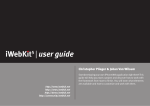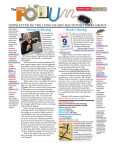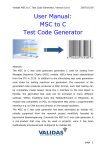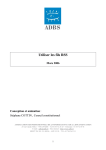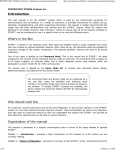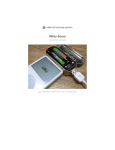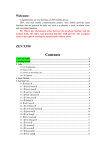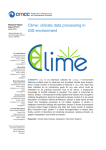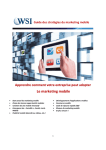Download English User Guide - VonUnterwegsGesendet.de
Transcript
English User Guide Table Of Contents Colophon......................................................................................................................................................................................4 GNU LICENSE..............................................................................................................................................................................5 New in iWebkit 4.1....................................................................................................................................................................7 version 4.0..............................................................................................................................................................................7 Version 3.0..............................................................................................................................................................................7 Version 2.0.1..........................................................................................................................................................................8 Version 2.0..............................................................................................................................................................................8 Version 1.1..............................................................................................................................................................................8 Version 1.0..............................................................................................................................................................................8 Introduction of iWebkit 4.1....................................................................................................................................................9 Christhoper Plieger.............................................................................................................................................................9 Johan van Wilsum................................................................................................................................................................9 Introduction To HTML............................................................................................................................................................ 10 Titles....................................................................................................................................................................................... 10 The body tag....................................................................................................................................................................... 10 Bold And Italic text............................................................................................................................................................ 10 Horizontal rules.................................................................................................................................................................. 11 Creating links - (Link multiple pages)......................................................................................................................... 11 Insert Images....................................................................................................................................................................... 11 Line Breaks........................................................................................................................................................................... 11 Center Objects.................................................................................................................................................................... 12 Special characters.............................................................................................................................................................. 12 HTML Comments............................................................................................................................................................... 12 The Topbar................................................................................................................................................................................. 13 Introduction........................................................................................................................................................................ 13 Working with the Topbar................................................................................................................................................ 13 Navigation Arrows............................................................................................................................................................. 13 Navigation Buttons........................................................................................................................................................... 14 The Content............................................................................................................................................................................... 15 Creating the page content............................................................................................................................................. 15 Gray titles.............................................................................................................................................................................. 15 Page items............................................................................................................................................................................ 15 List pages................................................................................................................................................................................... 17 Simple list............................................................................................................................................................................. 17 Musiclist................................................................................................................................................................................ 17 Full Screen Support................................................................................................................................................................ 19 Codelines.............................................................................................................................................................................. 19 Statusbar............................................................................................................................................................................... 19 External Links...................................................................................................................................................................... 19 Icon on Spingboard.......................................................................................................................................................... 19 Activation............................................................................................................................................................................. 19 Popup support......................................................................................................................................................................... 20 Introduction........................................................................................................................................................................ 20 Call the popup.................................................................................................................................................................... 20 Popup Code......................................................................................................................................................................... 20 Integration................................................................................................................................................................................. 21 Embed RSS Feeds.............................................................................................................................................................. 21 Mail......................................................................................................................................................................................... 21 Telephone............................................................................................................................................................................. 21 Youtube................................................................................................................................................................................. 21 SMS......................................................................................................................................................................................... 21 Maps....................................................................................................................................................................................... 21 iTunes..................................................................................................................................................................................... 22 Appstore............................................................................................................................................................................... 22 Importants Notes and Information................................................................................................................................... 23 Slide effect Problems........................................................................................................................................................ 23 Usefull Links and Content:.............................................................................................................................................. 23 Colophon Design Text : : Johan van Wilsum Christopher Plieger & Johan van Wilsum Website News Community Demo : : : : www.iwebkit.net blog.iwebkit.net comunity.iwebkit.net m.iwebkit.net GNU © 2008 iWebkit www.iwebkit.net GNU LICENSE This version of the GNU Lesser General Public License incorporates the terms and conditions of version 3 of the GNU General Public License, supplemented by the additional permissions listed below. 0. Additional Definitions. As used herein, "this License" refers to version 3 of the GNU Lesser General Public License, and the "GNU GPL" refers to version 3 of the GNU General Public License. "The Library" refers to a covered work governed by this License, other than an Application or a Combined Work as defined below. An "Application" is any work that makes use of an interface provided by the Library, but which is not otherwise based on the Library. Defining a subclass of a class defined by the Library is deemed a mode of using an interface provided by the Library. A "Combined Work" is a work produced by combining or linking an Application with the Library. The particular version of the Library with which the Combined Work was made is also called the "Linked Version". The "Minimal Corresponding Source" for a Combined Work means the Corresponding Source for the Combined Work, excluding any source code for portions of the Combined Work that, considered in isolation, are based on the Application, and not on the Linked Version. The "Corresponding Application Code" for a Combined Work means the object code and/or source code for the Application, including any data and utility programs needed for reproducing the Combined Work from the Application, but excluding the System Libraries of the Combined Work. 1. Exception to Section 3 of the GNU GPL. You may convey a covered work under sections 3 and 4 of this License without being bound by section 3 of the GNU GPL. 2. Conveying Modified Versions. If you modify a copy of the Library, and, in your modifications, a facility refers to a function or data to be supplied by an Application that uses the facility (other than as an argument passed when the facility is invoked), then you may convey a copy of the modified version: a) under this License, provided that you make a good faith effort to ensure that, in the event an Application does not supply the function or data, the facility still operates, and performs whatever part of its purpose remains meaningful, or b) under the GNU GPL, with none of the additional permissions of this License applicable to that copy. 3. Object Code Incorporating Material from Library Header Files. The object code form of an Application may incorporate material from a header file that is part of the Library. You may convey such object code under terms of your choice, provided that, if the incorporated material is not limited to numerical parameters, data structure layouts and accessors, or small macros, inline functions and templates (ten or fewer lines in length), you do both of the following: a) Give prominent notice with each copy of the object code that the Library is used in it and that the Library and its use are covered by this License. b) Accompany the object code with a copy of the GNU GPL and this license document. page 5 User Guide iWebkit 4.0 4. Combined Works. You may convey a Combined Work under terms of your choice that, taken together, effectively do not restrict modification of the portions of the Library contained in the Combined Work and reverse engineering for debugging such modifications, if you also do each of the following: a) Give prominent notice with each copy of the Combined Work that the Library is used in it and that the Library and its use are covered by this License. b) Accompany the Combined Work with a copy of the GNU GPL and this license document. c) For a Combined Work that displays copyright notices during execution, include the copyright notice for the Library among these notices, as well as a reference directing the user to the copies of the GNU GPL and this license document. d) Do one of the following: 0) Convey the Minimal Corresponding Source under the terms of this License, and the Corresponding Application Code in a form suitable for, and under terms that permit, the user to recombine or relink the Application with a modified version of the Linked Version to produce a modified Combined Work, in the manner specified by section 6 of the GNU GPL for conveying Corresponding Source. 1) Use a suitable shared library mechanism for linking with the Library. A suitable mechanism is one that (a) uses at run time a copy of the Library already present on the user’s computer system, and (b) will operate properly with a modified version of the Library that is interface-compatible with the Linked Version. e) Provide Installation Information, but only if you would otherwise be required to provide such information under section 6 of the GNU GPL, and only to the extent that such information is necessary to install and execute a modified version of the Combined Work produced by recombining or relinking the Application with a modified version of the Linked Version. (If you use option 4d0, the Installation Information must accompany the Minimal Corresponding Source and Corresponding Application Code. If you use option 4d1, you must provide the Installation Information in the manner specified by section 6 of the GNU GPL for conveying C orresponding Source.) 5. Combined Libraries. You may place library facilities that are a work based on the Library side by side in a single library together with other library facilities that are not Applications and are not covered by this License, and convey such a combined library under terms of your choice, if you do both of the following: a) Accompany the combined library with a copy of the same work based on the Library, uncombined with any other library facilities, conveyed under the terms of this License. b) Give prominent notice with the combined library that part of it is a work based on the Library, and explaining where to find the accompanying uncombined form of the same work. 6. Revised Versions of the GNU Lesser General Public License. The Free Software Foundation may publish revised and/or new versions of the GNU Lesser General Public License from time to time. Such new versions will be similar in spirit to the present version, but may differ in detail to address new problems or concerns. Each version is given a distinguishing version number. If the Library as you received it specifies that a certain numbered version of the GNU Lesser General Public License "or any later version" applies to it, you have the option of following the terms and conditions either of that published version or of any later version published by the Free Software Foundation. If the Library as you received it does not specify a version number of the GNU Lesser General Public License, you may choose any version of the GNU Lesser General Public License ever published by the Free Software Foundation. If the Library as you received it specifies that a proxy can decide whether future versions of the GNU Lesser General Public License shall apply, that proxy’s public statement of acceptance of any version is permanent authorization for you to choose that version for the Library. page 6 User Guide iWebkit 4.0 New in iWebkit 4.1 »» »» »» »» »» »» Fixed User Guide errors and added a new section. Fixed User guide code leading to wrong html code due to false quotation marks. Fixed the confict between the HTTP encoding and the Document encoding. Optimized the popup code. Automaticly go to the bottom of the page when popup gets opened. Fixed package (false links, wrong names, corrupted codes...). version 4.0 »» »» »» »» »» »» »» »» »» »» »» »» »» »» »» »» »» »» »» »» »» »» »» »» New building structure. Navigation buttons are now fully clickable Faster to load. Much Smaller and optimized code. A lot of bug fixes. Enhanced auto-bug repair/avoiding structure. White text and arrow on click on button. Advanced store lists. Easier music code list. Mixing of items is now possible. Auto-rounding of images in store lists. Comments on menu-items. Auto-ellipsis on all items with full view in landscape mode. Ability to add lists (ol, ul) in textboxes. Added code for button in top left. Sliding Popup added. Fullscreen support. Disable sliding and fullscreen tag. Fewer problems with the sliding. Text is "justified" in all paragraphs. Added a User-Guide. More Images included. Less http request by reducing the number of images and scripts used on a page. and more... Version 3.0 »» »» »» page 7 New music list. New item list with or without images. Slide effect as a plugin. User Guide iWebkit 4.0 »» »» »» »» »» »» »» »» Blue buttons on touch. Bug fixes. Rebuilt topbar image so it doesnt "dive under" the navigation bar in safari. Added the removal of the url bar and image preload in the download pack. Fixes a bug where the url bar would go up 1px too much. Removed the <li class="break"> tag since it was not used well. Some minor changes in the overall code Optimized css. Version 2.0.1 »» One small modifications to the style sheet that fixes a problem that occurred sometimes with the buttons in the navigation bar not being clickable. Version 2.0 »» »» »» »» Image in the menu bars in to the left instead of the right New codes for speed and easy building. Added possibility for navigation buttons in the top right. Automatic image resize if it is to big for the ipods/iphones screen. Version 1.1 »» »» »» Bug fixes. A lot of new images for extended plugins and a top right button. Extended Computer compatibility. Version 1.0 »» page 8 Initial release User Guide iWebkit 4.0 Introduction of iWebkit 4.1 Christhoper Plieger He is a 17 year old, half French half Dutch, Guy. He moved to France in 2003 and speaks English, Dutch and French fluently. At the moment he is in his last year of college and heading for university. Chisthoper is the founder of iWebkit and started the project in august 2008. Being obsessed with his wonderfull iPod Touch and the fabulous webapps that were created he looked at the way these apps were designed. He found out those apps weren’t designed well and could use the advanced options offered by safari on the iPhone. Before iWebkit there wasn’t a simple and robust way to create iPhone websites and the moment he started creating it he constantly has this one sentence in his head "It needs to be simple, it needs to be beautifull, it needs to be perfect!" At that time he had a little website at 110mb.com a free hosting service but he got many visitors and something that started as an experiment turned into a huge project evolving rapidly. Eric March the co-founder of touchpodium who published a great article on iWebkit really liked the idea and decided to offer Christopher free hosting on the touchpodium website. iWebkit becamed a member of the touchpodium family. Today the projects has grown to unimaginable proportions and meeting Johan Christopher’s thirst for developing rises again. He changed iWebkit to Johan’s server and Johan and him built this completly new website and iWebkit 4.1 now reaching a proffesional level and worldwide fame. Johan van Wilsum Is a 24 years old Dutch guy. He speaks Englisch, Dutch and German. Johan studies Mediamanagement and is specialised in the Graphic branche. When he’s not at school he’s using Coldfusion and the Adobe applications to express his creative ideas. Johan was programming a application for his company when he first discovered iWebkit. The application he was building needed to be simple and easy to acces. He was using very complicated codes and languages and after a while he got tired of it. He wanted to create a framework that creates simple templates so he googled: "make an iphone website". And the first hit was iWebkit! He started with some little tests and he liked the way the programming worked. He also noticed the speed of the pack compared to his previous application. The only flaw was that he missed some features so he started creating his own and contacted Christopher about his work who thought his creations were wonderfull. And with the help of johan iWebkit evolved to iWebkit 4.1 page 9 User Guide iWebkit 4.0 Introduction To HTML Before we begin to explain how to use the kit, we would like to explain the basics of HTML. Here you can get used to the basic structure of the code. Open your blank pages and compare the code to what is underneath here: The head tag Just like the header of a memo, the head of an HTML document contains special information, like its title. The head of a document is demarcated by <head> and </head> respectively. <html> <head> <title>My First HTML Document</title> </head> Titles A title tag allows you to specify a document title in your browser window. If people bookmark you page, this title is what they will see in their bookmark list: <title>My First HTML Document</title> The body tag Like you might expect, the body tags <body> and </body> define the beginning and end of the bulk of your document. All your text, images, and links will be in the body of the document. The body should start after the head. A typical page has this structure: <html> <head> <title>My First HTML Document</title> </head> <body> </body> </html> Bold And Italic text Bold text is created by inserting text between b tags: <b>Text</b> page 10 User Guide iWebkit 4.0 Italic text by an <i>Text</i> tag Horizontal rules To separate sections in a document, you can insert a horizontal rule tag <hr/>. It is not <hr></hr> Creating links - (Link multiple pages). To create a link to another document you use an "a href" <a> tag. Everything between the two <a></a> tags is a link. To define the location of the link you must add an href attribute: <a href="nameofpage.html">text/image</a> Maybe you dont want all pages to be in the main folder in the root of your website. Maybe make a folder like "downloads" (right click in filezilla or any ftp client and click on new -> folder) Then links would be like this: <a href="downloads/nameofpage.html">text/image</a> You can also go one folder back by using this: "../" example: <a href="../../nameofpage.html">text/image</a> Here you will go back 2 folders. This way you can easily create a multiple page document using clickable regions in your document. Insert Images To insert an image you need 1 simple tag: <img/> there is no endtag so it is not: <img></img> To make a link to the image location you must add an src attribute: <img src=”imagename.jpg”/> Maybe you dont want all images to be in the root of your website. Maybe make a folder like "images" (right click in filezilla or any ftp client and click on new -> folder) Then the link would be like this: <img src="images/imagename.jpg"/> Every image also needs an alt attribute like this: <img src="imagename.jpg" alt="Description of the image" /> An alt attribute is meant to inform users of the image that is supposed to be there if for some reason the image does not load. The iPhone or iPod will only show a blue box but this value is still good for SEO. Line Breaks. page 11 User Guide iWebkit 4.0 The <br/> element is used for line breaks If you are not using paragraphs. In this toolkit you will be using paragraphes <p></p> but the <br/> tag can also be used inside paragraphes. It will look like this: This is a <br/> line break this is a line break You can add multiple tags to create spaces. The br tag has no endtag. Center Objects Most objects can be centered by adding a little tag to the parental tag (around it). This won’t work for some objects like images. for an example: <p style="text-align:center">TEXTTEXTTEXT</p> will look like this: TEXTTEXTTEXT just add style="text-align:center" to any tag to center what is in it. In some cases like with images you need to center the tag itself. To do so add: class="center" like this: <img src="image.jpg" class="center" alt="example" />. Special characters There are a lot of special codes for characters like: < > & because they are used inside the code. See a full list here: http://www.tedmontgomery.com/tutorial/HTMLchrc.html HTML Comments It is possible to include comments in a source HTML document that do not appear when seen through a browser. This is most useful for giving warnings and special instructions to future editors of your document. Comments take this form: <!-----This comment will not appear in the browser-----> page 12 User Guide iWebkit 4.0 The Topbar Introduction Now let’s concentrate on the body tag: You should follow the tutorial in the given order and you should look at the example files in the package to understand everthing better. Working with the Topbar To create items in the topbar (at the top of the navigation window) you will need to work in the righr section of the document. This section will contain your page’s titles and navigation buttons. Work between these tags: <div id="topbar"></div> To create the white title shown as "iWebkit" on the homepage of the example pages use the following code: <div id="title">Title</div> in between the parental tag: <div id="topbar"> <div id="title">Title</div> </div> If you use multiple navigation buttons you should not use this tag because it either looks ugly or a button will overlap it. Navigation Arrows To create navigation arrows to the left of the topbar use this code inside the topbar div: <div id="leftnav"> <a href="index.html"><img alt="home" src="images/home.png"/></a> <a href="page1.html">Back</a> </div> Each <a> tag will create a new button. Just add or remove as much as you want. The first <a> goes to the homepage and has an image specially made for it. You can change it by changing the src attribute. To create navigation arrows to the right of the topbar use this code inside the topbar div: <div id="rightnav"> <a href="index.html"><img alt="home" src="images/home.png"/></a> <a href="page1.html">Forward</a> </div> It works the same as for the left navigation arrows. For the right navigation arrows the first <a> will be page 13 User Guide iWebkit 4.0 the most to the right. Navigation Buttons To create a button to the left of the topbar use this code inside the topbar div: <div id="leftbutton"> <a href="page.html">Back</a> </div> To create a button to the right of the topbar use this code inside the topbar div: <div id="rightbutton"> <a href="page.html">Forward</a> </div> page 14 User Guide iWebkit 4.0 The Content Creating the page content To create content like a menu and textboxes you will need to work between the <div id="content"> and the corresponding </div> tag Gray titles To create a gray title you need to paste the following code in your page. Be sure to paste it in the <div id="content"></div> tags and in no other: <span class="graytitle">Title example</span> Page items In this new vesion of iWebkit, mixing of items is now possible. All items are included in an <ul> tag like this one: <ul class="pageitem"></ul> There are multiple things you can add to it: - Textboxes: <li class="textbox"> <p>Your text</p><p>another paragraph</p> </li> with blue headers: <li class="textbox"> <span class="header">A title</span> <p>Your text</p><p>another paragraph</p> </li> - Menuitems with comments: <li class="menu"> <a href="page.html"> <img alt="Description" src="thumbs/basics.png" /> <span class="name">Item Name</span> <span class="comment">Comment</span> <span class="arrow"></span> </a> </li> To delete the comment just remove <span class="comment">Comment</span> page 15 User Guide iWebkit 4.0 - Store Lists: <li class="store"> <a class="noeffect" href="page.html"> <span class="image" style="background-image: url(‘image.jpg’)"></span> <span class="name">Item Name</span> <span class="comment">Comment</span> <img alt="rating" class="stars" src="images/4stars.png" /> <span class="starcomment">13 Reviews</span> <span class="arrow"></span> </a> </li> You can delete the star rating, the review text and the comment. by deleting the corresponding tag page 16 User Guide iWebkit 4.0 List pages Instead of using the clasic iphone menu style some users prefer to use lists to make a webpage. We created 2 types of lists for you. Each one is very easy to install. Just one note: once you use a list structure on a page you can not add other structures like a menu or textboxes from the normal style. Simple list To create a simple list you first need to replace the <body> tag with <body class="list"> Next you start the list: <ul> <li class="title">Title of list (gray bar)</li> <li> <a href="page.html"> <span class="name">Name of item</span> <span class="arrow"></span> </a> </li> <li class="withimage"> <a href="page.html"> <img alt="test" src="image.jpg" /> <span class="name">Name of item with image</span> <span class="comment">Comment</span> <span class="arrow"></span> </a> </li> </ul> This will create a title for the list and 2 items. A normal one and one with an image. Each Li tag c reates a new item. If you use <li class="withimage"> it will allow you to add an image. Musiclist To create a music type list you first need to replace the <body> tag with <body class="musiclist"> Now you have to make the list items: page 17 User Guide iWebkit 4.0 <ul> <li> <a href="page.html"> <span class="number">1</span> <span class="name">Name of song</span> <span class="time">(3:58)</span> <span class="arrow"></span> </a> </li> <li> <a href="page.html"> <span class="number">2</span> <span class="name">Name of second song</span> <span class="time">(5:12)</span> <span class="arrow"></span> </a> </li> </ul> This creates 2 musiclist items. You can add more by adding more <li> tags. Change the number in <span class="number"></span> for each song you add so it numbers the items. page 18 User Guide iWebkit 4.0 Full Screen Support Thanks to the brand new fullscreen support websites created with iWebkit 4.1 are now almost a native iphone application. Thanks to a hack we discovered it is now possible to have a multipage website display in fullscreen on the iphone. This is the only pack offering this feature. Fullscreen is activated by Default. Codelines To tell the iphone to activate the full screen this code is needed between the <head></head> tags. <meta name="apple-mobile-web-app-capable" content="yes" /> In this version it is activated by default but you can disable fullscreen by removing this code. Statusbar You can also change the statusbar of the iPhone to transparent-black. The standard color is gray. To do so place the next line in your file between the <head></head> tags. <meta name="apple-mobile-web-app-status-bar-style" content="black" /> External Links It you want to place a link on your page that either makes the site exit fullscreen mode or open an app like mail, maps or phone, you have to add a class to the <a> tag: <a href="example.html" class="noeffect"> WARNING: If you choose for opening the link outside the app, it reset the app and starts with the first page. Icon on Spingboard For this you need a square icon in PNG-format and add the next codeline between the head tags. <link rel="apple-touch-icon" href="image.png"/> Activation How do your activate full screen? 1. touch Safari 2. visit for example: http://m.iWebkit.net 3. touch the "+" and select "Add To Home Screen" 4. confirm this en open your full screen web app straight from the homescreen! page 19 User Guide iWebkit 4.0 Popup support Introduction This is not a popup like an alert you usually see. It is th same popup that you get in settings on your iPhone when you reset all setings. It is a confirmation popup. Call the popup To make the popup appear you need to us a special <a> tag: <a class="noeffect" onclick="popup()"> You can use it in menu items, storelist or any other link on the page. Popup Code You have to put this code after the <div="content"></div> tag and before the footer: <div id="cover" class="nocover"></div> <div class="popup"> <div id="fullscreenfix" class="fullscreenfixclosed"></div> <div id="frame" class="confirm_screen"> <span>popup example</span> <a href="page.html"> <span class="gray">Gray Button</span> </a> <a href="page.html"> <span class="red">Red Button</span> </a> <a class="noeffect"> <span class="black">Cancel</span> </a> </div> </div> This code creates a title for the popup, a gray button, a red button and a black button. page 20 User Guide iWebkit 4.0 Integration Embed RSS Feeds To embed RSS feeds into your iWebkit website simply paste this lttle code in a textbox and edit the URL: <script src="http://rssxpress.ukoln.ac.uk/lite/viewer/?rss=http://blog.iWebkit.net/?feed=rss2" type="text/javascript"></script> This for example will display the rss feed of http://blog.iWebkit.net. In a page it would look like this: <ul class="pageitem"> <li class="textbox"> <script src="http://rssxpress.ukoln.ac.uk/lite/viewer/?rss=http://blog.iWebkit.net/?feed=rss2 " type="text/javascript"></script> </li> </ul> To edit the Url of the rss feed only edit the gray part of the code. Mail <a href="mailto:[email protected]">Send us a mail now by clicking here!</a> Telephone <a href="tel:408-555-5555">Call Now!</a> Youtube <a href="http://www.youtube.com/watch?v=tCkJ7Os8fm4">watch video!</a> SMS <a href="sms:12125551212">send sms</a> Maps To create a link that opens maps.app use the map URL you get from maps.google.com in the top right page 21 User Guide iWebkit 4.0 corner ("link"). <a href="http://maps.google.com/?ie=UTF8&ll=37.0625,-95.677068&spn=47.033113,114.257812&z=4">Sh ow map of America!</a> iTunes Go to the itunes store and right click on the item you are interested in. Next paste that link in your <a> tag like this: <a href="http://phobos.apple.com/WebObjects/MZStore.woa/wa/viewAlbum?id=287810321&s=143442">op en itunes</a> Appstore <a href="http://www.itunes.com/app/spore">open appstore</a> page 22 User Guide iWebkit 4.0 Importants Notes and Information Slide effect Problems You might experience problems with the slide effect. On some pages when the back button is clicked in safari instead of using the back buttons on the page, the content of the previous page does not appear. There is no real solution for this problem since apple does not allow us to have cache control to fix it. There are 3 solutions. Either ignore it and ask your users to refresh the page or use your website in fullscreen mode to disable the navigation in safari. The other solution is to simply disable the slide effect by deleting the corresponding code in the file called "effects.js". And the last solution is to add class="noeffect". See below. Another problem you may encounter is that when you leave a page to open maps, mail, sms or any other application the page slides and when you open back up safari the content is gone. This can be avoided by adding class="noeffect" to the <a> tags opening external programs. This works on all links and is also a way to force exiting fullscreen mode. Usefull Links and Content: - Apple Developpers - iphonewebdev - groupaware - iphoney - alistapart page 23 : : : : : http://developer.apple.com/webapps http://www.iphonewebdev.com http://groupaware.mobi/iphone http://www.marketcircle.com/iphoney/ http://alistapart.com/articles/putyourcontentinmypocket http://alistapart.com/articles/putyourcontentinmypocketpart2 User Guide iWebkit 4.0