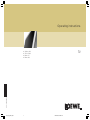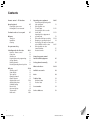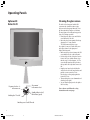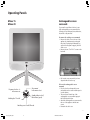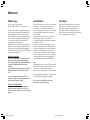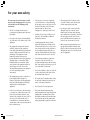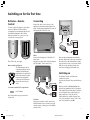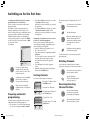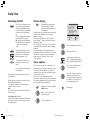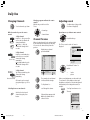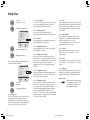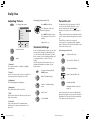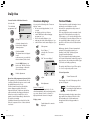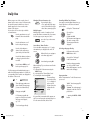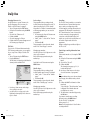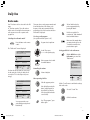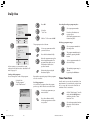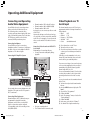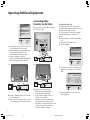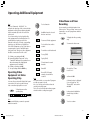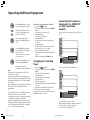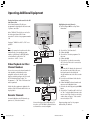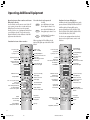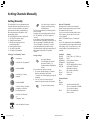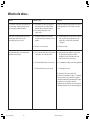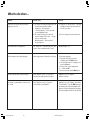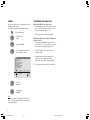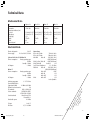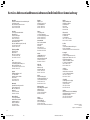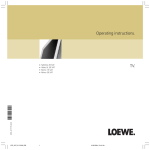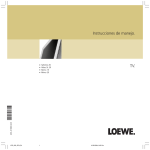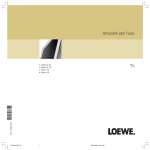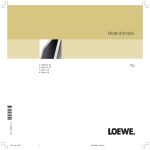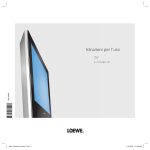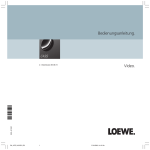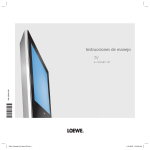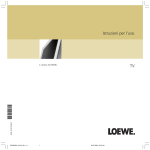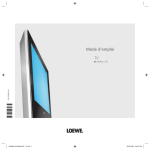Download TV. Operating instructions.
Transcript
Operating instructions. ■ ■ ■ 233–31669.023 ■ TV. Spheros 20 Xelos SL 20 Mimo 15 Mimo 20 1 LCD_023_RC4_GB 1 10.08.2004, 14:08 Uhr Contents Remote control – TV functions 3 Operating Panels Cleaning the glass screen Exchangeable screen surround 4-5 4 5 Terminals on the set´s rear panel 6-7 Welcome Thank you Installation Cleaning 8 8 8 8 For your own safety 9 Switching on for the first time 10-11 Batteries – Remote control 10 Connection 10 Switching on 10 Preparing automatic programming 11 Sorting channels 11 Deleting channels 11 Reserving/inserting channel position 11 Operating extra equipment 20-26 Connecting and operating audio/ video equipment 21 Video playback over TV aerial input 21-22 Connecting the video recorder via AV cable 22-23 Operating video equipment via operating strip 23 Video menu and timer recording 23-24 Changing or cancelling the timer 24 Connecting a TV-camera or Camcorder to the VIDEO IN or AVS sockets 24-25 Video playback via other channel numbers 25 Decoder channels 25 Converting remote control for VCR or DVD equipment 26 Setting channels manually 27 What to do when… Daily use Switching on/off Status display Timer options Changing channels Channel preview Adjusting the sound Adjusting the picture Standard settings Parental lock Onscreen displays Teletext mode Radio mode 12-20 12 12 12 13 13 13-14 15 15 15 16 16-18 19-20 28-29 Available accessories 30 Index 30 Technical data Mechanical data Electrical data 31 31 31 Secret number 31 Service addresses 32 2 LCD_023_RC4_GB 2 10.08.2004, 14:08 Uhr Remote control – TV functions Sound off/on (mute) Switch on/off – in standby ✳ VCR or DVD display LED Switching over to operate VCRs Switching over to operate the TV VCR TV DVD Switching over to operate DVD players Picture menu on/off T-C For TV: no function Sound menu on/off DISC-MENU Video operation with video operating lin on/off For TV: no function Programme info on/off SV RADIO 000 abc def ghi jkl mno pqrs tuv wxyz EPG AV PIP Call menu /in menu: back Teletext mode on/off SP/LP IN XT FO TE P+/P– select program up/down Select programme directly in menu: enter numbers or letters Call AV selection No function Status display on/off /in menu: hide menu END U MEN Radio mode on/off Call up main information P+ V–/V+ volume quieter/louder V– OK V+ Station table list on /in menu: confirm in menu: select/set P– Red key: to call up normal settings Green key: no function For TV mode: no function For TV mode: no function For TV mode: no function Blue key: to display subtitles Yellow key: last station For TV mode: no function For TV mode: no function For TV mode: no function ✳ You can switch over the remote control of the TV set to operate Loewe video recorders and Loewe DVD players. When operating in VCR or DVD mode the display (LED) lights up via the VCR or DVD button. 3 LCD_023_RC4_GB 3 3 10.08.2004, 14:08 Uhr Operating Panels Spheros 20 Xelos SL 20 Cleaning the glass screen Show menu/ In the menu: select Program selection –/+ In the menu: set The inside of the front panel and the LCD screen must be cleaned from time to time. Only remove the front panel when the TV set has been switched off and has cooled down. The metal frame of the LCD panel may get hot (up to 60°C) during operation! • Gently press the glass screen and slide the screen uniformly to the left. • Move the glass screen upwards, tilt the top edge approx. 10° away from the TV set and remove the glass screen. Use a plastic cleaner to clean the LCD screen and a glass cleaner for the glass panel. Replace the front panel: • Make sure that you do not damage the LCD screen with the hooks on the front panel. • Position the hook side of the glass screen in front of the TV set, with the bottom closer than the top (i.e. inclined approx. 10°). The screen should extend out about 10 mm at the top and be offset by about 5 mm to the left. • Hang the two lower hooks with the thin ends of the hooks in the lower brackets and push the screen up onto the TV set. Press the glass screen gently against the front of the TV set. • Then push the glass screen downwards and sideways (to the right). • You can align the glass panel to the right or left if necessary. Please observe and follow the safety instructions on the next page. Standby indicator (red) On indicator (green) Switching the TV on/off Switching over to radio/TV mode 4 LCD_023_RC4_GB 4 10.08.2004, 14:08 Uhr Operating Panels Mimo 15 Mimo 20 Exchangeable screen surrounds To personalise your Mimo television, Loewe offers exchangeable screen surrounds in the following colours: Platinum, Cream, Anthracite, Ocean Blue or Cayenne Red. To remove the existing screen surround: • Remove the cable cover on the rear of the appliance by simultaneously pressing the two plastic locating lugs downwards (see arrows in the diagram on page 8), then lift off the cover. • Remove the two “Torx TX 10” screws on the back wall. • Pull out the screen surround by its lower edge and unhook it at the top. Show menu/ In the menu: select Program selection –/+ In the menu: set Standby indicator (red) On indicator (green) Switching the TV on/off Switching over to radio/TV mode To insert the exchangeable screen surround: • First, hook on the exchangeable screen surround above the screen and then press it in at the bottom. • Take care that all lateral lugs of the exchangeable screen surround engage in the 6 black plastic holders. • Attach the exchangeable screen surround to the rear of the appliance with the two screws. • Re-attach the cable cover. 5 LCD_023_RC4_GB 5 10.08.2004, 14:08 Uhr Terminals on the set´s rear panel Spheros 20/ Xelos SL 20 S-Video input Headphones socket Video input Audio input Press the lug when pulling out the plug AC adapter connection Socket Euro-AV Audio outputs Red: right White: left Antenna socket TV Antenna socket Radio 6 LCD_023_RC4_GB 6 10.08.2004, 14:08 Uhr Terminals on the set´s rear panel Mimo 15/ Mimo 20 Remove the cable cover on the rear of the appliance by simultaneously pressing the two plastic locating lugs downwards (see arrows in the diagram). Audio input (red=right, white=left) Video input (VHS/8 mm) Headphone socket (6,3 mm) Input (S-Video/Hi8) Antenna socket Radio Antenna socket TV Audio output (red=right, white=left) Socket for video recorder, DVD etc. (Euro AV) AC adapter connection 7 LCD_023_RC4_GB 7 10.08.2004, 14:08 Uhr Welcome Thank you, Installation Cleaning for choosing a Loewe product. We are happy to have you as a customer. Please note that the feet of the TV set can leave impressions on soft wood furniture (e.g. fir, pine, spruce etc.) and make marks when moved. The plastic material of the feet contains softeners which could attack the surface of some furniture. Use a firm base about the same size as the standing area of the foot in such cases. To move the set grip it only by the case and not by the filter screen. The filter screen and the LCD display screen beneath it are made of glass and may break if incorrectly handled. In the event of damage to the LCD screen (not the glass screen) and possible escape of liquid crystal it is essential to wear safety gloves to move the set. If any of the liquid contacts the skin, thoroughly rinse the affected areas with water immediately. Clean the TV set and the remote control only with a clean, soft, damp cloth (do not use aggressive or abrasive cleaning agents). Use a glass cleaner for cleaning the screen. Spray it onto the glass and wipe off with a lintfree cloth until there are no marks. At Loewe we combine the highest demands on technology, design and user friendliness. This applies equally to TV, video and accessories. Neither the technology nor the design shall be an end in themselves but shall rather provide our customers with the greatest possible viewing and listening pleasure. With the design, we have not let ourselves be guided by short-lived fashion trends. After all, you have purchased a high-quality appliance which you don’t want to get tired of looking at tomorrow or the day after. About the appliance We have designed the TV so that you can operate it easily with the aid of menus. For example, display the Main Information using the INFO-button on the remote control The equipment features of your TV will be displayed under “Technical spec. of TV set”. As far as the operation of the TV set is concerned, you can call up important functions directly from the index. Note Throughout the screen’s service life pixel faults in the form of lighter or darker patches on the screen may occur; this phenomenon is characteristic of LCD displays. It is not a defect. Ensure the quality of the picture is not impaired by reflections of bright light or sunlight. Please observe and follow the safety instructions on the next page. About the Remote Control You can control three Loewe appliances with the remote control; this TV set, as well as a video recorder and a Loewe DVD player. 8 LCD_023_RC4_GB 8 10.08.2004, 14:08 Uhr For your own safety For your own safety and in order to avoid unnecessarily damaging your TV set, please read and observe the following safety instructions: • This TV set is designed exclusively for receiving and reproducing audio and visual (AV) signals. • Do not place any objects containing liquids e.g. flower vases or lit candles on top of the equipment. • This equipment is designed for the home and office and may not be operated in rooms with a high humidity (e.g. bathrooms, saunas) or high concentration of dust (e.g. workshops). If the equipment is used temporarily outdoors, make sure it is protected against moisture (rain, dripping or splashing water or condensation). High humidity and dust concentrations lead to creep currents in the equipment which can lead to danger of electric shock or fire. The manufacturer guarantee only applies for use in the specified permissible environment. • This equipment may only be connected to a power supply with the voltage and frequency specified on the rating plate with the power cable/AC adapter provided. The wrong voltages could damage the equipment. • If the set is moved from a cold environment to a warm room, condensation forms on all parts of the set. Moisture produces creep currents in the set which can cause a fire. In this case, you should leave the set for a reasonable time to acclimatize (when the condensation on the screen has evaporated) before switching it on. • Like every piece of electronic equipment, your TV needs air for cooling. Obstructing the air supply to the set can cause fires. The air vents on the back of the TV set must always be kept free. Do not leave newspapers or cloths lying on the TV set. • Stand the TV set in a place where it is not exposed to direct sunlight or additional heating from radiators. • Avoid dropping metal objects, needles, paper clips, liquids, wax or similar into the air vents at the back of the set. This causes short circuiting of the set and could start a fire. If anything should get inside the set, switch it off immediately, pull out the plug and call the after-sales service to check it. • The mains plug of the TV must be easily accessible so that it can be disconnected from the mains quickly at any time. • Lay the power cable so that it cannot be damaged. The power cable may not be kinked or laid over sharp edges, and may not be walked over or exposed to chemicals; the latter applies for the entire TV set. A power cable with defective insulation can lead to electric shocks and is a fire risk. • When you pull out the mains plug, do not tug the cable but hold the housing of the plug. The cables in the mains plug could be damaged and cause a short circuit the next time it is plugged in. • You should never attempt to remove the rear panel of the TV yourself. The set operates with high voltages which could be fatal. Leave repairs and servicing of your TV set to authorized TV technicians. • Do not allow children to play close to the TV set, they could knock, push or pull it from the stand and injure someone. • Do not place the TV anywhere where it may be exposed to vibrations because this can lead to overloading of materials. • Do not leave the TV on unsupervised. • Pull out the antenna and mains plugs during a thunderstorm. Surge voltages from lighting strikes can damage the set both through the antenna system and the mains. You should also pull out the antenna and mains plugs during long periods of absence. 9 LCD_023_RC4_GB 9 10.08.2004, 14:08 Uhr Switching on for the first time Connecting Batteries – Remote Control To insert or replace the batteries, press where an arrow is imprinted. Slide the battery compartment cover downwards and remove it. Insert Alkaline Manganese LR 03 (AAA) batteries and make sure + and – poles are located in the correct positions. Remove the cable cover on the rear of the appliance by simultaneously pressing the two plastic locating lugs downwards (see arrows in the diagram), then lift off the cover. + TV R + Mains Connect the AC adapter to a 230 Volt/50–60 Hertz outlet. Plug the low voltage cable of the AC adapter to the “AC adapter” socket on the TV set. Then slide on the cover again. Notes on battery disposal: The original batteries do not contain any pollutants such as cadmium, lead and mercury. Used batteries do not belong in the domestic waste. They must be taken to the appropriate collection points according to the national laws. Ask your dealer. Set remote control to TV set operation TV Move the cables downwards and outwards. Open the cable holder in the lower area and lay the cables in the cable holder. When all cables are positioned correctly, close the cable holder. Refit the cover by inserting it into the two lower slots and clipping it shut at the top. Switching on The indicator and the on/off switch are combined in one unit. Press the on/off button. The green ON indicator lights. TV R Press TV button Page 26 describes how you operate other Loewe units. Antennae Connect your antenna or cable system to the VHF/UHF antenna socket. Connect your radio antenna system or cable system to the RADIO antenna socket. When you switch on for the first time the automatic programming of the TV is prepared. If the equipment has already been in operation, you can repeat the first commissioning, e.g. after moving house. To do this, call the ”Main information” with the i button. Then select ”First installation” in the ”Index”. Then start ”First installation” with OK. 10 LCD_023_RC4_GB 10 10.08.2004, 14:08 Uhr ➝ Switching on for the first time Selecting and adjusting using the remote control and the on-screen menus: The line / function selected from the menu is displayed in blue. The buttons for the relevant operation are depicted symbolically in the lower part of a menu. Possible directions for making selections are represented by solid black arrow head(s). Additional button symbols are displayed for other operating options in a menu. Use MENU to take you back to the previous menu or END to remove the menu. For example: First installation Which language do you want to use for operation? Deutsch English Français Español Italiano Nederlands Dansk Svenska Cesky Polski Português OK OK OK OK Select and proceed with OK Use the up / down arrows imprinted on the ring of the remote control to select a line / term in the menu confirm the selection with OK, this will save a setting or take you to the next menu. Make a selection using the right/left arrows, or change the settings. • Pressing the OK button will take you to the “Location of TV set” menu. Indicate the country in which you are using the appliance. • Pressing the OK button will take you to the “Automatic channel search” menu. Indicate the country in which you are using the appliance. Automatic search and store for terrestrial or cable TV and radio programs: After you have answered all the questions concerning the automatic programming, the selected settings are displayed. To search for and store the stations select ... • the ”Start search” line. • Then start automatic programming with the OK button. The TV searches for, stores and sorts all TV programs which your antenna system receives and then shows the program preview. • Press OK again for the radio program search. • When the radio program preview appears, hide it with the END button. Follow the menus and perform the necessary adjustments in the following sequence. • First you have to select the menu language for your TV set using the remote control. Tap the blue button. OK If other channels are to be sorted, repeat the operating steps. Deleting Channels You can delete a channel from the channel preview, for example, if it has been saved twice. OK Standard settings Picture Sound Programmes AV connections Child lock Other ... M Back E End Programmes Automatic search Manual adjustment Sort Cancel programme range Enter/change name Decoder programmes OK Call up the “TV Menu” with the MENU button. Select the line “Channels”. Call up the menu “Channels” with the OK button. Select the name of the channel that you want to delete. Tap the red button. All the other channels will move up a position. You can alter the sequence of channels. TV menu Move the channel name to the desired channel number. The channel name that was next to this number moves down a position. End the procedure by tapping the blue button again. Sorting channels OK Preparing automatic programming The channel preview is displayed in the “Sort” menu. Select the name of the channel that you want to move. OK Reserving/Inserting Channel Position OK Select the line “Sort”. Call up the menu “Sort” with the OK button. Select a channel number. A position is reserved by pressing the yellow button. All the subsequent channels will move down a position. M Back E End 11 LCD_023_RC4_GB 11 10.08.2004, 14:08 Uhr Daily Use Switching On/Off Status display If the TV set is switched on, you can switch it to standby using the blue On/Off button on the remote control. The red standby indicator on the set will light up. Power consumption in standby mode drops below 3 watt. NB: If the green indicator light is lit and the screen is dark, the “Timer record” function is active. AV You can switch back on out of standby with the blue On/Off button or one of the number buttons (program 0 – 9). wxyz RADIO If you want to switch on the radio, press button for radio mode. In all cases the green On lamp then lights up. The ON lamp and the On/Off switch are in one combined unit. All indicators go out when you switch off the TV with the On/Off switch. It is advisable to pull out the mains plug in longer periods of absence. Note: The set can then not be switched on with the remote control. Switching on the TV set: If the TV set has been switched off with the On/ Off switch, you have to switch it back on with the On/Off switch. Show/hide the status display. Program number, program name and sound identification are displayed. In addition, the time, wake-up time and switchoff time can be displayed. You can set the displays yourself: Call ”On-screen display” in the ”TV menu” under ”Others” – and specify which onscreen displays you want. The ”Sound info” menu item is only activated or deactivated for the display when changing programs. The time and date are set automatically if a broadcasting station with Teletext is received. If the time is not correct, enter the information manually in the “TV Menu” under “other” › “Time and Date“. END Timer options U Switch off once Switch off daily Alarm once Alarm daily (Mon-Fri) Alarm daily (Sat-Sun) Alarm volume Call up the “TV menu” with the MENU button. OK Under “other” select the line “Timer functions”. OK Call ”Timer functions”. M Back E End OK Select the appropriate function. OK Change to time entry AV OK OK END 12 LCD_023_RC4_GB 12 no 00:00 0-9:Input wxyz If you want to remember a certain time on a certain day, once or daily, for example, or if the TV is to turn off (standby) once or daily at a certain time, you can set these functions in the “Timer options” menu. If the device is on standby and you have selected the ”Wake” function, the set switches on at the programmed time (also with a signal tone if this has been programmed). MEN Timer functions 10.08.2004, 14:08 Uhr Enter the desired switch-off time or ”Appointment/Wake-up time” with the number buttons You can also set a signal tone for the wake-up time. Select the ”Alarm volume” line and set the desired volume. If you do not want a signal tone for ”Wake”, set the value zero for the wake-up volume. Exit Settings. Daily Use Changing Channels To select channels, up / down. OK Adjusting sound Changing programs without the remote control: With the ring on the front of the TV set. OK To adjust volume (only possible if no menu is displayed). + channel up. With the number keys on the remote control: 1-digit channels AV Keep the 0 – 9 key pressed for one second, the channel will wxyz change immediately. Or tap the 0 – 9 key, the pqrs channel will change after 2 seconds. long abc pqrs short long abc pqrs 2-digit channels Keep the second number key pressed for one second, the channel will change immediately. Or tap both number keys, the channel will change after 2 seconds. Operation on set, without remote control: – channel down. When selecting channels, help can be provided by the channel preview that can be called up. You can select a channel directly from this preview. Display/remove channel OK preview with OK. All channels can be entered using three digits, e.g. 007 for 7. OK OK OK Switching between two channels Switch to the last viewed channel using the yellow button. The ”Direct control at the set” menu is displayed. Direct control at TV 24 Volume Picture adjustment Contrast Colour Service Programme table 197 AVS 198 AV2 199 AV1 0 VIDEO 1 ARD 2 ZDF 3 SAT 1 4 RTL 5 VOX 6 S-RTL 7 N-TV 8 DSF 9 TM3 10 PRO7 3-digit channels Tap all three number keys, the channel will change immediately. short short short Press M at the top. Channel Preview 11 RTL2 12 WDR3 13 BR 14 HR 15 N3 16 MDR3 17 KIKA 18 PHOEN 19 ALPHA 20 3SAT 21 EUROS 22 KABEL 23 PREMI 24 MTV Select and proceed with OK –/+ Change M: Select Press M until ”Volume” is marked. + – M Back E End The currently selected channel is indicated with a triangle. To skip channel or … Further sound adjustments can be made in the “Sound menu”, the headphone volume and headphone sound can be selected and adjusted independently of the loudspeaker sound, for example. To call up Sound menu or via ... scroll through in columns. U MEN OK louder quieter Call marked programme with OK; the Programme Table is taken off screen. TV menu. TV menu Standard settings Picture Sound Programmes AV connections Child lock Other ... OK M Back E End ➝ 13 LCD_023_RC4_GB 13 10.08.2004, 14:08 Uhr Daily Use OK To select menu line ”Sound”. OK Call up the Sound menu Line: “Hi-fi volume” if “Sound over Hi-fi system” has been selected. Here you can adjust the volume of the Hi-fi system using the TV remote control. Line: ”Listening mode” Here you can choose between Stereo / Panorama or Dolby Virtual sound reproduction. Sound menu Sound via Listening mode Volume Headph. vol. Loudsp. sound Headph. sound Other ... Stereo Mono! M Back E End OK Select the line/function. OK Change the function. You can make additional adjustments in the Sound menu under “other”: Sound menu Other ... AV audio sig. AVC Maximum volume Treble Bass Balance 50 M Back E End OK To select menu line. To change and adjust. OK Line: “Sound via” Select “Hi-fi system” if the TV sound is to be transmitted over a Hi-fi system. The TV loudspeakers are turned off. Use a cable to connect the Hi-fi system to the “AUDIO OUT” cinch sockets on the rear of the TV set. Line: “Volume” You can adjust the loudspeaker volume using the right/left arrows on the ring. Line: “Headphone volume” Use the right/left arrows on the ring to adjust the headphone volume. Line: “Loudspeaker sound” Here you can select a sound. You can choose between mono or stereo playback over the Hi-fi system for stereo programmes. For two-sound transmissions, you can select the main language, Sound 1, or the foreign language, Sound 2. Line: “Headphone sound” When receiving a two-sound programme from the cable network or from a roof-top aerial, you can select Sound 1 or Sound 2. Line: “AVC” Use the right/left arrows on the ring to switch the Automatic Volume Correction on and off. If “AVC” is switched on, differences in volume when changing from one channel to another are reduced. Line: “Max. volume” You can limit the adjustable volume of the loudspeakers. This will prevent children from setting a volume that is too loud. Use the right/left arrows on the ring to set a maximum value for the volume. Line: “Treble” Use the right/left arrows on the ring to raise (values 1 to 12) or lower (values -1 to -12) treble sounds. Line: “Bass” Use the right/left arrows on the ring to raise or lower (values 1 to 12 or values -1 to -12) bass sounds. Line: “Balance” Use the right/left arrows on the ring to adjust the balance so that the overall impression of volume is the same on the right and the left. Mute on/off Line: “AV Output sound” If a mono video recorder is connected to the audio/video connection socket (AV1) of the TV set, you can select Sound 1 (main sound) or Sound 2 (foreign language) when receiving a two-sound programme. You should select “Sound 1+2” for a stereo video recorder. When playing back the recording, you can then select the sound on the recorder. 14 LCD_023_RC4_GB 14 10.08.2004, 14:08 Uhr Mute sound, for example when you want to make a phone call. To switch the sound back on, press the button again. Daily Use Adjusting Picture Parental Lock Setting the picture on the TV: To call up picture menu Press MENU at the top. Picture menu Contrast The ”Operation on the set” menu is displayed. 50 Colour Brightness Press MENU until the Picture hold, Contrast or Colour line is marked. Sharpness Tint Photo CD Adjust with – or + M Back E End OK OK Select menu lines adjust “Contrast” The contrast must be set higher for brighter environments. “Colour” Use the colour of people’s faces as a guide. Set so that people have a natural face colour. Standard settings In the ”Standard settings” menu you can enter your personal settings for sound and picture, i.e. save volume, treble, bass, balance, picture hold, contrast, colour as standard settings, call your normal values or call the ”Factory setting”. First set the picture and sound to suit your requirements and then save them as your normal values. U MEN Activating parental lock: U MEN OK Select the line “Child lock” OK Confirm with OK and ... Show the TV menu with the MENU button “Sharpness” This sets the best outline resolution. enter a four-digit PIN code Mark ”Standard setting” wxyz OK OK Call up the TV menu OK AV “Brightness” This setting adjusts the brightness. “Tint” This function allows fine alteration of the red or blue colour toning. The parental lock blocks operation of the TV set. You can block all the channels or only specific channels. You can block all the channels once, daily or for a certain period of time. If the parental lock has been activated, the PIN code is requested when the appliance is turned on. If the PIN is not entered or is entered incorrectly, the set switches back to Standby after a short time. The red indicator light on the front of the set is then lit. Call the ”Standard setting” menu OK Mark ”Store” OK Save with OK. Confirm with OK Remember the PIN code! (see page 31) In the next menu you can choose whether the parental lock applies to all or specific channels, immediately or after the TV has been switched off or after a specific time period. “Photo CD” Turn on this function for optimum image definition if you want to view pictures on a photo CD. 15 LCD_023_RC4_GB 15 10.08.2004, 14:08 Uhr Daily Use Parental lock for individual channels: Onscreen displays Teletext Mode Select the line “For individual programmes only” You can set the following in the ”Onscreen displays” menu: • the onscreen display duration, 2 to 9 seconds • the display position top / bottom • sound identification when changing programs no / yes • time in the status display no / yes • wake-up time in the status display no / yes • switch-off time in the status display no / yes Teletext provides you with information in text and images at no additional cost. The information is grouped into subject areas of topics and pages. There are pages that contain a number of subpages; this is indicated at the top right of a Teletext page, e.g. 1/3. In other words, the first of 3 sub-pages is currently displayed. There are also pages with hidden content, e.g. for quiz questions or VPS times in the Teletext channel information. Child lock For all programmes For individual programmes only Change PIN Cancel PIN OK OK M Back E End Call up the menu OK Select the channels to be blocked in the displayed channel preview. OK Confirm with OK. The channel name is displayed in red. In the same way, you can block the next channel, and so forth. OK U MEN END U MEN Call up menu. OK From “Others ...” select the line “On-screen display”. OK Call ”On-screen display”. On-screen Time Position Sound info Time Alarm time Sleep time Use the MENU button to go back to the “Child lock” menu. You can change or delete the PIN code in this menu. 5 The priority with Teletext is good TV reception, i.e. no noise or ghosting on the screen. Teletext Operation: M Back E End End the adjustment Operation with programmed parental lock: The parental lock is activated when the TV set is switched off with the remote control or with the On/Off button on the TV set. If all the channels have been blocked, the picture disappears and the PIN code is requested after the TV has been switched on again or when the blocking period begins. A channel can only be viewed if the correct number is entered immediately, otherwise the TV switches to standby. If individual channels have been blocked, the PIN code is requested if one of these channels is selected. With many channels, Teletext is transmitted using the TOP operating system (e.g. in Germany) or the FLOF operating system (countries outside Germany). This TV set supports both operating systems. As Teletext is transmitted continuously, page for page, there may be a waiting time when a page is selected, even with page memory. OK END XT TE adjust Preview page 100 or the Teletext page called up last is displayed. End adjustment Note on “Sound info” If you have selected “Sound info on”, the sound transmitted by the broadcasting station, e.g. stereo, Nicam, Sound 1 or Sound 2, is displayed when the channel is changed. Display status: END To turn Teletext on/off Tap this button if no menu is displayed. AV wxyz Select a Teletext page, do this by entering the page number as a three-digit number. After the page number has been entered, two page numbers are displayed. The first is the desired number, the second number runs through until the desired page number is received. ➝ 16 LCD_023_RC4_GB 16 10.08.2004, 14:08 Uhr Daily Use When you press one of the round coloured buttons on the remote control in Teletext mode, the possible operation with these coloured buttons appears for a few seconds at the bottom of the picture. You can fast scroll or select topics with the coloured buttons. Use the green button to scroll forward to the next available page. Use the red button to scroll back to the previous page. Use the yellow button to advance to the subject area given in the yellow text field. Use the blue button to advance to the topic given in the blue text field. IN FO Use the button INFO to scroll back to preview page 100. If a Teletext page with subordinated pages or with a three-digit page number is received, the corresponding control symbols are displayed at the bottom of the screen: or OK OK 1 2 3 Three-digit page numbers are given on many Teletext pages, you can select them directly. View page using OK. If a Teletext page with subpages is received, the selectable sub-pages are displayed, e.g. 1 2 3. OK Changing Teletext character size: By pressing the 9 key: wxyz • once, upper half of the page • twice, lower half of the page • three times, normal page size Multiple pages: Multiple pages consist of a number of subpages that advance automatically. If you want to read a page at your own pace, then ... AV press the 0 key on the remote control. Latest News / News Flashes: Select a headline news page, e.g. 111, using the number keys to display news on the TV screen. When offered, you can jump to OK other News pages and ... OK with OK MEN Select the line “Reveal”. Confirm with OK. The Teletext menu disappears. The entire contents of the Teletext page will then be displayed. OK OK Selecting sub-pages directly: MEN In Teletext mode press the MENU button and ... OK select the line “Sub-page” in the Teletext menu. U view them by pressing OK. When watching TV, you can have news flashes displayed by A) calling up the Teletext menu using the MENU button, B) selecting the line “News flashes” and C) activating the function with OK. The menu disapTeletext menu pears and only the Newsflash Reveal ✳ ✳ is displayed Subpage Display at the top left. Character set Volume cannot be Recording Other ... adjusted in this Activate mode. OK Revealing Hidden Text / Pictures: Some pages contain hidden information, e.g. for quiz questions or VPS times in channel preview times. Call up the “Teletext menu”. U AV wxyz Representation: Under ”Representation” in the Teletext menu you can set: OK M Back E End If a news flash is transmitted, this appears on the TV screen. Repeat the operating steps A to C for the next news flash, and so forth. Enter the sub-page numbers, e.g. 0003, and the Teletext menu will disappear, a search is made for the sub-page. U MEN ”wide”, the teletext page fills the screen; “narrow”, the teletext page is displayed on the left of the TV picture after ... ... pressing the MENU or END button. To select sub-page directly. ➝ 17 LCD_023_RC4_GB 17 10.08.2004, 14:08 Uhr Daily Use Changing Character Set: Use this function to convert Teletext to the specified languages. This is necessary for Turkish or Polish Teletext, for example. • Turn on Teletext using the TEXT button. • Call up the Teletext menu using the MENU button. • Select the line “Character set”. • Confirm with OK. • Select the language for Teletext. • Confirm with OK. The menu disappears and the Teletext page is displayed. TOP Table: If you receive a TV channel that transmits the TOP Teletext operating system, you can quickly choose a topic from a subject list in the TOP table. • Turn on Teletext using the TEXT button. • Press the OK button. The TOP table is displayed, provided that the channel provider transmits TOP. Table of Pages (TOP) Wetter Vorhersage Städte Regional Reisen Int. Städte Übersicht Tagesschau Wetter Sport 1 Fußball 1 Sport im TV TV Guide ARD heute ARD morgen FS-Sendungen TV Guide Kultur Gesellschaft OK Select page and view with OK M Back E End • Use the up / down arrows on the ring to select a subject area and ... • you will be able to call up a topic in the right-hand column quickly if more than one topic is offered. Preview Pages: The programmed factory settings already include a channel preview page for many TV channels, usually page 301. If the channel information for a channel is transmitted under a different page number, you can enter this page number. • In Teletext mode call up the Teletext menu using the MENU button. • Under “other ...” select the line “Preview pages”. • Confirm with OK. The page number is given after the channel name in the “Preview page” overview. Recording: The “Record” function enables you to transfer information from a Teletext channel preview page to make a recording using a video recorder simply by selecting the start time of a programme. The information is transferred to the “Timer information” menu. A Loewe video recorder connected to the appropriate AV connection socket (AV=Audio-Video) will switch on to record at the specified time and will switch off again at the end of the programme. During recording the green indicator light on the TV set is lit. Changing page numbers: Use the up / down or left / right arrows on the ring to select a channel. Enter a different page number using the number keys. Transferring recording information from Teletext: Teletext mode must be on, if not tap the TEXT button. A) Call up the Teletext menu using the MENU button. B) Select the line “Record”. C) Confirm with OK. The channel preview page, e.g. 301, is located and displayed. D) Use the up / down arrows on the ring to select the start time of a programme. Note The green button takes you to the next channel preview page, the red button takes you back again. E) Confirm with OK. The information is then transferred. To check this, the “Timer information” menu is displayed. Check that the date and recording time are correct. F) The information is transferred by pressing the OK button. If you want to transfer more recording information, press the MENU button. The line “Record” is highlighted. Perform steps C to F. Note: The teletext function is locked in timer recordings with VPS. Switch back to the Teletext menu using the MENU button. Subtitle Pages: The programmed factory settings already include a subtitle page for many TV channels. • Under “other ...” select the line “Subtitle pages”. • Confirm with OK. The page number is given after the channel names in the “Subtitle pages” overview. Changing page numbers: Use the up / down or left / right arrows on the ring to select a channel. Enter a different page number using the number keys. 18 LCD_023_RC4_GB 18 10.08.2004, 14:08 Uhr Daily Use Radio mode Your TV set has a radio receiver unit for the FM range. In ”First-time operation”, the radio stations which can be received by the house antenna or cable system are stored in a separate radio program list. Switching the radio mode on/off RADIO Press the button on the remote control ... 1 Red: You can switch off or reactivate the ”Radio shutdown” function with this button. Selecting a radio program: (also possible when the picture is off) OK The ”Radio mode” menu is displayed. Radio mode: Yellow: Switch back to the previous program by briefly pressing this button. The menu shows you the program number and if available the name of the station or the frequency. If the station transmits RDS, the program type, title of the broadcast and other information is displayed. Mute sound, for example when you want to make a phone call. To switch the sound back on, press the button again. Program selection up/down. On the TV set: press + or – on the operating ring. DLF Time 10:15:35 Radio shutdown in 20 seconds Setting possibilities in the radio menu: U MEN Radio shutdown off Previous station Play programs AV No channel type Bayern 1 Radio für Bayern Direct program selection with the number buttons. Radio menu Sound Radio programs Timer functions Time and date wxyz OK Programme Programme table OK Volume M Menu E TV You hear the radio program you selected last. In radio mode, the screen goes dark after 20 seconds, the TV is in the sleep mode (saves energy). Radio mode: 1 Volume loud/quiet. OK Other operating facilities: M Back E End DLF Time 10:15:30 Radio shutdown off OK Radio shutdown on Previous station Play programs Programme Programme table OK Volume Call radio program preview. Blue: By briefly pressing this button, radio programs are played briefly one after the other (not possible when the screen is dark). No channel type Bayern 1 Radio für Bayern OK Controlling the volume: OK With the MENU button in the Radio mode you can call the ”Radio menu”. Call the ”Sound” menu to make further settings in the radio mode: OK Select the ”Sound” line. OK Call the Sound menu. M Menu E TV You can prevent the screen going dark by pressing the red button briefly. Stop ”Play programs”, press button again. ➝ 19 LCD_023_RC4_GB 19 10.08.2004, 14:08 Uhr Daily Use Sound menu OK Sound via Listening mode Volume Headph. vol. Loudsp. sound Headph. sound Other ... Reserving/inserting a program place: Press OK. OK Call the ”Sort” menu with OK. M Back E End Deleting a program range: The program preview is shown. OK Select a program number for the range start. Press the blue button briefly. OK The program number/name is marked by pressing the OK button. Move the program name to the desired program number. The program name which was at this number is shifted one position forward. OK Sound menu Other ... AV audio sig. AVC Maximum volume Treble Bass Balance OK 50 M Back E End OK In these menus you can make the sound settings for the radio mode as described for TV mode on page 14. Sorting radio programs: You can change the order of the programs. OK Press the yellow button to reserve a place. All following programs move forward one place. Stereo Mono! OK OK Select the line ”Radio programs” in the ”Radio menu“. Select a program name which you want to move. Repeat these operating steps if other programs are to be resorted. Deleting programs: You can delete a program from the program preview, e.g. when it has been stored double. Sound Radio programs Timer functions Time and date OK Select the program name you want to delete. Timer functions In radio mode you can also be reminded of an appointment at a certain time by a signal tone once or every day. You can also have the set switched off at a certain time. U MEN Press the red button briefly. All other programs move back one position. OK OK M Back E End 20 20 Select a program number for the end of range. The marked program range is deleted by pressing the OK button. OK End moving by pressing the blue button again. Radio menu LCD_023_RC4_GB Select a program number. OK Select the ”Sort” line. 10.08.2004, 14:08 Uhr Call the ”Radio menu” in radio mode with the MENU button and then select the ”Timer functions” line. Select the appropriate function. Operation: as described on page 12. Operating Additional Equipment Connecting and Operating Audio/Video Equipment You will find sockets for connecting various devices on the back of the television set. The following can be connected: video recorders and camcorders using the VHS, 8 mm video, SVHS and Hi8 systems, Pay-TV decoders, SET-TOP boxes, satellite receivers, video cameras, DVD Player and many more. Connecting headphones: You will find the socket for connecting headphones with a 3.5 mm stereo jack plug on the back of the set. Use headphones with an impedance of 32 ohms or higher. Connecting Hi-fi Amplifier/System: • Channel number 197 for the AVS sockets • Channel number 198 for VIDEO IN (VIN) • Channel number 199 for AV1 In principle, you can connect any video recorder to the TV set. However, the design as well as the technology of Loewe video recorders are perfectly matched to this TV set. For example, you can operate the video recorder and the TV set with one remote control. Connecting Video Recorder to VHF/UHF TV Aerial Input: Disadvantages of connecting this way: • Poorer picture and sound quality during playback. Mimo TV RF-IN VCR RF-OUT HiFi FM INPUT 75 OHMS REMOTE IN OUT IN OUT L OUT - TAPE 1 - IN L L L L PRE R OUT - TAPE 2 - IN POWER FUSE TYPE: T3.15 A INPUT: 230V~ 50/60 Hz POWER CONSUMPTION: 500VA MAX. R R R R AUX 1 CD TUNER AUX 2 RIGHT SPEAKERS LEFT WARNING: THIS APPARATUS MUST BE EARTHED Mimo REFER TO MANUAL You can make the necessary adjustments to the playback of TV sound over the Hi-fi system in the “Sound menu”. Connecting Video Equipment: Channel numbers 197 to 199 have been preprogrammed for playback from video equipment, such as video recorders, DVD players or camcorders and are assigned correspondingly to the AV connecting sockets AV1,VIDEO IN, AVS. VCR (1) ARIAL RF–OUT (2) Video Playback over TV Aerial Input The channel number zero on the TV set is preprogrammed with the following information for video playback: – Range UHF – Channel E 36 – Frequency 591.25 MHz – Standard B/G – Colour standard Automatic A) Select channel zero on the TV set. B) Turn on the video recorder. C) Select the test picture on the video recorder or insert a pre-recorded tape and switch to playback. If the video recorder transmitter is also set to channel 36 (usual situation), then you should now be able to get sound and pictures. If you are not receiving a clear sound or picture, or not receiving anything, the video recorder is transmitting on a different channel; possible channel range UHF 30 to 39. You can set transmitter channel 36 on the video recorder; the procedure for this is given in the operating instructions for the video recorder, or ... you can locate and save the transmitter channel on the TV set. A) You have already selected channel number 0, now... B) press the MENU button to display the “TV menu”. C) Select the line “Programmes”. D) Confirm with OK. E) In the “Programmes” menu, select the line “Setting manually”. F) Confirm with OK. G) In the menu, select the line “Channel”. H) Set channel E30 using the number keys. • No stereo sound playback. • The TV timer function cannot be used. ➝ 21 LCD_023_RC4_GB 21 10.08.2004, 14:08 Uhr Operating Additional Equipment Connecting Video Recorder via AV Cable TV menu Standard settings Picture Sound Programmes AV connections Child lock Other ... OK Connect a video recorder to AV socket via an AV cable (scart cable). M Back E End I) Disconnect the aerial cable (1) from the “RF in” aerial input of the video recorder. K) Start the search by pressing the blue button. The search will stop when the video recorder transmitter has been found. L) Press the red button to save this. Channel zero (VCR) should be highlighted in blue in the displayed channel preview. Mimo Setting Video Signal Type: This setting depends on the connected video recorder or video equipment and can be carried out in the “AV Connections” menu. The “AV Connections” menu can be called up from “Main Information” or from the “TV menu”. A) Press the i button to call up “Main Information”. B) Select the line “AV Connections”. C) Confirm with OK. AV connections At AV1 (programme 199) At VIN (programme 198) At AVS (programme 197) Decoder programmes For programmes 1... 196 TV RF-IN VCR RF-OUT OK M Back E End Mimo D) Select the AV connection to which the video equipment is connected, e.g. “AV” (channel 199). At AV1 (programme 199) Signal: VCR TV VCR (1) VCR, camcorder VCR, camcorder VCR, camcorder DVD, SAT, decoder DVD, SAT, decoder DVD, SAT, decoder RF-IN ARIAL RF-OUT OK RF–OUT (2) M) Press the red button again to save the video recorder transmitter. N) Then connect the aerial cable (1) to the “RF in” aerial input of the video recorder again. Advantages of connecting this way: • Better picture and sound playback. • Stereo sound playback possible. • For two sound recordings, Sound 1 or Sound 2 can be selected. • A hidden Loewe video recorder can be controlled using the TV remote control. • It is possible to use the timer function of the TV set to turn on/off the Loewe video recorder for making recordings. 22 Select and proceed with OK M Back E End E) Select the signal type for the connected video equipment. 22 LCD_023_RC4_GB Standard component(s): Autom. -VHS/SVHS VHS/8mm .............. SVHS/Hi8 .............. Autom. -CVBS/YC . CVBS ..................... YC ......................... 10.08.2004, 14:08 Uhr Operating Additional Equipment Operating Video Equipment via Video Operating Strip ■ ▼ ▼ ▼ ▼ AUX ▼ To display/remove video operating strip. ❚❚ ● Use OK to have the selected function carried out. You can transfer recording information from Teletext to the “Timer recording” menu or enter it manually to record TV programmes with the video recorder. To display the video operating strip. To turn on/off video equipment. AUX U MEN To select AV socket on video recorder. Timer record Change timer Cancel timer AV connections To rewind or search backwards. To stop (STOP) ▼ ■ To play (PLAY) To fast-forward or search forwards ❚❚ Pause/Still OK OK Record: The TV channel currently selected will be recorded. OK Note You cannot switch over to another TV program now (the program is locked). Also, you can only get the teletext from the currently selected program. The lock is only released and another program selectable when recording has stopped. M Back E End Select the line “Timer record” and ... confirm with OK. A channel preview is displayed if you select the line “Via Teletext (VPT)” and confirm with OK. OK In the preview, highlight the channel that you want to record. OK To select a column. STOP ▼ Note A connected DVD player cannot be operated with this menu bar. To remove the video menu. Video menu ● A Loewe videorecorder with Digital Link System connected to AV1 can be operated using a video control bar displayable on screen. AV1 OK To select function. ▼ ▼ F) Confirm your settings with OK. G) Normally, highlight “Automatic” in the “Standard” submenu. If the standard is not detected automatically, highlight the equipment-specific standard. H) Confirm you setting with OK. I ) You quit settings with the END key. OK ▼ ▼ Note If you set “Automatic - VHS/SVHS”, for example, the signal type of the connected video equipment is usually detected during playback and set automatically for the AV connection socket used. If a colour recording is to be played back by video equipment in back and white, then it is possible that the signal type will not be detected. In this case, select the corresponding signal type, e.g. VHS/8 mm or SVHS/Hi8, etc. Some video equipment, e.g. Pay-TV decoders or computer game consoles, emit RGB signals (red, green, blue). This type of video equipment should be connected to the AV1 socket. Video Menu and Timer Recording 23 LCD_023_RC4_GB 23 10.08.2004, 14:08 Uhr Operating Additional Equipment OK Press the OK button to search for the Teletext preview page. Use the green button to scroll to the next page and the red button to scroll back. OK OK OK Use the up / down arrow buttons to highlight the start time. Press the OK button and the timer information is displayed for you to check. This can be altered, e.g. select AV connection 1 ... transfer the information to the timer using the OK button. A maximum of 4 timer recordings can be programmed. Note Ensure that the date and time on the TV set have been set correctly. The start and end times of a programme may change, therefore you should use the VPS times by selecting “VPS yes” in the “Timer Information” menu. The set should never be switched off at the On/ Off switch if timer recordings have been programmed. If you switch the TV set to Standby mode with the remote control, in the case of VPS recordings it switches over automatically about 1 hour before programme start to the appropriate programme and into Timer mode, i.e. the green indicator light on the front of the set is lit. Switch the videorecorder to Standby too, i.e. only the time is displayed. Entering Timer Information “By Hand”: • Press the button. • Call up the video menu using the MENU button. • Select the line “Timer record”. • Confirm with OK. • Select the line “Manual”. • Confirm with OK. • In the preview, select the channel to be recorded. • Confirm with OK. • Check the timer information, such as AV connection, VPS yes or no, date. • Enter the start and end times. • Confirm with OK. The timer information is saved. • Exit the menu using the END button. Connecting TV Camera or Camcorder to „VIDEO IN“ or AVS Connection Sockets Picture section: TV rear panel Spheros 20/ Xelos SL 20 3 2 1 Changing or Cancelling Timer • Press the button. • Call up the video menu using the MENU button. • Select the line “Change timer”. • Confirm with OK. • Select the timer to be changed. • Confirm with OK. • Make the corrections. • Confirm with OK. The new timer information is saved. To cancel timer information, select the line “Cancel timer” in the video menu. Select the timer to be cancelled and confirm with OK in order to cancel it. Picture section: TV rear panel Mimo 15 1 2 3 1= audio cable for stereo sound. (red=right sound channel, white left channel) 2= video cable for VHS / 8 mm signal 3= for SVHS / Hi8 signal (AVS). 24 LCD_023_RC4_GB 24 10.08.2004, 14:08 Uhr Operating Additional Equipment Playing back picture and sound via the AVS front connection: Select channel number 197; this is preprogrammed for playing back video and sound, e.g. from a camcorder. Highlighting Decoder Channels: A) Press the button INFO to call up “Main Information”. Main information At the “VIDEO IN” Cinch jack you can feed in the video signal from a VHS or 8 mm camcorder. To do this select programme number 198. Autom. programme search AV connections Index Equipment Copying of “VIDEO IN or AVS” to “AV” is not possible! Note You can for example select and store the video standard for the corresponding program number, e.g. VHS/8 mm or SVHS/Hi8 and the colour standard, e.g. PAL in the ”AV connections – to AV1...” menu. Video Playback via Other Channel Numbers OK B) Select the line “AV Connections”. C) Confirm with OK. D) Select the line “Decoder programmes” in the menu. E) Confirm with OK. F) Select the line “For decoder connected to AV1” if the Pay TV decoder is connected to the AV1 socket. Note With some Pay TV channels, the picture and the sound are encoded. If this is the case, both signals must be decoded by the decoder and then sent to the video recorder and TV set. G) Select the encoded channel in the decoder channel preview. H) Confirm with OK. The channel number and name are now highlighted in blue. I) Go back to the menu by pressing the MENU button. J) Select the line “Sound from AV Socket” and set “Dec.” using the right/left arrows on the remote control. If the sound is encoded only at times, then set “Autom.”. If the sound is never encoded, set “TV”. TV RF-IN VCR RF-OUT Pay TVDecoder Mimo You can also use any other channel number for video playback, provided that the video equipment connected to the AV1 socket supplies a switching voltage to the TV set and the “AV Switching Voltage” under “For Programmes 1 ... 196” in the “AV Connections” menu is permitted. Switch the video equipment to playback; this switches off the TV channel and the video can be played back. Decoder Channels You must highlight encoded TV channels, e.g. premiers etc., as decoder channels. TV RF-IN M Back E End VCR RF-OUT Pay TVDecoder Connect the videorecorder (VCR) and pay-TV decoder or a SET-TOP BOX for digital television as shown in the connection diagram. Repeat operating steps F to H to program additional Pay TV channels. 25 LCD_023_RC4_GB 25 10.08.2004, 14:08 Uhr Operating Additional Equipment Operating Loewe video recorders and Loewe DVD players directly You can switch over the remote control of the TV set to operate Loewe video recorders and Loewe DVD players. These devices can be operated directly or, in the case of equipment installed in a concealed place, by the TV set. In this case the Digital Link function of the VCR and of the DVD player must be switched on. Select the device to be operated: for VCR: press VCR button, the lamp VCR above lights for about 5 secs. Functions for Loewe video recorders When operating in VCR or DVD mode the display (LED) lights up via the VCR or DVD button. Sound off/on (mute) Operating VCRs Operating the TV set VCR TV DVD T-C Display/close Timer list Display/close ShowView timer Menu Switch to Long Play /Standard Play Call AV selection (TV) DISC-MENU SV SP/LP abc def ghi jkl mno pqrs tuv wxyz AV PIP EPG Call up VCR Menu END U MEN IN XT P+/P– select program up/down Reverse play /in menu: select/set V–/V+ volume quieter/louder RADIO 000 FO TE DVD press the the DVD button, the lamp lights up for about 5 secs. TV Switch back to TV operation: Press the TV button. Switch recorder on/off – in standby Sound off/on (mute) Operating DVD players Select picture and sound source Operating the TV set Select sound /station language selection Counter reset Select station directly /in menu: enter digits V— OK /manual tracking /in menu: select position P— DVD menu on; in menu: close menu V+ Call up station list /in menu: call up/confirm Fast forward /search forwards Rewind /search backwards Start playback Start recording Pause (still frame) /frame-by-frame advance Set marker Menu bar on, select camera position active User interface of loaded DVD on Call AV selection (TV) Slow motion forwards /in menu: select/set Stop tape For other Loewe equipment than that listed, please use the original remote control or the video bar. Switch DVD player on/off – in standby Operating DVD players 26 DVD User interface of loaded DVD on V–/V+ volume quieter/louder in menu: select DISC-MENU SV SP/LP RADIO 000 abc def ghi jkl mno pqrs tuv wxyz EPG AV PIP IN XT FO TE P+ V— OK P— Beginning of chapter or previous chapter /search back Pause /single frame, slow motion 10.08.2004, 14:08 Uhr Menu bar on, select chapter active Menu bar on, Repeat active Menu bar on, Zoom active Select Chapter; in menu: enter digits Set picture format (TV) Status display on; in menu: close menu END U MEN 26 LCD_023_RC4_GB VCR TV T-C Status display /in menu: close menu Status display In VCR mode the following VCRs can be operated: ViewVision 8106H, 8136H, 8176H, 6306H, 6336H, 6376H, 6396H, 4306H, 4376H, 2102M, 2302M, 4206, 4236, 4276. Operating VCRs Set picture format (TV) P+ Functions for Loewe DVD players In DVD mode the following DVD players can be operated: Xemix 6122DO, 8122DA und 6222PS. Menu bar on, previous function active; in menu: info on/off V+ Title/Chapter Table; in menu: cofirm the menu selection Next chapter /search forward Playback Stop Setting Channels Manually Setting Manually The menu enables you to subsequently alter channels that have already been saved, or to search for others, add them to the channel preview and save them, provided that you know the transmission modalities of the broadcasting station. The following functions can be performed: 1. Selecting TV reception range. 2. Setting channel number. 3. Directly entering frequency for a broadcasting station. 4. Entering channel names. 5. Selecting TV standard. 6. Selecting colour standard. Calling up “Set Manually” menu: U MEN Press button. OK Select the line “Programmes”. OK Confirm with OK. OK Select the line “Setting manually”. OK Confirm with OK. OK Select the “Range” in which you want to search for a broadcasting station. OK Select the line “Channel” or ... “Frequency” and ... You can also start a channel or frequency search by pressing the blue button. The search stops when a broadcasting station has been found. Note that only broadcasting stations with the set “TV Standard”, e.g. B/G, are displayed correctly. If you want to locate broadcasting stations with a different TV standard, you must first set the corresponding TV standard and set the “Colour Standard” to automatic, or set the colour standard and then start the search. The channel name is displayed automatically if the broadcasting station also transmits Teletext. Saving Settings: Press the red button. This will display the channel preview. A channel, i.e. a channel number, is highlighted in blue. You now have two options for saving: 1. If you have altered settings for a channel that has already been saved, then “overwrite” the old settings by pressing the red button. 2. You can “insert” the channel into the channel list by pressing the yellow button. END To remove channel preview. Note on TV Standards Entering the TV location for the automatic channel search automatically sets the normal TV standard for this country. If you can receive broadcasting stations from other countries, you may have to select the correct standard under “TV Standard” in the “Set manually” menu. Select a TV standard and confirm with OK; the colour standard is then assigned automatically. If the quality of the colour picture is poor, the corresponding colour standard must be set manually. Standard PAL-B/G SECAM-L SECAM-B/G SECAM-D/K PAL-D/K NTSC-M PAL-I PAL-M PAL-N Country D, DK, S, NL, A, I, E, P, N, B, etc. France Greece, Lebanon, Tunisia Russia, Hungary CR, SR, Hungary, China, Poland Japan, USA, US military transmitters in Europe GB, Ireland, South Africa PAL / 60 Hz Argentina Standard Coulor PAL SECAM NTSC-V Special standard for NTSC video recorders with 4.43 MHz colour carrier frequency. PAL-V PAL / 60 Hz standard for videorecorders AV enter the numbers, if known. wxyz 27 LCD_023_RC4_GB 27 10.08.2004, 14:08 Uhr What to do when ... Problem Possible cause Remedy The “Channels” menu item is missing from the TV menu and the “Automatic channel search” item is missing from Main Information a) The parental lock has been activated. If these menus were accessible, children would be able to adjust the channels. b) A recording is in progress on the videorecorder Deactivate channel-specific parental lock: switch off the parental lock in the TV menu – Parental Lock. Loewe video recorder operation via the video operating strip and the timer are not functioning properly, or not at all a) The Digital Link function on the video recorder has not been activated or is not possible. a) Activate Digital Link on the video recorder (see video recorder’s operating instructions, for newer video recorders in the menu under “Settings”) b) AV cable is not connected. b) Connect AV cable. a) No or a wrong audio/video cable has been connected to one of the AV sockets. a) Compare the actual appliance connection to the specified AV connection in “Main Information” under “AV Connections” and make a new selection, if necessary. b) The AV standard has been set incorrectly. b) Set standard according to the video equipment. c) The AV signal has been set incorrectly. c) Set AV signal correctly. General problems when connecting external equipment via an AV input If “Automatic” has been set in the “AV Connections” menu under “Signal” or “Standard”, this may lead to incorrect detection for signals outside the standard. The standard and the signal must then be set according to the video equipment. The specifications can be found in the operating instructions for the external equipment. 28 LCD_023_RC4_GB 28 10.08.2004, 14:08 Uhr What to do when ... Problem Possible cause Remedy Connection of a decoder does not function properly or not at all a) The signal is not being decoded because the decoder channel positions in Main Information – AV Connections – Decoder Channels – For Decoder at AV ... are not highlighted in blue. b) The sound is missing in decoder mode because Sound from AV socket ... – has not been set correctly under Main Information – AV Connections – Decoder Channels. a) Under the “For Decoder at AV ...” sub-item, highlight the channel positions where the decoder is necessary. No sound over the TV loudspeakers The “Sound over ...” item has been set to “Hi-fi system” in the sound menu under “Sound”. Change setting to “TV”. All menus appear in the wrong language Menu language was accidentally set incorrectly. Set your menu language: 1. Call up the TV menu (if no menu is displayed), press the MENU button. 2. Select the last menu line “Language” and press the OK button. 3. Now select the correct language and 4. ... confirm with OK. 5. Remove the menu with the END button. No time, wake-up timer, sleep timer display In the “Displays” menu, “no” has been selected for time, wake-up timer, sleep timer. Highlight “yes” in the “Displays” menu for each item. No display for sound identifier of stereo, mono or 2-sound In the “Displays” menu, “no” has been selected under “Sound identifier”. Highlight “yes” in the “Displays” menu under “Sound identifier”. Press the END button and the channel name and sound standard will be displayed. If the broadcasting station changes the sound standard, this will also be indicated. b) Correct setting (see decoder instructions). 29 LCD_023_RC4_GB 29 10.08.2004, 14:08 Uhr Index Available accessories You can access menus or Teletext quickly and directly from the index. The index is found under Main Information. Wall holder WM 33 for Spheros 20 • This wall bracket allows the TV set to rotate by +/-20°. The inclination of the TV set can also be changed by approx. 10°. IN FO Press this button. • Floor stand, article number 62498A00. OK Select the line “Index”. OK Confirm with OK. OK To select operating mode: TV, Teletext, Video or Radio. Wall holder WM 34 for Mimo 15/ Mimo 20 and Xelos SL 20 • This wall bracket WM 34 allows the TV set to rotate by +/-20°. The inclination of the TV set can also be changed by approx. 10°. • Exchangeable screen surrounds in the following colours: Platinum, Cream, Anthracite, Ocean Blue or Cayenne Red. Index Equipment AV connections Picture On-screen display First installation Child lock Standard settings Programmes Programme info Other ... TV Teletext OK OK OK • Flat-TV F-Stand 2 (Floor stand), article number 63495. • SAT conversion kit for satellite conversion. Video Select and display with OK Radio M Back E End Select an index item ... and display it with OK. Note You can activate “Switching on for the first time” from the index if the TV set has already been programmed. 30 LCD_023_RC4_GB 30 10.08.2004, 14:08 Uhr Technical Data Mechanical Data Typ Spheros 20 Xelos SL 20 Mimo 15 Mimo 20 Part number Dimensions with base (cm) WxHxD without base Weight (kg) Display Format Picture diagonal 63401 A60 63448 A60 63402 A60 63406 A60 53,8 x 49,7 x 25,7 53,8 x 46,3 x 7,7 13,1 TFT-LCD 4:3 50 cm 53,8 x 53,9 x 25,7 53,8 x 46,3 x 7,7 8,5 TFT-LCD 4:3 50 cm 46,5 x 45,0 x 27,0 46,5 x 45,0 x 6,8 6,0 TFT-LCD 4:3 38 cm 49,9 x 53,3 x 25,7 49,9 x 53,3 x 7,3 8,4 TFT-LCD 4:3 50 cm Electrical Data Chassis designation Power supply L 3010T 110 V to 240 V / 50-60Hz Spheros 20/ Xelos SL 20/ Mimo 20 Power consumption During operation appr. 65 Watt Standby < 3 Watt AC adapter < 1 Watt Mimo 15 Power consumption AC adapter During operation appr. 40 Watt Standby < 3 Watt < 1 Watt Connections IEC-socket 75 Ohm IEC-socket 75 Ohm Mini-DIN Video IN TV Aerial / cable FM aerial / cable Y/C (S-VHS / Hi 8) CVBS (VHS/8 mm) Cinch (yellow) Video IN CVBS (VHS/8 mm) Cinch (whit/red) Audio IN L/R Jack 3.5 mm Headphones 32 – 200 Ohm EURO AV Video IN Y/C (S-VHS / Hi 8) CVBS, RGB (VHS/8mm) Video OUT CVBS Audio IN L/R Audio OUT L/R Cinch Audio OUT L/R Level adjustable Teletext FM-Tuner Th ec an ode d t nu he mb ref er or 30 Ple e als 01 c o a a a s se ke the ncel afe ep par s a pla it i ent PIN al ce. n loc cod k. e Ambient temperature 0º – 35º Celsius Tuner VHF/UHF/ Cable (Hyperband 8 MHz) 41 MHz to 860 MHz Channel location memories 200 TV standards B/G, I, L, D/K, M, N Colour standards SECAM, PAL, NTSC, NTSC-V, PAL-V (60Hz) Sound standards Mono/Stereo/2-Ton Nicam B/G, I, L Rated audio power 2 x 2 Watt Level 1.5 87,5 - 108 MHz ✄ 31 LCD_023_RC4_GB 31 10.08.2004, 14:08 Uhr Service Adressen/addresses/adresses/indirizzi/direcciones/adresy Australia International Dynamics Australasia Pty Ltd. 129 Palmer Street AUS - Richmond, Victoria 3121 Tel. 03–94 29 08 22 Fax 03–94 29 08 33 España Gaplasa S.A. Conde de Torroja, 25 E–28022 Madrid Tel. 91–748 29 60 Fax 91–329 16 75 Benelux Loewe Opta Benelux NV/SA Uilenbaan 84 B–2160 Antwerpen Tel. 0902–88 00 2 Fax 03–271 01 08 Loewe Opta Nederland B.V. Ravenswade, 54A1 NL–3439 LD Nieuwegein (Utrecht) Tel. 0900–20 20 180 Fax 030–280 33 27 France Sorep Import S.A. 11 rue de la Durance F–67029 Strasbourg Cédex 1 Tel. 03–88 79 72 50 Fax 03–88 79 72 59 Great Britain Linn Products Limited PO Box 8465 Prestwick UK – KA 7 2YF Tel. 01292–47 15 52 Fax 01292–47 15 54 Česká republika TIPA sdruzení Dolní nám. 9 CZ–746 01 Opava 1 Tel: 0653-62 49 44 Fax: 0653-62 31 47 CIS Service Center Loewe ul. Verkhnyaya Maslovka, d. 29 RUS–125083 Moscow Tel. 095–212 50 43, 956 67 64 Fax 095–212 47 10 Cyprus L&M Eurappliances Ltd P.O. Box 23426 Kennedy Avenue 1A&B CY–Nicosia Tel. 02–42 05 10 Fax 02–42 87 70 Danmark Kjaerulff 1 Development A/S Vestre Stationsvej 9 DK–5000 Odense C Danmark Tel. 0661–354 80 Fax 0661–354 10 Deutschland Loewe Opta GmbH Kundendienst Zentrale Industriestraße 11 D–96317 Kronach Tel. 09261–990 Fax 09261–95411 Malta Mirage Holdings Ltd Flamingo Complex Cannon Road M–Qormi Tel. 49 71 82 Fax 44 59 83 Österreich Robert Bosch AG Postfach 146 A–1011 Wien Tel 01–79 72 24 500 Fax 01–79 72 24 599 Polsko Piotech ul. Boh. Getta Warszawskiego 18 PL–81-609 Gdynia Tel./Fax 058–62 43 467 / 058–62 45 009 Portugal Videoacustica Comercio e Representacoes de Equipamentos Electronicos S.A. Estrada Circunvalacao Quinto do Paizinho, Arm. 5 P–2795-632 Carnaxicle Tel. 21–42 41 770 Fax 21–41 88 093 Hellas SOUND HELLAS S.A. Kleanthous Str. 10 GR–54642 Thessaloniki Tel. 2310–85 61 00 Fax 2310–85 63 00 Helvetia Telion AG Rütistrasse 26 CH-8952 Schlieren Tel. 01–732 15 11 Fax 01–730 15 02 Sverige Canseda AB Amalia Jönssons Gata 19 S–421 31 Västra Frölunda Tel. 031–70 93 760 Fax 031–47 65 15 Italia General Trading SpA Via Vittorio Emanuele, 33 I–50041 Calenzano (FI) Tel. 055–88 11 71 Fax 055–88 11 74 0 Slovenija Jadran Trgovsko Podjetje Partizanska cesta 69 SL-6210 Sezana Tel. 057–391 4o2 Fax 057–391 400 Magyarország Basys Magyarorszagi KFT Epitok utja 2–4 H–2040 Budaörs Tel. 023–415 637/121 Fax 023–415 182 Turkey Enkay Elektronik Servis Müdürlügü Alemdag Cad: Site Yolu No.: 10 Ümraniye/ Istanbul Tel. 0216–523 15 94/96 Fax 0216–523 16 58 Norge CableCom AS Østre Kullerød 5 N–3214 Sandefjord Tel. 033–48 33 48 Fax 033–44 60 44 Fax 033–48 33 33 Printed in Germany 3/09/04 Subject to modifications! 32 LCD_023_RC4_GB 32 10.08.2004, 14:08 Uhr