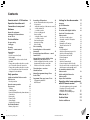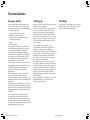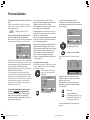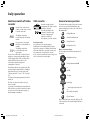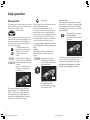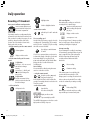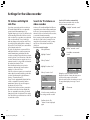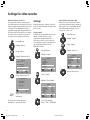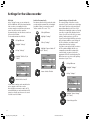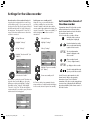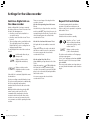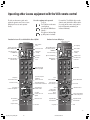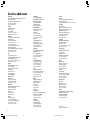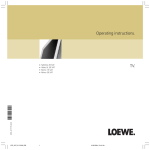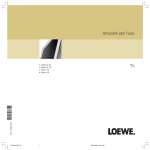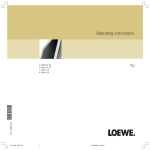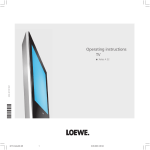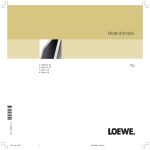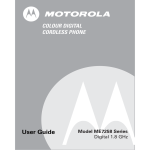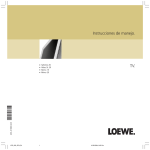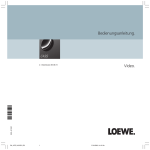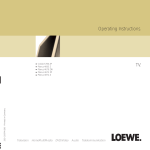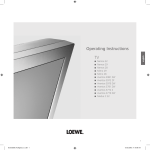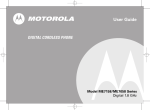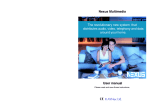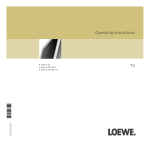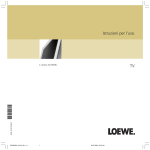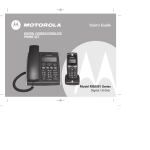Download Operating instructions. Video.
Transcript
Operating instructions. Video. ViewVision 8106 H 233–31251.020 ■ 1 BA_VCR_31251_020EU_GB2 1 17.04.2003, 15:29 Uhr Contents Setting up 6 Recording a TV broadcast 12 Insert cassette without record protection 12 Select station 12 ...with the arrow keys of the remote control 12 ... via the station list 12 ... on video recorder 12 Select recording speed 12 Start recording 12 ... using the remote control 12 ... on video recorder 12 Limit recording time 12 Interrupt recording 12 End recording 12 Cleaning 6 Direct recording 13 Batteries – remote control 7 Connections Antenna Euro AV connection (Scart) Mains supply Switching on the video recorder for the first time Picture and sound from the video recorder on a TV set with a Euro AV connection Picture and sound from the video recorder on a TV set without a Euro AV connection Settings for first installation 7 7 7 7 Recording from a video recorder / Camcorder 13 Remote control – VCR functions Operation from video unit Connections to rear panel Welcome 3 4 4 5 About this equipment 5 Advantages of connection to a Loewe TV set 5 First installation 6 For your safety 6 8 8 8 Daily operation 9 Switch on/switch off video recorder 9 VHS-Cassette Record protection 9 9 General menu operation 9 Play cassette 10 Tracking 10 Sound selection 10 Pause (still frame)/frame-by-frame advance 11 Slow motion 11 Reverse play 11 Picture search 11 Status display 11 Stop play/eject cassette 11 Fast forward/rewind Memory Stop at 000 Record picture from VCR tuner – sound from the HiFi 13 Control video recorder with the video control bar of the Loewe TV set Switch on Digital Link on video recorder Operate with the video control bar Functions of the video control bar: 13 13 13 13 Timer functions – overview 14 ShowView-Timer 15 Manually programme/change Timer 15 Delete Timer 15 Programme Timer on a Loewe TV set Programming with EPG With Teletext 16 16 16 Settings for the video recorder 17 Language 17 Special information 17 Time and date 17 TV stations with Digital Link Plus 18 Search for TV stations on the video recorder Set video recorder location Automatic search for TV stations Sort/delete Manually set TV stations Transfer station from TV 18 18 18 19 19 20 Settings Colour standard Switch on/off memory stop at 000 Switch on/off status display Picture format via Euro AV Picture sharpness Parental lock Switch off automatically Control voltage via Euro AV cable Decoder on the video recorder AV socket Switch power saving standby on/off 20 20 20 21 21 21 22 22 22 22 23 Set transmitter channel of the video recorder 23 Switch on Digital Link on the video recorder 24 Repeat first installation 24 Operating other Loewe equipment with VCR remote control 25 Select the equipment to be operated Functions of Loewe TV set with MediaPlus Chassis Q2500 Functions of Loewe DVD player What to do, if ... Technical data Service addresses 11 11 2 BA_VCR_31251_020EU_GB2 2 17.04.2003, 15:29 Uhr 25 25 25 26 27 28 Remote control – VCR functions During play: select sound During stop: station language selection Indicator: TV operation Indicator: DVD operation During stop: select picture and sound source DVD Select set to be operated TV/DVD/VCR Display/close ShowView-Timer Menu Control 201 VTR TV Switch on/off in Standby V= SV LP Display/close Timer list 000 Counter reset During stop: switch to Long Play/Standard Play 1 2 3 4 5 6 7 8 9 0 Call up VCR Menu During play: Pause (still frame) /frame-by-frame advance During stop: station selection up/down During play: manual tracking In menu: select position Rewind During play: search backwards (x 3) Press again: search backwards (normal) Stop tape T M OK E i During stop: select station directly In menu: enter digits Status display In menu: close menu Start recording (and Play key) During recording: add 30 minutes recording time (and Play key) Call up station list in menu: call up/confirm During play: slow motion forwards In menu: select/set or to next menu Reverse play In menu: select/set Fast forward During play: search forwards (x 2) Press again: search forwards (normal) Start play 3 BA_VCR_31251_020EU_GB2 3 3 17.04.2003, 15:29 Uhr Operation from video unit Switch on/off in standby mode Stop/eject cassette Cassette compartment Rewind Pause PLAY Fast forward 20:15 P– Video Sound input REC P+ Station –/+ Open flap here (shown opened) RECORD Connections to rear panel ENTREE ANTENNE EURO AV2 DECODER AUDIO SORTIE OUT G L EURO AV1 AUDIO/ VIDEO D AERIAL SORTIE ANTENNE R RF OUT Euro AV socket 2 for decoder or recording from another set Euro AV socket 1 for TV set 4 BA_VCR_31251_020EU_GB2 4 17.04.2003, 15:29 Uhr Sound outputs Antenna output to TV set Antenna input from antenna or cable system Welcome Thank you for choosing a Loewe product. We are happy to welcome you as a customer. At Loewe we combine the highest standards of technology, design and user friendliness. This applies equally to videos, TVs, HiFis and accessories. Neither technology nor design is an end in itself, but both are intended to provide our customers with the best possible audio and visual experience. Our design is not influenced by short-term, fashionable trends. Instead, you get a highquality set that you will never tire of looking at. About this equipment The video recorder is best operated with the remote control provided; this can also be used to operate Loewe TV sets and Loewe DVD players. ShowView is incorporated for easy programming of Timer recordings. VPS ensures that any alterations to the timing of broadcasts you wish to record are taken into consideration in the Start and End Recording commands Advantages of connection to a Loewe TV set Just like the video recorder, Loewe TV sets incorporating the MediaPlus chassis are equipped with Digital Link and Digital Link Plus. Both systems control the video recorder via the Euro AV cable. With Digital Link you can install the video recorder in an enclosed rack or wall unit, without the video recorder being visible. The VCR remote control operates the video recorder via the Loewe TV set. To do this, Digital Link must be switched on at the video recorder (see Page 24). Using the video control bar on the Loewe TV set, you can also operate the most important functions of the video recorder without using the VCR remote control. Should you wish to carry out Timer recordings from the satellite tuner of the TV set, Digital Link will control the recording. With Digital Link Plus, the station data of antenna and cable stations can be transferred from the TV set to the video recorder, so that the same stations appear at the same station positions in both sets. In this way, Timer recordings from antenna and cable stations can be easily programmed with the EPG (Electronic Programme Guide) on the TV set. The Timer data is transferred to the video recorder, which then carries out the Timer recording independently of the TV set. In the case of timer data for satellite broadcasts, the TV set will start and stop the video recorder and set it to the Euro AV 1 input. Start of play is shown immediately on the TV set, regardless of which station you are watching. If the TV set is off it will be switched on. 5 BA_VCR_31251_020EU_GB2 5 17.04.2003, 15:29 Uhr First installation For your safety Setting up Cleaning For your safety and to avoid damage to the video recorder, remote control and cassette, ensure that you protect the equipment against: • Damp and moisture • Knocks and mechanical stresses • Magnetic and electrical fields • Cold, heat, direct sunlight and extreme temperature variations • Dust • Blocked airways This equipment is designed for domestic and office environments and must not be used in rooms with high humidity (e.g. bathroom, sauna) or high concentrations of dust (e.g. workshops). If the equipment is used outdoors, ensure that it is protected against moisture (rain, dripping, splashing, sprayed water or dew) High levels of moisture and concentrations of dust cause creep currents in the equipment, which can lead to electric shock or fire. The manufacturer’s warranty is only valid for use in the specified permissible environment. This equipment must only be connected to a mains power supply which has the same voltage and frequency as that specified on the rating plate. Incorrect voltages can damage the equipment. Lightning strikes can damage your recorder via the antenna and the power supply. You should therefore remove the antenna and power plugs during thunderstorms and during long periods of absence. Do not open the video recorder under any circumstances, as you could be exposed to voltages that are life threatening. There are no user-serviceable or exchangeable parts in the set. Repair and servicing should only be carried out by authorized TV technicians. Install the video recorder horizontally and leave enough room for ventilation. Please note that when the recorder is pushed across furniture made >from softwood (e.g. spruce, fir, pine) the feet of the equipment could leave marks. The plastic material of the feet contains softeners, which can occasionally affect the surface of furniture. In this event, use a pressure resistant pad about the size of the video recorder. If the equipment is moved from a cold environment to a warm room, moisture may condense on all parts of the equipment (condensation). Moisture on the head drum and the tape guides can damage the tape and the head drum. Let the video recorder stand for about an hour and only switch it on when it has reached room temperature. The mains plug of the TV set must be easily accessible so that the set can be disconnected at any time. Lay the cable in such a way that it will not be damaged. The mains cable must not be bent or laid over sharp edges, trodden on or exposed to chemicals. A mains cable with damaged insulation can lead to electric shocks and is a fire risk. Please note that the recording of pre-recorded tapes, DVDs, CDs, etc, could represent an infringement of copyright. Use only a soft, clean, damp cloth to clean the video and the remote control (don’t use any caustic or abrasive cleaning agents). 6 BA_VCR_31251_020EU_GB2 6 17.04.2003, 15:29 Uhr First installation Batteries – remote control Connection To insert or change the batteries press on the arrow. Slide the battery compartment cover downwards and remove it. Insert Alkali Mangan LR 03 (AAA) batteries and ensure that the + and – ends are connected correctly. Antenna Remove the antenna plug from your TV set and insert it into the upper antenna socket (ANTENNA) of the video recorder. Using the cable supplied, connect the lower antenna socket of the video recorder to the antenna input of your TV set. This connection is necessary to supply both the video recorder and the television set with the antenna signal. In addition, the video recorder has a transmitter that transfers picture and sound and the menus via the antenna cable to the TV set if there is no Euro AV cable connection. + + Slide the cover upwards to shut. Information for the disposal of batteries: The batteries provided in the unit do not contain cadmium, lead or mercury. According to the Used Battery Decree, batteries may no longer be disposed of in household rubbish. You can dispose of used batteries at the commercially provided collection points. Your dealer will also have a collection point for used batteries. Euro AV connection (Scart) Connect the lower Euro AV socket of the video recorder to the Euro AV socket of your TV set. A Euro AV cable is supplied with the set. The Euro AV cable is the best way of making a connection to your TV set. This will ensure the best picture and sound quality. It also permits the playing of HiFi stereo sound, and the transmission of commands and data for Digital Link and Digital Link Plus. Use only a cable in which all contacts are connected together (x 21, as in the cable supplied). For the new generation of Loewe TV sets (MediaPlus) you must register the video recorder. Use the Euro AV socket recommended by ”AV connections” or the connection assistant ”Connections”. This information is provided in the operating instructions of the TV set (see ”Operation of additional sets” – ”Register set”). Your video recorder has Digital Link Plus and Digital Link functions (you have to activate Digital Link later on your video recorder, see Page 24), you need this information when registering your video recorder. If you used the ”Connections” connection assistant for your Loewe TV set, then all station data for terrestrial transmitters (not satellite transmitters) is transferred to the recorder. For this, the video recorder must be connected to the mains. Follow the menus on the TV set. Note: On the TV set all terrestrial and cable stations can be found between station numbers 1 and 88. Mains Supply Connect the video recorder to a 230V/50 Hz socket. The mains plug should still be inserted even if you are not using the video recorder, but wish to watch television. If the video recorder mains plug is removed, only a weak antenna signal is fed to the TV, which can cause interference in the TV picture. DIG IN 1 SAT SERVICE IR 2 CTRL SAT A/D DIG OUT AUDIO IN AUDIO VHF/UHF AV1 R OUT L AV2/RGB AV3 SUR SUBWOOFER STAND C R SUB L ENTREE ANTENNE EURO AV2 DECODER EURO AV1 AUDIO/ VIDEO AUDIO SORTIE OUT G L D AERIAL SORTIE ANTENNE R RF OUT 7 BA_VCR_31251_020EU_GB2 7 17.04.2003, 15:29 Uhr First installation Switching on the video recorder for the first time Switch on using the blue O key on the remote control, or the O key on the video recorder. The first installation starts. 1.Inst Display on video recorder Picture and sound from the video recorder on a TV set with a Euro AV connection. When switching on for the first time the language selection menu will appear on your TV screen. ––––––––––– ./Language –––––––––– GB Language D Sprache F Langue I Lingua E Idioma NL Taal OK Set with OK M E Back End If you have connected a Loewe TV set with Digital Link Plus via the Euro AV socket, you will see the menu straightaway. Other TV manufacturers also use similar systems with different names (EasyLink, Mega Logic, Project 50), these will also display the menu immediately. TV sets that detect the control voltage of the video recorder also show the menu immediately. If you have connected a different TV set via the Euro AV socket, select the AV socket on the TV set to which the video recorder is connected. This varies from set to set. Refer to the operating instructions of your TV set. Picture and sound from the video recorder on a TV set without Euro AV connection If you have not used a Euro AV cable, then the menu for the first installation of the video recorder transmitter is transferred to the TV set by the antenna connection. Select station number 0 on the TV set. In general, this station number is provided for the optimal reception of video recordings. The transmitter of the video recorder is factory set to channel 36 in the UHF band. If station number 0 of your TV set is not set to channel 36, then you must search for and save the video recorder transmitter. Refer to the operating instructions for using the menus of your TV set to find out how channel 36 is set to station number 0. When you have found the transmitter, the first installation menu will appear on the screen. If the transmitter channel of the video recorder suffers interference from a television station, you must switch to another channel on the video recorder (see Settings for the Video Recorder– Set transmitter channel of the video recorder, Page 23). You will now be prompted to give the installation location. After the station search has ended, the stations will be sorted according to your country. ––––––– ../Location of Set ––––––– others ... S Sweden SF Finland Other Location OK OK OK Set with OK M E and confirm with OK. Back End M E Back End Select the country in which you are operating your TV set. OK Confirm selection with OK. The automatic search for stations will now start. ––––– ../Automatic Search ––––– no. Chan. Fine Name 01 C02 00 BR3 02 C03 00 WDR 03 C05 00 KABEL 04 C06 00 RTL2 Settings for first installation The first time you switch on the video recorder you are requested to select a menu language for the video recorder. Use the remote control arrow keys to select your preferred language... ––––––––––– ./Language –––––––––– GB Language D Sprache F Langue I Lingua E Idioma NL Taal Select, store with OK Search in progress, wait! M E Back End During the search, the stations found are displayed in the list. A status bar shows the progress of the search. On termination of the station search, the stations are sorted. The menu then displays. ”Search ended”. E M Close menu or press the M-button, to start data transfer if a TV set equipped with Digital Link Plus is connected (see page 20). You can repeat the process at any time (see page 24). 8 BA_VCR_31251_020EU_GB2 8 17.04.2003, 15:29 Uhr Daily operation Switch on/switch off video recorder Use the O key on the remote control or on the video recorder to switch on the unit. The display on the video recorder shows the last station viewed. If you press the O key again, the video recorder switches to standby. The display on the video recorder shows the time (greyed out). You can also set the video recorder so that it switches to energy-saving standby (see Page 23). The display on the video recorder is then switched off. The video recorder is still connected to the mains, but power consumption is reduced. Five minutes after the last operation the video recorder switches automatically to Standby in Stop Mode if there is no menu open and if ”Autom. switch off” is set to ”Yes” (see Page 22). If a Timer recording is programmed, it will not switch off. The video recorder also switches on if you insert a cassette. If a cassette has already been inserted into the VCR, the video recorder also switches on when you select one of the tape functions, play, fast forward or rewind . aRD 19:24 VHS cassette VHS General menu operation Insert the cassette into the compartment. The video recorder draws the cassette in. Press the eject button. The cassette is ejected. If a play function is active the unit switches to STOP first. Press again to eject the cassette. Record protection You can protect your cassette against inadvertent over-recording (deletion). On the back of the cassette is a tab that can be broken off. Break off the tab to reveal the security slot. You cannot now record onto this cassette. If you cover the slot with two layers of tape, you can record onto the cassette again. The menus make operation of the video recorder easier. As you saw in Initial Installation, the menus are displayed on the screen of the TV set. The menus are: M Call up VCR menu SV Call up ShowView menu Call up Timer list OK Call up Station list Menu selections/settings: The lower part of the menu shows the keys for operation Highlight menu item OK Call up sub-menu with OK or with > Select/set Enter digits M ... return to previous menu level or... M Save setting, if required E Close all menus Greyed out menu items cannot be called up. This is the case when a TV set with Digital Link Plus is connected. 9 BA_VCR_31251_020EU_GB2 9 17.04.2003, 15:29 Uhr Daily operation Stop playing. Play cassette If you have a pre-recorded cassette, you can now play it. If you don’t have a pre-recorded cassette refer to the ”recording” section. Insert a cassette. VHS If the record protection tab on the cassette has been broken off, play starts immediately, even if the video recorder was switched off. When you insert a cassette, a cassette symbol appears on the video recorder display. If a cassette without record protection is inserted, start play with the key on the video recorder or on the remote control. In both cases PLAY is displayed on the video recorder followed by the tape counter (hours, minutes, seconds) Now you can watch the tape in the video recorder playing on your TV screen. PLAY 0:00:12 Play also stops at the end of the tape. The tape will then rewind automatically. If play does not appear and the sets are connected by a Euro AV cable, you must select the AV socket on the TV set. This differs from set to set. Refer to the operating instructions of your TV set. In this case, the TV set does not have Digital Link Plus and does not respond to the control voltage of the video recorder. Select station number 0 (channel 36) on the TV to see VCR picture if no Euro AV cable has been fitted. Tracking During play, tracking is set automatically. It prevents interference stripes on the video picture. During automatic setting, TRACK appears in the video recorder display and ”Tracking” in the status display. TRACK SP Tracking Sound selection Normally both HiFi sound channels are played (Stereo HiFi). If, for example, two languages have been recorded on the cassette, both languages are initially played via the AV sockets. Select the required language: Press repeatedly: select right or left for the language. The sound selection is shown on the screen. Right In addition, you can choose between Mono and Stereo. In Mono it is the audio track of the cassette that is played back (no HiFi sound). For playback via the transmitter of the video recorder, only mono playback is possible. 0:00:12 HiFi SP PLAY 0:00:12 HiFi The screen below briefly displays the status display as follows: ”SP” standard play speed, ”Play”, ”HiFi” for the sound reproduction of HiFi sound tracks, tape counter display and a status bar for remaining play time. The status display can be switched off, see Page 21. During play, you can also set the tracking manually by pressing the arrow keys hg on the remote control. 10 BA_VCR_31251_020EU_GB2 10 17.04.2003, 15:29 Uhr Daily operation Pause (still frame)/frame-by-frame advance During play, you can switch to still frame. The picture is subject to interference from the system and has no sound. To prevent damage to the video heads and the tape, the unit switches back to play after five minutes. Picture search During play you can switch to picture search forward or back. The picture is subject to interference from the system and has no sound. This way, it is easy to search for the start of recordings. Display on video recorder Picture search forwards Slow motion Display on video recorder Continue play Continue play Status display On play, record, fast forward and rewind and on stop, when the function is switched on, the status display appears briefly. You can also open and close the status display with the E key. E Open/close status display You can switch off automatic opening of the status display, see Page 21. Minimise interference Reverse play You can start reverse play directly using the < arrow key or switch to it during normal playback. The picture is subject to interference from the system and has no sound. Stop play/eject cassette All tape play functions can be stopped on the video recorder, or by using the remote control. Stop with remote control Display on video recorder Continue normal play When doing a fast rewind of a cassette you can switch off using the O on/off key on the video recorder or the remote control. When the cassette has rewound, the video recorder automatically switches to standby. Memory stop at 000 You can set the counter to 000 at any point on the tape, e.g. at the start of a new recording. 000 0:00:00 Set counter to 000 during play Display on video recorder If the tape is rewound it stops at 000, if the ”Stop at 000” function in the ”Settings” menu is activated (see Page 20). Stop on video recorder/eject cassette StOP Reverse play --PLAY Stop winding Picture search backwards PLAY ‹‹ Display on video recorder Slow motion You can start slow motion play directly with the > arrow key or switch to it during normal play. The picture is subject to interference from the system and has no sound. Slow Forward PLAY ›› Display on video recorder Frame-by-frame advance: press repeatedly Continue play You can select fast forward and rewind, when no other play function is selected, or the video recorder is in standby mode Rewind Pause (still frame) Pause Fast forward/rewind Display on video recorder After a short delay the station selected on the video recorder is displayed. Eject the cassette by re-pressing the key on the video recorder. aRD 11 BA_VCR_31251_020EU_GB2 11 17.04.2003, 15:29 Uhr Daily operation Highlight station Recording a TV broadcast Insert cassette without record protection Insert a cassette without record protection (tab still in place) into the cassette compartment. Select station If you want to start the recording manually then you must first select the television station on the video recorder. If recording is in progress, it is not possible to change the station on the video recorder. The selected station is shown in the display on the video recorder. ... with the arrow keys on the remote control VHS Display on video recorder ... with the numerical keys of the remote control 1 digitstation Press keys 0 – 9 for one second, and the station changes instantly. or press keys 0 – 9 briefly, and the station will change after long two seconds. 2 digit station Press the two numerical keys short short quickly one after the other and the station changes. 7 2 7 ... via the station list OK Call up station list. ––––––––––– Station list –––––––––– 01 02 03 OK AVS AV3 AV2 AV1 ARD ZDF WDR 04 05 06 07 08 09 10 Select, change with OK Switch to highlighted station ...on the video recorder P– P+ with the keys P+ and P– under the flap. Select recording speed Use the LP key on the remote control to select the recording speed. ”Standard-Play”(SP) is normally used. If you select ”Long Play” (LP), the recording time of the cassette is doubled. Press the key to switch between SP and LP. LP or SP for a cassette without record protection is shown in the display of the video recorder and in the status display. For Long Play (LP), the picture and sound quality will be reduced. When playing, the video recorder will detect the recording speed. Start recording You can start the recording by using the remote control or on the video recorder. ... using the remote control Keep the record key pressed, + then press the play key. Note: if Digital Link Plus is active and the video recorder is on standby, the station selected on the TV will be recorded. ...on the video recorder Open the flap. Press the record key REC. REC LP Station up/down ZDF OK BR HR N3 MDR 3 BR-AL PHOEN 3SAT M E Back End Record Display on video recorder 0:00:12 Tape counter display on VCR Limit recording time After starting the recording you can limit the recording time in 30 minutes steps. Keep the record key pressed + when recording, then press the play key. 0:30 1:00 12 on next press onetc. You can set up to 4 hours 30 minutes recording time, for Long Play up to 9 hours. Finally, the remaining recording time is displayed. Interrupt recording You can interrupt the recording for a maximum of five minutes, by pressing the Pause key. The tape is stopped in front of the rotating video heads. On re-pressing the Pause key the recording continues without noticeable interference. Pause recording Continue recording. If five minutes pause is exceeded the video recorder switches automatically to STOP. During a pause in recording, the station for the video recorder can be switched. The recording can also be continued by re-starting recording. End recording End recording (STOP) When the tape reaches the end, the recording stops and the tape is rewound and ejected. The red REC display appears on the video recorder display when recording is in process. 12 BA_VCR_31251_020EU_GB2 Display on video recorder 17.04.2003, 15:29 Uhr Daily operation + Start recording Select socket(s), press repeatedly AV2 AVS Display on video recorder AV2 for Euro AV socket 2 AVS for Cinch sockets at the front Loewe TV sets have a video control bar that can be called up by the V= key. The video control bar allows you to control the main functions of the video recorder. To do this Digital Link on the video recorder must be switched on. Switch on Digital Link on the video recorder + + Start recording P+ Keep pause key pressed down, then press P+ LINK and at the same time start play on the second video recorder or camcorder. Display on video recorder. For further information on this setting, see Page 24. Record picture from VCR tuner, sound from HiFi Operate with the video control bar Call up video control bar on the V= Loewe TV set If the sound for the TV transmission is broadcast by radio, you can record the picture from the receiving unit of the video recorder and the sound from the HiFi unit. For this you must feed the sound signal of your HiFi unit to the Cinch sockets on the front of the video recorder. Select the television station on the video recorder. Set the appropriate station on the HiFi unit. SC--02 + Select socket; press repeatedly until SC is displayed. The number after this indicates the memory location of the selected station. Start recording VCR STOP ▼ ▼ The video recorder records the station selected on the TV set. You can now switch off the TV set, or you can change to another station or switch to playing a second video recorder or DVD player. If you are watching a satellite station on a TV set with Digital Link Plus or a comparable system, then picture and sound are transferred by the Euro AV cable. The video recorder sets the recording source as AV 1. In this case, you can switch the TV set to standby (on Loewe TV sets, the red and green LEDs will then come on). You can only switch to other satellite stations if your TV set has two satellite tuners. You can, however switch to stations that can be received by antenna or cable. To do this, use the Euro AV socket 2 or the Cinch sockets on the front of the video recorder and select the socket. Control video recorder with the video control bar of the Loewe TV set ■ ▼ ▼ You can record the TV station that you are watching on the TV set directly, without having to select the station on the video recorder. For stations received via antenna or cable, the video recorder detects the station that is to be recorded and uses its own receiver. Pre-conditions: • The TV set is equipped with Digital Link Plus (or is a similar system from another manufacturer). • The TV set and video recorder must be connected by a Euro AV cable. • A cassette without record protection is inserted into the video recorder compartment. • The video recorder must be in standby mode (if the unit is switched on, it will use the station currently selected on the video recorder) Recording from a video recorder/Camcorder ▼ Direct recording OK ❚❚ ● AUX i Info M Menu E End If several AV sets are connected: select set Select function OK Execute function Functions of the video control bar: O VCR on/standby Stop Rewind Fast forward Play Record Still frame/Pause AUX switch VCR to AV1 13 BA_VCR_31251_020EU_GB2 13 17.04.2003, 15:29 Uhr Daily operation Timer functions - Overview If you want to make recordings during your absence, your video recorder and the Loewe TV set offer easy programming facilities. If you have a TV magazine with ShowView numbers, use the ShowView Timer of the video recorder. You can programme single, Mon-Fri, daily (MonSun) or weekly recordings on the video recorder. If the video recorder is connected to a new generation Loewe TV set (MediaPlus Q2400/ Q2500), you can easily programme Timer recordings. EPG (Electronic Programme Guide) and Teletext are available for programming assistance. In the video operation mode of the TV set, call up the video menu and select whether you want to programme with the help of EPG or Teletext. With EPG, you can display the broadcasts that interest you, selected by day and time, station and theme. Highlight the broadcasts that you want to record. The Timer data will be transferred to the video recorder. For programming via Teletext, select the station, and then search through the list for the broadcast to be recorded. If the broadcast to be recorded is received by satellite, the picture and sound will be transferred from the TV set via the Euro AV cable to the video recorder. Up to seven programming entries per month can be made on the video recorder. The video recorder is equipped with a control that ensures that in the event of a power failure the stored stations and the programmed Timer data are not lost. Note the following: • If a recording is programmed and no cassette is loaded, the cassette symbol on the video recorder display flashes. • Insert a cassette without recording protection into the cassette compartment. • If a cassette with the tab removed (recording protection active) is inserted, it will be ejected again when the unit is switched to standby mode. • The cassette must of course have enough capacity for the programmed recording time. • If a Timer recording is programmed into the video recorder, the word ”TIMER” appears above the cassette symbol. • When programming a timer recording on the TV set, a cassette without recording protection must be inserted in the video recorder. If not, no timer data will be stored in the video recorder. • If a satellite recording is programmed on the Loewe TV set, the cassette symbol will not flash, since the video recorder’s timer does not contain any data for this recording. The video recorder will not eject a cassette with recording protection if the unit is switched to standby mode. The recording process is controlled by the TV set. You must check and observe these points to ensure that a recording from the satellite tuner of the Loewe TV set is successful. The TV set must not be disconnected from the mains supply or switched off at the mains, otherwise the Timer data will be lost. The video recorder on the other hand may be switched off, but not disconnected from the mains (do not remove mains plug!). • If, for a Loewe TV set without Digital Link Plus but with Digital Link, a recording is programmed on the TV, Digital Link on the video recorder must be switched on (see Page 23). The recording will then also be controlled by the TV set for broadcasts received via cable or antenna. Picture and sound will be transferred from the TV set to the video recorder. While recording, the station cannot be changed, unless you have another TV tuner, or are playing from a second video recorder or DVD player. • If, on a Loewe TV set a Timer recording is set to ”daily”, then ”Mon–Fri” is used on the video recorder. If you want to record daily from Monday to Sunday correct it on the video recorder by selecting ”daily” here. • Normally the VPS time is the start time of the broadcast. If VPS is to be effective, this time must be entered exactly. If you only want to record part of the broadcast, deactivate VPS on the Timer settings and enter the appropriate time. If, for example, a substitute broadcast was recorded in the station, then the VPS time is not the start time. 14 BA_VCR_31251_020EU_GB2 14 17.04.2003, 15:29 Uhr Daily operation ShowView-Timer SV Call up ShowView menu using the numerical keys on the remote control, enter the number shown in the TV magazine. Do not enter the hyphens, they are only used to make them easier to read. If you programme several recordings ensure that you do not select several broadcasts that are on at the same time, and ensure they do not ”overlap” and that the programmed recordings are not too long for the cassette in the compartment. Refer to the VCR menu under Timer list and check the inserted cassette. If the inserted ShowView entry does not lead to the result expected, check the date (year) and time in the VCR menu under ”Date and Time”. Then move to the next menu item respectively Day: input; if this figure is less than that for today, it is used for the following month. Enter with the numerical keys or set with the arrow keys < > Recording type: Select once, Mon–Fri, daily, weekly ––––––––– SHOWVIEW –––––––––– Code number OK OK 1234567?? ... input, M proceed with OK E Manually programme/ change Timer Call up Timer list Back End Select free Timer (no entry, only dashes) or highlight the Timer to be changed. Press the OK key, the ”Timer data” menu is displayed. ––––––––– .../Timer-Data ––––––––– Station Day Record Type Record Time PDC LP/SP OK Select or M E Store Cancel Select the station required, or enter the station number with the numerical keys. Check the day and the times Recording type: Select Once, MO–FR, Daily, Weekly Use VPS: select yes or no LP/SP: select recording speed M ––––––––– .../Timer List –––––––––– Pr. Day Time PDC ZDF 18 23:00–00:30 ✓ SP – – – – – – – – – – – – – – – – – – – – – – – – – – – – – – ZDF 18 Once 23:00–00:30 Yes SP ... Input Save Recording time: enter with the numerical keys of the remote control OK OK OK:Input M E Use VPS: select yes or no LP/SP: Select recording speed M Save Delete Timer Back End Call up Timer List Press OK key for the input menu Highlight Timer to be deleted ––––––––– .../Timer-Data ––––––––– Station Day Record Type Record Time PDC LP/SP OK Select or ... Input ARD 16 Once 18:30–20:30 Yes SP M E Delete Store Cancel Station: Set with the arrow keys < > or input station number with the numerical keys You must also delete from the Timer list, the Timer Data transferred from the Loewe TV set to the video recorder. There is no Timer data in the ”Timer delete” menu on the TV set. You will only find Timer data there if a broadcast from a satellite station has been programmed. During a Timer recording you can end the recording with the STOP key. The Timer data in the Timer list will be deleted. 15 BA_VCR_31251_020EU_GB2 15 17.04.2003, 15:29 Uhr Daily operation Programme Timer on a Loewe TV set 16 If you have connected a video recorder to a Loewe TV set with a MediaPlus Q2500 chassis, you can programme Timer recordings on the TV set as described here. A cassette without recording protection must be inserted in the video recorder, otherwise no timer data will be transferred to the video recorder. Programming with EPG • search for the broadcast in EPG and highlight it. • press the red record key. • the record menu appears. • check the Timer data and confirm with the OK key. • if the broadcast is received via cable or antenna, the Timer data is transferred to the video recorder (message: ”Timer data transferred to the Digital Link Plus recorder”). If no cassette is inserted, or the cassette has recording protection, no data will be transferred. Message in the video recorder’s display: ”ERROR”. • on the video recorder you will find the Timer data in the Timer list. • highlight the line with the new Timer data and press OK to ”change” if you want to check or set recording to normal or slow speed. • save your setting with the M key if required. • if the broadcast is received by the satellite tuner of the Loewe TV set, the Timer data is stored in the TV set (message: ”Timer data stored”). • how to find the timer data for satellite recordings in your TV set: In video mode, call up the video menu, select Timer change and delete and call up with OK There is no entry in the Timer list of the video recorder. Insert a cassette without record protection. Select the record speed, SP or LP, as described above, because this setting cannot be done via Digital Link Plus. BA_VCR_31251_020EU_GB2 16 With Teletext You want to record a broadcast and know the TV station and start time. • call up the video control bar (video operation) using the V= key. • call up the video menu using the M key. • highlight ”Timer recording” and press OK. • highlight ”Via Teletext” and press OK. • in the following overview, select the TV station and continue with OK. • the first Teletext page with the station listings of the selected transmitter is displayed. Use the green key to scroll through to find the page on which the start time of the broadcast is given. • when you have found the page containing the broadcast you wish to record, highlight the time with the arrow keys and press OK. • the record menu now appears. • check the Timer data and confirm with the OK key. • if the broadcast is received via cable or antenna, the Timer data is transferred to the video recorder (message: ”Timer data transferred to the Digital Link Plus recorder”). If no cassette is inserted, or the cassette has recording protection, no data will be transferred. Message in the video recorder’s display: ”ERROR”. • on the video recorder you will find the Timer data in the Timer list. • highlight the line with the new Timer data and press OK to ”change”, if you want to check or set the recording to be made at normal or slow speed. • save your setting if required with the M key. • if the broadcast is received via the satellite tuner of the Loewe TV set, the Timer data is stored in the TV set (message: ”Timer data stored”) • how to find the timer data for satellite recordings in your TV set: in video mode, call up the video menu, select Timer change and delete and call up with OK. There is no entry in the Timer list of the video recorder. Insert a cassette without record protection. Select the record speed, SP or LP, as described above,, because this setting cannot be done via Digital Link Plus. 17.04.2003, 15:29 Uhr Settings for the video recorder Language Special information Time and date You may remember that you selected ”your” menu language when first installing the video recorder. If the language has been inadvertently changed by you or by another user, you must re-select the language. To make it easier for you to find the menu entry for ”language” in a foreign language, we have made it the last line of the VCR menu. Proceed as follows: Under Special Information in the VCR menu you will find details of the state of the video heads, whether record protection is active or not, the number of Timers, and the next Timer for recording with the video recorder. To call up Special Information: In order to programme timer recordings (including for ShowView) you require an accurate time and the correct date. You only need to enter time and date manually if the station you are receiving transfers no data or incorrect data, or the menu item ”Autom setting.” in the ”Time and Date” menu is set to ”No” Proceed as follows: M M Call up VCR menu –––––––––– VCR-Menu –––––––––– Timer list Special info Time and date Stations Settings Language OK Select and proceed with OK M E OK Back End OK M E M E Back End M E E Confirm with OK Back End –––––––– ./Time and date ––––––– Adjust autom. No Time 21:15 Date 23.11.02 OK E Back End M E Back End Close menu E Close menu Select or ... Input Select these menu items one after the other and enter the current time and the date using the numerical keys on the remote-control. No Select and call up with OK. The Time and Date menu will be displayed. Select ”No” in the ”Autom. setting” item. The menu items for time and date appear. ––––––––– ./Special info –––––––– Video Head Status Record Protection Timer Entries Next Timer Select your menu language OK OK Highlight the required information. The respective information is displayed under the menu items. ––––––––––– ./Language –––––––––– GB Language D Sprache F Langue I Lingua E Idioma NL Taal Set with OK Select and proceed with OK Call up the VCR menu Highlight the ”time and date” item and call up with OK. The Special Information list is displayed –––––––––– VCR-Menu –––––––––– Timer list Special info Time and date Stations Settings Language and call up with OK. The list of menu languages is displayed OK M Highlight the ”Special info” menu item Highlight last menu item OK Call up VCR menu Close menu 17 BA_VCR_31251_020EU_GB2 17 17.04.2003, 15:29 Uhr Settings for the video recorder TV stations with Digital Link Plus Search for TV stations on video recorder If you have connected your video recorder to a TV set with Digital Link Plus or a comparable system from another manufacturer (e.g.. EasyLink, Mega Logic, Project 50), the station list will be transferred from the television set to the video recorder. This occurs when you register the video recorder with the TV set, or when you make any changes to the stations on the TV set (re-sorting, deleting, adding). After a change of this sort, the TV set will ask you to start transfer of the changed station list. The video recorder detects a connected TV set with Digital Link Plus or a similar system from another manufacturer and adjusts the video recorder accordingly. This means that you cannot search for, delete or sort TV stations on the video recorder. The menu items are greyed out; for an automatic search it is only possible to download the station data from the TV set. Note that all stations that you receive via antenna or cable must be stored in station numbers 1 to 88 on the TV set. If the TV set does not request you to transfer the station data, then start the transfer on the video recorder. Start the transfer in the VCR menu – Stations –”Download from TV”. If your TV set is equipped with Digital Link Plus or with a comparable system from another manufacturer, please carry out all changes to broadcasts only on the TV set. If the television set that you have connected to the video recorder does not have Digital Link Plus or a comparable system, then you should harmonise the video recorder and TV set station lists. This will help you to find stations on the TV set and video recorder. You have a TV set without Digital Link Plus or a comparable system from another manufacturer. In this case, you must automatically search for the station to be received on the video recorder, or enter the information manually. Before carrying out the automatic search, enter the video recorder location (country). Then on completion of the automatic search a countryspecific sort of the stations found will be carried out. Set video recorder location Call up VCR menu M Highlight ”Stations” OK Search for TV stations automatically After you have entered the video recorder location, start the station search. Highlight ”automatic search” ––––––––––– ./Stations ––––––––––– Location of Set Automatic Search Manual Adjustment Sort/Delete Download from TV OK E Back End OK Call up ”automatic search” OK Press OK to start automatic search ––––– ../Automatic Search ––––– no. Chan. Fine Name 01 C02 00 BR3 02 C03 00 WDR 03 C05 00 KABEL 04 C06 00 RTL2 Call up ”Stations” Search in progress, wait! OK Call up ”Location of set” ––––––– ../Location of Set ––––––– others ... S Sweden SF Finland Other Location OK Select, store with OK M E Back End M E Back End During the search the stations found are displayed in the list. A status bar gives you an overview of the progress of the search. After the station search, the stations are sorted. The menu then displays a message ”Search ended”. E Select the country in which you are using your video recorder. Confirm selection. The ”Stations” menu is displayed again. 18 18 M Highlight”Location of set” OK BA_VCR_31251_020EU_GB2 Select and proceed with OK 17.04.2003, 15:29 Uhr Close menu Settings for the video recorder Sort/delete As mentioned in the introduction to this section, you can only sort and delete stations on the video recorder, if no Digital Link Plus TV set or TV set with a comparable system from another manufacturer is connected. M Call up VCR menu Highlight ”Stations” Manually set TV stations Set stations manually if a new TV station can be received, a missing station name is to be entered or a station is to be fine-tuned. If the video recorder is connected to a TV set with Digital Link Plus or a comparable system, you can only fine-tune the station. The other menu items cannot be implemented. These settings can only be carried out on the TV set . M Call up VCR menu If you know the channel number of the station, highlight ”Channel” and enter the channel number (two digits – e.g. 02 for channel 2) with the numerical keys of the remote control. If you don’t know the channel number, highlight ”Search for station” and press the OK key to start the search. When you have found a new station, check the station name, which is normally transferred with the station. If no name is transferred: Highlight ”Station name” OK Call up ”Stations” Highlight ”Stations” Highlight ”Sort/delete” OK Call up ”Sort/delete” OK OK: Sort : Delete M E Back End Highlight the station to be moved to another position or to be deleted Press OK to sort OK Use arrow keys to select a letter or a number. Call up ”Manually adjustment” ––––– ../Manual adjustment ––––– Station Number Channel Range Channel Fine Tuning Station Name Station Search OK Select or ... Input Move to the next character of the name... 33 Cable S21 00 ORF M E ... and again select a letter or number (up to five characters). Store Cancel OK Highlight ”Station number” ... When you have finished, press the OK key. ... and enter a free memory location. Move station OK OK Call up ”Stations” Highlight ”Manually adjustment” ––––––––– ../Sort/Delete –––––––– no. Channel Fine Name 01 C08 00 ARD 02 C07 00 ZDF 03 S17 00 WDR 3 04 C02 00 BR3 05 S09 00 HR3 06 S21 00 N3 others ... OK OK Press the OK key to change. The first character of the name has a flashing underline. Enter the first character here; do not enter a space. Close move Highlight ”Channel range”. To delete a highlighted station Press the < key For channels E02 ... E12 and E21 ... E69 select VHF/UHF. For cable channels S01 ... S41 select ”cable”. 19 BA_VCR_31251_020EU_GB2 19 17.04.2003, 15:30 Uhr Settings for video recorder Download stations from the TV If you have made changes to antenna or cable (not satellite) stations on the attached TV set, the new station data must be transferred to the video recorder (for TV sets with Digital Link Plus or comparable systems from other manufacturers). This ensures that for direct and Timer recordings the video recorder records the correct station. To transfer the station data from the TV set: M Call up VCR menu Highlight ”Stations” Settings Behind the menu item ”settings” in the VCR menu you will find a number of settings for the video recorder. Colour standard By default, the colour standard used is the one that was recorded. The video recorder recognises the standard automatically. If the video recorder does not recognise the colour standard, you must set it manually. You can switch between Autom., PAL and MESECAM as follows. M OK Call up ”Stations” Switch on/off memory stop at 000 Using the 000 key you can set the counter to zero at any point when the tape is running e.g. at the start of a new recording. When the tape is wound backwards, it will stop at 000, if ”Stop at 000” is set to ”On”. M Highlight ”Settings” OK Call up VCR menu Highlight ”Settings” ––––––––––– ./Settings ––––––––––– –––––––––– VCR-Menu –––––––––– Timer list Special info Time and date Stations Settings Language OK OK OK Select and proceed with OK M E Back End Call up ”Download from TV” Select and proceed with OK M E OK Call up ”Settings” Highlight ”Colour Standard” ––––––––––– ./Settings ––––––––––– please wait! DLP Display on video recorder during data transfer. The transfer of the station data starts immediately. To cancel, use the E key. Colour Standard Stop at 000 Status Display Picture Format Decoder Sharpness others ... Select and set Autom. On On Autom. On Normal M E Back End Select colour standard”, Autom”, ”PAL” or ”MESECAM” 20 BA_VCR_31251_020EU_GB2 20 Select and set Autom. On On Autom. Off Normal M E Back End Switch on/off Stop at 000 Digital Link Plus transmission, Cancel Colour Standard Stop at 000 Status Display Picture Format Decoder Sharpness others ... Back End –––––– ../Download from TV –––––– E Call up ”Settings” Highlight ”Stop at 000” Highlight ”Download from TV” ––––––––––– ./Stations ––––––––––– Location of Set Automatic Search Manual Adjustment Sort/Delete Download from TV Call up VCR menu 17.04.2003, 15:30 Uhr Settings for the video recorder Switch on/off status display You can switch on/off the display of the tape running function, the counter, the remaining tape, etc. If the status display is switched off, it does not appear when the tape run functions are operated. It can be displayed as before by using the E key. Picture format via Euro AV The video recorder recognises the picture format used for recording automatically, if the menu item ”Picture format” is set to ”Autom.”. During play you can set the format manually to 16:9 or 4:3. M M M Call up VCR menu Highlight ”Settings” Call up VCR menu Call up VCR menu OK Highlight ”Settings” Highlight ”Settings” OK Picture sharpness During play, screen resolution can be set as required. You can select normal, soft or sharp. OK Call up ”Settings” Call up ”Settings” Call up ”Settings” Highlight ”Sharpness” ––––––––––– ./Settings ––––––––––– Highlight ”Picture format” Highlight ”Status display” ––––––––––– ./Settings ––––––––––– ––––––––––– ./Settings ––––––––––– Colour Standard Stop at 000 Status Display Picture Format Decoder Sharpness others ... Autom. On On Autom. Off Normal Select and set M E Back End Colour Standard Stop at 000 Status Display Picture Format Decoder Sharpness others ... Select and set Autom. On On Autom. Off Normal M E Colour Standard Stop at 000 Status Display Picture Format Decoder Sharpness others ... Select and set Back End Autom. On On Autom. Off Normal M E Back End Set picture sharpness Select ”Picture format” Switch on/off Status display 21 BA_VCR_31251_020EU_GB2 21 17.04.2003, 15:30 Uhr Settings for the video recorder Child lock In the ”Settings” menu, you can activate the child lock. With the child lock activated and the video recorder set to standby, the video recorder cannot be used. However, the remote control can still be used for operation. You must therefore store the remote control out of the reach of children. To activate/deactivate the child lock: M M Call up VCR menu Highlight ”Settings” Call up VCR menu OK Highlight ”Settings” OK Switch off automatically Five minutes after the last operation the video recorder switches automatically to Standby in Stop Mode if there is no menu open and if ”Autom. switch off” is set to ”Yes”. Call up ”Settings” Highlight ”Autom. Switch off” (via ”others”) Call up ”Settings” ––––––––––– ./Settings ––––––––––– Highlight ”Child lock” (via ”other”) ––––––––––– ./Settings ––––––––––– others ... Child Lock Autom. switch off AV Control Voltage Decoder at AV2 Power save Standby On Yes On No Off others ... Child Lock Autom. Switch off AV Control Voltage Decoder at AV2 Power save Standby Select and set On Yes On No Off M E Control voltage via Euro AV cable The control voltage of the video recorder causes the TV set to switch over to the display of the signal. Therefore, at the start of play it appears immediately on the TV set. If you rewind or fast forward, the station received by your video recorder will be displayed on the screen of your TV set. In this case, you cannot switch to another station on your TV set. If your TV set has Digital Link Plus you may be able to dispense with the control voltage, as the TV set switches over without control voltage when the video is playing. If you have connected your video recorder to the TV set without Digital Link Plus or a comparable system and de-activated the control voltage, you must select the AV programme on the TV set when playing. This differs from set to set; refer to the operating instructions of your TV set. M Back End Call up VCR menu Highlight ”Settings” Autom. Switch off Yes/No Select and set M E Back End OK Call up ”Settings” ––––––––––– ./Settings ––––––––––– Switch child lock on/off others ... Child Lock Autom. switch off AV control Voltage Decoder at AV2 Power save Standby A video that is running can be watched to the end or stopped on the video recorder. Note that the Loewe remote controls for TV sets and DVD players can be switched to VCR operation, so make sure these are also stored out of the reach of children. Select and set On Yes On No Off M E Highlight ”Control voltage” (via ”other”) Control voltage off/on 22 BA_VCR_31251_020EU_GB2 22 Back End 17.04.2003, 15:30 Uhr Settings for the video recorder Decoder on the video recorder AV socket 2 A pay decoder is registered in the Loewe TV set, as described on page 7. If you connect a pay TV decoder to the Euro AV socket 2 (upper socket) of the VCR, mark this with ‘Yes’ in the settings for the menu item ”Decoder at AV2”. Select ‘No’ if no pay TV decoder, satellite tuner or other video recorder is connected. M Switch power save standby on/off Using the O key, you can switch the video recorder to standby. You can select either ”Normal” standby, in which the time and the cassette symbol appear darker in the display (if a cassette is inserted) or ”Power save standby”, in which the display on the video recorder is switched off. M Call up VCR menu Call up VCR menu Set transmitter channel of the video recorder If transmitter channel 36 of the video recorder suffers interference from a TV station, then another channel must be selected on both the TV set and the video recorder. Select it on the video recorder as follows: Switch the video recorder to standby (time is displayed) Highlight ”Settings” Highlight ”Settings” P– OK Call up ”Settings” OK Call up ”Settings” ––––––––––– ./Settings ––––––––––– Highlight ”Decoder at AV2” (via ”Others”) ––––––––––– ./Settings ––––––––––– others ... Child Lock Autom. switch off AV control Voltage Decoder at AV2 Power save Standby Select and set On Yes On No Off M E others ... Child Lock Autom. switch off AV control Voltage Decoder at AV2 Power save Standby Select and set RF36 On Yes On No Off M E P– Back End Highlight ”Power save standby” (via ”Others”) On the video recorder, select each TV station one after the other. Press the M key to call up the VCR menu each time and highlight ”Settings”. Press OK to call up ”Settings” and highlight ”Decoder”. Select ”On”. The decoder switches on automatically if you switch to a pay TV station and decodes the incoming signal. Power save standby on/off If a Timer recording is programmed, the unit always switches to normal standby with display in the recorder, instead of power save standby. P+ RF38 The selected transmitter channel is displayed on the video recorder Choose another channel (– lower, + higher channel) e.g. display on video recorder Save this setting with the stop/ eject key on the video recorder. Back End Select decoder ”Yes/No” P+ Press both station keys on the video recorder (under the flap) together for four seconds Set the TV set for station number 0 to this channel as well. Refer to the operating instructions of your TV set. To find the transmitter of the video recorder, start playing a cassette or have it displayed by the VCR menu by pressing the M key on the remote control of the video recorder. ––––––––––– ./Settings ––––––––––– Colour Standard Stop at 000 Status Display Picture Format Decoder Sharpness others ... Autom. On On Autom. On Normal Select and set M E Back End 23 BA_VCR_31251_020EU_GB2 23 17.04.2003, 15:30 Uhr Settings for the video recorder Switch on Digital Link on the video recorder Switch on Digital Link if you have connected the video recorder to a Loewe TV set via a Euro AV cable. The advantages are: • the video recorder can be installed in a concealed location; • the video control bar of the Loewe TV can be used; • Timer recordings can be controlled from the TV set (including Loewe TV sets without Digital Link Plus. e.g. for recording from an integrated satellite tuner. To switch Digital Link on the video recorder on and off: + Hold down the Pause key , P+ then press P+ Display on video recorder (Digital Link switched on). LINK or FRONT Display on video recorder (Operation via video recorder switched on). If the child lock is activated, Digital Link cannot be switched on. For timer recordings controlled from the Loewe TV set the recording start time is established by the TV set, and picture and sound are transferred via the Euro AV cable to the video recorder. With Digital Link switched on point the VCR remote control at the Loewe TV set. The commands will be transferred to the video recorder via the Euro AV cable. If two video recorders are connected, you must select the one you want to use before operating the video recorder. There are several ways of selecting the video recorder to be used: Via the video operating bar of the Loewe TV set Use the V= key to call up the video control bar, and select with hg keys directly the set to be operated. Using the E or V= key, close the video control bar and operate the selected video recorder via the TV set. Via the AV selection of the Loewe TV set Call up the AV selection with the 0 numerical key. Using the hg keys select the socket, which the video recorder to be used is connected to. You can now operate the selected video recorder via the TV set. Via the station list of the TV set Using the OK key call up the station list of the TV set. < > highlight the Using the arrow keys hg hg< AV socket (AV1 or AV2) to which the video recorder to be operated is connected (if a DVD player is also connected, AV3) and press OK to switch to the socket. You can now operate the selected video recorder via the TV set. Repeat first installation It is worth repeating the first installation procedure if you have moved house or the video recorder is to be operated in conjunction with another TV set. To start the first installation: Switch the video recorder to standby. + 1.Inst 24 Display on video recorder (1.Inst = First Installation) The video recorder switches on. The language selection menu appears. Select ”your” language and continue with OK. Enter the location of set if necessary. Confirm again with OK. Then carry out the station search procedure, as necessary. Further information can be found on Page 8. 24 BA_VCR_31251_020EU_GB2 Keep the „on“ key O on the video recorder pressed down, and press the play key on the remote-control. 17.04.2003, 15:30 Uhr Operating other Loewe equipment with the VCR remote-control The video recorder remote control can be switched to operate Loewe TV sets or Loewe DVD players. These sets can be operated directly. Select the equipment to be operated: For TV set The TV indicator on the remote control lights up Press again, the DVD indicator lights up ... Press again, no indicators light up, VCR operation is activated. Functions for Loewe TV set with MediaPlus Chassis Q2500 If you switch to TV or DVD, the video recorder cannot be used. Switch back to VCR or wait for 20 seconds, until the remote control switches back to VCR operation automatically (no indicators illuminated). Functions for Loewe DVD player Indicator: TV operation Radio operation on/off Indicator: TV operation Indicator: DVD operation TV Picture menu on/off DVD Select direct operation for TV/DVD/VCR PIP on/off Control 201 VTR V= SV LP 000 Switch on/off – standby TV/DVD/VCR Select camera setting Sound off/on Repeat section/title/total 1 2 3 4 5 6 7 8 9 0 Call up menu /in menu: back to menu T M E i OK Open station, time, title of broadcast /In menu: close menu on/off Pause or still frame Call up main information /in menu: Switch on/off Infotext /frame-by -frame In menu: Select up/ Personal Teletext pages on/off Set volume /in menu: select or set right/left Station info on/off Set picture format Last station Select sub-titles DVD Switch on/off – standby SV LP OSD menu on/off 000 Select title/section via the menu DVD/repeat from DVD menu Select station directly /In menu: input digits Call up station list /in menu: Confirm Select station /in menu: Select up/down Control 201 VTR TV V= EPG mode on/off Video mode with video control bar on/off Teletext mode on/off Select language Indicator: DVD operation Select direct operation for 1 2 3 4 5 6 7 8 9 Numerical keys 0 Remove OSD menu bar T down on direct call up: Pause/single frame (above) Slow motion (below) Chapter/title back /search backward Stop (STOP) M E i Slow motion Confirm menu choice OK In menu: select right/left On direct call up: search Chapter/title forward /search forwards PLAY 25 BA_VCR_31251_020EU_GB2 25 17.04.2003, 15:30 Uhr What to do, if ... Problem Possible causes Help Digital Link Plus does not function a) The video recorder has not been registered as a Digital Link Plus set b) The video recorder has been connected to the wrong AV socket on the TV set c) The Euro AV is not fully connected (Pin 10 not assigned) a) Enter Digital Link Plus in the menu or the Connection Assistant b) Attach Euro AV connection to correct socket No stations or not all stations that are received by antenna or cable are transferred to the video recorder All or some stations are stored at stations positions ≥ 88 on the TV set Sort stations on TV set in such a way, that those received via antenna or cable are between 1 and 88. The remote control is not operating a) TV or DVD operation is selected a) Switch to VCR operation (no indicators on the remote-control illuminated) b) Point remote control to TV and select AV socket for several video recorders. b) Digital Link switched on c) Replace Euro AV cable with a fully assigned cable. The remote control does not function with the TV and DVD Battery discharged or incorrectly fitted Replace batteries or install correctly When playing, there is a mix of sound from the TV loudspeaker Two-sound programme is recorded on the videotape Select the correct sound using the L key on the remote control. A decoder connection does not function or is faulty a) Decoder is not connected to the AV2 socket of the video recorder b) Decoder is not registered in the video recorder menu. a) Connect decoder to the AV2 socket All menus appear in the incorrect language Menu language has been set incorrectly Set menu language, as described in the operating instructions, Page 17. Automatic time and date settings are not implemented. a) For station position 1 a station has been stored without time and date data, or no station is stored a) Implement station setting (broadcasts), as described on Page 8 – for Digital Link Plus on the TV set. (For satellite stations via TV, automatic time/date setting is not possible) b) In the ”Time and date ” menu, menu item ”Autom. Setting.” is set to ”No” b) Set ”Autom. setting” menu to ”Yes”, see Page 17. b) Register the decoder as shown in the operating instructions, Page 21. 26 BA_VCR_31251_020EU_GB2 26 17.04.2003, 15:30 Uhr Technical data ViewVision VV8106H Dimensions in cm Weight Operating voltage Power consumption, operation, Standby Power save standby Video system Video colour system NTSC play Sound systems Internal transmitter Video heads Audio heads Audio head Tape speed Tracking Timer Picture format switching Link systems Tuner systems Reception ranges Station storage locations Tuner sound systems Item No. 63550 36x9.5x27 (LxHxW) 4kg 200–240 a.c. 14 Watts 4,7 Watts 3 Watts VHS PAL/SECAM/MESECAM only with PAL-TV NICAM, stereo, two-sound, mono UHF 4 2 (Mono audio track) Long play/Standard play automatic/manual VPS, ShowView Auto. /4:3/16:9 Digital Link/Digital Link Plus PAL B/G, SECAM L VHF/UHF/Cable/Hyperband 88 NICAM/Stereo/two-sound Euro AV socket 1 Euro AV socket Video input front Audio inputs front Audio outputs Antenna signal TV connection decoder/other AV source 1 Cinch socket CVBS 2 Cinch sockets L/R 2 Cinch sockets L/R 2 IEC sockets IN/OUT 27 BA_VCR_31251_020EU_GB2 27 17.04.2003, 15:30 Uhr Service addresses Australia International Dynamics Australasia Pty Ltd. 129 Palmer Street AUS - Richmond, Victoria 3121 Tel. 03–94 29 08 22 Fax 03–94 29 08 33 Austria Robert Bosch AG Postfach 146 A–1011 Wien Tel 01–79 72 24 500 Fax 01–79 72 24 599 Benelux Loewe Opta Benelux NV/SA Uilenbaan 84 B–2160 Antwerpen Tel. 0902–88 00 2 Fax 03–235 48 37 Loewe Opta Nederland B.V. Ravenswade, 54A1 NL–3439 LD Nieuwegein (Utrecht) Tel. 0900–20 20 180 Fax 030–280 33 27 CIS Service Center Loewe ul. Verkhnyaya Maslovka, d. 29 RUS–125083 Moscow Tel. 095–212 50 43, 956 67 64 Fax 095–212 47 10 Cyprus L&M Eurappliances Ltd P.O. Box 23426 Kennedy Avenue 1A&B CY–Nicosia Tel. 02–42 05 10 Fax 02–42 87 70 Czech Republic TIPA sdruzení Dolní nám. 9 CZ–746 01 Opava 1 Tel: 0653-62 49 44 Fax: 0653-62 31 47 Denmark Kjaerulff 1 Development A/S Vestre Stationsvej 9 DK–5000 Odense C Danmark Tel. 661 354 80 Fax 661 354 10 France Sorep Import S.A. 11 rue de la Durance F–67029 Strasbourg Cédex 1 Tel. 03–88 79 72 50 Fax 03–88 79 72 59 Germany Loewe Opta GmbH Kundendienst Zentrale Indurstriestraße 11 D–96317 Kronach Tel. 09261–990 Fax 09261–95411 Great Britain Linn Products Limited PO Box 8465 Prestwick UK – KA 7 2YF Tel. 01292–47 15 52 Fax 01292–47 15 54 Greece SOUND HELLAS S.A. Kleanthous Str. 10 GR–54642 Thessaloniki Tel. 2310–856 100 Fax 2310–856 300 Hungary Basys Magyarorszagi KFT Epitok utja 2–4 H–2040 Budaörs Tel. 023–415 637/121 Fax 023–415 182 Israel RIF TRADING LTD 29 Izhak Sade Street ISR–Tel Aviv 67213 Tel. 03–62 40 555 Fax 03–62 40 303 Italy General Trading SpA Via Vittorio Emanuele, 33 I–50041 Calenzano (FI) Tel. 055–88 11 71 Fax 055–88 11 74 0 Malta Mirage Holdings Ltd Flamingo Complex Cannon Road M–Qormi Tel. 49 71 82 Fax 44 59 83 Marocco SOMARA S.A. 377, Rue Mustapha El Maani MA–20000 Casablanca Tel. 02–22 20 308 Fax 02–22 60 006 Norway CableCom AS Østre Kullerød 5 N–3214 Sandefjord Tel. 033–48 33 48 Fax 033–44 60 44 Poland Piotech ul. Boh. Getta Warszawskiego 18 PL–81-609 Gdynia Tel./Fax 058–62 43 467 / 058–62 45 009 Portugal Videoacustica Comercio e Representacoes de Equipamentos Electronicos S.A. Estrada Circunvalacao Quinto do Paizinho, Arm. 5 P–2795-632 Carnaxicle Tel. 21–42 41 770 Fax 21–41 88 093 Slowenia Jadran Trgovsko Podjetje Partizanska cesta 69 SL–6210 Sezana Tel. 057–391 402, 391 406 Fax 057–391 400 South Africa THE SOUNDLAB PTY LTD P.O. Box 757 Parklands 2121 Republic of South Africa Tel. 011–44 76 575 Fax 011–44 76 662 Spain Gaplasa S.A. Conde de Torroja, 25 E–28022 Madrid Tel. 91–748 29 60 Fax 91–329 16 75 Sweden Canseda AB Amalia Jönssons Gata 19 S–421 31 Västra Frölunda Tel. 031–70 93 760 Fax 031–47 65 15 Switzerland Telion AG Rütistrasse 26 CH-8952 Schlieren Tel. 01–732 15 11 Fax 01–730 15 02 Turkey Enkay Elektronik Servis Müdürlügü Ambarlar Cad: No.: 3/C Zeytinburnu/ Istanbul Tel. 0212–582 36 69 Fax 0212–671 80 39 2/05.03/10,0 Subject to modification 28 BA_VCR_31251_020EU_GB2 28 17.04.2003, 15:30 Uhr