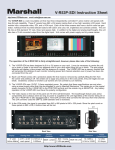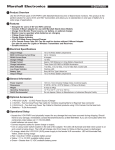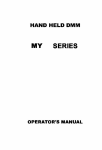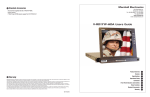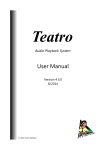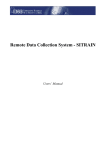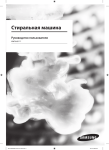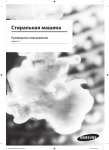Download Operating Instructions
Transcript
Marshall Electronics Broadcast A/V Division Model No. V-SG4K-HDI 4K HDMI portable signal generator HDMI 2.0 with 4K x 2K 60Hz 4:2:0 Operating Instructions V.1.0 V-SG4K-HDI / Introduction Marshall Electronics Table of Contents 1. Introduction...................................................................... 3 2. Product overview.............................................................. 3 3. Features............................................................................ 4 4. Specifications................................................................... 5 5. Package Contents............................................................ 5 6. Quick Access Keys........................................................... 6 7. Computer Control............................................................. 7 8. Installing the Control Application Software...................... 15 9. Warranty........................................................................... 17 10. Contact Information....................................................... 18 1. Introduction V-SG4K-HDI is a programmable UHD (Ultra High Definition) capable Test Pattern Generator, packed with features for video and audio testing of HDMI® sources, sinks and extenders. V-SG4K-HDI Generates standard format signals up to 4K x 2K 60Hz 4:2:0 which is recently defined as part of the HDMI® 2.0 specification (UHD). Thanks to its small size and low power consumption (only 0.4A) the VSG4K-HDI can be powered from practically any USB power source. It is highly portable and can easily fit into a toolbox or be used in an array of daisy chained devices for product development/testing. Several can fit on a 19” Rack shelf. The V-SG4K-HDI has a built in 0.95-inch AMOLED display, which shows the generated pattern and format setting parameters. A professional programmable sine wave generator is integrated for performing audio tests and when needed, an external analog audio source can be used via a 3.5 mm stereo socket on the rear panel. This input accepts an unbalanced 1V/pp stereo analog audio source. V-SG4K-HDI is programmable via the USB connector or via the RS-232 3-pin Phoenix connector. Advanced control is available through the included Windows® compatible software application. For purposes of creating large test systems or multi-device measurement protocol functionality, customers can use the serial Loop-Out port via second Phoenix 3 pin terminal. Through this functionality, users can set up a large test system by “daisy chaining” multiple V-SG4K-HDI generators. This can be useful to test UHD distribution devices or complex UHD networks for example. 2. Product Overview 1 3 2 IMPORTANT SAFETY INSTRUCTIONS: • Please read User Guide before using this product. • Please keep User Guide for future reference. • Please read the cautions to prevent possible danger and loss of property. 2 1. A 0.95-inch AMOLED displays the generated signal and menu settings. 2. Status LED. Shows HDMI link status. When the link is lost or HPD (Hot Plug Detect) is not present from the device being tested, the LED will be off. When there is an EDID error, the LED will blink. 3. Quick Access Push Buttons. www.LCDracks.com 3 Marshall Electronics V-SG4K-HDI / features Made in China • • • • REAR PANEL Audio In Rx Tx HDMIOut Out HDMI 1 Rx Tx RS232 (PC) Loop Out 2 3 4 USB 5 DC5V 6 7 1. HDMI test signal output port. 2. HDMI retention screw / grounding screw 3. RS-232 control port Phoenix connector (serial control in) 4. RS-232 loop-out port Phoenix connector (serial control to next Generator) 5. USB control port. Used to operate a single unit from a computer. Can also be used to supply power to the V-SG4K-HDI. 6. 5-Volt DC socket for use with the included power supply 7. 3.5 mm stereo jack for connecting audio from external unbalanced audio sources. This analog audio is embedded into HDMI digital test signal. (This function is selectred via the Control Application Software.) 3. Features • • • • • • • • • • • 4 Designed for R&D engineers, video engineers and AV integrator / installers. Supports latest 4K x 2K, HD, SD and 3D at multiple frame rates Supports multiple sample structures including: RGB4:4:4, YUV4:4:4, YUV4:2:2,YUV4:2:0 (HDMI 2.0) Small size 3.25” x 3.8” (83mm x 97mm) and lightweight. Very low power consumption (less than 0.4A at 5V) 34 preset video test patterns. 32 preset resolutions, 10 user-defined resolutions plus auto resolution mode based on the EDID from the connected device. OLED display for Output Pattern preview and Menu settings display. Supports 7 audio sample rates plus auto mode based on the EDID data of the connected device. Supports standard functionality such as HDMI/DVI, Deep color, HDCP (on/off), selectable color sampling, etc. Supports EDID read functionality (stores10 EDID sets of different device parameters). Stored EDID data can be written to external devices via the USB port. Control Software SGCS-ver.01.8 supplied with V-SG4K-HDI adds easy operation and extended generator functionality. Test many types of HDMI devices including matrix routers, switchers, splitters, TV sets, monitors, extenders, etc. Link multiple units together to create complex test systems for manufacturing, QC and QA applications. The Pattern Generator’s sophisticated functionality and small size make it virtually irreplaceable for AV professionals. 4. Specifications Product HDMI 2.0 compatible signal generator HDMI Version HDMI2.0 / DVI HDCP on/off Yes Video Bandwidth Up to 9.0GHz (3.0GHz per channel) Color Depth 24bits, 30bits, 36 bits, 48bits Preset Video Formats 32 presets including: 4K(30/29), 4K(25), 4K(24), 4K(50), 4K(60/59), 720P-3D,1080P-3D plus fixed timing and AUTO detect mode User Defined Timing Up to 10 User presets Test Patterns 34 (33 2D and one 3D pattern) Color Sampling RGB444, YUV444, YUV422, YUV420 (HDMI2.0 only) Audio Bit Depths 26, 24, 20-bits Audio Sample Rates 32, 44.1, 48, 88.2, 96, 176 ,192KHz Vertical Frequency Range Supports frame rates up to 120 Hz Power Consumption 2 Watts (max) Housing Metal Dimension W/H/D 3.25” x 1.25” x 3.8” (83mm x 32mm x 97mm) Weight 0.6lbs (280 gm) 5. Package Contents 1. Main unit: V-SG4K-HDI 2. 5VDC 1A Power Supply 3. Mounting ears (x2) 4. 1.2m USB A-to-A cable (x1). 5. Phoenix plug (x2) 6. Disk with Control Application www.LCDracks.com 5 V-SG4K-HDI / Computer Control Marshall Electronics 6. Quick Access Keys The front panel Up/Down, Left/Right, Enter and Cancel keys provide quick access to the most common functions in the V-SG4K-HDI signal generator. (Detailed computer control is available through the USB or RS-232 ports.) Up / Down: Use the Up/Down keys to quickly cycle through the 33 preset standard test patterns plus one additional 3D pattern. Left / Right: Use the Left/Right keys to quickly cycle through 32 preset video formats. (Additional formats are available through the PC application). Enter / Cancel: Pressing the Enter key opens the system menu. Use the Left/Right keys to select different menu categories. Use the Up/Down keys to modify items in the selected category. Press Enter a second time to accept a selection. Press Cancel to exit out of the category or menu. Menu categories: • Timing (Format) • Color Space (Sampling) • Color Depth (Bits per Color) • HDCP (On/Off) • HDMI/DVI (Feature Set) • Audio Sample Rate (KHz) • Audio resolution (Bit per Sample) • External audio (On/Off) • Audio channel (Number of Channels generated up to 8) • Output standby (Output On/Off) – (Standby ON turns output OFF) • Save EDID (Save EDID information from connected Device) • EDID Info (Display EDID data from connected Device) • Address Info (Display RS-232 Group and Device Address) changed via PC application 6 7. Computer Control Provided with the V-SG4K-HDI is a Windows application which allows very detailed operation from a computer. Perhaps the easiest connection method is via a standard USB cable. Once the application is installed on a PC, simply connect a USB (A-to-A) cable between the computer and the signal generator and open the application. The V-SG4K-HDI can receive power over this same cable so an external power supply will likely not be necessary. See section 8 “Installing the Control Application Software”. The same application may be used to control the test generator via an RS-232 “serial” connection. Select the active serial “Com” port the computer is using in the application to complete the connection. The RS-232 serial connection does not supply power. The unit will need to be either connected to a USB source or powered by the included 5-volt power supply. All functions can be controlled either via the USB or RS-232 interface. The primary difference is that RS-232 can be used to control several devices in a chain while USB controls just a single device. Basic Operations - Connect the PC to the Signal Generator using USB or RS-232. Click the “Search Device” button in the Main Menu. Within a few seconds, the Comm Port Activity light will turn red indicating that the PC has control of the Signal Generator. - Connect an HDMI cable from the Generator to the device (monitor, recorder, etc.) that you want to test. - Select the Timing tab to set the Generator to the appropriate video format for the device you will be testing. - Select the Pattern tab to choose an appropriate test pattern Main menu: The Main menu runs down the left side of the screen. Sub-menus are accessed through Tabs along the top of the screen. Main Menu Functions: - Output On/Off - Serial “Comm” port selection (a USB connection will also have a port number) - Search for attached device (starts control whether connected via USB or RS-232) - Device address management - HDP (Hot Plug Detect) Indicator - Video Output Status Display - Audio Output Status Display www.LCDracks.com 7 V-SG4K-HDI / Computer Control Marshall Electronics Sub-Menu Tabs: Timing Details Menu page Timing Menu (video format) page: Timing Menu - Applications - The timing page allows selection of a very wide range of video and computer display formats. - Select the appropriate format for the device under test. - Check and confirm the range of different formats a device will accept - Force error conditions in a device to confirm how it displays error messages - Use the generator as a substitute for another source that is suspected of malfunctioning - Check HDMI cables and connections 8 Timing Details Menu - Applications The Timing Details page is useful for testing the limits of a particular device. This can be particularly useful for product development - Adjust H & V timings and frequencies to determine the acceptance range of the device - Create special timing parameters for new devices and formats not already included in the Signal Generator. - Force error conditions in a device to understand how it will react to non-standard inputs www.LCDracks.com 9 V-SG4K-HDI / Computer Control Marshall Electronics Pattern Menu page Pattern Menu - Applications The Pattern page is probably the most frequently used section of the Signal Generator. A wide variety of standard and unique patterns are available. Each of these patterns can be output at any of the selected timings/formats including UHD/4K (3840 x 2160). - Color bars are useful for checking monitors, wavform monitors and vectorscopes as well as checking luma and chroma levels through switchers, scalers and other system components. - Solid color screens can be used to check purity in displays and projectors. - Ramp patterns are good for checking bit depth by observing the degree of “stepping” in the image. - Multiburst is useful for checking the bandwidth of a device as well as its tendency to create alias patterns. - Lines and checkerboards are particularly useful when setting up projection systems and video walls. 10 Setting Menu page Setting Menu - Applications The Setting page is a collection of the basic signal parameters, both video and audio, that the Signal Generator can output. - Most of the settings are used for checking that a device conforms to the stated specifications. This includes color space, color depth, audio sample rate, bit depth and number of channels. - External audio (stereo) can be selected also so that specialized audio signals may be embedded into the HDMI output from other sources. - HDCP On/Off provides a quick check for HDCP (copy protection) compliance of a device. Turning the HDCP test ON will cause the picture to disappear on recorders, switchers and any other non- display device. Compliant display devices (monitors, TV’s, projectors) should display a picture with HDCP turned ON. www.LCDracks.com 11 V-SG4K-HDI / Computer Control Marshall Electronics EDID Menu page Address Setting Button (in Main Menu) Address Setting Menu - Applications The Address Setting button in the Main Menu area (left side of screen) opens the Address Setting menu. This section is used when it is desired to link together several Signal Generators to perform multiple tests at the same time. This is a particularly useful feature for manufacturing, QC and QA applications. As shown below, Signal Generators may be connected to each other in a “cascade” or “daisy chain” fashion linking the RS-232 output from one unit to the RS-232 input of another. For this method to operate correctly, each Generator needs to be given an Address number (and optionally, a Group number). Also, a Generator can be given a text name. EDID Menu - Applications The EDID page has a variety of uses and is useful for checking the capabilities of a given device. - Simply click the EDID Read button and the EDID data will appear on screen. (If that does not occur, please check that the HDMI cable is firmly connected on both ends). - The EDID page displays information about the manufacturer and basic characteristics in the General Information window. - Details about Video and Audio formats supported by the device are displayed in the Video Information and Audio Information windows. - The raw EDID data is also presented in hexadecimal format for detailed analysis. This data is primarily useful for device manufacturers. - The V-SG4K-HDI Signal Generator can save up to 10 sets of EDID data to a PC for analysis and comparison. 12 - To create an Address, each Generator should be connected, one-at-a-time to a PC running the Control Application. - Click on the Address Setting button. - In the Address Setting menu, in the New Address area, type in a two-digit Address and Group number (a common Group number like 01 will be fine for most applications). - Click on the Write Address to Device button to set this Address. - Click on the Save button before exiting the Address Setting page. Once each Generator has been assigned a unique Address and all the Generators are connected together, it is simple to select each generator from the Main Menu. - First, click the Search Device button. Within a few seconds all of the Generators will be detected. - Next, click on the pulldown window located just below the words “Address Management” in the Main Menu area. A list of all connected devices will appear. - Simply click on the Address of the Generator you wish to control and make the desired settings through the various menu tabs. www.LCDracks.com 13 Marshall Electronics V-SG4K-HDI / Installing the Control Application Software HDMI Matrix, Switcher or Splitter USB cable (Or use RS232 cable which is terminated with Phoenix connector HDMI cable V-SG4K-HDI Up Left Enter V-SG4K-HDI Right Status Down hdmI signal generato r Up Left Enter Status Down Cancel hdmI signal generato r V-SG4K-HDI Right Up Left Enter Right Status Down Cancel hdmI signal generato r RS-232 Connection Method: DB-9 Serial Connector (PC) Phoenix 3-pin Connector Pin 2 (TX)............................................................... Pin 1 (RX) Pin 3 (RX).............................................................. Pin 2 (TX) Pin 5 (Ground)....................................................... Pin 3 (Ground) Cancel 8.Installing the Control Application software Computer requirements: - Recent version of Windows® operating system - Available USB 2.0 or 3.0 port - Optionally: Available RS-232 9-pin serial port (or USB-to-RS-232 adapter) - CD Drive for the install disk (or copy the disk files to a thumb drive) - Place the included CD in the computer - Run the file “V-SG4K-HDI setup.exe” The following screen should appear: 8. RS-232 pass through port Phoenix connector. Connection Method: Phoenix 3-pin Loop Out Phoenix 3-pin Next Unit Pin 1 (RX).............................................................. Pin 2 (TX) Pin 2 (TX)............................................................... Pin 1 (RX) Pin 3 (Ground)....................................................... Pin 1 (Ground) 14 www.LCDracks.com 15 V-SG4K-HDI / warranty Marshall Electronics Click button #1 to install the control application. Follow the prompts. When the installation successfully completes, this icon will appear on the desktop. Next, click button #2 and follow the prompts to install the USB port driver. Click the Exit button to exit the install window after installation is complete. Double-click on the desktop icon to run the control application. The application works with either a USB or an RS-232 serial connection to V-SG4KHDI. 8. Warranty Marshall Electronics warranties to the first consumer that this V-SG4K-HDI, Test Pattern Generator will, under normal use, be free from defects in workmanship and materials, when received in its original container, for a period of one year from the purchase date. This warranty is extended to the first consumer only, and proof of purchase is necessary to honor the warranty. If there is no proof of purchase provided with a warranty claim, Marshall Electronics reserves the right not to honor the warranty set forth above. Therefore, labor and parts may be charged to the consumer. This warranty does not apply to the product exterior or cosmetics. Misuse, abnormal handling, alterations or modifications in design or construction void this warranty. No sales personnel of the seller or any other person is authorized to make any warranties other than those described above, or to extend the duration of any warranties on behalf of Marshall Electronics, beyond the time period described above. Note: Due to constant effort to improve products and product features, specifications may change without prior notice. 16 www.LCDracks.com 17 Marshall Electronics, Inc. 1910 East Maple Ave. El Segundo, CA 90245 Tel: (800) 800-6608 / (310) 333-0606 • Fax: 310-333-0688 www.LCDracks.com [email protected]