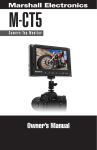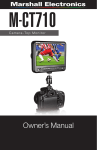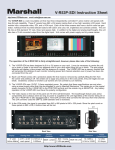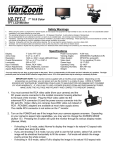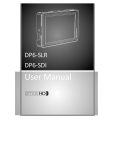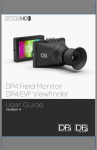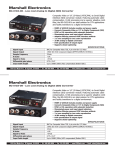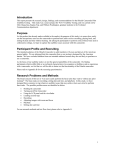Download Owner`s Manual - Marshall Electronics
Transcript
MarshallM-CT508-06 Marshall Camera-TopElectronics Monitor Owner’s Manual M-CT508-06 C a m e r a - To p M o n i t o r Owner’s Manual www.LCDracks.com M-CT508-06 Camera-Top Monitor Owner’s Manual Dear users: Thank you for purchasing Marshall’s M-CT508-06 HD DSLR LCD Monitor.This 5” Pro HD LCD Monitor is designed to be used as an external video display, allowing you to step back from the camera while still being able to frame and capture the action without having to look through the camera’s built-in viewfinder. It employs advanced integrated circuits, high quality TFT LCD modules, and low power consumption. This monitor is designed to be small, easily operated, and portable, with HDMI, Composite Video, Audio Input and HDMI Output. This monitor is supplied with a Canon E6 battery plate. See page 11 for other available battery kits. CONTENTS 1. Product description _________________________________4 Panel Instruction ____________________________________4 Rear view _________________________________________5 1/4 inch standard screw bracket fixed hole picture _________5 Battery plate ________________________________________6 Product Advanced Features: Sunhood installation and removal _______________________6 Zoom mode HDMI input and output. Video Input and Audio input Viewfinder marked ranges: 0%, 85%, 90%, 93%, 96% Center Marker 16:9 or 4:3 Aspect Ratio Setting Headphone output Brightness, Contrast, Hue, Saturation and Color Temperature Adjustment • Supports DSLR, camcoder or AA batteries • Removable Sunhood 2. Power input ________________________________________6 To ensure the best use of this product, please read this manual carefully beforehand. 7. Menu List _________________________________________11 • • • • • • • CAUTION 3. Operating instructions _______________________________7 Panel shortcut button function instruction__________________7 Menu operating instruction ____________________________8 4. Parameters ________________________________________9 5. Accessories _______________________________________9 6. Trouble shooting ____________________________________10 Battery Compatibility_________________________________11 1. 2. 3. 4. Please use the adapter attached in the accessory or another qualified adapter. Please do NOT expose this product to direct sunlight, heat, or humid conditions. Please avoid heavy impact or droping onto the ground. Please do NOT use chemical solutions to clean this product. Please wipe with a clean, soft cloth to maintain the brightness of the surface. 5. Please do not take apart or repair the unit by yourself to avoid damage to the product. 2 Marshall Electronics www.LCDracks.com 3 M-CT508-06 Camera-Top Monitor Owner’s Manual Product Description 11 10 14 16 17 13 9 1 2 3 4 5 6 7 15 12 8 Panel Instruction Rear View 1.Volume down to adjust the value setting function 2.Volume up or to adjust the value setting function and activate the volume adjust menu 3.MENU: To activate OSD menu 4.Menu navigation key down 5.Menu navigation key up 6.HDMI / Video selector key 7.Zoom - DSLR mode 8.Indicator light 9.Speaker 10. 11. 12. 13. 14. 15. 16. 17. HDMI input jack HDMI output jack 3.5mm headphone jack Power on/off Battery mount DC12V input jack Video In Audio In 1/4-inch Fixed hole There is a 1/4”-20 standard screw bracket fixed hole on the top and bottom of the monitor for mounting the monitor and mounting accessories onto the monitor. 4 Marshall Electronics www.LCDracks.com 5 M-CT508-06 Camera-Top Monitor Owner’s Manual 3. Operating Instruction Battery plate 3.1 Menu operating instructions Before setting the menu functions, please make sure the device is connected correctly. Turn the Power switch (lower right corner of the unit) dial to ON position. The monitor enters into working state. Turn dial to OFF position when closing the unit. Press the “mode” button on the unit to switch between “HDMI, VIDEO”. Press “MENU” button on the unit to enter into OSD menu operation. Operate “▲”or “▼”on the unit to select or adjust the needed options: Color; Menu; Function; Sound; Battery Plate: This monitor is supplied with a Canon E6 battery plate. To power the monitor with DSLR, camcorder or AA batteries, please see battery configuration chart, page 11. After selecting the options, press “►”or “◄” on the unit to confirm, then using “▲” or “▼” to select or adjust the value of Analog Data. After confirm the needed adjust parameters, use “►” or “◄” to adjust. If you need to exit OSD menu, repress “MENU” button. Battery installation Color Suggestion: Remove the battery during long periods of inactivity. Sunhood installation and Removal Attach the self adhesive side of the Velcro® to the side of the monitor. 2. Power input The monitor can be powered by the enclosed CE6 or equivalent battery or by a 12V power adapter with at least 1Amp (optional). Please note the input polarity is Center Positive. 6 Marshall Electronics Enter into “Color” OSD, press “◄”or “►” button to confirm, then enter to adjust the color parameters, use “▲” or ”▼” to select adjustment item, then use “◄” or “►” adjust the parameters. • Saturation: To adjust color concentration. • Hue: Adjust balance between chroma channels. • Sharpness: Sharpens horisontal and vertical edges in the image. • Color temperature: Enter into (color) menu, press “◄” or “►” on the unit to confirm, press ”▲” or “▲” to select the form of color temperature, then press “◄” or “►” on the unit to confirm, then use “▲” or ”▼” to select color temperature such as: 9300K, 6500K or USER. (the monitor leave the factory default is 6500K). • Brightness: To adjust the display’s brightness. • Contrast: To adjust ratio of the brightest and darkest parts of the image. www.LCDracks.com 7 M-CT508-06 Camera-Top Monitor Owner’s Manual When selecting “USER”, use “▲” or ”▼” to select color R.G.B., then use “◄” or “►” to adjust the value to make sure the color of the picture meets your needs. Function After selecting “function”, press “◄” or “►” button to confirm, then enter into parameters adjustment. Use “▲” or ”▼” button to select adjustable items, then using “◄” or “►” button to adjust the parameters. • Reset Back: to original setting • Display Ratio: To change the display ratio, 16:9/4:3 • Language: Select the OSD language. Choose between: English, Spanish, French • Halftone: change the opacity of the Menu System • • • • Center Mark: Screen center mark (cross mark) display setting Safe Border: Safety frame setting Volume: To adjust the volume Field Check: use to isolate the R, G, B components of an image for calibration • Peaking: enable an edge detecting on-screen display 4. Parameters Display panel size TFT LCD 5.0-inch Panel type TFT Active Matrix Resolution 800 x 480 Display ratio 15:9 Brightness 350 cd/m2 Contrast 500:1 Response time 10ms - 15ms Viewing angle 70°/70°(L/R) 50°/70°(U/D) Backlight LED Input signal HDMI, VIDEO, AUDIO Signal output HDMI(optional) Supported format 480i, 480p, 576i, 576p, 720p, 1080i, 1080p Video color system PAL-4.43; NTSC-3.58 Power consumption <7w Standby current <50mA Unit size(LWH) 146mm(L) *100mm(H) *46mm(W) Weight (no battery) 260g With sunhood 340g 5. Accessories • • • • • 8 Marshall Electronics HDMI - mini HDMI cable HDMI cable Hot shoe mount Canon E6 battery plate Sunhood www.LCDracks.com 9 M-CT508-06 Camera-Top Monitor Owner’s Manual 6. Troubleshooting 6.1. Only black and white or monochrome picture. Please check saturation, brightness & contrast adjustment. 6.2. No picture after turning on the power. Check signal cable connecting, make sure use the standard adapter is connected the monitor. If power is supplied by battery, please check if the battery is fully charged. Menu Option Chart Input Mode Color OSD 6.3. The image color is distorted or abnormal, e.g. lacking some color. Please check the signal cable for proper connection. If the cable is damaged or loosened, it will cause poor transfer, causing this malfunction. If you are still experiencing problems, contact Marshall Electronics technical support at: (800) 800-6608 or +1 (310) 333-0606 Function Sound HDMI Video Brightness X X Contrast X X Hue X X Saturation X X Color Temperature X NO Language X X H Position X X V Position X X OSD Timeout X X Zoom X NO Transparent X X Reset X X Display Ratio X X Screen Marker X X Center Marker X X DSLR X NO Volume X X Battery Compatibility The Canon E6 battery plate is supplied with this monitor. This monitor is compatible with a variety of different DSLR and camcorder batteries, depending upon which option is purchased: 10 Marshall Electronics Available Battery Kits Description M-AC-AA AA Accessories Kit M-AC-E6 E6 Accessories Kit M-AC-NEL15 NEL 15 Accessories Kit www.LCDracks.com 11 Marshall Electronics 1910 E. Maple Avenue El Segundo, CA 90245 USA Phone: 310-333-0606 • 800-800-6608 • Fax: 310-333-0688 www.LCDracks.com Manual contents subject to change without notice.