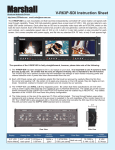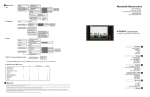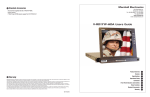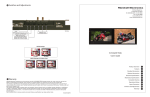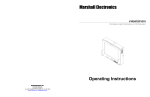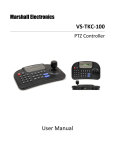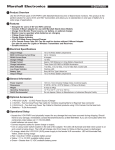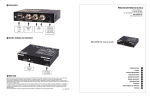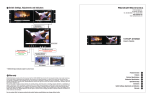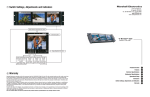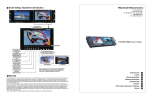Download Marshall electronic V-RD151PV User's Manual
Transcript
3) VIDEO Input Composite Video S - Video Volume Volume Adjust Mode NTSC PAL Color Change System Setting Marshall Electronics - + - + 1910 East Maple Ave. El Segundo, CA 90245 Tel.: 800-800-6608 • 310-333-0606 Fax: 310-333-0688 www.LCDRacks.com Email: [email protected] Brightness Contrast Hue Color Save Yes Save No Value Default 4) OSD ( On Screen Display) control System Setting Press Menu OSD U/D OSD L/R Select (System Setting) V-RD151P Users Guide Select OSD U/D) or OSD L/R) use the UP, DOWN keys 5) System Control Menu Tree PC HORIZONTAL PAN VERTICAL PAN VALUE DEFAULT CHANNEL ADD / REMOVE TV=AIR CH MODE INPUT CONDITION VOLUME ADJUSTMENT BRIGHTNESS CONTRAST HUE COLOR 0 0 0 TV COMPOSITE S-VHS 0 0 0 0 0 0 0 0 0 0 0 0 0 0 0 0 0 Installation Computer 0 0 0 0 0 0 0 0 1 Before Installation Components Operation Tally Mounting Connections 2 Computer Mode Selection Horizontal pan / Vertical Pan control Value Default Color Change Input Condition Control Composite Video / S-VHS 5 Warranty Marshall Electronics warranties to the first consumer, that this V-RD151P rackmount monitor will, under normal use, be free from defects in workmanship and materials, when received in its original container, for a period of one year from the purchase date. This warranty is extended to the first consumer only and proof of purchase is necessary to honor the warranty. If there is no proof of purchase provided with a warranty claim, Marshall Electronics reserves the right, not to honor the warranty set forth above. Therefore, labor and parts may be charged to you. This warranty does not apply to product exterior and cosmetics. Misuse, abnormal service or handling, improper alterations or modifications in design or construction, voids this warranty. No sales personnel of the seller, nor any other person is authorized to make any warranties other than those described above, or to extend the duration of any warranties on behalf of Marshall Electronics, beyond the time period described above. Due to constant effort to improve products and product features, specifications may change without notice. 01/31/2007 3 Composite Video / S-VHS Selection Value Default Video Mode Volume Adjust Color Change Menu Tree 4 TV Computer Video OSD Control System Control Menu Tree Warranty 5 1 Installation 3 Composite Video / S-VHS 1) Before Installation 1) Composite Video / S-VHS Selection By Remote Control Press Video or S-VHS on remote control directly. By Menu key Press Menu Select (INPUT) using the UP, DOWN keys press Select (COMPOSITE) or (S-VHS) and than press Select 2) Value Default Press Menu Select (MODE) press Select Select (NTSC) or (PAL) depends on manufactured country Video Mode will not work on (TV) and (Monitor) 3) Volume Adjust Press Menu Select (VOLUME ADJUST) use the UP, DOWN keys press Select (If you press menu before pressing select, volume adjust will become invalid) 4) Color Change Press Menu Select (COLOR CHANGE) Select one of 4 modes to set you can control selected sub-menu with the UP, DOWN keys press Select sub-menu (4 color mode will appear repeat the above steps until you have settled color change press Menu when you press Menu, you will be asked whether (SAVE YES) or (SAVE NO) Select one of the two options. (If you press menu before selecting (SAVE, YES) color change will become invalid.) • Before using your monitor, make sure to read this manual carefully. In case of any problems with installation, contact Marshall Electronics. • The monitor should be handled with caution and not be exposed to impact or shock. • The display area is highly prone to scratches. Use cleaner suggested by the authorized service center. • Do not expose the monitor in high temperature or in high humidity. • There are no user serviceable parts inside your monitor. To avoid risk of electric shock, do not open your monitor case! 2) Components Rackmountable TFT LCD Monitor- 1 pc DC Power Supply Adapter -1 pc Power Cable 1- pc Computer Cable 1- pc 3) Operation Multiple Input Terminal MONITOR S-VHS CAMCORDER / Composite Video / DVD POWER SUPPLY 4) Mounting 4 Menu Tree 1) TV Input Volume Color Change Channel ADD/REM System Setting The V-RD151P is designed to fit in a EIA standard 19” rack. It requires only 1 rack unit of vertical space and is secured with four screws. Television Volume Adjust - Present Channel No Save Yes Save Yes Increment ADD/Remove Value Default TV = Air CH 2 Computer 1) Computer Mode Selection Press Menu Select (INPUT) using the UP, DOWN keys press Select (MONITOR) and than press select. 2) Horizontal Pan / Vertical Pan Control Press Menu Select (HORIZONTAL PAN ) or (VERTICAL PAN) control (HORIZONTAL PAN) or (VERTICAL PAN) by pressing the UP, DOWN keys. 3) Value Default Press Menu Select (SYSTEM SETTING) press Select (VALUE DEFAULT) press Select (System control values will be initialized as this monitor is manufactured). 4) Color Change Press Menu Select (COLOR CHANGE) Select one of 4 modes to set you can control selected sub-menu with the UP, DOWN keys press Select sub-menu (4 color mode) will appear repeat the above steps until you have settled color change press Menu when you press menu, you will be asked whether (SAVE YES) or (SAVE NO) Select one of the two options. Color Change sub-menu will be limited to Brightness/Contrast only. (If you press menu before selecting (SAVE YES), color will become invalid.) 5) Input Condition Control Press Menu Select (SYSTEM SETTING) Select (INPUT CONDITION) Select one of the five modes to set. Control the selected sub-menu with Select key. After tuning is settled, use Menu key to escape from menu tree. V-RD151P Users Guide + Brightness Contrast Hue Color CABLE AIR 2) PC Monitor Input Monitor Color Change Brightness Contrast System Setting Horisontal Pan - + Save Yes Save No Vertical Pan Value Default Input Condition H/V SYNC POLA IN CLK EDGE U/D OUT CLK U/D ADC CLK PHASE PIXEL FREQUENCY Marshall Electronics