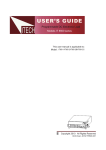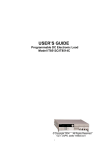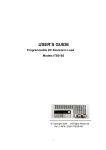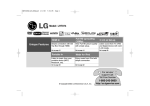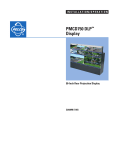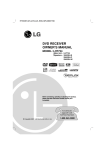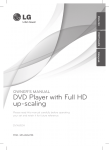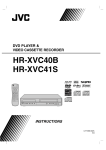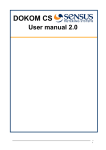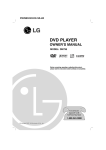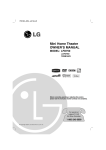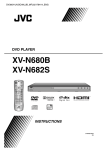Download Zenith DVB612 User's Manual
Transcript
DV186NH_HA1ULZ_ENG Installation and Operating Guide | Warranty Model Number | DVB612 | DVD Player For service/ support Call: Toll Free Number 1-800-243-0000 © Copyright 2006, LG Electronics U.S.A., Inc. CAUTION RISK OF ELECTRIC SHOCK DO NOT OPEN CAUTION: TO REDUCE THE RISK OF ELECTRIC SHOCK DO NOT REMOVE COVER (OR BACK) NO USER-SERVICEABLE PARTS INSIDE REFER SERVICING TO QUALIFIED SERVICE PERSONNEL. This lightning flash with arrowhead symbol within an equilateral triangle is intended to alert the user to the presence of uninsulated dangerous voltage within the product’s enclosure that may be of sufficient magnitude to constitute a risk of electric shock to persons. The exclamation point within an equilateral triangle is intended to alert the user to the presence of important operating and maintenance (servicing) instructions in the literature accompanying the product. CAUTION: The apparatus should not be exposed to water (dripping or splashing) and no objects filled with liquids, such as vases, should be placed on the apparatus. FCC WARNING: This equipment may generate or use radio frequency energy. Changes or modifications to this equipment may cause harmful interference unless the modifications are expressly approved in the instruction manual. The user could lose the authority to operate this equipment if an unauthorized change or modification is made. REGULATORY INFORMATION: FCC Part 15 This epuipment has been tested and found to comply with the limits for a Class B digital device, pursuant to Part 15 of the FCC Rules. These limits are designed to provide reasonable protection against harmful interference when the product is operated in a residential installation. This product generates, uses, and can radiate radio frequency energy and, if not installed and used in accordance with the instruction manual, may cause harmful interference to radio communications. However, there is no guarantee that interference will not occur in a particular installation. If this product does cause harmful interference to radio or television reception, which can be determined by turning the product off and on, the user is encouraged to try to correct the interference by one or more of the following measures: WARNING: TO PREVENT FIRE OR ELECTRIC SHOCK HAZARD, DO NOT EXPOSE THIS PRODUCT TO RAIN OR MOISTURE. • Reorient or relocate the receiving antenna. • Increase the separation between the product and receiver. CAUTION: Do not block any ventilation openings. Install in accordance with the manufacturer's instructions. • Connect the product into an outlet on a circuit different from that to which the receiver is connected. Slots and openings in the cabinet are provided for ventilation and to ensure reliable operation of the product and to protect it from over heating. The openings should be never be blocked by placing the product on a bed, sofa, rug or other similar surface. This product should not be placed in a built-in installation such as a bookcase or rack unless proper ventilation is provided or the manufacturer's instruction have been adhered to. • Consult the dealer or an experienced radio/TV technician for help. FCC COMPLIANCE: The responsible party for this product’s compliance is: Marketed and Distributed by LG Electronics U.S.A., Inc., 1000 Sylvan Avenue, Englewood Cliffs, NJ. Phone: 1-201-816-2000. CAUTION concerning the Power Cord CAUTION: VISIBLE AND INVISIBLE LASER RADIATION WHEN OPEN AND INTERLOCKS DEFEATED. CAUTION: This product employs a Laser System. To ensure proper use of this product, please read this owner’s manual carefully and retain it for future reference. Should the unit require maintenance, contact an authorized service center. Use of controls, adjustments or the performance of procedures other than those specified herein may result in hazardous radiation exposure. To prevent direct exposure to laser beam, do not try to open the enclosure. Visible laser radiation when open. DO NOT STARE INTO BEAM. 2 Most devices are recommended be placed on a dedicated circuit; That is, a single outlet circuit which powers only that electronic device and has no additional outlets or branch circuits. Check the specification page of this owner's manual to be certain. Do not overload wall outlets. Overloaded wall outlets, loose or damaged wall outlets, extension cords, frayed power cords, or damaged or cracked wire insulation are dangerous. Any of these conditions could result in electric shock or fire. Periodically examine the cord of your appliance, and if its appearance indicates damage or deterioration, unplug it, discontinue use of the appliance, and have the cord replaced with an exact replacement part by an authorized servicer. Protect the power cord from physical or mechanical abuse, such as being twisted, kinked, pinched, closed in a door, or walked upon. Pay particular attention to plugs, wall outlets, and the point where the cord exits the appliance. To disconnect power from the mains, pull out the mains cord plug. When installing the product, ensure that the plug is easily accessible. IMPORTANT SAFETY INSTRUCTIONS PLEASE READ AND OBSERVE ALL WARNINGS AND INSTRUCTIONS IN THIS OWNER’S MANUAL. AND THOSE MARKED ON THE PRODUCT. RETAIN THIS BOOKLET FOR FUTURE REFERENCE. This product has been designed and manufactured to assure personal safety. Improper use can result in electric shock or fire hazard. The safeguards incorporated in this product will protect you if you observe the following procedures for installation, use, and servicing. This product does not contain any parts that can be repaired by the user. Introduction CAUTION: DO NOT REMOVE THE CABINET COVER, OR YOU MAY BE EXPOSED TO DANGEROUS VOLTAGE. REFER SERVICING TO QUALIFIED SERVICE PERSONNEL ONLY. 2. Keep these instructions. - The safety, operating and use instructions should be retained for future reference. 3. Heed all warnings. - All warnings on the product and in the operating instructions should be adhered to. 10. Protect the power cord from being walked on or pinched particularly at plugs, convenience receptacles, and the point where they exit from the product. 11. Only use attachments/accessories specified by the manufacturer. Installation and Setup 1. Read these instructions. - All these safety and operating instructions should be read before the product is operated. 4. Follow all instructions. - All operating and use instructions should be followed. 5. Do not use this product near water. – For example: near a bath tub, wash bowl, kitchen sink, laundry tub, in a wet basement; or near a swimming pool; and other areas located near water. 7. Do not block any ventilation openings. Install in accordance with the manufacturer’s instructions. Slots and openings in the cabinet are provided for ventilation and to ensure reliable operation of the product and to protect it from over- heating. The openings should never be blocked by placing the product on a bed, sofa, rug or other similar surface. This product should not be placed in a built-in installation such as a bookcase or rack unless proper ventilation is provided or the manufacturer’s instructions have been adhered to. 8. Do not install near any heat sources such as radiators, heat registers, stoves, or other apparatus (including amplifiers) that produce heat. 12. Use only with the cart, stand, tripod, bracket, or table specified by the manufacturer, or sold with apparatus. When a cart is used, use caution when moving the cart/product combination to avoid injury from tip-over. Operation 6. Clean only with dry cloth. – Unplug this product from the wall outlet before cleaning. Do not use liquid cleaners. 13. Unplug this product during lightning storms or when unused for long periods of time. 14. Refer all servicing to qualified service personnel. Servicing is required when the product has been damaged in any way, such as power-supply cord or plug is damaged, liquid has been spilled or objects have fallen into the product, the product has been exposed to rain or moisture, does not operate normally, or has been dropped. Reference 9. Do not defeat the safety purpose of the polarized or grounding-type plug. A polarized plug has two blades with one wider than the other. A grounding type plug has two blades and a third grounding prong. The wide blade or the third prong are provided for your safety. If the provided plug does not fit into your outlet, consult an electrician for replacement of the obsolete outlet. 3 Contents Introduction . . . . . . . . . . . . . . . . . .5-8 Operation . . . . . . . . . . . . . . . . . .16-22 About the Symbol Display . . . . . . . . . . . . .5 Symbol used in this Manual . . . . . . . . . . . . . .5 Notes on Discs . . . . . . . . . . . . . . . . . . . . . . . .5 Handling Discs . . . . . . . . . . . . . . . . . . . . . . .5 Storing Discs . . . . . . . . . . . . . . . . . . . . . . . .5 Cleaning Discs . . . . . . . . . . . . . . . . . . . . . . .5 Types of Playable Discs . . . . . . . . . . . . . . . . .6 Regional Code . . . . . . . . . . . . . . . . . . . . . . . . .6 Front Panel . . . . . . . . . . . . . . . . . . . . . . . . . . .7 Remote Control . . . . . . . . . . . . . . . . . . . . . . . .8 Remote Control Operation . . . . . . . . . . . . . .8 Remote Control Battery Installation . . . . . . .8 General Features . . . . . . . . . . . . . . . . . . . . . .16 Additional Features . . . . . . . . . . . . . . . . . . . .17 DVD Audio Discs . . . . . . . . . . . . . . . . . . . . . .18 Moving to another GROUP . . . . . . . . . . . . .18 Viewing another PAGE . . . . . . . . . . . . . . . .18 Playing an Audio CD or MP3/WMA file . . . . .19 Programmed Playback . . . . . . . . . . . . . . . . .19 Repeat Programmed Tracks . . . . . . . . . . . .19 Erasing a Track from Program List . . . . . . .19 Erasing the Complete Program List . . . . . .19 Viewing a JPEG file . . . . . . . . . . . . . . . . . . . .20 Slide Show . . . . . . . . . . . . . . . . . . . . . . . . .20 Still Picture . . . . . . . . . . . . . . . . . . . . . . . . .20 Moving to another File . . . . . . . . . . . . . . . .20 Zoom . . . . . . . . . . . . . . . . . . . . . . . . . . . . .20 To rotate picture . . . . . . . . . . . . . . . . . . . . .20 To listen to MP3 music while watching picture . . . . . . . . . . . . . . . . . . . . . . . . . . . .20 Playing a DivX Movie file . . . . . . . . . . . . . . . .21 Controlling Your TV with the Supplied Remote . . . . . . . . . . . . . . . . . . . . . . . . . . . . . . . . . .22 Maintenance and Service . . . . . . . . . . . . . . . . . .22 Installation and Setup . . . . . . . . .9-15 Setting up the Player . . . . . . . . . . . . . . . . . . . .9 DVD Player Connections . . . . . . . . . . . . . . . . .9 Video and Audio Connections to Your TV . . .9 Resolution setting . . . . . . . . . . . . . . . . . . . . .9 HDMI connection . . . . . . . . . . . . . . . . . . . .10 Audio Connection to Optional Equipment . .11 Displaying Disc Information on-screen . . . .12 Initial Settings . . . . . . . . . . . . . . . . . . . . . . . .12 General Operation . . . . . . . . . . . . . . . . . . .12 LANGUAGE . . . . . . . . . . . . . . . . . . . . . . . .13 • Menu Language . . . . . . . . . . . . . . . . . . .13 • Disc Audio / Subtitle / Menu . . . . . . . . . .13 DISPLAY . . . . . . . . . . . . . . . . . . . . . . . . . .13 • TV Aspect . . . . . . . . . . . . . . . . . . . . . . . .13 • Display Mode . . . . . . . . . . . . . . . . . . . . .13 AUDIO . . . . . . . . . . . . . . . . . . . . . . . . . . . .13 • Dolby Digital / DTS / MPEG . . . . . . . . . .13 • Sample Freq. (Frequency) . . . . . . . . . . . .13 • Dynamic Range Control (DRC) . . . . . . . .13 • Vocal . . . . . . . . . . . . . . . . . . . . . . . . . . .13 LOCK (Parental Control) . . . . . . . . . . . . . .14 • Rating . . . . . . . . . . . . . . . . . . . . . . . . . . .14 • Password . . . . . . . . . . . . . . . . . . . . . . . .14 • Area Code . . . . . . . . . . . . . . . . . . . . . . .14 OTHERS . . . . . . . . . . . . . . . . . . . . . . . . . .15 • Auto Play . . . . . . . . . . . . . . . . . . . . . . . .15 • B.L.E. (Black Level Expansion) . . . . . . . .15 • DivX(R) VOD . . . . . . . . . . . . . . . . . . . . .15 4 Reference . . . . . . . . . . . . . . . . . .23-24 Language Codes Area Codes . . . . Troubleshooting . Specifications . . . . . . . . . . . . . . . . . . . . . . . . . . . . . . . . . . . . . . . . . . . . . . . . . . . . . . . . . . . . . . . . . . . . . . . . . . . . . . . . . . . . . . . . . . .23 .23 .24 .24 Introduction This manual provides information on the operation and maintenance of your DVD player. Should the unit require service, contact an authorized service location. Handling Discs Do not touch the playback side of the disc. Hold the disc by the edges so that fingerprints do not get on the surface. Never stick paper or tape on the disc. Symbol Display “ ” may appear on your TV display during operation and indicates that the function explained in this owner’s manual is not available on that specific DVD video disc. Symbol Used in this Manual Note: Indicates special notes and operating features. Tip: Indicates tips and hints for making the task easier. Storing Discs After playing, store the disc in its case. Do not expose the disc to direct sunlight or sources of heat and never leave it in a parked car exposed to direct sunlight. Installation and Setup About the Notes on Discs Introduction To ensure proper use of this product, please read this owner’s manual carefully and retain for future reference. Cleaning Discs Fingerprints and dust on the disc can cause poor picture quality and sound distortion. Before playing, clean the disc with a clean cloth. Wipe the disc from the center out. A section whose title has one of the following symbols is applicable only to the disc represented by the symbol. DVD and finalized DVD±R/RW DVD-A DVD Audio discs ACD Audio CDs MP3 MP3 files WMA WMA files DivX DivX files Do not use strong solvents such as alcohol, benzine, thinner, commercially available cleaners, or anti-static spray intended for older vinyl records. Operation All discs and file listed below DVD-V Reference ALL 5 Types of Playable Discs DVD (8 cm / 12 cm disc) DVD audio discs (8 cm / 12 cm disc) Audio CD (8 cm / 12 cm disc) This unit has a regional code printed on the rear of the unit. This unit can play only DVD discs labelled same as the rear of the unit or “ALL”. Notes on Regional Codes • Most DVD discs have a globe with one or more numbers in it clearly visible on the cover. This number must match your unit’s regional code or the disc cannot play. In addition, this unit plays DVD±R/RW and CD-R/RW that contains audio titles, DivX, MP3, WMA, and/or JPEG files. • If you try to play a DVD with a different regional code from your player, the message “Check Regional Code” appears on the TV screen. Notes: • Depending on the conditions of the recording equipment or the CD-R/RW (or DVD±R/RW) disc itself, some CD-R/RW (or DVD±R/RW) discs cannot be played on the unit. Notes on Copyrights: • Do not use irregularly shaped CDs (e.g., heartshaped or octagonal) since they may result in malfunctions. • This DVD player requires discs and recordings to meet certain technical standards in order to achieve optimal playback quality. Pre-recorded DVDs are automatically set to these standards. There are many different types of recordable disc formats (including CD-R containing MP3 or WMA files) and these require certain pre-existing conditions (see above) to ensure compatible playback. Customers should note that permission is required in order to download MP3 / WMA files and music from the Internet. Our company has no right to grant such permission. Permission should always be sought from the copyright owner. 6 Regional Code It is forbidden by law to copy, broadcast, show, broadcast via cable, play in public, or rent copyrighted material without permission. This product features the copy protection function developed by Macrovision. Copy protection signals are recorded on some discs. When recording and playing the pictures of these discs picture noise will appear. This product incorporates copyright protection technology that is protected by method claims of certain U.S. patents and other intellectual property rights owned by Macrovision Corporation and other rights owners. Use of this copyright protection technology must be authorized by Macrovision Corporation, and is intended for home and other limited viewing uses only unless otherwise authorized by Macrovision Corporation. Reverse engineering or disassembly is prohibited. CONSUMERS SHOULD NOTE THAT NOT ALL HIGH DEFINITION TELEVISION SETS ARE FULLY COMPATIBLE WITH THIS PRODUCT AND MAY CAUSE ARTIFACTS TO BE DISPLAYED IN THE PICTURE. IN CASE OF 525 PROGRESSIVE SCAN PICTURE PROBLEMS, IT IS RECOMMENDED THAT THE USER SWITCH THE CONNECTION TO THE ‘STANDARD DEFINITION’ OUTPUT. IF THERE ARE QUESTIONS REGARDING OUR TV SET COMPATIBILITY WITH THIS MODEL 525p DVD PLAYER, PLEASE CONTACT OUR CUSTOMER SERVICE CENTER. Front Panel e cd f Introduction b g a POWER Switches the unit ON and OFF. e Disc Tray Insert a disc here. b Z (OPEN / CLOSE) Opens or closes the disc tray. f Display window Shows the current status of the unit. c N (PLAY) Starts playback. g Remote Sensor Point the Remote Control here. Installation and Setup a Reference Operation d x (STOP) Stops playback. 7 Remote Control SCAN (m / M) Search backward or forward. POWER Switches DVD Player ON and OFF. SKIP (. / >) Go to next chapter or track. Returns to beginning of current chapter or track or go to previous chapter or track. OPEN/CLOSE (Z) Opens and closes the disc tray. 0-9 numerical buttons Selects numbered items in a menu. PAUSE / STEP ( X ) Pauses playback temporarily/ press repeatedly for frame-by-frame playback. CLEAR Removes a track number on the Program List or a mark on the Marker Search menu. N (PLAY) Starts playback. TV Control Buttons POWER: Turns the TV on or off. AV: Selects the TV’s source. PR/CH +/–: Selects TV’s channel. VOL +/–: Adjusts TV’s volume. STOP (x) Stops playback. AUDIO Selects an audio language or an audio channel. SUBTITLE Selects a subtitle language. ANGLE Selects a DVD camera angle, if available. SETUP Accesses or removes the Setup menu. DVD MENU Accesses menu on a DVD disc. MARKER Marks any point during playback. TITLE Displays title menu, if available. SEARCH Displays MARKER SEARCH menu. b / B / v / V (left/right/up/down) Selects an item in the menu. PROGRAM Enter to program edit mode. DISPLAY Accesses On-Screen Display. ZOOM Enlarges video image. RETURN (O) Displays the video CD with PBC. REPEAT Repeat chapter, track, title, all. A-B Repeat sequence from point A to point B. RANDOM Plays tracks in random order. RESOLUTION You can change the resolution depending on your TV. Caution: Do not mix old and new batteries and never mix different types of batteries such as standard, alkaline, etc. 8 AAA Remote Control Battery installation Detach the battery cover on the rear of the Remote Control, and insert two batteries (size AAA) with 3 and # aligned correctly. AAA Remote Control Operation Point the Remote Control at the remote sensor and press the buttons. The picture and sound of a nearby TV, VCR, or radio may be distorted during playback. If this occurs, position the player away from the TV, VCR, or radio, or turn off the unit after removing the disc. DVD Player Connections Depending on your TV and other equipment there are various ways you can connect the player. Please refer to the manuals of your TV, stereo system or other devices as necessary for additional connection information. Component Video – Connect the COMPONENT VIDEO OUT/(480p/720p/1080i) jacks on the DVD Player to the corresponding in jacks on the TV using an Y Pb Pr cable (C). Progressive Scan • If your television is a high-definition or “digital ready” television, you may take advantage of the unit’s progressive scan output for the highest video resolution possible. • Progressive scan does not work with the analog video connections (yellow VIDEO OUT jack and S-VIDEO OUT jack). Installation and Setup Setting up the Player Introduction Installation and Setup • The 720p and 480p resolutions are the progressive scan applied resolution. Resolution setting 1. Before you set the resolution, this unit must be in stop mode. Press STOP to stop playback. 2. Press RESOLUTION once. The current resolution setting will be appears in the display window. 3. Press RESOLUTION repeatedly to change the resolution you want. The available resolution according to the connections are as shown below. HDMI VIDEO OUT COMPONENT VIDEO OUT Make sure the DVD player is connected directly to the TV and not to a VCR, otherwise the DVD image could be distorted by the copy protection system. S-Video: Connect the S-VIDEO OUT jack on the DVD Player to the S-Video in jack on the TV using the S-Video cable (S) Video – Connect the VIDEO OUT jack on the DVD player to the video in jack on the TV using the video cable (V) Audio – Connect the left and right AUDIO OUT jacks of the DVD Player to the audio left and right IN jacks on the TV (A) using the audio cables. Do not connect the DVD Player’s AUDIO OUT jack to the phone in jack (record deck) of your audio system. 1920 x 1080i 1280 x 720p 720 x 480p 1920 x 1080i 1280 x 720p 720 x 480p 720 x 480i VIDEO OUT 720 x 480i S-VIDEO 720 x 480i Notes: • For Video and S-Video connections, resolution must be set to 480i or 480p by pressing RESOLUTION button, however Video OUT and S-Video OUT is always at 480i standard resolution. • If your TV does not accept your resolution setting, abnormal picture appears on the screen. Please read TV’s owner’s manual then set the resolution that your TV can accept. • For 720p and 1080i resolution on the component video out, only non-copy protected discs can be played back.If the disc is copy protected, it will be displayed at the 480p resolution without HDMI cable connection. With HDMI cable connection, the picture may not be displayed properly. Reference Video and Audio Connections to Your TV Available Resolution Operation OUTPUT CONNECTION 9 HDMI connection HDMI compatible TV If you have a HDMI TV or monitor, you can connect it to this player using a HDMI cable. HDMI 1. Set the TV’s source to HDMI (refer to TV’s Owner’s manual). H 2. Connect the HDMI OUT jack on the unit to the HDMI jack on a HDMI compatible TV or monitor (H). 3. Press RESOLUTION repeatedly to select the desired resolution. Notes : • Both PCM and Bitstream Audio out is available, when the sample frequency is set to 48kHz in HDMI connection. • If Audio setup is set to bitstream and your TV does not support Bitstream Audio out in HDMI connection, audio sound may not output or distorted. • When the no sound or noisy sound are output with HDMI connection, set the Audio option [Dolby Digital, DTS or MPEG] in the SETUP menu to PCM or Off. • The arrow on the cable connector body should face up for correct alignment with the connector on the player. • If there is noise or lines on the screen, please check the HDMI cable. • Not all HDCP-compatible DVI devices will work with this unit. • If your HDMI TV does not support HDCP, the blue screen appears on the screen. • If the abnormal picture appears on the TV screen, turn off the unit and then turn the unit on again. Tips: • When you use HDMI connection, you can change the resolution (480i, 480p, 720p, 1080i)for the HDMI output. • The HDMI will out at 480p resolution, even if you set the resolution to 480i on the HDMI connection. 10 Rear of DVD player About HDMI HDMI (High Definition Multimedia Interface) supports both video and audio on a single digital connection for use with DVD Players, Set-Top Boxes, and other AV devices. HDMI was developed to provide the technologies of HDCP (High-bandwidth Digital Content Protection). HDCP is used to protect digital content transmitted and received. HDMI has the capability to support standard, enhanced, or high-definition video plus standard to multi-channel surround-sound audio, HDMI features include uncompressed digital video, a bandwidth of up to 5 gigabytes per second, one connector (instead of several cables and connectors), and communication between the AV source and AV devices such as DTVs. HDMI, the HDMI logo and High-Definition Multimedia Interface are trademarks or registered trademarks of HDMI licensing LLC. Connect the DVD player to your optional equipment for audio output. Rear of DVD player X Amplifier equipped with 2-channel digital stereo (PCM) or audio / video receiver equipped with a multi-channel decoder (Dolby Digital™, MPEG 2, or DTS): Connect one of the DVD Player’s DIGITAL AUDIO OUT jacks (OPTICAL O or COAXIAL X) to the corresponding in jack on your amplifier. Use an optional digital (OPTICAL O or COAXIAL X) audio cable. Digital Multi-channel sound A digital multi-channel connection provides the best sound quality. For this you need a multi-channel audio / video receiver that supports one or more of the audio formats supported by your DVD player such as MPEG 2, Dolby Digital and DTS. Check the receiver manual and the logos on the front of the receiver. A Installation and Setup O Amplifier equipped with 2-channel analog stereo or Dolby Pro Logic ll / Pro Logic: Connect the left and right AUDIO OUT jacks on the DVD player to the audio left and right IN jacks on your amplifier, receiver, or stereo system, using the audio cables (A). Introduction Audio Connection to Optional Equipment Notes: • If the audio format of the digital output does not match OPTICAL DIGITAL INPUT COAXIAL DIGITAL INPUT R L AUDIO INPUT Amplifier (Receiver) the capabilities of your receiver, the receiver produces a strong, distorted sound or no sound at all. • Six Channel Digital Surround Sound via a digital connection can only be obtained if your receiver is equipped with a Digital Multi-channel decoder. Operation Manufactured under license from Dolby Laboratories. “Dolby”, “Pro Logic”, and the double-D symbol are trademarks of Dolby Laboratories. Reference DTS and DTS Digital Out are trademarks of Digital Theater Systems, Inc. 11 Displaying Disc Information on-screen You can display various information about the disc loaded on-screen. 1. Press DISPLAY to show various playback information. The items displayed differ depending on the disc type or playing status. 1/3 1 / 12 0:20:09 Initial Settings By using the Setup menu, you can make various adjustments to items such as picture and sound. You can also set a language for the subtitles and the Setup menu, among other things. For details on each Setup menu item, see pages 13 to 15. To display and exit the Menu: Press SETUP to display the menu. A second press of SETUP will take you back to initial screen. To go to the next level: Press B on the Remote Control. To go back to the previous level: Press b on the Remote Control. General Operation ABC 1 ENG 1. Press SETUP. The Setup menu appears. 1/1 3D SUR. 2. You can select an item by pressing v / V and change or select the setting by pressing b / B. ! Title (Track) – Current title (or track). number/total number of titles (or tracks). ! Chapter – Current chapter number/total number of chapters. ! Time – Elapsed playing time. ! Audio – Selected audio language or channel. ! Subtitle – Selected subtitle. ! Angle – Selected angle/total number of angles. ! Sound – Selected sound mode. Note: If no button is pressed for a few seconds, the onscreen display disappears. 2. Use v / V to select the desired option then press B to move to the second level. The screen shows the current setting for the selected item, as well as alternate setting(s). 3. Use v / V to select the second desired option then press B to move to the third level. 4. Use v / V to select the desired setting then press ENTER to confirm your selection. Some items require additional steps. 5. Press SETUP or PLAY to exit the Setup menu. 12 LANGUAGE AUDIO Introduction Each DVD disc has a variety of audio output options. Set the player’s AUDIO options according to the type of audio system you use. Menu Language Select a language for the Setup menu and on-screen display. Original – Refers to the original language in which the disc was recorded. Other – To select another language, press number buttons then ENTER to enter the corresponding 4digit number according to the language code list on page 23. If you enter the wrong language code, press CLEAR. Off (for Disc Subtitle) – Turn off Subtitle. DISPLAY Installation and Setup Select the language you prefer for the audio track (disc audio), subtitles, and the disc menu. Dolby Digital / DTS / MPEG Bitstream – Select “Bitstream” if you connect this unit’s DIGITAL OUT jack to an amplifier or other equipment with a Dolby Digital, DTS or MPEG decoder. PCM (for Dolby Digital / MPEG) – Select when connected to a two-channel digital stereo amplifier. DVDs encoded in Dolby Digital or MPEG will be automatically downmixed to two-channel PCM audio. Off (for DTS): If you select “Off”, the DTS signal is not output through the DIGITAL OUT jack. Sample Freq. (Frequency) If your receiver or amplifier is NOT capable of handling 96 kHz signals, select 48 kHz. When this choice is made, this unit automatically converts any 96 kHz signals to 48 kHz so your system can decode them. Operation Disc Audio / Subtitle / Menu If your receiver or amplifier is capable of handling 96 kHz signals, select 96 kHz. Check the documentation for your amplifier to verify its capabilities. 4:3 – Select when a standard 4:3 TV is connected. 16:9 – Select when a 16:9 wide TV is connected. Display Mode Display Mode setting works only when the TV Aspect mode is set to “4:3”. Letterbox – Displays a wide picture with bands on the upper and lower portions of the screen. Panscan – Automatically displays the wide picture on the entire screen and cuts off the portions that do not fit. Dynamic Range Control (DRC) With the DVD format, you can hear a program’s soundtrack in the most accurate and realistic presentation possible. However, you may wish to compress the dynamic range of the audio output (the difference between the loudest sounds and the quietest ones). This allows you to listen to a movie at a lower volume without losing clarity of sound. Set DRC to On for this effect. Reference TV Aspect Vocal Set to On only when a multi-channel karaoke DVD is playing. The karaoke channels on the disc mix into normal stereo sound. 13 LOCK (Parental Control) Area Code Enter the code of the area whose standards were used to rate the DVD video disc, based on the list on page 23. 1. Select “Area Code” on the LOCK menu then press B. 2. Follow step 2 as shown left (Rating). 3. Select the first character using v / V buttons. Rating 4. Press B and select the second character using v / V buttons. Blocks playback of rated DVDs based on their content. Not all discs are rated. 5. Press ENTER to confirm your Area code selection. 1. Select “Rating” on the LOCK menu then press B. 2. To access the LOCK options, you must input the password you have created. If you have not yet entered password, you are prompted to do so. Input a password and press ENTER. Enter it again and press ENTER to verify. If you make a mistake before pressing ENTER, press CLEAR. 3. Select a rating from 1 to 8 using the v / V buttons. Rating 1-8: Rating one (1) has the most restrictions and rating eight (8) is the least restrictive. Unlock: If you select unlock, parental control is not active and the disc plays in full. 4. Press ENTER to confirm your rating selection, then press SETUP to exit the menu. Password You can enter or change password. 1. Select Password on the LOCK menu then press B. 2. Follow step 2 as shown above (Rating). To change the password, press ENTER when the “Change” option is highlighted. Input a password and press ENTER. Enter it again and press ENTER to verify. 3. Press SETUP to exit the menu. If you forget your password If you forget your password, you can clear it using the following steps: 1. Press SETUP to display the Setup menu. 2. Input the 6-digit number “210499” and press ENTER. The password is cleared. 14 OTHERS DivX(R) VOD We provide you the DivX® VOD (Video On Demand) registration code that allows you to rent and purchase videos using the DivX® VOD service. For more information, visit www.divx.com/vod. 1. Select “DivX(R) VOD” option then press B. You can set up the unit so a DVD disc automatically starts playing whenever the DVD is inserted. If Auto Play mode is set to On, this unit will search for title that has the longest playback time and then play back the title automatically. 3. Press ENTER to exit. Installation and Setup Auto Play 2. Press ENTER while “Select” is selected and the registration code will appear. Use the registration code to purchase or rent the videos from DivX® VOD service at www.divx.com/vod. Follow the instructions and download the video onto a disc for playback on this unit. Note: All the downloaded videos from DivX® VOD can only be played back on this unit. Note: The Auto Play function may not work for some DVDs. B.L.E. (Black Level Expansion) To select the black level of playback pictures. Set your preference and monitor’s ability. On: Expanded grey scale. (0 IRE cut off) Off: Standard grey scale. (7.5 IRE cut off) 15 Operations General features Buttons Operations Z (OPEN / CLOSE) Opens or closes the disc tray. ALL X (PAUSE) During playback, press X to pause playback. ALL Press X repeatedly to play Frame-by-Frame. DVD-V Discs DVD-A VCD DivX DivX SKIP (. / >) During playback, press SKIP (. or >) to go to the next chapter/track or to return to the beginning of the current chapter/track. ALL Press SKIP . twice briefly to step back to the previous chapter/track. SCAN (m / M) 16 During playback, press SCAN (m or M) repeatedly to select the required scan speed. DVD, DivX disc; 4 steps Video CD, MP3, Audio CD ; 3 steps DVD-V VCD ACD MP3 While the playback is paused, press SCAN M repeatedly to play in slow motion (4 steps, forward only). DVD-V VCD DivX REPEAT During playback, press REPEAT repeatedly to select a desired repeat mode. DVD Video discs: Chapter/Title/Off Video CD, Audio CD, DivX/MP3/WMA discs: Track/All/Off ALL A-B During playback, each press of A-B button to select point A and point B and repeats a sequence from point A (Starting point) to point B (End point). Press CLEAR to exit. DVD-V VCD DivX ZOOM During playback or pause mode, press ZOOM to enlarge the video image (3 steps). You can move through the zoomed picture using b B v V buttons. Press CLEAR to exit. DVD-V VCD DIVX RANDOM During playback or in stop mode, press RANDOM for random playback. ACD MP3 TITLE If the current DVD title has a menu, the title menu appears on the screen. Otherwise, the disc menu may appears. DVD-V DVD-A DVD MENU The disc menu appears on the screen. DVD-V DVD-A (ANGLE) During playback of DVD disc contains scenes recorded different camera angles, press ANGLE repeatedly to select a desired angle. DVD-V DVD-A (SUBTITLE) During playback, press SUBTITLE repeatedly to select a desired subtitle language. DVD-V DivX (AUDIO) During playback, press AUDIO repeatedly to hear a different audio language or audio track. DVD-V DVD-A VCD ACD ACD WMA DivX Notes on general features: Marker Search • On a Video CD with PBC, you must set PBC to Off on the setup menu to use the repeat function (See “PBC” on page 15). To enter a Marker • Zoom may not work on some DVDs. • When you are playing a DVD disc contains scenes recorded different camera angles, the angle indicator will blink on the TV screen during scenes recorded at different angles as an indication that angle switching is possible. • The A-B repeat function is available only in the current track. Additional features 3D Surround To produce a 3D surround effect that simulates multichannel audio from two stereo speakers (instead of the five+ speakers normally required for multi-channel audio from a home theater system). DVD-V VCD DivX 1. Press DISPLAY during playback. 2. Use 3 or 4 to select the sound option. The sound option will be highlighted. 3. Use 1 or 2 to to select “3D SUR”. To turn off the 3D Surround effect, select “Normal”. DivX You can start playback from up to nine memorized points. To enter a marker, press MARKER at the desired point on the disc. The Marker icon appears on the TV screen briefly. Repeat to enter up to nine markers. To Recall or Clear a Marked Scene 1. During disc playback, press SEARCH. The marker search menu appears on the screen. 2. Within 10 seconds, press b / B to select a marker number that you want to recall or clear. 3. Press ENTER and playback starts from the marked scene. Or, Press CLEAR and the marker number is erased from the list. 4. You can play any marker by inputting its number on the marker search menu. ACD Last Scene Memory DVD-V VCD1.1 This player memorizes last scene from the last disc that is viewed. The last scene remains in memory even if you remove the disc from the player or switch off the player. If you load a disc that has the scene memorized, the scene is automatically recalled. Note: This player does not memorize the scene of a disc if you switch off the player before commencing to play the disc. Screen Saver ACD 1. Press AUDIO during playback. “3D SUR.” appears on the menu screen. 2. To return to normal playback, press AUDIO repeatedly until “3D SUR.” disappears from the menu screen. Time Search VCD Operation • If you press SKIP (>) once during Repeat Chapter (Track) playback, the repeat playback cancels. DVD-V DVD-V VCD The screen saver appears when you leave the DVD player in Stop mode for about five minutes. If the Screen Saver is displayed for five minutes, the DVD Player automatically turns itself off. DivX To start playing at any chosen time on the disc: 1. Press DISPLAY during playback. 2. Press v / V to select the time clock icon and “--:--:--” appears. 3. Input the required start time in hours, minutes, and seconds from left to right. If you enter the wrong numbers, press CLEAR to remove the numbers you entered. Then input the correct numbers. 4. Press ENTER to confirm. Playback starts from the selected time. 17 DVD Audio Discs Moving to another GROUP DVD Audio is a new disc format building on the success of DVD to provide high quality, uncompressed, multi-channel audio for a new experience in audio quality. A DVD Audio disc can be identified by the DVD audio logo on the disc jacket or on the disc itself. Some DVD Audio discs divide content into different groups. Your player enables you to quickly access different groups during playback via the on-screen display. DVD Audio can provide higher quality stereo than Audio CDs with a sampling rate of up to 192kHz (compared to 44.1kHz for CDs). DVD Audio digital sound can be delivered with up to 24 bits of data (compared to 16 bits for a standard CD). 4 to select Group icon. 2. Press 3/4 A typical DVD Audio disc contains up to seven times the data capacity of a CD. This additional space is used for music, either Advanced Resolution multichannel sound quality that is closer to the artist’s master recording or for longer recordings. Many DVD Audio discs contain on-screen text, such as artist biographies, playlists, or lyrics. Some DVD Audio discs contain photo galleries or video clips. 1. Press DISPLAY during playback on in stop mode. 3. Press 1/2 or the numbered buttons (0-9) to select a group number. Note: Sometimes the author of the disc creates hidden content that can only be accessed by entering a password. If the lock icon appears on the TV screen, enter the password (sometimes you’ll find it on the disc’s jacket cover or on a web site). This password control isn’t dictated by your DVD Player — it is a function of the disc. Since the authoring of DVD Audio Discs varies, some of the on-screen display choices might not be available for the disc you’re playing. Viewing another PAGE Since DVD Audio discs can hold a lot of content, there are various ways to see what’s available on the disc. 1. Press DISPLAY during playback. 4 to select Page icon. 2. Press 3/4 3. Press 1/2 to select a page number. What appears on the screen will vary from disc to disc because the information available depends upon the way the disc was created. Note: Since the authoring of DVD Audio Discs varies, some of the on-screen display choices might not be available for the disc you’re playing. 18 Playing an Audio CD or MP3/WMA file This unit can play Audio CDs or MP3/WMA files recorded media. MP3/ WMA/ Audio CD Once you insert an MP3/WMA files recorded media or Audio CD, a menu appears on the TV screen. Press v / V to select a track/file then press PLAY or ENTER and playback starts. You can use variable playback functions. Refer to page 16-17. Programmed Playback The program function enables you to store your favorite tracks from any disc in the player memory. A program can contain 30 tracks. 1. Insert an Audio CD or MP3/WMA files recorded media. AUDIO CD or MUSIC menu appears. 2. Press PROGRAM and the E mark will appear Note: Press PROGRAM again to exit the program edit mode, then the E mark will disappear. 3. Select a track on the “List”, then press ENTER to place the selected track on the “Program” list. Repeat to place additional tracks on the list. 4. Select the track you want to start playing on the “Program” list. Tips: • Press DVD MENU to move to the next page. • On a CD with MP3/WMA and JPEG you can switch MP3/WMA and JPEG. Press TITLE and MUSIC or PHOTO word on top of the menu is highlighted. MP3 / WMA disc compatibility with this player is limited as follows: • Sampling frequency: within 8 - 48 kHz (MP3), within 32 - 48kHz (WMA) • Bit rate: within 8 - 320kbps (MP3), 32 - 384 kbps (WMA) • The player cannot read an MP3/WMA file that has a file extension other than “.mp3” / “.wma”. • CD-R physical format should be ISO 9660 • If you record MP3 / WMA files using software that cannot create a file system (eg. Direct-CD) it is impossible to playback MP3 / WMA files. We recommend that you use Easy-CD Creator, which creates an ISO 9660 file system. • File names should have a maximum of 8 letters and must incorporate an .mp3 or .wma extension. • They should not contain special letters such as / ? * : “ < > l etc. • The total number of files in a folder should be less than 1012 files. 6. To resume normal playback from programmed playback, select a track on the list and then press PLAY. Repeat Programmed Tracks Press REPEAT to select a desired repeat mode. • Track: repeats the current track • All: repeats all the tracks on programmed list. • Off(No display): does not play repeatedly. Note: If you press > once during Repeat Track playback, the repeat playback cancels. Operation ID3 TAG • When playing a file containing information such as track titles, you can see the information by pressing DISPLAY. [ Song, Artist, Album, Comment, Genre ] 5. Press PLAY or ENTER to start. Playback begins in the order in which you programmed the tracks. Playback stops after all of the tracks on the “Program” list have played once. Erasing a Track from “Program” List 1. During STOP mode, press PROGRAM and the mark will appear E 2. Use v V b B to select the track that you wish to erase from the Program list. 3. Press CLEAR. Repeat step 1~3 to erase additional tracks on the list. Erasing the Complete Program List 1. During STOP mode, press PROGRAM and the mark will appear E 2. Use v V b B to select “Clear All”, then press ENTER. Note: The programs are also cleared when the power is off or the disc is removed. 19 Viewing a JPEG file Zoom This unit can play JPEG files recorded media. 1. Insert a JPEG files recorded media. The PHOTO menu appears on the TV screen. During watching pictures, press ZOOM to enlarge the video image (3 steps). You can move through the zoomed picture using b B v V buttons. Note: When the resolution is set to 720p or 1080i, this function is not available. To rotate picture Press v / V during showing a picture to rotate the picture clockwise or counter clockwise. 2. Press v / V to select a folder, and press ENTER. A list of files in the folder appears. To listen to MP3 music while watching picture 3. If you want to view a particular file, press v / V to highlight a file and press ENTER or PLAY. 1. Insert the disc containing the two types of file in the player. 4. To return to the PHOTO menu while watching pictures, press STOP. 3. Press v / V to select a photo file. Tips: • If you are in a file list and want to return to the previous Folder list, use v / V buttons to highlight and press ENTER. • Press DVD MENU to move to the next page. • There are three Slide Speed options : >>> (Fast), >> (Normal) and > (Slow). Use v V b B to highlight . Then, use b / B to select the option you want to use then press ENTER. • On a disc with MP3/WMA and JPEG you can switch MP3/WMA and JPEG. Press TITLE and MUSIC or PHOTO word on top of the menu is highlighted. • While watching a picture, press RETURN to hide the help menu. • When viewing a JPEG file, the help menu will not be displayed on the TV screen if the resoulution isset to 720p or 1080i. Slide Show Use v V b B to highlight the press ENTER. (Slide Show) then Still Picture 1. Press PAUSE/STEP during slide show. The player will now go into PAUSE mode. 2. To return to the slide show, press PLAY or press PAUSE/STEP again. 20 2. Press TITLE to display PHOTO menu. 4. Use B to select icon then press ENTER. Playback starts. The playback will continue until STOP is pressed. Note: When the resolution is set to 720p or 1080i, this function is not available. Tip: To listen to only the desired music while watching picture, program the desired tracks from the “MUSIC” menu and then proceed as above. JPEG disc compatibility with this player is limited as follows: • Depending upon the size and number of JPEG files, it could take a long time for the DVD player to read the disc’s contents. If you do not see an on-screen display after several minutes, some of the files may be too large — reduce the resolution of the JPEG files to less than 5 million pixels and burn another disc. • The total number of files in a folder should be less than 1012 files. • Some discs may be incompatible due to a different recording format or the condition of disc. • Ensure that all the selected files have the “.jpg” extensions when copying into the CD layout. Moving to another File • If the files have “.jpe” or “.jpeg” extensions, please rename them as “.jpg” file. Press SKIP (. or >) or cursor (b or B) once while viewing a picture to advance to the next or previous file. • File names without “.jpg” extension will not be able to be read by this unit. Even though the files are shown as JPEG image files in Windows Explorer. Playing a DivX Movie file Using this DVD Player you can play DivX file. DivX disc compatibility with this player is limited as follows: 1. Insert a DivX file recorded media. The MOVIE menu appears on the TV screen. • Available resolution size of the DivX file is under 720x576 (W x H) pixel. • The file name of the DivX subtitle is available by 56 characters. • If there is impossible code to express in the DivX file, it may be displayed as “ _ ” mark on the display. 3. If you want to view a particular file, press v / V to highlight a file and press ENTER or PLAY. You can use variable playback functions. Refer to page 16-17. 4. Press STOP to stop the playback. The Movie menu appears Tips: • If you are in a file list and want to return to the previous Folder list, use the v / V buttons on the remote to highlight and press ENTER. • If the video and audio structure of recorded file is not interleaved, either video or audio is outputted. • If the file is recorded with GMC, the unit supports only 1-point of the record level. * GMC? GMC is the acronym for Global Motion Compensation. It is an encoding tool specified in MPEG4 standard. Some MPEG4 encoders, like DivX or Xvid, have this option. There are different levels of GMC encoding, usually called 1-point, 2-point, or 3-point GMC. Playable DivX file • Press DVD MENU to move to the next page. .avi, .mpg, .mpeg • On a CD with MP3/WMA, JPEG and MOVIE file, you can switch MUSIC, PHOTO and MOVIE menu. Press TITLE and MUSIC, PHOTO and MOVIE word on top of the menu is highlighted. Playable Subtitle format SubRip(*.srt/*.txt) SAMI(*.smi) SubStation Alpha(*.ssa/*.txt) MicroDVD(*.sub/*.txt) SubViewer 1.0(*.sub) SubViewer 2.0(*.sub/*.txt) TMPlayer(*.txt) • The disc subtitle may not be displayed properly, if a DivX subtitle is downloaded through the internet. • If the Disc Subtitle setup menu does not have the DivX subtitile language you are going to play, the subtitle may not be displayed properly. Notice for displaying the DivX subtitle If the subtitle does not display properly during playback, press and hold SUBTITLE about 3 seconds then press b / B to select another language code until the subtitle is displayed properly. Operation 2. Press v / V to select a folder, and press ENTER. A list of files in the folder appears. • If the number of the screen frame is over 30 per 1 second, this unit may not operate normally. Playable Codec format “DIVX3.xx”, “DIVX4.xx”, “DIVX5.xx”, “XVID”, “MP43”, “3IVX”. Playable Audio format “Dolby Digital”, “DTS”, “PCM”, “MP3”, “WMA”. • Sampling frequency: within 8 - 48 kHz (MP3), within 32 - 48kHz (WMA) • Bit rate: within 8 - 320kbps (MP3), 32 - 384kbps (WMA) • Not all the WMA Audio format is compatible with this unit. 21 Controlling other TVs with the Remote Control You can control the sound level, input source, and power switch of your LG TV with the supplied Remote Control. You can control the sound level, input source, and power switch of non-LG TVs as well. If your TV is listed in the table below, set the appropriate manufacturer code. Refer to the information in this chapter before contacting a service technician. Handling the Unit When shipping the unit Please save the original shipping carton and packing materials. If you need to ship the unit, for maximum protection, re-pack the unit as it was originally packed at the factory. 1. While holding down TV POWER button, press the number buttons to select the manufacturer code for your TV (see the table below). Keeping the exterior surfaces clean • Do not use volatile liquids such as insecticide spray near the unit. 2. Release TV POWER button. • Code numbers of controllable TVs If more than one code number is listed, try entering them one at a time until you find the one that works with your TV. Do not leave rubber or plastic products in contact with the unit for a long period of time. since they leave marks on the surface. Cleaning the unit Manufacturer Code Number LG / GoldStar 1 (Default), 2 Zenith 1, 3, 4 To clean the player, use a soft, dry cloth. If the surfaces are extremely dirty, use a soft cloth lightly moistened with a mild detergent solution. Do not use strong solvents such as alcohol, benzine, or thinner, as these might damage the surface of the unit. Samsung 6, 7 Sony 8, 9 Maintaining the Unit Hitachi 4 The unit is a high-tech, precision device. If the optical pick-up lens and disc drive parts are dirty or worn, the picture quality could be diminished. Notes: • Depending on your TV, some or all buttons may not function on the TV, even after entering the correct manufacturer code. • If you enter a new code number, the code number previously entered will be erased. • When you replace the batteries of the remote, the code number you have set may be reset to the default setting. Set the appropriate code number again. 22 Maintenance and Service Depending on the operating environment, regular inspection and maintenance are recommended after every 1,000 hours of use. For details, please contact your nearest authorized service center. Reference Language Codes Use this list to input your desired language for the following initial settings: Disc Audio, Disc Subtitle, Disc Menu. Language Abkhazian Afar Afrikaans Albanian Ameharic Arabic Armenian Assamese Aymara Azerbaijani Bashkir Basque Bengali; Bangla Bhutani Bihari Breton Bulgarian Burmese Byelorussian Cambodian Catalan Chinese Corsican Croatian Czech Danish Dutch English Esperanto Estonian Faroese Code 6566 6565 6570 8381 6577 6582 7289 6583 6588 6590 6665 6985 6678 6890 6672 6682 6671 7789 6669 7577 6765 9072 6779 7282 6783 6865 7876 6978 6979 6984 7079 Language Fiji Finnish French Frisian Galician Georgian German Greek Greenlandic Guarani Gujarati Hausa Hebrew Hindi Hungarian Icelandic Indonesian Interlingua Irish Italian Japanese Javanese Kannada Kashmiri Kazakh Kirghiz Korean Kurdish Laothian Latin Latvian, Lettish Code 7074 7073 7082 7089 7176 7565 6869 6976 7576 7178 7185 7265 7387 7273 7285 7383 7378 7365 7165 7384 7465 7487 7578 7583 7575 7589 7579 7585 7679 7665 7686 Language Lingala Lithuanian Macedonian Malagasy Malay Malayalam Maltese Maori Marathi Moldavian Mongolian Nauru Nepali Norwegian Oriya Panjabi Pashto, Pushto Persian Polish Portuguese Quechua Rhaeto-Romance Rumanian Russian Samoan Sanskrit Scots Gaelic Serbian Serbo-Croatian Shona Sindhi Code 7678 7684 7775 7771 7783 7776 7784 7773 7782 7779 7778 7865 7869 7879 7982 8065 8083 7065 8076 8084 8185 8277 8279 8285 8377 8365 7168 8382 8372 8378 8368 Area Malaysia Maldives Mexico Monaco Mongolia Morocco Nepal Netherlands Netherlands Antilles New Zealand Nigeria Norway Oman Pakistan Panama Paraguay Philippines Poland Portugal Romania Russian Federation Code MY MV MX MC MN MA NP NL AN NZ NG NO OM PK PA PY PH PL PT RO RU Language Singhalese Slovak Slovenian Somali Spanish Sudanese Swahili Swedish Tagalog Tajik Tamil Tatar Telugu Thai Tibetan Tigrinya Tonga Turkish Turkmen Twi Ukrainian Urdu Uzbek Vietnamese Volapük Welsh Wolof Xhosa Yiddish Yoruba Zulu Code 8373 8375 8376 8379 6983 8385 8387 8386 8476 8471 8465 8484 8469 8472 6679 8473 8479 8482 8475 8487 8575 8582 8590 8673 8679 6789 8779 8872 7473 8979 9085 Area Codes Choose a Area code from this list. Code AF AR AU AT BE BT BO BR KH CA CL CN CO CG CR HR CZ DK EC EG SV Area Code Ethiopia ET Fiji FJ Finland FI France FR Germany DE Great Britain GB Greece GR Greenland GL Herd and Mcdonald Islands HM Hong Kong HK Hungary HU India IN Indonesia ID Israel IL Italy IT Jamaica JM Japan JP Kenya KE Kuwait KW Libya LY Luxembourg LU Area Saudi Arabia Senegal Singapore Slovak Republic Slovenia South Africa South Korea Spain Sri Lanka Sweden Switzerland Taiwan Thailand Turkey Uganda Ukraine United States Uruguay Uzbekistan Vietnam Zimbabwe Code SA SN SG SK SI ZA KR ES LK SE CH TW TH TR UG UA US UY UZ VN ZW Reference Area Afghanistan Argentina Australia Austria Belgium Bhutan Bolivia Brazil Cambodia Canada Chile China Colombia Congo Costa Rica Croatia Czech Republic Denmark Ecuador Egypt El Salvador 23 Troubleshooting Symptom Possible Cause Correction No power. • The power cord is disconnected. • Plug the power cord into the wall outlet securely. The power is on, but the DVD player does not work. • No disc is inserted. • Insert a disc. (Check the disc indicator in the display window is lit.) No picture. • The TV is not set to receive DVD signal output. • Select the appropriate video input mode on the TV. • The video cable is not connected securely. • Connect the video cable securely. • The equipment connected with the audio cable is not set to receive DVD signal output. • Select the correct input mode of the audio receiver so you can listen to the sound from the DVD player. • The power of the equipment connected with the audio cable is turned off. • Turn on the equipment connected with the audio cable. • The AUDIO options are set to the wrong position. • Set the AUDIO option to the correct position, then turn on the DVD player again by pressing POWER. • An unplayable disc is inserted. • Insert a playable disc. (Check the disc type and regional code.) • The rating level is set. • Change the rating level. • The Remote Control is not pointed at the remote sensor on the DVD player. • Point the Remote Control at the remote sensor of the DVD player. • The Remote Control is too far from the DVD player. • Operate the Remote Control closer to the DVD player. No sound. The DVD player does not start playback. The Remote Control does not work properly. Specifications General Power requirements: AC 120 V, 60 Hz Power consumption: 10W Dimensions (Approx.): 430 x 35 x 242 mm (17 x 1.4 x 9.5 inches) (W x H x D) without foot Weight (Approx.): 2 kg (4.4 lbs) Operating temperature: 5 °C to 35 °C (41 °F to 95 °F) Operating humidity: 5 % to 90 % Outputs VIDEO OUT: 1.0 V (p-p), 75 !, sync negative, RCA jack x 1 S-VIDEO OUT: (Y) 1.0 V (p-p), 75 !, negative sync, Mini DIN 4-pin x 1 (C) 0.3 V (p-p) 75 ! COMPONENT VIDEO OUT: (Y) 1.0 V (p-p), 75 !,negative sync, RCA jack x 1 (Pb)/(Pr) 0.7 V (p-p), 75 !, RCA jack x 2 AUDIO OUT: 2.0 Vrms (1 KHz, 0 dB), 600 !, RCA jack (L, R) x 1 DIGITAL OUT (COAXIAL): 0.5 V (p-p), 75 !, RCA jack x 1 DIGITAL OUT (OPTICAL): 3 V (p-p), 75 !, Optical jack x 1 System Laser: Semiconductor laser, wavelength 650 nm Signal system: NTSC Frequency response: DVD (PCM 96 kHz): 8 Hz to 44 kHz DVD (PCM 48 kHz): 8 Hz to 22 kHz CD: 8 Hz to 20 kHz Signal-to-noise ratio: More than 100 dB (ANALOG OUT connectors only) Harmonic distortion: Less than 0.008% Dynamic range: More than 95 dB (DVD/CD) Accessories: Video cable (1), Audio cable (1), Remote control (1), Batteries (2) Note: Design and specifications are subject to change prior notice. 24 LG Electronics, Inc. Limited Warranty - USA This LG Electronics product, will be repaired or replaced, at LG’s option, if it proves to be defective in material or workmanship, under normal use, during the warranty period (“Warranty Period”) listed below, effective from the date (“Date of Purchase”) of original consumer purchase of the product. This warranty is good only to the original purchaser of the product and effective only when used in the United States, excluding U.S. Territories. WARRANTY PERIOD: HOW SERVICE IS HANDLED: LABOR: 90 days from the Date of Purchase. Call 1-800-243-0000 for instructions on getting the defective unit repaired or replaced. PARTS: One Year from the Date of Purchase. Please retain dated sales receipt and your box to return the unit to LG for repair or replacement. * Parts replaced are warranted for the remaining portion of the original warranty period. Shipping both ways will be paid by LG during the first 90 days of the Warranty Period. During the remainder of the Warranty Period (91~365 days), you pay inbound shipping charges and LG pays return shipping charges. Visit our website at: http://www.lgservice.com THIS WARRANTY IS IN LIEU OF ANY OTHER WARRANTIES, EXPRESS OR IMPLIED, INCLUDING WITHOUT LIMITATION, ANY WARRANTY OF MERCHANTABILITY OR FITNESS FOR A PARTICULAR PURPOSE. TO THE EXTENT ANY IMPLIED WARRANTY IS REQUIRED BY LAW, IT IS LIMITED IN DURATION TO THE EXPRESS WARRANTY PERIOD ABOVE. LG ELECTRONICS WILL NOT BE LIABLE FOR ANY INCIDENTAL, CONSEQUENTIAL, INDIRECT, SPECIAL OR PUNITIVE DAMAGES OF ANY NATURE, EVEN IF ADVISED OF THE POSSIBILITY OF SUCH DAMAGES, INCLUDING WITHOUT LIMITATION, LOST REVENUES OR PROFITS, LOST OR CORRUPTED PROGRAMMING OR DATA, OR ANY OTHER DAMAGE WHETHER BASED IN CONTRACT, TORT OR OTHERWISE. Some states do not allow the exclusion or limitation of incidental or consequential damages or limitation on how long an implied warranty lasts, so the above exclusion or limitation may not apply to you. This warranty gives you specific legal rights and you may also have other rights that may vary from state to state. THIS LIMITED WARRANTY DOES NOT APPLY TO: • Damages or operating problems that result from shipping, installation, adjustment of user controls, calibration, maintenance or failure to maintain, or separate system components; and • Damages or operating problems that result from normal wear and tear, misuse, abuse, operation outside environmental specifications or contrary to the requirements or precautions in the Operating Guide, accident, lightning strikes or other natural causes, unauthorized modification or alteration, incorrect electrical current or voltage, signal reception or input, software not licensed directly by LG, software errors that do not disable functionality, operating and software protocols adopted after the date of manufacture or for outside the US, institutional or commercial use, or other causes not arising out of defect in material or workmanship. The cost of repair or replacement under these excluded circumstances shall be borne by the consumer. CUSTOMER INTER-ACTIVE CENTER NUMBERS: For Warranty Service, Where to buy, Product Assistance, or Customer Assistance Call 1-800-243-0000 (24 hours a day, 365 days per year) and select appropriate options from the menu. Or visit our website at http://www.lgservice.com LG ELECTRONICS U.S.A., INC. 1000 SYLVAN AVENUE ENGLEWOOD CLIFFS, NJ P/N : 3834RD0092J Issue O Printed in China