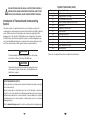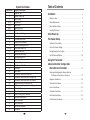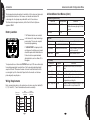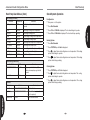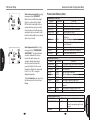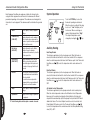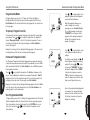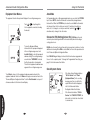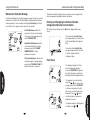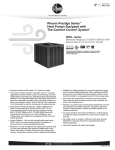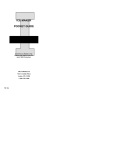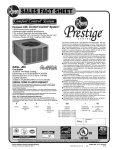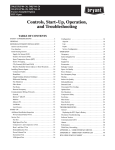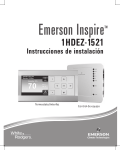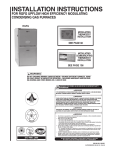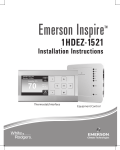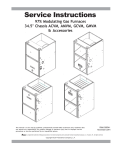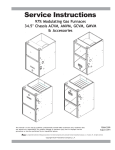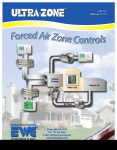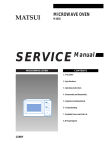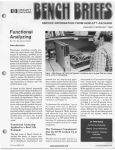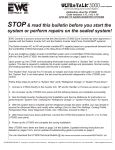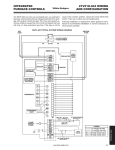Download White Rodgers HC-TST501CMMS User's Manual
Transcript
Dealer Installation and Start-Up Instructions 500 Series Thermostat Featuring Serial Communication (-)HC-TST501CMMS Manual 37-6943A 0830 FAILURE TO READ AND FOLLOW ALL INSTRUCTIONS CAREFULLY BEFORE INSTALLING OR OPERATING THIS CONTROL AND SYSTEM COULD CAUSE PERSONAL INJURY AND/OR PROPERTY DAMAGE. Introduction to Thermostat and Communicating System The system consists of a premium indoor furnace or air handler, an outdoor AC condensing unit or heat pump and touchscreen thermostat that is the HVAC command center. All these devices are linked together and communicate using ClimateTalk language protocol. The benefits of ClimateTalk are auto-configuration of the system, the ability to share information throughout the system for enhanced diagnostics and control, and straightforward wiring since communications requires attaching only four wires. This ensures simple, reliable operation and an accurate installation. System Fault Codes (Cont.) Display code 81 82 83 84 93 P d1 d3 d4 d5 d6 d7 d8 Diagnostic Description Return air sensor out of range Supply air sensor out of range Coil Temperature Sensor Fault Outdoor Ambient Temperature Sensor Fault Board Failure Compressor Protector Fault No Shared Data Insufficient Indoor CFM Memory Card Invalid Card Hardware Conflict Blower Horsepower Conflict Blower Manufacturer Conflict Old Shared Data WARNING Thermostat installation and all components of the control system shall conform to Class II circuits per the NEC code. WARNING To prevent electrical shock and/or equipment damage, disconnect electric power to system at main fuse or circuit breaker box until installation is complete. ATTENTION: MERCURY NOTICE This product does not contain mercury. However, this product may replace a product that contains mercury. Mercury and products containing mercury must not be discarded in household trash. Do not touch any spilled mercury. Wearing non-absorbent gloves clean up any spilled mercury and place in a sealed container. For proper disposal of a product containing mercury or a sealed container of spilled mercury, place it in a suitable shipping container. Refer to www.white-rodgers.com for location to send the product containing mercury. Please refer to equipment instructions for additional fault information. System Fault Codes Display code 1 2 3 4 (L4) 5 (L5) 6 (L6) 7 (L7) 9 11 12 13 14 21 (L21) 22 23 26 27 28 29 (L29) 30 33 44 45 46 55 57 60 61 66 68 77 78 79 80 Table of Contents Diagnostic Description Long Run Time System Pressure Trip Short Cycling Locked Rotor Open Circuit Open Start Circuit Open Run Circuit Low Secondary Voltage Failed ignition Low flame sense current Flame lost after established Flame present with gas valve off Low Pressure Switch Trip Main limit switch open. Auxiliary limit switch open Line Neutral Reversed Check Line Voltage High Line Voltage High Pressure Switch Trip Fuse Open MRLC Open Low pressure switch closed, inducer off Low pressure switch open, inducer on high speed Low pressure switch open, inducer on low speed High pressure switch closed, inducer off High pressure switch open, inducer on high speed Blower Fault Run Blower Fault No Run RPM out of range (over 1200 RPM) No Blower Communication Servo circuit open Servo control fault No Gas Valve Feedback Low Airflow Installation . . . . . . . . . . . . . . . . . . . . . . . . . . . . . . . . . . . . . . . . . . . . . 4 Battery Location . . . . . . . . . . . . . . . . . . . . . . . . . . . . . . . . . . . . . . . . . . 4 Wiring Requirements . . . . . . . . . . . . . . . . . . . . . . . . . . . . . . . . . . . . . . 4 Quick Installation Steps . . . . . . . . . . . . . . . . . . . . . . . . . . . . . . . . . . . . 5 Installing Thermostat . . . . . . . . . . . . . . . . . . . . . . . . . . . . . . . . . . . . . . 5 Initial Power Up. . . . . . . . . . . . . . . . . . . . . . . . . . . . . . . . . . . . . . . . 6 Thermostat Setup . . . . . . . . . . . . . . . . . . . . . . . . . . . . . . . . . . . . . 8 Set Current Time and Day . . . . . . . . . . . . . . . . . . . . . . . . . . . . . . . . . . 8 Choose the System Setting . . . . . . . . . . . . . . . . . . . . . . . . . . . . . . . . . 9 Energy Saving Factory Program . . . . . . . . . . . . . . . . . . . . . . . . . . . . . 9 Set Up Thermostat Options . . . . . . . . . . . . . . . . . . . . . . . . . . . . . . . . . 10 Using the Thermostat . . . . . . . . . . . . . . . . . . . . . . . . . . . . . . . . . 15 Advanced Installer Configuration Menu/Service Information . . . . . . . . . . . . . . . . . . . . . . . . 19 Entering and Navigating the Advanced Installer Configuration Menu/Service Information . . . . . . . . . . . . . . . . . . . . 19 Equipment User Menus . . . . . . . . . . . . . . . . . . . . . . . . . . . . . . . . . . . . 20 Thermostat User Menus . . . . . . . . . . . . . . . . . . . . . . . . . . . . . . . . . . . 23 Furnace User Menus . . . . . . . . . . . . . . . . . . . . . . . . . . . . . . . . . . . . . . 24 Air Handler User Menus. . . . . . . . . . . . . . . . . . . . . . . . . . . . . . . . . . . . 27 Heat Pump User Menus. . . . . . . . . . . . . . . . . . . . . . . . . . . . . . . . . . . . 29 Air Conditioner User Menus. . . . . . . . . . . . . . . . . . . . . . . . . . . . . . . . . 32 Installation Advanced Installer Configuration Menu This document provides information for installation of the touchscreen thermostat only. Installation instructions of the furnace or air handler and outdoor AC condensing unit or heat pump are provided with each of these devices. 2 This thermostat is designed exclusively for this Comfort Control System equipment ONLY. TM Battery Location 2 "AA" Batteries 2 “AA” alkaline batteries are included in the thermostat to keep time during a power outage. They are also required for armchair programming. If “LOW BATTERY” is displayed in the scrolling area, the batteries are low and should be replaced with fresh batteries. For best results use premium brand alkaline batteries, such as Duracell® or Energizer®. To replace batteries, set thermostat SYSTEM touch key to Off, remove thermostat from wall by grasping the top and bottom of the thermostat and pulling straight away from the wall. The base will remain on the wall. Install the batteries in the rear along the top of the thermostat. Reposition the thermostat over the base plate and gently snap into place. Wiring Requirements Each communicating device in the system has a four wire connection labelled (R, C, 1, 2). Each R, C, 1, and 2 terminals must be wired consistently. Indoor Board Terminal Connections Touchscreen Thermostat R C 1 2 24VAC (Hot) 24VAC (Common) Data 1 Data 2 Outdoor Board Terminal Connections R R C C 1 1 2 2 Air Conditioner User Menus (Cont.) Fault History (FAULT HIST) Fault Code Fault Occurred XXXXXXXXXXXXXXX Days XX Clear Faults No, Yes Unit Info Parameter Comments Displays up to 6 faults; Days (XX) indicates how many days ago the fault occurred Indications Comments Model Number XXXX-XXXXXXXXXXXXXXXX Unit Model Number Serial Number XXXXXXXXXXXXXXXXXXX Unit Serial Number (not available if control is replaced) Software Vers XXXXXX Control Software Version Cool Setup Parameters Options AC Profile A, B, C, D Cool Air Adj % -10, 0, 10 Comments Selectable Airflow Profiles (See AC Installer Guide) Selectable Cooling Airflow Adjustments On Demand Dehum On, Off Select Blower Operation based on humidity Reset All Dflts Resets the AC to the Factory Default configuration by selecting Yes No, Yes Outdoor Temp Sens On, Off If Outdoor Ambient Temperature Sensor is Field installed, turn On. Factory Default is Off Advanced Installer Configuration Menu Installation Quick Install Steps Air Conditioner User Menus Comp Hi Pres SW Closed, Open AC High Pressure Switch Status Comp Lo Pres SW Closed, Open AC Low Pressure Switch Status • • • • • • Outdr Temp Sens (if enabled) Outdoor Ambient Temperature Display (if installed and enabled in setup) This option will not appear unless the sensor is enabled • • Set the time • • • Perform thermostat/system operation checkout. Status Parameter Option Comments Compressor Off, On Mode AC, AC1, AC2, Time System Mode of Operation Delay, Off XXXF, FLT 2 Week History (2 WK HIST) Parameter Indications Compressor Status Comments 2wk Y1 Hrs XXX 2 Week First Stage Cooling Hours of Operation 2wk Y1 Cycles XXXX 2 Week First Stage Cooling Cycles 2wk Y2 Hrs XXX 2 Week Second Stage Cooling Hours Operation 2wk Y2 Cycles XXXX 2 Week Second Stage Cooling Cycles Life History (LIFE HIST) Parameter Indications Comments Total Days Pwrd XXXX Total number of days control has been powered Y1 Hrs XXXXXX First Stage Cooling Hours of Operation Y1 Cycles XXXXXX First Stage Cooling Cycles Y2 Hrs XXXXXX Second Stage Cooling Hours of Operation Y2 Cycles XXXXXX Second Stage Cooling Cycles Determine location of thermostat installation. Mount thermostat base to wall. Connect wires to thermostat base. Remove battery tag to provide battery power to the thermostat. Attach thermostat to base. Turn on power to system. Allow approximately 1 minute for the system to configure. Select thermostat operating options in the Thermostat Options Configuration Menu. Program thermostat or accept factory programming. Touch Run Schedule. Installing thermostat • Pull the thermostat body off the thermostat base. Forcing or prying thermostat will cause damage to the unit. • Place base at installation location and mark mounting hole locations on wall using base as a template. • • Move base out of the way. Drill mounting holes. • • Connect wires to terminal block on base. • • Remove battery tag to provide battery power to thermostat. Attach base snugly to wall using two mounting screws. Levelling is for appearance only and will not affect thermostat operation. Push excess wire into wall and plug hole with a fire resistant material (such as fiberglass insulation) to prevent drafts from affecting thermostat operation. Carefully line the thermostat up with the base and snap into place. Initial Power-Up Advanced Installer Configuration Menu Power Up Heat Pump User Menus (Cont.) Turn on AC power to the system. The thermostat will automatically identify the communicating components installed. Cool Setup Parameter AC Profile Messages at Thermostat During power up, the thermostat will scroll the word “SEARCHING” in the message area, indicating that the system is looking for components (Air Handler, Furnace, Heat Pump, Air Conditioner) on the Climate Talk network. Once the components are identified the message display will indicate the components found. Confirmation will be given in the message area that the equipment has been found with the message (equipment) FOUND. Note: If the thermostat display continuously shows “SEARCHING”, check the wiring to the thermostat. Communications Systems The thermostat will recognize the system devices that are connected and the capacities to set the system up to the operating settings. The system has additional flexibility which allows for the customization of certain parameters. Options A, B, C, D Comments Selectable Airflow Profiles (see Heat Pump Installer Guide) Cool Air Adj % -10, 0, 10 Selectable Cooling Airflow Adjustments On Demand Dehum On, Off Select Blower Operation on based on humidity Reset All Dflts No, Yes Resets the Heat Pump to the Factory Default Configuration by selecting Yes Heat Setup Parameter Options Comments HP Profile A, B, C, D, Selectable Airflow Profiles (See Heat Pump Installer Guide) Heat Air Adj % -10, 0, 10 Selectable Heat Pump Airflow Adjustments Dfrost Cmpr Dly 0, 5, Selectable Compressor Delay during defrost Reset All Dflts No, Yes Resets the Heat Pump to the Factory Default Configuration by selecting Yes HP Staging (Multi-Stage Units Only) On, Off For Multi-Stage Heat Pumps Factory Default is On. This allows Low/High stages of capacities. To only allow High capacity in Heat Pump Mode select Off Advanced Installer Configuration Menu Initial Power-Up Check System Operation Heat Pump User Menus (Cont.) Life History (LIFE HIST) Parameter Indications Fan Operation Comments Total Days Pwrd XXXX Total Number of Days Control has been Powered Y1 Hrs XXXXXX First Stage Cooling Hours of Operation Y1 Cycles XXXXXX First Stage Cooling Cycles Y2 Hrs XXXXXX Second Stage Cooling Hours of Operation • • • • Turn power on to the system. Press Run Schedule. Press FAN until FAN On is displayed. The fan should begin to operate. Press FAN until FAN Auto is displayed. The fan should stop operating. Y2 Cycles XXXXXX Second Stage Cooling Cycles Heating System Lo HT Hrs XXXXXX First Stage Heat Pump Hours of Operation Lo HT Cycles XXXXXX First Stage Heat Pump Cycles Hi HT Hrs XXXXXX Second Stage Heat Pump Hours of Operation Hi HT Cycles XXXXXX Second Stage Heat Pump Cycles • • • Defrost Cycles XXXXXX Total Defrost Cycles Fault History (FAULT HIST) Fault Code Fault Occurred XXXXXXXXXXXXXXX Clear Faults Days XX • Press SYSTEM key until Heat is displayed. Press to adjust thermostat setting above room temperature. The heating system should begin to operate. Press to adjust thermostat setting below room temperature. The heating system should stop operating. Comments Displays up to 6 faults; Days (XX) indicates how many days ago the fault occurred No, Yes Unit Info Parameter Press Run Schedule. Indications Comments Model Number XXXX-XXXXXXXXXXXXXXXX Unit Model Number Serial Number XXXXXXXXXXXXXXXXXXX Unit Serial Number (not available if control is replaced) Software Vers XXXXXX Control Software Version Cooling System • • Press SYSTEM key until Cool is displayed. • Press to adjust thermostat setting above room temperature. The cooling system should stop operating. Press to adjust thermostat setting below room temperature. The cooling system should begin to operate. Thermostat Setup Advanced Installer Configuration Menu Set Current Time and Day Heat Pump User Menus On Home Screen Display, touch the Menu key to display additional key choices. Touch Set Time once to display hour and AM or PM designation in clock display. or key until Touch either the you reach the correct hour and AM or PM designation. Then touch Set Time again to display minutes only in clock display. 1 2 Touch and hold either the or keys until you reach the correct minutes. Then touch Set Time once again to display the day of the week. 1 2 or Touch either the reach the correct day. 1 key until you Touch Run Schedule to save the Time and Day settings and return to the Home Screen Display. 2 Status Parameter Indications Comments Compressor Off, On Compressor Status Mode AC, AC1, AC2, HP, HP1, HP2, Defrost, Time Delay, Off System Mode of Operation Comp Hi Pres SW Closed, Open Heat Pump High Pressure Switch Status Comp Lo Pres SW Closed, Open Heat Pump Low Pressure Switch Status Outdr Temp Sens FLT, XXXF Outdoor Ambient Temperature Coil Temp FLT, XXXF Outdoor Coil Temperature 2 Week History (2 WK HIST) Parameter Indications Comments 2wk Y1 Hrs XXX 2 Week First Stage Cooling Hours of Operation 2wk Y1 Cycles XXXX 2 Week First Stage Cooling Cycles 2wk Y2 Hrs XXX 2 Week Second Stage Cooling Hours of Operation 2wk Y2 Cycles XXXX 2 Week Second Stage Cooling Cycles 2wk Lo HT Hrs XXX 2 Week First Stage Heat Pump Hours of Operation 2wk Lo HT Cycls XXXX 2 Week First Stage Heat Pump Cycles 2wk Hi HT Hrs 2 Week Second Stage Heat Pump Hours of Operation XXX 2wk Hi HT Cycls XXXX 2 Week Second Stage Heat Pump Cycles 2wk Dfrst Cycls 2 Week Heat Pump Defrost Cycles XXXX Advanced Installer Configuration Menu Thermostat Setup Air Handler User Menus (Cont.) Fault History (FAULT HIST) Fault Code Fault Occurred XXXXXXXXXXXXXXX Days XX Clear Faults Choose the System Setting (Cool, Off, Heat, Em, Auto) Comments Displays up to 6 Faults; Days (XX) indicates how many days ago the fault occurred No, Yes Unit Info Parameter Cool: Thermostat controls only the cooling system. Off: Heating and Cooling systems are off. Indications Comments Model Number XXXX-XXXXXXXXXXXXXXXX Unit Model Number Serial Number XXXXXXXXXXXXXXXXXXX Unit Serial Number (not available if control is replaced) Software Vers XXXXXX Control Software Version Setup Parameter Touch the SYSTEM key to select: Options Comments Return Air Sens Off, On If Return Air Sensor is field installed, turn On. Factory Default is Off Supply Air Sens Off, On If Supply Air Sensor is field installed, turn On. Factory Default is Off Reset All Dflts No, Yes Resets the Air Handler to the Factory Default Configuration by selecting Yes Heat: Thermostat controls only the heating system. Em: Thermostat controls emergency heating only. Auto: Auto Changeover is used where both heating and cooling may be required during the same day. Auto allows the thermostat to automatically select heating or cooling depending on the indoor temperature and the selected heat and cool setpoints. This thermostat will not allow you to program a conflict between Heating and Cooling setpoints. For setting Auto mode see page 17. Energy Saving Factory Pre-Program Dipswitch* Dip Switch Indications Comments Cool Airflow XXXXCFM View Airflow Dipswitches HT Pump Airflow XXXXCFM View Heat Pump Airflow Dipswitch Settings Cool Air Adj -10%, 0%, 10% View Airflow Trim Settings On-Demand Dehum On, Off Activate Dehumidification Feature * Dipswitch status is not required when the system is set up for 4-wire communications. It is only displayed when a conventional 24V thermostat input is active. This touchscreen thermostat is programmed with the energy saving settings shown in the table below for all days of the week. If this program suits your customer’s needs, simply touch the Run Schedule key. Factory Pre-Programmed heating and cooling schedule for all days of the week Wake Up Leave For Work Return Home Go To Bed (Morning) (Day) (Evening) (Night) Heating Program 6:00 AM 70°F 8:00 AM 62°F 5:00 PM 70°F 10:00 PM 62°F Cooling Program 6:00 AM 75°F 8:00 AM 83°F 5:00 PM 75°F 10:00 PM 78°F Instructions for changing the programming are in the Homeowner User Guide. Thermostat Setup Advanced Installer Configuration Menu Set Up Thermostat Options Air Handler User Menus The Thermostat has options that can be selected and adjusted. These options are in the Thermostat Options Configuration Menu. On the Home Screen Display, touch the Menu key to display additional key choices. Touch and hold the Installer Config key for 3 seconds. This displays the first menu item as shown in the next step. Touch or to change a menu option. Touch to advance to the next menu item or to return to the previous menu item. Touch Run Schedule at any time to exit the menu and return to Home Screen Display. 1 2 Select On Demand Dehumidification (ODD) setting. Default is OFF. It can be set in the range of 40 to 94%. Above 94% is the OFF setting. Ideally, the indoor humidity should be set in the range of 40 to 60%. When On Demand Dehumidification is selected, the thermostat will indicate the current humidity on the home screen. The display will show RH with the humidity %. If the current humidity is above the selected setting, the thermostat will send an On Demand Dehumidification request. On Demand Dehumidification improves the comfort level in your home by reducing the humidity level. This is accomplished by slowing down the system fan speed and lengthening the run time. The humidity setting may not be reached before the call for cool has been satisfied as the system priority is to maintain the temperature in the home. Status Parameter Indications Comments Auxiliary Heat On, Off Auxiliary Heat Status Blower CFM CFMXXXX Air Handler Blower CFM Motor Mfgr Rgblt, Emerson Blower Motor Manufacturer Motor RPM RPMXXXX Blower Motor RPM Maximum CFM CFMXXXX Maximum CFM of the Air Handler Temp Rise NA, XXXF, FLT Difference Between the Supply and Return Air Temperature (NA if either sensor is disabled) Return Temp NA (if disabled), XXXF, FLT Displays Return Air Temperature (if installed and enabled in Setup) Supply Temp NA (if disabled), XXXF, FLT Displays Supply Air Temperature (if installed and enabled in Setup) 2 Week History (2 WK HIST) Parameter Indications 2wk AuxHT Hrs XXX Comments 2 Week Auxiliary Heat Hours of Operation 2wk AuxHT Cycls XXXX 2 Week Auxiliary Heat Cycles 2wk G Hrs XXX 2 Week Blower Hours of Operation 2wk G Cycles XXXX 2 Week Blower Cycles Life History (LIFE HIST) Parameter Indications Comments Total Days Pwrd XXXX Total number of days control has been powered Aux HT Hrs XXXXXX Auxiliary Heat Hours of Operation Aux HT Cycles XXXXXX Auxiliary Heat Cycles G Hrs XXXXXX Continuous Fan Hours of Operation G Cycles XXXXXX Continuous Fan Cycles Advanced Installer Configuration Menu Thermostat Setup Furnace User Menus (Cont.) Unit Info Parameter Model Number Serial Number Software Vers Indications Comments 1 2 XXXX-XXXXXXXXXXXXXXXX Unit Model Number XXXXXXXXXXXXXXXXXXX Unit Serial Number (Not available if control is replaced) XXXXXX Control Software Version Setup Parameter Options Comments Heat Rise Adjust Min Heat Adj % Max Heat Adj % Supply Air Sens 55F, 65F -15, -7, 0, 7, 15 -15, -7, 0, 7, 15 On, Off Reset All Dflts No, Yes Change airflow to adjust heat temperature rise Selectable Airflow Adjustments at 40% Firing Rate Selectable Airflow Adjustments at 100% Firing Rate Factory default is On, if Sensor is not installed turn Off Resets the Furnace to the Factory Default Configuration by selecting Yes 1 2 Select continuous FAN speed. Default is Medium. It can be set to High, Medium or Low. In High, the fan will run at the highest speed when FAN key is selected to On. In high, the fan speed will be at high speed, in medium the fan speed will be approximately 60% of high, and in low the fan speed will be approximately 30% of high. Select program days per week. Scrolling message will show “PROGRAM TYPE”. Default is 7 Days to indicate individual day programming. It can be changed to 0 Days to indicate no programs will be run. When set for 7 Days, the thermostat will follow the factory program or the program that you entered. Dipswitch* Dip Switch Indications Comments Cool Airflow XXXXCFM Airflow Dipswitch Settings Heat Rise Nom, Nom+10 Heat Rise Airflow Settings Hi Heat Adj -15%, -7%, 0%, 7%, 15% High Heat Airflow Settings Lo Heat Adj -15%, -7%, 0%, 7%, 15% Low Heat Airflow Settings Fan Spd Select Lo, Hi Fan Speed Settings AC-HP Adj -10%, 0%, 10% Heat Pump AC Airflow Settings On-Demand Dehum On, Off Dehumidification Settings Test Mode Off, 40% (70%), 100% Test Mode Settings AC HP Stg Mult NA, 50%, 75% Heat Pump AC Stage Multiplier * Dipswitch status is not required when the system is set up for 4-wire communications. It is only displayed when a conventional 24V thermostat input is active. 1 2 Select Energy Management Recovery. Scrolling Message will show “ENERGY MANAGEMENT RECOVERY”. (Will not appear if Program days per week is set to 0 Days.) When selected On, the thermostat will begin heating or cooling early to have the temperature reach the program setpoint at the program period start time. Example: The heating program is 65° at night and 70° at 7 AM for the Morning period. The building temperature is 65°, a difference of 5°. Allowing 5 minutes per °F rise, the thermostat will begin the system at 6:35 AM to reach 70° at 7 AM. Thermostat Setup Advanced Installer Configuration Menu 1 2 1 2 Select continuous backlight. Scrolling message will show “BACKLIGHT”. When bL is selected On the backlight will be on continuously. Selecting bL OFF will allow the backlight to turn on momentarily when any key is touched. If system power is off and thermostat is operating on battery only, and bL is On, bL will turn the backlight on momentarily when a key is touched. Furnace User Menus (Cont.) 2wk Y1 Cycles 2wk Y2 Hrs XXXX XXX Select temperature offset. Scrolling message will show “TEMPERATURE ADJUSTMENT”. Your thermostat was accurately calibrated at the factory, however this option allows you to change the display temperature to match your previous thermostat if you prefer. Default is 0° with current temperature. Adjustment can be made from 5° Lo to 5° HI to change the displayed temperature. 2wk Y2 Cycles 2wk G Hrs 2wk G Cycles XXXX XXX XXXX Touch Run Schedule at any time to exit the Menu and return to Home Screen Display. 2 Week History (2 WK HIST) Parameter Indications 2wk Lo HT Hrs XXX 2wk Lo HT Cycls XXXX 2wk Hi HT Hrs XXX 2wk Hi HT Cycls XXXX 2wk Y1 Hrs XXX Life History (LIFE HIST) Parameter Indications Total Days Pwrd XXXX Lo HT Hrs XXXXXX Lo HT Cycles XXXXXX Hi HT Hrs XXXXXX Hi HT Cycles XXXXXX Y1 Hrs XXXXXX Y1 Cycles XXXXXX Y2 Hrs XXXXXX Y2 Cycles G Hrs XXXXXX XXXXXX Comments 2 Weeks Low Heat Hours of Operation 2 Weeks Low Heat Cycles 2 Weeks High Heat Hours of Operation 2 Weeks High Heat Cycles 2 Week First Stage Cooling/Heat Pump Hours of Operation 2 Week First Stage Cooling/Heat Pump Cycles 2 Week Second Stage Cooling/Heat Pump Hours of Operation 2 Week Second Stage Cooling/Heat Pump Cycles 2 Week Indoor Blower Hours of Operation 2 Week Indoor Blower Cycles Comments Total number of days control has been powered Low Heat Hours of Operation Low Heat Cycles High Heat Hours of Operation High Heat Cycles First Stage Cooling/Heat Pump Hours of Operation First Stage Cooling/Heat Pump Cycles Second Stage Cooling/Heat Pump Hours of Operation Second Stage Cooling/Heat Pump Cycles Indoor Blower Hours of Operation Fault History (FAULT HIST) Fault Code Fault Occurred XXXXXXXXXXXXXXX Days XX Clear Faults No, Yes Comments Displays up to 6 Faults; Days (XX) indicates how many days ago the fault occurred Advanced Installer Configuration Menu Thermostat Setup Furnace User Menus Status I Parameter Indications Comments Main Limit Closed, Open Main Limit Control Status MRLC Input Closed, Open Main Reset Limit Control Status HALC Input Closed, Open Heat Assist Limit Control Status IDM Output Off, Lo, Hi Inducer Output Status Furn Lo Pr Sw Closed, Open Furnace Low Pressure Switch Status Furn Hi Pr Sw Closed, Open Furnace High Pressure Switch Status Gas VLV Prcnt % XXX%, Off Mod Gas Valve % Open Gas VLV Relay Lo, Hi, On, Off Gas Valve Control Output Status Flame Off, Marginal, Good, Unexpected Status of Flame Sensor Blower CFM CFM XXXX Furnace Blower CFM Status 2 Parameter Mode Indications 1 2 Select beeper (audio prompt) Default is On for the beeper to indicate a touch key selection. It can be changed to OFF. 1 2 Comments Mod Heat, Lo Heat, Hi Heat, AC1, AC2, Fan Only, Off, HP1, HP2 Indicates Operating Mode of System Motor Mfgr Regblt, Emerson Blower Motor Manufacturer Motor RPM RPM Blower Motor RPM Maximum CFM CFM XXXX Maximum CFM Blower Provides Blower CFM CFM XXXX Displays Current Operating CFM Temp Rise NA, XXXF Difference between the Supply and Return Air Temperature Return Temp XXXF, FLT Displays Return Air Temp (if installed) Supply Temp NA, (If disabled), XXXF, FLT Displays Supply Air Temp (if installed and enabled in setup) HUM Output On, Off Humidifier Output Relay Status EAC Output On, Off Electronic Air Cleaner Output Relay Status Select temperature display as Fahrenheit or Celsius. Scrolling message will show “SELECT TEMPERATURE DISPLAY”. This option selects the temperature display as °F or °C. 1 2 Select air filter maintenance reminder. Scrolling message will show “AIR FILTER MAINTENANCE”. Default is OFF. It can be changed to a setting from 25 to 1975 hours in increments of 25 hours to select the amount of time for the reminder. Consult your contractor for the hours and type of filter. Setting of 225 hours is typically 3 months of run time. When the system has run for the selected length of time, the scrolling message area will show “CHANGE FILTER” to indicate maintenance is required. Thermostat Setup Advanced Installer Configuration Menu 1 2 Select UV lamp maintenance reminder. Scrolling message will show “UV LAMP MAINTENANCE”. Default is OFF. It can be changed to a setting from 25 to 1975 days in increments of 25 days to select the amount of time for the reminder. Setting of 350 days is an annual reminder. Thermostat User Menus Status Parameter Configuration Based on this setting, the scrolling message area will show “CHANGE UV LAMP” to indicate maintenance is required. 1 2 Select humidifier pad maintenance reminder. Scrolling message will show “HUMIDIFIER PAD MAINTENANCE”. Default is OFF. It can be changed to a setting from 25 to 1975 hours in increments of 25 hours to select the amount of time for the reminder. Setting of 100 hours is typically 6 months of run time. Based on this setting, the scrolling message area will show “CHANGE HUMIDIFIER PAD” to indicate maintenance is required. Setup Parameter Indications Comments HP - Heat Pump DF - Dual Fuel GH - Gas Heat ES - Electric System AC - Air Conditioner FN - Fan EH - Electric Heat -- - Furnace and Air Conditioner Options Indication in center of screen shows the configuration of the thermostat based on the equipment connected. The type of system with the number of stages will be displayed above the or . Additional system types and stages can be viewed by or . pressing Comments Outdoor Temperature Display bL, On, OFF bL – (7 Days Programming only) Factory default is (bLink), alternates time display between time and outdoor temperature. On – (0 Days Programming default) The outdoor temperature is displayed continuously on the time display. OFF – Only Time is displayed. Heat Pump Disable (HP) OFF, 5° to 50°F Available only for air handler with heat pump systems. Disables heat pump and turns on electric heat below the selected outdoor temperature. Dual Fuel Disable (DF) OFF, 5° to 50°F Available only for furnace with heat pump systems (dual fuel systems). Switches from heat pump to fossil fuel equipment (furnace) below the selected temperature. Air Handler Lockout Temperature (AH) OFF, Heat Pump Available only for air handler with heat pump Disable setting to systems. Disables electric heat above the selected 95°F outdoor temperature. OFF defaults to 50°F. <equipment>_ Test No, Yes Steps the selected equipment through its sequential mode of operation. Reset System No, Yes This will reset ALL of the communicating system components to their factory set values. Advanced Installer Configuration Menu Each Equipment User Menu has submenus to divide the information into categories. Each equipment has a different set of submenus, with different parameters depending on the equipment. The submenus are showing similar information for each equipment. The submenus and the information they provide are: • Status Used to display or modify equipment settings • 2 Week History (2 WK HIST) Displays information on the number of hours of unit/mode operation and the number of cycles the unit has operated in for the last two weeks. • Life History (LIFE HIST) Displays information on the lifetime number of hours of unit/mode operation and the number of cycles the unit has operated in. • Fault History (FAULT HIST) Displays information on the last six faults by code and description that occurred throughout the system and the number of days ago that the fault occurred. • Unit Info On new system installations displays the model number and serial number of the selected unit. If a control has been replaced the equipment will be recognized but will only show the unit model number. • Setup Used to display or modify equipment settings • Dipswitches Displays current setting of dipswitches on equipment. “X” in the following tables indicate alpha or numeric character. Using the Thermostat System Operation Touch the SYSTEM key to select the thermostat operating mode desired. When the system is calling for first stage heat or cool, “Low” will display on the touchscreen. When second stage is required, the display will show “High”. The setpoint temperature can be changed by touching the or keys. Auxiliary Heating Heat Pump Disable This feature is applicable only in the heat pump mode. When this feature is selected, the thermostat will switch to electric heat and shut off the compressor when the outside temperature falls below the HP balance point. In the Thermostat User Menu, use or to select the temperature which can be between 5 to 50°F. Dual Fuel Disable This feature is applicable only in the heat pump mode. When this feature is selected, the thermostat will switch to fossil fuel heat and shut off the compressor when the outside temperature falls below the DF balance point. In the Thermostat User Menu, use or to select the temperature which can be between 5 to 50°F. Air Handler Lockout Temperature This feature is applicable only in heat pump mode with electric auxiliary heat. When the outdoor temperature is above the Air Handler Lockout Temperature balance point, the auxiliary heat stage(s) will be inhibited so the thermostat setpoint will be maintained by only the heat pump. Factory default is OFF which disables the feature. The Lockout Setpoint cannot be set at or below the Heat Pump Disable (HP) balance point. In the Thermostat User Menu, use or to select the temperature which can be between the Heat Pump Disable setting value (HP) to 95°F. Using the Thermostat Advanced Installer Configuration Menu Programmable Mode Touch or to step through the list of equipment submenus. Each equipment may have different submenus. If Program days per week is set for 7 (7 days) in the Thermostat Options Configuration Menu the thermostat can follow the program entered. Press the Run Schedule key. The thermostat will follow the program that you entered or the factory program. 1 2 Temporary Program Override This feature will override the program temperature setting until the next program period begins. Touch or keys to adjust the temperature. The display will indicate “Temporary Hold At” to the left of the setpoint temperature. To cancel the temporary setting before the next period begins, touch Run Schedule to return to the program. Example: If you turn up the heat during the Morning program, it will remain at the new temperature until the time for the next period (Day program). Permanent Temperature Hold Touch or to step through the items of the equipment submenu and view settings. 2 1 The Permanent Temperature Hold feature bypasses the program and allows you to adjust the temperature manually as needed. The temperature you set in HOLD will be maintained indefinitely. Touch Run Schedule to cancel HOLD and resume the programmed schedule. 3 Touch or keys to adjust the temperature. The Hold key will appear on the screen. Touch the Hold key to maintain the new setpoint temperature. ”Hold At” will display to the left of the temperature setpoint. To cancel the permanent hold setting at any time and return to the program, touch Run Schedule. Example: If you turn up the heat during the Morning program and touch the Hold key, it will remain at the new temperature until you touch Run Schedule or you manually adjust to another temperature. Non-Programmable Mode If Program days per week is set for 0 Days (Non-programmable) in the Thermostat Options Configuration Menu, the thermostat will not follow any program periods. Time of day and day of week will not display. Touch the SYSTEM key to select Heat or Cool and use the or buttons to adjust the temperature to your desired setting. When the equipment submenu you want is showing in the scrolling message area, touch Installer Config. The scrolling message area will show “WORKING”, then change to the first parameter on the equipment submenu. Settings for the parameter will also appear on the display. 2 3 If a setting can be adjusted, the or keys will appear. Change the setting as required. Then touch or to step to the next item. “WORKING” will appear and then the display will show “DONE” to indicate the change is accepted or “FAIL” to indicate the change was not made. The display will return to the fault status screen. Repeat the process. Some of the parameters being displayed on a submenu are long and switching between the name and the value. Touch the Hold key to momentarily stop the display from switching. Advanced Installer Configuration Menu Using the Thermostat Equipment User Menus Auto Mode The equipment found in the system will display in the scrolling message area. In Programmable mode or Non-programmable mode, you can touch the SYSTEM key to select AUTO to allow the thermostat to automatically change between Heat and Cool. When the SYSTEM key is touched to select Auto the thermostat will change to Heat or Cool, whichever ran last. If it switches to heat but you want cool, or it changes to cool but you want heat, touch both or keys simultaneously to change to the other mode. Touch or to step through the list of equipment connected, including thermostat. 1 Choose the FAN Setting (Auto or On). FAN Auto is the most commonly selected setting and runs the fan automatically when the heating or cooling system is on. 2 To view the Equipment Menus information for the equipment displayed in the scrolling message area, touch Installer Config to enter that equipment submenu listing. The scrolling message area will show “WORKING” to indicate that the thermostat is retrieving data. Then the first equipment submenu name appears in the scrolling message area. Touch Menu to step out of the equipment submenu parameters back to the equipment submenu. Each touch of Menu will step up one menu level back to the Thermostat Options Configuration Menu. Touch the Run Schedule to step out of all menus and back to the Home Screen Display. FAN On selection runs the fan continuously for increased air circulation or to allow additional air cleaning. When FAN is selected On, it will run at the speed selected in the Thermostat Options Configuration Menu. Note: FAN On Prog will display to indicate that the fan has been programmed to be on for the complete period. To change the Programmable Fan setting, see page 18 in the Homeowner User Guide. Check System Status If the Home Screen Display indicates “Call for Service” and “Check (Equipment Name)” in the scrolling message area, there is a fault in the system. When this fault is displayed, refer to the Advanced Installer Configuration Menu Fault status If the thermostat indicates “Call for Service” with “CHECK SYSTEM”, the indoor unit is not detected or has failed to communicate. Using the Thermostat Advanced Installer Configuration Menu Maintenance Reminder Message A reminder will display in the scrolling message area when it is time for accessory maintenance if selected in the Thermostat Options Configuration Menu. When a reminder appears, it can be cleared by touching the Clean Display key. This will also reset the timer to begin a new time period for the reminder. Air Filter Maintenance - When the system has run for the selected length of time, the scrolling message area will show “CHANGE FILTER” The Advanced Installer Configuration menu provides access to equipment fault status and equipment operating information and options. Entering and Navigating the Advanced Installer Configuration Menu/Service Information On the Home Screen Display, touch the Menu key to display additional key choices. Touch and hold the Installer Config key to approximately 3 seconds to enter the Thermostat Options Configuration Menu. Humidifier Pad Maintenance - Based on the reminder setting, the scrolling message area will show “CHANGE HUMIDIFIER PAD” to indicate maintenance is required. UV Lamps Maintenance - Based on the reminder setting, the scrolling message area will show “CHANGE UV LAMP” to indicate maintenance is required. Touch and hold the Installer Config key again for approximately 3 seconds to enter the Advanced Installer Configuration Menu. Fault Status The display will change to the Fault Screen indicating the equipment connected. ADVANCED will appear on the right of the display to indicate the Advanced Installer Configuration Menu. 1 The equipment connected will show above the or keys. The scrolling message area will show “NO FAULTS” or will show a description of the fault with an error code in the temperature display area. Touch or keys to view the fault status of each piece of equipment connected. To change the display to the Equipment User Menu, touch or .