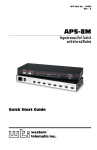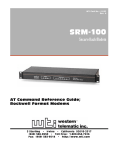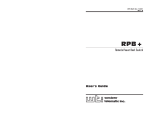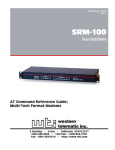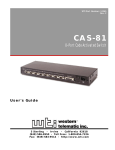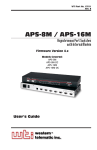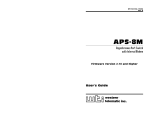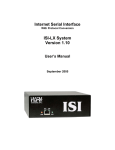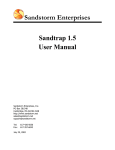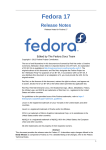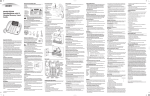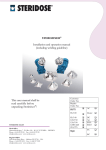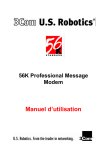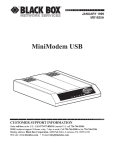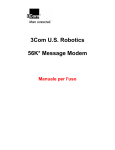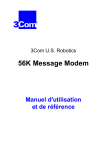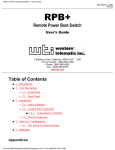Download Western Telematic SRM-100 User's Manual
Transcript
WTI Part No.: 13051 Rev. D SRM-100 Secure Rack Modem Firmware Version 1.13 and Higher User's Guide 5 Sterling · Irvine · California 92618-2517 (949) 586-9950 · Toll Free: 1-800-854-7226 Fax: (949) 583-9514 · http://www.wti.com Table of Contents 1. In tro duc tion . . . . . . . . . . . . . . . . . . . . . . . . . . . . . . . . . . . . . . . . . . . . . 1-1 2. Unit De scrip tion . . . . . . . . . . . . . . . . . . . . . . . . . . . . . . . . . . . . . . . . . . 2-1 2.1. Front Panel . . . . . . . . . . . . . . . . . . . . . . . . . . . . . . . . . . . . . . . . . . 2-1 2.2. Back Panel . . . . . . . . . . . . . . . . . . . . . . . . . . . . . . . . . . . . . . . . . . 2-2 3. Get ting Started . . . . . . . . . . . . . . . . 3.1. Ap ply ing Power to the Unit . . . . . . 3.2. Con nect ing a PC to the Con sole Port 3.3. Com mu ni cat ing with the SRM- 100 . . . . . . . . . . . . . . . . . . . . . . . . . . . . . . . . . . . . . . . . . . . . . . . . . . . . . . . . . . . . . . . . . . . . . . . . . . . . . . . . . . . . . 3-1 3-1 3-1 3-2 4. Hard ware In stal la tion . . . . . . . . . . . . . . . . . . . 4.1. Rack Mount ing In stal la tion . . . . . . . . . . . . . 4.2. Con nect ing Power to the SRM- 100 . . . . . . . . 4.2.1. AC Pow ered Units . . . . . . . . . . . . . 4.2.2. DC Pow ered Units . . . . . . . . . . . . . 4.3. SetUp Switches . . . . . . . . . . . . . . . . . . . . 4.3.1. De fault Mo dem Baud Rate (Sw1, Sw2) . 4.3.2. De fault Flow Con trol For mat (Sw3) . . . 4.3.3. De fault Bits and Par ity (Sw4) . . . . . . 4.3.4. De fault Rings to An swer (Sw5) . . . . . 4.3.5. De fault ARQ/Com pres sion Status (Sw6) 4.3.6. De fault Mo dem Speaker Status (Sw7). . 4.3.7. De fault Se cu rity Mode Status (Sw8) . . 4.4. Ini tial ize Unit to De fault Set tings . . . . . . . . . 4.5. Ca ble Connec tion. . . . . . . . . . . . . . . . . . . 4.5.1. Mo dem Port . . . . . . . . . . . . . . . . . 4.5.2. Con sole Port . . . . . . . . . . . . . . . . . 4.5.3. Telco Line . . . . . . . . . . . . . . . . . . . . . . . . . . . . . . . . . . . . . . . . . . . . . . . . . . . . . . . . . . . . . . . . . . . . . . . . . . . . . . . . . . . . . . . . . . . . . . . . . . . . . . . . . . . . . . . . . . . . . . . . . . . . . . . . . . . . . . . . . . . . . . . . . . . . . . . . . . . . . . . . . . . . . . . . . . . . . . . . . . . . . . . . . . . . . . . . . . . . . . . . . . . . . . . . . . . . . . . . . . . . . . . . . . . . . . . . . . . . . . . . . . . . . . . . . . . . . . . . . . . . . . . . . . . . . . . . . . . . . . . . . . . . . . . . . . . . . . . . . . . . . . . . . . . . . . . . . . . . . . . . . . . . . . . . . . . . . . . . . . . . . . . . . . . . . . . . . . . . . . . . . . . . . . . . . . . . . . . . . . 4-1 4-1 4-1 4-1 4-2 4-2 4-2 4-3 4-3 4-3 4-4 4-4 4-4 4-5 4-5 4-5 4-5 4-6 5. Set- Up and Con figu ra tion . . . . . . . . . 5.1. Com mand Mode Ac cess . . . . . . . . 5.1.1. Ac cess Via the Con sole Port. 5.1.2. Ac cess via Mo dem . . . . . . 5.2. The Gen eral Pa rame ters Menu . . . . 5.3. The Mo dem Pa rame ters Menu . . . . 5.4. Save Pa rame ters . . . . . . . . . . . . . . . . . . . . . . . . . . . . . . . . . . . . . . . . . . . . . . . . . . . . . . . . . . . . . . . . . . . . . . . . . . . . . . . . . . . . . . . . . . . . . . . . . . . . . . . . . . . . . . . . . . . . . . . . . . . . . . . . . . . . . . . . . . . . . . . . . . . . . . . . . . . . . . . . . . . . . . . . . . . . . . . . . . . . . . . . . . . . . . . . . . . . . . . . . 5-1 5-1 5-1 5-2 5-3 5-6 5-8 6. The 6.1. 6.2. 6.3. 6.4. 6.5. 6.6. . . . . . . . . . . . . . . . . . . . . . . . . . . . . . . . . . . . . . . . . . . . . . . . . . . . . . . . . . . . . . . . . . . . . . . . . . . . . . . . . . . . . . . . . . . . . . . . . . . . . . . . . . . . . . . . . . . . . . . . . . . . . . . . . . . . . . . . . . . . . . . . . . . . . . . . . . . . . . . . . . . . . . . . . . . . . . . . . . . . . . . . . . . . . . 6-1 6-2 6-3 6-4 6-5 6-6 6-6 Pass word Di rec tory. . . . . . . . Add Name / Pass word . . . . . . Edit / De lete from List . . . . . . Edit / De lete from Search . . . . View ing the Pass word Di rec tory Zero Ac tiv ity Count ers . . . . . Save Pa rame ters . . . . . . . . . . . . . . . . . . . . . . . . . . . . . . . . . . . . . . . . . . . . . . . . . . . . . . i SRM-100 - Secure Rack Modem, User's Guide Table of Contents 7. Op era tion . . . . . . . . . . . . . . . . . . . . . . . . . 7.1. SRM Op er at ing Modes. . . . . . . . . . . . . . . 7.2. Pass word Func tions . . . . . . . . . . . . . . . . 7.2.1. The Sys tem Pass word . . . . . . . . . . 7.2.2. The Con sole Port Pass word . . . . . . . 7.2.3. User Pass words . . . . . . . . . . . . . . 7.2.4. Dial Back Num bers . . . . . . . . . . . . 7.2.5. Pass word on Dial Back. . . . . . . . . . 7.3. Sup press ing the Con fir ma tion Prompt . . . . . . 7.4. Di al ing Out from the Mo dem Port . . . . . . . . 7.5. View ing the Audit Log . . . . . . . . . . . . . . . 7.6. The Utili ties Menu . . . . . . . . . . . . . . . . . 7.6.1. Zero All Ac tiv ity Count ers . . . . . . . 7.6.2. De lete Audit Log . . . . . . . . . . . . . 7.6.3. De lete En tire Pass word Di rec tory . . . 7.6.4. De fault Pa rame ters . . . . . . . . . . . . 7.6.5. Send Test Mes sage . . . . . . . . . . . . 7.6.6. Up load Pa rame ters . . . . . . . . . . . . 7.6.7. Down load Pa rame ters . . . . . . . . . . 7.6.8. Pass- Through Mode (Console- Modem) . . . . . . . . . . . . . . . . . . . . . . . . . . . . . . . . . . . . . . . . . . . . . . . . . . . . . . . . . . . . . . . . . . . . . . . . . . . . . . . . . . . . . . . . . . . . . . . . . . . . . . . . . . . . . . . . . . . . . . . . . . . . . . . . . . . . . . . . . . . . . . . . . . . . . . . . . . . . . . . . . . . . . . . . . . . . . . . . . . . . . . . . . . . . . . . . . . . . . . . . . . . . . . . . . . . . . . . . . . . . . . . . . . . . . . . . . . . . . . . . . . . . . . . . . . . . . . . . . . . . . . . . . . . . . . . . . . . . . . . . . . . . . . . . . . . . . . . . . . . . . . . . . . . . . . . . . . . . . . . . . . . . . . . . . . . . . . . . . . . . . . . . . . . . . . . . . . . . . . . . . . . . . . . . . . . . . . . . . . . . . . . . . . . . . . . . . . . . . . . . . . . . . . . . . . . . . . . . . . . . 7-1 7-1 7-1 7-2 7-2 7-2 7-3 7-3 7-4 7-4 7-5 7-7 7-7 7-7 7-7 7-8 7-8 7-8 7-9 7-9 8. Sav ing and Re stor ing Pa rame ters and Pass word Di rectory . . . . . . . . . . . . . . . . 8-1 Ap pen di ces: A. In ter face De scrip tions . . . . . . . . . . . . . . . . . . . . . . . . . . . . . . . . . . . . . Apx-1 A.1. Con sole Port . . . . . . . . . . . . . . . . . . . . . . . . . . . . . . . . . . . . . . . . Apx-1 A.2. Mo dem Port . . . . . . . . . . . . . . . . . . . . . . . . . . . . . . . . . . . . . . . . Apx-1 B. Speci fi ca tions . . . . . . . . . . . . . . . . . . . . . . . . . . . . . . . . . . . . . . . . . . Apx-2 C. Cus tomer Serv ice . . . . . . . . . . . . . . . . . . . . . . . . . . . . . . . . . . . . . . . . Apx-3 List of Figures 2.1. 2.2. 3.1. 4.1. 5.1. 5.2. 5.3. 6.1. 6.2. 6.3. 7.1. 7.2. A.1. A.2. Front Panel (Not to Scale) . . . . . . . . . . . . . . . . . . . . . . . . . . . . . . . . . . . . 2-1 Back Panel (DC Version Shown) . . . . . . . . . . . . . . . . . . . . . . . . . . . . . . . . 2-2 The SRM-100 Help Screen. . . . . . . . . . . . . . . . . . . . . . . . . . . . . . . . . . . . 3-3 Terminal Block Assembly and Grounding Screw (DC Units Only) . . . . . . . . . . . . . 4-2 The SRM-100 Help Screen. . . . . . . . . . . . . . . . . . . . . . . . . . . . . . . . . . . . 5-2 The General Parameters Menu. . . . . . . . . . . . . . . . . . . . . . . . . . . . . . . . . . 5-3 The Modem Parameters Menu . . . . . . . . . . . . . . . . . . . . . . . . . . . . . . . . . . 5-6 The Edit Password Directory Menu . . . . . . . . . . . . . . . . . . . . . . . . . . . . . . . 6-1 The Edit/Delete Name/Password Menu . . . . . . . . . . . . . . . . . . . . . . . . . . . . . 6-3 The Password Directory (Sample Data Shown) . . . . . . . . . . . . . . . . . . . . . . . . 6-5 The Audit Log . . . . . . . . . . . . . . . . . . . . . . . . . . . . . . . . . . . . . . . . . . . 7-5 The Utilities Menu . . . . . . . . . . . . . . . . . . . . . . . . . . . . . . . . . . . . . . . . 7-7 Console Port Interface (DTE) . . . . . . . . . . . . . . . . . . . . . . . . . . . . . . . . Apx-1 Modem Port Interface (DCE) . . . . . . . . . . . . . . . . . . . . . . . . . . . . . . . . Apx-1 ii 1. Introduction The SRM-100 Secure Rack Modem is designed for applications that require secure, dial-up access to console ports on rack mounted equipment. WTI's Secure Rack Modem can recognize up to 100 passwords, track activity for each password and create a log record of successful and/or unsuccessful access attempts. Password Protected Access Up to 100 User Passwords can be stored in the SRM's non-volatile memory. Each User Password can be assigned a user name for easy reference, and an optional Dial Back number which instructs the unit to call the user at a predefined number before allowing access. A separate System Password restricts access to the SRM command mode, this allows the system administrator to contact the unit via modem in order to change parameters or check access activity. Access to the SRM Command Mode via the Console Port can also be password protected. Access Activity Logs The SRM-100 provides two convenient ways to track access activity; the Audit Log and the Password Directory. The Audit Log lists the 100 most recent connection attempts, including the time, date, password entered, port used, call duration, and reason for disconnect. The Password Directory displays user names, passwords and dial back numbers, and counts use of each individual password. The Audit Log and Password Directory can only be viewed by the System Administrator; callers who log on with a User Password are not allowed to view these screens. Three Different Operating Modes The SRM-100 provides three distinct operating modes; the User Mode, the Command Mode, and the Unsecured Mode. · User Mode: Provides password protected access to the secure device connected to the SRM's serial modem port. · Command Mode: Provides password protected access to the SRM Command Menus, which are used to define passwords and select configuration parameters. · Unsecured Mode: When this mode is activated, the SRM will function similar to an unsecured modem; callers are allowed to access the secure device without entering a password. 1-1 SRM-100 - Secure Rack Modem, User's Guide Introduction Features · Password Protected Command Mode · Recognizes Up to 100 User-Defined Passwords · Tracks Access Attempts and Password Activity · Requires Only One 19 Inch Rack Unit. · Filtered, Surge Protected Power Supply. · AC and -48 Volts DC Powered Versions. Typographic Conventions Throughout this manual, typefaces and characters have been used to denote the following: COURIER FONT Indicates characters typed on the keyboard. For example, /H or /G. [Bold Font] Text set in bold face and enclosed in square brackets, indicates a specific key. For example, [Enter] or [Esc]. 1-2 2. Unit Description 2.1. Front Panel Figure 2.1: Front Panel (Not to Scale) À ON Indicator: Lights when power is applied to the unit. Á RDY: Flashes to indicate that the unit is ready to receive calls or enter the Command Mode.  PASS: Lights when a caller has entered a valid password and has been allowed to access the connected device. à DCD: Lights when DCD is high at the Modem Port. Ä RXD: Lights when RXD is high at the serial Modem Port. Å TXD: Lights when TXD is high at the serial Modem Port. Æ RTS: Lights when RTS is high at the serial Modem Port. Ç CTS: Lights when CTS is high at the serial Modem Port. È DTR: Lights when DTR is high at the serial Modem Port. Notes: • Normally, the DTR signal must be high in order for the modem to communicate with the secure device. If the DTR signal is low, the SRM-100 will prompt callers to enter a password, but will disconnect when a valid User Password is entered. • When the Ignore DTR option (See Section 5.3) is enabled, the SRM-100 will ignore the DTR signal at the serial Modem Port. This allows the serial Modem Port to be connected to a device that does supply a DTR line. 2-1 SRM-100 - Secure Rack Modem, User's Guide Table of Contents Figure 2.2: Back Panel (DC Version Shown) 2.2. Back Panel À Power Input: (DC Unit Shown) The DC version includes a dual-bus terminal block for -48 VDC operation and a ground screw. The AC version includes an IEC-32 inlet for connection to a three wire (grounded) power cord (supplied with unit). Á Power Switch  Voltage Selector Switch: (AC Units Only) For selecting 115 VAC or 230 VAC operation . à Default Button: Resets unit to default parameters and erases the Password Directory as described in Section 4.4. Note: The default procedure will clear all menu-selected parameters, and erase the Password Directory. Ä SetUp Switches: Eight DIP switches, which select the default Modem Baud Rate, Flow Control, Parity, Rings to Answer, Compression, Speaker (On/Off) and Security Mode. For more information on the SetUp Switches, refer to Section 4.3. Å Console Port: For connection to your PC, terminal, or other device. Allows access to Command Mode. DB9, RS232, DTE configuration. Note that the command mode can also be accessed via modem as explained in Section 5.1.2.. Appendix A.1 describes the Console Port interface. Æ Modem Port: For connection to the secure device. The SRM-100 will protect dial-up access to this device by requiring a password and/or calling the user back at a predefined number. Appendix A.2 describes the Modem Port interface. Ç Telco Line: For connection to your telecommunications (telephone) line. The RJ11 Jack labeled "Wall" or "Line" is used for connection to your telco line. The Jack labeled "Phone" is not used. 2 3. Getting Started This section provides a brief introduction to the procedures that are used to communicate with the SRM unit and access the configuration menus. For more detailed instructions regarding installation and configuration, please refer to Sections 4 through 6. 3.1. Applying Power to the Unit Connect an appropriate power source to the SRM unit. Note that the SRM is available in both AC and DC powered versions. · AC Units: Set the Voltage Selector Switch (located on the SRM back panel) to the appropriate voltage. Connect the supplied power cable to the receptacle on the SRM back panel, then connect the plug to a suitable AC outlet. · DC Units: Remove the protective cover from the DC terminal block, switch off the DC power source, and attach the wires from the -48 VDC power source to the screw terminals. Connect your ground line to the grounding screw, then replace the protective cover and switch the DC power source back on. CAUTIONS: • This device should only be operated with the type of power source indicated on the instrument nameplate. If you are not sure of the type of power service available, please contact your local power company. • Reliable earthing (grounding) of this unit must be maintained. Particular attention should be given to supply connections when connecting to power strips, rather than direct connections to the branch circuit. After connecting the unit to the power source, press the Power Switch to the On position. The ON indicator should light, and after a brief pause, the RDY indicator should begin to flash. 3.2. Connecting a PC to the Console Port For this overview, a PC will be connected to the SRM Console Port. This will allow you to access the Command Mode and display the menus which are used to select configuration parameters, check connection activity, and define and display user passwords. Note: Although this overview demonstrates the procedure for communicating with the unit via the Console Port, the Command Mode can also be accessed via modem as described in Section 5.1.2. To connect your PC to the SRM Console Port, proceed as follows: 1. Attach a standard null modem cable to a COM Port on your PC. Make certain to connect to the COM port that is used by your communications program (e.g. ProComm). 2. Connect the other end of the cable to the Console Port, located on the SRM back panel. For a description of the Console Port interface, please refer to Appendix A. 3-1 SRM-100 - Secure Rack Modem, User's Guide Getting Started 3.3. Communicating with the SRM-100 In order to communicate with the SRM unit for the first time, you must set your communications program (e.g. ProComm) to match the default Console Port parameters. Note that after you have accessed command mode, you can then use the General Parameters Menu to select other Console Port parameters as described in Section 5, and then reset your communications program accordingly. Start your communications program (e.g. ProComm), and set it to match the following default Console Port parameters: · 9600 bps · 8 Data Bits, 1 Stop Bit · No Parity Note: This overview assumes that first time set-up of the SRM unit will be performed via a local terminal connected to the SRM Console Port. If necessary, first time set-up can also be performed via modem; in this case, access the SRM Command Mode as described in Section 5.1.2. After setting the communications program to match the default Console Port parameters, proceed as follows: 1. Press [Enter] to activate the SRM Command Mode. a) If the Console Port Password has previously been defined, the SRM will display a password prompt. Key in the Console Port Password, or System Password (Default = SUPER) and press [Enter]. b) If the Console Port Password has not been defined, you will be granted immediate access to the SRM command mode. 2. After a brief pause, the unit should display the Help Screen shown in Figure 3.1, followed by the "SRM>" command prompt. 3. If the Command Prompt and Help Screen are not displayed, check to make certain that the correct communications parameters have been selected, cable connectors are firmly seated, and that the cable has been connected to the COM Port that is used by your communications program. When the "SRM>" command prompt is displayed, you can invoke the commands listed in the Help Menu to display the various configuration menus and status screens. 3-2 SRM-100 - Secure Rack Modem, User's Guide Secure Rack Modem Version: 1.13 COMMANDS /H Display Help Screen /G View/Set General Parameters /M View/Set Modem Parameters /E Edit Password Directory /D View Password Directory Modem Type: Reset String: Init String: Hang-Up String: Getting Started Site: (undefined) /C /U /X View Audit Log Utilities Exit/Disconnect MT2834ZPX ATZ AT&C1&D2E0Q1V1M1S0=1&E1&E15S13=0 (undefined) MODEM PORT SETTINGS Baud Rate: 9600 Flow Control: RTS/CTS Local Echo: Off Rings to Answer: 1 Quiet Mode: On Result Codes: Speaker: Error Control: Compression: Ignore DTR: Verbose On On On Off Figure 3.1: The SRM-100 Help Screen For the purpose of this overview, it is only recommended to review the information on each menu in order to familiarize yourself with the unit; it is not necessary to actually enter parameters at the configuration menus at this time. 1. View/Set General Parameters: From the command prompt, type /G and press [Enter]. The General Parameters Menu will be displayed. This menu is used to set Console Port communication parameters, define the System Password, Console Port Password, and select other general parameters as described in Section 5.2. Press [Esc] to return to the Main Menu. 2. View/Set Modem Parameters: Type /M and press [Enter] to display the Modem Parameters menu. This menu is used to select communication parameters for the SRM's internal modem as described in Section 5.3. Press [Esc] to return to the Main Menu. 3. Utilities Menu: Type /U and press [Enter] to display the Utilities Menu. This menu is used to access SRM-100 command features, such as the Pass-Through Mode (see Section 7.6.8), the Download Parameters Function (see Section 8.1), and others. Press [Esc] to return to the Main Menu. For more information on the Utilities Menu, please refer to Section 7.6. 4. Other Menus: At this point, commands such as "View Password Directory" and "View Audit Log" will not display much information. This is due to the fact that the Password Directory has not been defined yet, and the Audit Log has not had the opportunity to record connection activity. If you wish to display these menus, key in the appropriate command and then press [Enter]. To exit a menu, press [Esc] to return to the Main Menu. 3-3 SRM-100 - Secure Rack Modem, User's Guide Getting Started 5. Exit/Disconnect: When you have finished exploring the various SRM command menus, return to the "SRM>" Command Prompt, and then type /X and press [Enter] to exit from command mode. This completes the introductory overview of the SRM-100. In order to demonstrate the SRM's security functions, you must completely install the unit, and define the Password Directory as explained later in this User's Guide. Please proceed to Sections 4 through 6 for complete installation and configuration instructions. 3-4 4. Hardware Installation 4.1. Rack Mounting Installation When installing the SRM-100 is an instrument rack, the following factors must be accounted for: 1. Enclosed Racks: Enclosed racks must provide adequate ventilation. Make certain that the rack is not overly crowded, and note that each unit in the rack generates its own heat. An enclosed rack should have louvered sides and a fan to circulate cooling air. The maximum temperature for the equipment in this environment is 45°C. When mounting the unit in an enclosed rack with a ventilation fan at the top of the rack, note that excessive heat generated by devices at the bottom of the rack can be drawn upward and into the ventilation slots on units located at the top. Make certain to provide adequate ventilation for equipment installed at the bottom of the rack. 2. Open Racks: Make certain that the rack frame does not block the ventilation slots on the instrument cover. If the device is installed on sliders, check the unit when seated all the way into the rack to make certain that ventilation slots are not blocked. 4.2. Connecting Power to the SRM-100 The SRM-100 is available in both AC and DC powered versions. CAUTIONS: • This device should only be operated with the type of power source indicated on the instrument nameplate. If you are not sure of the type of power service available, please contact your local power company. • Reliable earthing (grounding) of this unit must be maintained. Particular attention should be given to supply connections when connecting to power strips, rather than direct connections to the branch circuit. 4.2.1. AC Powered Units Set the Voltage Selector Switch (located on the SRM back panel) to the appropriate voltage. Plug the supplied power cable into the receptacle on the SRM-100 back panel, and then connect the power cable to an appropriate, grounded (earthed) AC outlet. 4-1 SRM-100 - Secure Rack Modem, User's Guide Hardware Installation Figure 4.1: Terminal Block Assembly and Grounding Screw (DC Units Only) 4.2.2. DC Powered Units When connecting the SRM to a -48 VDC power source, first remove the protective cover from the DC terminal block. Switch off the DC power source, then attach the wires from the power source to the screw terminals, and connect your ground line to the labeled ground screw. Next, replace the protective cover, and switch the DC power source back on. Note that the DC terminal block features a dual bus configuration to allow connection to a back-up power supply. 4.3. SetUp Switches The SetUp Switches select default settings for Modem Port baud rate, flow control, parity, rings to answer, ARQ/Compression, the modem speaker, and the SRM-100 Security Mode. Note: Operating values for these parameters can also be selected via the SRM’s configuration menus. However, if the unit is reset to default parameters, these settings will return to the default values selected by the SetUp switches. 4.3.1. Default Modem Baud Rate (Sw1, Sw2) SetUp Switches one and two select the default baud rate for the SRM’s internal modem and the serial Modem Port. The Modem Baud Rate can also be selected via the Modem Parameters Menu (/M). If the unit is reinitialized, the baud rate will return to the setting specified by SetUp Switches one and two. Note: Automatic baud rate sensing is disabled. This allows the SRM to function with devices that do not automatically negotiate the baud rate. Default Modem Baud Rate Sw1 Sw2 9600 bps * Down Down 38.4K bps Down Up 19.2K bps Up Down 2400 bps Up Up * = Factory Setting 4-2 SRM-100 - Secure Rack Modem, User's Guide Hardware Installation 4.3.2. Default Flow Control Format (Sw3) SetUp Switch three selects the default flow control (handshaking) format for the serial Modem Port. The Modem Port flow control format can also be selected via the Modem Parameters Menu. If the unit is reinitialized, the flow control format will return to the setting specified b y SetUp Switch three. Default Flow Control Format Sw3 None * Down RTS/CTS (Hardware) Up * = Factory Setting 4.3.3. Default Bits and Parity (Sw4) SetUp Switch four selects the default bits and parity setting for both the internal modem and the serial Modem Port. The bits and parity can also be selected via the Modem Parameters Menu (/M). If the unit is reinitialized, bits and parity will return to the setting specified by SetUp Switch four. Default Bits and Parity Sw4 8 Bits, No Parity, 1 Stop Bit * Down 7 Bits, Even Parity, 1 Stop Bit Up * = Factory Setting 4.3.4. Default Rings to Answer (Sw5) SetUp Switch five selects the default “Rings to Answer” setting. The Rings to Answer setting can also be defined via the Modem Parameters menu (/M). If the SRM-100 is reinitialized, the Rings to Answer feature will return to the setting selected by SetUp Switch five. Default Rings to Answer Sw5 One * Down Eight Up * = Factory Setting 4-3 SRM-100 - Secure Rack Modem, User's Guide Hardware Installation 4.3.5. Default ARQ/Compression Status (Sw6) SetUp Switch six selects the default enabled/disabled status for the ARQ/Compression feature. The ARQ mode and compression feature can also be enabled or disabled via the Modem Parameters menu (/M). If the SRM-100 is reset to default parameters, these features will return to the default settings selected by SetUp Switch six. Default ARQ / Compression Status Sw6 Enable * Down Disable Up * = Factory Setting 4.3.6. Default Modem Speaker Status (Sw7) SetUp Switch seven selects the default enabled/disabled status for the modem speaker. The Modem Parameters menu (/M) can also be used to enable/disable the speaker. If the SRM is reinitialized, this feature will return to the setting selected by SetUp Switch seven. Default Modem Speaker Status Sw7 On * Down Off Up * = Factory Setting 4.3.7. Default Security Mode Status (Sw8) SetUp Switch eight selects the default enabled/disabled status for the Security Mode. The Security Mode can also be disabled via the General Parameters Menu (/G). If the unit is reinitialized, the Security Mode will return to the default status selected by SetUp Switch eight. Note: If Modem Security is disabled (off), all password and security features will be suppressed, and you will not be able to access the SRM command mode via modem (although Console Port access to command mode is still allowed). When the Security Mode is disabled, the SRM will function like a normal non-secure, modem Security Mode Sw8 On * Down Off Up * = Factory Setting 4-4 SRM-100 - Secure Rack Modem, User's Guide Hardware Installation 4.4. Initialize Unit to Default Settings If SetUp Switch settings are changed, new parameters will not take effect until the SRM-100 is initialized. CAUTION: After initialization, menu selected parameters will return to the settings specified by the SetUp Switches and the Password Directory will also be erased. Note: To reset the SRM to default parameters without clearing the Password Directory, use the "Default Parameters" option in the Utilities menu as described in Section 7.6.4. 1. Set the SRM-100 Power Switch to the OFF position. 2. Press and hold the Default Button (located on the back panel). Place the SRM-100 Power Switch in the ON position. 3. Wait for one second (or until the front panel LEDs flash three times), and then release the Default Button. 4.5. Cable Connection Connect cables and telco line as described in the sections that follow. Please refer to Appendix A for a description of Port interfaces. 4.5.1. Modem Port The serial Modem Port is used for connection to your secure device. Use a straight wired modem cable to connect the secure device to the SRM-100 serial Modem Port. For a description of the Modem Port interface, please refer to Appendix A. 4.5.2. Console Port The SRM Command Mode allows the system administrator to define passwords, select configuration parameters, and review the connection activity log. There are two different ways to access the Command Mode: via a dial-up connection, or via a local PC connected to the SRM's Console Port. If your SRM will be controlled and configured via the Console Port, use an appropriate cable to connect the Console Port to the COM port on your PC or terminal. Appendix A describes the Console Port interface. Note that if your installation will be controlled and configured via modem, it is not necessary to connect a PC to the Console Port. Note: If the SRM will be installed in an area that is accessible by unauthorized personnel, it is recommended to define the Console Port Password as described in Section 5.2. This will protect access to the SRM Command Mode via the Console Port. 4-5 SRM-100 - Secure Rack Modem, User's Guide Hardware Installation 4.5.3. Telco Line Use a standard RJ11 phone cable to connect your phone line outlet to the Telco Line port on the SRM back panel. If the SRM's Telco Line port includes two RJ11 connectors, connect your phone line to the connector labeled "Wall" or "Line". 4-6 5. Set-Up and Configuration This section describes the procedure for configuring the SRM unit to fit the needs of your installation. Note that the default SRM parameters are intended to fit the requirements of most applications. Before configuring the unit, please review the default settings to determine if any parameters must be changed. In many cases, the factory defaults will work just fine. 5.1. Command Mode Access There are two ways to access the SRM Command Mode; via the Console Port and via Modem. Note that while the Command Mode is active, inbound callers will receive a busy signal. 5.1.1. Access Via the Console Port When a Local PC or terminal is connected to the SRM Console Port, system administrators can access the Command Mode as follows: 1. Start your communications program (e.g. ProComm) and then press [Enter]. 2. If the Console Port Password has been defined, a password prompt will be displayed. Key in either the Console Port Password, or the System Password (Default = SUPER), and then press [Enter]. Note that if the Console Port Password has not been defined, the Password prompt will not be displayed. The SRM Help Screen (see Figure 5.1) will be displayed. If the SRM-100 does not respond, check the following: · Console Port Communication Parameters: The SRM Console Port and your communications program or terminal must be set to use the same communication parameters. The factory set default Console Port parameters are 9600 bps, No Parity, 8 Data Bits, One Stop Bit. · Correct Port: Make certain that your communications program or terminal is set to use the Com port that is connected to the SRM Console Port. 5-1 SRM-100 - Secure Rack Modem, User's Guide Secure Rack Modem Version: 1.13 COMMANDS /H Display Help Screen /G View/Set General Parameters /M View/Set Modem Parameters /E Edit Password Directory /D View Password Directory Modem Type: Reset String: Init String: Hang-Up String: Set-Up and Configuration Site: (undefined) /C /U /X View Audit Log Utilities Exit/Disconnect MT2834ZPX ATZ AT&C1&D2E0Q1V1M1S0=1&E1&E15S13=0 (undefined) MODEM PORT SETTINGS Baud Rate: 9600 Flow Control: RTS/CTS Local Echo: Off Rings to Answer: 1 Quiet Mode: On Result Codes: Speaker: Error Control: Compression: Ignore DTR: Verbose On On On Off Figure 5.1: The SRM-100 Help Screen 5.1.2. Access via Modem To access the SRM Command Mode via modem, dial the number for the phone line connected to the SRM unit. When the Password Prompt is displayed, key in your System Password (Default = SUPER) and press [Enter]. The SRM will display the Help Screen as shown in Figure 5.1. Note that the password is case sensitive. If the System Dial Back number has been defined (see Sections 5.2 and 7.2.4), the SRM will dial the defined number before allowing access to the Command Mode. In this case, when the valid System Password is entered, the SRM will disconnect, and call the System Dial Back number before allowing access to Command Mode. If the “Password on Dial Back” feature (see Sections 5.2 and 7.2.5) is enabled, the SRM will redisplay the password prompt to the answering party. If the System Password is entered by the answering party, the SRM will allow access the Command Mode. If the SRM does not respond, check the following: · Modem Communication Parameters: The SRM's internal modem and your remote communications program must be set to use the same communication parameters. Default modem communication parameters are selected using SetUp Switches one through eight (Factory Setting = 9600 bps, No Parity, 8 Data Bits, One Stop Bit). 5-2 SRM-100 - Secure Rack Modem, User's Guide Set-Up and Configuration GENERAL PARAMETERS: 1. 2. 3. 4. 5. 6. 7. 8. 9. 10. 11. 12. 13. 14. System Password: Console Port Password: System Dial Back #: Site ID: Real-Time-Clock Console Port Communication: Command Echo: No Activity Timeout: Password Attempts: Password on Dial Back: Security Mode: Audit Log Options: Dial Back Attempts: Dial Back Delay SUPER (undefined) (undefined) (undefined) Thu 03/08/2001 14:14:04 9600,N,8,1 On 5 Min. 3 Off On All 1 30 Sec. Enter Selection, Press <ESC> to abort ... Figure 5.2: The General Parameters Menu 5.2. The General Parameters Menu To access the General Parameters menu (Figure 5.2), activate the command mode, then type /G [Enter]. To change parameters, key in the number for the desired item, press [Enter], then follow the instructions in the submenu. 1. System Password: This password protects access to the Command Mode. When a caller connects to the SRM, a password prompt is sent. If the System Password is entered at this prompt, the caller will be granted access to the Command Mode. Note that the System Password is case sensitive. (Up to 16 characters, Default = SUPER ). Notes: • If the System Password is deleted or cleared, remote access (via modem) to the SRM Command Mode will be disabled. • The same password can be defined for both the System Password and the Console Password. • The System Password cannot be the same as a defined User Password. If you attempt to define a System Password that is the same as an existing User Password, an error message will be sent. 5-3 SRM-100 - Secure Rack Modem, User's Guide Set-Up and Configuration 2. Console Port Password: When the Console Port Password is defined, the SRM will display a prompt before allowing access to the SRM Command Mode via the Console Port. (Up to 16 characters, Default = undefined). Notes: • If the Console Port Password is not defined, users are allowed to access the SRM command mode via the Console Port without a password. • The same Password can be defined for both the Console Port Password and the System Password. • The Console Port Password cannot be the same as a defined User Password. An error message will be sent if you attempt to define a Console Port Password that is the same as an existing User Password. 3. System Dial Back #: When defined, the SRM will dial this number before allowing command mode access via modem. If an inbound caller enters the valid System Password, the SRM will disconnect and then call the System Dial Back number. When the Dial Back number answers, the Command Mode will start. (Up to 32 characters, Default = undefined). Note: While a Dialback operation is in progress, the SRM will not accept incoming calls or recognize commands entered via the Console Port. 4. Site ID: Defines a text string which is used to identify the SRM unit's installation site. (Up to 32 characters, Default = undefined). 5. Real Time Clock: Sets the SRM's internal real time clock and calendar. The SRM uses the Real Time Clock to determine times and dates when logging connection activity. Enter the correct time using 24 hour (military) format. 6. Console Port Communication: Defines the Baud Rate, Parity Bits, Data Bits, and Stop Bits for the Console Port. (Default = 9600 bps, No Parity, 8 Data Bits, 1 Stop Bit). Note: If Console Port parameters are changed, new settings will take effect immediately, and may effect your ability to communicate with the SRM. Make certain to note newly selected parameters, and set your communications program to match. 7. Command Echo: Enables/disables the command echo. When enabled, characters sent to the SRM will be echoed back and shown on the display monitor. (Default = On). 8. No Activity Timeout: Selects the timeout value for all ports. If no data or command activity is detected during this period, the SRM will disconnect or exit from command mode. (Default = 5 Min.). 5-4 SRM-100 - Secure Rack Modem, User's Guide Set-Up and Configuration 9. Password Attempts: The number of password attempts that will be accepted when a user attempts to access the SRM via modem. If this number is exceeded, the SRM will terminate the modem connection. (Default = 3). Note: If the number of password attempts is set to zero, the User Password requirement is disabled. In this case, if the unit is contacted via modem, the password prompt will still be displayed, but callers will be allowed to access the secure device by pressing [Enter] in response to the prompt. Note however, that the SRM will continue to log access attempts, and the System Password will continue to protect access to the Command Mode. 10. Password on Dial Back: This item adds an additional layer of security to the Dial Back feature; when a Dial Back is performed, the SRM will prompt the answering party to enter a password before allowing access. When this feature is enabled, it will be applied to both User Password Dial Backs and System Password Dial Backs. Note that the answering party must enter the same password that was entered to initiate the Dial Back. (Default = Off). 11. Security Mode: This item can be used to disable the SRM-100’s security features. When the Security Mode is Off, the SRM will function like a normal, unsecured modem. Callers will be granted access to the secure device without entering a password. (Default Determined by SetUp Switch 8, Factory Setting = On). Notes: • When the Security Mode is disabled, the SRM will not prompt callers to enter a Password before allowing access to the secure device. • If the Security Mode is disabled (off), you will not be able to access the SRM command mode via modem, and the command mode will only be accessible via the Console Port using the System Password or Console Port Password. 12. Audit Log Options: This item determines which type of calls will be recorded in the SRM’s Audit Log. The SRM can log all connection attempts, only successful attempts, or only unsuccessful attempts. This log will list the user name, password entered, duration of the call, and exit status. Section 7.5 describes the Audit Log screen. (Default = All). 13. Dial Back Attempts: This item determines how many times the SRM will attempt to contact the Dial Back Number if the initial call is not successful. (Default = 1). 14. Dial Back Delay: Determines how much time will elapse between each Dial Back Attempt. (Default = 30 Seconds). When you have finished selecting parameters from the General Parameters menu, press [Esc] to return to the main Help Screen. Menu selected parameters will be stored in the SRM’s nonvolatile memory. 5-5 SRM-100 - Secure Rack Modem, User's Guide Set-Up and Configuration MODEM PARAMETERS 1. 2. 3. 4. 5. 6. 7. 8. 9. 10. 11. 12. 13. 14. 15. Baud Rate: Bits/Parity: Stop Bits: Flow Control: Local Echo: Rings to Answer: Quiet Mode: Result Codes: Speaker: Error Control: Compression: Reset String: Custom Init String: Hang-Up String: Ignore DTR: 9600 8-None 1 None Off 1 On Verbose On On On ATZ (undefined) (undefined) On Enter Selection, Press <Esc> to abort ... Figure 5.3: The Modem Parameters Menu 5.3. The Modem Parameters Menu The Modem Parameters Menu selects communication parameters for both the SRM’s internal modem and the SRM's serial Modem Port. To display the Modem Parameters Menu, access the Command Mode as described in Section 5.1, then type /M and press [Enter]. To change the setting for any item in this menu, key in the number for the desired item, press [Enter] and then follow the instructions in the submenu. The Modem Parameters Menu includes the following items: 1. Baud Rate: The operating baud rate for the SRM's modem and serial Modem Port. If the unit is reinitialized, the baud rate will return to the default value selected by SetUp Switches One and Two. (Default Determined by SetUp Switches 1 & 2; Factory Setting = 9600). Note: Automatic baud rate sensing is disabled. This allows the SRM to function with devices that do not automatically negotiate the baud rate. 2. Bits / Parity: The operating Data Bits and Parity Bits for the SRM's modem and serial Modem Port. If the unit is initialized to default settings, the Bits and Parity will return to the default setting currently selected by SetUp Switch 4. (Default is Determined by SetUp Switch 4; Factory Setting = 8-None). 3. Stop Bits: The setting for the SRM-100's modem. (Default = 1). 4. Flow Control: This item selects the operating flow control format for the SRM’s internal modem. Note that if the SRM is initialized to defaults, the modem will return to the default flow control format selected by SetUp Switch 3. (Default Determined by SetUp Switch 3; Factory Setting = None). 5-6 SRM-100 - Secure Rack Modem, User's Guide Set-Up and Configuration 5. Local Echo: Enables / disables the local echo for the SRM’s internal modem. (Default = Off). 6. Rings to Answer: Determines how many rings will elapse before the SRM’s internal modem answers an incoming call. Note that if the SRM is reinitialized, the modem will return to the setting selected by SetUp Switch 5. (Default Determined by SetUp Switch 5; Factory Setting = 1). 7. Quiet Mode: Enables / disables the Quiet Mode. When enabled, the SRM’s internal modem will not send result codes in response to AT commands. (Default = On). 8. Result Codes: Determines whether the SRM will respond to AT commands with Terse (numeric / abbreviated) or Verbose (English text) messages. For a listing of possible AT Result Codes, please refer to the on-line SRM User's Guide in the User's Guide Archive at http://www.wti.com/guides/guidarch.htm. Note that if the Quiet Mode (see item 7) is enabled, the SRM will not send responses to AT commands, regardless of which Result Code setting is selected. (Default = Verbose). 9. Speaker: Enables/disables the modem speaker. (Default Determined by SetUp Switch 7; Factory Setting = On). 10. Error Control: Enables / Disables the error control function. (Default Determined by SetUp Switch 6; Factory Setting = On). 11. Compression: Enables / Disables the data compression function. (Default = On). 12. Reset String: If necessary, this item can be used to redefine the Modem Reset String. (Up to 16 characters, Default = ATZ). 13. Custom Initialization String: This item is used to “customize” the SRM’s modem initialization string. During configuration, the unit will build an initialization string based on items selected from the Modem Parameters Menu. This string will consist of four components; (1) The default string header ( AT&C1&D2), (2) the responses to items 1 through 11 in the Modem Parameters Menu, (3) an S-Register command, and (4) any special AT commands entered via item 13. For a listing of available AT commands, please visit the User's Guide Archive at the WTI web site (http://www.wti.com/guides/guidarch.htm). (Up to 16 characters, Default = undefined). 14. Hang-Up String: This item is used to define tasks that are performed after the SRM hangs up at the end of a communication session. Typically, the Hang-Up string would be used to clear memory, or reset the modem to a set of user-defined parameters. To define the Hang-Up String, simply key in the appropriate AT commands for the desired operation(s). For a listing of available AT commands, please visit the User's Guide Archive at the WTI web site (http://www.wti.com/guides/guidarch.htm). (Up to 16 characters, Default = undefined). 5-7 SRM-100 - Secure Rack Modem, User's Guide Set-Up and Configuration 15. Ignore DTR: When this item is enabled, the SRM-100 will ignore the DTR hardware input line at the serial Modem Port. This allows the serial modem port to be connected to a device that does have a DTR line. (Default = On) When you have finished selecting modem configuration parameters, press [Esc] to return to the main Help Screen. User-selected parameters will be saved in the SRM’s non-volatile memory. Note: In order for the SRM's security related features to function properly, you must define at least one User Password as described in Section 6. 5.4. Save Parameters After the unit has been completely configured, it is recommended to save configuration parameters to an ASCII file as described in Section 8. This allows quick recovery in the event that the unit is reset to default parameters, or configuration is accidentally deleted or altered. 5-8 6. The Password Directory When the SRM-100 is properly configured, each inbound caller will be prompted to enter a password before being allowed to access the secure device. The Password Directory is basically a listing of all valid user passwords, user names, and their associated Dial Back numbers. The SRM-100 will accept up to 100 User Passwords, one System Password, and one Console Port Password. User passwords allow access to the secure device connected to the SRM-100 serial Modem Port, the System Password allows access to the SRM Command Mode via Modem or Console Port, and the Console Port Password allows access to the Command Mode via the Console Port only. As discussed in Section 5.2, the System Password and Console Port Password are defined via the General Parameters Menu. The procedure for defining User Passwords is described in this chapter. To add passwords to the directory or edit existing User Passwords, make certain the command mode is active, then type /E and press [Enter]. The SRM-100 will display the Edit Password Directory Menu shown in Figure 6.1. This menu offers three options; Add Name/Password, Edit/Delete from List, and Edit/Delete from Search. After defining the Password Directory, you may wish to review its contents. Section 6.4 describes the procedure for displaying the Password Directory and explains the directory screen. Notes: • User Passwords do not allow access to the SRM Command Mode. • In order protect access to the secure device, the Security Mode must be enabled (see Section 5.2) and at least one User Password must be defined. EDIT PASSWORD DIRECTORY 1. 2. 3. Add Name/Password Edit/Delete from List Edit/Delete from Search Enter Selection, Press <Esc> to abort ... Figure 6.1: The Edit Password Directory Menu 6-1 SRM-100 - Secure Rack Modem, User's Guide The Password Directory 6.1. Add Name / Password To add new User Passwords to the directory, go to the Edit Password Directory Menu (/E), type 1 (Add Name / Password) and press [Enter]. The SRM will display a submenu that contains the following items: 1. Name: Assigns a Name to each User Password. Note that the SRM will not prompt callers to enter the User Name in order to log in. This name is used only to associate each password with a specific client or employee. (Up to 16 characters). Notes: • The SRM will not accept duplicate user names. • The unit will display an error message if you attempt to define a user name that is already in use. 2. Password: Assigns a Password for each user. When a caller attempts to log on, a valid User Password must be entered in order to access the secure device. (Case sensitive, Up to 16 characters.). Notes: • The SRM will not accept duplicate User Passwords. • User Passwords cannot be the same as the existing System Password or Console Port Password. • An error message will be sent if you attempt to define a User Password that is the same as an existing User Password, System Password, or Console Port Password. 3. Dial Back Number: Assigns a Dial Back Number to each User Password. If the Dial Back Number is not defined, a caller who accesses the SRM with this User Password will be granted immediate access to the secure device. If the Dial Back Number is defined, when a caller enters this User Password, the SRM will disconnect, call the Dial Back Number, and then allow the answering party to access the secure device. (Up to 32 chars.) Notes: • The SRM can be configured to perform a Dial Back for some User Passwords, while providing immediate access to other User Passwords. • While a Dial Back operation is in progress, the SRM is not able to accept incoming calls, and will not recognize commands entered via the Console Port. • If the initial call is not successful, the SRM will repeat the Dial Back procedure as specified by item 12 (Dial Back Attempts) and item 13 (Dial Back Delay) in the General Parameters Menu (see Section 5.2). 4. Save Entry: This item stores the Password, Name, and Dial Back Number in the Password Directory. If you are satisfied with the data entered at prompts 1 through 3, type 4 and press [Enter] to save this information in non-volatile memory. After each password is saved, the SRM-100 will redisplay the Add Name/Password menu. To continue to add names and passwords, repeat steps one through four above. If you have finished adding passwords, press [Esc] to return to the Edit Password Directory Menu. 6-2 SRM-100 - Secure Rack Modem, User's Guide The Password Directory EDIT/DELETE NAME/PASSWORD: 1. 2. 3. 4. 5. Name: Password: Dial Back #: Save Entry Delete Entry A. User secret 15555551212 Type "<" <Enter> previous entry, ">" <Enter> next entry, <number><Enter> to select item, <ESC> to abort ... Figure 6.2: The Edit/Delete Name/Password Menu 6.2. Edit / Delete from List Options 2 and 3 in the Edit Password Directory Menu are used to edit and/or delete passwords from the Password Directory. The difference between these two options is the manner in which the desired password is selected. When Option 2 is used, the desired password is selected from a list of all passwords. When Option 3 is used, the password is selected by searching for a specific password or user name. To use Option 2 to edit or delete User Passwords, proceed as follows: 1. Go to the Edit Password Directory Menu (/E). Type 2 (Edit / Delete from List) and press [Enter]. 2. The SRM will display the first line of the Password Directory. a) To select a password, press > or < until the desired password appears at the bottom of the list. The password at the bottom of the displayed list is the currently selected password. b) To display the next 15 lines of the directory, press [Enter]. 3. When the desired password appears at the bottom of the list, press E. The Menu shown in Figure 6.2 will be displayed. Note that the password that appears at the bottom of the displayed list is the selected password. 4. Edit Password: To edit the selected password, type the number for the field that you wish to change and follow the instructions in the submenu. a) For example, to change the Dial Back Number for the selected password, type 3, press [Enter], and then key in the new number as described in the submenu. b) When you have finished editing the password, return to the Edit/Delete Name/Password Menu; type 4 and press [Enter] to save the edited password to the Password Directory. c) To edit another password type > and press [Enter] for the next password, or type < and press [Enter] for the previous password. d) To exit from the Edit/Delete Name/Password Menu, press [Esc], the SRM will display the new listing for the edited password. To return to the main help screen, press [Esc], or type /H and press [Enter] . 6-3 SRM-100 - Secure Rack Modem, User's Guide The Password Directory 5. Delete Password: To delete the selected password, type 5 and press [Enter] . a) The SRM-100 will ask for confirmation, and then delete the selected password from the directory. Note that passwords cannot be “undeleted”. After you confirm that the selected password should be deleted, the SRM will display the next password in the list. b) To continue to delete or edit passwords, use the > and < keys to scroll through the list until the desired password is selected (appears at bottom of list). Then press E to edit or delete the next password. c) To exit from the Edit / Delete Name / Password Menu, press [Esc], or type /H and press [Enter] to return to the main Help Screen. 6.3. Edit / Delete from Search When Option 3 is used to edit or delete passwords, the password is selected by searching for the specific password or user name. To search for the specific password to be edited or deleted, proceed as follows: 1. From the Edit Password Directory Menu (/E). Type 3 (Edit / Delete from Search) and press [Enter] . 2. The SRM-100 will display a menu which offers the option to search by name or search by password. a) To search by name, type 1 and press [Enter]. To search by user password, type 2 and press [Enter]. b) If the desired name or password is found, the SRM-100 will display the Edit/Delete Name/Password Menu as shown in Figure 6.2. 3. Edit Password: To edit the selected name / password, type the number for the field that you wish to change and follow the instructions in the submenu. a) For example, to change the Dial Back Number for the selected password, type 3, press [Enter], and then key in the new number as described in the submenu. b) When you have finished editing the password, return to the Edit / Delete Name / Password Menu; type 4 and press [Enter] to save the edited password. c) To edit another password type > and press [Enter] for the next password, or type < and press [Enter] for the previous password. d) To exit from the Edit / Delete Name / Password Menu, press [Esc], the SRM will display the listing for the edited password. To return to the main help screen, press [Esc], or type /H and press [Enter] . 6-4 SRM-100 - Secure Rack Modem, User's Guide The Password Directory 4. Delete Password: To delete the selected password, type 5 and press [Enter] . a) The SRM-100 will ask for confirmation, and then delete the selected password from the directory. Note that passwords cannot be "undeleted". After you confirm that the selected password should be deleted, the SRM will display the next password in the list. b) To continue to delete or edit passwords, use the > and < keys to scroll through the list until the desired password is selected (appears at bottom of list). Then press E to edit or delete the next password. c) To exit from the Edit / Delete Name / Password Menu, press [Esc], or type /H and press [Enter] to return to the main Help Screen. 6.4. Viewing the Password Directory After you have added several names and passwords, you may wish to view the Password Directory in order to verify that data has been correctly entered. To display a screen which lists all currently defined User Names and User Passwords, type /D and press [Enter]. The SRM will display the screen shown in Figure 6.3. Note: This command will not display the System Password. To display the System Password, you must access the General Parameters menu (/G). The Password Directory display includes the following items: 1. Name: The user defined name for this password. Note that callers will not be prompted to enter their User Name; only the password. The "Name" is generally used to identify the user or client associated with each password. Note: In the Password Directory, lines are sorted alphabetically by name. Uppercase letters are listed before lower case letters, and letters are listed before symbols. Name Password Dial Back # Activity -----------------------------------------------------------------------------A. Lincoln stovepipehat 19495551234 12 B. Ross flag (undefined) 11 B. Ruth homerun (undefined) 15 C. Coolidge silentcal (undefined) 14 D. Crocket coonskincap 15155551111 0 D. Madison cake (undefined) 5 F. Roosevelt dime 17145554321 9 G. Washington cherrytree (undefined) 31 N. Armstrong moon (undefined) 3 P. Revere horse (undefined) 23 T. Jefferson nickel 12135559876 15 T. Roosevelt roughride 12145553741 8 1234567890123456 1234567890123456 12345678901234567890123456789012 0 Reached End of Directory. Press <Enter> to continue ... Figure 6.3: The Password Directory (Sample Data Shown) 6-5 SRM-100 - Secure Rack Modem, User's Guide The Password Directory 2. Password: The User Password that is currently defined for this name. Note that the password is case sensitive. 3. Dial Back Number: The Dial Back Number currently defined for this name. Note that if the Dial Back Number has not been defined, this field will read "undefined". 4. Activity: The number of times this password has been used since the last time the activity counter was reset. The procedure for resetting the activity counter is discussed in Section 6.5. 6.5. Zero Activity Counters In order to track password activity, the Password Directory screen lists the number of access attempts for each user password/name. From time to time, you may wish to re-zero these counters to obtain a more accurate picture of password activity. To Zero the Activity Counters, proceed as follows: 1. Access the SRM-100 Command Mode as described in Section 5.1. 2. When the "SRM>" command prompt appears, type /U and press [Enter]. The Utilities Menu will appear as shown in Figure 7.2. 3. From the Utilities menu, type 1, then press [Enter] and follow the instructions in the submenu. 6.6. Save Parameters After the Password Directory has been defined, it is recommended to save SRM configuration parameters and the Password Directory to an ASCII file as described in Section 8. This allows quick recovery in the event that the unit is reset to default parameters, or configuration is accidentally deleted or altered. 6-6 7. Operation 7.1. SRM Operating Modes The SRM-100 provides three separate operating modes; the User Mode, the Command Mode, and the Unsecured Mode. 7.1.1. User Mode The User Mode is activated when a caller enters a User Password at the login prompt. The User Mode only allows the caller to access the secure device which is connected to the serial modem port. The User Mode does not allow access to configuration menus or the Password Directory. 7.1.2. Command Mode The Command Mode is activated when a caller enters the System Password at the login prompt, or when a local user enters the SRM Command Mode via the Console Port. The Command Mode allows access to all SRM-100 configuration menus, and is used to define passwords and select operating parameters as described in Sections 5 and 6 of this User's Guide. 7.1.3. Unsecured Mode When the Unsecured Mode is active, the SRM will function like a normal, unsecured modem. Callers will be allowed to access the secure device without entering a password. The Unsecured Mode is activated by placing SetUp Switch 8 in the Up position (see Section 4.3.7), or by accessing the General Parameters Menu (see Section 5.2) and disabling the Security Mode. Note that when the Unsecured mode is active, you will not be able to access the Command Mode via modem; you will only be able to access the SRM Command Mode via the console port. In order to return to password-protected operation, you must either access the Command Mode via the Console Port, and then use the General Parameters Menu to enable the Security Mode, or enable the Security Mode by placing SetUp Switch 8 in the Down position, and then reinitialize the SRM unit as described in Section 4.4. 7.2. Password Functions The SRM-100 features three different types of passwords; the System Password, the Console Port Password, and the User Passwords. The System Password allows system administrators to invoke configuration commands and review connection activity. The Console Port Password allows access to the SRM Command Mode via the Console Port. The User Passwords allow callers to access the secure device that is connected to the SRM's serial Modem Port . 7-1 SRM-100 - Secure Rack Modem, User's Guide Operation 7.2.1. The System Password The System Password restricts user access to the SRM Command Mode via modem and via the Console Port. The Command Mode allows system administrators to invoke commands to select configuration parameters, edit the password directory, and review connection activity. The SRM allows definition of one System Password, which is defined via the General Parameters Menu (/G). The default System Password is "SUPER ". Note that the System Password is case sensitive. When the SRM is accessed via the Console Port, a password prompt will be displayed (if the Console Port Password has been defined). If the System Password or Console Port Password is entered at this prompt, you will be allowed to access the SRM Command Mode. Likewise, when the SRM answers an incoming call, the password prompt is also displayed. However, in this case, if the System Password is entered, the caller is still granted access to the Command Mode; but if a User Password is entered, the caller will be allowed to access the secure device. Notes: • If the System Password is cleared or deleted at the General Parameters menu, remote users will not be able to access the SRM Command Mode via modem. • When defining the System Password, it is recommended that you record the password for future reference. • If you lose your System Password, the only way to access the Command Mode is to access the Command Mode via the Console Port (as described in Section 5.1.1.), or reinitialize the unit to default parameters as described in Section 4.4. 7.2.2. The Console Port Password The Console Port Password restricts access to the SRM-100 Command Mode via the Console Port only. The SRM allows definition of one Console Port Password, which is defined via the General Parameters Menu (/G). The default Console Port Password is undefined. Notes: • If the Console Port Password is not defined, local users will be able to access the SRM Command Mode via the Console port without entering a password. • The Console Port Password cannot be used to access the SRM Command Mode via Modem. • The Console Port Password can be identical to the System Password. 7.2.3. User Passwords User Passwords allow callers to access the secure device connected to the SRM's serial Modem Port. User Passwords do not grant access to the Command Mode. The SRM-100 allows definition of up to one hundred User Passwords, which are defined via the Edit Password Directory Menu (/E) as described in Section 6. Note that User Passwords are case sensitive. 7-2 SRM-100 - Secure Rack Modem, User's Guide Operation 7.2.4. Dial Back Numbers Both the System Password and the User Passwords allow definition of a Dial Back Number. When a Dial Back Number has been defined for a given password, callers who enter that password will not be granted immediate access. Instead, when a valid password is entered, the SRM will disconnect, call the defined Dial Back Number for the password, and then grant access to the answering party. When a Dial Back for a System Password is performed, the SRM-100 will allow access to the Command Mode. When a Dial Back for a User Password is performed, the SRM will allow access to the secure device. The System Dial Back Number is defined via the General Parameters Menu (/G), and the User Dial Back Numbers are defined via the Edit Password Directory Menu (/E). Note that when User Dial Back Numbers are defined, the SRM can be configured to perform a Dial Back for some User Passwords, while granting immediate access to other User Passwords. If the Dial Back Number is not defined for a given password, then a Dial Back will not be performed when that password is entered at the log in prompt. Notes: • Additional callers will receive a busy signal while the Dial Back operation is in progress. • If the initial call is not successful, the SRM will repeat the Dial Back procedure as specified by item 12 (Dial Back Attempts) and item 13 (Dial Back Delay) in the General Parameters Menu (see Section 5.2). 7.2.5. Password on Dial Back The Password on Dial Back option provides an additional level of security when Dial Back numbers are used; when a Dial Back is performed, the SRM will prompt the answering party to enter a password before allowing access. When this feature is enabled at the System Parameters Menu, it will be applied to both System Passwords and User Passwords. Each time the SRM is accessed via modem, a password prompt is displayed, and the caller will then key in a User Password or System Password. If the password is recognized as valid, the SRM will check to see if a Dial Back Number has been assigned to that password. If a Dial Back Number has been assigned, the SRM will hang-up, and call the Dial Back Number. If "Password on Dial Back" has been enabled, the answering party will again be prompted to enter a password. If the System Password is entered, the answering party will be allowed to access Command Mode. If a User Password is entered, the answering party will be allowed to access the secure device. Note that the password entered at the Dial Back prompt must be the same password that was entered at the dial in prompt. 7-3 SRM-100 - Secure Rack Modem, User's Guide Operation 7.3. Suppressing the Confirmation Prompt The SRM will display a confirmation prompt before executing commands such as /X (exit/disconnect), or performing tasks such as clearing the Audit Log. Normally, this provides one last chance to cancel a command before it is executed. In some cases, you may wish to execute a command without being prompted for confirmation. To suppress the prompt, include the ",Y" argument in the command line. Examples: · Exit/Disconnect: To exit from Command Mode without displaying the confirmation prompt, type /X,Y and press [Enter]. · Delete Audit Log: The Utilities menu includes a function (item 2) which allows you to clear all logged connection attempts. If you type 2 and press [Enter], the SRM will display a prompt before proceeding. If you type 2,Y and press [Enter], the SRM will clear the Audit Log without displaying the prompt. 7.4. Dialing Out from the Modem Port In addition to limiting access by incoming callers, the SRM-100 can also be used to place outgoing calls. The device connected to the SRM's serial Modem Port can access the SRM in the same manner as one would access an external modem. Note: The SRM does not automatically sense the baud rate. When communicating with the unit via the Modem port, make certain your baud rate is set to match the SRM. 1. Set Parameters: Use the SRM's Modem Parameters menu to configure the modem as desired (See Section 5.3). The device connected to the serial Modem Port must be set to communicate at the same baud rate as the SRM's serial Modem Port. 2. Execute Dial Command: Invoke an AT command to dial the desired number. For example, to dial 555-1234 using tone dialing, the following command line would be sent to the SRM via the serial Modem Port: ATDT5551234 [Enter]. 3. Disconnecting: To disconnect and end the modem communication session, type +++, and then type ATH0. The modem will disconnect and hang-up. For additional AT commands, please refer to the on-line SRM-100 User's Guide at http://www.wti.com/guides/guidarch.htm. 7-4 SRM-100 - Secure Rack Modem, User's Guide Operation Date Time Duration Port Name Password Entry Exit Status -----------------------------------------------------------------------------08/11 09:53 00:00:00 M(out) No Answer 08/11 09:49 00:00:00 M(in) T. Jefferson nickel Dialing Back 08/11 09:42 00:01:05 C Exit Command 08/11 09:39 00:00:41 M(in) G. Washington cherrytree Connection Lost 08/11 09:37 00:01:35 M(out) DTR Drop 08/11 09:37 00:00:00 M(in) A. Lincoln stovepipehat Dialing Back 08/11 09:33 00:02:15 C Exit Command 08/11 09:27 00:03:45 M(in) P. Revere horse No Activity 08/11 09:22 00:00:00 M(in) secret Invalid Password 08/11 09:17 00:03:05 M(in) F. Roosevelt dime DTR Drop 08/11 09:07 00:05:18 M(in) B. Ross flag Connection Lost 08/11 09:05 00:01:30 M(out) Connection Lost 08/11 09:05 00:00:00 M(in) A. Jackson twenty Dialing Back 08/11 08:52 00:03:27 M(in) G. Washington cherrytree No Activity 08/11 08:43 00:05:48 C No Activity 08/11 08:40 00:00:00 M(in) guest Invalid Password 08/11 08:39 00:00:00 M(in) test Invalid Password 08/11 08:36 00:02:31 M(in) C. Coolidge silentcal DTR Drop Press: <Enter> Next 20 entries, <ESC> to abort ... Figure 7.1: The Audit Log 7.5. Viewing the Audit Log The Audit Log provides a means to track password use and access attempts. Item 11 in the General Parameters menu (/G) determines which type of access attempts will be recorded. The Audit Log can be configured to record all connection attempts, only successful attempts, or only unsuccessful attempts. Note that the Audit Log can only be viewed via the SRM command mode. To display the Audit Log, access the command mode as described in Section 5.1, then type /C and press [Enter]. Events are listed in reverse chronological order, with the most recent attempts appearing at the top of the list. The Audit Log will list only the most recent 100 connection attempts. After 100 events are recorded, the log will wrap-around; and older events will be deleted as each new event is added. If you wish to clear the audit log and delete all entries, access the SRM's Command Mode, then type /U and press [Enter], the Utilities Menu will appear. From the Utilities Menu, type 2 (Delete Audit Log), press [Enter] and follow the instructions in the submenu. Note that deleted log entries cannot be recovered. To view access activity for each individual password, type /D and press [Enter] to display the Password Directory as described in Section 6.4. 7-5 SRM-100 - Secure Rack Modem, User's Guide Operation As shown in Figure 7.1, the Audit Log screen includes the date, time, call duration, port used, user name, password entered, and exit status. Note the following: 1. Port Used: Lists the port used for each connection attempt: • M(out): An outbound call placed by the modem. This usually indicates that the SRM has performed a dialback in response to a user password entered at login. • M(in): An inbound call received by the modem. • C (Console Port): The Command Mode was accessed via the Console Port. • S (Serial Port): The device connected to the serial modem port has accessed the modem using the pass-through function. 2. Name: The User Name for the password entered at login. If an invalid password is entered, this column will be blank. 3. Password Entry: The last password entered during this connection attempt. Note that although the SRM will allow 1, 3, 5, 9, or an infinite number of password attempts, the Audit Log will list the last password entered at the login prompt; earlier password attempts will not be listed. 4. Exit Status: The reason for disconnection: • Exit Command: The caller entered the /X command to exit from the SRM Command Mode. • Invalid Password: The caller did not enter a valid password within the allowed number of password attempts. • Dialing Back: The SRM ended the connection in order to perform a dialback operation. For more information on the dialback function, please refer to Section 7.2.4. • No Answer: The SRM has performed a Dial Back operation, and the Dialback Number did not answer. • Connection Lost: The party on the other end of the phone line has either hung-up or unplugged the phone line. • DTR Drop: The connection was terminated because the SRM dropped the DTR signal, did not receive a DTR signal, or detected a bad line. • No Activity: The connection has timed out because of a lack of data activity. For more information on the timeout feature, please refer to Section 5.2. 7-6 SRM-100 - Secure Rack Modem, User's Guide Operation UTILITIES 1. 2. 3. 4. 5. 6. 7. 8. Zero All Activity Counters Delete Audit Log Delete Entire Password Directory Default Parameters Send Test Message (ESC to Stop) Upload Parameters Download Parameters Pass-Through (Console - Modem) Enter Selection, Press <Esc> to Abort ... Figure 7.2: The Utilities Menu 7.6. The Utilities Menu The Utilities Menu allows access to a series of command functions that are related to general operation and maintenance of the SRM unit. To display the Utilities menu, access the SRM Command Mode as described in Section 5.1, then type /U and press [Enter]. The menu shown in Figure 7.2 will appear. The various functions of the Utilities menu are discussed in the sections that follow. 7.6.1. Zero All Activity Counters This command is used to reset the counters that track connection activity for each password. To zero all activity counters, access the Utilities Menu, then type 1, press [Enter], and follow the instructions in the submenu. To view the password activity counters, access the SRM Command Mode as described in Section 5.1, type /D and press [Enter] to display the Password Directory. For more information, please refer to Sections 6.4 and 6.5. 7.6.2. Delete Audit Log This command is used to clear all records from the Audit Log. To erase all Audit Log entries, access the Utilities menu, type 2 and then press [Enter] . Note: Once the Audit Log has been cleared, the deleted connection activity records cannot be recovered. 7.6.3. Delete Entire Password Directory This function is used to completely clear the entire password directory. To clear all entries from the SRM Password Directory, first access the Utilities Menu as described above. When the Utilities Menu appears, type 3, press [Enter], and follow the instructions in the submenu. Note: When this function is performed, the entire SRM password directory will be cleared. The Password Directory cannot be restored unless parameters have been previously saved to an ASCII file as described in Section 8. 7-7 SRM-100 - Secure Rack Modem, User's Guide Operation 7.6.4. Default Parameters This option allows the system administrator to reset the unit to default parameters without deleting the Password Directory. To clear all menu selected parameters except the Password Directory, and return the SRM-100 to its default configuration, first access the Utilities Menu as described in Section 7.6. When the Utilities menu appears, type 4, press [Enter], and follow the instructions in the submenu. Notes: • When the SRM-100 is reset to default parameters, all menu-selected parameters will be cleared. Menu selected parameters cannot be recovered unless they have been saved to an ASCII text file as described in Section 8. • When the "Default Parameters" function is performed via modem, the SRM will not immediately reset modem parameters. The unit will reset all other parameters, wait for the caller to disconnect, and then reset modem parameters. 7.6.5. Send Test Message This option allows the system administrator to send a test message via the Console Port or telecommunications line. If the SRM Command Mode has been accessed via the Console Port, the Test Message will be sent out the Console Port; if the Command Mode has been accessed via modem, the Test Message will be sent via the telecommunications line. This Test Message is used to test communication with a remote device that has accessed the SRM Command Mode via modem, or to test communication with the local device connected to the Console Port. To send the Test Message, proceed as follows: 1. Access the SRM Command Mode as described in Section 5.1. 2. When the "SRM>" command prompt appears, type /U and press [Enter]. The Utilities Menu will appear as shown in Figure 7.2. 3. From the Utilities Menu, type 5 and press [Enter] . a) If you have accessed the SRM Command Mode via the Console Port, the Test Message will then be sent out the Console Port. b) If you have accessed the SRM Command Mode via modem, the Test Message will then be sent out the telecommunications line. 4. To terminate the Test Message, press the [Esc] key. 7.6.6. Upload Parameters This function is used to restore SRM parameters that have been saved to an ASCII text file using the Utilities Menu's "Download Parameters" function. To restore saved SRM parameters, please refer to the instructions in Section 8.2. 7-8 SRM-100 - Secure Rack Modem, User's Guide Operation 7.6.7. Download Parameters This function is used to save user-selected SRM parameters to an ASCII text file on your PC or control device. To save SRM parameters, please refer to the instructions in Section 8.1. 7.6.8. Pass-Through Mode (Console-Modem) The Pass-Through Mode allows communication between the device connected to the Console Port and the SRM’s modem. When the Pass-Through Mode is active, the Console Port can access the modem in order to place outbound calls, or to invoke modem AT commands. For a listing of available AT commands, please visit our User's Guide archive at http://www.wti.com/guides/guidarch.htm. Note that when the Command Mode is accessed via modem, the Pass-Through Mode can also allow a remote user to access a control device connected to the Console Port. To activate the Pass-Through Mode, proceed as follows: 1. Access the Command Mode as described in Section 5.1. 2. When the "SRM>" command prompt appears, type /U and press [Enter]. The Utilities Menu will appear as shown in Figure 7.2. 3. From the Utilities menu, type 8, then press [Enter] and follow the instructions in the submenu. 4. To exit from Pass-Through Mode and return to the Command Mode, type /X and press [Enter]. 7-9 8. Saving and Restoring Parameters and Password Directory After the SRM-100 has been properly configured and the Password Directory has been defined, configuration parameters and the Password Directory can be saved as an ASCII text file. Later, if the configuration is accidentally altered, the file can be uploaded to automatically reconfigure the unit without the need to manually assign each parameter and password. Saved parameters and passwords can also be uploaded to other SRM-100 units. This allows rapid set-up when several units will be configured with the same parameters and password directory. The “Save Parameters” procedure can be performed from any communications program (e.g. ProComm, Hyperterminal, etc.), that allows downloading of ASCII files. 8.1. Sending Parameters to a File 1. Start your communications program and access the SRM Command Mode as described in Section 5.1. 2. When the command prompt appears, type /U and press [Enter]. a) The Utilities Menu will appear. From the Utilities Menu, type 7 and press [Enter]. The SRM will prompt you to configure your communications program to receive an ASCII download. b) Set your communications program to receive an ASCII format download, and specify a name for a file that will receive the saved parameters (e.g. SRM.PAR). c) Make certain to disable your communication program's Line Wrap function. This will prevent command lines from being broken in two during transmission. 3. When the communications program is ready to receive the file, return to the SRM Command Mode and press [Enter] to proceed with the download. 4. The SRM will send a series of ASCII command lines which specify the currently selected SRM parameters. Menu selected parameters and the currently defined Password Directory will be saved on your hard drive in the file specified in Step 2 above. 8-1 SRM-100 - Secure Rack Modem, User's Guide Saving and Restoring Parameters and Password Directory 8.2. Restoring Saved Parameters Once menu selected parameters and the Password Directory have been saved, the parameters file can be uploaded to the SRM to quickly configure the unit without the need to manually enter each parameter and password. To restore saved parameters, proceed as follows: Note: When the "Upload Parameters" function is performed via modem, the SRM will not immediately reset modem parameters. The unit will reset all other parameters, wait for the caller to disconnect, and then reset modem parameters. 1. Start your communications program and access the SRM Command Mode via the Console Port, or via modem using the System Password. 2. When the command prompt appears, type /U and press [Enter]. a) The Utilities Menu will appear. From the Utilities Menu, type 6 and press [Enter]. The SRM will display a message which indicates that the unit is ready to receive the parameters file. b) Set your communications program to upload an ASCII text file using the file name specified in Section 8.1. When the communications program is ready, begin the upload procedure. 3. The saved parameters file will be sent to the SRM-100, and the saved parameters and Password Directory will be restored. When the upload is complete, make certain to terminate your communication program’s upload mode. 8-2 A. Interface Descriptions A.1. Console Port Figure A.1: Console Port Interface (DTE) A.2. Modem Port Figure A.2: Modem Port Interface (DCE) Apx-1 SRM-100 - Secure Rack Modem, User's Guide Appendices B. Specifications Compatibility: ITU V.42bis, V.42, Enhanced V.34, AT&T V.32terbo, ITU V.32bis, V.32, V.22bis, V.22, Bell 212A and 103/113, ITU V.17, Group 3 T.4, T.30 and EIA TR-29 Class 2. Command Set: "AT" Commands Error Correction: V.42 (LAP-M or MNP 3 & 4) Error Correction. Data Compression: V.42bis, (4:1 throughput) or MNP 5 (2:1 throughput) Data Compression. Modem Port: Interface: Rates: Command Buffer: Flow Control: Ringer Equivalence: EIA RS232C,/ITU V.24 Equivalent 300 - 33,600 baud 60 Characters None, RTS/CTS, XON/XOFF, Both 0.3B DOC LN/MDC IC:3 Console Port: Interface: Site ID: System Password: Console Port Password: RS-232C, DB-9P 32 Characters Max. 16 Characters, Case Sensitive 16 Characters, Case Sensitive User Password Directory: Passwords Allowed: Password Field: Dialback Field: 100 Max. 16 Characters, Case Sensitive 32 Digits Power: AC Model: DC Model: 115/230 VAC, 50/60 Hz, 10 Watts Dual -48 VDC Inputs, 0.1 Amp Physical/Environmental: Size: Weight: Temperature: Humidity: 1.75" x 19" x 6.0" (H x W x D) 5 Lbs. Shipping Weight Operating - 0°C to 45°C 10 - 90% Non-condensing Ordering Information: SRM-100AC SRM-100DC SRM-23R 115/230 VAC Powered Modem -48 VDC Powered Modem 23" Rack Adapter Kit Apx-2 SRM-100 - Secure Rack Modem, User's Guide C. Appendices Customer Service Customer Service hours are from 8:00 AM to 5:00 PM, PST, Monday through Friday. When calling, please be prepared to give the name and make of the unit, its serial number and a description of its symptoms. If the unit should need to be returned for factory repair it must be accompanied by a Return Authorization number from Customer Service. WTI Customer Service 5 Sterling Irvine, California 92618 Local Phone: (949) 586-9950 Toll Free: 1-888-280-7227 Fax: (949) 457-8138 Email: [email protected] Trademark and Copyright Information WTI and Western Telematic are trademarks of Western Telematic, Inc. All other product names mentioned in this publication are trademarks or registered trademarks of their respective companies. Information and descriptions contained herein are the property of Western Telematic, Inc. Such information and descriptions may not be copied disseminated or distributed without the express written consent of Western Telematic, Inc. © Copyright Western Telematic, Inc. 2001 April 2001 Part Number: 13051 Revision: D Apx-3 Index A AC Power . . . . . . . . . . . . . . . . . . . . . . . . . Activity Counters . . . . . . . . . . . . . . . . . . 6-6, Zero . . . . . . . . . . . . . . . . . . . . . . . . . . . Add Name / Password . . . . . . . . . . . . . . . . . . ARQ/Compression . . . . . . . . . . . . . . . . . . . . AT Commands . . . . . . . . . . . . . . . . . . . . . . Audit Log . . . . . . . . . . . . . . . . . . . . . . 5-5, Viewing . . . . . . . . . . . . . . . . . . . . . . . . . D 4-1 7-7 6-6 6-2 4-4 7-9 7-7 7-5 B Back Panel Components . Baud Rate Modem . . . . . . . . . Serial Modem Port . . . Baud Rate Sensing . . . . Bits / Parity Modem . . . . . . . . . Serial Modem Port . . . . . . . . . . . . . . . . . . . 2-2 . . . . . . . . . . . . . . . . 5-6 . . . . . . . . . . . . . . . . 5-6 . . . . . . . . . . . . . . . . 7-4 . . . . . . . . . . . . . . . . 5-6 . . . . . . . . . . . . . . . . 5-6 C Cables . . . . . . . . . . . . . . . . . . . . . . . . . . . 4-5 Clear to Send . . . . . . . . . . . . . . . . . . . . . . . 2-1 Clock and Calendar . . . . . . . . . . . . . . . . . 5-4, 7-6 Command Echo . . . . . . . . . . . . . . . . . . . . . . 5-4 Command Mode . . . . . . . . . . . . . . . . . . . . . 7-1 Command Mode Access . . . . . . . . . . . . . . . . . 5-1 Console Port . . . . . . . . . . . . . . . . . . . . . . 5-1 Modem . . . . . . . . . . . . . . . . . . . . . . . . . 5-2 Command Port . . . . . . . . . . . . . . . . . . . . . . 2-2 Compression . . . . . . . . . . . . . . . . . . . . . . . 5-7 Configuration . . . . . . . . . . . . . . . . . . . 5-1 to 5-8 Confirmation Prompt Suppressing . . . . . . . . . . . . . . . . . . . . . . . 7-4 Connection Attempts . . . . . . . . . . . . . . . 7-5 to 7-6 Connection Attempts Capture Mode . . . . . . . . . . 5-5 Connection Lost . . . . . . . . . . . . . . . . . . . . . 7-6 Connectors . . . . . . . . . . . . . . . . . . . . . . . . 2-2 Console Port . . . . . . . . . . . 2-2, 4-5, 5-1, 5-4, Apx-1 Communication Parameters . . . . . . . . . . . . . 5-4 Console Port Password . . . . . . . . . . . . . . . 5-4, 7-2 Counters Zero . . . . . . . . . . . . . . . . . . . . . . . . . . . 6-6 CTS Indicator . . . . . . . . . . . . . . . . . . . . . . . 2-1 Custom Initialization String. . . . . . . . . . . . . . . 5-7 Customer Service . . . . . . . . . . . . . . . . . . . Apx-3 Data Bits Console Port . . . . . . . . . . . . . . . . . . . . . . Modem . . . . . . . . . . . . . . . . . . . . . . . . . Serial Modem Port . . . . . . . . . . . . . . . . . . . Data Carrier Detect . . . . . . . . . . . . . . . . . . . . Data Compression . . . . . . . . . . . . . . . . . . . . Data Terminal Ready . . . . . . . . . . . . . . . . . . . DC Power . . . . . . . . . . . . . . . . . . . . . . . . . DCD Indicator . . . . . . . . . . . . . . . . . . . . . . Default ARQ/Compression . . . . . . . . . . . . . . . Default Baud Rate Internal Modem . . . . . . . . . . . . . . . . . . . . Modem Port . . . . . . . . . . . . . . . . . . . . . . Default Bits and Parity Internal Modem . . . . . . . . . . . . . . . . . . . . Serial Modem Port . . . . . . . . . . . . . . . . . . . Default Button. . . . . . . . . . . . . . . . . . . . 2-2, Default Flow Control Format . . . . . . . . . . . . . . Default Parameters . . . . . . . . . . . . . 4-2 to 4-4, Default Rings to Answer . . . . . . . . . . . . . . . . Default Security Mode . . . . . . . . . . . . . . . . . . Delete Audit Log . . . . . . . . . . . . . . . . . . . . . Delete Password Directory . . . . . . . . . . . . . . . Deleting Passwords . . . . . . . . . . . . . . . . 6-3 to Dial Back Attempts . . . . . . . . . . . . . . . . . . . Dial Back Delay . . . . . . . . . . . . . . . . . . . . . Dial Back Numbers. . . . . . . . . . . . . . . . . . . . Password . . . . . . . . . . . . . . . . . . . . . . . . System. . . . . . . . . . . . . . . . . . . . . . . . . . User . . . . . . . . . . . . . . . . . . . . . . . . . . . Dialing Back . . . . . . . . . . . . . . . . . . . . . . . Dialing Out . . . . . . . . . . . . . . . . . . . . . . . . Disconnect . . . . . . . . . . . . . . . . . . . . . . . . . Download Parameters . . . . . . . . . . . . . . . . . . DTR Drop . . . . . . . . . . . . . . . . . . . . . . . . . DTR Indicator. . . . . . . . . . . . . . . . . . . . . . . DTR Signal . . . . . . . . . . . . . . . . . . . . . . . . 5-4 5-6 5-6 2-1 5-7 2-1 4-2 2-1 4-4 4-2 4-2 4-3 4-3 4-5 4-3 7-8 4-3 4-4 7-7 7-7 6-5 5-5 5-5 7-3 7-3 5-2 6-2 7-6 7-4 7-4 8-1 7-6 2-1 5-8 E Earthing . . . . . . . . . . . . . . . . . . . . . . . 3-1, Edit / Delete from List . . . . . . . . . . . . . . 6-3 to Edit / Delete from Search . . . . . . . . . . . . 6-4 to Editing Passwords . . . . . . . . . . . . . . . . 6-3 to Equipment Racks . . . . . . . . . . . . . . . . . . . . . Error Control . . . . . . . . . . . . . . . . . . . . . . . Exit Command . . . . . . . . . . . . . . . . . . . . . . Exit Status Messages . . . . . . . . . . . . . . . . . . . 4-1 6-4 6-5 6-5 4-1 5-7 7-6 7-6 Index-1 SRM-100 - Secure Rack Modem, User's Guide Index F P Flow Control Format . . . . . . . . . . . . . . . . 4-3, 5-6 Front Panel . . . . . . . . . . . . . . . . . . . . . . . . 2-1 Parameters Restoring . . . . . . . . . . . . . . . . . . . . . . . . 8-2 Saving . . . . . . . . . . . . . . . . . . . . . . . . . . 8-1 Parity Console Port . . . . . . . . . . . . . . . . . . . . . . 5-4 Modem . . . . . . . . . . . . . . . . . . . . . . . . . 5-6 Serial Modem Port . . . . . . . . . . . . . . . . . . . 4-3 PASS Indicator . . . . . . . . . . . . . . . . . . . . . . 2-1 Pass-Through Mode . . . . . . . . . . . . . . . . . . . 7-9 Password Activity Counters . . . . . . . . . . . . . . . 7-7 Password Attempts . . . . . . . . . . . . . . . . 5-5 to 7-6 Password Directory . . . . . . . . . . . . . 6-1 to 6-6, 7-8 Viewing . . . . . . . . . . . . . . . . . . . . . . . . . 6-5 Password Entry . . . . . . . . . . . . . . . . . . . . . . 7-6 Password on Dial Back . . . . . . . . . . . . 5-2, 5-5, 7-3 Passwords . . . . . . . . . . . . . . . . . . . . . . 6-2, 7-1 Adding . . . . . . . . . . . . . . . . . . . . . . . . . 6-2 Console Port . . . . . . . . . . . . . . . . . . . . . . 5-4 Deleting . . . . . . . . . . . . . . . . . . . . . . . . . 6-3 Duplicate . . . . . . . . . . . . . . . . . . . . . . . . 6-2 Editing . . . . . . . . . . . . . . . . . . . . . . . . . 6-3 Saving . . . . . . . . . . . . . . . . . . . . . . . . . . 6-2 System. . . . . . . . . . . . . . . . . . . . . . . . . . 5-3 User . . . . . . . . . . . . . . . . . . . . . . . . . . . 7-2 Phone Line . . . . . . . . . . . . . . . . . . . . . . . . 4-6 Pin-Out . . . . . . . . . . . . . . . . . . . . . . . . . Apx-1 Port Used . . . . . . . . . . . . . . . . . . . . . . . . . 7-6 Power Connection . . . . . . . . . . . . . . . . . . 3-1, 4-1 Power Input . . . . . . . . . . . . . . . . . . . . . . . . 2-2 Power Switch . . . . . . . . . . . . . . . . . . . . . . . 2-2 G General Parameters Menu . . . . . . . . . . . . 5-3 to 5-5 Grounding . . . . . . . . . . . . . . . . . . . . . . 3-1, 4-1 H Handshake Format . . . . . . . . . . . . . . . . . 4-3, 5-6 Hang-Up String . . . . . . . . . . . . . . . . . . . . . . 5-7 Hardware Installation . . . . . . . . . . . . . . 4-1 to 4-6 I Ignore DTR . . . . . . . . . . . . . . . . . . . . . 2-1, 5-8 Indicators . . . . . . . . . . . . . . . . . . . . . . . . . 2-1 Initialization . . . . . . . . . . . . . . . . . . . . . . . 4-5 Initialization String . . . . . . . . . . . . . . . . . . . 5-7 Interface Description . . . . . . . . . . . . . . . . . Apx-1 Invalid Password . . . . . . . . . . . . . . . . . . . . . 7-6 L LED Indicators . . . . . . . . . . . . . . . . . . . . . . 2-1 Local Echo . . . . . . . . . . . . . . . . . . . . . . . . 5-7 M Modem Baud Rate . . . . . . . . . . . . . . . . . . . . 4-2 Modem Hang-Up String . . . . . . . . . . . . . . . . . 5-7 Modem Initialization String . . . . . . . . . . . . . . . 5-7 Modem Line . . . . . . . . . . . . . . . . . . . . . . . . 4-6 Modem Parameters Menu . . . . . . . . . . . . 5-6 to 5-8 Modem Port . . . . . . . . . . . . . . . . . 2-2, 4-5, Apx-1 Modem Reset String . . . . . . . . . . . . . . . . . . . 5-7 Modem Speaker . . . . . . . . . . . . . . . . . . . 4-4, 5-7 N Name . . . . No Activity No Activity No Answer . . . . . . . . . . . . Timeout . . . . . . . . . . . . . . . . . . . . . . . . . . . . . . . . . . . . . . . . . . . . . . . . . . . . . . . . . . . . . . . . . . . . . . . . . . . . . . . 6-2 7-6 5-4 7-6 O ON Indicator . . . . . . . . . . . . . . . . . . . . . . . 2-1 Operating Modes . . . . . . . . . . . . . . . . . . . . . 7-1 Q Quick Start . . . . . . . . . . . . . . . . . . . . 3-1 to 3-4 Quiet Mode . . . . . . . . . . . . . . . . . . . . . . . . 5-7 R Rack Mounting . . . . . . . . . . . . . . . . . . . . . . RDY Indicator . . . . . . . . . . . . . . . . . . . . . . Real Time Clock . . . . . . . . . . . . . . . . . . 5-4, Request to Send . . . . . . . . . . . . . . . . . . . . . . Reset . . . . . . . . . . . . . . . . . . . . . . . . . . . . Reset String . . . . . . . . . . . . . . . . . . . . . . . . Reset to Defaults . . . . . . . . . . . . . . . . . . . . . Restoring Parameters . . . . . . . . . . . . . . . . . . Result Codes . . . . . . . . . . . . . . . . . . . . . . . Rings to Answer . . . . . . . . . . . . . . . . . . . 4-3, RTS Indicator . . . . . . . . . . . . . . . . . . . . . . . RXD Indicator . . . . . . . . . . . . . . . . . . . . . . 4-1 2-1 7-6 2-1 4-5 5-7 7-8 8-2 5-7 5-7 2-1 2-1 Index-2 SRM-100 - Secure Rack Modem, User's Guide S Save Password . . . . . . . . . . . . . . . . . . . . . . 6-2 Saving Parameters . . . . . . . . . . . . . . . . . . . . 8-1 Secure Device. . . . . . . . . . . . . . . . . . . . . . . 4-5 Security Mode . . . . . . . . . . . . . . . . . . . . 5-5, 7-1 Default . . . . . . . . . . . . . . . . . . . . . . . . . 4-4 Send Test Message . . . . . . . . . . . . . . . . . . . . 7-8 Serial Modem Port . . . . . . . . . . . . . . . . . 2-2, 4-5 Setting Clock . . . . . . . . . . . . . . . . . . . . . . . 5-4 SetUp Switches . . . . . . . . . . . . . . . 2-2, 4-2 to 4-5 Site ID Message . . . . . . . . . . . . . . . . . . . . . 5-4 Speaker . . . . . . . . . . . . . . . . . . . . . . . . 4-4, 5-7 Specifications . . . . . . . . . . . . . . . . . . . . . Apx-2 Stop Bits Modem . . . . . . . . . . . . . . . . . . . . . . . . . 5-6 Serial Modem Port . . . . . . . . . . . . . . . . . . . 5-6 Suppressing Confirmation Prompt . . . . . . . . . . . 7-4 Sure? Prompt . . . . . . . . . . . . . . . . . . . . . . . 7-4 System Dial Back Number . . . . . . . . . . . . . 5-2, 5-4 System Password . . . . . . . . . . . . . . 5-3, 7-1 to 7-2 Default . . . . . . . . . . . . . . . . . . . . . . . . . 7-2 T Index U Unit Overview . . . . . . . . . . . . . . . . . . Unsecured Mode . . . . . . . . . . . . . . . . . Upload Parameters . . . . . . . . . . . . . . . . User Dial Back Numbers . . . . . . . . . . . . User Mode . . . . . . . . . . . . . . . . . . . . . User Name. . . . . . . . . . . . . . . . . . . . . User Passwords . . . . . . . . . . . . . . . 6-2, Adding . . . . . . . . . . . . . . . . . . . . . Deleting . . . . . . . . . . . . . . . . . . . . . Editing . . . . . . . . . . . . . . . . . . . . . Utilities Menu . . . . . . . . . . . . . . . . 6-6, 3-1 to . . . . . . . . . . . . . . . . . . . . 7-1 to . . . . . . . . . . . . 7-7 to 3-4 7-1 8-2 6-2 7-1 6-2 7-2 6-2 6-3 6-3 7-9 V Verbose Response . . . . . . . . . . . . . . . . . . . . 5-7 Viewing Audit Log . . . . . . . . . . . . . . . . 7-5 to 7-6 Voltage Selector Switch . . . . . . . . . . . . . . . . . 2-2 W Wrap Around . . . . . . . . . . . . . . . . . . . . . . . 7-5 Z Zero Activity Counters . . . . . . . . . . . . . . . 6-6, 7-7 Technical Support . . . . . . . . . . . . . . . . . . . Apx-3 Telco Line . . . . . . . . . . . . . . . . . . . . . . 2-2, 4-6 Terminal Block . . . . . . . . . . . . . . . . . . . . . . 4-2 Terse Response . . . . . . . . . . . . . . . . . . . . . . 5-7 Test Message . . . . . . . . . . . . . . . . . . . . . . . 7-8 Time / Date Stamp . . . . . . . . . . . . . . . . 7-5 to 7-6 Timeout Console Port . . . . . . . . . . . . . . . . . . . . . . 5-4 Tone Dialing . . . . . . . . . . . . . . . . . . . . . . . 7-4 TXD Indicator . . . . . . . . . . . . . . . . . . . . . . 2-1 Index-3