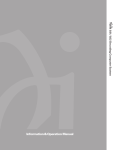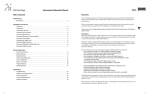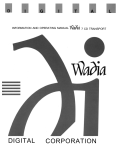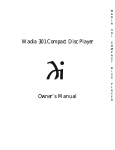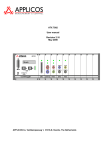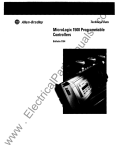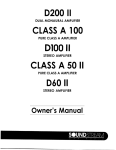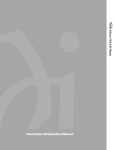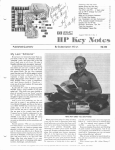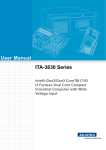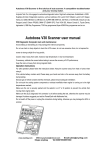Download Wadia Digital DECODING COMPUTER User's Manual
Transcript
..‘_ 3. / -= ; ,. i 2,. ., ,. /I ..:, ,:-./I ‘:, .:,:: ::: .” ). ;L, ‘. ./ INFORMATION AND OPERATING MANUALvwia 9 DECODING COMPUTER DIGITAL CORPORATION ‘S! +s ” ‘.,: ,,., : 8,. // : ‘j ‘.” ..q .:. 9 DECODING COMPUTER INFORMATION & OPERATING MANUAL SOFTWARE LICENSE IMPORTANT! THIS AGREEMENT SETS FORTH LICENSE TERMS AND CONDITIONS FOR THE DigiMaster SOFTWARE. The DigiMaster software is copyrighted and patented. It is the proprietary property of Wadia Digital Corp of River Falls, Wisconsin. Title to the Licensed Software is not transferred to the Customer. Customer is granted a nonexclusive license to use the Licensed Software on a single Decoding Computer basis. The Licensed Software cannot be shared among multiple Decoding Computers. Each Decoding Computer must have Its own separately Licensed Software. Customer may copy the Licensed Software, in whole or in part, only for backup and archival purposes. Each copy shall include in readable format any and all confidential, proprietary and copyright notices or markings contained on the original provided by Wadia Digital Corp.. At Wadia Digital Corp’s sole discretion, Wadia Digital shall provide Customer with updates of the Licensed Software. Wadia Digital retains the right to provide the Licensed Software updates for a fee. The customer may refuse to accept such Licensed Software updates. CAUTION TO REDUCE THE RISK OF FIRE OR ELECTRICAL SHOCK, DO NOT EXPOSE THIS PRODUCT TO RAIN OR MOISTURE. TO REDUCE THE RISK OF ELECTRICAL SHOCK, DO NOT REMOVE THE PRODUCT’S COVER. THERE ARE NO USER SERVICEABLE PARTS INSIDE. REFER SERVICING TO QUALIFIED PERSONNEL. NOTICE This equipment generates and uses radio frequency energy and if not installed and used properly, that is, in strict accordance with the manufacturer’s instructions, may cause interference to radio and television reception. It has been type tested and found to comply with the limits for Class B computing devices in accordance with the specifications in Subpart J of Part 15 of FCC Rules, which are designed to provide reasonable protection against such interference in residential installation. However, there is no guarantee that interference will not occur in a particular installation. If this product does cause interference to radio or television reception, which can be determined by turning the equipment on and off, the user is encouraged to try to correct the interference by one or more of the following measures: Reorient the receiving antenna of the radio or television. Relocate the Decoding Computer with respect to the radio or television. Move the Decoding Computer away from the radio or television. Plug the Decoding Computer into a different outlet so that the Decoding Computer and radio or television are on different branch circuits. l l l l If necessary, the user should consult the dealer or an experienced radio / television technician for additional suggestions. The user may find the following booklet, prepared by the Federal Communications Commission, helpful: “How to Identify and Resolve Radio - TV Interference Problems” This booklet is available from the US Government Printing Office, Washington DC 20402. Stock No. 004000-00345-4. CAUTION Use of all controls, adjustment or performance of procedures, other than specified herein, may result in hazardous radiation exposure. Table of Contents IMPORTANT SAFETY INSTRUCTIONS.. ..................................... .7 FRONT PANEL.. ............................................................................ .8 FRONT PANEL CONTROLS.. ....................................................... .9 REMOTE CONTROL ................................................................... .12 REAR PANELS ............................................................................ .14 UNPACKING.. .............................................................................. .16 SET-UP AND INSTALLATION .................................................... .16 AC POWER CONNECTION ........................................................ .17 POWER-UP RESET ..... ................................................................ .17 CARE AND MAINTENANCE.. ..................................................... .17 SERVICE ... .................................................................................... 18 BATTERIES ................................................................................. .18 WARRANTY. ................................................................................ 18 SPECIFICATIONS ....................................................................... .19 Our inspiration, Wadia F. Moses at age 35. T hank you for choosing the Wadia 9 Decoding Computer. Manufactured under strict quality control standards, the Wadia 9 is a superb example of state-of -the-art digital technology We encourage you to read this manual thoroughly and to carefully follow all safety and operating instructions, used properly, this product will provide you with years of musical enjoyment. 6 DECODING COMPUTER Wadia 9 IMPORTANT SAFETY INSTRUCTIONS To get the best performance from your Wadia 9 Decoding Computer and for your own safety, please read and follow these important safety instructions. 1) Before operating the Wadia 9 Decoding Computer please read all operating and safety instructions. 2) Keep all operating and safety instructions for future reference. 3) Always heed all warnings and cautions on the product and in the Owner’s Manual. 4) Always follow all instructions for the operation and use of the Wadia 9 Decoding Computer. 5) Never use the Wadia 9 Decoding Computer near water. 6) Never place the Wadia 9 Decoding Computer near heat sources such as radiators, fireplaces, stoves, or other appliances that produce heat. Avoid placing the Wadia 9 Decoding Computer where it will be subject to direct sunlight or low temperatures. 7) The Wadia 9 Decoding Computer should only be connected to a power supply as directed on the rear panel. 8) This product is equipped with a three prong AC mains power cord which includes an earth ground connection. To prevent shock hazard, all three connectors must always be used. If your electrical outlets will not accept this type of plug, an adaptor may be purchased. If an adaptor is necessary, be sure it is an approved type and that it is used properly, supplying an earth ground. If you are not sure of the integrity of your home’s electrical system, contact a licensed electrician for assistance. 9) AC extension cords are not recommended for use with this product. If an extension cord must be used, be sure that it is an approved type and has sufficient current carrying capacity to power this product. 7 Wadia 9 DECODING COMPUTER FRONT PANELS WADIA 9 DECODING COMPUTER: The front panel of the Wadia 9 Decoding Computer is simple and elegant, with only a single information window, with three individual screens, to indicate the status of the unit. All functions are accessed through the remote control. When the digital power supply umbilical cord is connected to the Wadia 9, the display window will illuminate. If no digital source is connected to Input 1, the information window will provide the information, INPUT 1, NO DATA. As mentioned above, the information window has three individual screens, which indicate the status of the unit. The first screen indicates the Input selected and the Sampling Rate of the digital source connected to that input. INPUT 1 NO DATA 8 Wadia 9 DECODING COMPUTER INPUT: The Wadia 9 Decoding Computer has 3 Glass Optical digital inputs. The input that is selected through the remote control will be indicated in the information window. Again, if no source is connected to the input, then NO DATA will also appear. If a digital source is connected to the input selected, the information window will indicate the sampling rate of the source. SAMPLING RATE: 32 kHz, 44 kHz, and 48 kHz. These three designations correspond to the sampling rates of the three consumer digital audio formats. When a digital source that is connected to one of the inputs of the Wadia 9 Decoding Computer is received and recognized by the Wadia 9, and the sampling rate is locked onto by the Wadia 9, the appropriate sampling rate will illuminate. Digital radio broadcasts are typically in the 32 kHz format, Compact Disc is in the 44.1 kHz format (indicated on the display as 44 kHz due to space limitations), and DAT is in the 48 kHz format. Recently introduced consumer digital recording formats are likely to be in the 32 kHz format, although some may be at the higher sampling rates. The Wadia 17 Analog to Digital converter, for example, can operate at the 48 kHz sampling rate. As a result, its output, when connected to the Wadia 9 Decoding Computer would illuminate the 48 kHz sampling rate display. The second screen indicates whether the signal has been inverted (INVERT), whether the source has been emphasized (EMPHASIS), and the Signal Quality of the digital signal entering the Wadia 9 from a digital source (INPUT SIGNAL LEVEL 1, for example). The second screen also indicates when the Time Base Correction circuit has been employed. INVERT: Indicates digital inversion (plus becomes minus, and minus becomes plus) has been accessed through the remote control. As there are no standards for correct polarity, some discs (and even certain songs within a disc) will sound better (tighter bass, more distinct image) when the signal is digitally inverted. EMPHASIS: Some discs have been encoded with an equalization process called emphasis. While giving “better” measurements, these discs always sound worse than they would had this process not been utilized. All compact disc players recognize discs that have been encoded in this way and then “de-emphasize” the digital signal prior to the digital to analog conversion. The Wadia 9 notifies the user that a disc has been encoded in this way through the illumination of EMPHASIS. 9 DECODING COMPUTER Wadia 9 AUDIO MODE / VIDEO MODE: Throughout the development of Wadia’s product line, caution has always been maintained when dealing with component parts, circuit paths, transmission formats, enclosures, and anything else that can negatively affect the Time Base Information encoded in a digital signal. This is because digital itself is a Time Based Format and any disturbance of Time Base Information will result in less than perfect information retrieval. Disturbances of the Time Base of as little as 1/1,000,000,000 of a second, will result in less than 18 bit performance, irrespective of whatever component parts are used and whatever their static specifications might be (That is to say, that the utilization of 20 bit DACs in a product will not result in 20 bit performance if there is a disturbance in the Time Base Information that precludes a 20 bit signal from ever reaching those DACs). With the Wadia 9, Wadia introduces to digital audio the concept of actually correcting for Time Base Errors that may have occurred in the digital source or transmission method between that source and the Wadia 9, as well as in the re-generation of the clock information within the Wadia 9. The Time Base Correction circuit we have chosen results in less than 1 part per million of disturbance to the Time Base Information of the digital signals received by the Wadia 9. This level of performance is unprecedented in digital consumer audio. Because of the amount of “real time” which it takes for the Time Base Correction circuit to achieve its desired result, it is not appropriate for it to be used when decoding the audio which goes along with a video source. As a result, we have provided for a VIDEO MODE which should be employed when listening to a video source whose digital audio is being decoded by the Wadia 9. Under normal listening conditions involving audio-only sources, the AUDIO MODE should be selected for the highest sound quality level. The third screen, which is the default screen, and will be seen unless information from some other screen is required (and accessed through the remote), indicates the relative volume level of the Wadia 9’s output (LEVEL LEFT 100, LEVEL RIGHT 100) and whether or not the unit has been muted (MUTE). LEVEL LEFT 100 MUTE LEVEL RIGHT 100 MUTE LEVEL: There are 100 discrete output levels within the Wadia 9’s digital volume control. These 100 levels were selected to provide the listener with a smooth, continuous output calibration. The output levels are spaced at levels from 1dB to 1/5th dB. In the primary listening range, levels are typically spaced at l/5 dB. When the unit is plugged in, it is at its lowest volume level (LEVEL LEFT 00, LEVEL RIGHT 00). MUTE: Indicates that there is no analog output present at the output connectors of the Wadia 9. From any volume level, Mute can be accessed by pressing the MUTE button on the remote control. Pressing MUTE again, or either of the VOLUME buttons on the remote control will bring the unit out of Mute. If one of the other two screens (other than the LEVEL / MUTE screen) is selected from the remote control, after about 5 seconds of displaying the information desired, the information window will revert to displaying the LEVEL / MUTE screen. 10 Wadia 9 DECODING COMPUTER WADIA 9 POWER SUPPLY: The front panel of the Wadia 9 Power Supply has no lights nor displays any information. WADIA 10 GLASS OPTICAL INTERFACE: The front panel of the Wadia 10 Glass Optical Interface has a series of eight LEDs across its face. When AC power is connected to it the first LED, POWER, is illuminated. There are then a series of six LEDs which correspond to the six inputs. The last LED is DATA, which will illuminate when an input is selected that has a digital source connected to it. POWER 0 I I I I,,NwT45, 0 0 0 0 0 0 0 DATA 0 ti DIGITAL cuss WncAA wlEefM3 I I 11 Wadia 9 DECODING COMPUTER REMOTE CONTROL The remote control for the Wadia 9 Decoding Computer can also be used to operate the functions of the Wadia 5 PowerDAC, the Wadia 7 Compact Disc Transport and the Wadia 10 Glass Optical Interface. Only the functions that are controlled on the Wadia 9 and Wadia 10 will be described in this Owner’s Manual. ml LEFT lo+ - ND!3 - 00 m 0 AUTOSFXE OPEN/CLOSE l2GHT n-FA+--SD’ 000 rlo PLAY CIiDIGITAL REMOTE CONTROL MUTE: Places the Wadia 9 Decoding Computer in / out of mute. Mute on the Wadia 9 Decoding Computer is at absolute zero, or at no volume. Pressing the MUTE button again, or either of the VOLUME buttons, will take the unit out of MUTE. INVERT: Selects digital inversion of the music signal. The first time this button is pressed, it calls the screen to the information window and displays it. Pressing this button again, while the screen is visible in the information window, will change the status from, or to, INVERT. 12 Wadia 9 DECODING COMPUTER VOLUME: These keys allow the digital volume control level to be decreased or increased on the Wadia 9 Decoding Computer. There are 100 discreet levels to this volume control varying in size from l/5 dB to 1 dB per step. If the Wadia 9 is to be connected to a pre-amplifier to adjust volume, then the level should be set at its maximum (100). WADIA 5 & WADIA 9 DISPLAY ON/OFF: Some listeners prefer to listen in an environment that is as dark as possible. There is some psycho-acoustic truth to the fact that when your brain does not have to deal with the information presented to it by the sense of sight, it is more capable of allowing the cues it is presented with through the sense of hearing to more easily concentrate on the listening experience. By pressing this button the user can extinguish the information window. The information in the window will re-illuminate whenever a button is pressed that activates the display. Following about 5 seconds of illumination, the display will once again go dark. WADIA 5 & WADIA 9 INPUT SELECT: Pressing this button will scroll through (1, 2, 3, 1, etc.) the three inputs of the Wadia 9. WADIA 10 INPUT SELECT: Pressing this button will scroll through (1, 2, 3, 4, 5, 6, 1, etc.) the six inputs of the Wadia 10. LEFT and RIGHT FADE: Fade, for a digital volume control, is similar to Balance for an analog volume control. Let us, for example, assume that you are listening at a level of 75 in both channels (LEVEL LEFT 75, LEVEL RIGHT 75) and you would like to adjust the balance between the left and right channels. By pressing the FADE LEFT button, the level of the left channel will begin to diminish (LEVEL LEFT 74, LEVEL RIGHT 75; LEVEL LEFT 73, LEVEL RIGHT 75; LEVEL LEFT 72, LEVEL RIGHT 75; etc.). Volume can then be adjusted with this level offset (LEVEL LEFT 72, LEVEL RIGHT 75; LEVEL LEFT 73, LEVEL RIGHT 76; LEVEL LEFT 74, LEVEL RIGHT 77; etc.). Finally, when you want to return the levels of both channels to an equal setting, again using the above example, by pressing the FADE RIGHT button the level of the left channel will rise until it is at the same level as the right channel (LEVEL LEFT 75, LEVEL RIGHT 77; LEVEL LEFT 76, LEVEL RIGHT 77; LEVEL LEFT 77, LEVEL RIGHT 77). Continuing to press the RIGHT FADE button would then cause the level of the right channel to diminish (LEVEL LEFT 77, LEVEL RIGHT 76; LEVEL LEFT 77, LEVEL RIGHT 75; LEVEL LEFT 77, LEVEL RIGHT 74; etc.). TIME BASE CORRECTION: Pressing these two buttons once simultaneously calls the INVERT, EMPHASIS, TIME BASE CORRECTED screen to the information window on the front of the Wadia 9. Pressing them again toggles between the AUDIO MODE and the VIDEO MODE. During all purely listening sessions, the AUDIO MODE should always be in the signal path. When watching a Laser Disc or other video format, which has a digital audio output that is connected to the Wadia 9, the real amount of time that the audio signal is delayed as it goes through the process of Time Base Correction in the AUDIO MODE may result in a discrepancy between what is occurring visually on the screen and what is being heard through the speakers. For this reason it is possible to change from the AUDIO MODE of Time Base Correction circuit to the less time consuming VIDEO MODE of the Time Base Correction circuit. Even when this is done, the input stage of the Wadia 9 operates in a manner that is superior to the methods of re-clocking the digital signal that it receives by a factor of 2500:1 over other commonly utilized methods. Still, because we believe that all pure audio listening should be done with the AUDIO MODE of the Time Base Correction circuit in the signal path, we have made it a two-button push to get out of this mode, so that it is unlikely that you will remove it from the signal path accidentally. 13 DECODING COMPUTER Wadia 9 REAR PANELS WADIA 9 DECODING COMPUTER: ANALOG OUTPUTS: For maximum convenience and functionality the Wadia 9 Decoding Computer includes both single ended and balanced output connections. The single ended connectors are the gold plated RCA type. The balanced connectors are professional quality XLR type. (Pin 1 = GROUND, Pin 2 = signal, Pin 3 = INVERTED SIGNAL). c DIGITAL INPUTS: For maximum performance the Wadia 9 Decoding Computer provides three Glass Optical digital inputs. It is our assumption that a CD Transport with Glass Optical Output will be connected to one of these inputs. Up to six non-Glass Optical Outputs can be connected to a Wadia 10, and the Glass Optical Output of the Wadia 10 can then be connected to the second input of the Wadia 9. The third input of the Wadia 9 can be used for accepting the output of an Analog to Digital Converter into which you have connected your analog sources. In this way the Wadia 9 can operate as a complete control center (source select and volume control) for an entire home entertainment system. I 1 LEFT 0 v 0 0 I, WADIA 9 POWER SUPPLY: AC Power Connector: There is a standard 3-pin connector to which the AC cord should be connected which will provide power to the Wadia 9 POWER SUPPLY. There are then three cables which come out of the back of the Power Supply and should be connected to the power supply connectors on the back of the Wadia 9 itself. These three power supply cables are labeled LEFT, RIGHT, and DIGITAL on the rear of the Power Supply. The three connectors are all labeled POWER on the rear of the Wadia 9 itself, under the appropriate headings DIGITAL, LEFT ANALOG, and RIGHT ANALOG. Like all digital audio products, best performance is achieved only after the product has been on for 72 or more hours. Do not connect or disconnect the power cord unless the Wadia 9 Decoding Computer is not connected to another component in the system, or unless the amplifier is either turned off or not connected to the loudspeakers. 14 Wadia 9 u DECODING COMPUTER WADIA 10 GLASS OPTICAL INTERFACE: The Wadia 9 has three Glass Optical Inputs. This is to ensure the highest quality digital interconnection between it and digital sources. Certainly, if a digital source component has a Glass Optical Output, it should be connected to the Wadia 9 directly through this connection method. There are many digital source components, however, which do not have a Glass Optical Output. Rather than risk the potential contamination of the circuitry of both the Wadia 9, and components further along in the rest of the system, by ground noise from digital source components, Wadia requires that all digital source components that do not have Glass Optical Outputs be connected to the Wadia 9 through the Wadia 10 Glass Optical Interface. The Wadia 10 has six digital inputs (four coax via BNC connectors, and one each AES/EBU via XLR connector and EIAJ standard optical via a Toslink type connector) and a single Glass Optical digital output. Through this device, digital source components that do not have Glass Optical Outputs can be connected to the Wadia 9. Coaxial digital interconnection is available through a high quality BNC type connector. If this method of interconnection is chosen, it would be recommended that the cable of your choice be terminated with a BNC type connector. A BNC to RCA adapter is provided with the Wadia 10 Glass Optical Interface for those who would like to experiment with a number of coaxial cables prior to having one terminated with a BNC connector. The AES/EBU format is provided through an XLR type connector. When using this method of digital transmission, be sure that the pin configuration on the associated equipment matches that of the Wadia 9 (Pin 1: Ground, Pin 2: Not Inverted Signal, Pin 3: Inverted Signal). AC Power Connector: There is a standard 3-pin connector to which the AC cord should be connected which will provide power to the Wadia 10. 15 DECODING COMPUTER Wadia 9 UNPACKING Unpack your Wadia 9 Decoding Computer, Wadia 9 Power Supply, and Wadia 10 Glass Optical Interface and keep all packing materials for future use. To avoid damaging the connectors on the rear of the product, or those on digital output cables, never tip the product back in a way that would put stress on these connectors. Carefully inspect the product for damage and flaws. If any are found, immediately contact your Wadia dealer. SET-UP AND INSTALLATION 1) Make sure that the Wadia 9 Decoding Computer is not plugged into the AC power supply and is disconnected from all associated equipment. 2) Place the Wadia 9 Decoding Computer on a flat, stable surface and turn it onto either of its sides (The finish of the metal work can be protected by first placing a soft cloth or towel down onto which the Wadia 9 can be placed). 3) While the Wadia 9 is still on its side, screw in the four pointed feet into the bottoms of the four corner posts. 4) Turn the Wadia 9 upright and place it in the desired location. Four bases are provided to be placed underneath the four pointed feet, for the protection of the furniture upon which the product is to be placed. 5) Repeat steps 2, 3, and 4 for the Wadia 9 Power Supply and the Wadia 10 Glass Optical Interface. 6) Connect one end of the power supply cord to the receptical on the rear of the Wadia 9 Power Supply and the other to a wall outlet. Do the same for the Wadia 10 Glass Optical Interface. 7) Connect the three umbilical cords (Left Analog Power, Right Analog Power, and Digital Power) from the back of the Wadia 9 Power Supply to the matching connectors on the back of the Wadia 9 Decoding Computer. 6) Connect the single ended or balanced analog outputs of the Wadia 9 Decoding Computer to the input of a pre-amplifier or power amplifier. Please make certain that the power to the preamplifier or amplifier is not on, or that the amplifier is not connected to the loudspeakers before making this connection. 9) Connect a digital source to the Wadia 9. 9) The Wadia 9 Decoding Computer powers-up at the lowest volume setting. Pressing the VOLUME h button on the remote control will bring the unit out of the lowest volume level (no volume). Adjust the digital volume control to a safe level, i.e., a setting near the bottom of the scale. This can be re-adjusted after the music starts to play. 16 DECODING COMPUTER Wadia 9 10) FOR USE WITH A PREAMPLIFIER: If the Wadia 9 Decoding Computer is to be used with a preamplifier, and if the volume is to be controlled by the preamplifier and not the Decoding Computer, then the Wadia 19 should be set for it’s maximum volume output. To do this, you must press the VOLUME button on the remote control until the LEVEL LEFT and LEVEL RIGHT are at their maximum setting of 100. This will bring the outputs to the maximum level so that the preamplifier can control the system. AC POWER CONNECTION The proper voltage for this product is indicated on the AC Entry Module on the rear panel of the chassis. Double check proper voltage operation to ensure that the voltage at which this product is manufactured to operate is consistent with the AC line voltage in your country. This Wadia product has been manufactured to be used at one voltage only. If you plan to use this product at a voltage which is different from the one indicated on the chassis, the product must be returned to the Wadia factory for modification. NOTE: The use of this product at a voltage other than that specified on the unit will almost certainly cause irreparable damage to the Wadia 9, and is not covered by the Wadia warranty. Connect the linecord supplied with the system first to the Wadia 9 on the AC Entry Module and then to the service outlet. Unplug the unit immediately if it becomes wet. In the event of fuse failure, locate the FUSE PULL tab on the AC Entry Module. Replace the fuse only with the exact type and size fuse originally provided with the Wadia 9. POWER-UP-RESET The Wadia 9 Decoding Computer is totally reset upon power-up. If the system ever refuses to operate, please turn off the amplifier and then disconnect the AC power cord from the Wadia 9 Power Supply. After a minimum of 30 seconds, power-up the system and all subsystems will be totally reset. The volume will be reset to zero. Remember, the Wadia 9 Decoding Computer is a computer, and as with any computer, an occasional reset may be necessary. CARE AND MAINTENANCE To clean the Wadia 9 Decoding Computer, use a soft cloth moistened with plain water. Don’t apply water, dusting sprays, solvents, abrasives, or cleaning fluids directly to the chassis. Make sure that the remote sensor window on the front of the product and the remote control’s projection lens are kept clean and dust free. When the remote control’s batteries need to be replaced, always replace both batteries at the same time. Always dispose of batteries in a manner that is considerate of the environment. 17 DECODING COMPUTER Wadia 9 SERVICE If you have a service problem, immediately contact your Wadia dealer. It is important that your Wadia 9 Decoding Computer be serviced only by an authorized Wadia service facility.This will ensure that proper repairs are made and that your Wadia 9 warranty stays in effect throughout the warranty period. BATTERIES The Wadia 9 and Wadia 10 are completely controlled by the Remote Control. If these products do not respond to commands from the Remote Control, the useful life of the batteries may have expired. Remove the back cover of the Remote Control (there are 4 screws in the 4 corners of the rear panel on the Remote Control) and replace the two AA batteries. WARRANTY This warranty covers the Wadia 9 Decoding Computer. Wadia Digital warrants that this product shall be free from defects in materials and workmanship for: 5 Years for all parts of the product (excluding batteries). The warranty period begins at the time the product is first shipped from Wadia Digital and is subject to the following requirements and understandings: 1) The product must not have been modified in any manner whatsoever, or the warranty is immediately voided. 2) The product must not have been stored in a humid, damp environment; nor subjected to weather, water or salt spray. 3) During the warranty period Wadia Digital will repair the Wadia 9 to working order, or, at Wadia’s option, replace a defective Wadia 9 with a similar available product, at no cost to the owner for labor, materials, and shipping charges from Wadia Digital, River Falls, Wisconsin. 4) Wadia Digital shall not, under any circumstances, be liable for any incidental or consequential damages arising from the loss of property or other damage or losses due to the failure of a Wadia 9 Decoding Computer. Wadia Digital will not pay for loss of use or inconvenience caused by the failure of a Wadia 9 Decoding Computer. Wadia Digital will not pay for damage caused to other audio components caused by the failure of a Wadia 9 Decoding Computer within the limits allowed by State Law. 5) All repairs performed after the warranty period has expired will be billed to the owner and will carry a 90 day warranty on parts and labor. 6) All repairs must be performed by an authorized service facility or by Wadia Digital. This oroduct is onlv warrantied in the country of original sale by Wadia Digital. 18 DECODING COMPUTER Wadia 9 SPECIFICATIONS Resampling Rate Decoding Software 64 Times Resolution Digital Volume Control Range Passband Ripple CPU Power Signal Inverting Math Resolution Inverting Switch Modularity/ Upgradeability Dither Output Level (0 dB ref) Output lmpedence Channel Isolation at 1 kHz Channel-to-channel phase error PC Boards Power Distribution Power Supplies Wadia 9 Power Supply Wadia 10 Enclosures 22-bits Weight Wadia 9 Decoding Computer Wadia 9 Power Supply Wadia 10 Dimensions Wadia 9 Decoding Computer Wadia 9 Power Supply Wadia 10 DigiMaster Accomplished in software and hardware by doing 16 times Spline resampling in DSP and 4 times of 1st order LaGrangian resampling in the DACs. 50-dB DC - 20 kHz None (Monotonic) 128-MIPS Digital domain 240 dB (40-bits) Digital Domain Programmable Gate Array Chip or hardware options and upgrades. On round-offs 13 dBV c 1 ohm (both single-ended and balanced) >110 dB < 0.5 degrees at 10 kHz. (4) 1 l-layer signal carrying boards in the Main Unit. Massive multiple power-plane layers. 3 Toroidal Transformers. Toroidal Transformer. The Wadia 9 Decoding Computer, the Wadia 9 Power Supply, and the Wadia 10 Glass Optical Interface are of Airborne computer quality, machined from a solid block of aluminum. Detuned for Lenz’ s Law and package parasitic resonances. Side panel skin effect transitions @ < 20 Hz. 21 Ibs. 19 Ibs. 13 Ibs. 3.637” High, 17” Wide, and 14” Deep 3.637” High, 17” Wide, and 9” Deep 3.637” High, 17” Wide, and 9” Deep Specifications subject to change without notice 19 Al l %h%aDlGlTAL Wadia 1556 Woodland Drive Saline, MI 48176 734.786.9611 www.wadia.com