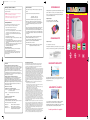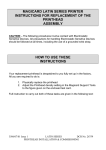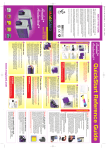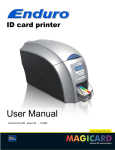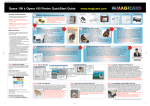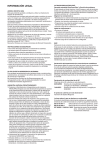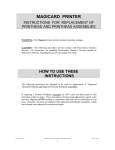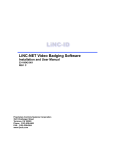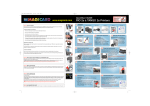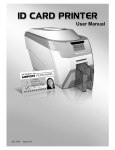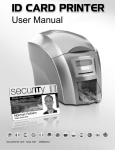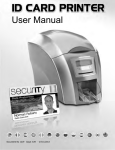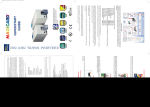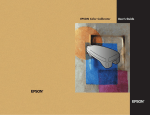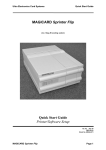Download Ultra ElectronicS Tempo User's Manual
Transcript
Tempo QS Guide ENG - 07 1/11/07 11:55 Page 1 QUICKSTART GUIDE Tempo and Tempo M Printers www.magicard.com Unpacking - Check that you have the parts shown on the right Consumables Tempo Printer Power Supply USB Cable USB Port Location CD ROM Cleaning Card Return Plate Note: Tempo M only Note: To complete installation and begin using your printer you will require a dye film cassette and CR80 PVC cards (See reverse side for part numbers). See 5. Location The Tempo is small and easy to locate near your PC, but please ensure that you allow for top access (for dye film replacement) and rear access (for disconnecting the power supply and operating the ‘test’ button). In normal operation, only front access is required. The printer should be installed in a dust-free, office type environment which is maintained at a temperature between 10°C and 30°C (50°F to 85°F) and with a relative humidity of 20 - 70%. The printer should also be protected from direct sunlight and rapid temperature changes. IMPORTANT! Remove white plastic transit bracket inside printer before you load any dye film. Loading the dye film Open the printer lid. Remove the white bracket and the tape on the cleaning roller assembly. Unwrap the dye film. Insert the ribbon cassette, ensuring that the teeth on the rear spool match up with the gear inside the printer. Power up Connect the power cable to the power supply ‘brick’ and plug the power connector into a suitable AC power supply (100 - 240v 50 -60 Hz). Plug the small DC output connector into the socket on the right of the printer rear panel. With AC power connected, the action of inserting the DC connector will switch on the Tempo, and motor noises will be heard as the dye film panels are positioned, followed by the illumination of the green LED on the front panel. Your printer is now ready. rear view Installing the driver CD and connecting to your PC Caution: It is very important that the printer is powered OFF during the initial stages of driver software installation. Follow the on-screen instructions which will tell you when to power ON. (The printer is powered OFF by unplugging the low-voltage power connector on the rear panel, and powered on by reconnecting it). Unplug the power connector and connect the printer to the PC using the USB cable supplied. Insert the CD into the CD ROM drive on the PC. The software should autorun, but if this is disabled on your PC go to ‘Start’, ‘Run’ and enter ‘D:\autorun’ where D is the correct letter for your CD drive. Follow the on-screen instructions to install the driver software, reconnecting the power when instructed to do so. Note 1: If you wish to print sample cards from your PC before installing your badgemaking software, go to the Support section of the CD where you will find a selection of self-printing test card images in jpeg format. Note 2: If you are short of USB ports on your PC you can add a low cost powered USB hub to provide extra ports. Printing Cards Congratulations! You can print from most ID badging software packages or most PC graphics applications. You should set up your page size to 1000 x 642 pixels before designing your card design. When printing cards, the printer driver is used to setup print parameters. The most common adjustments to the driver are : • Choosing Landscape or Portrait orientation. Choose the one that matches your on-screen card layout. • Selecting the Color Format. Use YMCK for color prints. Use KR for black ribbon only. • Overcoat should always be enabled, as it protects the card from fading. Only turn Overcoat off if the cards are to be laminated in a separate laminator after printing. • Turning the HoloKote watermark on or off. HoloKote puts a visible watermark pattern across the card surface for extra security. • Under ‘Advanced Settings’ : Change the printer head power (Yellow, Magenta, Cyan setting) to achieve a lighter or darker image. If you have warranty enquiries or experience a problem, visit our website www.magicard.com for support or call our service center. How to clean your Tempo printer Open the lid of the printer and remove the dye film cassette. Ensure the printer has power applied. Open the foil packet and withdraw the cleaning card which should be wet to the touch. Briefly press the small ‘test’ button on the rear panel. The printer will start and the cleaning card can then be fed into the card feed slot on the front panel. The card will be drawn into the printer, the rollers will ‘scrub’ against the card and the card will be ejected. Repeat using the reverse of the card to ensure the print rollers are perfectly clean. Note 1: Clean your Tempo when replacing the dye film cassette, but you may clean less often in dust free environments. Note 2: The pen in the cleaning kit (supplied separately) can be drawn across the printhead to clean off any dye film res idue. CALL EU +44 (0)1305 762 115 CALL US (425) 556 9708 Ultra Electronics Limited MAGICARD Service Centre Waverley House, Hampshire Road, Granby Estate Weymouth, Dorset, DT4 9XD, UK Fax: +44 (0) 1305 777 904 Ultra Electronics Inc. MAGICARD US Service Center 6711 - 176th Avenue NE Redmond, WA 98052, USA Fax: (425) 556 3962 You are now ready to print your first ID card! Removing cleaning roller There is a Cleaning Roller in the inside of the Tempo. The Cleaning Roller is designed to remove dust and dirt from cards as they enter the printer, to ensure a quality print. You should clean the Cleaning Roller from time to time : Every time you change the dye film, remove the Cleaning Roller and clean it using sticky tape to remove dust and dirt from the roller. After every few rolls of dye film, or as needed, wash the Cleaning Roller in soapy water, and Cleaning let it dry before putting it back in the printer. Roller How to use magstripe encoding (Tempo M only) How to set up your Tempo printer to use HoloPatch® Cards With the rear of the printer facing towards you, clip the Return Plate into position, ensuring the three plastic locating projections clip into the corresponding holes in the rear of the printer. Tilt the plate as necessary to ease attachment. With the plate installed, the Tempo M printer is ready to print and encode data on tracks 1 and 2 using HiCo card stock. Consumable packages are available which include HiCo cards. When used with HoloPatch card stock, the HoloKote watermark provides a powerful defense against fake cards. Cards with this feature are available for both plain and magstripe formats. To select this feature, ensure that the card design allows space for the HoloPatch cut-out, go to ‘Printer Settings’ from the start menu on your PC. Open the ‘Magicard Tempo Printer’. Set HoloPatch to ‘Yes’ and click OK. Cards will be printed with a ‘cookie cutter’ hole in the image lining up with the gold patch on the card. Note 1: When feeding HiCo cards, the magstripe should be face down on the right-hand side. Note 2: The plate can be removed by grasping the rear of the plate and pulling carefully. A stronger pull may be required while changing the angling or tilting upwards. Note: HoloPatch cards should be fed with the gold patch on top, and on the left-hand side. front view Tempo & Tempo M QuickStart Guide, Issue 3, AUGUST 2007 (Stock No. M9006-911). Tempo QS Guide ENG - 07 1/11/07 11:55 Page 2 CONSUMABLES Warnings, Cautions and Notes ABOUT THIS GUIDE T h roughout this guide, the following conventions are used to identify i mp ortant inform at ion . This guide is to assist you with the set-up and use of your Tempo printer. WARNING - Warning messages indicate where personal injury could result from not following the correct procedures. The printer models covered by this document include:- Safety Instructions Please read all of these instructions before using your printer. O b s e rve the markings on the rear panel of the printer. • To prevent electric shock do not remove covers. • Do not attempt to service the printer yourself. • There are no user serviceable parts inside. In the event of malfunction, refer servicing to your nearest Ultra Electronics service center. • Use only a power source within the limits marked on the AC adaptor power supply. • Avoid spilling any liquid on the printer. • Ensure that the power supply cord is not longer than 6ft. 6ins. (2 metres). • If using this printer in Germany: To provide adequate short-circuit protection and over-current protection for this printer, the building installation must be protected by a 16 Amp circuit breaker. Bei Anschluß des Druckers an die Stromversorgung muß sichergestellt werden, daß die Gebäudeinstallation mit einem 16 AÜberstromschalter abgesichert ist. Tempo Printer - M9006-907 Tempo M Printer - M9006-908 The information contained in this guide is subject to change without notice. Ultra Electronics Limited shall not be liable for errors contained herein or for incidental or consequential damages in connection with the furnishing, performance or use of this material. ® EU Declaration of Conformity The EU Directives covered by this Declaration 89/336/EEC Electromagnetic Compatibility Directive, amended by 92/31/EEC & 93/68/EEC. 72/23/EEC Low Voltage Equipment Directive, amended by 93/68/EEC. The Product Covered by this Declaration Magicard Tempo Card Printer. The Basis on which Conformity is being Declared The product identified above complies with the requirements of the above EU Directives by meeting the following standards: BS EN 50 081-1 EMC Generic Emission Standard Part 1. BS EN 50 082-1 EMC Generic Emission Standard Part 1. BS EN 60 950 : 1992 Safety of Information Technology Equipment including Electrical Business Equipment. Tempo & Tempo M 250 image YMCKO color ribbon. (Part No. TM1). 500 image K only black resin film. (Part No. PF3). CLEANING KITS ® The HoloKote feature of Magicard printers is protected by US PATENT No: 5,990,918 and by EUROPEAN PATENT SPECIFICATION EP 0 817 726 B1. Microsoft and Windows are trademarks of Microsoft Corporation. Copyright 2007 Ultra Electronics Limited Tempo & Tempo M CK1 - Cleaning kit 5 T cards, 1 pen. The Magicard T- C a rd cleaning system and pen is easy to use. Regular cleaning is essential to keeping your printer in good working condition. Standard Limited Warranty Information Canadian Department of Communications Statement This digital apparatus does not exceed the Class A limits for radio noise emissions from digital apparatus set out in the Radio Interference Regulations of the Canadian Department of Communications. Le présent appareil numérique n'émet pas de bruits radioélectriques dépassant les limites applicable aux appareils numériques de la class A prescrites dans le Règlement sur le brouillage radioélectrique édicté par le ministère des Communications du Canada. cards. Dye film is available as follows:- ® Magicard is registered as a trademark with the United States Patent and Trademark Office, Reg. No. 2,197,276. Avoid touching the thermal printing edge of the thermal printhead. Grease and contamination will shorten its life. Before transporting the printer, remove the dye film cassette and, if a p p ropriate, the Tempo M Return Plate. Pack the printer in its original packaging. Federal Communications Commission (FCC) Statement This equipment has been tested and found to comply with the limits for a Class A digital device, pursuant to part 15 of the FCC rules. These limits are designed to provide reasonable protection against harmful interference when the equipment is operated in a commercial environment. This equipment generates, uses, and can radiate radio frequency energy and, if not installed and used in accordance with the instruction manual, may cause harmful interference in which case the user will be required to correct the interference at his own expense. QUICKSTART GUIDE results, use only Magicard dye film and Magicard pre -packaged PVC This document contains proprietary information belonging to Ultra Electronics Limited and may not wholly or partially be copied, stored in a data retrieval system, disclosed to third parties or used for any purpose other than that for which is was supplied, without the express written authority of Ultra Electronics Limited. All rights are reserved. When Handling the Printer APPROVALS The Magicard Tempo is a dye-sublimation printer which transfers color from a dye film or ribbon onto the surface of a PVC printable card. For best CAUTION - Caution messages indicate where damage to equipment could result from not following the correct procedures. NOTE - Notes convey important information that is identified within the text. ® 1) Coverage: Ultra Electronics Ltd Warrants that the MAGICARD printer shipped with this Warranty statement will conform to the manufacturers specifications and be free from defects in materials or workmanship for a period of 12 months from the date of original purchase by the user, but there are additional conditions on the printhead Warranty (see paragraph 2). 2) Limited Printhead Warranty: Ultra warrants that, under normal use and service, thermal printheads will be free from defects in material and workmanship for a period of twelve (12) months from the date of original purchase or for a quantity of 10,000 printed cards, whichever comes first, provided that Ultra approved card media is utilized. If a Warranty claim is submitted for a defective printhead, Ultra will have the right to inspect the printhead and samples of the printed and blank ID cards used with it for the purpose of verifying that the claimed defect has not been caused by non- Ultra approved media, or by foreign particles or substances which have caused chemical or physical damage. Ultra's decision in any such claims shall be final. 3) Warranty Claims: If the MAGICARD printer proves defective during this period, please contact the Ultra Service Center, at the address and telephone/fax number given below. The Ultra Service Center personnel may first ask you to carry out certain simple checks to confirm the nature of the problem, and if a re t u rn is appropriate they will give you a Return Authorisation Number (MRAN) and consignment instructions to the appropriate repair center. Ultra will, at its option, repair or replace the defective parts at no charge to the customer. 4) Warranty Limitations: The Warranty does not apply to MAGICARD printers that have been: -Damaged through physical or electrical mishandling. -Damaged through operation in environments which are outside normal office conditions in terms of corrosive atmosphere, temperature, humidity, shock or vibration. -Improperly installed or interfaced to other products which may exhibit software problems or expose the MAGICARD printer to improper voltages or control signals. -Used with consumables from any source other than Ultra Electronics. -Serviced or interfered with by anyone other than an Ultra Authorised Service provider. 5) Shipping: Insurance and shipping costs incurred in sending the MAGICARD printer for Warranty service are the responsibility of the customer. Whenever possible Ultra Service Centers will use the same class of shipping service selected and paid for by the customer to return the printer. Return shipping costs from Ultra to the customer will be at Ultra's expense. After obtaining the MRAN as described above, the printer should be securely packed in its original packaging with proof of date of purchase and a note describing the problem and quoting the MRAN. The printer must be sent to the service center address supplied with the MRAN by the main service center. This address may be different to the address listed below, but will generally be closer to you. Please also mark the Return Authorisation Number on the outside of the shipping carton. All customs duties and taxes, if applicable, are the responsibility of the customer. 6) Applicability: The Warranty and remedy provided above are exclusive and in lieu of all other warranties, either express or implied, including but not limited to, implied warranties of merchantability and fitness for a particular purpose. Any statements or representations made by any other person or firm are void. Neither Ultra Electronics Ltd nor its affiliates shall be liable for any loss, inconvenience, or damage, including direct, special, incidental, or consequential damages, resulting from the use or inability to use the Ultra product, whether resulting from breach of Warranty or other legal theory even if Ultra has been advised of the possibility of such damage or loss. This Warranty is governed by the laws of England. Any dispute arising out of or relating to this Warranty shall be submitted for arbitration of this dispute or disputes pursuant to the rules and regulations of the UK Arbitration Act. This Warranty gives you specific legal rights, and you may also have other legal rights which vary from country to country so the above limitations and exclusions may not apply to all customers. HOLOKOTE SECURITY Ultra’s patented HoloKote watermark system is a built-in feature of your Magicard printer and cannot be copied or bypassed. HoloKote costs absolutely nothing to use. ® HOLOPATCH CARDS For even greater security, try HoloPatch cards. When you print with HoloPatch cards, one area of the HoloKote security pattern is highlighted by a highly reflective ‘super-diffuser’ patch, making the logo clearly visible at a distance and under all lighting conditions. Contact your dealer for supplies Standard Option Tempo M only