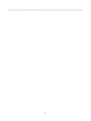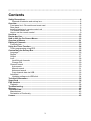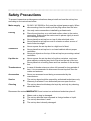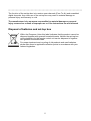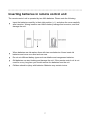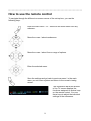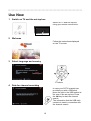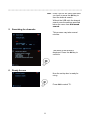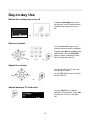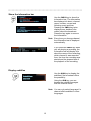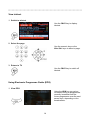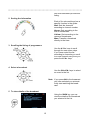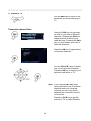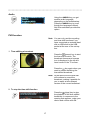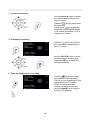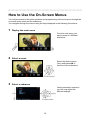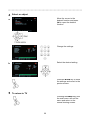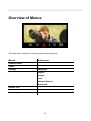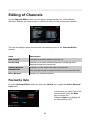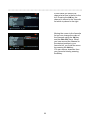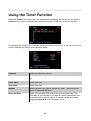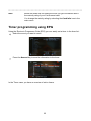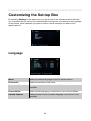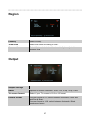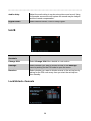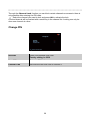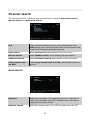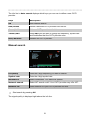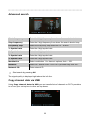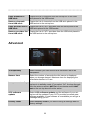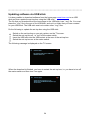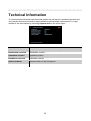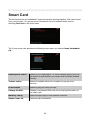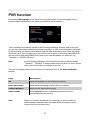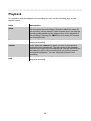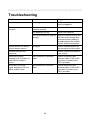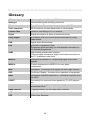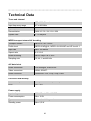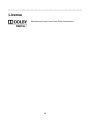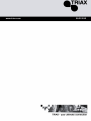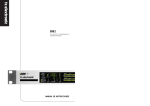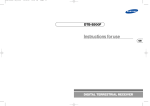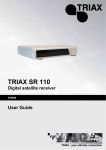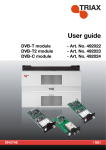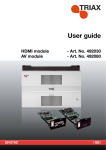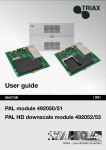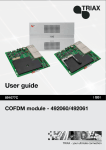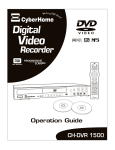Download Triax C-HD417 CX User's Manual
Transcript
TRIAX C-HD417 CX Digital cable set-top box 305042 2 Contents Safety Precautions............................................................................................................. 4 Disposal of batteries and set-top box............................................................................ 5 Overview ............................................................................................................................. 6 Front panel incl. CA-module and smart card .................................................................... 6 Rear panel........................................................................................................................ 6 Inserting batteries in remote control unit .......................................................................... 7 The remote control unit .................................................................................................... 8 How to use the remote control ......................................................................................... 9 Use Now............................................................................................................................ 10 Day-to-day Use................................................................................................................. 12 How to Use the On-Screen Menus.................................................................................. 19 Overview of Menus .......................................................................................................... 21 Editing of Channels ......................................................................................................... 22 Favourite lists ................................................................................................................. 22 Using the Timer Function................................................................................................ 24 Timer programming using EPG ...................................................................................... 25 Customizing the Set-top Box .......................................................................................... 26 Language ....................................................................................................................... 26 Region ............................................................................................................................ 27 Output ............................................................................................................................ 27 Lock................................................................................................................................ 28 Lock/Unlock channels ................................................................................................. 28 Change PIN ................................................................................................................ 29 Channel search .............................................................................................................. 30 Auto search ................................................................................................................ 30 Manual search ............................................................................................................ 31 Advanced search ........................................................................................................ 32 Copy channel data via USB ........................................................................................ 32 Advanced ....................................................................................................................... 33 Updating software via USB stick ................................................................................. 34 Technical Information...................................................................................................... 35 Smart Card ....................................................................................................................... 36 PVR function .................................................................................................................... 37 Playback......................................................................................................................... 38 Troubleshooting............................................................................................................... 39 Glossary ........................................................................................................................... 40 Technical Data ................................................................................................................. 41 Manufacturer .................................................................................................................. 42 Declaration of Conformity ............................................................................................... 42 License ............................................................................................................................. 43 3 Safety Precautions To prevent hazardous and dangerous situations always install and use the set-top box according to the instructions below. Mains supply 95-240 V AC 50/60Hz. Only use the original power supply. When disconnecting from the mains pull the plug rather than the wire. Use only mains connections installed by professionals. Placing Place the set-top box on a solid and surface close to the mains connection. Ensure that the mains cord is places rightly to avoid later damages hereon. Never place the set-top box on top of other electrical units. Never place the set-top box next to a heater or other source of heat or direct sunlight. Never expose the set-top box to a high level of dust. Ventilation Never place the set-top box in a closed cabinet without proper ventilation. Never put objects on the top of the set-top box preventing natural ventilation. Liquids etc. Never expose the set-top box to liquids or moisture, and never place objects containing any kind of liquid on the top of the box. Never place hot or burning items such as candles on the set-top box. Thunderstorm In case of thunder storms or when left unused for long periods of time, it is recommended to disconnect the set-top box from the mains and antenna. Accessories Never use accessories not being recommended by the manufacturer. Service The set-top box should be opened by authorized technicians only. Warranty is affected if non-authorized persons open the box. Cleaning The set-top box should always be kept dry and only dry cleaning should be done. Disconnect the mains IMMEDIATELY and contact an authorized technician place if: Mains cord or plug is damaged. The set-top box has been exposed to foreign bodies or liquid. The set-top box doesn’t work. The set-top box is heavily damaged. 4 The function of the set-top box is to receive open channels (Free-To-Air) and scrambled digital channels. Any other use of the set-top box may result in material damage or personal injury and warranty is void. The manufacturer is by no means responsible for material damage or personal injury occurred as a result of improper use or if the instructions are not followed. Disposal of batteries and set-top box Within the European Union this label indicates that the product cannot be disposed together with general household waste. Neither the set-top box nor the batteries for the remote control unit can be disposed of together with general household waste. For proper treatment and recycling of old products and used batteries, please take them to applicable collection points in accordance with your national legislation. 5 Overview Front panel incl. CA-module and smart card Rear panel Note Refer to the user manual of the units you want to connect (TV, hi-fi equipment, etc.). 6 Inserting batteries in remote control unit The remote control unit is operated by two AAA batteries. Please note the following: Insert the batteries carefully in their right position (+/-), and place the cover carefully after insertion. Wrong insertion can lead to battery leakage and corrosion, and thus damage the unit. When batteries are old replace them with two new batteries. Never insert old batteries and never one used and one new. Do not mix different battery types such as alkaline and manganese batteries. Old batteries can start leaking and damage the unit. If the remote control unit is not used for a very long time you should remove the batteries from the unit Children should not play with batteries. Batteries may contain toxics. 7 The remote control unit Standby : Power on/off 0-9 : Numeric buttons FAV : Favourites list TV/R : Switches between TV and radio R/Gr/Y/B : Coloured multifunctional buttons CH+ : Next channel / cursor upwards CH- : Previous channel / cursor downwards V- : Reduces volume / cursor left V+ : Increases volume / cursor right OK : OK / Confirm BACK : Quits menu or menu item/ Stops an operating Timer EPG : Electronic Programme Guide MENU : Displays main menu INFO : Channel’s reception data : Mute sound setting TEXT : Switches to teletext AUDIO : Changes audio mode : Records the current channel : Displays subtitles : Pause / starts the time-shift function : Playback of recording and time-shift : Stops playback/recording SUB 8 How to use the remote control To navigate through the different on-screen menus of the set-top box, you use the following keys: Enter the main menu – or – returns to the main menu from any submenu. Move the cursor / selects submenus. Move the cursor / select from a range of options. Enter the selected menu. Save the settings and go back to previous menu / in the main menu you exit menu system and return to the normal viewing screen. The information bar at the bottom of the TV screen displays the functions assigned to various keys on the remote control. You use these keys to adjust the individual settings in the submenus. 9 Use Now 1 Switch on TV and the set-top box Switch on TV and set-top box using your remote control units. 2 Welcome Follow the instructions displayed on the TV screen. 3 Select language and country 4 Data for channel searching In case your CATV operator has provided you with a USB stick, place the stick in the USB socket at the rear of the set-top box. Press the OK key to start the channel search. The information that the USB stick contains is used in connection with the channel search. 10 Note Even if you do not use a USB stick you have to press the OK key to start the channel search. Without the USB stick the channel search uses the settings specified below the menu item Advanced search. 5 Searching for channels This process may take several minutes. The result of the search is displayed. Press the OK key to continue. 6 Ready for use Now the set-top box is ready for using. Press OK to watch TV. 11 Day-to-day Use Switch the set-top box on or off Press the Standby key on the set-top box or the remote control to switch the set-top box on or off. or Select a channel Use the CH+/CH- keys or the numeric keys to select a channel. Pressing the OK key displays the channel list. Use the CH+/CHkeys to select a channel, press OK to select the channel. or or Adjust the volume Use the V+/V- keys to turn the volume up or down. Use the (Mute) key to turn the sound off or on. or Switch between TV and radio Use the TV/R key to switch between TV and radio. Press OK to open the TV list or the radio list 12 Show the information bar Use the INFO key to show the information bar. The information bar displays info about: channel name, number, current and following event and time. Pressing the INFO key twice displays more detailed information about the broadcast. Press the key again to remove the information. Note Every time you change channel the information bar is displayed automatically. If you press the INFO key when you are playing a recording, the information bar will display info about the name of the recording, which channel it was recorded from, the time the recording was started and the elapsed time of the playback of the recording. Display subtitles Use the SUB key to display the subtitles if the broadcast offers the possibility. Using the SUB key you can browse the subtitle languages that the channel offers. Note You can only select language if a channel offers subtitles in more languages. 13 View teletext 1 Switch to teletext Use the TEXT key to display teletext. 2 Select the page Use the numeric keys or the CH+/CH- keys to select a page. 3 Return to TV Use the TEXT key to switch off teletext. Using Electronic Programme Guide (EPG) 1 View EPG Using the EPG key you get an on-screen listing of programmes currently broadcast and the future programmes over the next seven days, depending on the broadcasters. 14 Not all broadcasters provide this listing. 2 Sorting the information Each of the coloured keys has a specific function in the guide: Red: Sort the channels according to channel number. Green: Sort according to the time of broadcasts. Yellow: Sort according to the names of broadcasts. Blue: Transfer a broadcast directly to the timer. 3 Scrolling the listing of programmes Use the V-/V+ keys to scroll through the next seven days. If you have sorted the list according to channels you scroll to a new channel every time you press the V-/V+ keys. 4 Select a broadcast Use the CH+/CH- keys to select an event in the list. Note If you press OK to the broascast you have selected you automatically start watching the broadcast. 5 To view details of the broadcast Using the INFO key you can view the details of the broadcast you selected in the list. 15 6 Return to TV Use the EPG key to return to the broadcast you were watching on TV. Favourite channel lists Using the FAV key you get easy ac-cess to your lists of favourite channels. Pressing the FAV key displays which of the lists you used last time. Pressing the FAV key you can browse your lists of favourite channels. Press the OK key to open the list of favourite channels. Use the CH+/CH- keys to select one of your favourite channels. Press the OK key to confirm your selection and return to TV. Note If you use the CH+/CH- keys, having selected a list of favourite channels and next a channel, note that you can only switch between the channels in the list of favourites. Press the TV/R key to get the total list of TV or radio channels. 16 Audio Using the AUDIO key you get another audio language, depending on the broadcasters. Press the AUDIO key to scroll though the languages offered. Not all broadcasters provide this option. PVR function Note You can only use the recording and time-shift functions if you have connected an external hard disk or USB stick to the USB socket at the rear of the set-top box. 1 Time-shifting a broadcast Press the (pause) key to start the time-shift function. The broadcast freezes and a pause icon is displayed in the top lefthand corner of the TV screen. Press the key again when you want to resume watching the time-shifted broadcast. Note At the same time the hard disk will continue to record the broadcast, making it possible for you to watch a time-delayed version of the current broadcast. 2 To stop the time-shift function Press the (stop) key to stop the playback of the time-shifted broadcast. In response to the warning that appears, make your choice and confirm with OK. 17 3 Record a broadcast Use the CH+/CH- keys to select the channel and broadcast you want to record. Press the (record) key to start the recording. Pressing the key repeatedly will set the recording time length in 30 minute increments, up to a maximum of 8 hours. 4 Playback a recording Press the (play) key. A list of your recordings is displayed on your TV screen. Use the CH+/CH- keys to reach the recording you want to play. Press the OK key to watch the selected recording. 5 Stop the playback of a recording Press the (stop) key to stop the playback of the recording. The list of your recordings is now displayed on the TV screen. Either you select and play another recording or you can press the BACK key to return to the live TV broadcast. 18 How to Use the On-Screen Menus You will get access to the entire operation and programming of the set-top box through the on-screen main menu and the submenus. You navigate through the menus using the keys displayed in the following five actions: 1 Display the main menu From the main menu you have access to 5 different submenus. 2 Select a menu Select the desired menu (icon) and press OK to continue to the submenus. 3 Select a submenu Having selected a submenu you can now adjust the different settings. 19 4 Select or adjust Move the cursor to the desired function and press OK to open the desired function. a Change the settings. Select the desired setting. b Press the BACK key to store the settings and revert to the previous menu. 5 To return to TV Pressing the BACK key from the main menu will exit the menu and return to the normal viewing screen. 20 Overview of Menus The main menu contains the following menus and submenus: Menus Submenus Channel Editor Timer Settings Language Region Output Lock Channel Search Advanced System info Card info Conax Embedded CA Recordings 21 Editing of Channels Via the Channel Editor menu you can delete, change names, etc. of the different channels. Besides you have access to create and edit your lists of favourite channels. The info line displays which functions the coloured keys have in the Channel Editor window. Keys Description Red/Delete Deletes the selected channel from the list. Green/Skip Use this key to mark selected channels for skipping when zapping through the channel list. Yellow/Browse channel lists Displays TV lists, Radio lists and Favourite lists. Here you get access to create and edit your own favourite lists. Blue/Rename Rename the selected channel. Favourite lists From the Channel Editor menu you press the Yellow key to open the Active Channel Lists menu. In this menu you select one of the favourite lists. Press the Blue key to edit the list. Press the Red key to display all six favourite lists (A-F). 22 In edit mode you select one channel at a time in the list to the left. Pressing the OK key the channel is moved to the favourite list which is placed to the right. Moving the cursor to the favourite list you can change the order of the channels using the OK key and the CH+/CH- keys. When you have moved the channel to the desired position in your favourite list, you finish the move by pressing the OK key. You can remove channels from your favourite lists by pressing the 0 key. 23 Using the Timer Function Selecting Timer in the main menu you get access to program the set-top box to record a broadcast if you have connected an external hard disk or USB stick to the set-top box. By selecting the Timer icon in the main menu you enter the timer list. In the list you can set a timer manually by filling out the following fields: Channel Select the required channel. Date Enter the date and year when you want to turn the set-top box on. Start time Enter start time. Stop time Enter stop time. Repeat Select whether you want to repeat this timer. There are three ways of repeating the timer. Enter CA PIN Enter your personal PIN code to the Conax smart card. The PIN code is only needed if you want to record a broadcast from a channel with a maturity rating. A maturity rating is selected using the Card info icon in the main menu. 24 Note Below the fields used for setting the timer you get information about the maturity rating of your Conax smart card. You change the maturity rating by selecting the Card info icon in the main menu. Timer programming using EPG Using the Electronic Programme Guide (EPG) you can easily set a timer in the timer list: Select the event you want to record. Press the Record key to send the information to the timer. In the Timer menu you have an overview of active timers. 25 Customizing the Set-top Box By selecting Settings in the main menu you get access to six submenus which will help you customize the set-top box. By customizing the set-top box you determine the language of the menus, which channels you want to receive, which channels you want to lock, aspect ratio etc. Language Menu Select the desired language for the on-screen menus. First audio Select the preferred audio track. Second audio Select second choice of audio track if first choice is not available. First subtitle Select which language you would like to use for the subtitles. Second subtitle Select second choice of subtitle language if first choice is not available. 26 Region Country Select country Time zone Select time zone according to GMT. Summertime Select if internal clock should automatically be adjusted to summer time Output Output settings HDMI Options for screen resolution: Auto, 576i, 576p, 720p, 1080i. TV screen format Select if your TV screen is 16:9 or 4:3 format. Picture format If screen format is 4:3, select between Automatic, Letter box and Pan & Scan. If screen format is 16:9, select between Automatic, Black borders and zoom. 27 Audio delay Adjust the audio delay to synchronize picture and sound. Using for example surround sound system the sound may be delayed and thus needs compensation. Digital audio Select desired format, PCM or Dolby Digital. Lock Lock/Unlock channels Select Locks/Unlock channels. More details in next section. Change PIN Select Change PIN. More details in next section. Settings Select whether you want to hinder access to the Settings menu by asking for the PIN code to open the menu. Receiver Select whether you want to hinder access to the set-top box by asking for the PIN code every time you start the set-top box from standby. Lock/Unlock channels 28 Through the Channel Lock function you can block certain channels so access to them is only possible after entering the PIN code. Select the channel you want to lock and press OK to activate the lock. A locked channel will be marked with a small key in the channel list. Locking can only be done one channel at a time. Change PIN Old PIN Enter your personal PIN code. Factory setting is: 0000 New PIN Enter new PIN code. Confirm PIN Re-enter the new PIN code to confirm it. 29 Channel search The set-top box offers 3 different ways of searching for channels: Automatic search, Manual search and Advanced search. LCN Logic Channel Numbering on/off. Some broadcasters offer LCN support and in those cases the order of the channels after a search will always be prioritized correctly. Auto search Select Auto search. More details in the next section. Manual search Select Manual search. More details in the next section. Advanced search Select Advanced search. More details in the next section. Copy channel data via USB Select Copy channel data via USB. More details in the next section. Auto search Operator Select CATV provider, or the operator your CATV provider is using. You can define your CATV provider if not on the list by using the keys in the info line. Network search Select NIT search on/off. Your CATV provider may offer NIT. 30 The info line in Auto search displays which keys you can use to define a new CATV provider. Keys Description OK Start channel search. Red/Delete Delete a selected CATV provider from the list. Green/Add Add new CATV provider to the list. Yellow/Edit Using Edit you can add or change the frequency, symbol rate and modulation that the CATV provider uses. Blue/Rename Rename the CATV provider. Manual search Frequency Enter the 6 digit frequency you want to search. Symbol rate Enter the 4 digit symbol rate. Modulation Select modulation. You have five options. Network search Select NIT search on/off. Your CATV provider may offer NIT. Network ID Enter network ID if your CATV provider use this. Start search by pressing OK. The signal quality is displayed right above the info line. 31 Advanced search Start frequency Enter the 6 digit frequency from where the search should start. Stop frequency Enter the 6 digit frequency from where the search should stop. Frequency step Select the frequency step size from 0.5 – 8 MHz. 1. Symbol rate Enter the 4 digit symbol rate. 2. Symbol rate Enter the 4 digit symbol rate. 3. Symbol rate Enter the 4 digit symbol rate. 4. Symbol rate Enter the 4 digit symbol rate. Modulation Select modulation. You have six options, Auto – 256. Network Select NIT search on/off. Your CATV provider may offer NIT. Network ID Enter network ID Start search by pressing OK. The signal quality is displayed right above the info line. Copy channel data via USB Using Copy channel data via USB you can transfer lists of channels or CATV providers to or from your set-top box to other set-top boxes. 32 Copy channels to USB stick Copies the list of channels from the set-top box to the USB stick placed in the USB socket. Restore channels from USB stick Copies the list of channels from the USB stick placed in the USB socket to the set-top box. Copy provider list to USB stick Copies the list of CATV providers from the set-top box to the USB stick placed in the USB socket. Restore provider list from USB stick Copies the list of CATV providers from the USB stick placed in the USB socket to the set-top box. Advanced Transparency Select whether you want menus and information bar to be transparent. Banner time Select the number of seconds the info banner is displayed when you change channel. Maximum time for displaying the information banner is 10 sec. Low power standby Select whether you want low power consumption when the settop box is in standby mode. If you select “On”, the loop through from the antenna socket ANT in to the antenna socket ANT out on the set-top box will not be active. OTC software update Select OTC software update and the software of your settop box will be updated if your CATV provider has made new software available. If new software is unavailable you will get a message telling you so. Factory reset Select Factory reset if you want to bring all settings back to factory settings. 33 Updating software via USB stick It is also possible to download software from the home page www.triax.com to an USB stick and then update the set-top box using the USB stick. The file that you download from the home page to the USB stick is an “.img” file. You must place the “.img” file in the root of the USB stick, and not in a folder that you have created on your USB stick. The USB stick must not contain other “.img” files. Do the following to update the set-top box using the USB stick: Switch on the set-top box so you get a picture on the TV screen. Switch the set-top box off, i.e. turn off the mains switch. Insert the USB stick into the USB socket at the rear of the set-top box. Switch the set-top box on at the mains switch. The following message is displayed on the TV screen. When the download is finished, you have to restart the set-top box, i.e. you have to turn off the mains switch and then turn it on again. 34 Technical Information To communicate with authorized technical people the set-top box contains important and very precise technical information about software and hardware implemented. You get access to this information by selecting System info in the main menu. Produkt ID The product identification of the set-top box. Bootloader version Bootloader version. Software version Software version. Hardware version Hardware version Serial number Serial number of the set-top box. 35 Smart Card The set-top box has an embedded Conax descrambler working together with a smart card from your provider. You get access to information from the inserted smart card by selecting Card info in the main menu. The Conax smart card provides the following menu when you select Conax Embedded CA: Subscription status Status of your subscription, i.e. which channel groups you can get access to and whether your smart card has been updated recently. Tokens status Status of available tokens for example for pay-per-view services. Event status Status on pay-per-event services. Change CA PIN Change your personal PIN code for accessing information on the smart card. Maturity rating Select the age rating for the different channels. About Conax CA Technical card information. 36 PVR function By selecting Recordings in the main menu you get access to your recordings on the external hard disk/USB stick you have connected to the set-top box. Your recordings are listed to the left in the Recording Manager window, and to the right you can see information about the selected recording, i.e. title of the broadcast, the length of the recording, the name of the channel and the date and starting time of the recording. Above the list of your recording you can see the root directory of the hard disk/USB stick, the size of the hard disk/USB stick and how much free disk space you have left, e.g. ”/volume0:// ( 400/466 GB free)”. Note In the Recording Manager a time-shifted recording is always called ”Timeshift”. “TimeShift” is always listed at the top and it is never sorted when you sort the other recordings on the list. The info line displays which functions the coloured keys have in the Channel Editor window. Keys Description OK Starts the playback of the selected recording. Blue/Sort order Sorts the list according to date, name or channel. Yellow/Remove Removes the selected recording. Red/Format Using Format you can format the hard disk you have connected to the set-top box. Note When you record a broadcast from channel you are only able to switch between channels from the same MUX (frequency) as the channel you are recording from. 37 Playback In connection with the playback of a recording you can use the following keys on the remote control: Keys Description INFO If you press the INFO key when you are playing a recording, the information bar will display information about the name of the recording, which channel it was recorded from, the time the recording was started and the elapsed time of the playback of the recording. Pressing the INFO key once more you remove the information bar. Blue Press the Blue key to skip 30 seconds forward when you are playing a recording. Yellow If you press the Yellow key when you play a recording the information bar is displayed. The red figures of the playback counter to the right of the information bar indicate that here you can specify a point in the recording that you want to jump to and start the playback. You can only jump forward in the recording. Red Press the Red key to skip 30 seconds backward when you are playing a recording. 38 Troubleshooting Problem Possible cause Suggested solution Not working Not plugged into the mains. Make sure that the mains lead is plugged in. The remote control does not work The batteries have not been inserted correctly. Insert the batteries correctly. The batteries are flat. Insert new batteries. The remote control is aligned wrongly. Align the remote control with the front of the set-top box and ensure that nothing is placed between the remote control and the set-top box. No signal Check antenna cable from the set-top box to the outlet. Neither picture nor sound, only on-screen menus Channel has got new frequency Delete channel and make a new search. Bad picture quality, blocking fault, formation of small blocks, drops in sound Bad connector or antenna cable Check connectors and antenna cable. If this is OK you have to contact your CATV provider. No picture, no sound, signal strength is OK, but signal quality is bad Bad connector or antenna cable Check connectors and antenna cable. If this is OK you have to contact your CATV provider. 39 Glossary AC Alternating Current. Mains is 230V AC. Analogue Unconverted signals not being numerical. DC Direct Current. The set-top box operates on 12 V DC. Cinch connector RCA connector for base band audio or video signals. Coaxial cable Cable for connecting to CATV network. Digital Signal converted to a series of numerical values. Dolby Digital Six channel Surround Sound system developed by Dolby Laboratories. DVB Digital Video Broadcasting. EPG Electronic Programme Guide. Programme guide providing you with detailed information on all available programmes. HDMI High Definition Multimedia Interface. The new digital standard for digital audio/video connection to the TV or between other units MPEG-2 International standard for compressing digital audio/video signals. MPEG-4 Further development of MPEG-2 for even better compression. MUX Multiplexer - for mixing more signals into one single channel. OSD On-Screen Display - for menu driven operation of equipment. QAM Quadrature Amplitude Modulation - modulation normally used for CATV. SCART Connection for audio and video signals for TV, DVD players, etc. Surround sound Sound system using 5-6 loudspeakers to give a kind of 3dimnetional effect. Swap function Toggling between the two latest seen channels. VCR Video Cassette Recorder. VTR Video Tape Recorder. 40 Technical Data Tuner and channel Input connector IEC 169-2; Female Input frequency range 47 to 862 MHz Input impedance 75 ohm, unbalanced Demodulation QAM 16 / 32 / 64 / 128 / 256 Symbol rate 1-7.2 Msym/s MPEG transport stream A/V decoding Transport stream MPEG-2 / IEC 13818 Profile level MPEG-2 MP@HL, MPEG-4/H.264 MP and HP level 4.1 Input rate Max. 100 Mbit/s Aspect ratio 4:3 / 16:9 Audio decoding MPEG Layer I & II, AC3 Sampling rate 32, 44,1, and 48 kHz A/V data in/out Audio connectors L/R analogue, coax SPDIF Video connectors HDMI, SCART. HDMI connector Resolution: 576i, 576p, 720p, 1080i Processor and memory Flash memory 4 Mbyte DDR memory: 96 Mbyte CPU STI 7101 Power supply Input voltage 230 VAC +/- 15% / 12 VDC Power consumption Max. 10 W Type External switching mode Standby power Max. 0,5 W 41 Manufacturer Dear Customer, Should you require technical assistance and in the event that your expert dealer is unable to help you, please contact us. Triax A/S Bjørnkærvej 3 8783 Hornsyld Danmark Declaration of Conformity The manufacturer declares herewith that this product meets the following directives and standards: Low voltage directive 2006/95/EC EN 60 065:2008 European EMC Directive 2004/108/EC EN 55 013:2001+A1:2003+A2:2006 EN 55 020:2007 EN 61000-3-2:2006 EN 61000-3-3:1995+A1:2001+A2:2005 Svend Kristiansen Quality Manager Triax A/S Bjørnkærvej 3 8783 Hornsyld Danmark 42 License Manufactured under license from Dolby Laboratories. 43 www.triax.com 06-2010-B 44