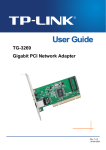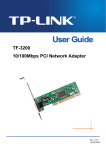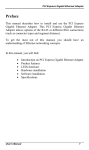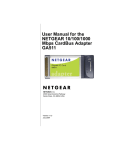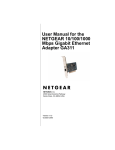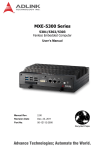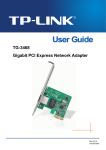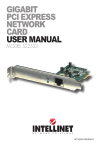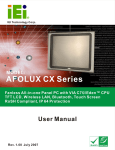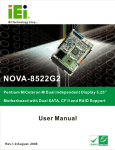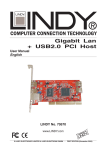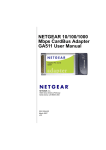Download TP-Link TG-3468 User's Manual
Transcript
TG-3468 Gigabit PCI Express Network Adapter Rev: 1.0.1 1910010555 COPYRIGHT & TRADEMARKS Specifications are subject to change without notice. is a registered trademark of TP-LINK TECHNOLOGIES CO., LTD. Other brands and product names are trademarks or registered trademarks of their respective holders. No part of the specifications may be reproduced in any form or by any means or used to make any derivative such as translation, transformation, or adaptation without permission from TP-LINK TECHNOLOGIES CO., LTD. Copyright © 2012 TP-LINK TECHNOLOGIES CO., LTD. All rights reserved. http://www.tp-link.com FCC STATEMENT This equipment has been tested and found to comply with the limits for a Class B digital device, pursuant to part 15 of the FCC Rules. These limits are designed to provide reasonable protection against harmful interference in a residential installation. This equipment generates, uses and can radiate radio frequency energy and, if not installed and used in accordance with the instructions, may cause harmful interference to radio communications. However, there is no guarantee that interference will not occur in a particular installation. If this equipment does cause harmful interference to radio or television reception, which can be determined by turning the equipment off and on, the user is encouraged to try to correct the interference by one or more of the following measures: • Reorient or relocate the receiving antenna. • Increase the separation between the equipment and receiver. • Connect the equipment into an outlet on a circuit different from that to which the receiver is connected. • Consult the dealer or an experienced radio/ TV technician for help. This device complies with part 15 of the FCC Rules. Operation is subject to the following two conditions: 1) This device may not cause harmful interference. 2) This device must accept any interference received, including interference that may cause undesired operation. Any changes or modifications not Expressly approved by the party responsible for compliance could void the user’s authority to operate the equipment. CE Mark Warning This is a class B product. In a domestic environment, this product may cause radio interference, in which case the user may be required to take adequate measures. TP-LINK TECHNOLOGIES CO., LTD DECLARATION OF CONFORMITY For the following equipment: Product Description: Gigabit PCI Express Network Adapter Model No.: TG-3468 Trademark: TP-LINK We declare under our own responsibility that the above products satisfy all the technical regulations applicable to the product within the scope of Council Directives: Directives 2004 / 108 / EC, Directives 2006 / 95 / EC The above product is in conformity with the following standards or other normative documents EN 55022:2006+A1:2007 EN 55024:1998+A1:2001+A2:2003 EN 61000-3-2:2006+A1:2009+A2:2009 EN 61000-3-3:2008 EN 60950-1:2006+A11:2009+A1:2010 The product carries the CE Mark Person is responsible for marking this declaration: Yang Hongliang Product Manager of International Business Date of Issue: 2012 TP-LINK TECHNOLOGIES CO., LTD. Building 24 (floors 1, 3, 4, 5), and 28 (floors 1-4) Central Science and Technology Park, Shennan Rd, Nanshan, Shenzhen, China CONTENTS Package Contents .................................................................................................... 1 Chapter 1. Introduction ........................................................................................ 2 1.1 Overview of the product...................................................................................................... 2 1.2 Features ............................................................................................................................. 2 1.3 LED Status ......................................................................................................................... 2 Chapter 2. Installation Guide ............................................................................... 3 2.1 Hardware Installation.......................................................................................................... 3 2.2 Software Installation ........................................................................................................... 4 2.2.1 For Windows XP.......................................................................................................... 4 2.2.2 For Windows 7 .......................................................................................................... 11 2.2.3 For Windows Vista .................................................................................................... 17 Appendix A: Specifications................................................................................... 25 Appendix B: Troubleshooting ............................................................................... 26 TG-3468 Gigabit PCI Express Network Adapter Package Contents The following contents should be found in your box: ¾ One TG-3468 Gigabit PCI Express Network Adapter ¾ Quick Installation Guide ¾ One Resource CD for TG-3468, including: • Drivers • User Guide • Other Helpful Information ) Note: Make sure that the package contains the above items. If any of the listed items is damaged or missing, please contact your distributor. Conventions The “Adapter” mentioned in this user guide stands for TG-3468 Gigabit PCI Express Network Adapter without any explanations. 1 TG-3468 Gigabit PCI Express Network Adapter Chapter 1. Introduction 1.1 Overview of the product The TG-3468 10/100/1000Mbps PCI EXPRESS Gigabit Network Adapter is a highly integrated and cost-effective Gigabit Ethernet Adapter which is fully compliant with IEEE 802.3, IEEE 802.3u and IEEE 802.3ab specifications. TG-3468 keeps low cost and eliminates usage barriers. It is the easiest way to upgrade a network from 10/100Mbps to 1000 Mbps. It supports 10/100Mbps network speed automatically both in Half-Duplex and Full-Duplex transfer modes, and 1000Mbps in Full-Duplex transfer mode,using Auto-Negotiation technology to detect the network speed. It can be widely used in most modern Operating Systems and includes a boot ROM for Diskless Workstations. 1.2 Features ¾ Integrated 10/100/1000Mbps transceiver ¾ Support PCI Express 1.0a ¾ Fully compliant with IEEE 802.3, IEEE 802.3u, IEEE802.3ab ¾ Auto-Negotiation with Next Page capability ¾ Support pair swap/polarity/skew correction ¾ Crossover Detection & Auto-Correction ¾ Wake-on-LAN and remote wake-up support ¾ Microsoft NDIS5 Checksum Offload (IP, TCP, UDP) and Largesend Offload support ¾ Support Full Duplex flow control (IEEE802.3X) ¾ Support IEEE 802.1p Layer 2 Priority Encoding and IEEE802.1Q VLAN tagging ¾ Support power down/link down power saving ¾ Support drivers for Linux-2.4.x, Linux-2.6.x, Windows XP, Windows 2000, Windows Vista (32bit/ 64bit), and Windows 7 (32bit/ 64bit) 1.3 LED Status There are four LEDs, including a 10Mbps Link/Act LED, a 100Mbps Link/Act LED, a 1000Mbps Link/Act LED and a Full Duplex Mode LED. ¾ The Link/Act LEDs of TG-3468 PCI EXPRESS 10/100/1000M LAN Card indicates Link/Act status. They will light when connection has been built, and glitter when the adapter transmits or receives data. ¾ The Full Duplex LED will light when the adapter works in full duplex. 2 TG-3468 Gigabit PCI Express Network Adapter Chapter 2. Installation Guide 2.1 Hardware Installation To install the adapter, please follow these steps listed below: 1. Turn off your computer and unplug the power cord and all cables. 2. Remove your computer’s case cover. 3. Locate an available PCI Express slot. 4. Remove the screw that secures the back plate (the small piece of metal that covers the opening for PCI Express card on the back panel of your computer), then remove the back plate. 5. Carefully insert the adapter into the PCI Express slot. Do not touch the metal connector on the adapter. 6. Secure the adapter to the case using the screw you removed from the back plate. 7. Reinstall your computer’s case cover. 8. Plug in the power cord and other cables, and then turn on your computer. )Note: When the hardware has been successfully installed on your computer, you will be prompted 'Found New Hardware Wizard' (as shown in Figure 2-1 and Figure 2-2); please click Cancel, and then follow the Software Installation steps to install driver for your adapter. Figure 2-1 Found New Hardware Wizard in Windows XP 3 TG-3468 Gigabit PCI Express Network Adapter Figure 2-2 Found New Hardware Wizard in Windows Vista 2.2 Software Installation The section will guide you through the installation procedures for Windows XP, Windows 7, and Windows Vista. Please carefully follow the steps. 2.2.1 For Windows XP 1. Insert the TP-LINK Resource CD into the CD-ROM drive. 2. Right-click the icon My Computer on the desktop, and then click Manage. Figure 2-3 4 TG-3468 3. Gigabit PCI Express Network Adapter The Computer Management screen will appear as shown in Figure 2-4. Click Device Manager, and then you will see the various options on the right. Click Network adapters, and then from the drop-down list please find the new network adapter Realtek RTL 8168B/8111B Family PCI-E Gigabit Ethernet NIC (NDIS 6.20) you have installed. Right-click it, and then select Update Driver…. Figure 2-4 4. The Hardware Update Wizard window will show up as shown in Figure 2-5. Select Install from a list or specific location [Advanced],and then click Next. 5 TG-3468 Gigabit PCI Express Network Adapter Figure 2-5 5. Select Don’t search. I will choose the driver to install, and then click Next. Figure 2-6 6 TG-3468 6. Click Have Disk…. Figure 2-7 7. Click Browse…. Figure 2-8 7 Gigabit PCI Express Network Adapter TG-3468 8. Gigabit PCI Express Network Adapter Find the right product model (TG-3468) and operation system (Windows XP) in the resource CD directory and choose the .inf file, and then click Open. Figure 2-9 9. Back to the Install From Disk screen, click OK. Figure 2-10 8 TG-3468 Gigabit PCI Express Network Adapter 10. Click Next. Figure 2-11 11. The Hardware Installation screen will pop up as shown in Figure 2-12; select Continue Anyway. Figure 2-12 9 TG-3468 12. Wait a few seconds for the installation. Figure 2-13 13. Click Finish to complete the installation. Figure 2-14 10 Gigabit PCI Express Network Adapter TG-3468 Gigabit PCI Express Network Adapter 2.2.2 For Windows 7 1. Insert the TP-LINK Resource CD into the CD-ROM drive. 2. Right-click the icon Computer on the desktop, and then click Manage. Figure 2-15 3. The Computer Management screen will appear as shown in Figure 2-16. Click Device Manager, and then you will see the various options on the right. Click Network adapters, and then from the drop-down list please find the new network adapter Realtek RTL 8168B/8111B Family PCI-E Gigabit Ethernet NIC (NDIS 6.20) you have installed. Right-click it, and then select Update Driver Software…. Figure 2-16 11 TG-3468 4. Gigabit PCI Express Network Adapter The next screen will appear as shown in Figure 2-17. Select Browse my computer for driver software. Figure 2-17 5. Select Let me pick from a list of device drivers on my computer, and then click Next. Figure 2-18 12 TG-3468 6. Gigabit PCI Express Network Adapter Click Have Disk… in the screen as shown in Figure 2-19. Figure 2-19 7. Click Browse… in the Install From Disk window as shown in Figure 2-20. Figure 2-20 8. Find the right product model (TG-3468) and operation system (Windows 7) in the resource CD directory and choose the .inf file, and then click Open. 13 TG-3468 Gigabit PCI Express Network Adapter Figure 2-21 9. Back to the Install From Disk window as shown in Figure 2-22, click OK. Figure 2-22 10. Click Yes in the Update Driver Warning window to continue the installation. Figure 2-23 14 TG-3468 Gigabit PCI Express Network Adapter 11. Click Next in the next screen as shown in Figure 2-24. Figure 2-24 12. Select Install this driver software anyway in the Windows Security window as shown in Figure 2-25. Figure 2-25 15 TG-3468 13. Wait a few seconds for the installation. Figure 2-26 14. Click Close to complete the installation. Figure 2-27 16 Gigabit PCI Express Network Adapter TG-3468 Gigabit PCI Express Network Adapter 15. Click Yes in the System Settings Change window (as shown in Figure 2-28) to restart the computer, so that the installation will take effect. Figure 2-28 2.2.3 For Windows Vista 1. Insert the TP-LINK Resource CD into the CD-ROM drive. 2. Right-click the icon Computer on the desktop, and then click Manage. Figure 2-29 3. The Computer Management screen will appear as shown in Figure 2-30. Click Device Manager, and then you will see the various options on the right. Click Network adapters, and then from the drop-down list please find the new network adapter Realtek RTL 8168B/8111B Family PCI-E Gigabit Ethernet NIC (NDIS 6.20) you have installed. Right-click it, and then select Update Driver Software…. 17 TG-3468 Gigabit PCI Express Network Adapter Figure 2-30 4. The next screen will appear as shown in Figure 2-31. Select Browse my computer for driver software. Figure 2-31 18 TG-3468 5. Gigabit PCI Express Network Adapter Select Let me pick from a list of device drivers on my computer, and then click Next. Figure 2-32 6. Click Have Disk… in the screen as shown in Figure 2-33. Figure 2-33 19 TG-3468 7. Gigabit PCI Express Network Adapter Click Browse… in the Install From Disk window as shown in Figure 2-34. Figure 2-34 8. Find the right product model (TG-3468) and operation system (Window Vista) in the resource CD directory and choose the .inf file, and then click Open. Figure 2-35 20 TG-3468 9. Gigabit PCI Express Network Adapter Back to the Install From Disk window as shown in Figure 2-36, click OK. Figure 2-36 10. Click Yes in the Update Driver Warning window to continue the installation. Figure 2-37 21 TG-3468 Gigabit PCI Express Network Adapter 11. Click Next in the next screen as shown in Figure 2-24. Figure 2-38 12. Select Install this driver software anyway in the Windows Security window as shown in Figure 2-39. Figure 2-39 22 TG-3468 13. Wait a few seconds for the installation. Figure 2-40 23 Gigabit PCI Express Network Adapter TG-3468 Gigabit PCI Express Network Adapter 14. Click Close to complete the installation. Figure 2-41 15. Click Yes in the System Settings Change window (as shown in Figure 2-42) to restart the computer, so that the installation will take effect. Figure 2-42 24 TG-3468 Gigabit PCI Express Network Adapter Appendix A: Specifications Normal Interface Support PCI Express 1.0a Buffer Size Transmit/Receive On Chip Buffer(48K)support Standards IEEE802.3ab 1000Base-T, IEEE802.3x, IEEE802.3q, IEEE802.3p Transmission Rate 10/100/1000Mbps Connector supported one 10/100/1000M Auto-Negotiation RJ45 port Support drivers for Linux-2.4.x, Linux-2.6.x, Windows 7 (32bit / Software 64bit), Windows Vista (32bit / 64bit), Windows 2000, Windows XP LEDs Safety & Emission one 10M Link/Act LED, one 100M Link/Act LED, one 1000M Link/Act LED and one Full Duplex Mode LED FCC,CE Environmental and Physical Operating Temperature 0℃ ~ 40℃ Storage Temperature -20℃ ~ 70℃ Working Humidity 10% ~ 90% Storage Humidity 5% ~ 90% 25 TG-3468 Gigabit PCI Express Network Adapter Appendix B: Troubleshooting 1. What should I do if PC cannot find the new hardware? Check to see if the network adapter is inserted in the PCI Express slot properly; otherwise, please reinsert the adapter. If the problem remains, please try to change another PCI Express slot. 2. What should I do if PC cannot identify the new hardware? If you couldn’t find the network adapter you’ve installed by going to “(My) Computer > Manager > Device Manager > Network Adapter >...”; please go to “(My) Computer > Manager > Device Manager > Other devices > Ethernet Controller”,and then follow the rest steps of software installation to update driver. 26