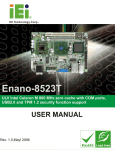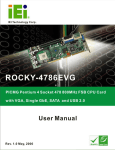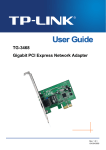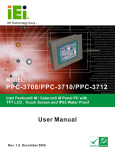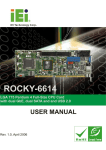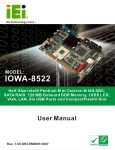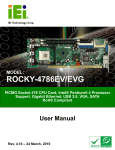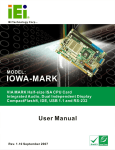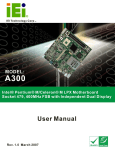Download NOVA-8522 User Guide
Transcript
NOVA-8522G2 Motherboard 0-11 REVISION HISTORY Title NOVA-8522G2 Intel Pentium M/Celeron M Motherbard Revision Number Description Date of Issue 1.0 Initial release August 2006 COPYRIGHT NOTICE The information in this document is subject to change without prior notice in order to improve reliability, design and function and does not represent a commitment on the part of the manufacturer. In no event is the manufacturer liable for direct, indirect, special, incidental, or consequential damages arising out of the use or inability to use the product or documentation, even if advised of the possibility of such damages. This document contains proprietary information protected by copyright. All rights are reserved. No part of this manual may be reproduced by any mechanical, electronic, or other means in any form without prior written permission of the manufacturer. TRADEMARKS IBM PC is a registered trademark of International Business Machines Corporation. INTEL is a registered trademark of INTEL Corporation. AMI is registered trademarks of American Megatrends Inc. Other product names mentioned herein are used for identification purposes only and may be trademarks and/or registered trademarks of their respective owners. 2 0-2 NOVA-8522G2 Motherboard Table of Contents 1 INTRODUCTION................................................................................................... 15 1.1 NOVA-8522G2 OVERVIEW ..................................................................................... 16 1.1.1 NOVA-8522G2 Models .................................................................................... 16 1.1.2 NOVA-8522G2 Applications ............................................................................ 16 1.1.3 NOVA-8522G2 Benefits ................................................................................... 17 1.1.4 NOVA-8522G2 Features .................................................................................. 17 1.2 NOVA-8522G2 OVERVIEW ..................................................................................... 18 1.2.1 NOVA-8522G2 Connectors.............................................................................. 19 1.2.2 Technical Specifications................................................................................... 20 2 DETAILED SPECIFICATIONS ........................................................................... 23 2.1 OVERVIEW ............................................................................................................... 24 2.2 BOARD DIMENSIONS ................................................................................................ 24 2.2.1 CPU Support.................................................................................................... 25 2.2.2 Supported Pentium® M CPUs......................................................................... 25 2.2.3 Supported Celeron® M CPUs ......................................................................... 26 2.3 ONBOARD CHIPSETS ................................................................................................ 27 2.3.1 Northbridge and Southbridge Chipsets ........................................................... 27 2.3.2 Intel® 852GM Northbridge Chipset................................................................. 27 2.3.3 Intel® ICH4 Southbridge Chipset .................................................................... 28 2.4 DATA FLOW .............................................................................................................. 28 2.5 GRAPHICS SUPPORT ................................................................................................. 30 2.6 MEMORY SUPPORT ................................................................................................... 31 2.7 PCI BUS INTERFACE SUPPORT ................................................................................. 31 2.8 GBE ETHERNET ....................................................................................................... 31 2.9 DRIVE INTERFACES .................................................................................................. 32 2.9.1 SATA Drives ..................................................................................................... 32 2.9.2 IDE HDD Interfaces ........................................................................................ 32 2.9.3 Floppy Disk Drive (FDD)................................................................................ 32 2.9.4 CompactFlash Support .................................................................................... 33 2.10 SERIAL PORTS ........................................................................................................ 33 2.11 REAL TIME CLOCK ................................................................................................. 33 0-33 2.12 SYSTEM MONITORING ............................................................................................ 33 2.13 INFRARED DATA ASSOCIATION (IRDA) INTERFACE ................................................ 33 2.14 USB INTERFACES................................................................................................... 34 2.15 BIOS ..................................................................................................................... 34 2.16 OPERATING TEMPERATURE AND TEMPERATURE CONTROL ..................................... 34 2.17 AUDIO CODEC ........................................................................................................ 34 2.18 POWER CONSUMPTION ........................................................................................... 36 2.19 PACKAGED CONTENTS AND OPTIONAL ACCESSORY ITEMS ..................................... 36 2.19.1 Package Contents........................................................................................... 36 2.19.2 Optional Accessory Items............................................................................... 37 3 CONNECTORS AND JUMPERS ......................................................................... 39 3.1 PERIPHERAL INTERFACE CONNECTORS .................................................................... 40 3.1.1 NOVA-8522G2 Layout ..................................................................................... 40 3.1.2 Peripheral Interface Connectors ..................................................................... 41 3.1.3 Rear Panel Connectors .................................................................................... 43 3.1.4 Onboard Jumpers............................................................................................. 43 3.2 INTERNAL PERIPHERAL CONNECTORS ...................................................................... 43 3.2.1 Power Connector ............................................................................................. 44 3.2.2 ATX PS_ON Connector.................................................................................... 45 3.2.3 Audio Connector .............................................................................................. 46 3.2.4 CompactFlash Connector ................................................................................ 47 3.2.5 Digital Input/Output (DIO) Connector............................................................ 48 3.2.6 Digital Visual Interface (DVI) Connector........................................................ 50 3.2.7 Fan Connector ................................................................................................. 51 3.2.8 Floppy Disk Connector .................................................................................... 52 3.2.9 Front Panel Connector .................................................................................... 54 3.2.10 IDE Connector (Primary) .............................................................................. 55 3.2.11 IDE Connector (Secondary)........................................................................... 57 3.2.12 Inverter Power Connector ............................................................................. 58 3.2.13 IR Interface Connector .................................................................................. 59 3.2.14 Keyboard/Mouse Connector .......................................................................... 61 3.2.15 LCD LVDS Connector ................................................................................... 62 3.2.16 Parallel Port Connector ................................................................................ 64 3.2.17 RS-232 Serial Port Connectors...................................................................... 65 3.2.18 RS-232/422/485 Serial Port Connector ......................................................... 66 4 0-4 NOVA-8522G2 Motherboard 3.2.19 SATA Drive Connectors ................................................................................. 68 3.2.20 Internal USB Connectors............................................................................... 69 3.2.21 VGA Connector (Internal) ............................................................................. 70 3.3 EXTERNAL (REAR PANEL) CONNECTORS ................................................................. 71 3.3.1 LAN Connectors............................................................................................... 71 3.4 ONBOARD JUMPERS ................................................................................................. 73 3.4.1 Clear CMOS Jumper........................................................................................ 74 3.4.2 CF Card Setup ................................................................................................. 75 3.4.3 LCD Voltage Setup Jumper .............................................................................. 77 3.4.4 COM4 Setup Jumper (RS-232/422/485) .......................................................... 78 4 INSTALLATION AND CONFIGURATION ....................................................... 81 4.1 ANTI-STATIC PRECAUTIONS ...................................................................................... 82 4.2 INSTALLATION CONSIDERATIONS ............................................................................. 82 4.2.1 Installation Notices .......................................................................................... 82 4.3 UNPACKING.............................................................................................................. 83 4.3.1 Unpacking Precautions.................................................................................... 83 4.3.2 Checklist........................................................................................................... 84 4.4 NOVA-8522G2MOTHERBOARD INSTALLATION....................................................... 84 4.4.1 CPU Installation .............................................................................................. 86 4.4.2 Cooling Kit (CF-479B-RS ) Installation .......................................................... 88 4.4.3 DIMM Module Installation .............................................................................. 90 4.4.3.1 Purchasing the Memory Module............................................................... 90 4.4.3.2 DIMM Module Installation....................................................................... 90 4.4.4 Peripheral Device Connection......................................................................... 91 4.4.4.1 IDE Disk Drive Connector (IDE1) ........................................................... 92 4.5 CHASSIS INSTALLATION ........................................................................................... 92 4.6 REAR PANEL CONNECTORS ...................................................................................... 93 4.6.1 Ethernet Connection ........................................................................................ 93 5 AMI BIOS SETUP.................................................................................................. 95 5.1 INTRODUCTION ........................................................................................................ 96 5.1.1 Starting Setup................................................................................................... 96 5.1.2 Using Setup ...................................................................................................... 96 5.1.3 Getting Help..................................................................................................... 97 5.1.4 Unable to Reboot After Configuration Changes.............................................. 97 5.1.5 BIOS Menu Bar................................................................................................ 97 0-55 5.2 MAIN ....................................................................................................................... 98 5.3 ADVANCED ............................................................................................................... 99 5.3.1 CPU Configuration........................................................................................ 100 5.3.2 IDE Configuration ......................................................................................... 102 5.3.2.1 IDE Master, IDE Slave ........................................................................... 104 5.3.3 Floppy Configuration..................................................................................... 108 5.3.4 Super IO Configuration.................................................................................. 109 5.3.5 Hardware Health Configuration.....................................................................114 5.3.6 MPS Configuration .........................................................................................116 5.3.7 USB Configuration..........................................................................................117 5.4 PCI/PNP .................................................................................................................119 5.5 BOOT ..................................................................................................................... 125 5.5.1 Boot Settings Configuration........................................................................... 126 5.5.2 Boot Device Priority ...................................................................................... 128 5.5.3 Hard Disk Drives ........................................................................................... 129 5.5.4 Removable Drives .......................................................................................... 129 5.5.5 CD/DVD Drives ............................................................................................. 131 5.6 SECURITY............................................................................................................... 131 5.7 CHIPSET ................................................................................................................. 133 5.7.1 Northbridge Configuration ............................................................................ 134 5.7.2 SouthBridge Configuration............................................................................ 137 5.8 POWER KEY ........................................................................................................... 139 5.9 EXIT ....................................................................................................................... 142 6 SOFTWARE DRIVERS ....................................................................................... 145 6.1 AVAILABLE SOFTWARE DRIVERS ............................................................................ 146 6.2 CHIPSET DRIVER INSTALLATION............................................................................. 146 6.3 REALTEK AUDIO DRIVER INSTALLATION ............................................................... 149 6.4 INTEL GRAPHICS MEDIA ACCELERATOR DRIVER ................................................... 154 6.5 LAN DRIVER INSTALLATION ................................................................................. 157 A BIOS CONFIGURATION OPTIONS ................................................................ 161 A.1 BIOS CONFIGURATION OPTIONS........................................................................... 162 B WATCHDOG TIMER .......................................................................................... 165 C ADDRESS MAPPING.......................................................................................... 169 C.1 IO ADDRESS MAP ................................................................................................. 170 6 0-6 NOVA-8522G2 Motherboard C.2 1ST MB MEMORY ADDRESS MAP ......................................................................... 170 C.3 IRQ MAPPING TABLE ............................................................................................ 171 C.4 DMA CHANNEL ASSIGNMENTS ............................................................................. 171 D EXTERNAL AC’97 AUDIO CODEC ................................................................. 173 D.1 INTRODUCTION ..................................................................................................... 174 D.1.1 Accessing the AC’97 CODEC ....................................................................... 174 D.1.2 Driver Installation......................................................................................... 174 D.2 SOUND EFFECT CONFIGURATION........................................................................... 175 D.2.1 Accessing the Sound Effects Manager .......................................................... 175 D.2.2 Sound Effect Manager Configuration Options ............................................. 176 E RAID SETUP ........................................................................................................ 179 E.1 INTRODUCTION ...................................................................................................... 180 E.1.1 Precautions .................................................................................................... 180 E.2 FEATURES AND BENEFITS ...................................................................................... 181 E.3 INSTALLING THE RAID COMPONENTS ................................................................... 181 E.3.1 Install the Silicon Image RAID Host Adapater Driver.................................. 181 E.3.2 Install the JAVA 2 Runtime Environment....................................................... 182 E.3.3 Install the RAID GUI..................................................................................... 182 E.4 SETTING RAID OPTIONS ....................................................................................... 183 F INDEX.................................................................................................................... 185 0-77 List of Figures Figure 1-1: NOVA-8522G2 Overview .........................................................................18 Figure 1-2: NOVA-8522G2 Solder Side Overview ....................................................18 Figure 2-1: NOVA-8522G2 Dimension (mm) .............................................................24 Figure 2-2: Data Flow Block Diagram........................................................................29 Figure 3-1: Connector and Jumper Locations .........................................................40 Figure 3-2: Connector and Jumper Locations (Solder Side)..................................41 Figure 3-3: Power Connector Location .....................................................................44 Figure 3-4: ATX PS_ON Connector Location ...........................................................45 Figure 3-5: Audio Connector Location......................................................................46 Figure 3-6: CompactFlash Connector Location.......................................................47 Figure 3-7: DIO Connector Connector Locations ....................................................49 Figure 3-8: DVI Connector Location..........................................................................50 Figure 3-9: Fan Connector Location .........................................................................52 Figure 3-10: FDD Connector Location ......................................................................53 Figure 3-11: Front Panel Connector Locations........................................................54 Figure 3-12: Primary IDE Device Connector Locations...........................................56 Figure 3-13: Secondary IDE Device Connector Locations......................................57 Figure 3-14: Inverter Connector Locations ..............................................................59 Figure 3-15: IR Connector Pinout Locations............................................................60 Figure 3-16: Keyboard/Mouse Connector Location.................................................61 Figure 3-17: LVDS Connector Locations ..................................................................63 Figure 3-18: Parallel Port Connector Location.........................................................64 Figure 3-19: RS-232 Serial Port Connector Locations ............................................66 Figure 3-20: RS-232/422/485 Serial Port Connector Location ................................67 Figure 3-21: SATA Drive Connector Locations........................................................68 Figure 3-22: USB Connector Pinout Locations........................................................69 Figure 3-23: VGA Connector Location ......................................................................70 Figure 3-24: NOVA-8522G2 Rear Panel.....................................................................71 Figure 3-25: RJ-45 Ethernet Connector ....................................................................72 8 0-8 NOVA-8522G2 Motherboard Figure 3-26: CLR_CMOS Pinout Locations ..............................................................75 Figure 3-27: JP5 Pinout Locations ............................................................................76 Figure 3-28: JP3 Pinout Locations ............................................................................78 Figure 3-29: COM4 Setup Jumper Pinout Locations ...............................................79 Figure 4-1: Make sure the CPU socket retention screw is unlocked .....................86 Figure 4-2: Lock the CPU Socket Retention Screw .................................................87 Figure 4-3: IEI CF-479B-RS Cooling Kit ....................................................................88 Figure 4-4: Cooling Kit Support Bracket...................................................................89 Figure 4-5: Connect the cooling fan cable ...............................................................89 Figure 4-6: DIMM Module Installation........................................................................91 Figure 6-1: InstallShield Wizard Preparation Screen............................................ 147 Figure 6-2: Welcome Screen ................................................................................... 147 Figure 6-3: License Agreement............................................................................... 148 Figure 6-4: Readme Information ............................................................................. 149 Figure 6-5: Restart the Computer ........................................................................... 149 Figure 6-6: Audio Driver Install Shield Wizard Starting ....................................... 150 Figure 6-7: Audio Driver Setup Preparation .......................................................... 150 Figure 6-8: Audio Driver Welcome Screen ............................................................ 151 Figure 6-9: Audio Driver Software Configuration ................................................. 151 Figure 6-10: Audio Driver Digital Signal ................................................................ 152 Figure 6-11: Audio Driver Installation Begins ....................................................... 153 Figure 6-12: Audio Driver Installation Complete................................................... 154 Figure 6-13: GMA Driver Installation Welcome Screen ........................................ 155 Figure 6-14: GMA Driver License Agreement........................................................ 156 Figure 6-15: GMA Driver Installing Notice ............................................................. 156 Figure 6-16: GMA Driver Installation Complete .................................................... 157 Figure 6-17: LAN License Agreement .................................................................... 158 Figure 6-18: Select the Driver Directory ................................................................ 158 Figure 6-19: LAN Driver Configuration .................................................................. 159 Figure 6-20: Sound Effect Manager con ................................................................ 174 Figure 6-21: Sound Effect Manager Icon [Task Bar] .......................................... 175 Figure 6-22: Sound Effect Manager Icon [Control Panel] .................................... 175 Figure 6-23: Sound Effects Manager (ALC655)..................................................... 176 0-99 List of Tables Table 1-1: NOVA-8522G2 Model Specifications .......................................................16 Table 1-2: Technical Specifications ..........................................................................21 Table 2-1: Supported Pentium® M CPUs..................................................................26 Table 2-2: Supported Celeron® M CPUs...................................................................26 Table 2-3: Power Consumption .................................................................................36 Table 3-1: Peripheral Interface Connectors..............................................................42 Table 3-2: Rear Panel Connectors.............................................................................43 Table 3-3: Onboard Jumpers .....................................................................................43 Table 3-4: Power Connector Pinouts ........................................................................45 Table 3-5: ATX PS_ON Connector Pinouts...............................................................46 Table 3-6: Audio Connector Pinouts .........................................................................47 Table 3-7: CompactFlash Connector Pinouts ..........................................................48 Table 3-8: DIO Connector Connector Pinouts..........................................................49 Table 3-9: DVI Connector Connector Pinouts ..........................................................51 Table 3-10: Fan Connector Pinouts...........................................................................52 Table 3-11: FDD Connector Pinouts..........................................................................54 Table 3-12: Front Panel Connector Pinouts .............................................................55 Table 3-13: Primary IDE Connector Pinouts.............................................................57 Table 3-14: Secondary IDE Connector Pinouts........................................................58 Table 3-15: Inverter Power Connector Pinouts ........................................................59 Table 3-16: IR Connector Pinouts..............................................................................60 Table 3-17: Keyboard/Mouse Connector Pinouts ....................................................62 Table 3-18: LCD LVDS Connector Pinouts ...............................................................64 Table 3-19: Parallel Port Connector Pinouts ............................................................65 Table 3-20: RS-232 Serial Port Connector Pinouts..................................................66 Table 3-21: RS-232/RS-422/RS-485 Serial Port Connector Pinouts .......................67 Table 3-22: SATA Drive Connector Pinouts .............................................................69 Table 3-23: USB Port Connector Pinouts .................................................................70 Table 3-24: VGA Connector Pinouts .........................................................................71 10 0-10 NOVA-8522G2 Motherboard Table 3-25: LAN Pinouts.............................................................................................72 Table 3-26: RJ-45 Ethernet Connector LEDs............................................................72 Table 3-27: Jumpers....................................................................................................73 Table 3-28: Clear CMOS Jumper Settings ................................................................74 Table 3-29: CF Card Setup Jumper Settings ............................................................76 Table 3-30: JP3 Jumper Settings...............................................................................77 Table 3-31: COM4 Setup Jumper Settings................................................................78 Table 4-1: IEI Provided Cables...................................................................................91 Table 5-1: BIOS Navigation Keys...............................................................................97 0-11 11 List of BIOS Menus BIOS Menu 1: Main 98 BIOS Menu 2: Advanced.......................................................................................... 100 BIOS Menu 3: CPU Configuration........................................................................... 101 BIOS Menu 4: IDE Configuration ............................................................................ 102 BIOS Menu 5: IDE Master and IDE Slave Configuration....................................... 104 BIOS Menu 6: Floppy Configuration ...................................................................... 108 BIOS Menu 7: Super IO Configuration ................................................................... 110 BIOS Menu 8: Hardware Health Configuration...................................................... 115 BIOS Menu 9: MPS Configuration .......................................................................... 116 BIOS Menu 10: USB Configuration......................................................................... 117 BIOS Menu 11: PCI/PnP Configuration .................................................................. 120 BIOS Menu 12: Boot................................................................................................. 125 BIOS Menu 13: Boot Settings Configuration......................................................... 126 BIOS Menu 14: Boot Device Priority Settings ....................................................... 128 BIOS Menu 15: Removable Drives.......................................................................... 130 BIOS Menu 16: Security........................................................................................... 132 BIOS Menu 17: Chipset............................................................................................ 133 BIOS Menu 18:NorthBridge Chipset Configuration.............................................. 134 BIOS Menu 19:SouthBridge Chipset Configuration ............................................. 138 BIOS Menu 20:Power ............................................................................................... 139 BIOS Menu 21:Exit 142 12 0-12 NOVA-8522G2 Motherboard Glossary AC ’97 Audio Codec 97 HDD Hard Disk Drive ACPI Advanced Configuration and IDE Integrated Data Electronics Power Interface I/O Input/Output APM Advanced Power Management ICH4 I/O Controller Hub 4 ARMD ATAPI Removable Media Device L1 Cache Level 1 Cache ASKIR Shift Keyed Infrared L2 Cache Level 2 Cache ATA Advanced Technology LCD Liquid Crystal Display Attachments LPT Parallel Port Connector BIOS Basic Input/Output System LVDS Low Voltage Differential Signaling CFII CompactFlash Type 2 MAC Media Access Controller CMOS Complementary Metal Oxide OS Operating System Semiconductor PCI Peripheral Connect Interface CPU Central Processing Unit PIO Programmed Input Output Codec Compressor/Decompressor PnP Plug and Play COM Serial Port POST Power On Self Test DAC Digital to Analog Converter RAM Random Access Memory DDR Double Data Rate SATA Serial ATA DIMM Dual Inline Memory Module S.M.A.R.T Self Monitoring Analysis and DIO Digital Input/Output DMA Direct Memory Access SPD Serial Presence Detect EIDE Enhanced IDE S/PDI Sony/Philips Digital Interface EIST Enhanced Intel SpeedStep SDRAM Synchronous Dynamic Random Reporting Technology Access Memory Technology FDD Floppy Disk Drive SIR Serial Infrared FDC Floppy Disk Connector UART Universal Asynchronous FFIO Flexible File Input/Output FIFO First In/First Out USB Universal Serial Bus FSB Front Side Bus VGA Video Graphics Adapter IrDA Infrared Data Association Receiver-transmitter 0-13 13 THIS PAGE IS INTENTIONALLY LEFT BLANK 14 0-14 NOVA-8522G2 Motherboard Chapter 1 1 Introduction 1-15 15 1.1 NOVA-8522G2 Overview The 5.25” NOVA-8522G2 socket 479 Pentium M and Celeron M single board computer (SBC) is fully equipped with advanced multi-mode I/Os. The NOVA-8522G2 is designed for system manufacturers, integrators, and VARs that want performance, reliability, and quality at a reasonable price. 1.1.1 NOVA-8522G2 Models The NOVA-8522G2 series has six models: NOVA-8522G2-R10 NOVA-8522G2-800Z-R10 NOVA-8522G2-1GZ-R10 NOVA-8522G2-DVI-R10 NOVA-8522G2-800Z-DVI-R10 NOVA-8522G2-1GZ-DVI-R10 The specifications for the four models are show in Table 1-1. NOVA-8522G2 -R10 -800Z-R10 -1GZ-R10 -DVI-R10 -800Z-DVI-R10 -1GZ-DVI-R10 Onboard CPU NO CM800Z CM1GZ NO CM800Z CM1GZ CRT/LCD YES YES YES YES YES YES Dual GbE YES YES YES YES YES YES SATA YES YES YES YES YES YES Audio YES YES YES YES YES YES DVI Function NO NO NO YES YES YES Table 1-1: NOVA-8522G2 Model Specifications CM800Z : Intel Celeron M 800MHz / zero cache CPU CM1GZ : Intel Celeron M 1GMHz / zero cache CPU 1.1.2 NOVA-8522G2 Applications The NOVA-8522G2 is designed for applications in the following areas: 16 1-16 NOVA-8522G2 Motherboard Industrial PC applications Human Machine Interface (HMI) applications Marine, GPS and transportation applications Financial, retail and kiosk applications 1.1.3 NOVA-8522G2 Benefits Some of the NOVA-8522G2 benefits include: Low power, high performance Flexible dual display options Multiple storage option integration including o o o o o 40 Pin IFM or 3.5” HDD (hard disk drive) 44 Pin IFM or 2.5” HDD (hard disk drive) Dual SATA ports with RAID 0 and RAID 1 support CFII (CompactFlash) support Floppy disk drive (FDD) support Mini PCI SATA RAID support 1.1.4 NOVA-8522G2 Features Some of the NOVA-8522G2 features are listed below: 5.25” form factor RoHS compliant Socket 479 Intel® Pentium M/Celeron M processors supported Dual-independent display functionality Maximum front side bus (FSB) speed up to 400MHz supported Up to 2GB of 266MHz of DDR memory supported Two high performance gigabit Ethernet (GbE) controllers onboard Two SATA channels with transfer rates up to 150MB/s onboard Six USB 2.0 devices onboard Integrated audio 1-17 17 1.2 NOVA-8522G2 Overview Figure 1-1: NOVA-8522G2 Overview Figure 1-2: NOVA-8522G2 Solder Side Overview 18 1-18 NOVA-8522G2 Motherboard 1.2.1 NOVA-8522G2 Connectors The NOVA-8522G2 has the following connectors onboard: 1 x Power connector 1 x PS_ON power connector 1 x Audio connector 1 x CompactFlash (CF) connector (solder side) 1 x Digital input/output connector 1 x DVI connector 1 x Fan connector 1 x Floppy disk connector 1 x Front panel connector 2 x IDE Interface connectors (40-pin and 44-pin) 1 x Inverter power connector 1 x IR interface connector 1 x Keyboard/mouse connector 1 x LCD LVDS interface connector 1 x PCI slot 1 x Parallel port connector 1 x RS-232/422/485 serial port connector 3 x RS-232 serial port connectors 2 x SATA connectors 3 x USB connectors 1 x VGA connector 2 x 184-pin DIMM sockets The NOVA-8522G2 has the following connectors on the board rear panel: 2 x Ethernet connectors The NOVA-8522G2 has the following onboard jumpers: Clear CMOS CF card setup 1-19 19 1.2.2 Technical Specifications NOVA-8522G2 technical specifications are listed in Table 1-2. Detailed descriptions of each specification can be found in Chapter 2 Detailed Specifications. Specification NOVA-8522G2 Form Factor 5.25” form factor Intel socket 479 Pentium M (up to 2.1 GHz) CPU Intel socket 479 Celeron M (up to 1.7 GHz) Northbridge Chipset Intel 852GM Southbridge Chipset ICH4 Display Intel Extreme Graphics 2 (integrated into Northbridge) Memory Supports two 1GB DDR266 184-pin DIMM modules BIOS AMI BIOS Label SSD CompactFlash (CF) Super I/O W83627HG Audio Realtek ALC655 AC'97 Codec LAN Dual RTL8110SC 3 x RS-232C COM 1 x RS-232/422/485 USB2.0 3 x USB 1.1 or 2.0 onboard connectors support two devices each 1 x 40-pin IDE connects to two Ultra ATA33/66/100 devices IDE 1 x 44-pin IDE connects to two Ultra ATA33/66/100 devices 20 1-20 Parallel Port 1 x LPT port connector SATA 2 x SATA connectors with transfer rates up to 150MB/sec NOVA-8522G2 Motherboard KB/MS PS/2 connector WDT Software programmable 1-255 sec. by super I/O IrDA SIR / ASKIR Digital I/O 4 input / 4 output by super I/O Fan connector 1x3 pin for CPU Fan 1x mini PCI slot Expansion 1 x PCI slot Power +5V/+12V, AT/ATX support Temperature 0ºC - 60ºC Humidity 5%~95% non-condensing Dimensions 146.05mm x 203.2mm Weight (GW/NW) 1000g/400g Table 1-2: Technical Specifications 1-21 21 THIS PAGE IS INTENTIONALLY LEFT BLANK 22 1-22 NOVA-8522G2 Motherboard Chapter 2 2 Detailed Specifications 1-23 23 2.1 Overview This chapter describes the specifications and onboard features of the NOVA-8522G2 in detail. 2.2 Board Dimensions The dimensions of the board are listed below: Length: 203.2mm Width: 146.05mm Figure 2-1: NOVA-8522G2 Dimension (mm) 24 1-24 NOVA-8522G2 Motherboard 2.2.1 CPU Support NOTE: The NOVA-8522G2-800Z-R10 and the NOVA-8522G2-800Z-DVI-R10 have a preinstalled zero cache Intel Celeron M 800MHz on board. The NOVA-8522G2-1GZ-R10 and the NOVA-8522G2-1GZ-DVI-R10 have a preinstalled zero cache Intel Celeron M 1GMHz on board. The NOVA-8522G2 supports normal voltage, low voltage (LV) and ultra low voltage (ULV) mobile (M) Intel® Pentium® M processors and Intel® Celeron® M processors 2.2.2 Supported Pentium® M CPUs Table 2-1 lists the Intel® Pentium® M processors supported by the NOVA-8522G2 CPU board. All the Intel® Pentium® M processors support Enhanced Intel SpeedStep® Technology. Processor Number Power Architecture L2 Cache Speed FSB Execute Disable Bit 778 LV 90nm 2MB 1.60GHz 400MHz Yes 765 Normal 90nm 2MB 2.10GHz 400MHz No 758 LV 90nm 2MB 1.50GHz 400MHz Yes 755 Normal 90nm 2MB 2GHz 400MHz No 753 ULV 90nm 2MB 1.20GHz 400MHz Yes 745 Normal 90nm 2MB 1.80GHz 400MHz No 738 LV 90nm 2MB 1.40GHz 400MHz No 735 Normal 90nm 2MB 1.70GHz 400MHz No 733J ULV 90nm 2MB 1.10GHz 400MHz Yes 733 ULV 90nm 2MB 1.10GHz 400MHz No 1-25 25 725 ULV 90nm 2MB 1.60GHz 400MHz No 723 ULV 90nm 2MB 1GHz 400MHz No 718 LV 130nm 1MB 1.30GHz 400MHz No Table 2-1: Supported Pentium® M CPUs 2.2.3 Supported Celeron® M CPUs Table 2-2 lists the Intel® Celeron® M processors supported by the NOVA-8522G2 CPU board. Processor Number Power Architecture Speed FSB Execute Disable Bit 390 Normal 90nm 1MB 1.70GHz 400MHz Yes 383 ULV 90nm 1MB 1GHz 400MHz Yes 380 Normal 90nm 1MB 1.60GHz 400MHz Yes 373 ULV 90nm 512KB 1GHz 400MHz Yes 370 Normal 90nm 1MB 1.50GHz 400MHz Yes 360J Normal 90nm 1MB 1.40GHz 400MHz Yes 360 Normal 90nm 1MB 1.40GHz 400MHz No 353 ULV 90nm 512KB 900MHz 400MHz No 350J Normal 90nm 1MB 1.30GHz 400MHz Yes 350 Normal 90nm 1MB 1.30GHz 400MHz No 340 Normal 130nm 512KB 1.50GHz 400MHz No 333 ULV 130nm 512KB 900MHz 400MHz No 330 Normal 130nm 512KB 1.40GHz 400MHz No 320 Normal 130nm 512KB 1.30GHz 400MHz No 310 Normal 130nm 512KB 1.20GHz 400MHz No Table 2-2: Supported Celeron® M CPUs 26 1-26 L2 Cache NOVA-8522G2 Motherboard 2.3 Onboard Chipsets 2.3.1 Northbridge and Southbridge Chipsets The following chipsets are preinstalled on the board: Northbridge: Intel® 852GM Southbridge: Intel® ICH4 The following two sections (Section 2.3.2 and Section 2.3.3) list some of the features of the Intel® 852GM and the Intel® ICH4 chipsets. For more information on these two chipsets please refer to the Intel website. 2.3.2 Intel® 852GM Northbridge Chipset The Intel 852GM northbridge chipset comes with the following features: The Intel 852GM chipset is designed, validated, and optimized for the Mobile Intel Celeron processor and Intel Celeron processor with Intel® NetBurst® micro-architecture 400 MHz system bus delivers a high-bandwidth connection between the processor and the platform Supports integrated graphics utilizing Intel® Extreme Graphics 2 technology Advanced packaging technology and industry leading electrical design innovations deliver long-term system reliability over wide operating conditions Three USB host controllers provide high performance peripherals with 480 Mbps of bandwidth, while enabling support for up to six USB 2.0 ports. The on-chip AC ’97 implementation delivers 20-bit audio for enhanced sound quality and full surround-sound capability. LAN Connect Interface (LCI) provides flexible network solutions such as 10/100 Mbps Ethernet and 10/100 Mbps Ethernet with LAN manageability Dual Ultra ATA/100 controllers, coupled with the Intel® Application Accelerator – a performance software package – support faster IDE transfers to storage devices Intel Application Accelerator software provides additional performance over native ATA drivers by improving I/O transfer rates and enabling faster O/S load time, resulting in accelerated boot times 1-27 27 Communication and Network Riser (CNR) offers flexibility in system configuration with a baseline feature set that can be upgraded with an audio card, modem card, or network card Embedded lifecycle support Integrated graphics 2.3.3 Intel® ICH4 Southbridge Chipset The ICH4 southbridge chipset comes with the following features, functions and capabilities: PCI Local Bus Specification, Revision 2.2-compliant with support for 33 MHz PCI operations. PCI slots (supports up to 6 Req/Gnt pairs) ACPI Power Management Logic Support Enhanced DMA controller, Interrupt controller, and timer functions Integrated IDE controller supports Ultra ATA100/66/33 USB host interface with support for 6 USB ports; 3 UHCI host controllers; 1 EHCI high-speed USB 2.0 Host controller Integrated LAN controller System Management Bus (SMBus) Specification, Version 2.0 with additional support for I2C devices Supports Audio Codec ’97, Revision 2.3 specification (a.k.a., AC ’97 Component Specification, Revision 2.3) Link for Audio and Telephony codecs (up to seven channels) Low Pin Count (LPC) interface Firmware Hub (FWH) interface support Alert On LAN* (AOL) and Alert On LAN 2* (AOL2) 2.4 Data Flow Figure 2-2 shows the data flow between the two onboard chipsets and other components installed on the motherboard and described in the following sections of this chapter. 28 1-28 NOVA-8522G2 Motherboard Figure 2-2: Data Flow Block Diagram 1-29 29 2.5 Graphics Support Features of the Intel Extreme Graphics 2 technology integrated on the Intel 852GM northbridge chipset are listed below. Enhanced 2D 256-bit internal path: o o o o o o o o o 8/16/32bpp DirectDraw*, GDI, GDI+ Anti-aliased text support Alpha blending Alphas stretch blitter Hardware alpha blended RGB cursor Color space conversion 5x2 overlay support Rotate, scale and translate operations High-performance 3D 256-bit internal path: o o o o o o o o o 32bpp/ 24ZorW/ 8 Stencil DX7*/DX8*/OGL*1.1 DXTn texture compression Up to 4 textures / pixel on a single pass Cubic reflection map Embossed/DOT3 bump mapping Multi-texture DOT3 bump-mapping Point sprites Video and Display DirectShow*/DirectVA*: o o o o o Hardware motion compensation support for DVD playback 4x2 overlay filter 350 MHz DAC frequency Maximum DVO pixel rate of up to 330MP/s Flat panel monitors and TV-out support via AGP Digital Display (ADD) cards o 350 MHz DAC for 1800x1440 @ 85Hz max CRT resolution or 2048x1536@60Hz max FP resolution o o 30 1-30 Synchronous display for dual monitor capabilities 350MHz RAMDAC for up to QXGA analog monitor support NOVA-8522G2 Motherboard o o Dual DVO ports for up to QXGA digital display support Multiple display types (LVDS, DVI, TV-out, CRT) 2.6 Memory Support The NOVA-8522G2 has two 184-pin dual inline memory module (DIMM) sockets and supports up to two un-buffered DDR DIMMs with the following specifications: Maximum RAM: 2GB (1GB module in each slot) DIMM Transfer Rates: 266MHz 2.7 PCI Bus Interface Support The PCI bus on the NOVA-8522G2 has the following features: 33MHz Revision 2.2 is implemented Maximum throughput: 133MB/sec One PCI REQ/GNT pair can be given higher arbitration priority (intended for external 1394 host controller) 2.8 GbE Ethernet The NOVA-855G2 has two RTL8110SC GbE Ethernet controllers onboard. The technical features of these controllers are listed below. Integrated 10/100/1000 transceiver Auto-Negotiation with Next page capability Supports PCI 2.3, 32bit, 33/66MHz Supports pair swap/polarity/skew correction Crossover Detection & Auto-Correction Wake-on-LAN and remote wake-up support Microsoft® NDIS5 Checksum Offload (IP, TCP, UDP) and largesend offload support Supports Full Duplex flow control (IEEE 802.3x) Fully compliant with IEEE 802.3, IEEE 802.3u, IEEE 802.3ab Supports IEEE 802.1Q VLAN tagging Serial EEPROM 3.3V signaling, 5V PCI I/O tolerant 1-31 31 Transmit/Receive FIFO (8K/64K) support Supports power down/link down power saving 2.9 Drive Interfaces The NOVA-8522G2 can support the following drive interfaces. 2 x SATA drives 4 x IDE devices 1 x FDD 1 x CFII card 2.9.1 SATA Drives The NOVA-8522G2 supports two, first generation SATA drives with transfer rates of up to 150MB/s 2.9.2 IDE HDD Interfaces The NOVA-8522G2 southbridge chipset IDE controller supports up to two HDDs with the following specifications: Supports PIO IDE transfers up to 16MB/s Supports the following Ultra ATA devices: o o o Ultra ATA/100, with data transfer rates up to 100MB/s Ultra ATA/66, with data transfer rates up to 66MB/s Ultra ATA/33, with data transfer rates up to 33MB/s 2.9.3 Floppy Disk Drive (FDD) The NOVA-8522G2 supports a single FDD. The following FDD formats are compatible with the board. 5.25”: 360KB and 1.2MB 3.5”: 720KB, 1.44MB and 2.88MB 32 1-32 NOVA-8522G2 Motherboard 2.9.4 CompactFlash Support Standard CFII cards can be inserted into the CompactFlash slot on the solder side of the NOVA-8522G2 PCB. 2.10 Serial Ports The NOVA-8522G2 has four high-speed UART serial ports, configured as COM1, COM2, COM3 and COM4. The serial ports have the following specifications. 16C550 UART with 16-byte FIFO buffer 115.2Kbps transmission rate COM4 can be configured as RS-232, RS-422 or RS-485. COM2 can also be configured as an infrared interface. 2.11 Real Time Clock 256-byte battery backed CMOS RAM 2.12 System Monitoring The NOVA-8522G2 is capable of self-monitoring various aspects of its operating status including: CPU, chipset, and battery voltage, +3.3V, +5V, and +12V RPM of cooling fans CPU and board temperatures (by the corresponding embedded sensors) 2.13 Infrared Data Association (IrDA) Interface The NOVA-8522G2 IrDA supports the following interfaces. Serial Infrared (SIR) Shift Keyed Infrared (ASKIR) If an IrDA port is need, COM2 must be configured as either SIR or ASKIR mode in the BIOS under Super IO devices. Normal RS-232 COM 2 is then disabled. 1-33 33 2.14 USB Interfaces The NOVA-8522G2 has six USB interfaces support USB 2.0. 2.15 BIOS The NOVA-8522G2 uses a licensed copy of AMI BIOS. The features of the flash BIOS used are listed below: SMIBIOS (DMI) compliant Console redirection function support PXE (Pre-Boot Execution Environment) support USB booting support 2.16 Operating Temperature and Temperature Control The maximum and minimum operating temperatures for the NOVA-8522G2 are listed below. Minimum Operating Temperature: 0ºC (32°F) Maximum Operating Temperature: 60°C (140°F) A cooling fan and heat sink must be installed on the CPU. Thermal paste must be smeared on the lower side of the heat sink before it is mounted on the CPU. Heat sinks are also mounted on the northbridge and southbridge chipsets to ensure the operating temperature of these chips remain low. 2.17 Audio Codec The NOVA-8522G2 has an integrated REALTEK ALC655 CODEC. The ALC655 CODEC is a 16-bit, full-duplex AC'97 Rev. 2.3 compatible six-channel audio CODEC designed for PC multimedia systems, including host/soft audio and AMR/CNR-based designs. Some of the features of the codec are listed below. Meets performance requirements for audio on PC99/2001 systems Meets Microsoft WHQL/WLP 2.0 audio requirements 16-bit Stereo full-duplex CODEC with 48KHz sampling rate Compliant with AC'97 Rev 2.3 specifications 34 1-34 NOVA-8522G2 Motherboard Front-Out, Surround-Out, MIC-In and LINE-In Jack Sensing 14.318MHz -> 24.576MHz PLL to eliminate crystal 12.288MHz BITCLK input Integrated PCBEEP generator to save buzzer Interrupt capability Three analog line-level stereo inputs with 5-bit volume control, LINE_IN, CD, AUX High-quality differential CD input Two analog line-level mono inputs: PCBEEP, PHONE-IN Two software selectable MIC inputs Dedicated Front-MIC input for front panel applications (software selectable) Boost preamplifier for MIC input LINE input shared with surround output; MIC input shared with Center and LFE output Built-in 50mW/20ohm amplifier for both Front-out and Surround-Out External Amplifier Power Down (EAPD) capability Power management and enhanced power saving features Supports Power-Off CD function Adjustable VREFOUT control Supports 48KHz S/PDIF output, complying with AC'97 Rev 2.3 specifications Supports 32K/44.1K/48KHz S/PDIF input Power support: Digital: 3.3V; Analog: 3.3V/5V Standard 48-pin LQFP package EAX™ 1.0 & 2.0 compatible Direct Sound 3D™ compatible A3D™ compatible I3DL2 compatible HRTF 3D positional audio 10-band software equalizer Voice cancellation and key shifting in Karaoke mode AVRack® Media Player Configuration Panel for improved user convenience 1-35 35 2.18 Power Consumption Table 2-3 shows the power consumption parameters for the NOVA-8522G2 when a Celeron M processor with a clock speed of 1.6GHz and a FSB 400MHz is running with two 512MB DDR266 modules. (under WinXP, 3D Mark 2003) Voltage Current +5V 4.10A +12V 2.36A Table 2-3: Power Consumption 2.19 Packaged Contents and Optional Accessory Items 2.19.1 Package Contents The NOVA-8522G2 is shipped with the following components. 1x NOVA-8522G2 single board computer 1 x IDE flat cable 40P/40P/40P 1 x 2.54 pitch KB/PS2 mouse cable 2 x SATA cable 1 x SATA power cable 1 x audio cable 1 x VGA cable 3 x 2.54 pitch RS-232 cables (without brackets) 1 x RS-232/422/485 cable (without bracket) 1x 2.54 pitch USB cable (without bracket) 1 x Mini jumper pack 1x Utility CD 1x Quick Installation Guide 36 1-36 NOVA-8522G2 Motherboard 2.19.2 Optional Accessory Items The items shown in the list below are optional accessory items are purchased separately. CPU cooler FDD cable LPT cable ATX power cable 1-37 37 THIS PAGE IS INTENTIONALLY LEFT BLANK 38 1-38 NOVA-8522G2 Motherboard Chapter 3 3 Connectors and Jumpers 1-39 39 3.1 Peripheral Interface Connectors Section 3.1.1 shows peripheral interface connector locations. Section 3.1.2 lists all the peripheral interface connectors seen in Section 3.1.1. 3.1.1 NOVA-8522G2 Layout Figure 3-1 shows the onboard peripheral connectors, rear panel peripheral connectors and onboard jumpers. Figure 3-1: Connector and Jumper Locations 40 1-40 NOVA-8522G2 Motherboard Figure 3-2: Connector and Jumper Locations (Solder Side) 3.1.2 Peripheral Interface Connectors Table 3-1 shows a list of the peripheral interface connectors on the NOVA-8522G2. Detailed descriptions of these connectors can be found in Section 3.2 on page 43. Connector Type Label Power connector 4-pin header J6 PS_ON connector 3-pin header J5 Audio connector 12-pin header AUDIO1 CompactFlash (CF) connector 50-pin header J2 Digital Input/Output Connector 10-pin header DIO1 Digital video interface (DVI) connector 26-pin header DVI1 1-41 41 Fan connector 3-pin header J4 Floppy Disk connector 34-pin header FDD1 Front Panel connector 12-pin header CN1 IDE Interface connector (Primary) 40-pin header IDE1 IDE Interface connector (Secondary) 44-pin header IDE2 Inverter Power connector 5-pin header CN2 IR Interface connector 5-pin header IR1 Keyboard/Mouse connector 6-pin header KB/PS1 LVDS interface connector 30-pin header LVDS1 Parallel port connector 26-pin header LPT1 PCI slot 120-pin PCI slot PCI1 Mini PCI connector 124-pin connector MPCI1 RS-232 serial port connector 10-pin header COM1 RS-232 serial port connector 10-pin header COM2 RS-232 serial port connector 10-pin header COM3 RS-232/422/485 serial port connector 14-pin header COM4 SATA drive connector (150MB/s) 7-pin SATA connector SATA1 SATA drive connector (150MB/s) 7-pin SATA connector SATA2 USB connector (USB 1.1 and USB 2.0) 8-pin header USB1 USB connector (USB 1.1 and USB 2.0) 8-pin header USB2 USB connector (USB 1.1 and USB 2.0) 8-pin header USB3 VGA connector 10-pin header VGA1 Table 3-1: Peripheral Interface Connectors 42 1-42 NOVA-8522G2 Motherboard 3.1.3 Rear Panel Connectors Table 3-2 lists the rear panel connectors on the NOVA-8522G2. Detailed descriptions of these connectors can be found in Section 3.3 on page 71. Connector Type Label Ethernet connector RJ-45 J7 Ethernet connector RJ-45 J8 Table 3-2: Rear Panel Connectors 3.1.4 Onboard Jumpers Table 3-3 lists the onboard jumpers. Detailed descriptions of these jumpers can be found in Section 3.3.1 on page 71. Description Label Type Clear CMOS JP1 3-pin header CF card setup JP2 3-pin header LCD LVDS voltage setup JP3 6-pin header COM4 setup (RS-232/485) JP4 3-pin header Table 3-3: Onboard Jumpers 3.2 Internal Peripheral Connectors Internal peripheral connectors are found on the motherboard and are only accessible when the motherboard is outside of the chassis. This section has complete descriptions of all the internal, peripheral connectors on the NOVA-8522G2. 1-43 43 3.2.1 Power Connector CN Label: J6 CN Type: 4-pin power connector (1x4) CN Location: See Figure 3-3 CN Pinouts: See Table 3-4 The Power connector is connected to an AT power source that powers the system. Figure 3-3: Power Connector Location 44 1-44 NOVA-8522G2 Motherboard PIN NO. DESCRIPTION 1 +5V 2 GND 3 GND 4 +12V Table 3-4: Power Connector Pinouts 3.2.2 ATX PS_ON Connector CN Label: J5 CN Type: 3-pin header (1x3) CN Location: See Figure 3-4 CN Pinouts: See Table 3-5 The ATX PS_ON connector (J5) connects to an ATX power supply. Figure 3-4: ATX PS_ON Connector Location 1-45 45 PIN NO. DESCRIPTION 1 +5V_SB 2 GROUND 3 PS_ON Table 3-5: ATX PS_ON Connector Pinouts 3.2.3 Audio Connector CN Label: AUDIO1 CN Type: 12-pin header (2x6) CN Location: See Figure 3-5 CN Pinouts: See Table 3-6 The audio connector is connected to an onboard codec. An external audio connector kit can be connected to the connector to provide sound input and output. Figure 3-5: Audio Connector Location 46 1-46 NOVA-8522G2 Motherboard PIN NO. DESCRIPTION PIN NO. DESCRIPTION 1 Left Speaker Out 2 Right Speaker Out 3 GND 4 GND 5 Line Out Left 6 Line Out Right 7 Line In Left 8 Line In Right 9 GND 10 GND 11 MIC IN 12 GND Table 3-6: Audio Connector Pinouts 3.2.4 CompactFlash Connector CN Label: J2 (solder side) CN Type: 50-pin header (2x25) CN Location: See Figure 3-6 CN Pinouts: See Table 3-7 A CompactFlash memory module is inserted to the CompactFlash 2 connector (J2). Jumper 2 (JP2) configures the CompactFlash drive as either a slave or master device. Figure 3-6: CompactFlash Connector Location 1-47 47 PIN NO. DESCRIPTION PIN NO. DESCRIPTION 1 GROUND 26 VCC-IN CHECK1 2 DATA 3 27 DATA 11 3 DATA 4 28 DATA 12 4 DATA 5 29 DATA 13 5 DATA 6 30 DATA 14 6 DATA 7 31 DATA 15 7 SDCS#1 32 SDCS#3 8 N/C 33 N/C 9 GROUND 34 IOR# 10 N/C 35 IOW# 11 N/C 36 VCC_COM 12 N/C 37 IRQ15 13 VCC_COM 38 VCC_COM 14 N/C 39 CSEL 15 N/C 40 N/C 16 N/C 41 HDD_RESET 17 N/C 42 IORDY 18 SA2 43 SDREQ 19 SA1 44 SDACK# 20 SA0 45 HDD_ACTIVE# 21 DATA 0 46 66DET 22 DATA 1 47 DATA 8 23 DATA 2 48 DATA 9 24 N/C 49 DATA 10 25 VCC-IN CHECK2 50 GROUND Table 3-7: CompactFlash Connector Pinouts 3.2.5 Digital Input/Output (DIO) Connector 48 1-48 CN Label: DIO1 CN Type: 10-pin header (2x5) CN Location: See Figure 3-7 NOVA-8522G2 Motherboard CN Pinouts: See Table 3-8 The DIO connector is managed through a Super I/O chip. The DIO connector pins are user programmable. Figure 3-7: DIO Connector Connector Locations PIN NO. DESCRIPTION PIN NO. DESCRIPTION 1 GND 2 VCC 3 Output 0 4 Output 1 5 Output 2 6 Output 3 7 Input 0 8 Input 1 9 Input 2 10 Input 3 Table 3-8: DIO Connector Connector Pinouts 1-49 49 3.2.6 Digital Visual Interface (DVI) Connector CN Label: DVI1 CN Type: 26-pin header (2x13) CN Location: See Figure 3-8 CN Pinouts: See Table 3-9 The DVI connector converts analog signals into digital signals and provides connectivity to both analog and digital monitors. Figure 3-8: DVI Connector Location 50 1-50 PIN NO. DESCRIPTION PIN NO. DESCRIPTION 1 DATA2- 14 +5V 2 DATA2+ 15 GND 3 GND 16 HPDET 4 NC 17 DATA0- 5 NC 18 DATA0+ NOVA-8522G2 Motherboard 6 DDCCLK 19 GND 7 DDCDATA 20 NC 8 NC 21 NC 9 DATA1- 22 GND 10 DATA1+ 23 CLK+ 11 GND 24 CLK- 12 NC 25 GND 13 NC 26 NC Table 3-9: DVI Connector Connector Pinouts 3.2.7 Fan Connector CN Label: J4 CN Type: 3-pin header CN Location: See Figure 3-9 CN Pinouts: See Table 3-10 The cooling fan connector provides a 12V, 500mA current to a system cooling fan. The connector has a "rotation" pin to get rotation signals from fans and notify the system so the system BIOS can recognize the fan speed. Please note that only specified fans can issue the rotation signals. 1-51 51 Figure 3-9: Fan Connector Location PIN NO. DESCRIPTION 1 Fan Speed Detect 2 +12V 3 GND Table 3-10: Fan Connector Pinouts 3.2.8 Floppy Disk Connector CN Label: FDD1 CN Type: 34-pin header (2x17) CN Location: See Figure 3-10 CN Pinouts: See Table 3-11 The floppy disk connector (FDD1) is connected to a floppy disk drive. 52 1-52 NOVA-8522G2 Motherboard Figure 3-10: FDD Connector Location PIN NO. DESCRIPTION PIN NO. DESCRIPTION 1 GND 2 DRVDEN0 3 GND 4 N/C 5 N/C 6 DRVDEN1 7 GND 8 INDEX# 9 GND 10 MOTOR ENABLE A# 11 GND 12 DRIVE SELECT B# 13 GND 14 DRIVE SELECT A# 15 GND 16 MOTOR ENABLE B# 17 GND 18 DIRECTION# 19 GND 20 STEP# 21 GND 22 WRITE DATA# 23 GND 24 WRITE GATE# 25 GND 26 TRACK 0# 27 GND 28 WRITE PROTECT# 29 GND 30 READ DATA# 31 GND 32 SIDE 1 SELECT# 1-53 53 33 GND 34 DISK CHANGE# Table 3-11: FDD Connector Pinouts 3.2.9 Front Panel Connector CN Label: CN1 CN Type: 12-pin header (2x6) CN Location: See Figure 3-11 CN Pinouts: See Table 3-12 The front panel connector (CN1) connects to several external switches and indicators to monitor and controls the motherboard. These indicators and switches include: Power button Reset button Speaker Power LED HDD LED Figure 3-11: Front Panel Connector Locations 54 1-54 NOVA-8522G2 Motherboard FUNCTION Power LED PIN DESCRIPTION 1 LED+ 3 Power FUNCTION Buzzer PIN DESCRIPTION 2 BUZZER- LED- 4 NC 5 BUTTON1 6 NC Button 7 BUTTON2 8 VCC HDD LED 9 HDD LED+ 10 RESET 11 HDD LED- 12 GND Reset Table 3-12: Front Panel Connector Pinouts 3.2.10 IDE Connector (Primary) CN Label: IDE1 CN Type: 40-pin header (2x20) CN Location: See Figure 3-12 CN Pinouts: See Table 3-13 One primary 40-pin primary IDE device connector on the NOVA-8522G2 motherboard supports connectivity to Ultra ATA/33/66/100 IDE devices with data transfer rates up to 100MB/s. 1-55 55 Figure 3-12: Primary IDE Device Connector Locations PIN NO. 56 1-56 DESCRIPTION PIN NO. DESCRIPTION 1 RESET# 2 GROUND 3 DATA 7 4 DATA 8 5 DATA 6 6 DATA 9 7 DATA 5 8 DATA 10 9 DATA 4 10 DATA 11 11 DATA 3 12 DATA 12 13 DATA 2 14 DATA 13 15 DATA 1 16 DATA 14 17 DATA 0 18 DATA 15 19 GROUND 20 N/C 21 IDE DRQ 22 GROUND 23 IOW# 24 GROUND 25 IOR# 26 GROUND 27 IDE CHRDY 28 GROUND–DEFAULT 29 IDE DACK 30 GROUND 31 INTERRUPT 32 N/C 33 SA1 34 P66DET 35 SA0 36 SA2 NOVA-8522G2 Motherboard 37 HDC CS0# 38 HDC CS1# 39 HDD ACTIVE# 40 GROUND Table 3-13: Primary IDE Connector Pinouts 3.2.11 IDE Connector (Secondary) CN Label: IDE2 CN Type: 44pin header (2x22) CN Location: See Figure 3-13 CN Pinouts: See Table 3-14 One 44-pin secondary IDE device connector on the NOVA-8522G2 motherboard supports connectivity to Ultra ATA/33/66/100 IDE devices with data transfer rates up to 100MB/s. Figure 3-13: Secondary IDE Device Connector Locations PIN NO. DESCRIPTION PIN NO. DESCRIPTION 1 RESET# 2 GROUND 3 DATA 7 4 DATA 8 1-57 57 5 DATA 6 6 DATA 9 7 DATA 5 8 DATA 10 9 DATA 4 10 DATA 11 11 DATA 3 12 DATA 12 13 DATA 2 14 DATA 13 15 DATA 1 16 DATA 14 17 DATA 0 18 DATA 15 19 GROUND 20 N/C 21 IDE DRQ 22 GROUND 23 IOW# 24 GROUND 25 IOR# 26 GROUND 27 IDE CHRDY 28 GROUND-DEFAULT 29 IDE DACK 30 GROUND 31 INTERRUPT 32 N/C 33 SA1 34 S66DET 35 SA0 36 SA2 37 HDC CS0# 38 HDC CS1# 39 HDD ACTIVE# 40 GROUND 41 VCC 42 VCC 43 GROUND 44 N/C Table 3-14: Secondary IDE Connector Pinouts 3.2.12 Inverter Power Connector CN Label: CN2 CN Type: 5-pin header (1x5) CN Location: See Figure 3-14 CN Pinouts: See Table 3-15 The inverter connector is connected to the LCD backlight. 58 1-58 NOVA-8522G2 Motherboard Figure 3-14: Inverter Connector Locations PIN NO. DESCRIPTION 1 NC 2 GND 3 BKL_POWER (+12V) 4 GND 5 +5V Table 3-15: Inverter Power Connector Pinouts 3.2.13 IR Interface Connector CN Label: IR1 CN Type: 6-pin header (1x6) CN Location: See Figure 3-15 CN Pinouts: See Table 3-16 1-59 59 The integrated infrared (IrDA) connector supports both Serial Infrared (SIR) and Amplitude Shift Key Infrared (ASKIR) interfaces. Figure 3-15: IR Connector Pinout Locations PIN NO. DESCRIPTION 1 5V 2 NC 3 IRRX 4 GND 5 IRTX 6 CIRRX Table 3-16: IR Connector Pinouts 60 1-60 NOVA-8522G2 Motherboard 3.2.14 Keyboard/Mouse Connector CN Label: KB/PS1 CN Type: 6-pin header (1x6) CN Location: See Figure 3-16 CN Pinouts: See Table 3-17 The keyboard and mouse connector can be connected to a standard PS/2 cable or PS/2 Y-cable to add keyboard and mouse functionality to the system. Figure 3-16: Keyboard/Mouse Connector Location 1-61 61 PIN NO. DESCRIPTION 1 +5V_KB 2 MS DATA 3 MS CLK 4 KB DATA 5 KB CLK 6 GROUND Table 3-17: Keyboard/Mouse Connector Pinouts 3.2.15 LCD LVDS Connector CN Label: LVDS1 CN Type: 30-pin header (2x15) CN Location: See Figure 3-17 CN Pinouts: See Figure 3-17 The LVDS LCD connector (LVDS1) connects to a one or two channel 18-bit LVDS panel. 62 1-62 NOVA-8522G2 Motherboard Figure 3-17: LVDS Connector Locations PIN DESCRIPTION PIN DESCRIPTION 1 GND 2 GND 3 A0P 4 A0N 5 A1P 6 A1N 7 A2P 8 A2N 9 CLK1P 10 CLK1N 11 A3P 12 A3N 13 GND 14 GND 15 A4P 16 A4N 17 A5P 18 A5N 19 A6P 20 A6N 21 CLK2P 22 CLK2N 23 A7P 24 A7N 25 GND 26 GND 1-63 63 27 LCD_VDD 28 LCD_VDD 29 LCD_VDD 30 LCD_VDD Table 3-18: LCD LVDS Connector Pinouts 3.2.16 Parallel Port Connector CN Label: LPT1 CN Type: 26-pin box header CN Location: See Figure 3-18 CN Pinouts: See Table 3-19 The NOVA-8522G2 has one 26 pin box header that can be connected to a parallel port connector interface or some other parallel port device such as a printer. Figure 3-18: Parallel Port Connector Location 64 1-64 NOVA-8522G2 Motherboard PIN NO. DESCRIPTION PIN NO. DESCRIPTION 1 STROBE# 2 DATA 0 3 DATA 1 4 DATA 2 5 DATA 3 6 DATA 4 7 DATA 5 8 DATA 6 9 DATA 7 10 ACKNOWLEDGE 11 BUSY 12 PAPER EMPTY 13 PRINTER SELECT 14 AUTO FORM FEED # 15 ERROR# 16 INITIALIZE 17 PRINTER SELECT LN# 18 GROUND 19 GROUND 20 GROUND 21 GROUND 22 GROUND 23 GROUND 24 GROUND 25 GROUND 26 NC Table 3-19: Parallel Port Connector Pinouts 3.2.17 RS-232 Serial Port Connectors CN Label: COM1, COM2 and COM3 CN Type: 10-pin header (2x5) CN Location: See Figure 3-19 CN Pinouts: See Table 3-20 The COM1, COM2 and COM3 serial port connectors connect to RS-232 serial port devices. 1-65 65 Figure 3-19: RS-232 Serial Port Connector Locations PIN NO. DESCRIPTION PIN NO. DESCRIPTION 1 DCD 2 DSR 3 RXD 4 RTS 5 TXD 6 CTS 7 DTR 8 RI 9 GND 10 GND Table 3-20: RS-232 Serial Port Connector Pinouts 3.2.18 RS-232/422/485 Serial Port Connector 66 1-66 CN Label: COM4 CN Type: 14-pin header (2x7) CN Location: See Figure 3-20 CN Pinouts: See Table 3-21 NOVA-8522G2 Motherboard The COM2 serial port connector connects to an RS-232, RS-422 or RS-485 serial port devices. Figure 3-20: RS-232/422/485 Serial Port Connector Location PIN NO. DESCRIPTION PIN NO. DESCRIPTION 1 DCD 2 DSR 3 RXD 4 RTS 5 TXD 6 CTS 7 DTR 8 RI 9 GND 10 GND 11 TX+ (RS-422/485) 12 TX- (RS-422/485) 13 RX+ (RS-422) 14 RX- (RS-422) Table 3-21: RS-232/RS-422/RS-485 Serial Port Connector Pinouts 1-67 67 3.2.19 SATA Drive Connectors CN Label: SATA1 and SATA2 CN Type: 7-pin SATA drive connectors CN Location: See Figure 3-22 CN Pinouts: See Table 3-23 The two SATA drive connectors are connected to two first generation SATA drives. First generation SATA drives transfer data at speeds as high as 150MB/s. Figure 3-21: SATA Drive Connector Locations PIN NO. DESCRIPTION 68 1-68 1 GND 2 TX+ 3 TX- 4 GND NOVA-8522G2 Motherboard 5 RX- 6 RX+ 7 GND Table 3-22: SATA Drive Connector Pinouts 3.2.20 Internal USB Connectors CN Label: USB1, USB2 and USB3 CN Type: 8-pin header (2x4) CN Location: See Figure 3-22 CN Pinouts: See Table 3-23 The 2x4 USB pin connectors provide connectivity USB 2.0 ports. Each USB connector can support two USB devices. The USB ports are used for I/O bus expansion. Figure 3-22: USB Connector Pinout Locations 1-69 69 PIN NO. DESCRIPTION PIN NO. DESCRIPTION 1 VCC_USB 2 GND 3 DATA0- 4 DATA1+ 5 DATA0+ 6 DATA1- 7 GND 8 VCC_USB Table 3-23: USB Port Connector Pinouts 3.2.21 VGA Connector (Internal) CN Label: VGA1 CN Type: 10-pin header (2x5) CN Location: See Figure 3-23 CN Pinouts: See Table 3-24 The internal VGA connector connects to an external VGA display for system monitoring. Figure 3-23: VGA Connector Location 70 1-70 NOVA-8522G2 Motherboard PIN NO. DESCRIPTION PIN NO. DESCRIPTION 1 RED 2 DDC CLK 3 GREEN 4 DDC DAT 5 BLUE 6 GND 7 HSYNC 8 GND 9 VSYNC 10 GND Table 3-24: VGA Connector Pinouts 3.3 External (Rear Panel) Connectors Figure 3-24 shows the NOVA-8522G2 rear panel. The NOVA-8522G2 rear panel consists of two RJ-45 Ethernet connectors. These connectors are accessible when the NOVA-8522G2 is installed in a chassis. 2 x RJ-45 GbE connector Figure 3-24: NOVA-8522G2 Rear Panel 3.3.1 LAN Connectors CN Label: J7 and J8 (See Figure 3-24) CN Type: RJ-45 CN Location: See Figure 3-24 CN Pinouts: See Table 3-25 (RJ-45 ) The NOVA-8522G2 is equipped with two built-in GbE Ethernet controllers. The controllers can connect to the LAN through two RJ-45 LAN connectors. There are two LEDs on the connector indicating the status of LAN. The pin assignments are listed in the following table: 1-71 71 PIN DESCRIPTION PIN DESCRIPTION 1 TX0+ 8 TX2- 2 TX0- 9 TX3+ 3 TX1+ 10 TX3- 4 TX1- 11 LINK100# 5 VCC_LAN 12 LINK1000# 6 VCC_LAN 13 LINK# 7 TX2+ 14 ACT# Table 3-25: LAN Pinouts Figure 3-25: RJ-45 Ethernet Connector The RJ-45 Ethernet connector has two status LEDs, one green and one yellow. The green LED indicates activity on the port and the yellow LED indicates the port is linked. See Table 3-26. STATUS DESCRIPTION STATUS DESCRIPTION GREEN Activity YELLOW Linked Table 3-26: RJ-45 Ethernet Connector LEDs 72 1-72 NOVA-8522G2 Motherboard 3.4 Onboard Jumpers NOTE: A jumper is a metal bridge that is used to close an electrical circuit. It consists of two metal pins and a small metal clip (often protected by a plastic cover) that slides over the pins to connect them. To CLOSE/SHORT a jumper means connecting the pins of the jumper with Jumper the plastic clip and to OPEN a jumper means removing the plastic clip from a jumper. The NOVA-8522G2 motherboard has four onboard jumpers. The jumpers are described in Table 3-27. Description Label Type Clear CMOS JP1 3-pin header CF card setup JP2 3-pin header LCD LVDS1 voltage setup JP3 6-pin header COM4 setup JP4 3-pin header (RS-232/422/485) Table 3-27: Jumpers 1-73 73 3.4.1 Clear CMOS Jumper Jumper Label: JP1 Jumper Type: 3 pin header Jumper Settings: See Table 3-28 Jumper Location: See Figure 3-26 If the NOVA-8522G2 fails to boot due to improper BIOS settings, use this jumper to clear the CMOS data and reset the system BIOS information. To do this, use the jumper cap to close pins 2 and 3 for a few seconds then reinstall the jumper clip back to pins 1 and 2. If the “CMOS Settings Wrong” message is displayed during the boot up process, the fault may be corrected by pressing the F1 to enter the CMOS Setup menu. Do one of the following: Enter the correct CMOS setting Load Optimal Defaults Load Failsafe Defaults. After having done one of the above, save the changes and exit the CMOS Setup menu. Clear CMOS DESCRIPTION 1-2 (Default) Keep CMOS Setup 2-3 Clear CMOS Setup Table 3-28: Clear CMOS Jumper Settings The clear CMOS jumper location is shown in Figure 3-26. 74 1-74 NOVA-8522G2 Motherboard Figure 3-26: CLR_CMOS Pinout Locations 3.4.2 CF Card Setup Jumper Label: JP2 Jumper Type: 3-pin header Jumper Settings: See Jumper Location: See Figure 3-27 The CF Card Setup jumper sets the CompactFlash card as either the slave device or the master device. 1-75 75 JP5 DESCRIPTION OPEN (Default) Slave CLOSE 1-2 Master Table 3-29: CF Card Setup Jumper Settings The CF Card Setup jumper location is shown in Figure 3-26 Figure 3-27: JP5 Pinout Locations 76 1-76 NOVA-8522G2 Motherboard 3.4.3 LCD Voltage Setup Jumper WARNING: Making the wrong setting on this jumper may cause irreparable damage to both the motherboard and the LCD screen connected to the onboard connector. Jumper Label: JP3 Jumper Type: 6-pin header Jumper Settings: See Table 3-30 Jumper Location: See Figure 3-28 This jumper allows the user to set the voltage for the LCD panel. Before setting this jumper please refer to the LCD panel user guide to determine the required voltage. After the required voltage is known, make the necessary jumper setting in accordance with the settings shown in Table 3-30. JP3 DESCRIPTION Short 1-2 (Default) +3.3V Short 3-4 +5V Short 5-6 +12V Table 3-30: JP3 Jumper Settings The LCD Voltage Setup jumper location is shown in Figure 3-28 below. 1-77 77 Figure 3-28: JP3 Pinout Locations 3.4.4 COM4 Setup Jumper (RS-232/422/485) Jumper Label: JP4 Jumper Type: 3-pin header Jumper Settings: See Table 3-30 Jumper Location: See Figure 3-28 This jumper configures the COM4 connector as an RS-232 serial port or as an RS-422 / RS-485 serial port. The selection options are shown in Table 3-30. COM4 DESCRIPTION Short 1 – 2 (Default) RS-232 Short 2 – 3 RS-422 / RS-485 Table 3-31: COM4 Setup Jumper Settings 78 1-78 NOVA-8522G2 Motherboard The COM4 Setup jumper location is shown in Figure 3-28 below. Figure 3-29: COM4 Setup Jumper Pinout Locations 1-79 79 THIS PAGE IS INTENTIONALLY LEFT BLANK 80 1-80 NOVA-8522G2 Motherboard Chapter 4 4 Installation and Configuration 1-81 81 4.1 Anti-static Precautions Electrostatic discharge (ESD) can cause serious damage to electronic components, including the NOVA-8522G2. (Dry climates are especially susceptible to ESD.) It is therefore critical that whenever the NOVA-8522G2 (or any other electrical component) is handled, the following anti-static precautions are strictly adhered to. Wear an anti-static wrist band: - Wearing a simple anti-static wrist band can help to prevent ESD from damaging the board. Self-grounding:- Before handling the board touch any grounded conducting material. During the time the board is handled, frequently touch any conducting materials that are connected to the ground. 4.2 Installation Considerations NOTE: The following installation notices and installation considerations should be read and understood before the motherboard is installed. All installation notices pertaining to the installation of the motherboard should be strictly adhered to. Failing to adhere to these precautions may lead to severe damage of the motherboard and injury to the person installing the motherboard. 4.2.1 Installation Notices Before and during the installation of the NOVA-8522G2, please do the following: Read the user manual: o The user manual provides a complete description of the NOVA-8522G2, installation instructions and configuration options. Wear an electrostatic discharge cuff (ESD): o Electronic components are easily damaged by ESD. Wearing an ESD cuff removes ESD from the body and helps prevent ESD damage. Place the motherboard on an antistatic pad: 82 1-82 NOVA-8522G2 Motherboard o When installing or configuring the motherboard, place it on an antistatic pad. This helps to prevent potential ESD damage. Turn off all power to the NOVA-8522G2: o When working with the motherboard, make sure that it is disconnected from all power supplies and that no electricity is being fed into the system. Before and during the installation of the NOVA-8522G2 DO NOT: remove any of the stickers on the PCB board. These stickers are required for warranty validation. use the product before verifying all the cables and power connectors are properly connected. allow screws to come in contact with the PCB circuit, connector pins, or its components. 4.3 Unpacking NOTE: If any of the items listed below are missing when the NOVA-8522G2 is unpacked, do not proceed with the installation and contact the NOVA-8522G2 reseller or vendor. 4.3.1 Unpacking Precautions Before installing the NOVA-8522G2, unpack the motherboard. Some components on NOVA-8522G2 are very sensitive to static electricity and can be damaged by a sudden rush of power. To protect it from being damaged, follow these precautions: The user should ground them self to remove any static charge before touching the NOVA-8522G2. To do so wear a grounded wrist strap at all times or frequently touch any conducting materials that is connected to the ground. Handle the NOVA-8522G2 by its edges. Do not touch the IC chips, leads or circuitry if not necessary. 1-83 83 Do not place a PCB on top of an anti-static bag. Only the inside of the bag is safe from static discharge. 4.3.2 Checklist When unpacking the NOVA-8522G2, please make sure that the package contains the following items. 1x NOVA-8522G2 single board computer 1 x IDE flat cable 40P/40P/40P 1 x 2.54 pitch KB/PS2 mouse cable 2 x SATA cable 1 x SATA power cable 1 x audio cable 1 x VGA cable 3 x 2.54 pitch RS-232 cables (without brackets) 1 x RS-232/422/485 cable (without bracket) 1x 2.54 pitch USB cable (without bracket) 1 x Mini jumper pack 1x Utility CD 1x Quick Installation Guide If one or more of these items are missing, please contact the reseller or vendor the NOVA-8522G2 was purchased from and do not proceed any further with the installation. 4.4 NOVA-8522G2Motherboard Installation WARNING! 1. Never run the motherboard without an appropriate heatsink and cooler that can be ordered from IEI Technology or purchased separately. 2. Be sure to use the CPU 12V power connector (CN10007) for the CPU power. 84 1-84 NOVA-8522G2 Motherboard WARNING! Please note that the installation instructions described in this manual should be carefully followed in order to avoid damage to the motherboard components and injury to the user. WARNING! When installing electronic components onto the motherboard always take the anti-static precautions listed above in order to prevent ESD damage to the motherboard and other electronic components like the CPU and DIMM modules The following components must be installed onto the motherboard or connected to the motherboard during the installation process. NOTE: Some NOVA-8522G2 models already have preinstalled CPUs. If the motherboard has a preinstalled CPU then the following section on CPU installation can be skipped. CPU CPU cooling kit DIMM modules Peripheral device connection 1-85 85 4.4.1 CPU Installation WARNING! CPUs are expensive and sensitive components. When installing the CPU please be careful not to damage it in anyway. Make sure the CPU is installed properly and ensure that a heatsink and CPU cooling fan is properly installed before the motherboard is run or else both the CPU and the board may be damaged. To install an Intel 479-pin CPU onto the motherboard, follow the steps below: Step 1: Is the CPU retention screw in an unlocked position? When shipped, the retention screw of the CPU socket should be in the unlocked position. If it is not in the unlocked position, use a screwdriver to position it in an unlocked position. (See Figure 4-1) Figure 4-1: Make sure the CPU socket retention screw is unlocked Step 2: Inspect the CPU socket. Make sure there are no bent pins and make sure the socket contacts are free of foreign material. If any debris is found, remove it with compressed air. 86 1-86 NOVA-8522G2 Motherboard Step 3: Correctly position the CPU. Make sure the pin 1 mark matches the cut edge on the CPU socket. Carefully place the CPU on top of the socket. When properly placed, the CPU should be easily inserted into the socket. Step 4: Insert the CPU. To insert the CPU into the socket, hold the CPU by its edges and follow the instructions below: Correctly orientate the CPU with the IHS (Integrated Heat Sink) side facing upward. a. Locate the pin 1 mark on the CPU. b. Gently insert the CPU into the socket. c. Rotate the retention screw into the locked position. (See Figure 4-2) Step 0: Figure 4-2: Lock the CPU Socket Retention Screw 1-87 87 4.4.2 Cooling Kit (CF-479B-RS ) Installation Figure 4-3: IEI CF-479B-RS Cooling Kit IEI provides a cooling kit designed for socket 479 CPUs. (See Figure 4-3) The cooling kit is comprised of a CPU heat sink and a cooling fan. NOTE: The CF-479B-RS heat sink comes with a sprayed layer of thermal paste. Make sure the paste is not accidentally wiped during the unpacking or installation of the heat sink. Thermal paste between the CPU and the heat sink is important for optimum heat dissipation. To install the CF-479B-RS cooling kit, please follow the steps below. Step 1: Place the cooling kit onto the CPU. Make sure the CPU cable can be properly routed when the cooling kit is installed. Step 2: Properly align the cooling kit. Make sure its four spring screw fasteners can pass through the pre-drilled holes on the PCB. Step 3: Secure the cooling kit. From the solder side of the PCB, align the support bracket to the screw threads on heat sink that were inserted through the PCB holes. (See Figure 4-4) 88 1-88 NOVA-8522G2 Motherboard Figure 4-4: Cooling Kit Support Bracket Step 4: Tighten the screws. Use a screwdriver to tighten the four screws. Tighten each nut a few turns at a time and do not over-tighten the screws. Step 5: Connect the fan cable. Connect the cooling kit fan cable to the fan connector on the motherboard. Carefully route the cable and avoid heat generating chips and fan blades. (See Figure 4-5) Step 0: Figure 4-5: Connect the cooling fan cable 1-89 89 4.4.3 DIMM Module Installation 4.4.3.1 Purchasing the Memory Module When purchasing DIMM modules, the following considerations should be taken into account: The DIMM module can support a memory chip with a maximum size of 1GB The DIMM module supports SDRAM DIMM speeds of 333MHz and 400MHz 4.4.3.2 DIMM Module Installation The NOVA-8522G2 motherboard has two DDR SDRAM DIMM sockets. To install the DIMM modules, follow the instructions below and refer to Figure 4-6. Step 1: Pull the two white handles on either side of the DIMM socket down. Step 2: Align the DIMM module with the DIMM socket making sure the matching pins are correctly aligned. Step 3: Insert the DIMM module slowly. Once it is correctly inserted, push down firmly. The white handles on either side of the socket move back up and lock the module into the socket. Step 0: 90 1-90 NOVA-8522G2 Motherboard Figure 4-6: DIMM Module Installation 4.4.4 Peripheral Device Connection Cables provided by IEI that connect peripheral devices to the motherboard are listed in Table 4-1. Cables not included in the kit must be separately purchased. Quantity Type 1 ATA 66/100 flat cable 2 SATA cables 1 SATA power cable 1 RS-232 cable 1 USB cable Table 4-1: IEI Provided Cables 1-91 91 4.4.4.1 IDE Disk Drive Connector (IDE1) The cable used to connect the ,otherboard to the IDE HDD is a standard 44-pin ATA 66/100 flat cable. To connect an IDE HDD to the motherboard, follow the instructions below. Step 1: Find the ATA 66/100 flat cable in the kit that came with the motherboard. Step 2: Connect one end of the cable to the PIDE1 connector on the motherboard. A keyed pin on the IDE connectors prevents it from being connected incorrectly. Step 3: Locate the red wire on the other side of the cable that corresponds to the pin 1 connector. Step 4: Connect the other side of the cable to the HDD making sure that the pin 1 cable corresponds to pin 1 on the connector.Step 0: NOTE: When two EIDE disk drives are connected together, back-end jumpers on the drives must be used to configure one drive as a master and the other as a slave. 4.5 Chassis Installation After the CPU, the cooling kit, and the DIMM modules have been installed and after the internal peripheral connectors have been connected to the peripheral devices and the jumpers have been configure, the motherboard can be mounted into chassis. To mount the motherboard into a chassis please refer to the chassis user guide that came with the product. 92 1-92 NOVA-8522G2 Motherboard 4.6 Rear Panel Connectors 4.6.1 Ethernet Connection The rear panel RJ-45 connectors can be connected to an external LAN and communicate with data transfer rates up to 1Gb/s. 1-93 93 THIS PAGE IS INTENTIONALLY LEFT BLANK 94 1-94 NOVA-8522G2 Motherboard Chapter 5 5 AMI BIOS Setup 1-95 95 5.1 Introduction A licensed copy of AMI BIOS is preprogrammed into the ROM BIOS. The BIOS setup program allows users to modify the basic system configuration. This chapter describes how to access the BIOS setup program and the configuration options that may be changed. 5.1.1 Starting Setup The AMI BIOS is activated when the computer is turned on. The setup program can be activated in one of two ways. 1. Press the DELETE key as soon as the system is turned on or 2. Press the DELETE key when the “Press Del to enter SETUP” message appears on the screen. 0. If the message disappears before, restart the computer and try again. 5.1.2 Using Setup Use the arrow keys to highlight items, press ENTER to select, use the PageUp and PageDown keys to change entries, press F1 for help and press ESC to quit. Navigation keys are shown in. Key Function Up arrow Move to previous item Down arrow Move to next item Left arrow Move to the item on the left hand side Right arrow Move to the item on the right hand side Esc key Main Menu – Quit and not save changes into CMOS Status Page Setup Menu and Option Page Setup Menu -Exit current page and return to Main Menu Page Up key Increase the numeric value or make changes Page Dn key Decrease the numeric value or make changes F1 key General help, only for Status Page Setup Menu and Option Page Setup Menu 96 1-96 NOVA-8522G2 Motherboard F2 /F3 key Change color from total 16 colors. F2 to select color forward. F10 key Save all the CMOS changes, only for Main Menu Table 5-1: BIOS Navigation Keys 5.1.3 Getting Help When F1 is pressed a small help window describing the appropriate keys to use and the possible selections for the highlighted item appears. To exit the Help Window press ESC or the F1 key again. 5.1.4 Unable to Reboot After Configuration Changes If the computer cannot boot after changes to the system configuration is made, CMOS defaults. Use the jumper described in Chapter Chapter 3, Section 0. 5.1.5 BIOS Menu Bar The menu bar on top of the BIOS screen has the following main items: Main Changes the basic system configuration. Advanced Changes the advanced system settings. PCIPnP Changes the advanced PCI/PnP Settings Boot Changes the system boot configuration. Security Sets User and Supervisor Passwords. Chipset Changes the chipset settings. Power Changes power management settings. Exit Selects exit options and loads default settings The following sections completely describe the configuration options found in the menu items at the top of the BIOS screen and listed above. 1-97 97 5.2 Main When the BIOS Setup program is entered, the Main menu (BIOS Menu 1) appears. The Main menu gives an overview of the basic system information. BIOS Menu 1: Main System Overview The System Overview lists a brief summary of different system components. The fields in System Overview cannot be changed. The items shown in the system overview include: AMI BIOS: Displays auto-detected BIOS information o o o Version: Current BIOS version Build Date: Date the current BIOS version was made ID: Installed BIOS ID Processor: Displays auto-detected CPU specifications 98 1-98 NOVA-8522G2 Motherboard o o o Type: Names the currently installed processor Speed: Lists the processor speed Count: The number of CPUs on the motherboard System Memory: Displays the auto-detected system memory. o Size: Lists memory size The System Overview field also has two user configurable fields: System Time [xx:xx:xx]: The system time is set here. System Date [Day xx/xx/xxxx]: The system date is set here. 5.3 Advanced The Advanced menu (BIOS Menu 2) allows access to the CPU and peripheral device configuration options through the following sub-menus: WARNING: Setting the wrong values in the sections below may cause the system to malfunction. Make sure that the settings made are compatible with the hardware. CPU Configuration (see Section 5.3.1) IDE Configuration (see Section 5.3.2) Floppy Configuration (see Section 5.3.3) SuperIO Configuration (see Section 5.3.4) Hardware Health Configuration (see Section 5.3.5) MPS Configuration (see Section 5.3.6) USB Configuration (see Section 5.3.7) 1-99 99 BIOS Menu 2: Advanced 5.3.1 CPU Configuration The CPU Configuration menu (BIOS Menu 3) shows detailed CPU specifications and CPU configuration options. 1-10 100 0 NOVA-8522G2 Motherboard BIOS Menu 3: CPU Configuration The CPU Configuration menu (BIOS Menu 3) lists the following CPU details: Manufacturer: Lists the name of the CPU manufacturer Brand String: Lists the brand name of the CPU being used Frequency: Lists the CPU processing speed FSB Speed: Lists the FSB speed Cache L1: Lists the CPU L1 cache size Cache L2: Lists the CPU L2 cache size The following CPU Configuration menu items can be configured. Intel ® SpeedStep ™ tech. Use the Intel ® SpeedStep ™ tech. option to set the operational speed of the CPU clock. 1-10 101 1 Maximum (Default) The CPU operates at maximum speed Minimum The CPU operates at minimum speed Automatic The CPU speed is controlled by the operating system Disabled The CPU operates at the default CPU speed 5.3.2 IDE Configuration The IDE Configuration menu (BIOS Menu 4) allows changes to the configurations for the IDE devices installed in the system. BIOS Menu 4: IDE Configuration 1-10 102 2 NOVA-8522G2 Motherboard OnBoard PCI IDE Controller [Both] Use the OnBoard PCI IDE Controller BIOS option to specify the IDE channels used by the onboard PCI IDE controller. The following configuration options are available. Prevents the system from using the onboard IDE Disabled controller Only allows the system to detect the Primary IDE Primary channel, including both the Primary Master and the Primary Slave Only allows the system to detect the Secondary IDE Secondary channel, including both the Secondary Master and Secondary Slave Both DEFAULT Allows the system to detect both the Primary and Secondary IDE channels including the Primary Master, Primary Slave, Secondary Master and Secondary Slave. Onboard PCI IDE Operate Mode [Legacy Mode] Use the Onboard PCI IDE Operate Mode BIOS option to set the running mode for the PCI IDE. Legacy Mode (Default) Native Mode The PCI IDE mode is the same as the IDE mode The PCI IDE mode is the native mode IDE Master and IDE Slave When entering setup, BIOS auto detects the presence of IDE devices. This displays the status of the auto detected IDE devices. The following IDE devices are detected and are shown in the IDE Configuration menu: Primary IDE Master 1-10 103 3 Primary IDE Slave Secondary IDE Master Secondary IDE Slave The IDE Configuration menu (BIOS Menu 4) allows changes to the configurations for the IDE devices installed in the system. If an IDE device is detected, and one of the above listed four BIOS configuration options are selected, the IDE configuration options shown in Section 5.3.2.1 appear. 5.3.2.1 IDE Master, IDE Slave IDE Master and IDE Slave configuration options for both primary and secondary IDE devices are shown in the BIOS menu below. BIOS Menu 5: IDE Master and IDE Slave Configuration 1-10 104 4 NOVA-8522G2 Motherboard Auto-Detected Drive Parameters The “grayed-out” items in the left frame are IDE disk drive parameters automatically detected from the firmware of the selected IDE disk drive. The drive parameters are listed as follows: Device: Lists the device type (e.g. hard disk, CD-ROM etc.) Type: Indicates the type of devices a user can manually select LBA Mode: Indicates whether the LBA (Logical Block Addressing) is a method of addressing data on a disk drive is supported or not. Block Mode: Block mode boosts IDE drive performance by increasing the amount of data transferred. Only 512 bytes of data can be transferred per interrupt if block mode is not used. Block mode allows transfers of up to 64 KB per interrupt. PIO Mode: Indicates the PIO mode of the installed device. S.M.A.R.T.: Indicates whether or not the Self-Monitoring Analysis and Reporting Technology protocol is supported. 32Bit Data Transfer: Enables 32-bit data transfer. Type [Auto] Use the Type BIOS option select the type of device the AMIBIOS attempts to boot from after the Power-On Self-Test (POST) is complete. BIOS is prevented from searching for an IDE disk Not Installed drive on the specified channel. Auto DEFAULT The BIOS auto detects the IDE disk drive type attached to the specified channel. This setting should be used if an IDE hard disk drive is attached to the specified channel. CD/DVD The CD/DVD option specifies that an IDE CD-ROM drive is attached to the specified IDE channel. The BIOS does not attempt to search for other types of IDE disk drives on the specified channel. 1-10 105 5 This option specifies an ATAPI Removable Media ARMD Device. These include, but are not limited to: ZIP LS-120 LBA/Large Mode [Auto] Use the LBA/Large Mode option to disable or enable BIOS to auto detects LBA (Logical Block Addressing). LBA is a method of addressing data on a disk drive. In LBA mode, the maximum drive capacity is 137 GB. BIOS is prevented from using the LBA mode control on Disabled the specified channel. Auto DEFAULT BIOS auto detects the LBA mode control on the specified channel. Block (Multi Sector Transfer) [Auto] Use the Block (Multi Sector Transfer) to disable or enable BIOS to auto detect if the device supports multi-sector transfers. BIOS is prevented from using Multi-Sector Transfer on the Disabled specified channel. The data to and from the device occurs one sector at a time. Auto DEFAULT BIOS auto detects Multi-Sector Transfer support on the drive on the specified channel. If supported the data transfer to and from the device occurs multiple sectors at a time. 1-10 106 6 NOVA-8522G2 Motherboard PIO Mode [Auto] Use the PIO Mode option to select the IDE PIO (Programmable I/O) mode program timing cycles between the IDE drive and the programmable IDE controller. As the PIO mode increases, the cycle time decreases. Auto DEFAULT BIOS auto detects the PIO mode. Use this value if the IDE disk drive support cannot be determined. 0 PIO mode 0 selected with a maximum transfer rate of 3.3MBps 1 PIO mode 1 selected with a maximum transfer rate of 5.2MBps 2 PIO mode 2 selected with a maximum transfer rate of 8.3MBps 3 PIO mode 3 selected with a maximum transfer rate of 11.1MBps 4 PIO mode 4 selected with a maximum transfer rate of 16.6MBps (This setting generally works with all hard disk drives manufactured after 1999. For other disk drives, such as IDE CD-ROM drives, check the specifications of the drive.) DMA Mode [Auto] Use the DMA Mode BIOS selection to adjust the DMA mode options. Auto DEFAULT BIOS auto detects the DMA mode. Use this value if the IDE disk drive support cannot be determined. S.M.A.R.T [Auto] Use the S.M.A.R.T option to auto-detect, disable or enable Self-Monitoring Analysis and Reporting Technology (SMART) on the drive on the specified channel. S.M.A.R.T predicts impending drive failures. The S.M.A.R.T BIOS option enables or disables this function. Auto Disabled DEFAULT BIOS auto detects HDD SMART support. Prevents BIOS from using the HDD SMART feature. 1-10 107 7 Allows BIOS to use the HDD SMART feature Enabled 32Bit Data Transfer [Enabled] Use the 32Bit Data Transfer BIOS option to enables or disable 32-bit data transfers. Prevents the BIOS from using 32-bit data transfers. Disabled Enabled DEFAULT Allows BIOS to use 32-bit data transfers on supported hard disk drives. 5.3.3 Floppy Configuration Use the Floppy Configuration menu (BIOS Menu 6) to set or change the configurations for floppy disk drives. BIOS Menu 6: Floppy Configuration 1-10 108 8 NOVA-8522G2 Motherboard Floppy A [Disabled] The Floppy A configuration option determines the types of the floppy drive installed in the system. The following configuration options are available. Disabled (default) 360 KB 5¼” 1.2 MB 5¼” 720 KB 3 ½” 1.44 MB 3½” 2.88 MB 3½” Floppy B [Disabled] The Floppy B configuration option determines the types of the floppy drive installed in the system. The following configuration options are available. Disabled (default) 360 KB 5¼” 1.2 MB 5¼” 720 KB 3 ½” 1.44 MB 3½” 2.88 MB 3½” 5.3.4 Super IO Configuration The Super IO Configuration menu (BIOS Menu 7) sets or changes the configurations for the FDD controllers, parallel ports and serial ports. 1-10 109 9 BIOS Menu 7: Super IO Configuration On Board Floppy Controller [Enabled] Use the Onboard Floppy Controller to enable or disable the floppy driver controller. BIOS disables the floppy controller Disabled Enabled (Default) BIOS enables the floppy controller Serial Port1 Address [3F8/IRQ4] Use the Serial Port1 Address option to select the Serial Port 1 base address. Disabled 1-11 110 0 No base address is assigned to Serial Port 1 NOVA-8522G2 Motherboard 3F8/IRQ4 DEFAULT Serial Port 1 I/O port address is 3F8 and the interrupt address is IRQ4 Serial Port 1 I/O port address is 3E8 and the interrupt 3E8/IRQ4 address is IRQ4 Serial Port 1 I/O port address is 2E8 and the interrupt 2E8/IRQ3 address is IRQ3 Serial Port2 Address [2F8/IRQ3] Use the Serial Port2 Address option to select the Serial Port 2 base address. No base address is assigned to Serial Port 2 Disabled 2F8/IRQ3 DEFAULT Serial Port 2 I/O port address is 3F8 and the interrupt address is IRQ3 Serial Port 2 I/O port address is 3E8 and the interrupt 3E8/IRQ4 address is IRQ4 Serial Port 2 I/O port address is 2E8 and the interrupt 2E8/IRQ3 address is IRQ3 Serial Port2 Mode [Normal] Use the Serial Port2 Mode option to select the Serial Port2 operational mode. Normal DEFAULT Serial Port 2 mode is normal IrDA Serial Port 2 mode is IrDA ASK IR Serial Port 2 mode is ASK IR Onboard CIR Port [Disabled] Use the Onboard CIR Port option to select the CIR base address. 1-11 111 1 Disabled DEFAULT No base address is assigned to CIR 3E0 CIR base address is 3E0 2E0 CIR base address is 2E0 Parallel Port Address [Disabled] Use the Parallel Port Address option to select the parallel port base address. Disabled DEFAULT No base address is assigned to the Parallel Port 378 Parallel Port I/O port address is 378 278 Parallel Port I/O port address is 278 3BC Parallel Port I/O port address is 3BC Parallel Port Mode [Normal] Use the Parallel Port Mode option to select the mode the parallel port operates in. Normal DEFAULT The normal parallel port mode is the standard mode for parallel port operation. Bi-directional Parallel port outputs are 8-bits long. Inputs are accomplished by reading 4 of the 8 bits on the status register. EPP The parallel port operates in the enhanced parallel port mode (EPP). The EPP mode supports bi-directional communication between the system and the parallel port device and the transmission rates between the two are much faster than the Normal mode. ECP+EPP The parallel port operates in the extended capabilities port (ECP) mode. The ECP mode 1-11 112 2 NOVA-8522G2 Motherboard supports bi-directional communication between the system and the parallel port device and the transmission rates between the two are much faster than the Normal mode The parallel port is also be compatible with EPP devices described above Parallel Port IRQ [IRQ7] Use the Parallel Port IRQ selection to set the parallel port interrupt address. IRQ5 is assigned as the parallel port interrupt address IRQ5 IRQ7 DEFAULT IRQ7 is assigned as the parallel port interrupt address Serial Port3 Address [3E8] Use the Serial Port3 Address option to select the base address for serial port 3. No base address is assigned to serial port 3 Disabled 3E8 (Default) Serial port 3 I/O port address is 3E8 2E8 Serial port 3 I/O port address is 2E8 2E0 Serial port 3 I/O port address is 2E0 Serial Port3 IRQ [11] Use the Serial Port3 IRQ selection to set the interrupt address for serial port 3. Serial port 3 IRQ address is 10 10 11 (DEFAULT) Serial port 3 IRQ address is 11 Serial Port4 Address [2E8] Use the Serial Port4 Address option to select the base address for serial port 4. 1-11 113 3 Disabled No base address is assigned to serial port 4 3E8 Serial port 4 I/O port address is 3E8 2E8 (Default) Serial port 4 I/O port address is 2E8 Serial port 4 I/O port address is 2E0 2E0 Serial Port4 IRQ [10] Use the Serial Port4 IRQ selection to set the interrupt address for serial port 4. 10 11 (DEFAULT) Serial port 4 IRQ address is 10 Serial port 4 IRQ address is 11 5.3.5 Hardware Health Configuration The Hardware Health Configuration menu (BIOS Menu 8) shows the operating temperature, fan speeds and system voltages. 1-11 114 4 NOVA-8522G2 Motherboard BIOS Menu 8: Hardware Health Configuration The following system parameters and values are shown. The system parameters that are monitored are: System Temperatures: The following system temperatures are monitored o o o CPU Temperature System Temperature #1 System Temperature #2 Fan Speeds: The CPU cooling fan speed is monitored. o Fan2 Speed Voltages: The following system voltages are monitored o o VcoreA GMCH CORE 1-11 115 5 o o o o o o +1.5Vin +3.30Vin +5.00Vin +12Vin +2.5Vin +5VSB 5.3.6 MPS Configuration The MPS Configuration menu (BIOS Menu 9) configures the multi-processor table. BIOS Menu 9: MPS Configuration MPS Revision [1.1] The Multiprocessor Specification (MPS) for OS specifies the MPS version to be used. 1-11 116 6 NOVA-8522G2 Motherboard 1.1 (Default) 1.4 MPS version 1.1 is used MPS version 1.4 is used 5.3.7 USB Configuration The USB Configuration menu (BIOS Menu 10) gives USB configuration information and configures some USB features. BIOS Menu 10: USB Configuration USB Configuration The USB Configuration field shows the system USB configuration. The items listed are: 1-11 117 7 Module Version: x.xxxxx.xxxxx USB Devices Enabled: Lists the USB devices that are enabled on the system USB Function [Enabled] Use the USB Function BIOS option to enable or disable the USB function USB function disabled Disabled Enabled (Default) USB function enabled Legacy USB Support [Enabled] Use the Legacy USB Support BIOS option to enable USB mouse and USB keyboard support. Normally if this option is not enabled, any attached USB mouse or USB keyboard does not become available until a USB compatible operating system is fully booted with all USB drivers loaded. When this option is enabled, any attached USB mouse or USB keyboard can control the system even when there is no USB driver loaded onto the system. Legacy USB support disabled Disabled Enabled DEFAULT Legacy USB support enabled Legacy USB support disabled if no USB devices are Auto connected USB2.0 Controller Mode [HiSpeed] Use the USB2.0 Controller Mode option to set the speed of the USB2.0 controller. The controller is capable of operating at 12Mb/s FullSpeed HiSpeed 1-11 118 8 DEFAULT The controller is capable of operating at 480Mb/s NOVA-8522G2 Motherboard BIOS EHCI Handoff [Enabled] Use the BIOS EHCI Handoff option for systems running OSes that do not have EHCI hand-off support. The EHCI ownership change is managed by the EHCI driver. Systems with OSes that do not support EHCI can Disabled use the EHCI handoff functionality. Enabled DEFAULT Systems with OSes that do not support EHCI cannot use the EHCI handoff functionality. 5.4 PCI/PnP The PCI/PnP menu (BIOS Menu 10) configures advanced PCI and PnP settings. WARNING! Setting wrong values for the BIOS selections in the PCIPnP BIOS menu may cause the system to malfunction. 1-11 119 9 BIOS Menu 11: PCI/PnP Configuration 1-12 120 0 NOVA-8522G2 Motherboard Clear NVRAM [No] Use the Clear NVRAM option to specify if the NVRAM (Non-Volatile RAM) is cleared when the power is turned off. No DEFAULT System does not clear NVRAM during system boot System clears NVRAM during system boot Yes Plug & Play O/S [No] Use the Plug & Play O/S BIOS option to specify whether system plug and play devices are configured by the operating system or the BIOS. No DEFAULT If the operating system does not meet the Plug and Play specifications, this option allows the BIOS to configure all the devices in the system. This setting allows the operating system to change the Yes interrupt, I/O, and DMA settings. Set this option if the system is running Plug and Play aware operating systems. PCI Latency Timer [64] Use the PCI Latency Timer option to specify the PCI latency time. The latency time is measured in units of PCI clock cycles for the PCI device latency timer register. Configuration options are: 32 64 DEFAULT 96 128 160 192 224 248 1-12 121 1 Allocate IRQ to PCI VGA [Yes] Use the Allocate IRQ to PCI VGA option to restrict the system from giving the VGA adapter card an interrupt address. Yes (Default) No Assigns an IRQ to a PCI VGA card if card requests IRQ Does not assign IRQ to a PCI VGA card even if the card requests an IRQ Palette Snooping [Disabled] Use the Palette Snooping option to enable or disable the palette snooping function. Disabled DEFAULT Unless the VGA card manufacturer requires palette snooping to be enabled, this option should be disabled. PCI devices are informed that an ISA based Graphics Enabled device is installed in the system so the ISA based Graphics card functions correctly. This does not necessarily indicate a physical ISA adapter card. The graphics chipset can be mounted on a PCI card. Always check with the adapter card manual first, before modifying the default settings in the BIOS. PCI IDE BusMaster [Disabled] Use the PCI IDE BusMaster BIOS option to enable or prevent PCI IDE busmastering. Disabled Enabled DEFAULT Busmastering is prevented IDE controller on the PCI local bus has mastering capabilities 1-12 122 2 NOVA-8522G2 Motherboard OffBoard PCI/ISA IDE Card [Auto] Use the OffBoard PCI/ISA IDE Card BIOS option to select the OffBoard PCI/ISA IDE Card. Auto DEFAULT The location of the Off Board PCI IDE adapter card is automatically detected by the AMIBIOS. PCI Slot 1 PCI Slot 1 is selected as the location of the OffBoard PCI IDE adapter card. Only select this slot if the adapter card is installed in PCI Slot 1. PCI Slot 2 PCI Slot 2 is selected as the location of the OffBoard PCI IDE adapter card. Only select this slot if the adapter card is installed in PCI Slot 2. PCI Slot 3 PCI Slot 3 is selected as the location of the OffBoard PCI IDE adapter card. Only select this slot if the adapter card is installed in PCI Slot 3. PCI Slot 4 PCI Slot 4 is selected as the location of the OffBoard PCI IDE adapter card. Only select this slot if the adapter card is installed in PCI Slot 4. PCI Slot 5 PCI Slot 5 is selected as the location of the OffBoard PCI IDE adapter card. Only select this slot if the adapter card is installed in PCI Slot 5. PCI Slot 6 PCI Slot 6 is selected as the location of the OffBoard PCI IDE adapter card. Only select this slot if the adapter card is installed in PCI Slot 6. IRQ# [Available] Use the IRQ# address to specify what IRQs can be assigned to a particular peripheral device. 1-12 123 3 Available DEFAULT The specified IRQ is available to be used by PCI/PnP devices The specified IRQ is reserved for use by Legacy ISA Reserved devices Available IRQ addresses are: IRQ3 IRQ4 IRQ5 IRQ7 IRQ9 IRQ10 IRQ 11 IRQ 14 IRQ 15 DMA Channel# [Available] Use the DMA Channel# option to assign a specific DMA channel to a particular PCI/PnP device. Available DEFAULT The specified DMA is available to be used by PCI/PnP devices Reserved The specified DMA is reserved for use by Legacy ISA devices Available DMA Channels are: DM Channel 0 DM Channel 1 DM Channel 3 DM Channel 5 DM Channel 6 DM Channel 7 1-12 124 4 NOVA-8522G2 Motherboard Reserved Memory Size [Disabled] Use the Reserved Memory Size BIOS option to specify the amount of memory that should be reserved for legacy ISA devices. Disabled DEFAULT No memory block reserved for legacy ISA devices 16K 16KB reserved for legacy ISA devices 32K 32KB reserved for legacy ISA devices 64K 54KB reserved for legacy ISA devices 5.5 Boot The Boot menu (BIOS Menu 12) configures system boot options. BIOS Menu 12: Boot 1-12 125 5 5.5.1 Boot Settings Configuration The Boot Settings Configuration menu (BIOS Menu 12) configures advanced system boot options. BIOS Menu 13: Boot Settings Configuration Quick Boot [Enabled] Use the Quick Boot BIOS option to make the computer speed up the boot process. No POST procedures are skipped Disabled Enabled DEFAULT Some POST procedures are skipped to decrease the system boot time 1-12 126 6 NOVA-8522G2 Motherboard Quiet Boot [Disabled] Use the Quiet Boot BIOS option to select the screen display when the system boots. Disabled DEFAULT Normal POST messages displayed OEM Logo displayed instead of POST messages Enabled AddOn ROM Display Mode [Force BIOS] Use the AddOn ROM Display Mode option to allow add-on ROM (read-only memory) messages to be displayed. Force BIOS DEFAULT The system forces third party BIOS to display during system boot. The system displays normal information during Keep Current system boot. Bootup Num-Lock [On] Use the Bootup Num-Lock BIOS option to specify if the number lock setting must be modified during boot up. Does not enable the keyboard Number Lock automatically. To Off use the 10-keys on the keyboard, press the Number Lock key located on the upper left-hand corner of the 10-key pad. The Number Lock LED on the keyboard lights up when the Number Lock is engaged. On DEFAULT Allows the Number Lock on the keyboard to be enabled automatically when the computer system boots up. This allows the immediate use of the 10-key numeric keypad located on the right side of the keyboard. To confirm this, the Number Lock LED light on the keyboard is lit. 1-12 127 7 5.5.2 Boot Device Priority The Boot Device Priority menu (BIOS Menu 14) specifies the boot sequence from the available devices. Possible boot devices may include: 1st FLOPPY DRIVE HDD CD/DVD BIOS Menu 14: Boot Device Priority Settings 1-12 128 8 NOVA-8522G2 Motherboard 5.5.3 Hard Disk Drives The Hard Disk Drives menu is similar to the Removable Drives BIOS Menu 15 and it specifies the boot sequence of the available HDDs. When the menu is opened, the HDDs connected to the system are listed as shown below: 1st Drive [HDD: PM-(part number)] 2nd Drive [HDD: PS-(part number)] 3rd Drive [HDD: SM-(part number)] 4th Drive [HDD: SM-(part number)] NOTE: Only the drives connected to the system are shown. For example, if only two HDDs are connected only “1st Drive” and “2nd Drive” are listed. The boot sequence from the available devices is selected. If the “1st Drive” option is selected a list of available HDDs is shown. Select the first HDD system boots from. If the “1st Drive” is not used for booting this option may be disabled. 5.5.4 Removable Drives The Removable Drives menu (BIOS Menu 15) specifies the boot sequence of the available FDDs. When the menu is opened, the FDDs connected to the system are listed as shown below: 1st Drive [1st FLOPPY DRIVE] 2nd Drive [2nd FLOPPY DRIVE] 1-12 129 9 NOTE: Only the drives connected to the system are shown. For example, if only one FDD is connected only “1st Drive” is listed. The boot sequence from the available devices is selected. If the “1st Drive” option is selected a list of available FDDs is shown. Select the first FDD system boots from. If the “1st Drive” is not used for booting this option may be disabled. BIOS Menu 15: Removable Drives 1-13 130 0 NOVA-8522G2 Motherboard 5.5.5 CD/DVD Drives The CD/DVD Drives menu is similar to the Removable Drives BIOS Menu 15 and it specifies the boot sequence of the available CD/DVD drives. When the menu is opened, the CD drives and DVD drives connected to the system are listed as shown below: 1st Drive [CD/DVD: PM-(part ID)] 2nd Drive [HDD: PS-(part ID)] 3rd Drive [HDD: SM-(part ID)] 4th Drive [HDD: SM-(part ID)] NOTE: Only the drives connected to the system are shown. For example, if only two CDs or DVDs are connected only “1st Drive” and “2nd Drive” are listed. The boot sequence from the available devices is selected. If the “1st Drive” option is selected a list of available CD/DVD drives is shown. Select the first CD/DVD drive the system boots from. If the “1st Drive” is not used for booting this option may be disabled. 5.6 Security The Security menu (BIOS Menu 16) allows system security settings including passwords to be configured. 1-13 131 1 BIOS Menu 16: Security Change Supervisor Password Use the Change Supervisor Password to set or change a supervisor password. The default for this option is Not Installed. If a supervisor password must be installed, select this field and enter the password. After the password has been added, Install appears next to Change Supervisor Password. Change User Password Use the Change User Password to set or change a user password. The default for this option is Not Installed. If a user password must be installed, select this field and enter the password. After the password has been added, Install appears next to Change User Password. 1-13 132 2 NOVA-8522G2 Motherboard 5.7 Chipset The Chipset menu (BIOS Menu 17) has two sub-menus, NorthBridge and SouthBridge. The NorthBridge Configuration menu configures the northbridge chipset and the SouthBridge Configuration menu configures the southbridge chipset. WARNING! Setting the wrong values for the Chipset BIOS selections in the Chipset BIOS menu may cause the system to malfunction. BIOS Menu 17: Chipset 1-13 133 3 5.7.1 Northbridge Configuration The Northbridge Configuration menu (BIOS Menu 17) allows the northbridge chipset to be configured. BIOS Menu 18:NorthBridge Chipset Configuration DRAM Frequency [Auto] Use the DRAM Frequency option to specify the DRAM frequency or allow the system to automatically detect the DRAM frequency. 1-13 134 4 200MHz Sets the DRAM frequency to 200MHz 266MHz Sets the DRAM frequency to 266MHz NOVA-8522G2 Motherboard Auto DEFAULT Automatically selects the DRAM frequency Configure DRAM Timing by SPD [Enabled] Use the Configure DRAM Timing by SPD option to determine if the system uses the SPD (Serial Presence Detect) EEPROM to configure the DRAM timing. The SPD EEPROM contains all necessary DIMM specifications including the speed of the individual components such as CAS and bank cycle time as well as valid settings for the module and the manufacturer's code. The SPD enables the BIOS to read the spec sheet of the DIMMs on boot-up and then adjust the memory timing parameters accordingly. DRAM timing parameters are manually set using the Disabled DRAM sub-items Enabled DEFAULT DRAM timing parameter are set according to the DRAM Serial Presence Detect (SPD) If the Configure DRAM Timing by SPD option is disabled, the following configuration options appear. DRAM CAS# Latency [3] DRAM RAS# to CAS# Delay [5 DRAM Clocks] DRAM RAS# Precharge [5 DRAM Clocks] DRAM RAS# Activate to Precha [15 DRAM Clocks] Memory Hole [Disabled] Use the Memory Hole option to reserve memory space between 15MB and 16MB for ISA expansion cards that require a specified area of memory to work properly. If an older ISA expansion card is used, please refer to the documentation that came with the card to see if it is necessary to reserve the space. Disabled 15MB – 16MB DEFAULT Memory is not reserved for ISA expansion cards Between 15MB and 16MB of memory is reserved for ISA expansion cards 1-13 135 5 Boot Display Device [Auto] The Boot Display Device BIOS option selects the display device the system uses when it boots. The available options are listed below: Auto (Default) CRT on Port 0 LFP on Port 2 LFP on Port 3 DFP on Port 2 DFP on Port 3 TV on Port 2 TV on Port 3 CRT-Port 0 & CRT-Port 2 CRT-Port 0 & CRT-Port 3 CRT-Port 0 & LFP-Port 2 CRT-Port 0 & LFP-Port 3 CRT-Port 0 & DFP-Port 2 CRT-Port 0 & DFP-Port 3 DFP-Port 2 & DFP-Port 3 Flat Panel Type [640x480 18bit LVDS] The Flat Panel Type BIOS option specifies the flat panel PC type being used. NOTE: Please refer to the technical documents that came with the flat panel PC to ensure the correct settings are selected. The following options are available: 640x480 LVDS (Default) 800x600 LVDS 1024x768 24bit LVDS 1280x1024 LVDS 1-13 136 6 NOVA-8522G2 Motherboard 1024x768 18 bit LVDS 1600x1200 LVDS 800x600 24bit LVDS 800x600 18bit LVDS 1024x768 36bit LVDS Type 12 Type 13 Type 14 Type 15 Type 16 5.7.2 SouthBridge Configuration The SouthBridge SiS964 Configuration menu (BIOS Menu 19) the southbridge chipset to be configured. 1-13 137 7 BIOS Menu 19:SouthBridge Chipset Configuration OnBoard AC97 Audio DEVICE The OnBoard AC97 Audio DEVICE option enables or disables the AC’97 CODEC. Auto DEFAULT The onboard AC’97 automatically detected and enabled The onboard AC’97 is disabled Disabled OnBoard LAN1 [Enabled] The OnBoard LAN1 option enables or disables the onboard LAN1. Enabled (Default) The onboard LAN1 is device automatically detected and enabled Onboard LAN2 is device manually disabled Disabled OnBoard LAN2 [Enabled] The OnBoard LAN2 option enables or disables the onboard LAN1. Enabled (Default) The onboard LAN2 is device automatically detected and enabled Onboard LAN2 is device manually disabled Disabled Spread Spectrum Use the Spread Spectrum BIOS option to improve CPU EMI issues. Disabled Enabled 1-13 138 8 DEFAULT The clock spread spectrum is disabled The clock spread spectrum is enabled NOVA-8522G2 Motherboard 5.8 Power Key The Power menu (BIOS Menu 20) allows the advanced power management options to be configured. BIOS Menu 20:Power Power Management/APM [Enabled] The Power Management/APM BIOS option allows access to the advanced power management features. If this option is disabled, the only other option on the screen is the “Resume On RTC Alarm.” Disabled Disables the Advanced Power Management (APM) 1-13 139 9 feature Enabled (Default) Enables the APM feature System Thermal [Disabled] The System Thermal BIOS option enables the manual setting of the Thermal Active Temperature and the THRM throttle Ratio BIOS options. Disabled DEFAULT Thermal Active Temperature and the THRM throttle Ratio BIOS options cannot be set manually. Enabled Thermal Active Temperature and the THRM throttle Ratio BIOS options can be set manually. Power Type [ATX] Use the Power Type option to specify the power supply used on the system. ATX DEFAULT ATX power type selected AT power supply type AT ACPI Aware O/S [Yes] Use the ACPI Aware O/S option to enable the system to configure ACPI power saving options. ACPI can only be implemented if the system OS complies with the ACPI standard. Windows 98, Windows 2000, and Windows XP all comply with ACPI. Disables the ACPI support for the OS. This selection should No be disabled if the OS does not support ACPI Yes DEFAULT Enables the ACPI support for the operating system. This selection should be enabled if the OS does support ACPI 1-14 140 0 NOVA-8522G2 Motherboard Restore on AC Power Loss [Last State] Use the Restore on AC Power Loss option to specify what state the system returns to if there is a sudden loss of power to the system. Power Off The system remains turned off Power On The system turns on Last State (Default) The system returns to its previous state. If it was on, it turns itself on. If it was off, it remains off. Power Button Mode [On/Off] The Power Button Mode BIOS specifies how the power button functions. On/Off (Default) When the power button is pressed the system is either turned on or off When the power button is pressed the system goes into Standby standby mode When the power button is pressed the system goes into Suspend suspend mode Restore on PME#/LAN [Disabled] The Restore on PME#/LAN BIOS option specifies if the system is roused from a suspended or standby state when there is activity on the PCI PME (power management event) controller or the LAN. Disabled (Default) Wake event not generated by PCI PME controller or LAN activity Enabled Wake event generated by PCI PME controller or LAN activity 1-14 141 1 5.9 Exit The Exit menu (BIOS Menu 21) loads default BIOS values, optimal failsafe values and to save configuration changes. BIOS Menu 21:Exit Save Changes and Exit If configuration changes are complete, select this option to save them and exit the BIOS menus. Discard Changes and Exit If configuration changes are complete but do need to be saved, select this option to exit the BIOS menus. 1-14 142 2 NOVA-8522G2 Motherboard Discard Changes If configuration changes are complete but do need to be saved but BIOS still needs to be run , select this option. Load Optimal Defaults This option loads optimal default values for each of the parameters on the Setup menus. F9 key can be used for this operation. Load Failsafe Defaults This option loads failsafe default values for each of the parameters on the Setup menus. F8 key can be used for this operation. 1-14 143 3 THIS PAGE IS INTENTIONALLY LEFT BLANK 1-14 144 4 NOVA-8522G2 Motherboard Chapter 6 6 Software Drivers 1-14 145 5 6.1 Available Software Drivers NOTE: The contents of the CD may vary throughout the life cycle of the product and is subject to change without prior notice. Visit the IEI website or contact technical support for the latest updates. The NOVA-8522G2 board has five software drivers: Chipset Audio LAN VGA SATA All five drivers can be found on the CD that came with the NOVA-8522G2. To install the drivers please follow the instructions in the sections below 6.2 Chipset Driver Installation To install the chipset driver, please follow the steps below: Step 1: Insert the CD into the system that contains the NOVA-8522G2 board. Open the Chipset/852GM directory and locate the icon for the Setup installation file. Once located, use the mouse to double click the icon. Step 2: 1-14 146 6 The “InstallShield Wizard Preparation Screen” in Figure 6-1 appears. NOVA-8522G2 Motherboard Figure 6-1: InstallShield Wizard Preparation Screen Step 1: The “Welcome” window in Figure 6-2 appears next. Figure 6-2: Welcome Screen Step 2: Click “Next” and the license agreement shown in Figure 6-3 appears. 1-14 147 7 Figure 6-3: License Agreement Step 3: Agree to the license terms by clicking “Yes”. The “Readme” in Figure 6-4 appears. 1-14 148 8 NOVA-8522G2 Motherboard Figure 6-4: Readme Information Step 4: Click “Yes”. The driver is installed on the computer. After the installation is complete, the installation complete screen shown in Figure 6-5 appears. Select the preferred option and click “Finish” to complete the installation process. Step 0: Figure 6-5: Restart the Computer 6.3 RealTek Audio Driver Installation To install the RealTek AC’97 Audio driver, please follow the steps below: Step 1: Insert the CD into the system that contains the NOVA-8522G2 board. Open the CD folder and locate the AUDIO DRIVER A3.79 directory. Open the directory and look for icon for the setup.exe installation file. Once located, use the mouse to double click the icon. 1-14 149 9 Step 2: Once double clicking the Setup icon, the install shield wizard for the audio driver starts. See Figure 6-6. Figure 6-6: Audio Driver Install Shield Wizard Starting Step 3: The RealTek Audio Setup prepares the install shield to guide through the rest of the setup process. See Figure 6-7. Figure 6-7: Audio Driver Setup Preparation Step 4: After install shield is prepared, the welcome screen shown in Figure 6-8 appears. To continue the installation process, click the “Next” button. The install shield starts to configure the new software as shown in Figure 6-9. 1-15 150 0 NOVA-8522G2 Motherboard Figure 6-8: Audio Driver Welcome Screen Figure 6-9: Audio Driver Software Configuration Step 5: At this stage the “Digital Signal Not Found” screen shown in Figure 6-10 1-15 151 1 appears. To continue the installation process, click the “Yes” button. The installation notice shown below appears. Figure 6-10: Audio Driver Digital Signal Step 6: At this stage the clicking the “Yes” button in Figure 6-10 appears, the installation of the driver begins. See Figure 6-11. 1-15 152 2 NOVA-8522G2 Motherboard Figure 6-11: Audio Driver Installation Begins Step 7: After the driver installation process is complete, a confirmation screen shown in Figure 6-12 appears 1-15 153 3 Figure 6-12: Audio Driver Installation Complete Step 8: The confirmation screen shown in Figure 6-12 allows user to restart the computer immediately after the installation is complete or to restart the computer later. For the settings to take effect the computer must be restarted. Once decided when to restart the computer, click the “Finish” button. Step 0: 6.4 Intel Graphics Media Accelerator Driver To install the GMA driver, please follow the steps below: Step 1: Insert the CD into the system that contains the NOVA-8522G2. Open the CD folder and locate the icon for the Setup installation file. Once located, use the mouse to double click the icon. Step 2: Once double clicking the Setup icon, a Welcome screen shown in Figure 6-13 appears. 1-15 154 4 NOVA-8522G2 Motherboard Figure 6-13: GMA Driver Installation Welcome Screen Step 3: To continue installing click “Next” and a license agreement shown in Figure 6-14 appears. Read through the license agreement. 1-15 155 5 Figure 6-14: GMA Driver License Agreement Step 4: Accept the terms and conditions stipulated in the license agreement by clicking the “Yes” button (Figure 6-14). The installation notice shown in Figure 6-15 appears. Figure 6-15: GMA Driver Installing Notice Step 5: After the driver installation process is complete, a confirmation screen shown in Figure 6-16 appears. 1-15 156 6 NOVA-8522G2 Motherboard Figure 6-16: GMA Driver Installation Complete Step 6: The confirmation screen shown in Figure 6-16 allows user to restart the computer immediately after the installation is complete or to restart the computer later. For the settings to take effect the computer must be restarted. Once decided when to restart the computer, click the “Finish” button. Step 0: 6.5 LAN Driver Installation To install the LAN driver, please follow the steps below: Step 1: Insert the CD into the system that contains the NOVA-8522G2. Open the LAN directory and locate the icon for the relevant Setup installation file. Once located, use the mouse to double click the icon. Step 2: Once double clicked the Setup icon, a LAN License Agreement screen shown in Figure 6-17 appears. 1-15 157 7 Figure 6-17: LAN License Agreement Step 3: Accept the License Agreement by clicking “Next.” The follow-up window prompts for the directory the driver is stored in. (See Figure 6-18) Figure 6-18: Select the Driver Directory 1-15 158 8 NOVA-8522G2 Step 4: After selecting the directory the driver is installed in, click “Next.” The screen in Figure 6-19 appears. Figure 6-19: LAN Driver Configuration Step 5: In Figure 6-19, there are three options. Install Base Driver Installs the base driver Make Driver Disk Copies the driver to disk View Release Notes Opens word document of the release notes Page 159 NOVA-8522G2 THIS PAGE IS INTENTIONALLY LEFT BLANK Page 160 IEI® Technology, Corp. NOVA-8522G2 Appendix A A BIOS Configuration Options Page 161 NOVA-8522G2 A.1 BIOS Configuration Options Below is a list of BIOS configuration options described in Chapter 5. System Overview ...................................................................................................98 Intel ® SpeedStep ™ tech. ................................................................................. 101 OnBoard PCI IDE Controller [Both]................................................................... 103 Onboard PCI IDE Operate Mode [Legacy Mode] ............................................. 103 IDE Master and IDE Slave .................................................................................. 103 Auto-Detected Drive Parameters....................................................................... 105 Type [Auto] ................................................................................................. 105 ZIP ................................................................................................. 106 LS-120 ................................................................................................. 106 LBA/Large Mode [Auto]...................................................................................... 106 Block (Multi Sector Transfer) [Auto] ................................................................. 106 PIO Mode [Auto] ................................................................................................. 107 DMA Mode [Auto]................................................................................................ 107 S.M.A.R.T [Auto] ................................................................................................. 107 32Bit Data Transfer [Enabled] ........................................................................... 108 Floppy A [Disabled] ............................................................................................ 109 Floppy B [Disabled] ............................................................................................ 109 On Board Floppy Controller [Enabled] ............................................................. 110 Serial Port1 Address [3F8/IRQ4] ....................................................................... 110 Serial Port2 Address [2F8/IRQ3] ....................................................................... 111 Serial Port2 Mode [Normal]................................................................................ 111 Onboard CIR Port [Disabled] ............................................................................. 111 Parallel Port Address [Disabled] ....................................................................... 112 Parallel Port Mode [Normal]............................................................................... 112 Parallel Port IRQ [IRQ7]...................................................................................... 113 Serial Port3 Address [3E8]................................................................................. 113 Serial Port3 IRQ [11] ........................................................................................... 113 Serial Port4 Address [2E8]................................................................................. 113 Serial Port4 IRQ [10] ........................................................................................... 114 Page 162 IEI® Technology, Corp. NOVA-8522G2 MPS Revision [1.1].............................................................................................. 116 USB Configuration.............................................................................................. 117 USB Devices Enabled: ....................................................................................... 118 USB Function [Enabled]..................................................................................... 118 Legacy USB Support [Enabled]......................................................................... 118 USB2.0 Controller Mode [HiSpeed]................................................................... 118 BIOS EHCI Handoff [Enabled] ........................................................................... 119 Clear NVRAM [No]............................................................................................... 121 Plug & Play O/S [No]........................................................................................... 121 PCI Latency Timer [64] ....................................................................................... 121 Allocate IRQ to PCI VGA [Yes] .......................................................................... 122 Palette Snooping [Disabled] .............................................................................. 122 PCI IDE BusMaster [Disabled] ........................................................................... 122 OffBoard PCI/ISA IDE Card [Auto] .................................................................... 123 IRQ# [Available]................................................................................................ 123 DMA Channel# [Available] ................................................................................. 124 Reserved Memory Size [Disabled] .................................................................... 125 Quick Boot [Enabled] ......................................................................................... 126 Quiet Boot [Disabled] ......................................................................................... 127 AddOn ROM Display Mode [Force BIOS] ......................................................... 127 Bootup Num-Lock [On] ...................................................................................... 127 Change Supervisor Password........................................................................... 132 Change User Password...................................................................................... 132 DRAM Frequency [Auto] .................................................................................... 134 Configure DRAM Timing by SPD [Enabled] ..................................................... 135 Memory Hole [Disabled]..................................................................................... 135 Boot Display Device [Auto]................................................................................ 136 Flat Panel Type [640x480 18bit LVDS] .............................................................. 136 OnBoard AC97 Audio DEVICE........................................................................... 138 OnBoard LAN1 [Enabled]................................................................................... 138 OnBoard LAN2 [Enabled]................................................................................... 138 Spread Spectrum ................................................................................................ 138 Page 163 NOVA-8522G2 Power Management/APM [Enabled].................................................................. 139 System Thermal [Disabled]................................................................................ 140 Power Type [ATX] ............................................................................................... 140 ACPI Aware O/S [Yes] ........................................................................................ 140 Restore on AC Power Loss [Last State]........................................................... 141 Power Button Mode [On/Off] ............................................................................. 141 Restore on PME#/LAN [Disabled] ..................................................................... 141 Save Changes and Exit ...................................................................................... 142 Discard Changes and Exit ................................................................................. 142 Discard Changes................................................................................................. 143 Load Optimal Defaults........................................................................................ 143 Load Failsafe Defaults........................................................................................ 143 Page 164 IEI® Technology, Corp. NOVA-8522G2 Appendix B B Watchdog Timer Page 165 NOVA-8522G2 NOTE: The following discussion applies to DOS environment. IEI support is contacted or the IEI website visited for specific drivers for more sophisticated operating systems, e.g., Windows and Linux. The Watchdog Timer is provided to ensure that standalone systems can always recover from catastrophic conditions that cause the CPU to crash. This condition may have occurred by external EMI or a software bug. When the CPU stops working correctly, Watchdog Timer either performs a hardware reset (cold boot) or a Non-Maskable Interrupt (NMI) to bring the system back to a known state. A BIOS function call (INT 15H) is used to control the Watchdog Timer: INT 15H: AH – 6FH Sub-function: AL – 2: Sets the Watchdog Timer’s period. BL: Time-out value (Its unit-second is dependent on the item “Watchdog Timer unit select” in CMOS setup). Table B-1: AH-6FH Sub-function Call sub-function 2 to set the time-out period of Watchdog Timer first. If the time-out value is not zero, the Watchdog Timer starts counting down. While the timer value reaches zero, the system resets. To ensure that this reset condition does not occur, calling sub-function 2 must periodically refresh the Watchdog Timer. However, the Watchdog timer is disabled if the time-out value is set to zero. A tolerance of at least 10% must be maintained to avoid unknown routines within the operating system (DOS), such as disk I/O that can be very time-consuming. Page 166 IEI® Technology, Corp. NOVA-8522G2 NOTE: When exiting a program it is necessary to disable the Watchdog Timer, otherwise the system resets. Example program: ; INITIAL TIMER PERIOD COUNTER ; W_LOOP: MOV AX, 6F02H ;setting the time-out value MOV BL, 30 ;time-out value is 48 seconds INT 15H ; ; ADD THE APPLICATION PROGRAM HERE ; CMP EXIT_AP, 1 JNE W_LOOP ;is the application over? ;No, restart the application MOV AX, 6F02H ;disable Watchdog Timer MOV BL, 0 ; INT 15H ; ; EXIT ; Page 167 NOVA-8522G2 THIS PAGE IS INTENTIONALLY LEFT BLANK Page 168 IEI® Technology, Corp. NOVA-8522G2 Appendix C C Address Mapping Page 169 NOVA-8522G2 C.1 IO Address Map I/O address Description Range 000-01F DMA Controller 020-021 Interrupt Controller 040-043 System time 060-06F Keyboard Controller 070-07F System CMOS/Real time Clock 080-09F DMA Controller 0A0-0A1 Interrupt Controller 0C0-0DF DMA Controller 0F0-0FF Numeric data processor 1F0-1F7 Primary IDE Channel 2F8-2FF Serial Port 2 (COM2) 378-37F Parallel Printer Port 1 (LPT1) 3B0-3BB SiS661CX Graphics Controller 3C0-3DF SiS661CX Graphics Controller 3F6-3F6 Primary IDE Channel 3F7-3F7 Standard floppy disk controller 3F8-3FF Serial Port 1 (COM1) Table C-1: IO Address Map C.2 1st MB Memory Address Map Memory address Description 00000-9FFFF System memory A0000-BFFFF VGA buffer F0000-FFFFF System BIOS 1000000- Extend BIOS Table C-2: 1st MB Memory Address Map Page 170 IEI® Technology, Corp. NOVA-8522G2 C.3 IRQ Mapping Table IRQ0 System Timer IRQ8 RTC clock IRQ1 Keyboard IRQ9 ACPI IRQ2 Available IRQ10 LAN IRQ3 COM2 IRQ11 LAN/USB2.0/SATA IRQ4 COM1 IRQ12 PS/2 mouse IRQ5 SMBus Controller IRQ13 FPU IRQ6 FDC IRQ14 Primary IDE IRQ7 Available IRQ15 Secondary IDE Table C-3: IRQ Mapping Table C.4 DMA Channel Assignments Channel Function 0 Available 1 Available 2 Floppy disk (8-bit transfer) 3 Available 4 Cascade for DMA controller 1 5 Available 6 Available 7 Available Table C-4: IRQ Mapping Table Page 171 NOVA-8522G2 THIS PAGE IS INTENTIONALLY LEFT BLANK Page 172 IEI® Technology, Corp. NOVA-8522G2 Appendix D D External AC’97 Audio CODEC Page 173 NOVA-8522G2 D.1 Introduction The motherboard comes with an onboard Realtek ALC655 CODEC. Realtek ALC655 is a 16-bit, full duplex AC’97 Rev. 2.3 compatible audio CODECwith a sampling rate of 48KHz. D.1.1 Accessing the AC’97 CODEC The CODEC is accessed through a connector on the NOVA-8522G2G motherboard. Connect the audio kit to the connector. D.1.2 Driver Installation The driver installation has been described in Chapter 6 , Section 6.3. After rebooting the sound effect configuration utility appears in the Windows Control Panel (see Figure 6-20). If the peripheral speakers are properly connected, sound effects should be heard. Figure 6-20: Sound Effect Manager con Page 174 IEI® Technology, Corp. NOVA-8522G2 D.2 Sound Effect Configuration D.2.1 Accessing the Sound Effects Manager To access the Sound Effects Manager, please do the following: Step 6: Install the audio CODEC driver. Step 7: Click either: The Sound Effect Manager icon in the Notification Area of the system task bar (see Figure 6-21), or The Sound Effect Manager icon in the Control Panel (Figure 6-22). Figure 6-21: Sound Effect Manager Icon [Task Bar] Figure 6-22: Sound Effect Manager Icon [Control Panel] Step 8: The sound effect manager appears. (See Figure 6-23) Step 0: Page 175 NOVA-8522G2 Figure 6-23: Sound Effects Manager (ALC655) NOTE: The Sound Effect Manager shown in Figure 6-23 is for the RealTek ALC655 audio CODEC. Different CODECs may have different sound manager appearances. The following section describes the different configuration options in the Sound Effect Manager. D.2.2 Sound Effect Manager Configuration Options The Sound Effects Manager enables configuration of the items listed below. To configure these items click the corresponding menu tab in the Sound Effects Manager in Figure 6-23. Page 176 IEI® Technology, Corp. NOVA-8522G2 NOTE: The Karaoke Mode is configured in the Sound Effect menu. To access Karaoke configuration settings, click on the Sound Effect menu tab. Sound Effect Karaoke Mode Equalizer Speaker Configuration Speaker Test S/PDIF-In S/PDIF-Out Connector Sensing HRTF Demo Microphone Effect General NOTE: Not all RealTek Sound Effect Managers have all the above listed options. The Sound Effect Manager loaded onto the system may only have some of the options listed above. Below is a brief description of the available configuration options in the Sound Effects Manager. Sound Effect:- Select a sound effect from the 23 listed options in the drop down menu. Selected sound effect properties can be edited. To edit the sound effect click “EDIT.” Karaoke Mode:- The Karaoke Mode is accessed in the Sound Effect window. The Voice Cancellation disables the vocal part of the music being played. The Key adjustment up or down arrow icons enables users to define a key Page 177 NOVA-8522G2 that fits a certain vocal range. Equalizer Selection:- Preset equalizer settings enable easy audio range settings. Ten frequency bands can be configured. Speaker Configuration:- Multi-channel speaker settings are configured in this menu. Configurable options include: o o o o o Headphone Channel mode for stereo speaker output Channel mode for 4 speaker output Channel mode for 5.1 speaker output Synchronize the phonejack switch with speakers settings Speaker Test:- Each speaker connected to the system is tested individually to see if the 4-channel or 6-channel audio operates properly. S/PDIF-In & S/PDIF-Out:- These functions are currently not supported. Connector Sensing:- Realtek ALC655 detects if an audio device is plugged into the wrong connector. If an incorrect device is plugged in a warning message appears. HRTF Demo:- Adjust HRTF (Head Related Transfer Functions) 3D positional audio here before running 3D applications. Microphone Effect:- Microphone noise suppression is enabled in this menu. General:- General information about the installed AC’97 audio configuration utility is listed here. Page 178 IEI® Technology, Corp. NOVA-8522G2 Appendix E E RAID Setup Page 179 NOVA-8522G2 E.1 Introduction The Silicon Image SATA RAID chipset can control parallel ATA (PATA) and serial ATA (SATA) disks. CAUTION! A configured RAID volume (which may consist of multiple hard drives) appears to an operating system as a contingent storage space. The operating system will not be able to distinguish the physical disk drives contained in a RAID configuration. E.1.1 Precautions One key benefit a RAID configuration brings is that a single hard drive can fail within a RAID array without damaging data. With RAID1 array, a failed drive can be replaced and the RAID configuration restored. WARNING! Irrecoverable data loss occurs if a working drive is removed when trying to remove a failed drive. It is strongly recommended to mark the physical connections of all SATA disk drives. Drive locations can be identified by attaching stickers to the drive bays. If a drive member of a RAID array should fail, the failed drive can then be correctly identified. CAUTION! Do not accidentally disconnect the SATA drive cables. Carefully route the cables within the chassis to avoid system down time. Page 180 IEI® Technology, Corp. NOVA-8522G2 E.2 Features and Benefits Supports RAID levels 0 and 1 Supports connectivity to two disk drives Supported Operating Systems include: Windows 98/Me, Windows 2000 and Windows XP Windows-based software for RAID management E.3 Installing the RAID Components E.3.1 Install the Silicon Image RAID Host Adapater Driver To access the Silicon Image RAID Utility, using a Windows Server 2003, XP, 2000, 98 or NT please follow the steps below: NOTE: If an alternative operating system is being used, please refer to the Silicon Image installation guidelines that can be accessed at http://www.siliconimage.com/docs/SATARaid%20Manual%20v1.03.pdf. Step 1: Connect SATA drives to the system. Connect two SATA drives to the system. Make sure the drives have the same capacity, are the same type and have the same speed. NOTE: Make sure the SATA drives are EXACTLY the same when they are configured in a RAID configuration (RAID 0 or RAID 1). If they are not the same size, disk drive capacity is sacrificed and overall performance affected. Step 2: When Windows detects the newly installed SATA host adapter, it will open a Driver Installation Wizard. Page 181 NOVA-8522G2 Step 3: Click on the Next buttons until the wizard prompts for the location of the driver. Step 4: Insert the Silicon Image SATA host adapter driver CD into the computer’s CDROM drive and click on the Browse button. Step 5: Select the directory on the CD in which the driver resides and click OK. Step 6: Click the Next button. A window will be displayed to verify proper installation of the host adapter driver. Step 7: Click Finish. Step 8: When prompted to restart the computer, click Yes.Step 0: E.3.2 Install the JAVA 2 Runtime Environment The Java 2 Runtime Environment is required for the SATA Raid GUI. To install the JAVA 2 Runtime Environment, please do the following: Step 1: Download the Java 2 Runtime Installer and executable package from the Sun Microsystems website at http://java.sun.com/j2se/downloads.html. To do this the computer must have an Internet connection set up before installation can proceed. Step 2: Save the installer file to a known location Step 3: Select the installation file and open it. The installation begins and the installation program is downloaded from the internet. Step 4: When asked to accept the license agreement, click Next. Step 5: When the installation completes, click Finish. Step 6: Restart the computer when prompted. Step 0: E.3.3 Install the RAID GUI To install the Silicon Image RAID GUI, please follow the steps below. Step 1: Insert the RAID installation CD into the CD-ROM drive. Page 182 IEI® Technology, Corp. NOVA-8522G2 Step 2: Display the contents of the CD-ROM. Step 3: The SATARaid GUI Installation program is named Java SATARaid.exe. Select this file and open it. The installation begins. Step 4: Click the Next button when the Welcome window appears. Step 5: Click the Next button to install the GUI program in the default directory. Step 6: Click the Finish button to complete the installation. E.4 Setting RAID Options Once the GUI is installed, use the GUI functions to configure the SATA RAID. For further information on installing the RAID functions, please download the Silicon Image RAID manual from http://www.siliconimage.com/docs/SATARaid%20Manual%20v1.03.pdf. Page 183 NOVA-8522G2 THIS PAGE IS INTENTIONALLY LEFT BLANK Page 184 IEI® Technology, Corp. NOVA-8522G2 F Index Page 185 NOVA-8522G2 1 184-pin DIMM sockets, 19 184-pin dual inline memory module, 31 A ACPI, 140 Address Mapping, 179 applications, 16 AT power connector, 19 ATX power connector, 19 Audio Codec, 34 audio connector, 19, 46 B battery backed CMOS RAM, 33 benefits, 17 BIOS, 110, 127 C Celeron M, 17 Celeron® M processors supported, 26 CF card setup, 19 CF Card Setup, 75 CF-518-RS, 88 CFII card, 32 Chassis Installation, 92 chipsets, 27 Clear CMOS, 19 Clear CMOS Jumper, 74 CompactFlash, 17 CompactFlash, 33 CompactFlash connector, 19 CompactFlash memory module, 47 cooling fan, 88, 89 Page 186 cooling fan connector, 51 cooling kit, 88 Cooling Kit, 88 CPU Installation, 86 CRT, 136 D data flow, 28 DDR memory, 17 Digital input/output connector, 19 dimensions, board, 24 DIMM Module Installation, 90 DIO connector, 49 drive interfaces, 32 dual display options, 17 dual-independent display, 17 DVI connector, 19, 50 E Electrostatic discharge, 82 Ethernet connectors, 19 Ethernet controllers, 31, 71 Extreme Graphics 2, 30 F fan connector, 19 FDD, 32 floppy disk connector, 19, 52 floppy disk drive, 17 form factor, 5.25, 17 four models, 16 front panel connector, 19, 54 front side bus, 17 IEI® Technology, Corp. NOVA-8522G2 G gigabit Ethernet, 17 normal voltage, 25 H heat dissipation, 88 I IDE controller, 32 IDE device connector, 55, 57 IDE devices, 32 IDE Disk Drive Connector, 92 IDE Interface connectors, 19 Intel® 852GM, 27 Intel® ICH4, 27, 28 inverter connector, 58 inverter power connector, 19 IR interface connector, 19 IrDA, 111 IrDA connector, 60 IrDA support, 33 K keyboard and mouse connector, 61 keyboard/mouse connector, 19 L LCD connector, 62 LCD LVDS interface connector, 19 LCD Voltage Setup Jumper, 77 low power, 17 low voltage, 25 LVDS, 136, 137 M Mini PCI, 17 N O onboard jumpers, 73 onboard peripheral connectors, 40 P p[arallel port connector, 19 Package Contents, 36 parallel port, 112, 113 parallel port connector, 64 PCI bus, 31 PCI slot, 19 Pentium M, 17 Pentium® M processors, supported, 25 power connector, 44 power consumption, 36 PS_ON connector, 45 R RAID 0, 17 RAID 1, 17 RoHS compliant, 17 RS-232 serial port connector, 19 RS-232/422/485 serial port connector, 19 S SATA, 180, 181 SATA channels, 17 SATA connectors, 19 SATA drive connectors, 68 SATA drives, 32 SATA RAID, 17 Page 187 NOVA-8522G2 self-monitoring, 33 serial port connector, 67 serial port connectors, 65 serial ports, 33 socket 479, 16, 88 Socket 479, 17 T technical specifications, 20 thermal paste, 88 through holes, 88 Page 188 U ultra low voltage, 25 USB, 118 USB 2.0, 17 USB connectors, 19 USB interfaces, 34 USB pin connectors, 69 V VGA connector, 19, 70 IEI® Technology, Corp. NOVA-8522G2 Page 189