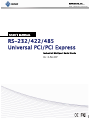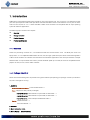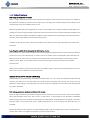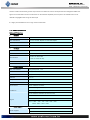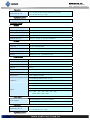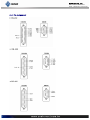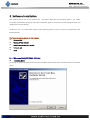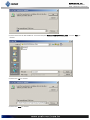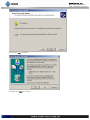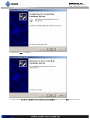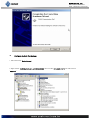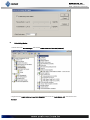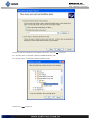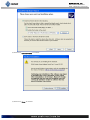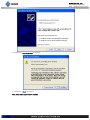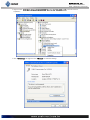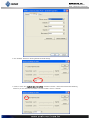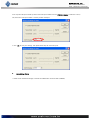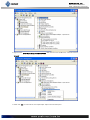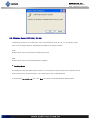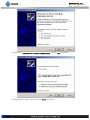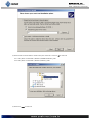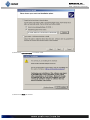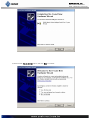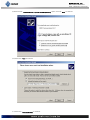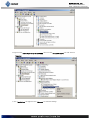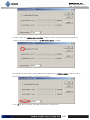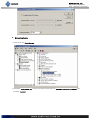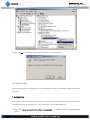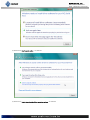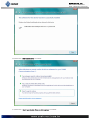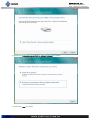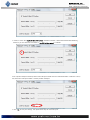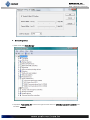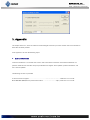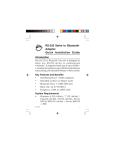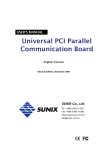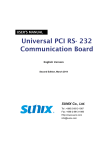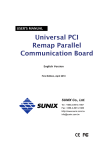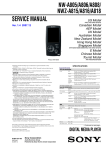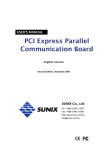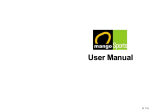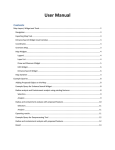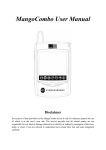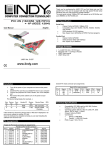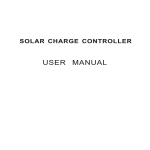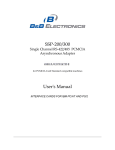Download Sunix RS-232/422/485 User's Manual
Transcript
SUNIX NCCI Co., Ltd. TEL : +886-2-8913-1987 Email : [email protected] USER’S MANUAL RS-232/422/485 Universal PCI/PCI Express Industrial Multiport Serial Cards Ver. 1.0, Feb. 2007 SUNIX NCCI Co., Ltd. TEL : +886-2-8913-1987 Email : [email protected] RS-232/422/485 Universal PCI/PCI Express Industrial Multuport Serial Cards Copyright Copyright© 2005 SUNIX Co., Ltd. All Rights Reserved. No part of this publication may be reproduced, transcribed, stored in a retrieval system, translated into any language, or transmitted in any from or by any means, photocopying, manual, or otherwise, without prior written permission from SUNIX Co., Ltd. Disclaimer SUNIX Co., Ltd. Shall not be liable for any incidental or consequential damages resulting from the performance or use of this equipment. SUNIX Co., Ltd. makes no representations or warranties regarding the contents of this manual. Information in this manual has been carefully checked for reliability; however, no guarantee is given as to the correctness of this content. In the interest of continued product improvement, this company reserves the right to revise the manual or include change in the specifications of the product described within it at any time without notice and without obligation to notify any person of such revision or changes. The information contained in this manual is provided for general use by the customers. Trademarks SUNIX is a registered trademark of SUNIX Co., Ltd. Other registered marks used herein are for identification purposes only and may be trademarks of their respective owners. Safety Information 1. Keep this User’s Manual for future reference. 2. Always read the safety information carefully. 3. Keep this equipment away from direct sunlight, or in humid or damp places. 4. Do not place this equipment in an unstable position, or on vibrating surface before setting it up. 5. Do not use or place this equipment near magnetic fields, televisions, or radios to avoid electronic interface that affects device performance. 6. Do not attempt to disassemble or repair the equipment or the warranty would be useless. 7. To avoid damaging your system and equipment, please make sure that your computer is off before you install the product. SUNIX NCCI Co., Ltd. TEL : +886-2-8913-1987 Email : [email protected] INDEX Chapter 1 Introduction........................................................................................ Overview................................................................................................................................1-2 Package Checklist.................................................................................................................. 1-2 Product Features.. ................................................................................................................. 1-3 Product Specifications............................................................................................................ 1-4 Chapter 2 Hardware Installation........................................................................... Hardware Installation............................................................................................................. 2-1 Pin Assignment ........ ............................................................................................................ 2-2 Chapter 3 Software Installation ............................................................................ Windows 2000/XP/2003 (32bit) ....................................................................................... 3-1 Windows 2000/XP/2003 (32bit WHQL) ........................................................................... 3-2 Windows XP/2003 (64bit) .................................................................................................. 3-3 Windows Vista (32bit) ......................................................................................................... 3-4 Linux. ................................................................................................................................. 3-5 Chapter 4 Trouble Shooting ................................................................................. Chapter 5 Appendix.... .... .... ............................................................................... Contract Information......................................................................................................... 5-1 SUNIX NCCI Co., Ltd. TEL : +886-2-8913-1987 Email : [email protected] 1. Introduction SUNIX Serial Communication Boards family provides an array of PCI Express, PCI, PCI-104 and PC/104 interfaces to meet your serial port expansion needs. Multi-port Serial Communication Board comes in the selection of 2.4.8 ports in choice of RS-232, RS-422/485 or 3-in-1 combo with DB9 or DB25 serial connectors and compatible with all major operating system for industrial applications. The following topics covered in this chapter: Overview Package Checklist Product Features Product Specifications 1-1. Overview Thanks for purchasing Universal PCI / PCI-E Industrial Multi-Port Communication Card. The Multi-port serial card equips with 2, 4, or 8 independent DB9 or DB25 RS-232/422/485 high-speed serial ports which accessed through DB-9 or DB-25 male connectors for industrial communication and automation applications. Each serial port has built-in 64byte hardware FIFO, on-chip hardware flow control, provides baudrate speed up to 921Kb/Sec and also compatible with the popular 16C750/16C550/16C450 UART controller. 1-2. Package Checklist Please check if the following items are present and in good condition upon opening your package. Contract your vendor if any item is damaged or missing. 1. Hardware: Serial Communication Board : Communication Board × 1 Cable : (Depend on what product you bought) 2 ports PCI series: DB44 Female to 2 ports DB9/25 Male Cable × 1 4 ports PCI series: DB44 Female to 4 ports DB9/25 Male Cable × 1 8 ports PCI series: Mini SCSI 68pin to DB9 Male Cable × 1 Bracket : Standard Bracket × 1 Low Profile Bracket × 1 2. CD Driver 3. Quick Installation Guide 4. User's Manual (This document) SUNIX NCCI Co., Ltd. TEL : +886-2-8913-1987 Email : [email protected] 1-3. Product Features New Design of Matrix UART controller Matrix is a highly integrated multi-port UART controller that includes all of its functions into a single chip. In addition to those functions provided by a standard 16C750 UART chip, it also equips lots of advanced features that make the serial communication much more reliable and easy to use. With the large buffer and special designed flow-control circuit inside the chip, it could provide the transfer speed up to 921Kbps for each port. Highly integration makes the response time much fast and consumes little power dissipation even when it is worked at full speed. Those features together make it suitable for those applications that require low latency, real-time control, high reliability and low-power environments. The Matrix is ideal for POS system, industrial automation, data collection and any other applications that require serial connection. Sunix Proprietary AHDC/CS for Automatic RS-485 Direction Control In the early days, RS-485 transmission required manual switching of the direction of the line driver. Switching manually is prone to error and is not an efficient way. In order to solve such problem, Sunix has developed a special technique call AHDC/CS for RS-485 transmission to provide a precise data direction control automatically. Unlike ordinary RS-485 direction control, AHDC/CS also makes its best to avoid possible collisions which provides even more reliable communication. AHDC/CS works seamlessly with transmit and receive unit of Matrix UART Controller and control the direction on-the-fly, hence it won’t incur any additional overhead and latency. Automatic RS-422/RS-485 Detection and Switching SUNIX developed a unique technology “Auto Detect and Switching RS-422 / 485”, which can automatically detect the state of RS-422 full duplex or RS-485 half duplex and control the data transmitting and receiving wires at the same port without any jumper settings. This design gives users the convenience to change the communication mode setting without any system shut downs. Built-in Surge protection and Isolation (Option for SI version) Surges are high amplitude electrical pulses lasting only several millionths of a second in duration. They can be caused by heavy-duty equipment, power lines, short circuits, or large motors. A surge suppressor has the ability to effectively absorb the high energy in an extremely short period of time, preventing the connected devices from damage. Sunix Martix Multi-port Serial Card (SI version) has built-in 400W surge protection on all of the signals that meets IEC61000-4-5 standards. Isolation eliminates the direct galvanic connection between digital system and output drivers/receivers. Optocouplers is used for data isolation and magnetic transformers for power source isolation. SUNIX NCCI Co., Ltd. TEL : +886-2-8913-1987 Email : [email protected] Galvanic isolation removes the ground-loop currents from data lines; hence, the impressed noise voltage that affects the signal also is eliminated. Common-mode noise can be removed completely and many forms of radiated noise can be reduced to negligible limits using this technique. It is highly recommended for use in high-noise environments. 1.10. Product Specifications Universal PCI Interface z Function Type Universal PCI Industrial Multi-Port Serial Card Bus Transceivers RS-232, 422 Full-Duplex, RS-485 Half-Duplex Drivers per Line RS-232, RS-422, RS-485 1 Driver Receivers per Line RS-232 1 , RS-422 10 , RS-485 32 Receivers z Hardware IC Matrix Controller 16C750 compatible UART Bus Interface 64-bit & 32-bit PCI Bus 3.3V & 5V Connector Key Number of Ports 2, 4 or 8 ports Bracket Standard 121 mm, z Low Profile79.2 mm Communication IRQ & I/O address Assigned by BIOS / O.S. FIFO 64 byte hardware FIFO Baud rate 75bps ~ 921.6 Kbps Data bit 5,6,7,8 Stop bit 1,1.5,2 Parity even, odd, none, mark, space Flow Control none, Software, Hardware 15KV ESD Surge Protection (for RS-232) Protection 400W Surge Protection (for RS-422/485) 2.5KV Isolation Protection (for RS-422/485) 232 : TxD, RxD, RTS, CTS, DTR, DSR, DCD, GND Signal 422 : TxD+, TxD-, RxD+, RxD-, GND 485 : 4 Wire - TxD+, TxD-, RxD+, RxD-, GND 2 Wire - Data+, Data-, GND z Driver support Driver Support Microsoft Windows 2000/XP/2003/VISTA DOS, Linux 2.0.x / 2.2.x / 2.4.x / 2.6.x SUNIX NCCI Co., Ltd. TEL : +886-2-8913-1987 Email : [email protected] z Dimensions Dimensions (W × D) z 125 x 63 mm (for RS-232 only and RS-422/485 only) 135 x 63 mm (for 3-in-1 only) Regulatory Approvals Regulatory Approvals CE, FCC PCI Express Interface z Function Type PCI Express Industrial Multi-Port Serial Card Mode of Operation Hand-Shaking Bus Transceivers RS-232, 422 Full-Duplex, RS-485 Half-Duplex Drivers per Line RS-232, RS-422, RS-485 1 Driver Receivers per Line RS-232 1 , RS-422 10 , RS-485 32 Receivers z Hardware IC Matrix Controller 16C750 compatible UART Bus Interface PCI Express Bus Spec. Revision 1.0a Number of Ports 2, 4 or 8 ports Bracket Standard 121 mm, z Low Profile79.2 mm Communication IRQ & I/O address Assigned by BIOS / O.S. FIFO 64 byte hardware FIFO Baud rate 75bps ~ 921.6 Kbps Data bit 5,6,7,8 Stop bit 1,1.5,2 Parity even, odd, none, mark, space Flow Control none, Software, Hardware 15KV ESD Surge Protection (for RS-232) Protection 400W Surge Protection (for RS-422/485) 232 : TxD, RxD, RTS, CTS, DTR, DSR, DCD, GND Signal 422 : TxD+, TxD-, RxD+, RxD-, GND 485 : 4 Wire - TxD+, TxD-, RxD+, RxD-, GND 2 Wire - Data+, Data-, GND z Driver support Driver Support z DOS, Linux 2.0.x / 2.2.x / 2.4.x / 2.6.x Dimensions Dimensions (W × D) z Microsoft Windows 2000/XP/2003/VISTA Regulatory Approvals 125 x 63 mm (for RS-232 only) 135 x 63 mm (for 3-in-1 only) SUNIX NCCI Co., Ltd. TEL : +886-2-8913-1987 Email : [email protected] Regulatory Approvals CE, FCC 2. Hardware Installation This chapter includes information about hardware installation for RS-232 Universal PCI Multi-Port Communication Board. The following topics are covered: Hardware Installation Pin Assignments 2-1. Hardware Installation The hardware installation of PCI / PCI-E serial boards is easy to carry out. Before inserting the card into the PCI / PCI-E bus, please follow the detailed steps given below to install the PCI / PCI-E serial board in your computer. Safety First To avoid damaging your system and boards, make sure your PC’s power is turned off before installing PCI/PCI-E card. Step 1: Turn your PC’s power off, and shut off the power to any peripheral. Step 2: Remove the power plug from the plug socket. Step 3: Remove the cover from the computer case. Step 4: If fitted. Remove the metal cover plate on the rear of a free PCI slot. Step 5: Insert Universal PCI / PCI-E Multi-Port Communication Board into the free PCI / PCI-E slot and screw it firmly on the bracket side. Step 6: Place the cover back onto the computer. Step 7: Insert the plug into the plug socket. SUNIX NCCI Co., Ltd. TEL : +886-2-8913-1987 Email : [email protected] 2-2. Pin Assignment SUNIX NCCI Co., Ltd. TEL : +886-2-8913-1987 Email : [email protected] 3. Software Installation After installing the RS-232/42/485 Universal PCI / PCI Express Multi-Port Communication Board in your system successfully, please follow the step by step software installation guide to confirm how to install appropriate driver and configure the serial port settings. The driver for PCI / PCI-E serial board supports various operating systems, and you can select your requirement in the following chapter: The following topics covered in this chapter: Windows 2000 Windows XP (32 / 64-bit) Windows Server 2003 (32 / 64-bit) VISTA (32-bit) Linux 3-1. Windows 2000/XP/2003 (32-bit) Installing Driver On booting up, system will detect present of the PCI Serial Board and prompt for driver installation wizard, and show the picture. SUNIX NCCI Co., Ltd. TEL : +886-2-8913-1987 Email : [email protected] (1) Please insert the driver CD in your CD/DVD-ROM drive. (2) Please click “Next” to continue. (3) Please choose “Search for a suitable driver for my device (recommended) “option, and click “Next” again to continue. (4) Please choose the 2 items as bellow, then click “Next” to continue. (5) Please click “ Browser ” to choose driver folder. SUNIX NCCI Co., Ltd. TEL : +886-2-8913-1987 Email : [email protected] (6) Please choose the CD/DVD-ROM drive, and choose the path “Windows\2K&XP&2003&Vista_32bit”, and click “Open” to continue. (7) Please click “OK” to continue. (8) Please click “Next” to continue. SUNIX NCCI Co., Ltd. TEL : +886-2-8913-1987 Email : [email protected] (9) Please click “Yes” to continue. (10) Please click “Finish” to continue. SUNIX NCCI Co., Ltd. TEL : +886-2-8913-1987 Email : [email protected] (11) Please click “Next” to continue. (12) Please choose “Search for a suitable driver for my device (recommended) “option, and click “Next” again to continue. SUNIX NCCI Co., Ltd. TEL : +886-2-8913-1987 Email : [email protected] (13) Please choose the 2 items as below, then click “Next” to continues. (14) Please click “OK” to continue. SUNIX NCCI Co., Ltd. TEL : +886-2-8913-1987 Email : [email protected] (15) Please click “Next” to continue. (16) Please click “Finish” to continue. Note. Please return step11~step16 to install. SUNIX NCCI Co., Ltd. TEL : +886-2-8913-1987 Email : [email protected] Configure the Serial Port Settings 1. Please launch the “Device Manager” 2. Right click the “SUNIX Matrix Serial port XXX (COMXXX)” item from the “Ports (COM & LPT)” sub-tree and click “Properties”. SUNIX NCCI Co., Ltd. TEL : +886-2-8913-1987 Email : [email protected] 3. Click “Port Settings” tab page and click “Advanced” for advanced settings. 4. Click “Defaults” button for restoring default advanced settings. SUNIX NCCI Co., Ltd. TEL : +886-2-8913-1987 Email : [email protected] 5. Check/Un-check the “Enable 64 Byte FIFO buffers” checkbox to enable / disable the hardware FIFO buffering feature or you can select the size of FIFO if “Use FIFO buffers control” is enabled. 6. Re-map the COM port number by select a free COM port number from the “COM Port Number” combo box. The (in use) means this COM port number is used by another COM port. 7. Click “OK” to save your settings, and repeat above steps for each serial port. SUNIX NCCI Co., Ltd. TEL : +886-2-8913-1987 Email : [email protected] Uninstalling Device 1. Please launch the Device Manager, and find the SUNIX Matrix Serial Port XXX (COMXXX). 2. Right click the “SUNIX Matrix Serial port XXX (COMXXX)” item from the “Ports (COM & LPT)” sub-tree and click “Uninstall”. SUNIX NCCI Co., Ltd. TEL : +886-2-8913-1987 Email : [email protected] 3. Please click “OK” to remove driver, and repeat step2~step3 to remove other ports. 3-2. Windows XP (32 / 64-bit) The following procedure is for installing PCI / PCI-E serial board driver under 32 / 64- bit hardware system under Windows XP. This driver is certified by Microsoft. Installing Driver On booting up, system will detect present of the PCI / PCI-E Serial Board and prompt for driver installation wizard, and show the picture. SUNIX NCCI Co., Ltd. TEL : +886-2-8913-1987 Email : [email protected] (1) Please choose “No, not this time” option, and click “Next” to continue. (2) Please insert the driver CD in your CD/DVD ROM drive, and choose “Install from a list or specific location (Advanced)” option, and click “Next” to continue.. (3) Please choose “Include this location in the search:” option, and click “Browser” to choose driver folder. SUNIX NCCI Co., Ltd. TEL : +886-2-8913-1987 Email : [email protected] (4) Please choose the CD-ROM drive, and find the driver folder , and click “OK” to continue. P.S.1. XP 32bit, please use the folder \Windows\2K&XP&2003&Vista_32bit P.S.2. XP 64bit, please use the folder \Windows\XP&2003_64bit (5) Please click “Next” to continue. SUNIX NCCI Co., Ltd. TEL : +886-2-8913-1987 Email : [email protected] (6) Please click “Continue Anyway” to continue. (7) Please click “Finish” to continue. SUNIX NCCI Co., Ltd. TEL : +886-2-8913-1987 Email : [email protected] (8) Please choose “Install from a list or specific location (Advanced)” option, and click “Next” to continue. (9) Please click “Next” to continue. SUNIX NCCI Co., Ltd. TEL : +886-2-8913-1987 Email : [email protected] (10) Please click “Continue Anyway” to continue. (11) Please click “Finish” to continue. Note. Please repeat step8~step11 to install. SUNIX NCCI Co., Ltd. TEL : +886-2-8913-1987 Email : [email protected] Configure the Serial Port Settings 1. Please launch the “Device Manager” from Start Æ Control Panel Æ System SUNIX NCCI Co., Ltd. TEL : +886-2-8913-1987 Email : [email protected] 2. Right click the “SUNIX Matrix Serial port XXX (COMXXX)” item from the “Ports (COM & LPT)” sub-tree and click “Properties”. 3. Click “Port Settings” tab page and click “Advanced” for advanced settings. SUNIX NCCI Co., Ltd. TEL : +886-2-8913-1987 Email : [email protected] 4. Click “Defaults” button for restoring default advanced settings. 5. Check/Un-check the “Enable 64 Byte FIFO buffers” checkbox to enable / disable the hardware FIFO buffering feature or you can select the size of FIFO if “Use FIFO buffers control” is enabled. SUNIX NCCI Co., Ltd. TEL : +886-2-8913-1987 Email : [email protected] 6. Re-map the COM port number by select a free COM port number from the “COM Port Number” combo box. The (in use) means this COM port number is used by another COM port. 7. Click “OK” to save your settings, and repeat above steps for each serial port. Uninstalling Device 1. Please launch the Device Manager, and find the SUNIX Matrix Serial Port XXX (COMXXX). SUNIX NCCI Co., Ltd. TEL : +886-2-8913-1987 Email : [email protected] 2. Right click the “SUNIX Matrix Serial port XXX (COMXXX)” item from the “Ports (COM & LPT)” sub-tree and click “Uninstall”. 3. Please click “OK” to remove driver, and repeat step2~step3 to remove other ports. SUNIX NCCI Co., Ltd. TEL : +886-2-8913-1987 Email : [email protected] 3.3. Windows Server 2003 (32 / 64-bit) The following procedure is for installing PCI / PCI-E serial board driver under 32 and 64- bit operation system Server 2003 including 32bit driver and both INTEL and AMD 64-bit hardware systems. INTEL: Windows Server 2003 for 64-Bit Itanium-based Systems (IA64) AMD: Windows Server 2003 for 64-Bit Extended Systems (AMD64) Installing Driver On booting up, system will detect present of the PCI / PCI-E Serial Board and prompt for driver installation wizard. Please insert the driver CD bound with PCI / PCI-E serial board in your CD/DVD ROM drive. (1) Please select “No, not this time” and click “Next” to continue in Found New Hardware Wizard window. SUNIX NCCI Co., Ltd. TEL : +886-2-8913-1987 Email : [email protected] (2) Please select “Install from a list or specific location (Advance)”, and Click “Next” to continue. (3) Please choose the 2 items as below, and click “Browser” to continue. SUNIX NCCI Co., Ltd. TEL : +886-2-8913-1987 Email : [email protected] (4) Please choose CD driver folder to install multi-port card driver, and click “OK” to continue. P.S.1. 32bit, please use the folder \Windows\2K&XP&2003&Vista_32bit P.S.2. 64bit, please use the folder \Windows\XP&2003_64bit (5) Please click “Next” to continue SUNIX NCCI Co., Ltd. TEL : +886-2-8913-1987 Email : [email protected] (6) Please click “Continue Anyway” to continue install. (7) Please click “Finish” to continue. SUNIX NCCI Co., Ltd. TEL : +886-2-8913-1987 Email : [email protected] (8) Please choose “No, no this time” option, and click “Next” to continue. SUNIX NCCI Co., Ltd. TEL : +886-2-8913-1987 Email : [email protected] (9) Please choose “Install from a list or specific location (Advance)” option, and click “Next” to continue. (10) Please click “Next” to continue. (11) Please click “Continue Anyway” to continue. SUNIX NCCI Co., Ltd. TEL : +886-2-8913-1987 Email : [email protected] (12) Please click “Finish” to continue. Note. Please repeat step8~step12 to install. Configure the Serial Port Settings 1. Please launch the “Device Manager” SUNIX NCCI Co., Ltd. TEL : +886-2-8913-1987 Email : [email protected] 2. Right click the “SUNIX Matrix Serial Port (COMXXX)” item from the “Ports (COM & LPT)” sub-tree and click “Properties”. 3. Click “Port Settings” tab page and click “Advanced” for advanced settings. SUNIX NCCI Co., Ltd. TEL : +886-2-8913-1987 Email : [email protected] 4. Click “Defaults” button for restoring default advanced settings. SUNIX NCCI Co., Ltd. TEL : +886-2-8913-1987 Email : [email protected] 5. Check/Un-check the “Enable 64 Byte FIFO buffers” checkbox to enable / disable the hardware FIFO buffering feature or you can select the size of FIFO if “Use FIFO buffers control” is enabled. 6. Re-map the COM port number by select a free COM port number from the “COM Port Number” combo box. The (in use) means this COM port number is used by another COM port. 7. Click “OK” to save your settings, and repeat above steps for each serial port. 3-22 SUNIX NCCI Co., Ltd. TEL : +886-2-8913-1987 Email : [email protected] Uninstalling Device 1. Please launch the “Device Manager” 2. Expand the “Ports (COM & LPT)” sub-tree and right-click the mouse on “SUNIX Matrix Serial Port (COMXXX)” item, and select “Uninstall”. SUNIX NCCI Co., Ltd. TEL : +886-2-8913-1987 Email : [email protected] 3. Please click “OK” to remove driver, and repeat step2~step3 to remove other ports. 3.4. Vista (32-bit) The following procedure is for installing PCI / PCI-E serial board driver under 32 -bit operation system Vista including 32bit driver. Installing Driver On booting up, system will detect present of the PCI / PCI-E Serial Board and prompt for driver installation wizard. Please insert the driver CD bound with PCI / PCI-E serial board in your CD/DVD-ROM drive. (1) Please click “Locate and install driver software (recommended) ” to continue in Found New Hardware Wizard window. SUNIX NCCI Co., Ltd. TEL : +886-2-8913-1987 Email : [email protected] (2) Please click “Don’t search online” to continue. (3) Please click “I don’t have the disc. Show me other options.” to continue. SUNIX NCCI Co., Ltd. TEL : +886-2-8913-1987 Email : [email protected] (4) Please click “Browse my computer for drivers software (advanced)” to continue. (5) Please click “Browse” to choose driver folder. SUNIX NCCI Co., Ltd. TEL : +886-2-8913-1987 Email : [email protected] (6) Please choose the CD/DVD-ROM drive, and select the driver folder “\Windows\2K&XP&2003&Vista_32bit” , and click “OK” to continue install. (7) Please click “Next” to continue. SUNIX NCCI Co., Ltd. TEL : +886-2-8913-1987 Email : [email protected] (8) Please click “Install this driver software anyway” to continue. (9) Please click “Close” to continue. SUNIX NCCI Co., Ltd. TEL : +886-2-8913-1987 Email : [email protected] (10) Please click “Don’t search online” to continue. (11) Please click “I don’t have the disc. Show me other options” to continue. SUNIX NCCI Co., Ltd. TEL : +886-2-8913-1987 Email : [email protected] (12) Please click “Browse my computer for driver software (advanced)” to continue. (13) Please click “Next” to continue. SUNIX NCCI Co., Ltd. TEL : +886-2-8913-1987 Email : [email protected] (14) Please click “Install this driver software anyway” to continue. (15) Please click “Close” to continue. Note. Please repeat step10~step15 to install. SUNIX NCCI Co., Ltd. TEL : +886-2-8913-1987 Email : [email protected] Configure the Serial Port Settings 1. Please launch the “Control Panel” , and launch the “Device Manager” SUNIX NCCI Co., Ltd. TEL : +886-2-8913-1987 Email : [email protected] 2. Right click the “SUNIX Matrix Serial Port XXX (COMXXX)” item from the “Ports (COM & LPT)” sub-tree and click “Properties”. 3. Click “Port Settings” tab page and click “Advanced” for advanced settings. SUNIX NCCI Co., Ltd. TEL : +886-2-8913-1987 Email : [email protected] 4. Click “Defaults” button for restoring default advanced settings. SUNIX NCCI Co., Ltd. TEL : +886-2-8913-1987 Email : [email protected] 5. Check/Un-check the “Enable 64 Byte FIFO buffers” checkbox to enable / disable the hardware FIFO buffering feature or you can select the size of FIFO if “Use FIFO buffers control” is enabled. 6. Re-map the COM port number by select a free COM port number from the “COM Port Number” combo box. The (in use) means this COM port number is used by another COM port. 7. Click “OK” to save your settings, and repeat above steps for each serial port. SUNIX NCCI Co., Ltd. TEL : +886-2-8913-1987 Email : [email protected] Uninstalling Device 1. Please launch the “Device Manager” 2. Expand the “Ports (COM & LPT)” sub-tree and right-click the mouse on “SUNIX Matrix Serial Port (COMXXX)” item, and select “Uninstall”. SUNIX NCCI Co., Ltd. TEL : +886-2-8913-1987 Email : [email protected] 3. Please choose “Delete the driver software for this device”, and click “OK” to remove driver, and repeat step2~step3 to remove other ports. 3.5. Linux The drivers for Linux support both kernel 2.4.x and 2.6.x along with various Linux distributions. Separate packages are used for different version of kernels. Driver with suffix “2.4_Vx.xx” supports kernel 2.4.x, and driver with suffix “2.6_Vx.xx” supports kernel 2.6.x. SUNIX NCCI Co., Ltd. TEL : +886-2-8913-1987 Email : [email protected] The installation steps described below is showed as a general case. More detail description about installation could be found on the readme file along with the driver package. 3.5.1. Driver Installation To install the driver, follow each steps showed below. Package for kernel 2.6.x is used as example in the following steps, version 2.4.x works in the same way. Check the readme file for differences. 1. Please create a directory under root directory, e.g /temp, do command as below. # cd / # mkdir temp 2. Select a driver package according to kernel version and copy it into /temp directory, then extract and install, do commands as below. # cp matrix_2.6_Vx.xx.tgz /temp # cd /temp # tar xvfz matrix_2.6_Vx.xx.tgz # cd /temp/matrix_2.6 # make clean ; make install 3. To load driver module, please do command as below. # modprobe sunix_matrix or # insmod /temp/matrix_2.6/driver/sunix_matrix.ko 4. To check if driver is loaded, do as below. # lsmod | grep sunix_matrix 5. If want to remove driver, do command as below. # rmmod sunix_matrix 6. Each serial port has its file node whose name will be "ttySMX?". To create device nodes do commands as below. # cd /temp/matrix_2.6/smxmknod # ./smxmknod This will create device nodes in /dev SUNIX NCCI Co., Ltd. TEL : +886-2-8913-1987 Email : [email protected] If there are more than two boards installed, device nameing convention table as below. Board Number 1st board Device Name ttySMX0 ~ ttySMX7 2nd board ttySMX8 ~ ttySMX15 3rd board ttySMX16 ~ ttySMX23 4th board ttySMX24 ~ ttySMX31 7. To dump information for those serial ports, do command as below # smxdump This will show the info about those serial ports, the result should be like this ================ Found 6 SUNIX port, list informations below =============== ttySMX0 -RS-232 (bus:2 device: 1) , base address = a000, irq = 169 ttySMX1 -RS-232 (bus:2 device: 1) , base address = a008, irq = 169 ttySMX2 -RS-232 (bus:2 device: 1) , base address = a010, irq = 169 ttySMX3 -RS-232 (bus:2 device: 1) , base address = a018, irq = 169 ttySMX8 -RS-422/485 (bus:2 device: 2) , base address = a800, irq = 177 ttySMX9 -RS-422/485 (bus:2 device: 2) , base address = a808, irq = 177 ====================================================================== 8. To build softlink for device node, do as below # snxlink 9. Use snxterm to test those installed serial ports. # snxterm SUNIX NCCI Co., Ltd. TEL : +886-2-8913-1987 Email : [email protected] 4. Troubleshooting This chapter shows some problems that user came with usually. Also you can check it if the PCI / PCI-E serial board can not work properly in your system after following hardware and software installation steps. Troubleshooting 1. System fails to find the PCI / PCI-E serial board or COM port. A: It may cause by following issue: a. The board is not properly plugged into the PCI / PCI-E slot. b. Please clean the golden finger. c. The PCI / PCI-E slot is defective. Please try other slots until you find one that works. d. The mainboard does not have an available IRQ for the PCI / PCI-E serial board. Enter the PC.s BIOS and make sure an IRQ setting is available in the PCI/PnP settings. e. The board itself might be defective. You can try another mainboard testing this board working or not. 2. There is a blue screen when I entry operation system. A: The possible reason is an IRQ or I/O address conflict with other PCI / PCI-E bus adapters, such as LAN or serial boards, or with the system BIOS. Refer to the corresponding problem in the previous FAQ for solutions. 3. There are some exclamation marks in device manager and serial ports can not work properly. A: It caused by the wrong driver installing or hardware settings. Please turn off your computer firtly and re-install hardware and software. 4. The PCI / PCI-E serial board cannot be detected by the attached driver while installing the driver. A: It may cause by following issue: a. The board is not installed. Please install the board in an empty PCI / PCI-E slot. b. The board is not properly plugged into the system’s PCI / PCI-E slot. If that is the case, re-plug the board in a 32-bit PCI / PCI-E slot. It may also be the case that the PCI PCI-E slot is defective. In this case, try other PCI / PCI-E slots until you find one that works. 5. FIFO overrun or Buffer overrun occurs during transmission A: This is due to the buffer size is too large such that the CPU can not process those data in time. The problem usually happens when running at very high baudrate speed. Try lowering the buffer size one step at a time until overrun no longer occurs or enable the flow control during transmission. SUNIX NCCI Co., Ltd. TEL : +886-2-8913-1987 Email : [email protected] 5. Appendix This chapter shows PCI / PCI-E serial board core technologies and shows you how to contact with us for information about this and other products. In this appendix, we cover the following topics. Contract Information Customer satisfaction is our number one concern, and to ensure that customers receive the full benefit of our products, SUNIX services has been set up to provide technical support, driver updates, product information, and user’s manual updates. The following services are provided E-mail for technical support……………………………………..................................... [email protected] World Wide Web (WWW) Site for product information:……............................http://www.sunix-ncci.com.tw