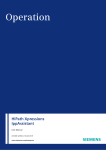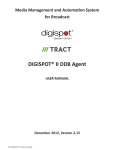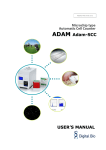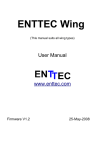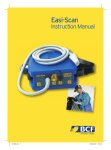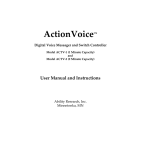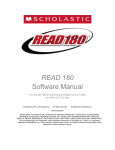Download Sprint Nextel Microcassette Recorder 699342 User's Manual
Transcript
Sprint ® Digital Voice User Guide Item Number 699342 Sprint and the diamond logo are registered trademarks of Sprint Communications Company L.P., used under license. Copyright © 2000, CTL, Inc. Used with permission. All rights reserved. Sprint Products Group has made every effort to ensure the technical accuracy of this guide. Features and technical data are subject to change without notice. Version 1.5 2000 Table of Contents Table of Contents Introducing Sprint ® Digital Voice ......................................1 About Your Voice Mail System...............................................................................................1 Using the Automated Attendant .............................................................................................1 About Voice Messaging ............................................................................................................2 About the Voice Prompts.........................................................................................................2 Numbers to Remember ............................................................................................................2 About the System Administrator.............................................................................................2 Getting Into and Out of Your Mailbox ..............................3 Logging Onto Your Mailbox ...................................................................................................3 Listening to the Main Menu of Features................................................................................3 Exiting Your Mailbox................................................................................................................3 Getting Recorded Help.............................................................................................................4 Getting the Current Time and Date .......................................................................................4 Personalizing Your Mailbox ...............................................5 Setting a Mailbox Security Code..............................................................................................5 Recording a Mailbox Greeting.................................................................................................5 Recording a Mailbox Name......................................................................................................5 Using Message Notification......................................................................................................6 Playing Your Messages .......................................................7 How You Know You Have Messages....................................................................................7 Listening to Your Messages .....................................................................................................7 Using the Listening Options ....................................................................................................7 Record a Reply .............................................................................................................7 Have Message Forwarded ..........................................................................................7 Hear Message Time and Date ...................................................................................8 Save the Message .........................................................................................................8 Erase the Message .......................................................................................................8 Reverse Listening Order.............................................................................................8 Listen to Next Message ..............................................................................................8 Backup 5 Seconds........................................................................................................8 Backup to the Beginning ............................................................................................8 Go Ahead 5 Seconds...................................................................................................9 Pause/Resume Listening............................................................................................9 Volume Controls .........................................................................................................9 Exiting Listen Mode....................................................................................................9 Issue 1.5 Table of Contents – u – i Table of Contents Recording a Message ........................................................11 Recording and Sending a Regular Message .........................................................................11 Recording and Sending a Future Delivery Message...........................................................11 Using the Recording Options ................................................................................................12 Erase Recording.........................................................................................................12 End Recording ...........................................................................................................12 ii – u –Table of Contents Issue 1.5 Introducing Sprint Digital Voice Introducing Sprint ® Digital Voice About Your Voice Mail System Sprint Digital Voice connects to your phone system and provides you with an Automated Attendant plus Voice Messaging. Using the Automated Attendant The Automated Attendant answers your company’s incoming calls, then plays a recorded main greeting. The main greeting typically welcomes the caller, then provides a menu of dialing options. A typical main greeting is: Thank you for calling XYZ company. If you know the extension number you wish to reach, please enter it now. For Sales, press 1. For John, press 2. For Customer Service, press 3. To reach a person by entering their name, press 4. If you are calling from a rotary dial phone, please wait on the line for assistance. Callers then enter digits on their touch tone phone to direct their own call to the desired destination. If the caller is using a rotary dial phone, the voice mail will automatically transfer the caller to a pre-programmed extension. (Default is lowest extension number in your phone system.) Note: The main greeting is recorded during system installation. It can be rerecorded by your System Administrator. To call the Automated Attendant from outside the company: Call the main telephone number. Wait for the recorded main greeting. Follow the dialing instructions. To return to the Automated Attendant after transferring from the Automated Attendant to an extension that is either busy or does not answer: If you hear: “To leave a message, press 1. For other options, press 2.” do the following: Press 2 to return to the Automated Attendant’s main greeting immediately. OR Press 1, leave a message, then press # to return to the Automated Attendant’s main greeting. Issue 1.5 Introducing Sprint Digital Voice –u –1 Introducing Sprint Digital Voice If you hear the extension user’s personal greeting, or the voice prompt “Start recording at the tone. When you are done, press the pound key or hang up” followed by a beep, or the voice prompt “At the tone, you can leave a message” followed by a beep: Press # to return to the Automated Attendant’s main greeting immediately. OR Leave a message after the tone, then press # to return to the Automated Attendant’s main greeting. To exit the Automated Attendant: Hang up. 2 – u – Introducing Sprint Digital Voice Issue 1.5 Introducing Sprint Digital Voice About Voice Messaging Sprint® Digital Voice lets Automated Attendant callers leave recorded messages for you when they can’t get through to your extension. This is very handy when you are out of the office. Plus it lets you access the voice mail to leave messages for co-workers. Sprint Digital Voice stores the messages in individual subscriber mailboxes. To listen to your messages or use other voice mail features, you log onto your mailbox (see page 4). About the Voice Prompts The voice prompts are step-by-step recorded instructions that tell you what codes to press on a touchtone phone to access the voice mail features. In this guide, voice prompts will look like this: “To listen to your messages, press L. To record and send a message, press R S.” You’ll notice that the codes are easy to remember because they match some letter (s) in the feature name. You do not have to listen to the entire voice prompt before dialing a code. If you forget what to press or you press a code and hear, “That is an invalid entry,” you should wait a few seconds before proceeding. Sprint Digital Voice will repeat your choices or play the voice prompt: “For a help message, press zero.” By pressing zero a recorded help message plays. Numbers to Remember Your System Administrator can give you these numbers. Sprint Digital Voice’s outside telephone number Sprint Digital Voice’s extension number_____ Your mailbox number and security code About the System Administrator The System Administrator is the person in your company that has been designated as the person to maintain the system and perform any needed changes in Sprint Digital Voice programming. This User’s Guide refers to the System Administrator when appropriate. The System Administrator uses Sprint Digital Voice Programming Guide to program the voice mail Features. Issue 1.5 Introducing Sprint Digital Voice –u –3 Getting Into and Out of Your Mailbox Getting Into and Out of Your Mailbox Logging Onto Your Mailbox Logging onto your mailbox gives you access to Sprint® Digital Voice Main Menu of user features and your messages. When you call, the voice mail: • Tells you how many messages you have. • Plays a “mini” Main Menu of features, then the voice prompt: “for a help message, press 0.” Pressing zero takes you to the Main Menu of Features. If your mailbox is almost full or full, Sprint Digital Voice prompts you to erase some messages. When Sprint Digital Voice prompt plays, you can press the code(s) for the feature you want. You do not have to wait for the voice prompt “Ready” before entering the code. For the full Main Menu, see page 4. To log onto your mailbox: There are several different ways to log onto your mailbox depending on your phone system. The preferred method is as follows: 1. From any extension: Get intercom dial tone. Dial voice mail extension. From outside: Dial voice mail telephone number. If you hear the main greeting, dial # and go to step 3. Otherwise, go to step 4. 2. If requested, dial your mailbox number. 3. If requested, dial your mailbox Security Code. (To assign a Security Code to your mailbox, see page 7.) Note: If you are at someone else’s extension and want to log onto your mailbox, you can do it if your co-worker’s extension has a Security Code. Follow these steps: 4. Get intercom dial tone. Dial voice mail extension. 5. Wait for the voice prompt, Please enter your security code. 6. Dial *. Sprint Digital Voice then plays the voice prompt “Please enter your mailbox number.” 7. Dial your own mailbox number to log onto your own mailbox. Listening to the Main Menu of Features Sprint Digital Voice Main Menu is shown below. To gain access to the Main Menu, you must log onto your mailbox. For your convenience, the chart below shows you where to go in this guide for more information on the Main Menu of user features. Listen to Messages Record and Send a Message 4 – u – Getting Into and Out of Your Mailbox 14 20 Issue 1.5 Getting Into and Out of Your Mailbox Record Mailbox Greeting Record Mailbox Name Record and Send a Future Delivery Message Security Code Hear Time and Date Exit Mailbox 10 11 21 10 16 see below Exiting a Mailbox After you log onto your mailbox to listen to your messages and/or use other user features, you exit the mailbox as described below. To eXit a mailbox: Press X X (9 9) or hang up. To eXit a mailbox, then return to it: Press X # (9 #). Issue 1.5 Getting Into and Out of Your Mailbox –u –5 Getting Into and Out of Your Mailbox Getting Recorded Help When you log onto your mailbox, you can press zero at any time to get a recorded help message. Getting the Current Time and Date After you log onto your voice mailbox, you can get the time and date. To get the TIme and date: Log onto your mailbox (see page 4). Press T I (8 4). 6 – u – Getting Into and Out of Your Mailbox Issue 1.5 Personalizing Your Mailbox Personalizing Your Mailbox Setting a Mailbox Security Code A mailbox Security Code prevents unauthorized access to your mailbox. If you set a Security Code for your mailbox, you will be prompted to enter it every time you log onto your mailbox. A Security Code can be from one (1) to six (6) digits long, and can be changed at anytime. If you forget the Security Code, the System Administrator can delete your current one so you can enter a new one. To set a Security Code for your Mailbox: Log onto your mailbox (see page 4). Press CS (27) to set Security Code. Follow the voice prompts. Recording a Mailbox Greeting You can record a greeting for your mailbox for callers to hear before they leave you a message. A typical mailbox greeting is: “Hello. I’m away from my desk right now. Please leave a message at the tone, and I will get back to you as soon as I can.” A mailbox greeting also lets you use the Automated Attendant Do Not Disturb feature. This prevents Auto Attendant calls from ringing your phone. When it’s turned on, Sprint® Digital Voice immediately sends your Auto Attendant callers to your mailbox and plays your greeting. If Auto Attendant Do Not Disturb is off, Automated Attendant calls will try to ring your phone. If your extension is in Do Not Disturb, or you do not answer or you are busy on a call, Sprint Digital Voice plays your greeting. Note: If your mailbox is programmed with a Next Call Routing mailbox, a caller can dial zero (while in your mailbox) to call a pre-selected extension, i.e. the operator. It is important that you include these dialing options in your mailbox greeting. Otherwise, callers will not know about them. By default, callers who dial zero will go to the lowest extension in your phone system. See your System Administrator if you want the zero key to go to a different extension. To record a mailbox Greeting and turn Auto Attendant Do Not Disturb on or off: Log onto your mailbox (see page 4). Press G (4). Follow the voice prompts. To hear recording options while recording, press zero. Issue 1.5 Personalizing Your Mailbox – u – 7 Personalizing Your Mailbox Recording a Mailbox Name You can record a name for your mailbox. The name plays in the voice prompts that would otherwise play your mailbox number or its corresponding extension number. For example, if mailbox 23 has the name Joe Smith recorded, Sprint® Digital Voice plays, “Joe Smith does not answer” instead of, “Extension 23 does not answer.” You can record a name that is up to 10 seconds long. To Record a Name for a mailbox: Log onto your mailbox (see page 4). Press R N (7 6). Follow the voice prompts. To hear the recording options while recording, press zero. 8 – u – Personalizing Your Mailbox Issue 1.5 Personalizing Your Mailbox Using Message Notification With Message Notification, you can have the voice mail call you when you receive messages. You can specify the type of number you wish Sprint® Digital Voice to call: outside, extension or digital pager. Once you enable Message Notification, Sprint Digital Voice will call you as soon as you receive your first message. If you accept the call at a telephone, or if the paging service gets through to you and you log onto your mailbox, Sprint Digital Voice will not notify you again until you receive new messages. Once you log off of your mailbox, Sprint Digital Voice waits five minutes before notifying you of any new messages. After 5 minutes elapse, you will be notified immediately of any new messages. However, if the voice mail calls the number and gets no answer (after five rings), it will try again after 30 minutes. If Sprint Digital Voice calls the number again and gets busy tone, it will try the number again after 10 minutes. If Sprint Digital Voice is calling a paging number, it waits eight seconds for the paging service to answer before calling the callback number (which is the mailbox number and #). If your paging service takes longer than eight seconds to answer, enter *p (pause) at the end of the number you entered to allow more time for your paging service to respond. Each *p is two seconds. If the number is busy or if reorder tone is received, Sprint Digital Voice will try the paging number again after 10 minutes. Sprint Digital Voice will try calling the number for a total of three times before giving up. To activate Message Notification from any extension: 1. 2. 3. 4. Log onto your mailbox (see page 4). Press N (6) for Message Notification. To enable Message Notification, press E (3). To modify parameters, press M (6). Follow the voice prompts. (You will enter the time of day that the voice mail should start and stop calling that number. For example, you want to be called at your home number from 6 p.m. until 7 a.m.. You then enter whether you want to be notified at a telephone or digital pager. You then enter the notification number.) If necessary, you can enter special codes in the notification number. For this special entry: Flash Wait for dial tone Non-monitored pause (Sprint Digital Voice pauses two seconds, dials next digit) * (star key) # (pound key) Issue 1.5 Enter these codes *F *W *P ** *# Personalizing Your Mailbox – u – 9 Personalizing Your Mailbox 10 – u – Personalizing Your Mailbox Issue 1.5 Playing Your Messages Playing Your Messages How You Know You Have Messages Sprint® Digital Voice can let you know when you have new messages. To receive visual notification, your phone must be equipped with a message lamp. If you have a standard single line phone without a message lamp, the phone system may give you a short burst of stutter dial tone when you lift the handset. If you receive new messages while you are using your mailbox, the voice mail says “You have received new messages.” Sprint Digital Voice plays this voice prompt if you dial 9 to exit your mailbox or if you return to the Main Menu of features before exiting. This way you can listen to the new message before exiting. If you do not listen to the new message before exiting, the voice mail will light your Message Lamp (or enable stutter dial tone) after you exit. Note: By default, your Message Lamp will light (or stutter dial tone will play) when you have a new message. To disable it, see your System Administrator. Listening to Your Messages You can listen to your messages after you log onto your mailbox. The last message you received will play first. If you listen to a message all the way through, Sprint Digital Voice will automatically save the message unless you press E to erase it. To play and listen to your messages: 1. 2. 3. Log onto your mailbox (see page 4). Press L (5) to listen to the first message. When it finishes playing you hear, “The message will be saved when you exit your mailbox. To erase the message, press E.” Press L (5) to listen to the next message. If it is the last message, Sprint Digital Voice says “Going to the first message,” then plays it. Note: When you press L to listen to messages, your new messages will play before any previously saved. Using the Listening Options You can use the options that follow while listening to a message in your mailbox. You can activate an option while listening to a message or right after it finishes playing. Issue 1.5 Playing Your Messag es – u – 11 Playing Your Messages RECORD A REPLY To record a REply to a message: Sprint® Digital Voice sends your reply to the mailbox that sent the message. Press R E (7 3). Follow the voice prompts. If you hear, “invalid entry,” this means that the mailbox that sent the message is not known (for example when the message was left by an outside caller). You will hear other prompts to redirect your reply. HAVE MESSAGE FORWARDED To have the Message Forwarded to another mailbox: Press M F (6 3). Follow the voice prompts. You can first record a comment to explain why you are forwarding the message. If you re-forward a message that has been forwarded to you, Sprint Digital Voice erases the previous forwarder’s comment, if any, and replaces it with yours. You can forward the message to a maximum of 10 extension mailboxes. You can enter mailbox numbers or names (if your system has been programmed with mailbox names). Or, you can enter the Distribution mailbox number (805). If you do, Sprint Digital Voice sends your message to all extension mailboxes in the system. HEAR MESSAGE TIME AND DATE To hear the TIme and date of the message: Press T I (8 4). If you press T I while listening to a message, Sprint Digital Voice plays the time/date, then continues playing the message. SAVE THE MESSAGE To SAve the message: Press S A (7 2). You hear: “The message has been saved.” Pressing S A in the middle of a message saves it, and then Sprint Digital Voice goes on to play the next message. ERASE THE MESSAGE To Erase the message: Press E (3). 12 – u – Playing Your Messages Issue 1.5 Playing Your Messages You hear: “The message will be erased when you exit your mailbox.” Pressing E in the middle of a message marks the message to be erased upon exiting your mailbox. Sprint® Digital Voice will automatically play your next message. REVERSE LISTENING ORDER To Reverse the order in which you Listen to the messages: Press R L (7 5). The messages return to the original order when you exit your mailbox. LISTEN TO NEXT MESSAGE To Listen (skip) to the next message: Press L (5). The message is automatically saved if you press L before the current message finishes playing. However, if you press L after the message plays completely, Sprint Digital Voice automatically saves the message. You must press E to erase it. BACKUP 5 SECONDS To Backup 5 seconds and listen: Press B (2). Sprint Digital Voice backs up (rewinds) the message 5 seconds, then automatically plays it. BACKUP TO THE BEGINNING To Backup to the Beginning and listen: Press B B (2 2). Sprint Digital Voice backs up (rewinds) the message to the beginning, then automatically plays it. GO AHEAD 5 SECONDS To Go ahead 5 seconds and listen: Press G (4) to go ahead (fast forward) 5 seconds. PAUSE/RESUME LISTENING To pause/resume while listening: Press *. When you pause listening, you hear: “Listening has been paused. To continue listening, press the star key.” VOLUME CONTROLS Issue 1.5 Playing Your Messag es – u – 13 Playing Your Messages To work with the volume controls: Press V U (8 8) for volume up. Press V D (8 3) for volume down. Press V N (8 6) for normal volume. EXITING LISTEN MODE To exit the listening mode: Press #. You return to the Main Menu. 14 – u – Playing Your Messages Issue 1.5 Playing Your Messages Issue 1.5 Playing Your Messag es – u – 15 Recording a Message Recording a Message Recording and Sending a Regular Message Sprint® Digital Voice lets you record a message and send it to a person’s mailbox: • After you call the Automated Attendant and enter the extension number and receive no answer or a busy signal. • After you call the Automated Attendant, enter * plus the extension number (“Quick Message”). • After you log onto your mailbox and enter R S. You can manually send the message to one or more mailboxes, up to 10. Or, you can have Sprint Digital Voice distribute the message to all mailboxes in the system. If you pause too long while recording or if you exceed the recording limit (five minutes), Sprint Digital Voice says “Recording has been paused due to silence, or you have exceeded the recording limit.” Sprint Digital Voice then lets you know your options. To record a message after you call an extension through the Auto Attendant and receive no answer or a busy signal: Follow the voice prompts, speak after the beep. To hear the recording options, press * to pause the recording, then press zero. When done, hang up or press # to return to the Automated Attendant’s main greeting. To record a message without listening to the mailbox greeting: Dial Sprint Digital Voice extension Press ** when mailbox greeting begins to play. Start speaking after the beep. To record a “quick message” through the Automated Attendant: Dial Sprint Digital Voice extension or outside phone number. Dial * during main greeting, then desired extension. Start speaking after the beep. To hear the recording options, press * to stop the recording, then press zero. Hang up or press # to return to the main greeting. To Record a message and Send it to another mailbox after you log onto your Mailbox: Press R S (7 7). To hear the recording options while recording, press zero. Follow the voice prompts. You can send the message to a maximum of 10 extension mailboxes by entering the desired mailbox numbers or mailbox names (if names have been programmed in your voice mail system). Or, you can enter the Distribution 16 – u – Recording a Messages Issue 1.5 Recording a Message mailbox Number, which is 805. If you enter 805, Sprint® Digital Voice will automatically send the message to all extension mailboxes in the system. Recording and Sending a Future Delivery Message You can record a message and have the voice mail send it to other mailboxes at a future date and time. Future Delivery Messages make it easy to remind you or other people of appointments. For example, there is a meeting you must attend in two weeks. You can record a reminder message today and have the voice mail send it to you the day before the meeting. The Future Delivery Message gets stored in the Future Delivery mailbox until the date and time for delivery. You may send a message up to one year in the future. If necessary, your System Administrator can log onto the Future Delivery mailbox and erase the message before Sprint Digital Voice sends it. Issue 1.5 Recording a Messages – u – 17 Recording a Message To record a Future Delivery message: Log onto your mailbox (see page 4). Press F D (3 3). Follow the voice prompts. You can send the message to a maximum of 10 extension mailboxes by entering the desired mailbox numbers or mailbox names (if names have been programmed in your voice mail system). Or, you can enter the distribution mailbox number, which is 805. If you enter 805, the voice mail will automatically send the message to all extension mailboxes in the system. Using the Recording Options You can use the following options while recording. To have the voice mail play the options while you are recording, just press the star (*) key. Sprint® Digital Voice pauses the recording and lists the options. You can select an option during or after the listing. Sprint Digital Voice also lets Automated Attendant callers hear the recording options while they are recording. They simply press the star key to pause a recording, then hear the recording options. ERASE RECORDING To Erase the recording: Press E (3) You hear: “The message (recording) has been erased.” Then you will hear a menu of options or the voice prompt: “To leave a message press 1. For other options, press 2.” END RECORDING To end recording and send the message: Press #. 18 – u – Recording a Messages Issue 1.5