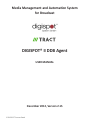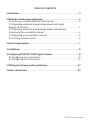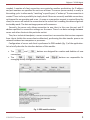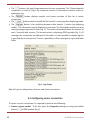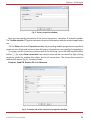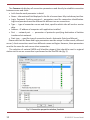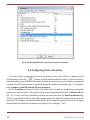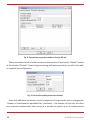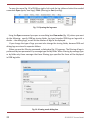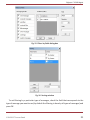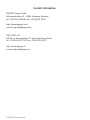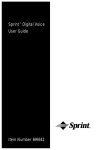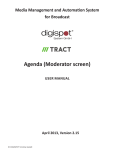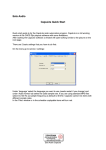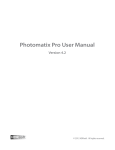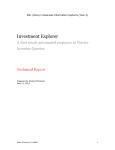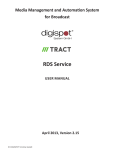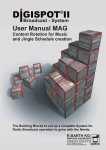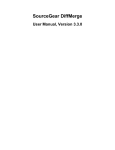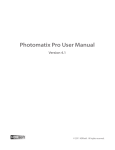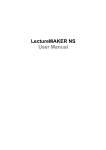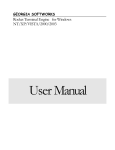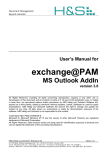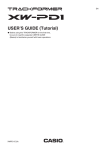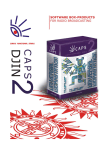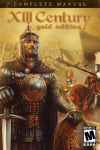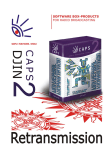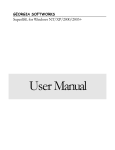Download DIGISPOT® II DDB Agent
Transcript
Media Management and Automation System for Broadcast DIGISPOT® II DDB Agent USER MANUAL December 2012, Version 2.15 © DIGISPOT System GmbH TABLE OF CONTENTS Introduction. . . . . . . . . . . . . . . . . . . . . . . . . . . . . . . . . . . . . . . . . . . . . . . . . . . . 3 1 Methods of technology application. . . . . . . . . . . . . . . . . . . . . . . . . . . . . . . . 4 1.1 Reserving a studio-transmitter data channel. . . . . . . . . . . . . . . . . . . . . . . . . . 4 1.2 Organizing automatic broadcasting network with signal delivery via Internet . . . . . . . . . . . . . . . . . . . . . . . . . . . . . . . . . . . . . . . . . . . . . . . . . . . . 5 1.3 Organizing automatic broadcasting network with delivery of main program via satellite channel. . . . . . . . . . . . . . . . . . . . . . . . . . . . . . . . . . . . 6 1.4 Organizing a correspondent network. . . . . . . . . . . . . . . . . . . . . . . . . . . . . . . . . 6 1.5 Creating a reserve server. . . . . . . . . . . . . . . . . . . . . . . . . . . . . . . . . . . . . . . . . . . . 6 2 System requirements. . . . . . . . . . . . . . . . . . . . . . . . . . . . . . . . . . . . . . . . . . . 7 3 Installation. . . . . . . . . . . . . . . . . . . . . . . . . . . . . . . . . . . . . . . . . . . . . . . . . . . . 8 4 Configuring DIGISPOT®II DDB Agent software. . . . . . . . . . . . . . . . . . . . . . . 8 4.1 Configuring server connection. . . . . . . . . . . . . . . . . . . . . . . . . . . . . . . . . . . . . . 10 4.2 Configuring client connection. . . . . . . . . . . . . . . . . . . . . . . . . . . . . . . . . . . . . . . 14 5 DDB Agent software working technique. . . . . . . . . . . . . . . . . . . . . . . . . . . 17 Contact information. . . . . . . . . . . . . . . . . . . . . . . . . . . . . . . . . . . . . . . . . . . . . 23 © DIGISPOT System GmbH Digispot ® II DDB Agent Introduction DDB (Distributed Data Base) technology is designed for building a DIGISPOT II distributed media data base in order to organize automatic and administrated information exchange between various DIGISPOT II media data bases. In other words, if we have several installations of Media DB separated geographically, but combined into a single TCP/IP network (or connected to a global network such as the Internet), then, using DDB technology and dedicated DIGISPOT II software called DDB Agent we are able to build automatic data exchange between the various bases according to specified rules. Among main functions of DDB Agent are: • Transfer of MDB items between bases (metadata and audio files). • Transfer of broadcasting schedule in DIGISPOT II format. • Transfer of schedule items stored outside of the MDB. From a radio broadcasting standpoint, the principal feature of this technology is that there is a substantial delay between the moment the data request is sent and the moment the received data becomes ready for broadcasting. That’s why the practical use of this technology should be made well in advance. On the other hand, as there are generally few updates of broadcasting material during a day on musical radio stations, the amount of data transferred daily is minimal and does not exceed a few dozens of megabytes per day for each direction. These characteristics determine the main spheres of use for this technology – automation of broadcasting on remote transmitting centers for radio stations with small daily amounts of updated broadcasting material. Among other important features of this technology is the ease of scaling (increasing the number of directions) and independent data transfer between directions. As a result, a unique set of data can be transferred for each direction. For example, the commercial part of the schedule can be individual for each direction. © DIGISPOT System GmbH 3 1 Methods of technology application There are several practical ways of application for this technology. We will now look into three options of organizing remote planning and broadcasting, as well as one example of data exchange within a correspondent journalist network. 1.1 Reserving a studio-transmitter data channel Reserving a signal transmission channel between the studio and transmitters is a typical task for most radio stations. The studio is based in an office in the city center, while the transmitter is in a remote location, often found outside the city limits. In this situation, a data transfer channel is usually organized, working in real time and transferring data from studio to transmitter with a minimal delay. It is logical to think of creating a channel backup in this case. Creating a second channel does not warrant 100% stability and is often impossible. As an option, an automatic guard can be used on the workstation located near the transmitter (such as DIGISPOT®II DJin Guard). However, in this case the backup signal loses relevance, as it is quite difficult and sometimes even impossible to manually update the contents of reserve players each day. The offered solution provides automatic backup of radio station signal using dynamically changed schedule. The complex consists of two workplaces connected via TCP/IP network. • The workplace near the transmitter, providing autonomous broadcasting in case of connection breakdown. This workstation is equipped with a «Региональный Автомат РБД» software complex . The complex includes a broadcasting configuration capable of autonomous broadcasting according to received schedule. If for some reason the schedule does not reach the broadcasting station, the Automatic Gap Filler module enters into action. The commutation in this case is usually performed with an external “guard”. The office-based workplace for preparation of a special backup schedule for up to several days in advance. Usually, a modified version of the main schedule (with no dynamic elements: live airs, news and so on) is used as a backup. Here, DIGISPOT II DJin Plan and DDB Agent software or, alternatively, “DJin DDB Editor” software complex are used. The latter includes DJin Editor planning software, as well as DDB Agent and Media DB. It is not required to allocate a separate workstation for DDB Agent. It can be run by one of the machines with DIGISPOT II DJin Plan installed. 4 © DIGISPOT System GmbH Digispot ® II DDB Agent The schedule and audio files are transferred automatically with the help of the DDB Agent software. Therefore, regardless of the state the transfer channel is in at the moment, the system guarantees continuous, 24-hour broadcasting. 1.2 Organizing automatic broadcasting network with signal delivery via Internet The DDB technology allows organizing automatic broadcasting of a radio station network with a centralized management and material preparation. Suppose that we have several transmitting centers located in different cities and all of them have permanent Internet access. There is an office in city N including a sales department, editorial and a recording studio. Then, by installing autonomous broadcasting stations (with «Региональный Автомат РБД» software) on all transmitting centers, and DJin DDB Editor software complex in central office of city N (which should also have Internet connection) we get a Distributed Media Data Base. Completing a respective network configuration, the broadcasting network created in the main office, together with all accompanying broadcasting materials, will be automatically sent to regional transmitting centers for further broadcasting. The speed of transfer is determined by the capacity of connection lines. Obviosuly, this scheme will be perfect for radio stations with fully automatic broadcasting and no operator (live DJ) involved. In practice, the schedule is usually prepared beforehand (usually one day before the air). An individual schedule can be prepared for each direction (transmitting center), containing local commercials and news, while IT technology can be used to liven up a bit the automatic broadcasting. The technology has a function of cascade data transfer. This means that each regional transmitting center can serve as a intermediary link, passing received broadcasting material further down the line. Thus, a complex network can be built, including regional and subregional broadcasting points. For example, the «Dorozhnoye Radio» network of Russia has its main center in Saint-Petersburg, a regional center (with broadcasting point) in Pskov and a network of sub-regional broadcasting points throughout Pskov region of Russia. © DIGISPOT System GmbH 5 1.3 Organizing automatic broadcasting network with delivery of main program via satellite channel Suppose that we have the signal of the main radio program on a satellite and can accept this signal in any point of relevant region. Apart from that, there are several transmitting centers in various cities and an office with a sales department and editorial in city N. The program on the satellite can be both our own program lifted from the office-based studio and a third-party program broadcasted by means of a license. In this situation the DDB technology allows automation of preparation, sending and output of local commercial blocks on all regional transmitting centers. The hardware and software configuration remains the same: “Regional DDB Automat” software complex with Retransmission option or “Regional 777 DDB Automat” software complex on all regional broadcasting points and DIGISPOT II with a “Media Planner Sales DDB” software complex or “DHin DDB Editor” software in the central office. Working technique: commercial broadcasting schedule is created in central office for all regional transmitting centers (broadcasting points). With the help of the DDB Agent the broadcasting schedule and air data (clips, jingles and so on) are transferred to regional broadcasting centers. The insertion of local commercials to retransmitted program (received from the satellite) is performed by DTMF or high-frequency marks. It is not recommended to use audio images of jingles in this case as necessary quality (reliability) of recognition cannot be reached. 1.4 Organizing a correspondent network For network informational radio stations the DDB technology may be interesting from the broadcasting material exchange standpoint (recordings of news programs, live airs, interviews, local news and so on), both between the center and the branches and between the branches themselves. In this case the network is built from several equal Media Data Bases in which special categories of “exchange bank” are created. When you save a DB item to such a category, it will be automatically received by the other participants of the exchange. 1.5 Creating a reserve server Another variant of using the DDB technology is the creation of a reserve broadcasting server which is a cheap variety of cluster technology. DIGISPOT II system as whole does not offer any reserve system for broadcasting server, relying on OS means in this matter. IT technology 6 © DIGISPOT System GmbH Digispot ® II DDB Agent allows organizing an automatic switch to reserve broadcasting server if main equipment fails. The clearest disadvantage of this approach is the high price. DDB technology allows creating a backup of the broadcasting server and the used schedule, if not a full-blown reserve of the working process. This backup is automatically updated. The disadvantages of this approach are that, firstly, if main broadcasting server fails, switching to reserve should be done manually. Secondly, because of the particularities of the DDB technology, the schedule is not updated instantly, but the update process is completed gradually in the background. However, it is much better than no reserving at all. 2 System requirements DIGISPOT® II software operates on Intel-compatible machines under the following operating systems: • Windows XP SP3 • Windows 7 SP1 • Windows Server 2003 SP2 • Windows Server 2008 SP2 The following requirements apply to system performance, depending on software configuration: • RAM: at least 1 Gb, 3 Gb recommended • HDD: at least 10 Gb for installation and getting started, 250 Gb recommended • CPU: Pentium IV compatible, 2 GHz or faster • Local network with a capacity of 100 Mbs or higher The following software must be installed on the workstation for correct operation of the application: • Microsoft Internet Explorer 6 SP1 • Microsoft Windows PowerShell 1.0 • SQL Server 2005 Express / SQL Server 2008 R2 Express • SQL Server Native Client (comes with the server) • Microsoft .Net Framework 3.5 Service Pack 1 • Microsoft .Net Framework 2.0 Service Pack 2 • Microsoft Visual C++ 2008 SP1 Redistributable Package • Microsoft Windows Installer 4.5 For correct work of DIGISPOT II applications it is required that the account under which the application is run must have permission for reading and recording to file system folder that © DIGISPOT System GmbH 7 that the DIGISPOT II applications are installed to. The account used for working with the data base must have rights for reading and recording operations in the data base. Usually the user or group of users is granted with full access to the folder where the application is located, as well as the db_owner role for data base. The following are required: • USB ports • Keyboard and mouse DIGISPOT® II software interface is designed for 1024x768 screen resolution. It is also required that all drivers of used hardware are correctly installed and fully functional. 3 Installation During the installation it is required to perform the following: • Install DIGISPOT®II software (from catalogue Distribs\ddbsetup.exe). • In most cases the software comes with a protection key (HaspHL) and you need to install the driver for it. To do this, run the installation program \Utils\HaspHLDrivers\ HaspUserSetup.exe • In case of remote use (broadcasting consoles, broadcasting mixing boards) it is required to install GPI device driver. If connected via LPT port it is required to install GPI driver for LPT port. The driver is included in the distributive package. To install it, run Utils\ GPI_DRV_LPT\Install.bat. • To work with integrated data base you will have to install Microsoft SQL Server 2005 / 2008 / 2008R2. Recommendations on the installation of Microsoft SQL Server can be found in “Installation and basic configuration of DIGISPOT®II system”. Initial configuration details of DDB Agent software are described in “Installation and basic configuration of DIGISPOT®II system”. 4 Configuring DIGISPOT®II DDB Agent software Work in DIGISPOT®II DDB Agent software is performed in the form of schedule and Media Data Base item transfer in real time from server to regional station (client). To create a data send / receive system, you need to configure a server connection that the data transfer will be performed through, as well as the receiving side. Let us describe the technical part of the server-client connection. There are several workstations in the system. An abstract object is created on one of the workstations that provides the end point of the connection – the SOCKET (a combination of IP address and port 8 © DIGISPOT System GmbH Digispot ® II DDB Agent number). A number of client connections are created on another workstation. An IP address and port numbers are specified for each one of them. The server (server socket) is usually in the waiting cycle. In other words, “watching” a specific port, it “wakes up” if new connection is created. There is also a possibility to simply check if there are currently available connections, set timeout for an operation and so on. As soon as a connection request is received from the client, the server will switch the connection to the socket that is sending the data and go back to standby mode. The data exchange process will commence. Currently, the server only allows connection to one client; in this case the port and IP address specified in connection settings are the same. There is no data exchange between server and other clients via this particular socket. Thus, for a technical standpoint, a server connection is a connection that receives requests from clients (within the server-client architecture), performing the data transfer process via network between two computers or processes. Configuration of server and client is performed in DDB module (fig. 1) of the application. Let us briefly describe the interface buttons of this module: • The and buttons are designed for creation and deletion of new connections • The , , and buttons are responsible for managing already configured connections. Fig. 1. DDB module window © DIGISPOT System GmbH 9 • The button is for specifying parameters of server connection. The “Allow automatic connection on launch” flag is for automatic launch of information transfer mode on application run. • The button displays transfer and receive position of files for a certain connection. • The button switches on/off the file transfer / receive position displaying mode. • The button is for switching between data transfer / receive log displaying modes. The information can be displayed in two ways. The first option includes the user seeing messages organized in lines (fig. 2). This means information about the number of sent / received data streams. The second option is displaying DDB log table (fig. 1). All messages for current day are displayed in the table. It is also possible to display logs for a specified day or time period. There is a possibility to filter messages by types and table fields. Fig. 2. Log display Now let’s go to configuration of server and client connections. 4.1 Configuring server connection To create a server connection it is required to perform the following: • Create a server socket. To do this, open the Properties dialog box using the toolbar button of DDB module (fig. 3). 10 © DIGISPOT System GmbH Digispot ® II DDB Agent Fig. 3. Server properties window Here you may specify parameters of the server connection: computer IP and port number. The “Enable autostart” flag is for automatic launch of information transfer mode on application run. On the Other tab of the Properties window log recording module properties are specified: maximum size of logs and minimum free disk space; all parameters are specified in megabytes. To create a server connection, perform one of the following: press the DDB module toolbar button or select New connection from context menu which is accessed by right-clicking anywhere inside the window that shows the list of connections. The connection properties window will appear (fig. 4), including 4 tabs: Common, Send DB, Receive DB and Advanced. Fig. 4. Common tab of the connection properties window © DIGISPOT System GmbH 11 The Common tab displays all connection parameters used directly to establish connection between server and client. • Let’s describe each parameter in detail: • Name – informational field displayed in the list of connections. May include any text line. • Login, Password, Confirm password – parameters used for connection identification. Login and password must be different for different server connections. • Type – type of connection: server and client, specifies which side will send or receive data. • Address – IP address of computer with application installed. • Port – network port — parameter of protocols specifying destination of batches transferred via network. • Start type – specifies type of connection launch: Automatic (Auto) and Manual. Please note that the Name and Login parameters must be unique. In other words, different server / client connections must have different names and logins. However, these parameters must be the same for each server-client connection. The selection of material (MDB and Schedule category) that should be sent to regional station via this server connection is performed on the Send DB tab (fig. 5). Fig. 5. Connection properties window, Send tab 12 © DIGISPOT System GmbH Digispot ® II DDB Agent On the figure, MDB structure with categories containing items of specific type is displayed (commercials, jingles, music, broadcasts and news). To send categories to regional station check the flags opposite of each selected MDB structure element. If sending the Schedule via server connection, it is required to also configure the list of schedules (you can select an item from the list provided by the system by changing the OFF parameter to ON). This way, only the needed schedules will be tracked. Please note that the Schedule parameter is a link (name) to the schedule that will be sent via this server connection. It is important to note that this parameter is case sensitive! The schedule is stored in the form of a group of files (*.blk) in the \\Drive:\Folder\Subfolder1\...\ROOT\PLAYLIST\YYYY-MMDD catalogue (if the schedule is stored on a remote computer, the path to it will be as follows: \\ComputerName\RootShare\ROOT-folder\PLAYLIST\YYYY-MM-DD). Several independent schedules may be present in the system (in this case by schedule we mean the whole broadcasting plan, not the schedule for a certain day only). For example, it may be the schedule for different broadcast frequencies. Accordingly, each schedule has a name and is stored on the disk separately from other schedules (for example), \\ComputerName\RootShare\ROOT-folder\PLAYLIST_new\YYYY-MM-DD). The Advanced tab (additional parameters) of the connection Properties dialog box is shown on fig. 6. By default, the following categories are available in the working area of the tab: IO, Send and Receive. Let us describe the additional parameters available here. The IO category includes periodicity of keep-alive message and timeout of keep-alive message. These are batches of messages exchanges between server and client for keeping up the connection. The Send category includes the following parameters: • TCP message size – the parameter that defines the size of sent batches. • File block size – parameter controlling the reading of file and allowing configuration according to available hardware possibilities. • Compress files – parameter of files compression during sending. The Receive category contains the Number parameter for simultaneously uploaded files – the number of files that can be simultaneously received by client from server. Currently, up to 10 simultaneously uploaded files can be specified. © DIGISPOT System GmbH 13 Fig. 6. Advanced tab of the connection properties window 4.2 Configuring client connection To create a client connection (connection settings on the client side) it is required to do the following. Press the button on DDB module toolbar or select “New connection” from the context menu which is accessible by right-clicking on any area inside the window that contains the list of connections. Connection properties window will appear (fig. 7), including 4 tabs: Common, Send DB, Receive DB and Advanced. On the Common tab you must fill in the fields that are used for establishing connection between server and client. Then you need to assign received material on the Receive DB tab (fig. 8). To start receiving information stream you need to check the Receive material flag. There is a possibility to specify exact DB category where the material received from server will be stored. The category is created automatically for all types of received items. On the figure shown below the material is automatically stored in the category “Test”. 14 © DIGISPOT System GmbH Digispot ® II DDB Agent Fig. 7. Connection properties window, Common tab • Refresh (HH:MM) – the time after which the update of client’s MDB window contents occurs to reflect the changes received from server. The time is specified in hours and minutes. • Request modifications (HH:MM) – the period of server request about recent DB changes (as is the case with the previous parameter, it is specified in hours and minutes). To receive the schedule from server it is required to fill in at least one field of the Schedules to receive list. To create a link to the recently created schedule press the button under the list of received schedules. Connection properties window (fig. 9) will appear on the screen, including 4 parameters: • Src sch name (Source schedule name) – “the source”. This parameter defines the link to the schedule that will be sent from server connection. • Dst sch name (Destination schedule name) – “the receiver”. This is the link to the schedule that will directly accept data from server (in other words, the server schedule). • Refresh (HH:MM) – the time after which client schedule is updated. • Request modifications (HH:MM) – the period of server request about recent changes in the schedule. © DIGISPOT System GmbH 15 Fig. 8. Connection properties window, Receive DB tab Please remember that all schedule names are case sensitive! If you specify “default” instead of the standard “Default” (same thing but starting with lowercase letter), you will not be able to complete the configuration. Fig. 9. Received schedule properties window After that, additional parameters can be configured. In this particular case its changing the “number of simultaneously uploaded files” parameter – the number of files that the client may received simultaneously from server (it is possible to specify up to 10 simultaneously 16 © DIGISPOT System GmbH Digispot ® II DDB Agent received files). This parameter can be changed on the Advanced (additional parameters) tab of the connection properties dialog box (fig. 6), in the Receive category. 5 DDB Agent software working technique The DDB technology is designed for transfer of files and schedules to a regional station (client). The material is transferred in the following way: • A connection is established by server IP address between two stations – the server and the client. Note that the idea of a “server” and a “client” in this case is a relative one and defines the role that the stations play in the process of establishing connection and transfer of material. In fact, the very same station can be both a client and a server. IMPORTANT NOTE: If connection between client and server is lost (for example, if server was stopped or an error in client connection properties occurred), the user will be notified about the connection failure (Connection refused). The message will be displayed until the moment the connection is restored or the client is stopped. • When the connection between server and client is established, the process of tracking changes in MDB and server schedules is launched on the regional station. The process of transferring data specified in connection properties begins. • Client’s MDB is updated. While sending the files, categories corresponding to those of the server are automatically created on the regional station in Media Data Base. The items are stored in these categories. If certain items from transferred categories are deleted on the server, they will also be automatically deleted on the receiving end. When sending the data to a regional station, only those schedules specified in connection properties will be tracked. From the broadcasting standpoint, a schedule is a fixed, planned and formed sequence of broadcasting material, sorted by output time. To form a schedule, creation or import of a set of blocks must be performed. Then you must set the properties of these blocks and fill them concrete data. Each schedule block possesses a special set of properties (parameters). Part of them defines how the block will be displayed in the schedule. Other part is responsible for timing. There is also a parameter that influences the process of block transfer via DDB: the Regional block flag, included in the block properties (fig. 10) on the Extra tab. It is the block of own broadcasting, created on the main station. © DIGISPOT System GmbH 17 When regional blocks are sent via DDB to regional stations, they are mixed and not rerecorded. If new items received from the server are added to a block on a regional station, these items will not be deleted from the block during the next update, but moved to the end of the block instead. Please note that there is a “Keep at the end of the block during import” parameter that you can specify on the main station in the properties of a regional block item. In this case, if contents of received regional block are changed on the regional station (new items are added to any part of such blocks), then, during the next update, all recently added items will always be kept at a higher position inside the block compared to the item that had “Keep at the end of the block during import” parameter set for it. Fig. 10. Extra tab of the block properties window The flag “Keep at the end of the block during import” flag can be checked on the Extended tab of the item properties window. The item that is kept at the end of the block during import is marked by an anchor icon . There are examples of sent and received schedules shown on figures 11 and 12, respectively. 18 © DIGISPOT System GmbH Digispot ® II DDB Agent Fig. 11. Main station schedule (server) Fig. 12. Receiving end schedule (client) With the appearance of DIGISPOT®II DJin the DDB configuration was expanded to include the possibility to limit user rights, which means that there is now an administration system for access to DDB settings. Any user working under such configuration can view information contained in DDB module (fig. 1) but any interference in connection properties requires a respective right assigned to this user. IMPORTANT NOTE: You can configure DDB user rights in Administration → Common tab → Common section → DDB Administration. Let us look into another aspect of DDB functionality, namely DDB logs. These logs display information about information transfer and acceptance, as well as are used by developers during fine fixing of various functions. The logs are recorded separately for each connection. Information about logs can be displayed in two distinctive ways. In the first case the user sees messages arranged in lines – this is information about sent / received data streams (only the last received information about server-client link activity is displayed at any particular moment). The second case involves displaying of DDB log table only. The table includes all receive / send messages for current date; it is also possible to view logs for a particular day or a period of time. There is a possibility to sort and filter the messages by types and table fields. To switch between receive / send log displaying modes use the button. © DIGISPOT System GmbH 19 To open the menu (fig. 13) of DDB logs right-click inside the log table and select the needed command: Open (open, view logs), Filter (filtering) or Sort (sorting). Fig. 13. Opening the log menu Using the Open command you open a new dialog box View order (fig. 14), where you must do the following: specify DDB log storing folder, log type (standard DDB logs or logs with a divider – the debug logs), as well as the number of logs to be displayed. If you change the type of logs you must also change the storing folder, because DDB and debug logs are stored in separate folders. When you use the Filtering command, a dialog box (fig. 15) appears. The filtering of logs is performed by two parameters: by message type and by fields. When filtering by message type or by fields only those messages that have filtering type specified for them will be displayed in DDB log table. Fig. 14. Viewing mode dialog box 20 © DIGISPOT System GmbH Digispot ® II DDB Agent Fig. 15. Filters by fields dialog box Fig. 16. Sorting window To set filtering by a particular type of messages, check the field that corresponds to the type of message you want to use (by default the filtering is done by all types of messages) and press OK. © DIGISPOT System GmbH 21 To set filtering by fields select the needed parameter from the dropping list, specify the name of operation from Operation list and enter the value in the Value field. Then press Add. After the filtering criteria appear in the Conditions (AND) window, press OK. To delete recently added criteria, select the rule and press Delete. Let’s look into the operation of DDB log sorting in detail. On fig. 16 you can see the sporting parameters window (the window is accessed similarly to filtering and log viewing windows). The sorting of logs is by table fields and there are two criteria: by descending and by ascending data values. To add a new sorting parameter you need to select the needed field from the dropping list, press Add, and, if needed, modify the sorting criteria. Then press OK. The priority of sorting by fields is defined by the order of set parameters (table fields). In other words, the priority will be higher for a field that was specified earlier than others. 22 © DIGISPOT System GmbH Contact information DIGISPOT System GmbH Grillparzerstraße 6a D - 22085, Hamburg, Germany Tel.: +49 (40) 229-88-83, Fax: +49 (40) 22-32-09 http://www.digispot.com e-mail: [email protected] TRACT-SOFT, LLC 197101, ul. Kronverkskaya, 23, Saint-Petersburg, Russia Tel.: +7 (812) 490-77-99, Fax: +7 (812) 233-61-47 http://www.digispot.ru e-mail: [email protected] © DIGISPOT System GmbH