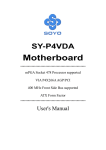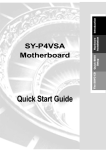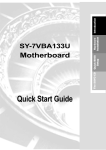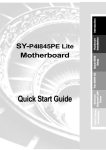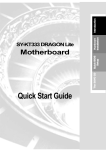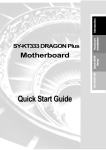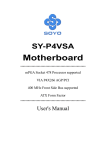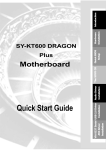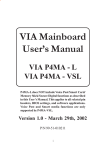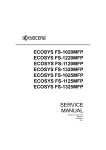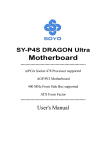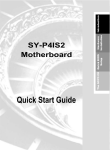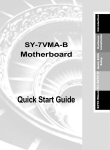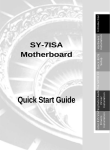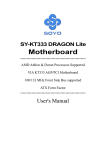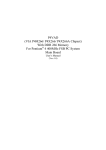Download SOYO SY-P4VDA User's Manual
Transcript
Quick Start Guide Realtek LAN Driver Installation The SOYO CD Quick BIOS Setup Hardware Installation SY-P4VDA Motherboard Introduction SOYO™ SY-P4VDA Motherboard mPGA Socket 478 processors VIA P4X266A AGP/PCI Motherboard 400 MHz Front Side Bus supported ATX Form Factor Copyright © 2002 by SOYO Computer Inc. Trademarks: SOYO is the registered trademark of SOYO Computer Inc. All trademarks are the properties of their owners. Product Rights: All names of the product and corporate mentioned in this publication are used for identification purposes only. The registered trademarks and copyrights belong to their respective companies. Copyright Notice: All rights reserved. This manual has been copyrighted by SOYO Computer Inc. No part of this manual may be reproduced, transmitted, transcribed, translated into any other language, or stored in a retrieval system, in any form or by any means, such as by electronic, mechanical, magnetic, optical, chemical, manual or otherwise, without permission in writing from SOYO Computer Inc. Disclaimer: SOYO Computer Inc. makes no representations or warranties regarding the contents of this manual. We reserve the right to amend the manual or revise the specifications of the product described in it from time to time without obligation to notify any person of such revision or amend. The information contained in this manual is provided to our customers for general use. Customers should be aware that the personal computer field is subject to many patents. All of our customers should ensure that their use of our products does not infringe upon any patents. It is the policy of SOYO Computer Inc. to respect the valid patent rights of third parties and not to infringe upon or to cause others to infringe upon such rights. Restricted Rights Legend: Use, duplication, or disclosure by the Government is subject to restrictions set forth in subparagraph (c)(1)(ii) of the Rights in Technical Data and Computer Software clause at 252.277-7013. About This Guide: This Quick Start Guide can help system manufacturers and end users in setting up and installing the Motherboard. Information in this guide has been carefully checked for reliability; however, to the correctness of the contents there is no guarantee given. The information in this document is subject to amend without notice. For further information, please visit our Web Site on the Internet. The address is "http://www.soyo.com.tw". P4VDA Serial - Version 1.0 - Edition: February 2002 * These specifications are subject to amend without notice 2 1 Introduction Congratulations on your purchase of the SY-P4VDA Motherboard. This Quick Start Guide illustrates the steps for installing and setting up your new Motherboard. This guide provides all users with the basic steps of Motherboard setting and operation. For further information, please refer to the SY-P4VDA Motherboard User's Manual that came with your Motherboard. Unpacking When unpacking the Motherboard, check for the following items: The SY-P4VDA VIA P4X266AAGP/PCI Motherboard This Quick Start Guide The Installation CD-ROM SOYO Bonus Pack CD-ROM One IDE Device ATA 100 Flat Cable One Floppy Disk Drive Flat Cable Bracket One Heat Sink Compound 3 Introduction SY-P4VDA Quick Start Guide SY-P4VDA Quick Start Guide Introduction SY-P4VDA Motherboard Layout PS/2 KB PS/2 Mouse Connector Connector ATX Power USB 1_2 COM A IDE 1 IDE 2 COM B PRT P1 AOUT AIN AMIC DIMM3 AGP Slot J30 DIMM2 AGAME DIMM1 P2 LAN CHIP PCI#1 1 FDC 4 CDIN2 PCI#2 JP10 WOL Header PCI#3 HDD LED Speaker 1 PCI#4 ITE IT8705F PWRBT JP11 Power LED Reset 11 1 3V Lithium Battery PCI#5 J25 1 JP5 13 1 14 2 SMCARDCN 5 1 1 5 10 SIRCON (Optional) 4 6 USB3_4 CMOS Clear Jumper Key Features Supports Intel® mPGA Socket 478 processors - Pentium® 4 Supports multiple-boot function Supports 400 MHz Front Side Bus Frequency AGP 2.0 Compliant; AGP Connector supports: - 1X/2X/4X data transfer Support PC1600 and PC2100 DDR module Smart Card Reader PC99, ACPI - Compliant with Personal Computer Smart Card (PC/SC) Working Group standard Ultra 33/66/100/133 (ATA 33/66/100/133) - Compliant with smart card (ISO 7816) protocols Supports Wake-On-LAN (WOL) Supports ACPI Suspend Indicator - Supports card present detect Power-on by modem, alarm and PS/2 Keyboard - Supports Smart Card insertion power-on feature Power failure resume 3 x DIMM slots for DDR SDRAM memory Supports Suspend to RAM 1 x 32-bit AGP slot Supports onboard hardware monitoring and includes Hardware Doctor™ utility 4 x 32-bit bus master PCI slots (slot2~slot5) Supports AC97 Codec 1 x 32-bit bus slave PCI slot (slot1) Easy CPU settings in BIOS with the “SOYO COMBO Setup” 4 x USB ports onboard 1 x IrDA port - CPU voltage adjust - CPU ratio adjust - CPU FSB adjust ATX 12V power connector 5 Introduction SY-P4VDA Quick Start Guide SY-P4VDA Quick Start Guide 2 Installation Hardware Installation To avoid damage to your Motherboard, please follow these simple rules while handling this equipment: Before handling the Motherboard, ground yourself by touching on to an unpainted portion of the system's metal chassis. Remove the Motherboard from its anti-static packaging. Hold the motherboard by the edges and avoid touching its components. Check the Motherboard for damage. If any chip appears to be loose, press carefully to seat it firmly in its socket. Follow the directions in this section which is designed to guide you through a quick and correct method to install your new SY-P4VDA Motherboard. For detailed information, please refer to the SY-P4VDA Motherboard User's Manual and Technical Reference online manual on the CD-ROM that came with your Motherboard. Gather and prepare all necessary components to complete the installation successfully: Socket mPGA 478 processor with built-in CPU cooling fan (boxed type) DDR SDRAM module (s) Computer case with adequate power supply unit Monitor PS/2 Keyboard Pointing Device (PS/2 Mouse) Speaker(s) (optional) Disk Drives: HDD, CD-ROM, Floppy drive… External Peripherals: Printer, Plotter, and Modem (optional) Internal Peripherals: Modem and LAN cards (optional) VGA Card (AGP, PCI) 6 SY-P4VDA Quick Start Guide Install the Motherboard Follow the steps below in order to perform the installation of your new SY-P4VDA Motherboard. Step 1. Install the CPU Mark your CPU Frequency: Record the working frequency of your mPGA CPU that 1.5GHz(100x15.0) 1.9GHz(100x19.0) 1.6GHz(100x16.0) 2.0GHz(100x20.0) 1.7GHz(100x17.0) 2.2GHz(100x22.0) 1.8GHz(100x18.0) CPU Mount Procedure: To mount the Pentium® 4 Socket mPGA478 processor that you have purchased separately, follow these instructions. 1 2 3 4 1. Lift the socket handle up to a vertical position. 2. Align the blunt edge of the CPU with the matching pinhole edge on the socket. 3. Seat the processor in the socket completely and without forcing. 4. Then close the socket handle to secure the CPU in place. Remember to connect the CPU Cooling Fan to the appropriate power connector on the Motherboard. The fan is a key component that stabilizes the system. It prevents the equipment from overheating and prolongs the life of your CPU. 7 Hardware Installation should be clearly marked on the CPU cover. FSB 400MHz SY-P4VDA Quick Start Guide CPU Fan Installation Hardware Installation Your Socket 478 processor kit comes with a cooling fan. Mount the fan on the processor according to the instructions provided by the manufacturer. The fan is a key component that will ensure system stability. The fan prevents overheating, therefore prolonging the life of your CPU. Note: Remember to connect the fan to the appropriate power source. Step 2. Install Memory Module Your board comes with three DIMM sockets, Directly supports one DDR SDRAM channel, 64b wide, providing support max of 3 Double-Sided DIMMs with unbuffered (non-registered) and Non-ECC DDR 266. The largest memory capacity possible is 3GB. On this motherboard, DRAM speed can be set independent from the CPU front side bus speed. Depending on the DRAM clock speed setting in the BIOS setup. Memory Configuration Table Number of Memory Modules DIMM 1 DIMM 2 DIMM 3 RAM Type DDR SDRAM Memory Module Size (MB) 64 /128 /256 /512 MB /1 GB Install Expansion Card The motherboard has 1 AGP slot and 5 PCI slot. Step 3. 1. Read the related expansion card’s instruction document before inserting the expansion card into the computer. 2. Press the expansion card firmly into expansion slot in motherboard. 3. Be sure the metal contacts on the card are indeed seated in the slot. 4. Replace the screw to secure the slot bracket of the expansion card. 5. Install related driver from the operating system. 8 SY-P4VDA Quick Start Guide Connect cables, case wires, and power supply This section tells how to connect internal peripherals and the power supply to the Motherboard. The internal peripherals consist of IDE devices (HDD, CD-ROM), Floppy Disk Drive, Chassis Fan, Front Panel Devices (Internal Speaker, Reset Button, and IDE LED Switch.), Wake-On-LAN card, VGA card, Sound Card, and other devices. For more details on connecting internal and external peripherals to your new SY-P4VDA Motherboard, please refer to SY-P4VDA Motherboard User's Manual and Technical Reference online manual on the CD-ROM. A. Connectors and Plug-ins CPU Cooling Fan: CPUFAN Pin1 GND Pin2 12V Chassis Fan: CHAFAN1 Pin3 SENSOR Pin1 GND Pin2 12V Chassis Fan: CHAFAN2 Pin1 GND Pin3 SENSOR Pin2 12V Pin3 None MIC & LED Connector (J30) Pin1 Pin2 Pin3 Pin4 AUDIO_L AUDIO_R MIC_OUT GND Standard IrDA (Infrared Device Header): SIRCON Pin1 Pin2 Pin3 Pin4 Pin5 VCC NC IRRX GND IRTX Pin5 LAN_Active_LED_Cathode Wake-On-LAN Header: JP10 Pin1 5VSB Pin2 GND USB 3 Pin1 5VSB Pin2 Data(-) Pin6 LAN_Active_LED_Anode Pin3 MP-Wakeup USB 4 Pin3 Data(+) Pin4 GND Pin5 NC Pin6 5VSB Pin7 Data(-) Pin8 Data(+) Pin9 GND Pin10 GND SMCARDCN Pin1 Pin2 Pin3 Pin4 Pin5 Pin6 Pin7 Pin8 Pin9 Pin10 Pin11 VCC NC NC NC Scrfet RST CLK NC NC Scrio GND Scrpres NC Pin1 Pin2 Pin3 CD -IN: CDIN2 Connect the CD Line-in cord from the CR-ROM device to the matching connector CDIN2. Speaker Power LED Key Lock _ + 1 + Reset PWRBT Pin1 LEDAnode Pin2 LED Cathode NC Pin4 G R Pin1 Pin2 Pin3 VCC NC GND Speaker Pin1 VCC PWRBT Pin1 Pin2 Power On/Off GND ACPI LED HDD LED HDD LED G Pin13 Pin14 Power LED _ + _+ _ 1 L Pin12 Pin2 Pin3 NC NC RESET Pin1 Power Good Power On/Off: PWRBT Connect your power switch to this header (momentary switch type). To turn off the system, press this switch and hold down for longer than 4 seconds. 9 Pin4 Speaker out Pin2 GND Hardware Installation Step 4. SY-P4VDA Quick Start Guide B. ATX Power Supply Hardware Installation This M/B can support ATX Power supply version 2.03 (with 12V power connector) and olderATX power supply. The ATX12V power supply includes a 20-pin ATX connector that complies with the ATX specification, Version 2.03 for M/B specification, a new 4-pin receptacle/header combination--the +12V power connector--has been defined. The presence of the +12V power connector indicates that a power supply is ATX12V; the absence of the +12V power connector indicates that a supply is ATX. To allow for greater than +3.3V current, the Aux power connector is recommended for ATX and ATX12V power supplies with +3.3V current >18A. If the user uses an old ATX power supply, please connect the main power connector and the peripherals connector to the M/B. If the user uses an ATX power supply version 2.03, please connect the main power connector and 12Vconnector to the M/B. P1 P2 ATX 12V Power Supply Standard ATX Power Supply Warning: Follow these precautions to preserve your Motherboard from any remnant currents when connecting to ATX power supply: Turn off the power supply and unplug the power cord of the ATX power supply before connecting to ATX PW connector. The Motherboard requires a power supply with at least 250 Watts and a "power good" signal. Make sure the ATX power supply can take at 1.5 A max current * load on the 5V Standby lead (5VSB) to meet the standard ATX specification. Note: ATX 12V power supply is different from the normal ATX power supply. If you use the Wake-On-LAN (WOL) function, make sure the ATX power supply can support at least 720 mA on the 5V Standby lead (5VSB). 10 SY-P4VDA Quick Start Guide Please install the ATX power according to the following pin assignment: ATX Power 12V 5VSB PW-OK GND 5V GND 5V GND 3.3V 5V 5V -5V Hardware Installation Pay special care to the directionality. GND GND GND PS-ON GND -12V 3.3V 3.3V 12V power connector Peripherals power connector Pin3 +12V +12VDC com +12VDC com Pin1 GND GND Pin4 NC Pin1 P1 P2 11 SY-P4VDA Quick Start Guide C. CMOS Clear (JP5) Hardware Installation In some cases the CMOS memory may contain wrong data, follow the steps below to clear the CMOS memory. 1. Clear the CMOS memory by momentarily shorting pin 2-3 on jumper JP5. This jumper can be easily identified by its white colored cap. 2. Then put the jumper back to 1-2 to allow writing of new data into the CMOS memory. CMOS Clearing JP5 Setting Clear CMOS Data Short pin 2-3 for at least 5 seconds to clear the CMOS Retain CMOS Data Short pin 1-2 to retain new settings 1 2 3 1 2 3 Note: You must unplug the ATX 12V power cable from the ATX 12V power connector when performing the CMOS Clear operation. Step 5. Power On You have now completed the hardware installation of your Motherboard successfully. 1. Turn the power on 2. To enter the BIOS Setup Utility, press the <DEL> key while the system is performing the diagnostic checks. Note: If you have failed to enter the BIOS, wait until the boot up sequence is completed. Then push the RESET button and press <DEL> key again at the beginning of boot-up, during diagnostic checks. 12 SY-P4VDA Quick Start Guide 3 Quick BIOS Setup This Motherboard does not use any hardware jumpers to set the CPU frequency. Instead, CPU settings are software configurable with the BIOS [SOYO COMBO FEATURE]. The [SOYO COMBO FEATURE] combines the main parameters that you need to configure, all in one menu, for a quick setup in BIOS. After the hardware installation is complete, turn the power switch on, then press the <DEL> key during the system diagnostic checks to enter the Award BIOS Setup program. The CMOS SETUP UTILITY will be shown on the screen. Then, follow these steps to configure the CPU settings. Select [STANDARD CMOS FEATURE] Set [Date/Time] and [Floppy drive type], then set [Hard Disk Type] to “Auto”. Step 2. Select [LOAD OPTIMIZED DEFAULTS] Select the “LOAD OPTIMIZED DEFAULTS” menu and type “Y” at the prompt to load the BIOS optimal setup. Step 3. Select [SOYO COMBO FEATURE] Move the cursor to the [CPU Frequency Select], [CPU Ratio] field to set CPU Clock/Ratio. Note: Set the [CPU Frequency Select] field to “Manual”, to be able to change the CPU frequency 1 MHz stepping. Step 4. Select [SAVE & EXIT SETUP] Press <Enter> to save the new configuration to the CMOS memory, and continue the boot sequence. 13 Quick BIOS Setup Step 1. SY-P4VDA Quick Start Guide 4 The SOYO CD The SOYO-CD will NOT autorun if you use it on an Operating System other than Windows 95/98/98SE/ME. Your SY-P4VDA Motherboard comes with a CD-ROM labeled "SOYO CD." The SOYO CD contains (1) the user's manual file for your new Motherboard, (2) the drivers software available for installation, and (3) a database in HTML format with information on SOYO Motherboards and other products. Step 1. Insert the SOYO CD into the CD-ROM drive The SOYO CD If you use Windows 2000, NT or XP, the SOYO-CD will not detect your motherboard type. In that case the following dialog will pop up, please choose your motherboard and press OK. Now the SOYO-CD Start Up Menu will be shown. (SOYO CD Start Up Program Menu) If you use Windows 95/98/98SE/ME, the SOYO CD Start Up Program automatically detects which SOYO Motherboard you own and displays the corresponding model name. 14 The user's manual files included on the SOYO CD are in PDF (Postscript Document) format. In order to read a PDF file, the appropriate Acrobat Reader software must be installed in your system. Note: The Start Up program automatically detects if the Acrobat Reader utility is already present in your system, and otherwise prompts you on whether or not you want to install it. You must install the Acrobat Reader utility to b e able to read the user's manual file. Follow the instructions on your screen during installation, then once the installation is completed, restart your system and re-run the SOYO CD. Step 2. Install Drivers and Utilities Drivers that are needed to install for the system to operate properly 1. VIA 4 in 1 Driver Package for Win 9x/ME/NT/2k/XP 2. Realtek LAN driver , see chapter 5 for installation procedure. 3. Avance Onboard Audio Driver and Applications for Win 9x/ME/2000/NT The rest of the driver is optional Click the Install Drivers button to display the list of drivers software that can be installed with your Motherboard. The Start Up program displays the drivers available for the particular model of Motherboard you own. We recommend that you only install those drivers. 15 The SOYO CD SY-P4VDA Quick Start Guide SY-P4VDA Quick Start Guide driver revision: 9x/ME/NT/2k VIA 4 in 1 Driver Package for Win 9x/ME/NT/2k/XP Avance Onboard Audio Driver and Applications for Win 9x/ME/2000/NT/XP VIA hardware monitordoctor for Win P4VDA ITE hardware for9x/ME Win 9x/ME/2000/NT/XP P4VDA ITE SIM card reader driver for Win 9x/ME/2000/NT/XP(english) P4VDA ITE SIM card reader driver for Win 9x/ME/2000/NT/XP(chinese) Realtek 8100b Lan Driver (click here for installation procedure) Cancel OK (Driver Installation Menu) The SOYO CD A short description of all available drivers follows: VIA 4 in 1 Driver Package for Win 9x/ME/NT/2k/XP VIA 4 In 1 driver includes four system drivers to improve the performance and maintain the stability of systems using VIA chipsets. These four drivers are: VIA Registry (INF) Driver, VIAAGP VxD driver, VIAATAPI Vendor Support Driver and VIA PCI IRQ Miniport Driver. For Windows NT users, the VIA IDE Bus Mastering driver is the only driver to be installed in your system. A description of 4 drivers followa: Bus Master PCI IDE Driver The ATAPI IDE driver enables the performance enhancing bus mastering functions on ATA-capable Hard Disk Drives and ensures IDE device compatibility. AGP VxD Driver VIAAGP VxD Driver is to be installed if you are using an AGP VGA device. VIAGART.VXD will provide service routines to your VGA driver and interface directly to hardware, providing fast graphical access. VIA Chipset Functions Registry VIA Registry (INF) Driver is to be installed under Windows. The driver will enable the VIA Power Management function. IRQ remapping utility (This driver is installed automatically) VIA PCI IRQ Miniport Driver is to be installed under Windows 98 only, it sets the system's PCI IRQ routing sequence. Avance Onboard Audio Driver and Applications for Win 9x/ME/2000/ NT/XP This sound driver with applications is for windows 98, 98SE, ME, NT4.0, 2000 and XP. The application support file formats including .MP3, .CDA, .MIDI, .WAV & .WMA. 16 SY-P4VDA Quick Start Guide P4VDA ITE hardware doctor for Win 9x/ME/2000/NT/XP Your motherboard comes with a hardware monitoring IC. By installing this utility Temperature, Fan speed and Voltages can be monitored. It is also possible to set alarms when current system values exceed or fall below pre-set values. P4VDA ITE SIM card reader driver for Win 9x/ME/2000/NT/XP If you have reader card, it must be installed. Select which driver you want to install and click OK, or click Cancel to abort the driver installation and return to the main menu. Note: Once you have selected a driver, the system will automatically exit the SOYO CD to begin the driver installation program. When the installation is complete, most drivers require to restart your system before they can become active. Check the Latest Releases Click the 'Check the latest Releases' button to go the SOYO Website to automatically find the latest BIOS, manual and driver releases for your motherboard. This button will only work if your computer is connected to the internet through a network or modem connection. Make sure to get your modem connection up before clicking this button. 17 The SOYO CD Step 3. SY-P4VDA Quick Start Guide 5 Realtek LAN Driver Installation Install the Realtek LAN Drivers under windows 98 1. 2. 3. 4. 5. 6. 7. 8. Move the mouse cursor to my computer icon, then press mouse right button press properties. Open Device Manager. Under NetworkAdapters there will be a yellow marker the first time the operating system is installed. Select the “Driver” tab. Click on update Driver. The LAN Driver path is in SOYO CD “d:\driv-all\Realtek8100b\Win98”. (where D :is your CDROM drive) You wil need windows 98 to complete the installation. After informing windows of the directory the driver will be installed. Restart your system after installation. Install the Realtek LAN Drivers under windows NT4.0 1. 2. 3. 4. Double click the Network icon in the control panel. The Network properties windows wil appear. Click on the Devices tab and press theAdd button. Select “Unlisted or Updated Drivers” from the list of drivers in the Add window by placing the mouse pointer over it and clicking the left mouse button. Press the OK button. The Install Driver dialog box wil appear and request the path of the location of the drivers to be installed. Enter “D:\driv-all\Realtek8100b\WinNT4”. (where D :is your CDROM drive) After installation, Windows NT will display a dialog box asking you to restart your system. Realtek LAN Driver Installation Install the Realtek LAN Drivers under windows ME (Because windows ME can detect LAN driver automatic, so this installation is for update driver) 1. 2. 3. 4. 5. 6. Move the mouse cursor to my computer icon, then press mouse right button press properties. Open Device Manager. Under NetworkAdapters there wil be a LAN driver which Me detect is installed. Select the “Driver” tab. Click on update Driver. The LAN driver path is in SOYO CD “d:\driv-all\Realtek8100b\WinME”. (where D :is your CDROM drive) Install the Realtek LAN Drivers under windows XP (Because windows XP can detect LAN driver automatic, so this installation is for update driver) 18 SY-P4VDA Quick Start Guide 1. 2. 3. 4. 5. 6. 7. Move the mouse cursor to my computer icon, then press mouse right button press properties. Click hardware, then click Device manager. Under NetworkAdapters there wil be a LAN driver which XP detect is installed, click it. Select Driver, then click update driver. Select install from a list or specific location, then click next. The LAN driver path is in SOYO CD ”d:\driv-all\Realtek8100b\WinXP”. (where D :is your CDROM drive) After installation. Restart your system. Install the Realtek LAN Drivers under windows 2000 (Because windows 2000 can detect LAN driver automatic, so this installation is for update Driver) Press mouse right button then press properties. Select hardware, then click Device manager. Under NetworkAdapters there wil be a LAN driver which 2000 detect is installed, Double click it. Select driver then click update driver. Click next then select search for a suitable driver for my device. Click next. The LAN driver path is in SOYO CD “d:\driv-all\Realtek8100b\Win2000”. (where D :is your CDROM drive) Restart. Realtek LAN Driver Installation 1. 2. 3. 4. 5. 6. 7. 8. 19 SY-P4VDA Quick Start Guide Quick Trouble shoot tips Boot-up Issues The system do not power-up, no beeping sound heard and the CPU fan does not turn on. 1. Check if the power cord is plug to the power source. 2. Check if the power is connected to the M/B. 3. Check if the cable of the case power button is connected to the M/B power button connector (see connectors and plug-ins in the manual for more info). 4. Make sure the power supply is not defective. Change the power supply. The minimum should be 250 watts. 5. Remove the M/B from the case and test the system. The M/B might be shorted to the case. The system power-up, no video, no beeping sound heard, but the CPU fan is turning. 1. Clear CMOS battery. (JP5 connector, see Quick start guide for more info on how to clear the CMOS). 2. Check all the jumper settings on the M/B. (if the M/B have any). 3. Check if the CPU is ok by using another CPU (check the Quick start guide for CPU supported on this M/B). 4. Check if the power supply is ok. The minimum should be 250 watts. 5. Make sure the CPU fan is connected to CPUFAN1 connector. 6. Remove the M/B from the case and test the system. The M/B might be shorted to the case. The system power-up, no video, beeping heard. 1. Clear CMOS battery. (JP5 connector, see Quick start guide for more info on how to clear the CMOS). 2. Check all the jumper settings on the M/B. (if the M/B have any). 3. Check the memory module and the VGA card if inserted properly on the M/B. 4. If yes, change the memory module, it might be defective. Make sure the memory specification is supported by the M/B. (for more info on this, check our FAQ website). 20 SY-P4VDA Quick Start Guide 5. Change the VGA card. The system turns on for some seconds then shutdown by itself. 1. Check if the CPU fan is connected to the CPUFAN1 connector. 2. The CPU might be overheating. Check the CPU FAN if it is defective or see if the CPU fan is in contact with the CPU. 3. Clear CMOS battery. (JP5 connector, see Quick start guide for more info on how to clear the CMOS). 4. Make sure the power supply you have on your system support the M/B specification. Example. If you have a P4 M/B, you need to use a P4 power supply. 5. If you already checked the power supply specification, change the power supply it might be defective. The minimum is 250 watts. 6. Remove the M/B from the case and test the system. The M/B might be shorted to the case. When I boot up my system, everything works fine, it sees my CPU and memory, detects my hard drive, floppy drive and CD-ROM but locks up at "Verify DMI pool data... ". Don't go any further. What should I do? 1. Clear CMOS battery. (JP5 connector, see Quick start guide for more info on how to clear the CMOS). 2. If still has the problem, remove all other add-on cards except video card and floppy drive see if it can boot from floppy. Then put peripherals in one by one to identify which one cause the lockup. 3. Change the CPU. During Boot-up, my computer says CMOS memory Checksum error. What is the problem? 1. Clear CMOS memory. 2. Re-flash BIOS. Check on how to flash BIOS on the later part of this book. 3. Change the CMOS battery, the battery might be drained. 4. The BIOS chip might be failing. 5. This message will come up if the CMOS has been reset, try go to BIOS setup and load setup defaults, save and exit. 21 SY-P4VDA Quick Start Guide Stability Issue My system intermittently locks up, very unstable. 1. Check the CPU Temp, it might be overheating. Change the CPU FAN. 2. Do not over clock your CPU. 3. Check the specification of the memory module, maybe the M/B do not support it. 4. Go to BIOS setup and load fail safe settings. Please check if the system performance in the BIOS setup is set to Turbo/Maximum. 5. Check website for latest BIOS update. 6. Check website for FAQ’s regarding instability issue. 7. Change the memory module or CPU. 8. The power supply might not have enough wattage to support all the peripherals. If your system has other peripherals connected, like CD-RW, extra HDD, etc. disconnect them. 9. Install SiS AGP driver. My system intermittently locks up, during Windows installation 1. Go to BIOS and load “load optimized default”. 2. Check website for any BIOS update. 3. If still has the problem, remove all other add-on cards except CPU/Memory/Video card/Hard disk. See if you can finish Windows installation. Then put peripherals in one by one to identify which one cause the lockup. BIOS Issue Where can I find the BIOS revision of my mainboard? It will be displayed on the up-left corner on the screen during boot-up. It will show as your board type followed by the revision number, such as kvxa_2BA1 (meaning BIOS revision 2BA1 for the SY-K7V Dragon plus board) or 6BA+ IV_2AA2 which means SY-6BA+ IV motherboard with 2AA2 BIOS. Where can I find the latest BIOS of my motherboard? Please go to the technical support page of one of the SOYO websites (Taiwan: www.soyo.com.tw), and look up your motherboard to find the latest BIOS revision. How can I flash the BIOS? 22 SY-P4VDA Quick Start Guide 1. Download the BIOS on our support website. 2. Make a bootable floppy disk with out any memory manager loaded. (i.e. himem, emm386, etc..). 3. Copy the BIOS file and awdflash utility to the diskette. 4. Type "awdflash biosname.bin /sn /py". 5. Then reboot. After flashing the BIOS, my system will not boot-up. 1. Try clearing the CMOS. 2. The BIOS chip is defected due to unsuccessful flash, contact your nearest SOYO branch for re-flashing. Is there a way to reprogram my BIOS after an unsuccessful flash? No other way, you need to send back the BIOS ROM to your nearest SOYO branch for re-flashing. VGA Issue I cannot set my VGA to go higher than 16 color (640x 480). 1. Make sure that you have installed the VIA 4 in 1 driver. 2. Install/ re-install the VGA driver. After wake-up from Suspend to RAM or Standby mode, the screen has no display but I can hear the hard disk operating. 1. Install VIA 4 in 1 driver. 2. Check the VGA card manufacturer for driver update. Or make sure the VGA card support Suspend to Ram function. When using Geforce 3 Ti500, my system will hang up while running 3D Mark2001. Please update the nVIDIA driver to version 2311 or newer, to solve the problem. Audio Issue How can I disable the on-board Audio? Go to the SOYO COMBO Feature in the BIOS setup, then set the “onboard audio” to disable. Please also make sure ‘Legacy Audio’ in the BIOS setup is disable if there is one. 23 SY-P4VDA Quick Start Guide I cannot get the sound working on my system. 1. Check if the speaker wire is connected to the line out connector in the M/B. 2. Check if the speaker power is powered on. 3. Install the audio driver supplied on our driver disc. 4. Check BIOS setup if “onboard audio” is enabled. 5. If sound already installed, check our website for audio driver update. The sound is working in my system, but when I play CD music from the CD-ROM, I do not get any sound. What is wrong? This is because the 3-wire audio cable from the CD-ROM to the on-board CDIN connector in the M/B is not connected. See manual for location of CDIN. The sound from my sound card is distorted when Windows start. What is wrong? If you are using an ISA sound card, please make sure the IRQ needed for the sound card is set to 'Legacy ISA' in the BIOS. In other word, if your ISA sound card takes IRQ5, then set IRQ5 to 'Legacy ISA'. The sound and everything else works fine except that the recorder and microphone do not work. What is wrong? 1. Please go to sound properties and check if the recorder and microphone in the are enabled. 2. Check if Microphone is ok. Hard disk/FDD/ CD-ROM issue My Western digital HDD is not detected during boot-up or No fix disk present. Change the jumper settings to cable select or single or remove the jumpers. Sometimes the system finds my CD-ROM, sometimes not. 1. Check CD-ROM if it is working properly. 2. The power supply might not have enough wattage to support all the peripherals. If your system has other peripherals connected, like CD-RW, extra HDD, etc. disconnect them. When I boot up my new computer I got "floppy boot failure" and the LED on the floppy stays on. Make sure the red wire of floppy ribbon cable goes to Pin1 on the floppy drive side (don't 24 SY-P4VDA Quick Start Guide trust the "key lock" or "notch") and use the end-connector of the cable (don't use middle one). USB Issues Can I use USB port 3_4 for keyboard resume function? This M/B has 4 USB ports, but only the 2 at the back panel can be used for USB keyboard resume function. I cannot get my USB working, help! Please check if the system performance setting in the BIOS is set to maxium/Turbo, if yes, then enable the USB by setting the system performance to normal or manually enable the USB port (on-chip USB controller under Integrated Peripherals). LAN Issues During LAN driver installation, the system hangs on 75%, why? Enable the onboard LAN in the BIOS setup. For updated FAQs, please check http://www.soyo.com.tw/faq.htm or http://www.soyousa.com/faqs.html 25 SY-P4VDA Quick Start Guide How to contact us: If you are interested in our products, please contact the SOYO sales department in the region you live. If you require Technical Assistance, please contact our Technical Support in the region you live. SOYO prefers Email as communication medium, remember to always add to the email the country that you live in. TAIWAN Hong Kong SOYO COMPUTER INC. SOYO ASIA LTD. No. 21 Wu-Kung 5 Rd., Hsing Chuang City, Taipei Hsien, Taiwan, R.O.C. TEL: 886-2-22903300 FAX: 886-2-22983322 http://www.soyo.com/ Email: [email protected] 5C, Big Star Centre, 8 Wang Kwong Road, Kowloon Bay, Kowloon, Hong Kong TEL: 852-2-710-9810 FAX: 852-2-710-9078 http://www.soyo.com.hk/ Email: [email protected] USA SOYO INC. 41484 Christy Street, Fremont, CA 94538, USA TEL: 1-510-226-7696 FAX: 1-510-226-9218 http://www.soyousa.com/ Email: [email protected] GM SOYO Deutschland GmbH (SAAT Technology GmbH) August-Wilhelm-Kuhnholz-Str. 15, D-26135 Oldenburg (Oldb), Germany TEL: 49-441-209100 FAX: 49-441-203442 http://www.soyo.de/ Email: [email protected] 26 Edition : February 2002 Version 1.0 SY-P4VDA SERIAL