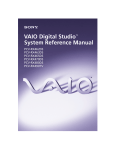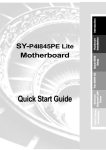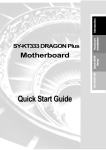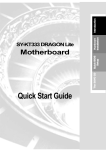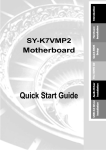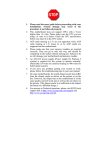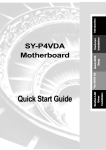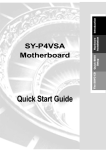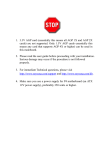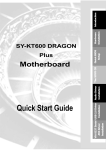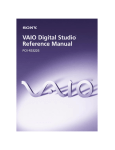Download Olicom 2 User's Manual
Transcript
The SOYO CD Motherboard Quick Start Guide Quick BIOS Setup DRAGON 2 Intel USB2.0 Driver Installation Hardware Installation SY-P4I865PE Lite Introduction SOYO™ 1. Please read the users guide before proceeding with your installations. Serious damage may occur if the procedure is not followed properly. 2. This motherboard does not support CPUs with a Vcore higher than 1.6 volts. Please make sure the CPU you are using 1.6 volts or below. Check the CPU specification before you insert it in the CPU socket. 3. AGP cards running at 3.3v are not supported. Only AGP cards running at 1.5v (most 4x or 8x AGP cards) are supported on this mainboard. 4. Please make sure that your memory modules are inserted correctly. They can go in only one way, and should fit completely in the socket without sticking out. Failure to do so will damage your mainboard and memory module. 5. An ATX 12V power supply (Power supply for Pentium 4 system) is required for the system to operate normally. (Preferably 350 watts for minimal loading or 400 watts for fully loaded system). 6. If you have any problem getting your system to work, please follow the trouble shooting tips on page 26 of your user guide. 7. On some mainboards, the actual chipset cooler may differ from the chipset cooler as shown on the picture or on the box. However, the chipset fan on the mainboard is of the same quality and will work just as well as the one shown in the picture. (The chipset cooler is as sufficient as the chipset fan based on a different design.) 8. For answers to Technical questions, please visit SOYO tech support link at http://www.soyousa.com/support and http://www.soyousa.com/kb. SOYO™ SY-P4I865PE Lite DRAGON 2 Motherboard mPGA Socket 478 processors Intel 865PE AGP/PCI Motherboard 400/533/800 MHz Front Side Bus supported ATX Form Factor Copyright © 2003 by SOYO Computer Inc. Trademarks: SOYO is a registered trademark of SOYO Computer Inc. All trademarks are properties of their owners. Product Rights: All names of the product and corporate mentioned in this publication are used for identification purposes only. The registered trademarks and copyrights belong to their respective companies. Copyright Notice: All rights reserved. This manual has been copyrighted by SOYO Computer Inc. No part of this manual may be reproduced, transmitted, transcribed, translated into any other language, or stored in a retrieval system, in any form or by any means, such as by electronic, mechanical, magnetic, optical, chemical, manual or otherwise, without permission in writing from SOYO Computer Inc. Disclaimer: SOYO Computer Inc. makes no representations or warranties regarding the contents of this manual. We reserve the right to amend the manual or revise the specifications of the product described in it from time to time without obligation to notify any person of such revision or amend. The information contained in this manual is provided to our customers for general use. Customers should be aware that the personal computer field is subject to many patents. All of our customers should ensure that their use of our products does not infringe upon any patents. It is the policy of SOYO Computer Inc. to respect the valid patent rights of third parties and not to infringe upon or to cause others to infringe upon such rights. Disclaimer Please be advised that some SOYO motherboards are designed with overclocking features and may allow users to run the components beyond manufacturer's recommended specifications. Overclocking beyond manufacturer's specifications is not recommended nor endorsed by SOYO, Inc. and will void your manufacturer's warranty. Overclocking beyond manufacturer's specifications is not encouraged and should be assumed at the user's own risk. Unsafe overclocking can damage the user's system or cause serious personal injury. If the user is unsure or in doubt about overclocking, please seek professional advise. SOYO, Inc. is not responsible for any direct or indirect damage resulting from overclocking. Restricted Rights Legend: Use, duplication, or disclosure by the Government is subject to restrictions set forth in subparagraph (c)(1)(ii) of the Rights in Technical Data and Computer Software clause at 252.277-7013. About This Guide: This Quick Start Guide can help system manufacturers and end users in setting up and installing the motherboard. Information in this guide has been carefully checked for reliability; however, to the correctness of the contents there is no guarantee given. The information in this document is subject to amend without notice. For further information, please visit our Web Site on the Internet. The address is "http://www.soyousa.com". P4I865PE Lite DRAGON 2 Serial - Version P1.0 - Edition: April 2003 * These specifications are subject to amend without notice Introduction SY-P4I865PE Lite DRAGON 2 Quick Start Guide 1 Introduction Congratulations on your purchase of the SY-P4I865PE Lite DRAGON 2 Motherboard. This Quick Start Guide illustrates the steps for installing and setting up your new Motherboard. This guide provides all users with the basic steps of Motherboard setting and operation. For further information, please refer to the SY-P4I865PE Lite DRAGON 2 Motherboard User's Manual that came with your Motherboard. Unpacking When unpacking the Motherboard, check for the following items: The SY-P4I865PE Lite DRAGON 2 AGP/PCI Motherboard This Quick Start Guide The Installation CD-ROM SOYO Bonus Pack CD-ROM One IDE Device ATA 100 Flat Cable One Floppy Disk Drive Flat Cable One Serial ATA Cable One bag of Heat Sink Compound One Back panel 4 SY-P4I865PE Lite DRAGON 2 Motherboard Layout DDR_A1 DDR_A2 DDR_B1 PS/2 KB PS/2 Mouse Connector Connector USB COM A COM B PRT +12V Power USBLAN ATX Power MIC IN / Center & Bass out Audio out / Front out Audio in / Rear out IDE 2 AGP Slot 5 2 1 IDE 1 FDC1 J30 6 DAVICOM DM9102AE PCI Slot #1 AC97 codec JP5 PCI Slot #2 1 4 1 AUX_IN1 4 CMOS Clear Jumper SATA2 PCI Slot #3 CDIN1 SATA1 PCI Slot #4 ITE IT8712F PCI Slot #5 13 14 1 2 SMCARD 5 1 SIRCON 15 16 GAMEPORT 1 2 6 1 10 4 6 1 USB20_1 USB20_2 (Optional) 5 10 4 3V Lithium Battery Introduction SY-P4I865PE Lite DRAGON 2 Quick Start Guide Introduction SY-P4I865PE Lite DRAGON 2 Quick Start Guide Key Features CPU Chipset Memory AGP PCI Super I/O Supports Intel® mPGA Socket 478 processors : Pentium® 4 with and without Hyperthreading, Northwood, Prescott (400/533/800MHz FSB) Pentium® 4 Celeron SOYO COMBO Setup CMOS setup menu for complete and easy changing of your CPU settings in CMOS setup, making jumpers obsolete. Note: CPU with higher than 1.6 volts are not supported. Intel® 865PE / ICH5 Chipset The SY-P4I865PE DRAGON 2 supports PC2700 and PC3200 DDR (non-registered and non-ECC) memory modules. SOYO COMBO Setup menu, to fully configure your memory settings. 1x AGP master 4x/8x slot (1.5v only) 5x 32-bit bus master PCI slots ITE IT8712F-A Super I/O controller supporting : Floppy disk controller Parallel port (SPP, EPP and ECP compliant) 2x 16550A compatible RS232 serial ports IrDA compatible infrared port PS/2 Keyboard and mouse Hardware monitor for monitoring temperatures, voltages and fan speeds in the system. PC/SC (Personal Computer Smart Card Working Group) Standard compliant smart card controller 6 Storage USB 2.0 Sound Network BIOS Industry standards ICH5 integrated Serial ATA controller supporting up to 2x UDMA 150 hard disks ICH5 Integrated Parallel ATA controller supporting up to 4x UDMA 33/66/100 Parallel ATA devices. 8x USB 2.0 compliant ports (4 on rear IO panel, 4x motherboard connectors. Onboard AC97 6 channel Audio Codec Onboard 10/100 Mbps 100Base-T Ethernet controller, supporting Wake-On-Lan (WOL) Power Failure resume function to allow the system to turn on or off after a power failure, which is indispensable for server systems. Wake On Ring and Power On by Alarm to allow your system to wake up from suspend or power on through the modem or RTC alarm. Multiple boot, allowing your system to boot from for example CD-ROM This motherboard is compliant with the following industry standards : Microsoft PC99 FCC ACPI 7 Introduction SY-P4I865PE Lite DRAGON 2 Quick Start Guide SY-P4I865PE Lite DRAGON 2 Quick Start Guide 2 Installation Hardware Installation To avoid damage to your Motherboard, please follow these simple rules while handling this equipment: Before handling the Motherboard, ground yourself by touching on to an unpainted portion of the system's metal chassis. Check the mainboard for damage. If any component appears to be loose or damaged contact our customer service center immediately. Follow the directions in this section which are designed to help you use a quick and correct method to install your new SY-P4I865PE Lite DRAGON 2 Motherboard. For detailed information, please refer to the SY-P4I865PE Lite DRAGON 2 Motherboard User's Manual and Technical Reference online manual on the CD-ROM that came with your Motherboard. Gather and prepare all necessary components to complete the installation successfully: Socket mPGA478 processor with built-in CPU cooling fan (boxed type) (CPU Vcore higher than 1.6 volts is not supported) DDR RAM module (s) Computer case with adequate power supply unit (at least 350W, ATX 12V approved) Monitor Keyboard (PS2 or USB) Pointing Device ( Mouse, USB or PS2) Speaker(s) (optional) Disk Drives: HDD, CD-ROM, Floppy drive… External Peripherals: Printer and Modem (optional) VGA Card (AGP, PCI) 8 SY-P4I865PE Lite DRAGON 2 Quick Start Guide Install the Motherboard We will now begin the installation process. Please follow the following procedure to lead you to a complete and correct installation. Step 2- Install memory modules Step 3- Connect cables, case wires, power supply and install expansion cards Step 4- Install expansion cards Step 1. Install the CPU CPU Mount Procedure: To mount the Pentium® 4 Socket mPGA478 processor that you have purchased separately, follow these instructions. 1 2 3 4 1. Lift the socket handle up to a vertical position. 2. Align the blunt edge of the CPU with the matching pinhole edge on the socket. 3. Seat the processor in the socket completely and without forcing. 4. Then close the socket handle to secure the CPU in place. Remember to connect the CPU Cooling Fan to the appropriate power connector on the Motherboard. The fan is a key component that stabilizes the system. It prevents the equipment from overheating and prolongs the life of your CPU. Note: CPU Vcore higher than 1.6 volts is not supported. 9 Hardware Installation Step 1- Install the Central Processing Unit (CPU) SY-P4I865PE Lite DRAGON 2 Quick Start Guide Hardware Installation Configure Memory This motherboard supports one Dual Channel to your memory. Note that you can use normal DDR memory for Dual Channel to work. Also note that for Dual Channel to work 2 modules of equal size and specifications have to be installed. The largest memory capacity possible is 3GB. On this motherboard, DRAM speed can be set independent from the CPU front side bus speed. Note that when installing 3GB of memory, your total memory will be less than 3GB. The reason for this is that the BIOS, PCI and AGP cards claim part of your CPUs address space. Memory Configuration Table If you want to use the Dual Channel feature, please follow the memory configuration table below: DDR Slots DDR_A1 DDR_A2 DDR_B1 Performance 128 bit Present Present Installing your memory in a combination different from the table above will still allow your system to work. The Dual Channel feature will not work then however. Check page5 (motherboard layout) for more info on the location of A1 & B1 DIMM slot. Memory frequency Table Depending on the front side bus (FSB) frequency of the CPU, you can run memory of different speeds. Please look at the table below for details: CPU FSB (MHz) Memory Frequency (MHz) DDR DIMM Type 400 533 800 266 266 or 333 400 or 320* PC2100 PC2100 or PC2700 PC3200 or PC2700 * When using a 800 MHz FSB CPU and PC2700 DDR DIMMs, the memory frequency runs at 320 MHz (instead of 333 MHz) due to chipset limitations. 10 SY-P4I865PE Lite DRAGON 2 Quick Start Guide Step 2. Connect cables, case wires, and power supply The internal peripherals consist of IDE devices (HDD, CD-ROM, etc), Floppy Disk Drive, Chassis Fan, Front Panel Devices (ACPI LED, Internal Speaker, Reset Button, IDE LED, and KeyLock Switch.), Wake-On-LAN network card, VGA card, Sound Card, and other devices. For more details on connecting internal and external peripherals to your new SY-P4I865PE Lite DRAGON 2 Motherboard, please refer to SY-P4I865PE Lite DRAGON 2 Motherboard User's Manual and Technical Reference online manual on the CD-ROM. 11 Hardware Installation This section tells how to connect internal peripherals and the power supply to the Motherboard. SY-P4I865PE Lite DRAGON 2 Quick Start Guide Connectors and Plug-ins CPU Cooling Fan: CPUFAN1 Pin1 Pin2 Pin3 Chassis Fan: CHAFAN1 Pin1 Pin2 Pin3 GND GND +12V Sensor Hardware Installation Chassis Fan: CHAFAN2 +12V Sensor Standard IrDA (Infrared Device Header): SIRCON Pin1 Pin2 Pin3 Pin1 Pin2 Pin3 Pin4 Pin5 GND +12V NC VCC NC IRRX GND IRTX CD-IN Pin1 Pin2 Pin3 Pin4 Pin1 AUX_IN1 Pin2 Pin3 Left GND GND Right Left GND GND Pin4 Right MIC & LED Connector: J30 Pin1 Pin2 Pin3 Pin4 Pin5 Pin6 Line_Out_L Line_Out_R MIC IN GND LAN_ACT_LED VCC USB20_1 Pin1 Pin2 Pin3 Pin4 Pin5 Pin6 Pin7 Pin8 Pin9 Pin10 VCC DATA- DATA+ GND NC VCC DATA- DATA+ GND GND Pin7 Pin8 Pin9 Pin10 DATA- DATA+ GND GND Pin1 Pin2 Pin3 Pin4 USB20_2 Pin5 Pin6 VCC DATA- DATA+ GND NC VCC GAMEPORT Pin1 Pin2 Pin3 Pin4 Pin5 Pin6 Pin7 Pin8 Pin9 Pin10 Pin11 Pin12 Pin13 Pin14 Pin15 Pin16 VCC VCC JOYA3 JOYB3 JOYA1 JOYB1 GND MIDI_OUT GND JOYB2 JOYA2 JOYB4 JOYA4 MIDI_IN VCC NC SMCARD Pin1 Pin2 Pin3 Pin4 Pin5 Pin6 Pin7 VCC NC NC Power LED NC Scrfet RST Pin8 Pin9 Pin10 Pin11 Pin12 Pin13 Pin14 CLK NC NC Scrio GND Scrpres NC NC Power LED Speaker Pin11 Pin12 Pin13 VCC NC GND Speaker Reset PWRBT ACPI LED HDD LED HDD LED Pin9 Pin10 Pin17 Pin18 Pin19 Pin20 VCC NC NC Speaker out ACPI LED Pin7 Pin8 LED Anode LED Cathode 2.5V_DDR PWRBT Pin4 Control Pin Power On/Off 12 Pin5 GND RESET Pin1 Pin2 Control PIN GND Power On/Off: PWRBT Connect your power switch to this header (momentary switch type). To turn off the system, press this switch and hold down for longer than 4 seconds. ATX 12V Power Supply: ATX PW Attach the ATX 12V Power cable to three connector. (This motherboard requires an ATX 12V power supply, an AT or ATX power supply can NOT be used.) When using the Power-On by Keyboard function, please make sure the ATX power supply is able to provide at least 720mA on the 5V Standby lead (5VSB). Power Supply The power supply connector is the last connection to be made while installing a motherboard. This motherboard requires an ATX 12V compliant power supply (For P4 system). An AT or ATX power supply cannot be used. Steps: 1. Connect the 20 pin connector to the ATX power connector. See FIG. 1. 2. Connect the 4 pin connector to the +12V power connector. See FIG. 2. Note1: The presence of the +12V power connector indicates that a power supply is ATX 12V; the absence of the +12V power connector indicates that a supply is ATX. Note2: When using the Power-On by Keyboard function, please make sure the ATX 12V power supply is able to provide at lease 720mA on the 5V Standby lead (5VSB). Note3: The minimum recommended wattage is 350 watts for a fully configured system. The system might become unstable if power supply is to small. 13 Hardware Installation SY-P4I865PE Lite DRAGON 2 Quick Start Guide SY-P4I865PE Lite DRAGON 2 Quick Start Guide Please install the ATX power according to the following pin assignment: Hardware Installation ATX Power 12V 5VSB PW-OK GND 5V GND 5V GND 3.3V 3.3V Pay special care to the directionality. 5V 5V -5V GND GND GND PS-ON GND -12V 3.3V Pin1 Pin3 COM +12VDC +12V Power Connector FIG. 2 FIG. 1 Install expansion cards The motherboard has 1 AGP slot and 5 PCI slots. Step 3. 1. Read the instruction document of the related expansion card before inserting the expansion card into the computer. 2. Press the expansion card firmly into expansion slot in motherboard. 3. Be sure the metal contacts on the card are seated in the slot. 4. Replace the screw to secure the slot bracket of the expansion card. 5. Install driver for the operating system you use. 14 SY-P4I865PE Lite DRAGON 2 Quick Start Guide This motherboard only support 1.5V AGP card (4X/8X card). If 3.3V AGP card is used, the system will not boot-up and the AGPDET LED will lit. (1.5V only) (When AGPDETLED lit, it m ea ns 3.3V AGP c a rd is use d.) If use 3.3V AGP c a rd ,the syste m will no t p o we r o n a nd the AG PDET LED will lit. CMOS Clear (JP5) In some cases the CMOS memory may contain wrong data, follow the steps below to clear the CMOS memory. 1. Clear the CMOS memory by momentarily shorting pin 2-3 on jumper JP5. This jumper can be easily identified by its white colored cap. 2. Then put the jumper back to 1-2 to allow writing of new data into the CMOS memory. CMOS Clearing JP5 Setting Clear CMOS Data Short pin 2-3 for at least 5 seconds to clear the CMOS 1 2 3 Retain CMOS Data Short pin 1-2 to retain new settings 1 2 3 Note: You must unplug the power cable from the ATX power supply when performing the CMOS Clear operation. 15 Hardware Installation AGP Slot SY-P4I865PE Lite DRAGON 2 Quick Start Guide Audio Speakers connections When using 2-channel speaker, connect the speaker cable to line-out. If you’re using 4 channel speaker, connect the front L/R speakers to line-out and rear Hardware Installation L/R speakers to Line-in. make sure to set the Audio Rack software for 4 channel speaker system. Do not forget to set the Audio Rack software to 4-channel system. If you are using 6 channel speaker, connect the front L/R speaker to line out, rear L/R speaker to line-in and center/Bass speaker to Mic-in, make sure to set the Audio Rack software to 6 channel speaker system. Line-in Line-out Mic-in 16 SY-P4I865PE Lite DRAGON 2 Quick Start Guide Onboard LAN LED Definition When this LED is lit, this means the LAN is running at 100 mbps, if it is not lit, the Onboard LAN is working at 10 mbps. Hardware Installation This is the LAN activity & link LED. It will blink when it is active. 17 SY-P4I865PE Lite DRAGON 2 Quick Start Guide 3 Quick BIOS Setup This Motherboard does not use any hardware jumpers to set the CPU frequency. Instead, CPU settings are software configurable with the BIOS [SOYO COMBO FEATURE]. The [SOYO COMBO FEATURE] combines the main parameters that you need to configure, all in one menu, for a quick setup in BIOS. After the hardware installation is complete, turn the power switch on, then press the <DEL> key during the system diagnostic checks to enter the Award BIOS Setup program. The CMOS Quick BIOS Setup SETUP UTILITY will be shown on the screen. Then, follow these steps to configure the CPU settings. Step 1. Select [STANDARD CMOS SETUP] Set [Date/Time] and [Floppy drive type], then set [Hard Disk Type] to “Auto”. Step 2. Select [LOAD OPTIMIZED DEFAULTS] Select the “LOAD OPTIMIZED DEFAULTS” menu and type “Y” at the prompt to load the BIOS optimal setup. Step 3. Select [SAVE & EXIT SETUP] Press <Enter> to save the new configuration to the CMOS memory, and continue the boot sequence. 18 SY-P4I865PE Lite DRAGON 2 Quick Start Guide 4 The SOYO CD The SOYO-CD will Auto Run only in Windows Based Operating Systems. Your SY-P4I865PE Lite DRAGON 2 motherboard comes with a CD-ROM labeled “SOYO CD”. The SOYO CD contains a. The user’s manual for your new motherboard in PDF format, b. The driver software necessery for installation, and c. A database in HTML format with information on SOYO motherboards and other products. Step 1. Insert the SOYO CD into the CD-ROM drive If you use Windows NT or 2000, the SOYO-CD will not detect your motherboard type. In OK. Now the SOYO-CD Start Up Menu will be shown. (SOYO CD Start Up Program Menu) If you use Windows 95/98/98SE/ME, the SOYO CD Start Up Program automatically detects which SOYO Motherboard you own and displays the corresponding model name. 19 The SOYO CD that case the following dialog will pop up, please choose your motherboard and press The SOYO CD SY-P4I865PE Lite DRAGON 2 Quick Start Guide The user's manual files included on the SOYO CD are in PDF (Postscript Document Format). In order to read a PDF file, the appropriate Acrobat Reader software must be installed in your system. Note: The Start Up program automatically detects if the Acrobat Reader utility is already present in your system, and otherwise prompts you on whether or not you want to install it. You must install the Acrobat Reader utility to be able to read the user's manual file. Follow the instructions on your screen during installation, then once the installation is completed, restart your system and re-run the SOYO CD. Step 2. Install Drivers and Utilities Click the Install Drivers button to display the list of drivers software that can be installed with your Motherboard. The Start Up program displays the drivers available for the particular model of Motherboard you own. We recommend that you only install those drivers. 20 SY-P4I865PE Lite DRAGON 2 Quick Start Guide driver revision: Intel Chipset Software Installation Utility for Win 98SE/ME/2000/XP Intel USB2.0 Driver for Win 98SE/ME Intel USB2.0 Driver for Win 2000/XP (click here for installation procedure) Davicom Onboard Lan Driver for Win 98SE/ME/2000/XP C-MEDIA Audio Driver for Win 98SE/ME/2000/XP P4I865PE DRAGON 2 Hardware Monitor for Win 98SE/ME/2000/XP ITE SIM Card Reader Driver/Utility for Win 98SE/ME/2000/XP Cancel OK (Driver Installation Menu) A short description of all available drivers follows: Intel Chipset Software Installation Utility for Win 98/98SE/ME/2000/XP Windows 95 and 98 will not recognize the new INTEL 865PE chipset properly. To update utility. Intel USB2.0 Driver for Win 98SE/ME This program will install the USB 2.0 driver for Windows 98SE and Windows ME. Davicom Onboard Lan Driver for Win 9x/ME/NT/2000/XP This setup program will install the Driver for Davicom Onboard Lan. C-MEDIA Audio Driver for Win 9x/ME/2000/NT/XP The driver supports 2/4/6 speakers 3D positional audio. P4I865PE DRAGON 2 hardware monitor for Win 9x/ME/2000/NT/XP Your motherboard comes with a hardware monitoring IC. By installing this utility Temperatures, Fan speeds and Voltages can be monitored. ITE SIM card reader Driver/Utility for Win 9X/ME/NT/2K/XP Driver to support the smart card reader. You need to install this if you use the SCR. Select which driver you want to install and click OK, or click Cancel to abort the driver installation and return to the main menu. Note : Once you have selected a driver, the system will automatically exit the SOYO CD 21 The SOYO CD the necessary .inf files that will help Windows recognize the 865P chipset, please run this SY-P4I865PE Lite DRAGON 2 Quick Start Guide to begin the driver installation program. When the installation is complete, most drivers require a restart of your system before they become active. Step 3. Check the Latest Releases Click the 'Connect to SOYO website' button to go the SOYO Website to find the latest BIOS, manual and driver releases for your motherboard. This button will only work if your computer is connected to the internet through a network or modem connection. Be The SOYO CD sure to get your internet connection up before clicking this button. 22 SY-P4I865PE Lite DRAGON 2 Quick Start Guide The SOYO CD After Windows XP installation, your device manager should look like this: 23 SY-P4I865PE Lite DRAGON 2 Quick Start Guide The SOYO CD After driver installation, your Windows XP device manager should look like this: Note: To install the USB 2.0 driver, please update to Windows XP service pack 1. 24 SY-P4I865PE Lite DRAGON 2 Quick Start Guide The SOYO CD Drivers directory list in the CD driver 25 SY-P4I865PE Lite DRAGON 2 Quick Start Guide 5 Intel USB2.0 Driver Installation For Windows XP USB 2.0 drivers are available for download using Windows Update for both Windows XP and Windows 2000. For additional information regarding USB 2.0 support in Windows XP and Windows 2000, please visit http://www.microsoft.com/hwdev/bus/USB/default.asp ( Windows XP Service Pack1 Include USB2.0 Driver ) After installing service pack1, please do the following: 1. Go into the device manager. 2. Remove “ 3. Restart your system. Next time Windows XP starts up a new USB 2.0 controller will be found. ” Intel USB2.0 Driver Installation For Windows 2000 1. 2. 3. 4. 5. 6. 7. 8. 9. 10. 11. 12. 13. 14. 15. 16. Click Windows [Start], then move the mouse to stay on [Settings]. Click [Control Panel]. Double Click [System]. Click [Hardware] tab. Click [Device Manager]. Right Click [! Universal Serial Bus(USB) Controller] under [Other Devices], then click [Properties]. Click [Driver] tab. Click [Update Driver]. Click [Next]. Choose [Search for a suitable driver for my device]. Click [Next]. Choose [Specify a location] under “Optional search locations”. Click [Next]. Click [Browse] to specify the file path where the driver is, e.g. “SOYO Dragon CD:\USB2.0\INTEL\2k\EHCI Package\”. Click [Next]. Click [Finish]. 26 SY-P4I865PE Lite DRAGON 2 Quick Start Guide Quick Trouble shoot tips Boot-up Issues The system does not power-up, no beeping sound heard and the CPU fan does not turn on. 1. 2. 3. 4. 5. Check if the power cord is plugged in the power source. Check if the power is connected to the M/B. (both the ATX 12V and the ATX connector) Check if the cable of the case power button is connected to the M/B power button connector (see connectors and plug-ins in this quick start guide for more info). Make sure the power supply is not defective. Change the power supply. The minimum should be 350 watts. Remove the M/B from the case and test the system. The M/B might be shorted to the case. The system powers up, no video, no beeping sound heard, but the CPU fan is turning. 1. 2. 3. 4. 5. 6. 7. Clear the CMOS ram. (JP5 connector, see Quick start guide for more info on how to clear the CMOS). Check all the jumper settings on the M/B. Check if the CPU is ok by using another CPU (check the Quick start guide for CPU supported on this M/B). Check if the power supply is ok. The minimum should be 350 watts. Make sure the CPU fan is connected to CPUFAN1 connector. Remove the M/B from the case and test the system. The M/B might be shorted to the case. Change the VGA card. If you have used a 3.3V AGP card, the M/B might be damaged. The system powers up, no video, but beeping is heard. 1. 2. 3. 4. 5. Clear the CMOS ram. (JP5 connector, see Quick start guide for more info on how to clear the CMOS). Check all the jumper settings on the M/B. Check the memory module and the VGA card inserted properly in the M/B. If yes, change the memory module, it might be defective. Make sure the memory specification is supported by the M/B. (for more info on this, check our FAQ on our website). Change the VGA card. Make sure the AGP card is 1.5v, not 3.3v. 27 SY-P4I865PE Lite DRAGON 2 Quick Start Guide The system turns on for some seconds then shutdown by itself. 1. 2. 3. 4. 5. Check if the CPU fan is connected to the CPUFAN1 connector. The CPU might be overheating. Check the CPU FAN if it is defective or see if the CPU fan is in contact with the CPU. Clear the CMOS ram. (JP5 connector, see this Quick start guide for more info on how to clear the CMOS). Make sure the power supply you have in your system supports the M/B specification. Example. If you have a P4 M/B, you need to use a P4 power supply. (ATX 12V compliant) If you already checked the power supply specification, change the power supply it might be defective or to low for your configuration. The minimum is 350 watts. When I boot up my system, everything works fine, it sees my CPU and memory, detects my hard drive, floppy drive and CD-ROM but locks up at "Verify DMI pool data... "it doesn’t go any further. What should I do? 1. 2. 3. Clear the CMOS ram. (JP5 connector, see Quick start guide for more info on how to clear the CMOS). If it still has the problem, remove all other add-on cards except the video card see if it boots further. Then put peripherals in one by one to identify which one causes the lockup. Change the CPU. During Boot-up, my computer says CMOS memory Checksum error. What is the problem? This error occurs if you: 1. 2. 3. 4. Clear CMOS memory. Re-flash BIOS. Changed the CMOS battery. The BIOS chip might be failing. Redo your CMOS setup settings. If your battery is empty the error will occur more frequently. You will need to replace the battery in this case. If the problem persists, reflash the BIOS. If all fails your BIOS chip is failing and needs to be replaced. Stability Issue My system intermittently locks up, very unstable 1. 2. 3. 4. Check the CPU Temp, it might be overheating. Change the CPU FAN. (Check in the health monitor setup menu what your CPU temperature is) Do not overclock your CPU Check the specification of the memory module, maybe the M/B does not support it. Go to BIOS setup and load fail safe settings. Please check if the system performance in 28 SY-P4I865PE Lite DRAGON 2 Quick Start Guide 5. 6. 7. 8. 9. the BIOS setup is set to Turbo/Maximum. Set it to normal if so. Check the website for latest BIOS update. Check the website for FAQ’s regarding instability issues. Change the memory module or CPU, they might be defective. The power supply might not have enough wattage to support all the peripherals. If your system has other peripherals connected, like CD-RW, extra HDD, etc. disconnect them. And see if the problem is gone then. Install Intel Inf driver. 10. Check if your mainboard is shorting out against the cast. 11. Check if your memory module timings set in CMOS setup are supported by your memory module. My system intermittently locks up, during Windows installation. 1. 2. 3. Go to BIOS and load the optimized defaults. Check our website for any BIOS updates. If it still has the problem, remove all other add-on cards except CPU (and CPU Fan)/ Memory/ Video card/Hard disk. See if you can finish Windows installation. Then put peripherals in one by one to identify which one causes the lockup. BIOS Issue Where can I find the BIOS revision of my mainboard? It will be displayed on the upper-left corner of the screen during boot-up. It will show as your board type followed by the revision number, such as kvxa_2BA1 (meaning BIOS revision 2BA1 for the SY-K7V Dragon plus! board) or 6BA+ IV_2AA2 which means SY-6BA+ IV motherboard with the 2AA2 BIOS. Where can I find the latest BIOS of my motherboard? Please go to the technical support page of one of the SOYO websites (Taiwan: www.soyo.com.tw; USA: www.soyousa.com.tw), and look up your motherboard to find the latest BIOS revision. How can I flash the BIOS? 1. 2. 3. 4. 5. Download the BIOS from our support website. Make a bootable floppy disk with out any memory manager loaded (i.e. himem, emm386, etc…). Copy the BIOS file and awdflash utility to the diskette. Type "awdflash biosname.bin /sn /py". Then reboot. 29 SY-P4I865PE Lite DRAGON 2 Quick Start Guide After flashing the BIOS, my system will not boot-up. 1. 2. Try clearing the CMOS ram. The BIOS chip is defective due to an unsuccessful flash, contact your nearest SOYO branch for re-flashing. Is there a way to reprogram my BIOS after an unsuccessful flash? No other way, you need to send back the BIOS ROM to your nearest SOYO branch for re-flashing. I’m using a 400 or 533 MHz FSB CPU, I cannot find the DDR 200MHz option in the BIOS, why? An 800 MHz CPU should be used if you want your memory to run at DDR 400 (PC3200). VGA Issue I cannot set my VGA to go higher than 16 color (640x 480). 1. 2. Make sure that you have installed the Intel Inf driver. Install/ re-install the VGA driver. After wake-up from Suspend to RAM or Standby mode, the screen has no display but I can hear the hard disk operating 1. Check the VGA card manufacturer for a driver update, or make sure the VGA card supports the Suspend to Ram function. Audio Issue How can I disable the on-board Audio? Go to the SOYO Combo Feature menu in the BIOS setup, then set the “onboard audio” to disable. I cannot get the sound working on my system. 1. 2. 3. 4. 5. Check if the speaker wire is connected to the line out connector on the M/B. Check if the speaker is powered on. Install the audio driver supplied on our driver disc. Check BIOS setup if “onboard audio” is enabled. If sound is already installed, check our website for an audio driver update. 30 SY-P4I865PE Lite DRAGON 2 Quick Start Guide The sound is working in my system, but when I play CD music from the CD-ROM, I do not get any sound. What is wrong? This is because the 4-wire audio cable from the CD-ROM to the on-board CDIN1 connector on the M/B is not connected. See manual for location of CDIN1. The sound and everything else works fine except that the line-in and/or microphone doesn’t work. What is wrong? 1. 2. Please go to sound properties and check if the line-in and/or microphone are enabled. Check if the Microphone/line-indevice is ok. Added PCI Audio Card does not work on this motherboard. 1. 2. Go to SOYO COMBO Setup and Disable “onboard audio”. Go to integrated peripherals and Disable “Game port address” and “Midi port address” Hard disk/FDD/ CD-ROM issue My Western digital HDD is not detected during boot-up Change the jumper settings to cable select or single. Sometimes the system finds my CD-ROM, sometimes not 1. 2. Check CD-ROM if it is working properly. The power supply might not have enough wattage to support all the peripherals. If your system has other peripherals connected, like CD-RW, extra HDD, etc. disconnect them. When I boot up my new computer I got "floppy boot failure" and the LED on the floppy stays on 1. 2. Make sure the red wire of floppy ribbon cable goes to Pin1 on the floppy drive side (don't trust the "key lock" or "notch") and use the end-connector of the cable (don't use middle one). Some floppy drivers have their own jumper to make the same twist as the twist on the cable. Make sure this jumper is set correctly. 31 SY-P4I865PE Lite DRAGON 2 Quick Start Guide LAN Issues During LAN driver installation, the system hangs on 75%, why? Enable the onboard LAN in the BIOS setup. I have problem installing Novell NetWare v.50 Disable the APIC option in the BIOS. For updated FAQs, please check http://www.soyo.com.tw/faq.htm or http://www.soyousa.com/faqs.html 32 SY-P4I865PE Lite DRAGON 2 Quick Start Guide How to contact us: If you are interested in our products, please contact the SOYO sales department in the region you live. If you require Technical Assistance, please contact our Technical Support in the region you live. SOYO prefers Email as communication medium, remember to always add to the email the country that you live in. TAIWAN Hong Kong SOYO COMPUTER INC. SOYO ASIA LTD. No. 21 Wu-Kung 5 Rd., Hsin Chuang City, Taipei Hsien, Taiwan, R.O.C TEL: 886-2-22903300 FAX: 886-2-22983322 http://www.soyo.com/ Email: [email protected] 5C, Big Star Centre, 8 Wang Kwong Road, Kowloon Bay, Kowloon, HK TEL: 852-2710-9810 FAX: 852-2710-9078 http://www.soyo.com.hk/ Email: [email protected] USA SOYO INC. 41484 Christy Street, Fremont, CA 94538, USA TEL: 1-510-226-7696 FAX: 1-510-226-9218 http://www.soyousa.com/ http://www.soyousa.com/kb Email : [email protected] GM SOYO Deutschland GmbH (SAAT Technology GmbH) August-Wilhelm-Kuhnholz-Str. 15 D-26135 Oldenburg (Oldb), Germay TEL: 49-441-209-100 FAX: 49-441-203-442 http://www.soyo.de/ Email: [email protected] 33 Edition : April 2003 Version P1.0 SY-P4I865PE Lite DRAGON 2 SERIAL