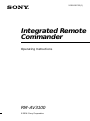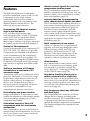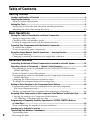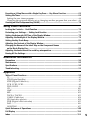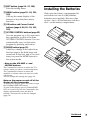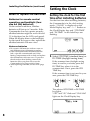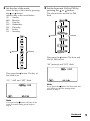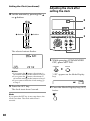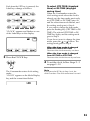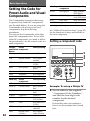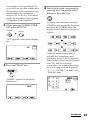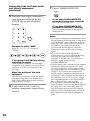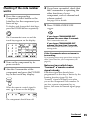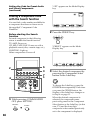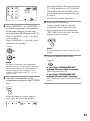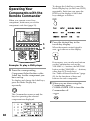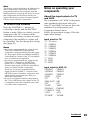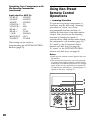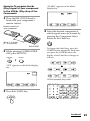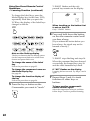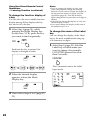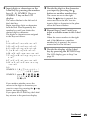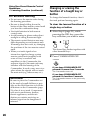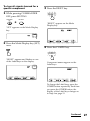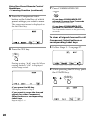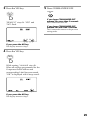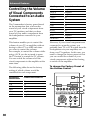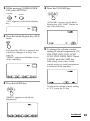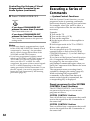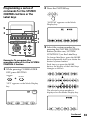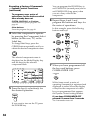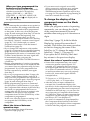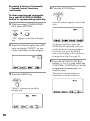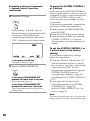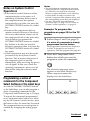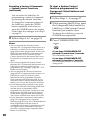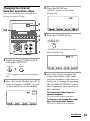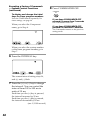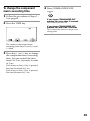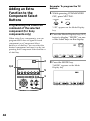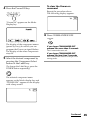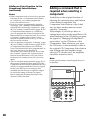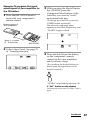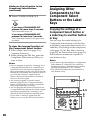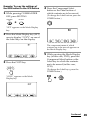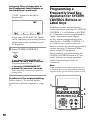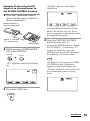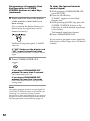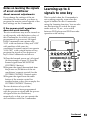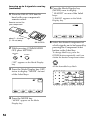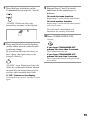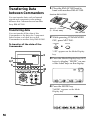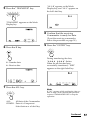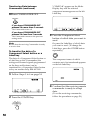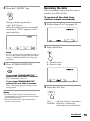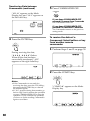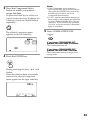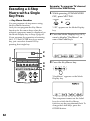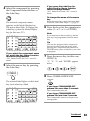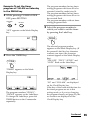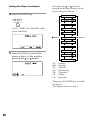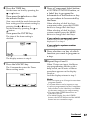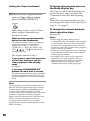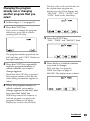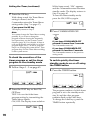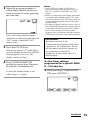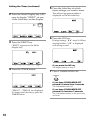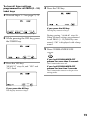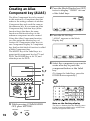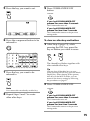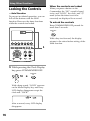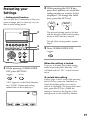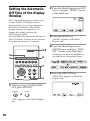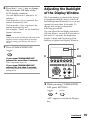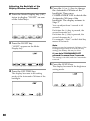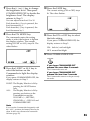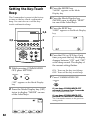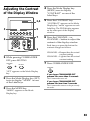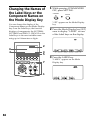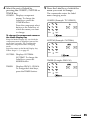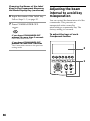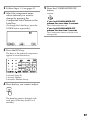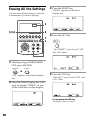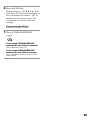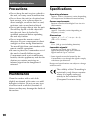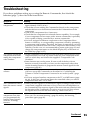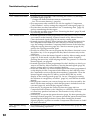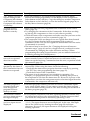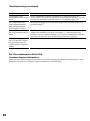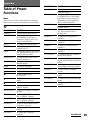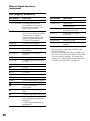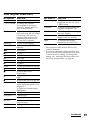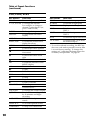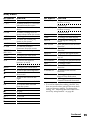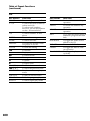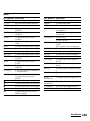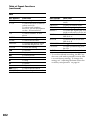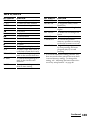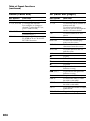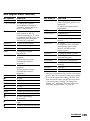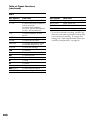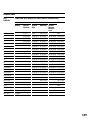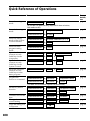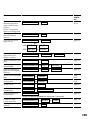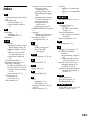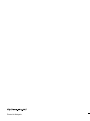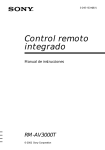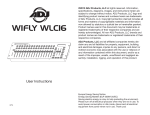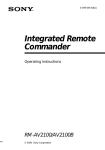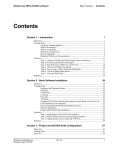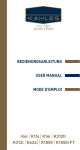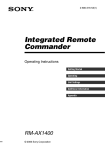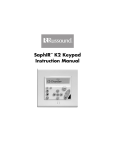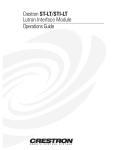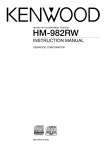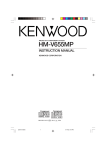Download Sony RM-AV3100 User's Manual
Transcript
2-055-287-11(1) Integrated Remote Commander Operating Instructions RM-AV3100 © 2004 Sony Corporation WARNING To prevent fire or shock hazard, do not expose the unit to rain or moisture. To avoid electrical shock, do not open the cabinet. Refer servicing to qualified personnel only. WARNING You are cautioned that any changes or modifications not expressly approved in this manual could void your authority to operate this equipment. For the customers in the USA Owner’s Record The model number is located on the front panel. The serial number is located on the inner side of the battery compartment. Record these numbers in the spaces provided below. Refer to them whenever you call upon your Sony dealer regarding this product. Model No. RM-AV3100 Serial No. 2 NOTICE FOR THE CUSTOMERS IN THE U.S.A. NOTE This equipment has been tested and found to comply with the limits for a Class B digital device, pursuant to Part 15 of the FCC Rules. These limits are designed to provide reasonable protection against harmful interference in a residential installation. This equipment generates, uses, and can radiate radio frequency energy and, if not installed and used in accordance with the instructions, may cause harmful interference to radio communications. However, there is no guarantee that interference will not occur in a particular installation. If this equipment does cause harmful interference to radio or television reception, which can be determined by turning the equipment off and on, the user is encouraged to try to correct the interference by one or more of the following measures: – Reorient or relocate the receiving antenna. – Increase the separation between the equipment and receiver. – Connect the equipment to an outlet on a circuit different from that to which the receiver is connected. – Consult the dealer or an experienced radio/TV technician for help. Features The RM-AV3100 Remote Commander provides centralized control of all your AV components from a single remote commander and saves the trouble of operating different AV components with different remote control devices. The following are its main features. Customizing 258 labels of control keys in the dot matrix LCD with dot matrix makes label customizing possible. A total of 258 labels on the LCD, such as component labels, macro labels, etc., can be customized. A label of up to 8 letters with digits, characters or symbols can be selected and displayed. Control of 18 components Control of a maximum of 18 components (TV, STB, VCR, DVD, CD, AMP, etc.) is possible. Components are selectable with 6 buttons on the Commander for the components frequently used and 12 keys on the LCD (displayed by pressing the OTHER button). Component Select buttons of light storage type are easy-to-operate and visible in the dark. Setting a maximum of 45 macro commands of a maximum of 32 successive steps A maximum of 45 macro commands which provide a maximum of 32 successive steps by pressing a single button can be set (15 system control macros, 18 component macros, and 12 timer macros). Macro execution speed is changeable. All power on/off macro commands for Sony components are preset at the factory. Clock display and timer function Using a maximum of 12 timer macros, timer control of automatic on/off and other controls (such as recording, stopping, etc.) of each component are possible. Centralized control of Sony AV components with this one remote commander This Commander is preset at the factory to operate Sony brand components, so you can use it out of the box as a control center for your Sony AV components. Remote control signals for non-Sony components are also preset This Commander is preset for most major brands components including Sony. You can remote control your components by setting their code numbers (page 12). Learning function for programming other remote control signals you need This Commander has a learning function, to learn remote control signals to operate nonpreset components or functions (page 20). In addition, the Commander can learn remote control signals (infrared signals only) of non Audio Visual components such as air-conditioners, lights, etc. (some specific appliances or functions may not be available) (page 50). Multi component in one screen When you operate a lot of equipment all together, you need not change the screen. When watching a DVD, the DVD run system key, the Power key for TV and Receiver or the input change key can be displayed on one screen, and it can be operated, without switching the screen. Alias function Keys memorized on other screen can be link, it is not necessary to learning again. For example, it is useful to display the Power key for TV or the input change key on the CABLE screen (page 74). Key macro function allows you to select a channel with a single key Up to 4 key steps can be programmed on macro keys. If you set the key operations for entering a channel number on a macro key, you can select the channel by pressing that macro key (page 62). Easy-to-operate touch key LCD with blue back light This Commander has a touch key LCD that changes the key display according to the selected component. The Commander is easy to operate as only the keys necessary to operate the selected component are displayed. The display backlight allows operation even in the dark. 3 Table of Contents Getting Started Location and Function of Controls ....................................................................................... 6 Installing the Batteries ......................................................................................................... 7 When to replace the batteries .............................................................................................. 8 Setting the Clock .................................................................................................................. 8 Setting the clock for the first time after installing batteries ............................................ 8 Adjusting the clock after setting the clock ...................................................................... 10 Basic Operations Setting the Code for Preset Audio and Visual Components ............................................... 12 Setting a component code ................................................................................................. 12 Checking if the code number works ................................................................................ 15 Finding a component code with the Search function .................................................... 16 Operating Your Components with the Remote Commander .............................................. 18 To control the volume ........................................................................................................ 19 Notes on operating your components ............................................................................. 19 Using Non-Preset Remote Control Operations — Learning Function ................................ 20 For accurate learning ......................................................................................................... 26 Changing or erasing the function of a taught key or button ....................................... 26 Advanced Features 4 Controlling the Volume of Visual Components Connected to an Audio System ................. 30 Executing a Series of Commands — System Control Functions ......................................... 32 Programming a series of commands for the SYSTEM CONTROL buttons or the Label keys .............................................................................................................. 33 Notes on System Control Operations .............................................................................. 39 Programming a series of commands for the Component Select buttons or the Label keys .............................................................................................................. 39 Changing the interval between operation steps ............................................................ 41 To change the component macro executing time ........................................................... 43 Adding an Extra Function to the Component Select Buttons ............................................. 44 Programming the Power-On command of the selected component (for Sony components only) ........................................................................................... 44 Adding a command that is required when selecting a component ............................ 46 Assigning Other Components to the Component Select Buttons or the Label Keys .......... 48 Copying the settings of a Component Select button or a Label key to another button or key ....................................................................... 48 Programming a Frequently Used Key Operation for SYSTEM CONTROL Buttons or Label Keys .................................................................................................................... 50 Notes on learning the signals of an air-conditioner ...................................................... 53 Learning up to 4 signals to one key ................................................................................... 53 Transferring Data between Commanders ........................................................................... 56 Transferring data ................................................................................................................ 56 Receiving the data .............................................................................................................. 59 Executing a 4-Step Macro with a Single Key Press — Key Macro Function ....................... 62 Setting the Timer ................................................................................................................ 64 Setting the new timer program ......................................................................................... 64 Changing the program already set or changing another program that you select ... 69 Creating an Alias Component key (ALIAS) .......................................................................... 74 Using Other Functions Locking the Controls — Hold Function ............................................................................... 76 Protecting your Settings — Setting Lock Function ............................................................ 77 Setting the Automatic-Off Time of the Display Window .................................................... 78 Adjusting the Backlight of the Display Window ................................................................. 79 Setting the Key-Touch Beep ................................................................................................ 82 Adjusting the Contrast of the Display Window .................................................................. 83 Changing the Names of the Label Keys or the Component Names on the Mode Display Key ................................................................................................. 84 Adjusting the beam interval to avoid key misoperation .................................................... 86 Erasing All the Settings ....................................................................................................... 88 Additional Information Precautions ......................................................................................................................... 90 Maintenance ....................................................................................................................... 90 Specifications ...................................................................................................................... 90 Troubleshooting .................................................................................................................. 91 Appendix Table of Preset Functions .................................................................................................... 95 TV .......................................................................................................................................... 95 STB (Digital Satellite) ......................................................................................................... 96 STB2 (Digital Cable box) .................................................................................................... 97 VCR, VCR2, VCR3 .............................................................................................................. 98 DVD, DVD2 ......................................................................................................................... 99 CD ....................................................................................................................................... 100 AMP .................................................................................................................................... 101 MD ...................................................................................................................................... 102 TAPE A, TAPE B ............................................................................................................... 103 CABLE (Cable box) .......................................................................................................... 104 LD (Laser disc player) ...................................................................................................... 104 DVR (Digital video recorder) .......................................................................................... 105 DAT ..................................................................................................................................... 106 LIGHTING ......................................................................................................................... 107 Quick Reference of Operations ......................................................................................... 108 Full Display ....................................................................................................................... 110 Index ................................................................................................................................. 111 5 Getting Started Location and Function of Controls 1 2 3 4 TV qk qj STB VCR DVD CD SYSTEM CONTROL 1 2 3 TIMER LIGHT COMMANDER OFF MORE VOLUME qh OTHER AMP CHANNEL 0 OK MENU 5 6 7 8 9 EXIT MUTING RECALL qg qa qs qd qf 1 Clock Display key (page 8) Displays the clock, the transmission mark, the battery mark and the timer mark. 2 Mode Display key (page 8, 13, 21, 31, 33, 41) Displays the status of the selected mode. Function of the key changes according to the selected mode. 3 LCD touch key display The keys used for operating each component and setting the Commander are displayed. Note Do not press the touch keys using sharp objects such as pins or ball-point pens. 4 Label keys (page 8, 13, 21, 24, 31, 33, 41, 84) The selected modes (up to 8 characters in each Label key) are displayed. Labels change in the order from the first stage to the third stage and come back to the first, and so on, each time you press the Mode Display key, OTHER, MORE, or TIMER button according to the selected mode. 5 Component Select buttons (page 12) Selects the component to control. 6 OTHER button (page 13) Label keys change in the order from the first stage to the third stage and come back to the first, and so on, each time you press the OTHER button when the selected component name is displayed on the Label keys. 7 TIMER button (page 65) Used to set the timer program, and to set the timer program on or off. 8 LIGHT button (page 80) Used to light up the LCD display in the dark. Press the button once to turn on the light, and once again to turn it off. 9 COMMANDER OFF button Turns the power of the Commander off. Then all the display contents are turned off. 0 CHANNEL +/– buttons (page 95 - 98, 101, 104 - 105) Selects the channel. qa RECALL button (page 95 - 97) qs VOLUME +/– buttons* (page 23, 30) Adjusts the volume. qd MUTING button* (page 23, 32) Mutes the audio. Press the button once again to resume at the previous volume. 6 qf EXIT button (page 96 - 97, 105) Exits the setting menu. qg MENU button (page 95 - 99, 101, 105) Calls up the menu display of the buttons or keys that have menu function. qh OK button and Cursor Control buttons (page 9, 66, 95 - 99, 101, 105) Installing the Batteries Slide open the battery compartment lid and insert four size AA (R6) alkaline batteries (not supplied). Be sure to line up the + and – on the batteries with the + and – on the battery compartment. qj SYSTEM CONTROL buttons (page 32) You can program up to 32 consecutive key operations to each of the three SYSTEM CONTROL buttons. You can automatically carry out the entire program by pressing one button. qk MORE button (page 33) Label keys change in the order from the first stage to the third stage and come back to the first, and so on, each time you press the MORE button in the system mode. * Note on the VOLUME +/– and MUTING buttons The Commander controls or mutes the TV’s volume when you select a visual component. The Commander controls or mutes the amplifier’s volume when you select an audio component. You can change this setting also (page 30). Note on the power on and off of the display of the Commander To turn on the display, press any button except the COMMANDER OFF button. To turn off the display, press COMMANDER OFF, or if you do not use the Commander, the display automatically turns off after 10 minutes. This interval can also be changed (page 78). Continued 7 Installing the Batteries (continued) Setting the Clock When to replace the batteries Batteries for remote control operation and backlight (four size AA (R6) batteries) Under normal conditions, alkaline batteries will last up to 5 months. If the Commander does not operate properly, alkaline batteries might be worn out and E is displayed on the LCD touch panel. When the display dims or the backlight for the touch keys grows dim, replace the alkaline batteries with new ones. Setting the clock for the first time after installing batteries For the first time after installing batteries, the Commander is in the clock setting mode. “CLOCK” is displayed on the Mode Display key, and “–:– –” flashes on the Clock Display key, and “STD TIME” and “DS TIME” on the Label keys are flashing. Notes on batteries • Do not mix old batteries with new ones or mix different types of batteries together. • If the electrolyte inside the battery should leak, wipe the contaminated area of the battery compartment with a cloth and replace the old batteries with new ones. To prevent the electrolyte from leaking, remove the batteries when you plan not to use the Commander for a long period of time. • After replacing batteries, set the clock (page 8). 1 Select STD TIME (standard time) or DS TIME (daylight saving time). If the summer time (daylight saving time) is used in your area, press the DS TIME key when it is in the summer time. If not, press the STD TIME key. If the summer time is not used in your area, press the STD TIME key. or The selected STD TIME or DS TIME key lights. “SET” and “SU” flash and “12:00 AM” lights on the Clock Display key. 8 2 Set the day of the week. Select the day of the week by pressing the or button. Selected day of the week flashes. SU : Sunday MO : Monday TU : Tuesday WE : Wednesday TH : Thursday FR : Friday SA : Saturday 3 Set the hour and AM (or PM) by pressing the button button or button. The selected hour and AM (or PM) flash. button button Then press the button. The hour and AM (or PM) are set. “00” (minute) and “SET” flash. Then press the the week is set. button. The day of “12,” “AM” and “SET” flash. Note If you press the button, the hour and AM (or PM) are set and the setting mode returns to Step 2. Note If you press the button, the day of the week is set and setting mode skips to Step 4. Continued 9 Setting the Clock (continued) Adjusting the clock after setting the clock 4 Set the minute by pressing the or button. 2 3 TV button STB VCR DVD CD OTHER AMP button SYSTEM CONTROL 1 2 3 TIMER LIGHT COMMANDER OFF MORE VOLUME CHANNEL MUTING RECALL 1 OK MENU EXIT The selected minute flashes. 1 While pressing COMMANDER OFF, press MUTING. COMMANDER OFF MUTING Notes • If you press the button, the minute is set and the setting mode returns to Step 2. • If you press the button, the minute is set and the setting mode returns to Step 3. • If you want to finish the clock setting, go to Step 5. 5 Press the SET key. The clock starts from 0 second. Note If you press the SET key in any step above, the clock is set then. The clock starts from 0 seconds. 10 “SET” appears on the Mode Display key. 2 Press the Mode Display key (SET) twice. Each time the SET key is pressed, the Label keys change as follows. “CLOCK” appears and flashes on one of the Label keys on the display. To select STD TIME (standard time) or DS TIME (daylight saving time) When the Commander enters the clock setting mode when the clock is already set, the time mode previously set (STD TIME or DS TIME) stays lit and the other time mode flashes, and the setting mode goes to Step 4. If you want to change the time mode, press the flashing key (STD TIME or DS TIME). The selected STD TIME or DS TIME key lights, and the setting mode goes to Step 4. If you do not want to change the time mode, press the or button. The setting mode goes to Step 4. When the time mode is changed from STD TIME to DS TIME The time of the clock returns by one hour. 3 Press the CLOCK key. When the time mode is changed from DS TIME to STD TIME The time of the clock advances by one hour. 4 To set the clock, follow Steps 2 - 5 on page 9 - 10. The Commander enters clock setting mode. “CLOCK” appears on the Mode Display key, and the current time flashes. Note If you press the SET key in Step 3 or 4, the clock is set then. The clock starts from 0 second. 11 Basic Operations Setting the Code for Preset Audio and Visual Components The Commander is preset at the factory to operate Sony brand AV components (see the table below). If you are using the Commander with a factory-set Sony components, skip the following procedures. You can use the Commander with other preset AV components also. To use with other AV components, you need to follow the procedures to set the correct codes for each component. 12 CompoPreset nent Select component Button Factory setting TV TV Sony TV STB Digital satellite Sony digital satellite VCR VCR Sony VHS VCR (VTR3) Label key Preset component Factory setting DVD2 DVD player Sony portable DVD player MULTI TV, DVD player Sony TV Sony DVD player DAT DAT deck Sony DAT deck LIGHTING Light Light * Analog audio compact cassette deck See “Table of Preset Functions” (page 95) for the functions of keys and buttons as for each component. Setting a component code 5 3 4 TV STB VCR DVD CD SYSTEM CONTROL 1 2 3 OTHER AMP TIMER LIGHT COMMANDER OFF MORE DVD DVD player Sony DVD player CD CD player Sony CD player AMP Amplifier Sony amplifier Label key Preset component Factory setting MD MD deck Sony MD deck TAPE A Cassette deck* Sony cassette deck Example: To set up a Philips TV TAPE B Cassette deck* Sony cassette deck 1 See the tables in the supplied CABLE Cable box Cable box VCR2 VCR Sony 8 mm VCR (VTR2) VCR3 VCR Sony Beta VCR (VTR1) STB2 Digital cable box Sony digital cable box DVR Digital video recorder Sony digital video recorder VOLUME CHANNEL MUTING RECALL OK MENU EXIT “Component Code Numbers,” and find the four-digit code number for the desired component. If more than one code number is listed, use the number that is listed first. 7 2 For example, to set up a Philips TV, you would use the code number 8056. The first digit of the component code number means the component category (TV, VCR, etc.). For further details, see the tables in the supplied “Component Code Numbers.” 2 While pressing COMMANDER OFF, press MUTING. COMMANDER OFF MUTING 4 Select the desired component by pressing the Component Select button or the Label key. TV To change the Label keys, press the OTHER button repeatedly. Each time you press the OTHER button, the display of the Label keys changes as follows. “SET” appears on the Mode Display key. 3 Press the PRESET key. When the desired component is selected, the component name previously preset to the Component Select button or the Label key (in this case, TV), and the four-digit component code number previously set to the component are displayed. “0” - “9,” “ENTER,” “CLEAR” and “POWER” flash. “PRESET” appears on the Mode Display key. Continued 13 Setting the Code for Preset Audio and Visual Components (continued) 7 Press COMMANDER OFF. COMMANDER OFF 5 Press the four-digit component code number followed by the ENTER key on the touch-key display. If you keep COMMANDER OFF pressed for more than 2 seconds The Commander turns off. If you keep COMMANDER OFF pressed for less than 2 seconds The Commander returns to the previous setting mode. Notes Example: To enter “8056” Input “8,” “0,” “5,” “6,” and press “ENTER.” If you press the CLEAR key during inputting the digits Input digits are canceled. The four-digit component code number previously set is displayed, and the cursor returns to the first digit. When the setting of the code succeeded The selected component name, the preset four-digit component code number and “OK” light while a beep sounds. And the display returns to Step 3. 6 If you want to set a code for another component, repeat Steps 4 and 5. 14 • If you press a component code number that is not on the table in the supplied “Component Code Numbers,” the Commander beeps five times and “NG” flashes after you press the ENTER key. The setting returns to the previous one. If this happens, check the component code number, and try setting again. • If you do not input anything into the Commander for over two minutes between each step, the setup procedure will be canceled. To set the code, you must press MUTING again while pressing COMMANDER OFF. • The first digit of the component code number means the component category (TV, VCR, etc.). The component corresponding to the four-digit component code number is preset in Step 5. If you preset the component of which category is different from that preset previously to the Component Select button or the Label key, you can, if necessary, change the component names on the Mode Display key or the Label keys (see page 84). • If you preset a component code after you input character contents to the Mode Display key (page 24) or the Label keys (page 25), they are cleared and return to the original display. Edit the characters after you decide the component to be used by presetting a code. Checking if the code number works 1 Press the corresponding Component Select button or the Label key for the component you have set up. To display and change the Label keys, press the OTHER buttons repeatedly. 4 If you have succeeded, check that the Commander is operating the other functions of your component, such as channel and volume control. See page 18 for details. 5 Press COMMANDER OFF. COMMANDER OFF TV The Commander turns on and the touch-keys appear on the display. If you keep COMMANDER OFF pressed for more than 2 seconds The Commander turns off. If you keep COMMANDER OFF pressed for less than 2 seconds The Commander returns to the previous setting mode. If the Commander does not seem to be working 2 Turn on the component by its power switch. 3 Aim the Commander at the component and press the POWER key in the touch-key display. When the remote control signal is sent, is shown on the display. Try repeating these setup procedures using the other codes listed for your components (see page 12). Notes on keys which have “learned” a remote control signal already If another signal has already been programmed on that key or button by the learning function (page 20), that “learned” signal will apply even after you set the component code number. To use it as a preset component key or button, first erase its learned signal (page 26). The component should turn off. Continued 15 Setting the Code for Preset Audio and Visual Components (continued) “SET” appears on the Mode Display key. Finding a component code with the Search function You can find a code number available for a component that does not have one in the supplied “Component Code Numbers.” 2 Press the PRESET key. Before starting the Search function Set each component to the following status to enable the Search function. TV, AMP: Power-on CD, MD, TAPE, DAT: Power-on with a playback source (disc, cassette tape, etc.) LIGHTING: Light-on Other components: Power-off 6 2 3 TV STB VCR DVD CD SYSTEM CONTROL 4 “PRESET” appears on the Mode Display key. 1 2 3 OTHER AMP TIMER LIGHT COMMANDER OFF MORE VOLUME 7 1 3 Select the desired component by pressing the Component Select button or the Label key. CHANNEL TV OK MENU EXIT MUTING RECALL 1 While pressing COMMANDER OFF, press MUTING. COMMANDER OFF 16 MUTING To change the Label keys, press the OTHER button repeatedly. Each time you press the OTHER button, the display of the Label keys changes as in Step 4 on page 13. When the desired component is selected, the component name previously preset to the Component Select button or the Label key (in this case, TV) and the four-digit component code number previously set to the component is displayed. If it successfully works (power-off for TV, AMP, playback for CD, MD, DAT, TAPE, light-off for LIGHTING and power-on for other components), go to Step 6. If it does not, repeat Steps 4 to 5. 6 Press the ENTER key. 4 Press CHANNEL + or CHANNEL – to search component code numbers in the same category (in this case, code numbers which begin with “8”). Press CHANNEL + to go to the next code number. Press CHANNEL – to go back to the previous code number. A beep sounds, and the selected component name, the preset fourdigit component code number and “OK” light for two seconds. And the display returns to Step 2. CHANNEL Note It is recommended to write down the code number. 7 Press COMMANDER OFF. Note To search component code numbers in another category, return to Step 3, or input a four-digit component code number of another category (for example, a code number which begins with “3,” “4,” etc.) before Step 4. 5 Aim the Commander at the component and press the POWER key. COMMANDER OFF If you keep COMMANDER OFF pressed for more than 2 seconds The Commander turns off. If you keep COMMANDER OFF pressed for less than 2 seconds The Commander returns to the previous set mode. When the remote control signal is sent, is shown on the display. 17 To change the Label keys, press the Mode Display key (in this case, DVD) repeatedly. Each time you press the DVD key, the display of the Label keys changes as follows. Operating Your Components with the Remote Commander DVD When you operate a non-Sony component, make sure you set the component code first (page 12). TV STB VCR DVD CD SYSTEM CONTROL 1 2 2 3 OTHER AMP TIMER LIGHT COMMANDER OFF MORE VOLUME CHANNEL MUTING RECALL 1 3 2 Press the desired key in the touch-key display. When the remote control signal is sent, is shown on the display. OK MENU EXIT Example: To play a DVD player 1 Press the corresponding Component Select button or the Label key for the component you have set up. To display and change the Label keys, press the Mode Display key repeatedly. DVD The Commander comes on and the keys for operating the selected component are displayed. 18 If necessary, you can also use buttons on the Commander, such as the VOLUME +/– buttons, the MUTING button or the CHANNEL +/– buttons, other than LCD touch-keys. See “Table of Preset Functions” (page 95) for the functions of keys and buttons for each component. 3 When you are done using the Commander, press COMMANDER OFF to turn the Commander off. COMMANDER OFF Note The remote control signals may be different for some components or functions. In this case, program the remote control signals with the learning function (see page 20). Note, however, that components and functions that do not support the remote control of infrared signals will not work with this Commander. To control the volume Press the VOLUME +/– buttons to control the volume, and the MUTING button to mute. When you select a visual component, the TV’s volume will be controlled, and when you select an audio component, the amplifier’s volume will be controlled. You can change this setting also (page 30). Notes • If you have programmed any signal for the VOLUME or MUTING button for any component using the learning function (page 20), that signal will be transmitted instead of controlling the volume of the TV or amplifier once you select that component. • If you have programmed any signal for the VOLUME +/– buttons or the MUTING button of TV or AMP using the learning function, that signal will be also transmitted when you select another component. However, if you have programmed any signal for the VOLUME +/– buttons or the MUTING button of another component, that signal will be transmitted only after you select that component. • If you have assigned another component to the TV or AMP button, the volume of the TV or amplifier cannot be controlled even when you select other components. Notes on operating your components About the input select of a TV and AMP The component code “4106” is the preset code number for the input select of a Sony TV and AMP. You can set this code number for an infrequently used Component Select button. Follow the procedure on page 12 for the input select setting. Input select for TV: “0” : TV tuner “1” : VIDEO1 “2” : VIDEO2 “3” : VIDEO3 “4” : VIDEO4 “5” : VIDEO5 “6” : VIDEO6 “7” : HD1 “8” : HD2 “9” : HD3 Input select for AMP (1): “VIDEO1” : VIDEO1 “VIDEO2” : VIDEO2 “VIDEO3” : VIDEO3 “DVD” : DVD “TV” : TV “MD/DAT” : MD “CD” : CD “TAPE” : TAPE “PHONO” : PHONO “5.1INPUT” : DAT “AUX“ : AUX “TUNER“ : TUNER Continued 19 Operating Your Components with the Remote Commander (continued) Input select for AMP (2): “S.FIELD” : VIDEO1 “GENRE” : VIDEO2 “MODE” : VIDEO3 “CENTER –” : TV “CENTER +” : MD “REAR –” : CD “REAR +” : TAPE “– SUB” : PHONO “CD.INPUT” : AUX “D.INPUT” : TUNER This setting can be used for programming the SYSTEM CONTROL buttons (page 32). Using Non-Preset Remote Control Operations — Learning Function To operate non-preset components or functions, use the following “learning” procedure to “teach” any of the programmable buttons and keys to operate the functions of another remote control. You can also use the learning function to change the signal of individual keys and buttons after setting the component code number (page 12). To “teach” to the Component Select buttons or Label keys, see page 46. To “teach” to the SYSTEM CONTROL buttons or Label keys, see page 50. Notes • Some specific remote control signals may not be learned. • The learned function may not work properly if a target component's remote control preset button has two different functions for a single press. If this occurs, teach the two signals for a Label key by referring to “Learning up to 4 signals to one key” on page 53. 5 3 TV STB VCR DVD CD SYSTEM CONTROL 1 2 3 AMP TIMER OTHER LIGHT COMMANDER OFF MORE VOLUME CHANNEL MUTING RECALL OK MENU 20 EXIT 4 8 2 Example: To program the N (Play) signal of your component to the VCR N (Play) key of the Commander “LEARN” appears on the Mode Display key. 1 Place the RM-AV3100 head to head with your component’s remote control. Remote control for your component 4 Select the desired component of which signals are to be learned by pressing the Component Select button or the Label key. about 2 - 4 inches (5 - 10 cm) away VCR RM-AV3100 2 While pressing COMMANDER OFF, press MUTING. COMMANDER OFF MUTING To change the Label keys, press the OTHER button repeatedly. Each time you press the OTHER button, the display of the Label keys changes as follows. “SET” appears on the Mode Display key. All the learnable keys flash. 3 Press the LEARN key. LEARN Continued 21 Using Non-Preset Remote Control Operations — Learning Function (continued) To change the Label keys, press the Mode Display key (in this case, VCR) repeatedly. Each time you press the VCR key, the display of the Label keys changes as follows. VCR “LEARN” flashes and the only pressed key remains on the display. When teaching on the button that is not on the LCD Only “LEARN” flashes. 6 Press and hold down the button on the other remote control until you hear a beep. (If you release the button before you hear a beep, the signal may not be learned correctly.) Note on the flashing display The keys or buttons that are already preset for the component flash twice while those that are not preset flash once. To change the name of the Label key Follow the procedure on page 25. To change the component name on the Mode Display key See page 24. To change the function display of the key Follow the procedure on page 24. 5 Press the key or button on the Commander you want to “teach.” “LEARN” stops flashing and stays lit. When the command has been learned successfully, the learned keys stay lit and the other learnable keys flash. If “NG” flashes on the display Learning did not succeed. Try Steps 5 and 6 again. 7 Repeat Steps 5 and 6 to teach functions to other keys or buttons. To learn another component’s remote control signal Select the component in Step 4, and then follow Steps 5 and 6 to perform learning. 22 8 Press COMMANDER OFF. COMMANDER OFF If you keep COMMANDER OFF pressed for more than 2 seconds The Commander turns off. If you keep COMMANDER OFF pressed for less than 2 seconds The Commander returns to the previously by set mode. Notes • If you do not perform learning steps within two minutes, learning mode ends. • If you do not perform Step 6 within 10 seconds after Step 5, the display turns back to the display in Step 4. (All the learnable keys flash.) In this case, perform Step 5 again while the display is flashing. • If you touch a key by mistake in step 6, while pressing the DEL key, press the mistaken key. Then repeat from Step 5 to continue learning. If the Commander does not seem to be working If the learned key or button does not operate properly, teach once again. (For example, if the volume becomes very loud after pressing the VOLUME + button only once, noise may have interfered during the learning procedure.) If you set a component code after learning a signal If you have programmed any signal for a key or button using the learning function, that signal will remain assigned to that key or button even after you set a component code. • If you have programmed any signal for the VOLUME +/– buttons or the MUTING button of TV or AMP using the learning function, that signal will be also transmitted when you select another component. However, if you have programmed any signal for the VOLUME +/– buttons or the MUTING button of another component, that signal will be transmitted only after you select that component. When you teach the signals of an air-conditioner See the notes on page 53. To display only the frequently used keys You can hide keys you do not use. After Step 4 on page 21, while pressing the DEL key, press the key you want to hide (flashing). The pressed key changes to slower flashing and will no longer be displayed during remote control operations. To display it again, perform the same procedure again. Note You cannot hide a key which has “learned” any signal. When you teach signals to the VOLUME +/ – or MUTING buttons • If you have programmed any signal on the VOLUME +/– or MUTING button for components other than TV and AMP using the learning function, that signal will be transmitted only when you select that component. Continued 23 Using Non-Preset Remote Control Operations — Learning Function (continued) To change the function display of a key You can select the most suitable function display among all the displays the key has, and set it to the key. 1 After Step 4 (page 21), while pressing the Mode Display key (in this case, VCR), press the key you want to teach repeatedly. VCR Notes • You can change the display of a key only when you program it using the learning function. If you want to change the display of the key that has learned a signal, clear the signal first (page 26). Then teach the key again using the above procedure to change its display. • If you do not change the display of a key, the default display is used. • You cannot change the display of the area of the number keys 1 to 9. To change the name of the Label key You can change the display of the Label key to the most suitable name using up to 8 characters or digits. 1 After Step 4 (page 21), hold the Each time the key is pressed, the display is changed in order. Label key of which name you want to change (for example, COUNTER) pressed for more than 2 seconds. COUNTER The Commander enters the Label Input mode. 2 When the desired display appears, release the Mode Display key. 3 Then follow Steps 6 to 8 (page 22, 23). 24 2 Input digits or characters on the Label key by pressing the number keys (0 - 9), SYMBOL 1 key or SYMBOL 2 key on the LCD display. The cursor flashes in the left end of the Label key. Begin inputting digits or characters from the left. Press repeatedly the number key until you obtain the desired digit or character. The digits or characters are assigned to the keys as follows. 1: 2: 3: 4: 5: 6: 7: 1 AtBtCtatbtct2 DtEtFtdtetft3 GtHtItgthtit4 JtKtLtjtktlt5 MtNtOtmtntot6 PtQtRtStptqtrt st7 8: T t U t V t t t u t v t 8 9: W t X t Y t Z t w t x t y tzt9 0: 0 SYMBOL 1: !, &, /, ?, p, P, O, o, +, -, :, ,, ., ", ', ~, *, #, |, space SYMBOL 2: space, , 9, , , , , (, ), <, >, b, B, t, T, x, W, X, x, $ 3 Decide the digit or the character you input by pressing the button or another number key. The cursor moves to the right. When the button is pressed, the cursor moves to the left. You can input a digit or character to the place where the cursor flashes. 4 Repeat Steps 2 and 3 until you input a suitable name to the Label key. When the cursor reaches to the right end, if the button or another number key is pressed, the cursor returns back to the left end. 5 Decide the display of the Label key by pressing the RETURN key. The LCD display goes to Step 5 on page 22. If you make a mistake, move the cursor to the digit or character you want to correct by pressing the or button, and input again. If you press the CLEAR key, the Label key returns to the previous display. Continued 25 Using Non-Preset Remote Control Operations — Learning Function (continued) For accurate learning • Do not move the remote units during the learning procedure. • Be sure to keep holding down the button of the other remote control until you hear the confirmation beep. • Use fresh batteries in both remote control units. • Avoid learning in places under direct sunlight or strong fluorescent light. • The remote control detector area may differ depending on each remote unit. If learning does not work, try changing the positions of the two remote control units. • When you teach signals of an interactive signal exchange system remote control unit (supplied with some of Sony’s receivers and amplifiers) to the Commander, the response signal of the main unit may interfere with the learning of the Commander. In such a case, move to a place where the signals will not reach the main unit (e.g. other rooms, etc.). IMPORTANT Be sure to place the Commander out of the reach of small children or pets. Also set the Hold function to lock the all buttons on the Commander (page 76) when it is not used. Components such as air conditioners, heaters, electric appliances, and electric shutters or curtains receiving an infrared signal can be dangerous if misused. 26 Changing or erasing the function of a taught key or button To change the learned function, clear it first and perform learning again. To clear the learned function of a single key or button 1 After Step 4 (page 21), while pressing the DEL key, press the key or button you want to erase. The cleared key flashes together with other learnable keys. 2 Press COMMANDER OFF. COMMANDER OFF If you keep COMMANDER OFF pressed for more than 2 seconds The Commander turns off. If you keep COMMANDER OFF pressed for less than 2 seconds The Commander returns to the previously set mode. To clear all signals learned for a specific component 1 While pressing COMMANDER 3 Press the RESET key. RESET OFF, press MUTING. COMMANDER OFF MUTING “RESET” appears on the Mode Display key. “SET” appears on the Mode Display key. 2 Press the Mode Display key (SET) once. 4 Press the COMPO key. COMPO “RESET” appears and flashes on one of the Label keys on the display. Component names appear on the Label keys. To change the Label keys, press the OTHER button repeatedly. Each time you press the OTHER button, the display of the Label keys changes as in Step 4 on page 13. Continued 27 Using Non-Preset Remote Control Operations — Learning Function (continued) 7 Press COMMANDER OFF. COMMANDER OFF 5 Press the Component Select button or the Label key of which preset settings you want to erase. The component name is displayed on the left Label key. If you keep COMMANDER OFF pressed for more than 2 seconds The Commander turns off. If you keep COMMANDER OFF pressed for less than 2 seconds The Commander returns to the previously set mode. To clear all signals learned for all Component Select buttons or corresponding Label keys 6 Press the YES key. 1 Follow Steps 1 - 3 on page 27. YES During erasing, “c c” stays lit. When erasing finishes, “OK” is displayed with a beep sound. 2 While pressing the DEL key, press the COMPO key. COMPO If you press the NO key The display returns to Step 4. If you want to erase the learned signals for other Component Select buttons or corresponding Label keys Repeat Steps 5 - 6. 28 3 Press the YES key. YES “REALLY?” stays lit. “YES” and “NO” flash. 5 Press COMMANDER OFF. COMMANDER OFF If you keep COMMANDER OFF pressed for more than 2 seconds The Commander turns off. If you keep COMMANDER OFF pressed for less than 2 seconds The Commander returns to the previous setting mode. If you press the NO key The display returns to Step 1. 4 Press the YES key. YES While erasing, “c c c c” stays lit. When all settings programmed for the Component Select buttons and corresponding Label keys are erased, “OK” is displayed with a beep sound. If you press the NO key The display returns to Step 1. 29 Advanced Features Controlling the Volume of Visual Components Connected to an Audio System The Commander is factory preset based on the assumption that you hear the sound of your visual components from your TV speakers, and that you hear sound of your audio components from the loudspeakers connected to your amplifier. This feature enables you to control the volume of your TV or amplifier without having to select TV or AMP each time you want to control the volume. For example, to control the volume while using a VCR, you do not need to press the TV button to control the TV volume. You can switch the volume of all the visual components to the amplifier at the same time. The following table shows the factory setting of which volume would be controlled for each component. Component Select button Controls the volume of TV TV STB TV VCR TV DVD TV CD amplifier AMP amplifier Label key Controls the volume of MD amplifier TAPE A amplifier TAPE B amplifier CABLE TV VCR2 TV VCR3 TV STB2 TV DVR TV DVD2 TV MULTI TV DAT amplifier LIGHTING –––––––– However, if your visual components are connected to an audio system, you probably hear TV or VCR sound from the loudspeakers via your amplifier, not from your TV speakers. In this case, you need to change the factory preset so that you can control the volume of your visual components without first having to switch to the amplifier. To change the Factory Preset of the Volume Control 2 SET 4 3 5 TV STB VCR DVD CD SYSTEM CONTROL 1 2 3 OTHER AMP TIMER LIGHT COMMANDER OFF MORE VOLUME CHANNEL MUTING RECALL OK MENU 30 EXIT 6 1 1 While pressing COMMANDER 4 Press the VOLUME key. OFF, press MUTING. COMMANDER OFF MUTING “SET” appears on the Mode Display key. VOLUME “VOLUME” appears on the Mode Display key, and “AMP” flashes on one of the Label key. 2 Press the Mode Display key (SET) twice. Each time the SET key is pressed, the Label keys changes as in Step 2 on page 10. “MODE” appears and flashes on one of the Label keys. 5 To change the volume control setting of visual components (TV, STB, STB2, DVR, VCR, VCR2, VCR3, DVD, DVD2, MULTI and CABLE) press the AMP key. With a beep sound, the volume control setting of visual components is switched to the amplifier. 3 Press the MODE key. MODE To return the volume control setting to “TV,” press the TV key. “MODE” appears on the Mode Display key. Continued 31 Controlling the Volume of Visual Components Connected to an Audio System (continued) 6 Press COMMANDER OFF. COMMANDER OFF If you keep COMMANDER OFF pressed for more than 2 seconds The Commander turns off. If you keep COMMANDER OFF pressed for less than 2 seconds The Commander returns to the previous setting mode. Notes • If you have already programmed any signal for the VOLUME or MUTING button of each component by “learning,” the procedure above will not change the function of the VOLUME and MUTING buttons. • If you have programmed volume control signals on VOLUME or MUTING buttons of TV or AMP, you can only use that signal when you select TV or AMP. For other component, the preset volume control signals for TV or AMP (depending on the above setting procedure) will be transmitted. To use the new signals, you need to program each button for each component by the learning procedure (page 21). Executing a Series of Commands — System Control Functions With the System Control function, you can program a series of operating commands, and execute them by pressing just one button. For example, when you watch a video, a series of operations like the ones below are necessary. Example: 1 Turn on the TV. 2 Turn on the video (VCR). 3 Turn on the amplifier. 4 Set the input selector of the amplifier to VIDEO 1. 5 Set the input mode of the TV to VIDEO 1. 6 Start video playback. You can program up to 32 consecutive operation steps to each of the SYSTEM CONTROL buttons (1 - 3) or the Label keys (SYSTEM 4 - 15). If you have set the System Control function for a Component Select button or a Label key (page 39), the execution of the programmed commands begins when you press the Component Select button for more than 2 seconds. The component macro executing time is variable by changing the setting (page 43). While executing the programmed commands, at the same time that each remote control signal is transmitted, the corresponding key is displayed. Preset programs for the SYSTEM CONTROL 1 and 3 buttons The SYSTEM CONTROL 1 and 3 buttons are preset at the factory to execute each program as follows. SYSTEM CONTROL 1 button: Turn off all the Sony components that could receive the signal from the Commander at the same time. SYSTEM CONTROL 2 button: Turn on all the Sony components that could receive the signal from the Commander at the same time. 32 2 Press the SYSTEM key. Programming a series of commands for the SYSTEM CONTROL buttons or the Label keys SYSTEM “SYSTEM” appears on the Mode Display key. SET 5 2 4 3 TV STB VCR DVD CD SYSTEM CONTROL 1 2 3 AMP TIMER OTHER COMMANDER LIGHT OFF MORE VOLUME 7 1 CHANNEL 3 Select the system number by OK MENU EXIT MUTING RECALL Example: To program the procedure above for the SYSTEM CONTROL 2 button 1 While pressing COMMANDER pressing the SYSTEM CONTROL button (in this case, SYSTEM CONTROL 2) or the Label key. To change label keys, press the MORE button repeatedly until you obtain the desired system number. Each time you press the MORE button, the display of the Label keys changes as follows. OFF, press MUTING. COMMANDER OFF MUTING “SET” appears on the Mode Display key. The selected system number is displayed on the Mode Display key. Continued 33 Executing a Series of Commands — System Control Functions (continued) To program a new series of operations for the buttons which have already been set SYSTEM CONTROL 1 or 3 button: Erase the factory preset program. See page 38. Other buttons: Erase the program. See page 36. You can program the POWER key to set POWER ON (normal press) and to set POWER OFF (long press) when you set a Sony code for the component. 6 Repeat Steps 4 and 5 and program the buttons and keys for the series of operations. In this example, press the following buttons and keys. 4 Select the component to operate by pressing the Component Select button (in this case, TV) or the Label key. To change label keys, press the OTHER button repeatedly until you obtain the desired component name. TV The selected component name is displayed on the Mode Display key, and the keys for the selected component flash. 7 When you have programmed all the keys and buttons, press COMMANDER OFF. COMMANDER OFF 5 Press the key(s) or button(s) for the desired operation. With a beep sound, a series of operating commands is registered and displayed in order. When the display of keys for the component of which key you programmed last appears, the System Control setting finishes. If you keep COMMANDER OFF pressed for more than 2 seconds The Commander turns off. If you want to turn on the TV, press the POWER key. 34 When you have programmed the buttons on the Commander The names of buttons on the Commander which are not on the LCD touch key display (VOLUME +/–, MUTING, CHANNEL +/–, RECALL, MENU, OK, EXIT, , , , and ) are displayed on the right Label key. Notes • If you interrupt the procedure at any point for over two minutes, the setting mode ends and the series of commands will be programmed to that point. In this case, clear the program (page 36) and start again from Step 1 to set the entire program from the beginning. You cannot continue from where you let off. • If a SYSTEM CONTROL button or a Label key has already “learned” a remote control signal (page 50), “NG” flashes and you cannot program on this button. Clear the learned contents first (page 52). • If you change the component code number (page 12) or program a new signal by learning (page 20) on a key or button that has been programmed in the series of commands of the System Control function, the new signal will be transmitted when you press the corresponding SYSTEM CONTROL button or a Label key. • During programming of a series of operating commands, the DEL key is not displayed and you cannot clear any operation step you have programmed. If you have programmed an incorrect operation by mistake, start again from Step 1. • If you try to program more than 32 steps, the System Control setting finishes, and the 32 steps you have programmed are registered. If you want to program again, clear the program (page 36) and start again from Step 1. • When programming a power-on command for the System Control function, if you select the Component Select button or the Label key for which you programmed the Power-on setting (page 44), the Power-on setting is also available. So, the power of the selected component turns off if the POWER key of the component is programmed. In this case, clear the Power-on setting, or do not program the POWER key of the component. About the interval between operation steps • If you cannot receive signals successfully during consecutive operation steps, program the interval between steps by pressing the TIMER button between operation steps in Step 6 on page 34. This operation of programming an interval is counted also as a step. To change the display of the component name on the Mode Display key When you program a series of operating commands, you can change the display of the component name to the most suitable name using up to 8 characters or digits. After Step 3 (page 33), hold the Mode Display key pressed for more than 2 seconds. Then follow the same procedure as that for changing the name of the Label key in “To change the name of the Label key,” Steps 2 - 5 on page 25. If you press the CLEAR key, the Label key returns to the previous display. About the order of operation steps • Some of the components may not accept consecutive remote control signals. For example, a TV generally does not react to next signal right after the Power-on signal. So, a series of commands such as TV Poweron and input select may not work properly. In this case, insert other signals like the example below; TV Power-on t VCR Power-on t VCR play back t TV input select • After the series of input commands is executed, the Commander displays the touch-keys of the component in the final step. By programming an often-used component’s command as the final step, you can save the step of pressing a Component Select button or a Label key when you start operating that component. (In the example on page 33, the touch-keys of TV are displayed.) • If a series of commands is programmed for the Component Select button or the Label keys (page 39), the display of that component is shown after the program is executed. • You can change the interval between operation steps (page 41). Continued 35 Executing a Series of Commands — System Control Functions (continued) To clear programmed commands for a specific SYSTEM CONTROL button or corresponding Label key 1 While pressing COMMANDER 4 Press the SYSTEM key. SYSTEM System numbers appear on the Label keys. OFF, press MUTING. COMMANDER OFF MUTING “SET” appears on the Mode Display key. 2 Press the Mode Display key (SET) once to display “RESET” on one of the Label keys on the display. To change Label keys, press the MORE button repeatedly until you obtain the desired system number. Each time you press the MORE button, the display of the Label keys changes as in Step 3 on page 33. 5 Press the SYSTEM CONTROL button (1, 2 or 3) or the Label key (SYSTEM4 - SYSTEM15) of which programmed commands you want to erase. 3 Press the RESET key. RESET “RESET” appears on the Mode Display key. 36 The selected system number is displayed on the left Label key. 6 Press the YES key. 2 While pressing the DEL key, press the SYSTEM key. YES SYSTEM If you press the NO key The display returns to Step 4. While erasing, “c c” stays lit. When erasing finishes, “OK” is displayed with a beep sound. 3 Press the YES key. YES 7 Press COMMANDER OFF. COMMANDER OFF “REALLY?” stays lit, and “YES” and “NO” flash. If you keep COMMANDER OFF pressed for more than 2 seconds The Commander turns off. If you keep COMMANDER OFF pressed for less than 2 seconds The Commander returns to the previous setting mode. If you press the NO key The display returns to Step 1. To erase all programmed commands for all SYSTEM CONTROL buttons and corresponding Label keys 1 Follow Steps 1 - 3 in the left. Continued 37 Executing a Series of Commands — System Control Functions (continued) 4 Press the YES key. YES While erasing, “c c c c” stays lit. When all settings programmed for the Component Select buttons and corresponding Label keys are erased, “OK” is displayed with a beep sound. To erase the SYSTEM CONTROL 1 or 3 button At the factory, the SYSTEM CONTROL 1 button is preset with a series of power-off commands for Sony components and the SYSTEM CONTROL 3 button with a series of power-on commands for Sony components. To erase the programmed commands for each button, follow the steps below. 1 While pressing COMMANDER OFF, press MUTING. 2 Press the SYSTEM key on the display. 3 While pressing the DEL key, press the SYSTEM CONTROL 1 or 3 button. The program for the selected button is erased. To set the SYSTEM CONTROL 1 or 3 button back to the factory setting To reset them to the factory settings, follow the steps below. If you press the NO key The display returns to Step 1. 5 Press COMMANDER OFF. COMMANDER OFF If you keep COMMANDER OFF pressed for more than 2 seconds The Commander turns off. If you keep COMMANDER OFF pressed for less than 2 seconds The Commander returns to the previous setting mode. 1 Clear the “learned” function (See “To clear the learned function of a single key or button,” page 26.) or the System Control function (See “To clear programmed commands for a specific SYSTEM CONTROL button or corresponding Label key,” page 36.) programmed on SYSTEM CONTROL 1 or 3. 2 Clear again the System Control function programmed on SYSTEM CONTROL 1 or 3 (page 36). Select SYSTEM CONTROL 1 or 3, in Step 5 on page 36. Note The interval setting (page 41) is not reset to the factory setting, even if you perform these steps. 38 Notes on System Control Operations • If the remote control detectors of the components are too far apart, or if something is blocking them, some of the components may not operate consecutively even after you press the SYSTEM CONTROL button or a Label key. • If some of the components did not operate correctly because of the above or for any other reason, always set all the components back to the states they were in before you pressed the SYSTEM CONTROL button or a Label key. Failure to do this can result in incorrect operation when you press the SYSTEM CONTROL button or a Label key again. • Some components may not always be powered on by the System Control function. This is because the power of the component goes on and off alternatively when receiving the power on/off signal. In this case, check the operating component’s power on/off state before using the system control function. Programming a series of commands for the Component Select buttons or the Label keys Notes • The programmed commands are executed when you press a Component Select button or a Label key for more than 2 seconds. When you press the button or the Label key for less than 2 seconds, it works as the normal Component Select button or key, and the corresponding touch-keys are displayed. • See also “About the interval between operation steps” on page 35 and “Notes on System Control Operations” on page 39. Example: To program the procedure on page 32 for the TV button 1 Follow Steps 1 and 2 on page 33. If a series of commands is already programmed for that button The programmed operations are displayed in order. To program a new series of operations, clear the program first (page 40). 2 Press the Component Select button for which you want to program a series of commands. TV The selected component name appears on the Mode Display key. Other component names are displayed on the Label keys. As with the SYSTEM CONTROL buttons or the Label keys, you can also program a series of operating commands for the Component Select buttons (up to 32 steps). To execute the commands programmed on a Component Select button or a Label key by the System Control function, press the button or key for more than 2 seconds. The component macro executing time is variable by changing the setting (page 43). Continued 39 Executing a Series of Commands — System Control Functions (continued) You can select the Label key for programming a series of commands by pressing the desired Label key. To change the component names of the Label keys, press the OTHER button repeatedly. Each time you press the OTHER button, the display of the Label keys changes as in Step 4 on page 13. 3 Follow Steps 4 to 7 on page 34. Notes • You can program the System Control functions for a Component Select button or a Label key on which the Power-On function (page 44) has been programmed. In this case, the Power-On function is overwritten and cannot be used. If you clear the System Control functions for the button, the PowerOn function is resumed, and you can use it again. • You cannot program the System Control functions for a Component Select button or a Label key for which a signal has been programmed by “learning” (page 46). (“NG” flashes on the display.) • You can program the Power-On function (page 44) for a Component Select button or a Label key for which a System Control function has been programmed, but the Power-On function cannot be used. If you clear the System Control function from the button, you can use the Power-On function. • If you interrupt the procedure at any point for over two minutes, the setting mode ends and the series of commands will be programmed to that point. In this case, clear the program and start again from Step 1 to set the entire program from the beginning. You cannot continue from where you let off. • If you change the component code number (page 12) or program a new signal by learning (page 20) for a key or button that has been programmed with the series of commands of a System Control function, the new signal will be transmitted when you press the corresponding Component Select button or a Label key. 40 To clear a System Control function programmed for Component Select buttons and Label keys 1 Follow Steps 1 - 4 on page 27. 2 While pressing the DEL key, press the Component Select button (or Label key) of the System Control function you want to clear. To change the Label keys, press the OTHER button repeatedly. 3 Press COMMANDER OFF. COMMANDER OFF If you keep COMMANDER OFF pressed for more than 2 seconds The Commander turns off. If you keep COMMANDER OFF pressed for less than 2 seconds The Commander returns to the previous setting mode. 3 Press the MODE key. Changing the interval between operation steps “MODE” appears on the Mode Display key. You can control the interval from 100 900 ms in units of 50 ms. 2 4 3,6 TV STB VCR DVD CD SYSTEM CONTROL 1 2 3 AMP TIMER OTHER COMMANDER LIGHT OFF MORE VOLUME CHANNEL MUTING RECALL 5 8 4 Press the SYSDELAY key. SYSDELAY OK MENU EXIT 1 “SYSDELAY” is displayed on the Mode Display key. 1 While pressing COMMANDER OFF, press MUTING. COMMANDER OFF MUTING “SET” appears on the Mode Display key. 2 Press the Mode Display key (SET) twice to display “MODE” on one of the Label keys on the display. 5 Select the system number, the component name or the timer program number of the interval you want to change by pressing the SYSTEM CONTROL button, the Component Select button or the Label key. To change the Label keys for system numbers Press the MORE button repeatedly. To display and change the Label keys for component names Press the OTHER button repeatedly. Continued 41 Executing a Series of Commands — System Control Functions (continued) 8 Press COMMANDER OFF. COMMANDER OFF To display and change the Label keys for timer program numbers Press the TIMER button repeatedly. For timer settings, see page 64. If you keep COMMANDER OFF pressed for more than 2 seconds The Commander turns off. When you select the Component name, go to Step 6. If you keep COMMANDER OFF pressed for less than 2 seconds The Commander returns to the previous setting mode. When you select the system number or the timer program number, go to Step 7. 6 Press the INTERVAL key. The current interval setting stays lit, and (+) and (–) flash. 7 Press the (+) or (–) key to change the interval. You can control the interval from 100 to 900 ms in units of 50 ms. Each time you the (+) key is pressed, the interval increases by 50 ms. Each time you the (–) key is pressed, the interval decreased by 50 ms. (ms: 1/1000 second) 42 To change the component macro executing time 4 Press COMMANDER OFF. COMMANDER OFF 1 Follow the procedure of Steps 1 5 on page 41. 2 Press the TIME key. If you keep COMMANDER OFF pressed for more than 2 seconds The Commander turns off. If you keep COMMANDER OFF pressed for less than 2 seconds The Commander returns to the previous setting mode. The current component macro executing time stays lit, and (+) and (–) flash. 3 Press the (+) or (–) key to change the component macro executing time. You can control the time from 0 to 2 sec (seconds) in units of 1 sec. Each time you the (+) key is pressed, the time increased by 1 sec. Each time you the (–) key is pressed, the time decreases by 1 sec. 43 Example: To program the TV button Adding an Extra Function to the Component Select Buttons 1 While pressing COMMANDER OFF, press MUTING. COMMANDER OFF Programming the Power-On command of the selected component (for Sony components only) “SET” appears on the Mode Display key. 2 Press the Mode Display key (SET) When using Sony components, you can program the Power-on signal for each component on a Component Select button or a Label key. You can select the desired component and turn it on by just pressing that Component Select button or a Label key. 2 twice to display “MODE” on one of the Label keys on the display. 3 Press the MODE key. “MODE” appears on the Mode Display key. 3,4 5 TV STB VCR DVD CD SYSTEM CONTROL 1 2 3 OTHER AMP TIMER LIGHT COMMANDER OFF MORE VOLUME CHANNEL MUTING RECALL OK MENU 44 MUTING EXIT 1 4 Press the PowerON key. PowerON To clear the Power-on command Repeat the procedure above. The following display appears. “PowerON” appears on the Mode Display key. 6 Press COMMANDER OFF. COMMANDER OFF The display of the component names (preset by Sony) for which you can program the Power-on signal flashes. The display of the other components stays lit. 5 Select the desired component by If you keep COMMANDER OFF pressed for more than 2 seconds The Commander turns off. If you keep COMMANDER OFF pressed for less than 2 seconds The Commander returns to the previous setting mode. pressing the Component Select button or the Label key. (To change the Label keys, press the OTHER button repeatedly.) TV The selected component name appears on the Mode display key and “POWER ON” appears on the display with a beep sound. Continued 45 Adding an Extra Function to the Component Select Buttons (continued) Notes • If the component code of a non-Sony product has been set for a Component Select button or a Label key, you cannot program the Power-On function for it. • Even if you have programmed a signal by “learning” (See “Adding a command that is required when selecting a component,” page 46) or a System Control function (page 39) for a Component Select button or a Label key, you can program the Power-On function for that button, but it cannot be used. If you clear a “learned” signal or the System Control function from the button or key, you can use the Power-On function. • You can program a signal by “learning” (page 46) or a System Control function (page 39) for a Component Select button for which the Power-On function has been programmed. In this case, the Power-On function is overwritten and cannot be used. If you clear the “learned” signal or the System Control function from the button or key, the PowerOn function is resumed, and you can use it again. • You can set the learning function (page 47) or the System Control function (page 32) to the Component Select button or the Label key for which you programmed the Power-on signal. In this case, the Power-on setting is also available and the Power-on signal is output. So check the setting of Power-on signal before setting the learning function or the System Control function. Adding a command that is required when selecting a component In addition to the original function of selecting the operating keys and buttons of the desired component, the Component Select button or the Label key can have another remote control signal by “learning.” For example, if you always have to change input select of the amplifier to CD when listening to the CD player, program the signal of “changing the amplifier’s input select” to the CD button of this Commander. Then whenever you press the CD button, it automatically works as the original CD Component Select button and changes also the amplifier input select to CD. (In this case, the amplifier should be turned on first.) Note Some specific remote control signals may not be learned. 3 TV STB VCR DVD CD SYSTEM CONTROL 1 2 3 AMP TIMER OTHER COMMANDER LIGHT OFF MORE VOLUME CHANNEL MUTING RECALL OK MENU 46 EXIT 5 Example: To program the input select signal of your amplifier to the CD button 1 Place the RM-AV3100 head to head with your component’s remote control. Remote control of your component about 2 - 4 inches (5 - 10 cm) away 3 While pressing the Mode Display key (LEARN), press the Component Select button or the Label key you want to “teach,” and release both keys. (To change the Label keys, press the OTHER button repeatedly.) The selected component name appears on the Mode Display key, and “LEARN” begins to flash. RM-AV3100 2 Follow Steps 2 and 3 on page 21 in “Learning Function.” 4 Press and hold down the button on the component’s remote control (in this case, amplifier) until you hear a beep. (If you release the button before you hear a beep, the signal may not be learned correctly.) “LEARN” stops flashing and stays lit. If “NG” flashes on the display Learning did not succeed. Try Steps 3 and 4 again. Continued 47 Adding an Extra Function to the Component Select Buttons (continued) 5 Press COMMANDER OFF. COMMANDER OFF If you keep COMMANDER OFF pressed for more than 2 seconds The Commander turns off. If you keep COMMANDER OFF pressed for less than 2 seconds The Commander returns to the previously set mode. To clear the learned function of the Component Select button 1 Follow Steps 2 and 3 on page 21 in “Learning Function.” 2 While pressing the DEL key, press the Component Select button which you want to clear. Notes • You can program a signal by “learning” for a Component Select button or a Label key for which the Power-On function (page 44) has been programmed. In this case, the Power-On function is overwritten and cannot be used. If you clear the “learned” signal from the button, the Power-On function is resumed, and you can use it again. • You cannot program a System Control function (page 39) for a Component Select button or a Label key for which a signal has been programmed by “learning.” • You can program the Power-On function for a Component Select button for which a signal has been programmed by “learning,” but then the Power-On function cannot be used. If you clear a “learned” signal from the button, you can use the Power-On function. Assigning Other Components to the Component Select Buttons or the Label Keys Copying the settings of a Component Select button or a Label key to another button or key You can copy the entire settings of a Component Select button or a Label key to another Component Select button or a Label key. The settings of the component code (page 12), the Key Macro function (page 62), the learned functions (page 20) and character contents are copied to a new button or key. Notes • You cannot copy the settings to a Component Select button or a Label key for which any learning function or channel macro function has been programmed. (“NG” flashes.) • The character contents are overwritten to a new button or key. 2 3 4,5 TV STB VCR DVD CD SYSTEM CONTROL 1 2 3 OTHER AMP TIMER LIGHT COMMANDER OFF MORE VOLUME CHANNEL MUTING RECALL OK MENU 48 EXIT 6 1 Example: To copy the settings of the DVD button to the VCR button 1 While pressing COMMANDER OFF, press MUTING. COMMANDER OFF 4 Press the Component Select button or the Label button of which contents are to be moved. (To change the Label buttons press the OTHER button.) MUTING DVD “SET” appears on the Mode Display key. 2 Press the Mode Display key (SET) once to display “COPY” on one of the Label keys on the display. The component name of which contents are to be moved appears on the Mode Display key. 5 While pressing the Mode Display 3 Press the COPY key. COPY key (in this case, DVD), press the Component Select button or the Label key to which the contents are to be moved (in this case, VCR). (To change the Label keys, press the OTHER button.) “COPY” appears on the Mode Display key. Continued 49 Assigning Other Components to the Component Select Buttons or the Label Keys (continued) “COPY” appears on the Mode Display key. In this case, “DVD c c VCR” flashes on the Label keys and moving finishes with a beep sound. And the keys for VCR appears. 6 Press COMMANDER OFF. COMMANDER OFF If you keep COMMANDER OFF pressed for more than 2 seconds The Commander turns off. If you keep COMMANDER OFF pressed for less than 2 seconds The Commander returns to the previous setting mode. Programming a Frequently Used Key Operation for SYSTEM CONTROL Buttons or Label Keys In addition to their original System Control functions (see page 32), SYSTEM CONTROL 1, 2 or 3 buttons or SYSTEM 4 - 15 Label keys can be programmed to “learn” any remote control signal. As they operate independently from other buttons, SYSTEM CONTROL 1, 2 or 3 buttons can work as one-touch buttons without any preceding operation such as pressing a Component Select button to select a component. This is useful if you prefer having the SYSTEM CONTROL button as a “onetouch” button for a single operation rather than executing a series of commands. Note Some specific remote control signals may not be learned. Refer to the operating instructions supplied to the specific remote control as well. To return to the original setting Follow steps in “To clear all signals learned for a specific component,” page 27. 3 4 TV STB VCR DVD CD SYSTEM CONTROL 1 2 3 OTHER AMP TIMER LIGHT COMMANDER OFF MORE VOLUME CHANNEL MUTING RECALL 6 OK MENU EXIT 2 50 Example: To store the On/Off signal of an air-conditioner to the SYSTEM CONTROL 2 button “LEARN” appears on the Mode Display key. 1 Place the Commander head to head with the remote control of the air-conditioner. Remote control of your air-conditioner If a signal has been learned on that button, the display stays lit. If you want to program on that button, clear the signal first (page 52). about 2 - 4 inches (5 - 10 cm) away 4 Press the SYSTEM CONTROL RM-AV3100 2 While pressing COMMANDER OFF, press MUTING. COMMANDER OFF MUTING button (in this case, 2). Or press the MORE button to display the SYSTEM (4 - 15) Label keys. To change the Label keys press the MORE button repeatedly. Then press the Label key you want to teach. 2 “SET” appears on the Mode Display key. The display for the pressed SYSTEM CONTROL button or Label key appears on the Mode Display key. “LEARN” flashes for 10 seconds, and the Commander enters receiving mode. 3 Press the LEARN key. LEARN Continued 51 Programming a Frequently Used Key Operation for SYSTEM CONTROL Buttons or Label Keys (continued) 5 Press and hold down the button of the remote control until you hear a beep. (If you release the button before you hear a beep, the signal may not be learned correctly.) While receiving the signal, “LEARN” stays lit. If “NG” flashes on the display and “NG” sound is heard five times Learning did not succeed. Try Steps 4 and 5 again. 6 Press COMMANDER OFF. COMMANDER OFF If you keep COMMANDER OFF pressed for more than 2 seconds The Commander turns off. If you keep COMMANDER OFF pressed for less than 2 seconds The Commander returns to the previous setting mode. Note You cannot program a remote control signal for a SYSTEM CONTROL button or a Label key by “learning” for which the System Control function have been programmed. If you want to program a remote control signal for that button, clear programmed commands first (page 36). 52 To clear the learned remote control signal 1 While pressing COMMANDER OFF, press MUTING. 2 Press the LEARN key. “LEARN” appears on the Mode Display key. 3 While pressing the DEL key, press the SYSTEM CONTROL button or the Label key of which learned signals are to be cleared. The learned signals are cleared. 4 Press COMMANDER OFF. If you want to program a new signal for that button, follow Steps 4 to 6 in the left column. Notes on learning the signals of an air-conditioner About seasonal adjustments If you change the settings of the airconditioner for the season, you have to program the remote control signals of the new settings on the Commander. If the power-on/off operation does not work correctly The air-conditioner may not be turned on or off properly with the button or key of this Commander, for which you have programmed its power-on/off signal. If the Commander can operate only “ON” with one button or key and “OFF” with another, while your airconditioner’s remote control can operate “ON/OFF” with a single button or key, program the signal on two buttons or keys of the Commander as follows. Learning up to 4 signals to one key This is useful when the Commander is not working properly, even when the signal is learned for the Commander using the Learning function. You can also use this function to switch the input mode such as TV, etc., or to switch between DVD player and DVD recorder operation with one key. 3 4 TV STB VCR DVD CD SYSTEM CONTROL 1 Clear the learned power-on/off signal. (In the example on page 52, clear the learned signal from the SYSTEM CONTROL 2 button.) 2 Program the signal (transmitted from the power-on/off button of the airconditioner’s remote control) for the SYSTEM CONTROL 2 button again. 3 Program the signal from the same button of the remote control for another button or key (for example, the SYSTEM CONTROL 3 button). 1 2 3 OTHER AMP TIMER LIGHT COMMANDER OFF MORE VOLUME CHANNEL MUTING RECALL 5 10 2 OK MENU EXIT The two buttons or keys of the Commander have been programmed with the power-on signal and the poweroff signal of the air-conditioner, respectively so that you can operate the air-conditioner with the Commander. Continued 53 Learning up to 4 signals to one key (continued) 1 Place the RM-AV3100 head to head with your component’s remote control. 5 Press the Mode Display key (MODE) once to display “LEARN2” on one of the Label keys. “LEARN2” appears on the Mode Display key. Remote control for your component about 2 - 4 inches (5 - 10 cm) away RM-AV3100 2 While pressing COMMANDER OFF, press MUTING. COMMANDER OFF MUTING “SET” appears on the Mode Display key. 3 Press the Mode Display key (SET) twice to display “MODE” on one of the Label keys. 4 Press the MODE key. “MODE” appears on the Mode Display key. 54 6 Select the desired component of which signals are to be learned by pressing the Component Select button or the Label key. To change label keys, press the OTHER button repeatedly until you obtain the desired component name. TV All the learnable keys flash. 7 Press the key or button on the Commander you want to “teach.” 9 Repeat Steps 7 and 8 to teach functions to the same keys or buttons. To teach the same function Repeat Steps 7 and 8 with the same button. “LEARN” flashes and the only pressed key remains on the display. To teach another function Repeat Steps 7 and 8 with the other buttons you want to teach. You can teach a maximum of 4 functions for one key or button. 10 Press COMMANDER OFF. COMMANDER OFF 8 Press and hold down the button on the other remote control until you hear a beep. (If you release the button before you hear a beep, the signal may not be learned correctly.) If you keep COMMANDER OFF pressed for more than 2 seconds The Commander turns off. If you keep COMMANDER OFF pressed for less than 2 seconds The Commander returns to the previously by set mode. “LEARN” stops flashing and stays lit. When the command has been learned successfully, the learned keys stay lit and the other learnable keys flash. If “NG” flashes on the display Learning did not succeed. Try Steps 7 and 8 again. 55 Transferring Data between Commanders 1 Place the RM-AV3100 head to head with another RM-AV3100. Another RM-AV3100 You can transfer data, such as learned signals and component code settings, between this Commander and another Sony RM-AV3100. about 2 - 4 inches (5 - 10 cm) away Transferring data You can transfer all the data of this Commander or the data of a Component Select button or a Label key on this Commander to another Sony RM-AV3100. RM-AV3100 2 While pressing COMMANDER OFF, press MUTING. COMMANDER OFF To transfer all the data of the Commander 3 9 4,7 MUTING “SET” appears on the Mode Display key. 3 Press the Mode Display key (SET) 5 TV STB VCR DVD CD SYSTEM CONTROL 1 2 3 OTHER AMP TIMER LIGHT COMMANDER OFF MORE VOLUME CHANNEL MUTING RECALL 6 10 2 twice to display “MODE” on one of the Label keys on the display. OK MENU EXIT 4 Press the MODE key. “MODE” appears on the Mode Display key. 56 5 Press the “TRANSFER” key. “ALL X” appears on the Mode Display key, and “ALL” appears on the left Label key. TRANSFER “TRANSFER” appears on the Mode Display key. 8 Confirm that the receiving Commander is ready for data. (To set the receiving commander, follow the procedure on page 59.) 6 Press the X key. X : Transfer data x : Receive data 7 Press the ALL key. ALL 9 Press the “ENTER” key. During transferring the data, “c c c c c c c c” flashes. When the all data has been successfully transferred, “END” appears on the right Label key. Note If “NG” appears while sending the data, go back to Step 5 and continue the operation or press COMMANDER OFF to stop the operation. ALL: All data of the Commander COMPO: Data of a Component Select button or a Label key Continued 57 Transferring Data between Commanders (continued) 10 Press COMMANDER OFF. “COMPO X” appears on the Mode Display key, and the selected component name appears on the left Label key. COMMANDER OFF If you keep COMMANDER OFF pressed for more than 2 seconds The Commander turns off. If you keep COMMANDER OFF pressed for less than 2 seconds The Commander returns to the previous setting mode. Note Be sure that the receiving Commander is ready to receive data. To transfer the data of a Component Select button or a Label key The data of a Component Select button or a Label key on this Commander (the settings and learned signals programmed on the keys and buttons) can be transferred to a Component Select button or key on another Sony RM-AV3100. 3 Press the Component Select button of which data you want to send. Or press the Label key of which data you want to send. (To change the Label keys, press the OTHER button repeatedly.) TV The component name of which contents are to be transferred appears on the left Label key. 1 Follow Steps 1 to 6 on page 54. 4 Confirm that the receiving remote commander is ready to accept data. 2 Press the COMPO key. COMPO 58 (To set the receiving commander, follow the procedure on page 59.) 5 Press the “ENTER” key. Receiving the data This Commander can receive the data of another Sony RM-AV3100. To receive all the data from another remote commander During transferring the data, “c c c c” flashes. When the data has been successfully transferred, “END” appears on the right Label key. 1 Follow Steps 1 to 5 on page 54. 2 Press the x key. Note If “NG” appears while sending the data, go back to Step 6 and continue the operation or press COMMANDER OFF to stop the operation. 6 Press COMMANDER OFF. X : Transfer data x : Receive data COMMANDER OFF If you keep COMMANDER OFF pressed for more than 2 seconds The Commander turns off. If you keep COMMANDER OFF pressed for less than 2 seconds The Commander returns to the previous setting mode. Notes • The data of the System Control function programmed for a Component Select button cannot be transferred. • Be sure that the receiving Commander is ready to receive data. 3 Press the ALL key. ALL ALL: All data of the Commander COMPO: Data of a Component Select button or a Label key Continued 59 Transferring Data between Commanders (continued) “ALL x” appears on the Mode Display key, and “ALL” appears on the left Label key. 5 Press COMMANDER OFF. COMMANDER OFF If you keep COMMANDER OFF pressed for more than 2 seconds The Commander turns off. If you keep COMMANDER OFF pressed for less than 2 seconds The Commander returns to the previous setting mode. 4 Press the ENTER key. To receive the data of a Component Select button or key from another remote commander 1 Perform Steps 1 and 2 on page 59. During receiving the data, “c c c c c c c c” flashes. When all the data has been successfully transferred, “ALL” appears on the right Label key. 2 Press the COMPO key. COMPO Notes • If the Commander is not ready for receiving the data, press the CLEAR key, then press the RETURN key to clear all the learned signals. • If “NG” appears during data transfer, go back to Step 3 and continue the operation or press COMMANDER OFF to stop the operation. If you continue the operation, you have to set the sending Commander again to send data. 60 “COMPO x” appears on the Mode Display key. 3 Press the Component Select button to which you want to assign the data. Or press the Label key to which you want to assign the data. To change the Label keys, press the OTHER button repeatedly. TV The selected component name appears on the left Label key. Notes • If the Commander is not ready for receiving the data, press the CLEAR key, then press the RETURN key to clear the learned signal on all or one of the Component Select buttons. • If “NG” appears during data transfer, go back to Step 3 and continue the operation or press COMMANDER OFF to stop the operation. If you continue the operation, you have to set the sending Commander again to send data. 5 Press COMMANDER OFF. COMMANDER OFF If you keep COMMANDER OFF pressed for more than 2 seconds The Commander turns off. If you keep COMMANDER OFF pressed for less than 2 seconds 4 Press the ENTER key. The Commander returns to the previous setting mode. During receiving the data, “c c c c” flashes. When the data has been successfully received, the selected component name appears on the right Label key. 61 Example: To program TV channel 123 for the VIDEO4 key Executing a 4-Step Macro with a Single Key Press 1 While pressing COMMANDER OFF, press MUTING. COMMANDER OFF — Key Macro Function You can program a 4-step macro using the Key Macro function. And you can program the Key Macro function for the macro keys when the selected component name is displayed on the Mode Display key in Step 4, page 63. If you program the operation of entering the 1, 2, 3 and ENTER keys for a macro key, you can select channel 123 by pressing that single key. MUTING “SET” appears on the Mode Display key. 2 Press the Mode Display key (SET) once to display “KeyMacro” on one of the Label keys. 2 6 3 5 TV STB VCR DVD CD SYSTEM CONTROL 1 2 3 OTHER AMP TIMER LIGHT COMMANDER OFF MORE VOLUME CHANNEL MUTING RECALL 4 8 1 3 Press the KeyMacro key. OK MENU EXIT “KeyMacro” appears on the Mode Display key. The component names on the Label keys for which the Key Macro function can be programmed flash. To change the Label keys, press the OTHER button. 62 4 Select the component by pressing the Component Select button or the Label key. TV The selected component name appears on the Mode Display key. The macro keys flash. To change the Label keys, press the Mode Display key (in this case, TV). If you press the Label key for which the Key Macro function cannot be programmed “NG” flashes twice and “NG” sound is heard. To change the name of the macro key Keep the macro key pressed for more than 2 seconds, and follow Steps 2 - 5, page 25. 6 Press the keys for the operation in order (1 t 2 t 3 t ENTER). Note If you enter more than four keys, the last four keys are programmed for the macro key. Tip If you select the component name for which the Key Macro function cannot be programmed “NG” flashes twice and “NG” sound is heard. 5 Select the macro key by pressing You can also program other component functions for the same macro key. After pressing the Component Select button or OTHER button, press a Label key you want to program. 7 Press the macro key (in this case, VIDEO 4). “1,” “2,” “3,” and “ENTER” appear twice. the Label key. VIDEO4 8 Press COMMANDER OFF. The selected label lights on the Label key. And other keys flash. COMMANDER OFF If you keep COMMANDER OFF pressed for more than 2 seconds The Commander turns off. If you keep COMMANDER OFF pressed for less than 2 seconds The Commander returns to the previous setting mode. Continued 63 Executing a 4-Step Macro with a Single Key Press — Key Macro Function (continued) Note You cannot program the Key Macro function for a macro key that has “learned” a signal. Try again with another macro key, or clear the “learned” signal (page 26) from the button and program the Key Macro function on it. To clear the Key Macro function 1 While pressing COMMANDER OFF, press MUTING. 2 Press the SET key. 3 Press the KeyMacro key. 4 Select the component by pressing the Component Select button or the Label key. 5 While pressing the DEL key, press the macro key. Note You can also clear the character contents you input by following the procedure above repeatedly. Setting the Timer Up to 12 timer setting programs can be set on this commander. You can program the timer setting of the day of the week, the hour, the minute and the contents of the program (Timer Macro). You can set each program of the timer to be executed or not. There are two ways for the timer setting as below. - Setting the new timer program - Changing the program already set or changing another program that you select (page 69) Setting the new timer program 6,4 7,2 3 5 8 TV STB VCR DVD CD SYSTEM CONTROL 1 2 3 AMP TIMER OTHER COMMANDER LIGHT OFF 11 MORE VOLUME CHANNEL MUTING RECALL OK MENU EXIT 1 64 Example: To set the timer program at 7:30 AM on Saturday to the PROG4 key 1 While pressing COMMANDER OFF, press MUTING. COMMANDER OFF MUTING The program numbers having timer setting programs which are set to be executed (stand-by mode) stay lit. The program numbers having timer setting programs which are set not to be executed flash. The program numbers without timer setting programs flash. 3 Select the program number to “SET” appears on the Mode Display key. which you want to set the timer by pressing the Label key. PROG4 2 Press the TIMER key. TIMER The selected program number appears on the Mode Display key. (If the pressed Label key has character contents you input, the character contents appear on the Mode Display key.) “ON/OFF,” “TEST,” “SETUP,” and “COPY” flash on the Label keys. “TIMER” appears on the Mode Display key. The program numbers “PROG1” “PROG4” appears on the Label keys. To change the Label keys, press the TIMER button on the Commander repeatedly. “SU” and “12:00 AM” are displayed on the Clock Display key. If the day of the week and the time for the timer program are set in this setting mode, or if you try changing the program already set (page 69), the set contents are displayed on the Clock Display key. Continued 65 Setting the Timer (continued) Each time the or button is pressed the display of day(s) of the week changes as follows. 4 Press the SETUP key. SETUP “DAY,” “TIME” and “MACRO” flash on the Label keys. button button 5 Press the DAY key, and set the timer-on day(s) of the week by pressing the or button. SU MO TU WE TH FR SA : : : : : : : Sunday Monday Tuesday Wednesday Thursday Friday Saturday Then press the ENTER key to decide the day(s). The display returns to step 4. 66 6 Press the TIME key. Set the timer-on hour by pressing the or button. Then press the button so that the minute flashes. (You can switch the mode between the hour setting and the minute setting by pressing the or button.) Set the minute by pressing the or button. Then press the ENTER key. The time of the timer setting is decided. 8 Press a Component Select button, a SYSTEM CONTROL button, or a Label key to program the information of that button or key as a procedure to be executed by the timer. When selecting a Label key for a component name, press the OTHER button to change the Label keys. When selecting a Label key for a system number, press the MORE button to change the Label keys. If you select a component name Function keys for the component are displayed. Go to Step 9. If you select a system number Go to Step 10. 9 Press a button or a key of which function you want to program as a step. The display returns to step 4. 10 Repeat Steps 8 and 9. 7 Press the MACRO key. The Commander enters the Timer Macro setting mode. When 32 steps are input, the Macro step programming finishes with a beep sound, and a series of Macro procedure appears on the display window. And the display returns to step 3. Notes • You can input up to 32 steps for one timer program number. • A System Macro can be input as a step. • A macro programmed for the Component Select button or the Label key is available as the same setting as its output setting. • The step of the TIMER button has an interval of 250 ms. • The Mode Display key, the OTHER button, the LIGHT button and the MORE button are not counted as steps. Continued 67 Setting the Timer (continued) 11 When you have programmed a series of Timer Macro setting, press COMMANDER OFF. COMMANDER OFF With a beep sound, a series of Timer Macro setting is registered and displayed in order. When you have programmed the buttons on the Commander The names of buttons on the Commander which are not on the LCD touch key display (VOLUME +/–, MUTING, CHANNEL +/–, RECALL, MENU, OK, EXIT, , , , and ) are displayed on the right Label key. The display returns to Step 3. If you want to check the execution of the timer setting or set the timer program to the standby mode See page 70. If you keep COMMANDER OFF pressed for more than 2 seconds The timer setting of the program is decided, and the Commander turns off. In this case, the timer program is not set to the standby mode. Note Some programs cannot be executed at the set time because the execution time of the remote control output is different depending on the contents of the timer execution. Or, if the execution time arrives while the previous timer program is outputted, the timer program begins after the execution of the previous one. In this case also, the program cannot be executed at the set time. So, set the timer regarding the contents and the duration of the timer execution. 68 To change the program name on the Mode Display key After Step 3, hold the Mode Display key pressed for more than 2 seconds. The Commander enter the Label Inputting mode. Then follow the same procedure as that for changing the name of the Label key in Steps 2 - 5 on page 25. To change the interval between timer operation steps See page 41. Notes • When using the timer setting on this Commander, only one setting can be assigned to one program. If you want to set the timer to turn on at a programmed time, and to set the timer to turn off at another time, program the two settings separately. • If there are some programs set to be executed at the same time, they start in order from the lowest program number. • According to the status of the component operated by the timer program, the next program might not function successfully. When setting a timer program, check carefully the setting of other programs. Changing the program already set or changing another program that you select The day of the week and the time for the copied timer program are displayed on the Clock Display key. “ON/OFF,” “TEST,” “SETUP,” and “COPY” flash on the Label keys. 1 Follow Steps 1 - 3 on page 65. 2 Press the COPY key. If you want to change the program already set, go to Step 6 without pressing the COPY key. 5 Press the SETUP key. “DAY,” “TIME,” and “MACRO” flash. The program number appears on the left Label key, and “COPY” flashes on the right Label key. 3 Press the COPY key repeatedly until the program number of which contents you want to change appears. (Each time the COPY key is pressed, the program number which has the timer setting information appears in order.) 6 Press the key of which contents you want to change. DAY: See Step 5 on page 66. TIME: See Step 6 on page 67. MACRO: The display turns as below. 4 When the program number of which contents you want to change appears on the left Label key, press that Label key. With a beep sound, the contents of selected program is copied to the program number on the Mode Display key (in this case, PROG4). Continued 69 Setting the Timer (continued) 7 Press the OK key. With a beep sound, the Timer Macro setting is cleared, and the Commander enters the Timer Macro setting mode (Step 7 on page 67). With a beep sound, “ON” appears, and the Commander enters the timer standby mode. The display returns to Step 2 on page 65. To reset the timer standby mode, press the ON/OFF key again. If you press the NG key The display returns to Step 5. Note You cannot change the Timer Macro setting partially. If you want to change the program without clearing the frequently used procedure, use the System Control function (page 32). For example, if Steps A to D are frequently used when you want to program Steps A, B, C, D and E, program Steps A to D using the system macro. Then program Step E in the Timer Macro adding to that system macro. To check the execution of the timer program or set the timer program to the standby mode 1 Follow Steps 1 - 3 on page 65. 3 Press COMMANDER OFF. COMMANDER OFF If you keep COMMANDER OFF pressed for more than 2 seconds The Commander turns off. If you keep COMMANDER OFF pressed for less than 2 seconds The Commander returns to the previous setting mode. To switch quickly the timer standby mode to on or off using the TIMER button 1 Press the TIMER button. 2 Press the TEST key or the ON/ OFF key. TEST: You can check the timer program setting by transmitting the Timer Macro signals. ON/OFF: The display turns as below. 70 The program numbers of which timer program is set to the standby mode stay lit, and the other program numbers flash on the Label keys. To change the Label keys, press the TIMER button repeatedly. 2 Select the program number of which timer standby mode you want to switch to on by pressing the Label key. If you select the program number which has no timer program data, the “NG” sound is heard and “NG” flashes twice. 3 Press the ON OFF key. With a beep sound, “c” mark lights and the standby mode of the selected timer program is set to on. The display returns to Step 1. 4 Keep COMMANDER OFF pressed for more than 2 seconds to turn the Commander off. To reset the standby mode to off, follow Steps 1 - 3 again. Notes • If the TEST key or the ON/OFF key is pressed when the timer program is not set, the “NG” sound is heard twice and “NG” flashes. • When you finish the timer setting mode after you set the timer standby mode, “c” mark stays lit beside the clock. This means that one or more timer programs are set to the timer standby mode. • The timer program contents you have set on this Commander repeat every week until you set the timer standby mode to OFF (weekly timer). If you want to execute the timer program once, set the timer standby mode to OFF after the execution of the timer program. IMPORTANT The timer function of this Commander is designed for the timer operation of AV components. Do not use the timer function to operate an air-conditioner or electrical appliances. It may cause a fire or a serious injury. To clear timer settings programmed for a specific PROG (1 - 12) Label key 1 While pressing COMMANDER OFF, press MUTING. Continued 71 Setting the Timer (continued) 5 Press the Label key of which timer settings you want to erase. 2 Press the Mode Display key (SET) once to display “RESET” on one of the Label keys on the display. The selected program number is displayed on the left Label key. 6 Press the YES key. 3 Press the RESET key. “RESET” appears on the Mode Display key. During erasing, “c c” stays lit. When erasing finishes, “OK” is displayed with a beep sound. If you press the NO key The display returns to Step 4. 4 Press the TIMER button. 7 Press COMMANDER OFF. COMMANDER OFF If you keep COMMANDER OFF pressed for more than 2 seconds The Commander turns off. “PROG1” - “PROG4” are displayed. To change the Label keys, press the TIMER button. 72 If you keep COMMANDER OFF pressed for less than 2 seconds The Commander returns to the previously set mode. To clear all timer settings programmed for all PROG (1 - 12) Label keys 4 Press the YES key. 1 Proceed Steps 1 - 3 on page 71, 72. If you press the NO key The display returns to Step 1. 2 While pressing the DEL key, press the TIMER key. During erasing, “c c c c” stays lit. When all timer settings programmed for all PROG (1 - 12) Label keys are erased, “OK” is displayed with a beep sound. 5 Press COMMANDER OFF. COMMANDER OFF 3 Press the YES key. “REALLY?” stays lit, and “YES” and “NO” flash. If you hold COMMANDER OFF pressed for more than 2 seconds The Commander turns off. If you hold COMMANDER OFF pressed for less than 2 seconds The Commander returns to the previous setting mode. If you press the NO key The display returns to Step 1. 73 Creating an Alias Component key (ALIAS) The Alias Component key to be created in this section is a Component key that refers to the setting contents of another Component key and work the same as the reference key. If you create an Alias Component key, function keys (Alias function keys) that have the same function as the function keys in the reference component are also created. Using this Alias Component function, you can assign the function keys of various AV components (alias keys) to one Component display. A Component key that has this kind of function is called a Multi Component key. The MULTI key of the Label keys is a preset multi-component key for TV and DVD. The POWER key is for TV, and other keys are for DVD. 2 Press the Mode Display key (SET) twice to display “ALIAS” on one of the Label keys. 3 Press the ALIAS key. “ALIAS” appears on the Mode Display key. 4 Select the component you want to 2 5,7 3 TV STB VCR DVD CD SYSTEM CONTROL 1 2 3 (To change the Label keys, press the OTHER button repeatedly.) OTHER AMP TIMER create alias key to press the component button or the Label key. COMMANDER LIGHT OFF MORE VOLUME CHANNEL MUTING RECALL 9 1 VCR OK MENU EXIT 1 While pressing COMMANDER OFF, press MUTING. COMMANDER OFF 74 MUTING Note on the flashing display The keys or buttons that are already preset for the component flash twice while those that are not preset flash once. 5 Press the key you want to set. 9 Press COMMANDER OFF button. COMMANDER OFF If you hold COMMANDER OFF pressed for more than 2 seconds The Commander turns off. If you hold COMMANDER OFF pressed for less than 2 seconds The Commander returns to the previous setting mode. 6 Press the component button to be referred to. TV To clear an alias key and button 1 After Step 4 (page 74), while pressing the DEL key, press the key or button you want to erase. The cleared key flashes together with other settable alias keys. Tip 7 Press the key you want to be referred to. You can clear all the alias keys at once, while pressing the DEL key, press the Mode Display key. After clearing all the (preset) alias keys in the MULTI mode, you can return to the factory setting by following the procedures on page 27. 2 Press COMMANDER OFF. Note You cannot select an already set alias key. 8 Repeat Steps 5 and 7 to create other alias keys. COMMANDER OFF If you hold COMMANDER OFF pressed for more than 2 seconds The Commander turns off. If you hold COMMANDER OFF pressed for less than 2 seconds The Commander returns to the previous setting mode. 75 Using Other Functions When the controls are locked Locking the Controls — Hold Function To prevent accidental operation, you can lock all the buttons with the Hold function. However, the timer functions while the controls are locked. When you press a button on the Commander, the “NG” sound is heard twice, and “LOCK,” the clock, and “c” mark (when the timer is set to be executed) are displayed for a second. To unlock the controls Keep COMMANDER OFF pressed for more than 2 seconds. COMMANDER OFF TV STB VCR DVD CD SYSTEM CONTROL 1 2 3 OTHER AMP TIMER With a key-touch sound, the display returns to the status before setting of the Hold function. LIGHT COMMANDER OFF MORE VOLUME CHANNEL MUTING RECALL 1 OK MENU EXIT 1 While pressing the Clock Display key, press COMMANDER OFF. COMMANDER OFF With a beep sound, “LOCK” appears on the Mode Display key, and every LCD display disappears except the clock and “LOCK.” After a second, every LCD display disappears. 76 2 While pressing the LOCK key, Protecting your Settings — Setting Lock Function You can lock the Commander so that you cannot change, add, or clear any of your data in each setting mode. 2 TV STB VCR DVD CD SYSTEM CONTROL 1 2 3 TIMER LIGHT COMMANDER OFF MORE VOLUME PRESET The selected setting mode is locked and the display of the locked setting mode on the Label key stays lit. To lock other setting modes, repeat Step 2. OTHER AMP press the Label key on which the setting mode you want to lock is displayed. (To change the Label keys, press the SET key.) 3 1 3 Press COMMANDER OFF. CHANNEL COMMANDER OFF OK MENU EXIT MUTING RECALL When the setting is locked 1 While pressing COMMANDER OFF, press MUTING. COMMANDER OFF If you try to display the locked setting mode by pressing the Label key, “NG” will flash and the “NG” sound is heard twice. MUTING “SET” appears on the Mode Display key, “LOCK” flashes and setting modes flash on the Label keys. To unlock the setting Follow Steps 1 and 2. And while pressing the LOCK key, press the Label key on which the setting mode you want to unlock is displayed. (To change the Label keys, press the SET key.) When the setting is unlocked, the display of the setting mode on the Label key flashes. 77 Setting the AutomaticOff Time of the Display Window The Commander is preset at the factory to turn off the LCD display window automatically if you do not operate for more than 10 minutes. (Then all the display contents are turned off.) To change this setting, perform the following procedure. You can adjust the Automatic-Off time of the LCD display window (from 1 minute to 30 minutes in units of 1 minute). 2 Press the Mode Display key (SET) twice to display “MODE” on one of the Label keys. 3 Press the MODE key. “MODE” appears on the Mode Display key. 4 Press the Mode Display key 2,4 5 3 6 TV STB VCR DVD CD SYSTEM CONTROL 1 2 3 Each time you press the MODE key, the Label keys changes as follows. OTHER AMP TIMER (MODE) once to display “DISPOFF” on one of the Label keys. LIGHT COMMANDER OFF MORE VOLUME CHANNEL MUTING RECALL 7 OK 5 Press the DISP-OFF key. MENU EXIT 1 1 While pressing COMMANDER OFF, press MUTING. COMMANDER OFF MUTING “SET” appears on the Mode Display key. 78 “DISP-OFF” appears on the Mode Display key. 6 Press the (+) or (–) key to change the Automatic-Off time of the LCD display window. You can adjust from 1 minute to 30 minutes. Each time the (+) key is pressed, the minute increases by one. Each time the (–) key is pressed, the minute decreases by one. For example, “2min” on the Label key means 2 minutes. Note When you set the Automatic-Off time of the display window longer than 10 minutes (factory setting), the battery life may be short. Adjusting the Backlight of the Display Window The Commander is preset at the factory to brighten backlight, and to switch off the backlight automatically if you do not operate for more than 10 seconds. To change this setting, perform the following procedure. You can adjust the backlight AutomaticOff time (from 1 second to 60 seconds in the units of 1 second), the brightness (bright or dim) and the setting of the buttons to lighten the Display Window. 7 Press COMMANDER OFF. 2 COMMANDER OFF If you keep COMMANDER OFF pressed for more than 2 seconds 4-9 3 TV STB VCR DVD CD OTHER AMP The Commander turns off. SYSTEM CONTROL If you keep COMMANDER OFF pressed for less than 2 seconds 1 2 The Commander returns to the previous setting mode. TIMER 3 LIGHT COMMANDER OFF MORE VOLUME CHANNEL MUTING RECALL 10 OK MENU EXIT 1 1 While pressing COMMANDER OFF, press MUTING. COMMANDER OFF MUTING “SET” appears on the Mode Display key. Continued 79 Adjusting the Backlight of the Display Window (continued) 2 Press the Mode Display key (SET) twice to display “LIGHT” on one of the Label keys. 3 Press the LIGHT key. “LIGHT” appears on the Mode Display key. 5 Press the (+) or (–) key to change the Automatic-Off time of the backlight. Then press COMMANDER OFF to decide the Automatic-Off time of the backlight. The display returns to Step 3. You can adjust from 1 second to 60 seconds. Each time the (+) key is pressed, the second increases by 1. Each time the (–) key is pressed, the second decreases by 1. For example, “20sec” on the Label key means 20 seconds. Note When you set the Automatic-Off time of the backlight longer than 10 seconds (factory setting), the battery life may be short. If you hold COMMANDER OFF pressed for more than 2 seconds The setting is decided, and the Commander turns off. 6 Press the LEVEL key. 4 Press the OFF TIME key. The display becomes in the setting mode of the Automatic-Off time of the backlight. 80 The display becomes in the brightness setting mode. 7 Press the (+) or (–) key to change the brightness level. Then press COMMANDER OFF to decide the brightness level. The display returns to Step 3. 10 Press the FADE key. The current setting (ON or OFF) stays lit. The other flashes. You can adjust from level 1 to 10. Each time the (+) key is pressed, the level increases by 1. Each time the (–) key is pressed, the level decreases by 1. 8 Press the ON MODE key. The commander enter the setting mode to select the buttons to lighten the display window. The current setting (LIGHT or ALL) stays lit. The other flashes. 11 Press the ON or OFF key to select the fade setting. If you press COMMANDER OFF, the display returns to Step 3. ON: fade in/out backlight OFF: normal backlight 12 Press COMMANDER OFF. COMMANDER OFF 9 Press the LIGHT or ALL key to select the buttons on the Commander to light the display window. If you press COMMANDER OFF, the display returns to Step 3. If you keep COMMANDER OFF pressed for more than 2 seconds The Commander turns off. If you keep COMMANDER OFF pressed for less than 2 seconds The Commander returns to the previously set mode. LIGHT: The Display Window is lit by pressing the LIGHT button only. ALL: The Display Window is lit by pressing any button on the Commander except the VOLUME +/–, MUTING, CHANNEL +/–, RECALL and COMMANDER OFF. Note If you use the Commander frequently with the “ALL” position, the battery life may be short. In this case, shorten the AutomaticOff time (page 78). 81 Setting the Key-Touch Beep 3 Press the MODE key. The Commander is preset at the factory to turn on the key-touch confirmation beep. You can turn on or off the keytouch confirmation beep. 4 Press the Mode Display key “MODE” appears on the Mode Display key. (MODE) once to display “BEEP” on one of the Label keys. 5 Press the BEEP key. 2,4 3,5 “BEEP” appears on the Mode Display key. 6 TV STB VCR DVD CD SYSTEM CONTROL 1 2 3 OTHER AMP TIMER LIGHT COMMANDER OFF MORE VOLUME CHANNEL MUTING RECALL 7 OK MENU 6 Press the ON (or OFF) key. Each EXIT 1 1 While pressing COMMANDER OFF, press MUTING. COMMANDER OFF time you press the key, the display changes between “ON” and “OFF” with a beep sound. The display of the current setting flashes. ON: Turns on the key-touch beep. OFF: Turns off the key-touch beep. MUTING “SET” appears on the Mode Display key. 2 Press the Mode Display key (SET) twice to display “MODE” on one of the Label keys. 7 Press COMMANDER OFF. COMMANDER OFF If you keep COMMANDER OFF pressed for more than 2 seconds The Commander turns off. If you keep COMMANDER OFF pressed for less than 2 seconds The Commander returns to the previous setting mode. 82 Adjusting the Contrast of the Display Window 2,4 3 5 TV STB VCR DVD CD SYSTEM CONTROL 1 2 3 6 OTHER AMP TIMER LIGHT COMMANDER OFF MORE VOLUME CHANNEL MUTING RECALL 7 EXIT 1 1 While pressing COMMANDER OFF, press MUTING. COMMANDER OFF (MODE) once to display “CONTRAST” on one of the Label keys. 5 Press the CONTRAST key. “CONTRAST” appears on the Mode Display key. “ ****” appears on each Label key. The DVD display appears on the other part of the display window. 6 Press the CHANNEL + or CHANNEL – button to adjust the contrast of the display window. OK MENU 4 Press the Mode Display key MUTING Each time you press the button the contrast changes as follows. CHANNEL +: Deeper than the actual contrast setting CHANNEL –: Lighter than the actual contrast setting 7 Press COMMANDER OFF. COMMANDER OFF “SET” appears on the Mode Display key. 2 Press the Mode Display key (SET) twice to display “MODE” on one of the Label keys. 3 Press the MODE key. If you keep COMMANDER OFF pressed for more than 2 seconds The Commander turns off. If you keep COMMANDER OFF pressed for less than 2 seconds The Commander returns to the previously set mode. “MODE” appears on the Mode Display key. 83 Changing the Names of the Label Keys or the Component Names on the Mode Display Key You can change the display of the Component names on the Mode Display key or on the Label keys, the function displays of components, the SYSTEM4 SYSTEM15 and PROG1 - PROG12 on the Label keys to the most suitable name using up to 8 characters or digits. 1 While pressing COMMANDER OFF, press MUTING. COMMANDER OFF MUTING “SET” appears on the Mode Display key. 2 Press the Mode Display key (SET) once to display “LABEL” on one of the Label keys on the display. 2 6 4 3 5 TV STB VCR DVD CD SYSTEM CONTROL 1 2 3 TIMER 3 Press the LABEL key. OTHER AMP LIGHT COMMANDER OFF MORE VOLUME CHANNEL MUTING RECALL 7 OK MENU EXIT 1 84 “LABEL” appears on the Mode Display key. 4 Select the sort of Labels by pressing the COMPO, SYSTEM or TIMER key. COMPO: Displays component names. To change the Label keys, press the OTHER button. Press the component select button or the Label key of which the name you want to change. 5 Press the Label key of which the name you want to change. The commander enters the Label name changing mode. COMPO (Example: TV-VIDEO2) To change the component name on the Mode Display key Keep the Mode Display key on which the component name is displayed pressed for more than 2 seconds. The Commander enters the component name changing mode. Input the name on the Mode Display key. Follow Steps 2 - 5, on page 25. SYSTEM: Displays SYSTEM4 SYSTEM7. To change the Label keys, press the MORE button. TIMER: SYSTEM (Example: SYSTEM6) TIMER (Example: PROG10) Displays PROG1 - PROG4. To change the Label keys, press the TIMER button. Continued 85 Changing the Names of the Label Keys or the Component Names on the Mode Display Key (continued) 6 Input the name of the Label key. Follow Steps 2 - 5, on page 25. 7 Press COMMANDER OFF. COMMANDER OFF If you keep COMMANDER OFF pressed for more than 2 seconds Adjusting the beam interval to avoid key misoperation You can control the beam interval of the commander. This prevents an unexpected action caused by mistouching a commander key. The factory setting is 0 seconds. To adjust the keys of each Component button The Commander turns off. If you keep COMMANDER OFF pressed for less than 2 seconds The Commander returns to the previous setting mode. 3 TV STB VCR DVD CD SYSTEM CONTROL 1 2 3 AMP TIMER OTHER COMMANDER LIGHT OFF MORE VOLUME CHANNEL MUTING RECALL OK MENU 86 EXIT 1 1 Follow Steps 1 - 4 on page 41. 5 Press the COMMANDER OFF button. 2 Select the component name whose interval you want to change by pressing the Component Select button or the Label key. (To change the Label keys, press the OTHER button repeatedly.) COMMANDER OFF If you hold COMMANDER OFF pressed for more than 2 seconds The Commander turns off. If you hold COMMANDER OFF pressed for less than 2 seconds The Commander returns to the previous setting mode. 3 Press the KEY key. The keys of the selected component appear as set at the factory. 0 second: Stays lit 1 second: Flashes 2 seconds: Flashes slowly 4 Press the key you want to adjust. The beaming time is changed with each press of the key (from 0 to 2 seconds). 87 Erasing All the Settings You can erase all the settings to reset the Commander to its factory settings. 3 Press the RESET key. “RESET” appears on the Mode Display key. 2 4 3,5,6 TV STB VCR DVD CD SYSTEM CONTROL 1 2 3 AMP TIMER 4 Press the ALL key. OTHER COMMANDER LIGHT OFF MORE VOLUME CHANNEL MUTING RECALL 7 1 ALL OK MENU EXIT “ALL RESET?” stays lit, and “YES” and “NO” flash. 1 While pressing COMMANDER OFF, press MUTING. COMMANDER OFF MUTING “SET” appears on the Mode Display key. 5 Press the YES key. “REALLY?” stays lit, and “YES” and “NO” flash. 2 Press the Mode Display key (SET) once to display “RESET” on one of the Label keys on the display. If you press the NO key The display returns to Step 3. 88 6 Press the YES key. During erasing, “ALL c c c c c c c c” stays lit. When all the settings on the Commander are erased, “OK” is displayed with a beep sound. The Commander is reset to its factory settings. If you press the NO key The display returns to Step 3. 7 Press COMMANDER OFF. COMMANDER OFF If you keep COMMANDER OFF pressed for more than 2 seconds The Commander turns off. If you keep COMMANDER OFF pressed for less than 2 seconds The Commander returns to the previous setting mode. 89 Additional Information Precautions •Do not drop the unit or give a shock to the unit, or it may cause a malfunction. •Do not leave the unit in a location hear heat sources, or in a place subject to direct sunlight, excessive dust or sand, moisture, rain or mechanical shock. •Do not put foreign objects into the unit. Should any liquid or solid object fall into the unit, have it checked by qualified personnel before operating the unit any further. •Do not expose the remote control detectors of your components to direct sunlight or other strong illumination. Too much light there can interfere with remote control operations. •Be sure to place the Commander out of the reach of small children or pets. Components such as air conditioners, heaters, electric appliances, and electric shutters or curtains receiving an infrared signal can be dangerous if misused. Maintenance Clean the surface with a soft cloth slightly moistened with water or a mild detergent solution. Do not use any type of solvent such as alcohol, benzine or thinner as they may damage the finish of the surface. 90 Specifications Operating distance Approx. 32.8 ft. (10 meters) (varies depending on components of different manufacturers) Power requirements Remote control and backlight: Four size AA (R6) batteries Battery life Approx. 5 months (varies depending on frequency of use) Dimensions Approx. 4 3/4 × 7 × 1 1/2 in. (w × h × d) (120 × 175 × 38 mm) Mass 13 oz. (380 g) (not including batteries) Learnable signals* Capacity par signal: up to 300 bit Signal frequency range: up to 500 kHz Signal interval: up to 1 second * Some signals cannot be learned by the Commander, even though the signals comply with these specifications. Design and specifications are subject to change without notice. The validity of the CE marking is restricted to only those countries where it is legally enforced, mainly in the countries EEA (European Economic Area). Troubleshooting If you have problems setting up or using the Remote Commander, first check the batteries (page 7), then check the items below. Symptom Remedy You cannot operate the components. • Go closer to the component. The maximum operating distance is approximately 32.8 ft. (10 m). • Check that you are aiming the Commander directly at the component, and that there are no obstructions between the Commander and the component. • Turn on the components first, if necessary. • Check that the component has infrared remote capability. For example, if your component did not come with a remote commander, it probably is not capable of being controlled by a remote commander. • You have assigned a different component to the Component Select button or Label key. A corresponding component is fixed by presetting a component code number. Therefore, the name of component you have preset may be different from that of the Component Select button or the Label key. In this case, it is recommended to preset again (page 12) and change the component name on the Mode Display key or the name of the Label key (page 24, 25). You cannot operate the components even after setting the component code numbers. • Set the component code correctly. If the code that is listed first for your component does not work, try all the codes for your component in the order in which they are listed in the supplied “Component Code Numbers.” • Some features may not be preset. If some or all of the keys do not function correctly even after you have set the component codes, then use the learning function to program the remote control signals for the component (page 20). You cannot control the volume. • If your visual components are connected to an audio system, make sure you have set up the Commander as described in “Controlling the Volume of Visual Components Connected to an Audio System” (page 30). • You have assigned another component to the TV or AMP button (page 44, 46). In this case, the volume cannot be controlled when you select a component other than TV or AMP. The Commander fails to learn the remote control signals. • When you teach signals of an interactive signal exchange system remote control unit (supplied with some of Sony’s receivers and amplifiers) to the Commander, the response signal of the main unit may interfere with the learning of the Commander. In such a case, move to a place where the signals will not reach the main unit (e.g. other rooms, etc.). You cannot operate a component even after you programmed the remote control signals with the “learning” function. • Make sure that the Remote Commander has learned the correct signals. If not, see “For accurate learning” (page 26) and try the learning procedure again (page 20). Continued 91 Troubleshooting (continued) Symptom Remedy “NG” flashes five times. • Leaning has not succeeded. After checking the follows, try learning procedure again (page 20). - Change the distance between remote commanders. - See “For accurate learning” (page 26). • The component codes cannot be set. See the supplied “Component Code Numbers” and try setting the component codes again (page 12). • The data have not been transferred. See “Transferring data” (page 56) and try transferring the data again. • The data has not been received. See “Receiving the data” (page 59) and try receiving the data again. 92 “NG” flashes twice. • Learned signals have been programmed for the button or key to which you want to set the learning, System Control or Key Macro function. Clear the learned signals (page 36, 64) and try setting again. • Learned signals or the Key Macro function have been programmed for the Component Select button or the Label key to which you want to copy the settings of another Component Select button or the Label key using the copying function (page 48). Clear the contents (page 26, 64) and try the copying procedure again. • The key for which you want to program the Key Macro function is not a Key Macro key. You can program the Key Macro function only for the Label keys. • You may try to clear the learned signals in the Key Macro setting mode (page 64). In this mode, only Key Macro settings can be cleared by pressing the macro key while keeping the DEL key pressed. To clear the learned signals, see page 48. • Learned signals have been programmed for the Label key to which you want to set the Key Macro function. Clear the learned signals (page 26) and try setting again. Or set to another Label key. • There are some keys, for which learned signals have been programmed, on the display for the Component Select button or the Label key when the Commander receives the data from another Commander. Clear the learned signals using the CLEAR key and the RETURN key on the display of the receiving mode (page 59). Or see “Changing or erasing the function of a taught key or button” (page 26), and clear the learned signals. • The program contents you want to change are set to be executed by the timer. Set the timer setting in which that program is included not to be executed (page 69), and edit the program contents. • You may try to program the Power-On function (page 44) for a Component Select button or the Label key to which the component code of a non-Sony product has been set. This function is only for Sony components. • You may try to operate the preset function (page 12) after operating the learning function (page 20). You cannot operate the preset function after operationg the learning function. Preset after clearing the learned signals (page 26), or preset to another Component Select button or Label key that is not used. “NG” appears during learning. • The memory is full. Clear infrequently used learned keys (page 26), then carry out learning operations. Symptom Remedy “NG” flashes if you try to • There are some keys, for which learned signals or the Key Macro copy the settings of the function have been programmed, on the display for the Component Component Select button Select button or the Label key. Copy the settings to another Component or the Label key to another Select button or the Label key, or clear the learned signals (page 26) or Component Select button the Key Macro function (page 64). or Label key. A system control program does not function correctly. • Make sure that you have programmed the commands in the correct order (page 32). • Try changing the orientation of the Commander. If that does not help, try placing the components as close to each other as possible. • Check the status of the components and make sure that you have set the components properly to receive commands (page 39). • The component codes are changed or a new signals have been learned for a key or button that has been programmed with a series of commands. In this case, the new signals are transmitted when the series of commands is executed. • The interval may be too short. See “Changing the interval between operation steps” (page 41) and set a longer interval, or adjust the series of commands by changing the order of buttons and keys. (When programming the system control function, you can make an interval of a while by pressing the TIMER button.) Your Commander does not work as expected after data transfer. • Data transfer to/from a single Component Select button or Label key cannot transfer System Control functions set to each button or key. Either set up the receiving Commander from the start, or perform whole data transfer (page 56). The component set to be • The component could not receive the signal from the Commander operated by the timer of successfully. When using the timer, check the following. the Commander does not - Check that the timer macro program functions correctly by pressing function as expected. the TEST key, after programming the timer (page 70). - Check the location of the Commander. • The status of each component is not suitable for operation. (For example, you program the power-on setting, assuming that power of the component is off when the timer turns on. However, if power of the component is on when the component receives the timer signal from the Commander, the component will turn off.) The timer program is executed in the next week though that program has been already executed. • The timer program contents you have set on this Commander repeat every week (weekly timer). If you want to execute the timer program once, set the timer standby mode to OFF after checking the execution of the timer program (page 70). The character contents • If you preset a component code after inputting character contents, they you have input return to are cleared and return to the original display. Edit the characters after the original display. you decide the component to be used by presetting a code. The character contents you have input are not displayed. • If you input characters to the Label keys which have no data (displayed “∗∗∗∗”), the input characters are not displayed. In this case, first input data to the Label keys by learning function (page 20) and input characters. However, the input characters are displayed during the learning operation. Continued 93 Troubleshooting (continued) Symptom Remedy The display of the • This Commander is preset at the factory to turn the display off Commander turns off by automatically if you do not operate for more than 10 minutes. You can itself. change the Automatic-Off time from 1 to 30 minutes (page 78). E is displayed only when transferring the data and lighting the LCD display window. • The batteries begin to be exhausted. Replace the batteries as early as possible (page 7). The Commander enters • The batteries might have been replaced, or the batteries are worn out. the clock setting mode by Replace the batteries with new ones (page 7). After replacing the itself. batteries, the set contents remain. So, to use the Commander with the previous set contents, you should only set the clock (page 8). “LOCK” is displayed on • The Hold function is on. Unlock the Hold function (page 76). the LCD and the display for operation does not appear when you press a button. For the customers in the U.S.A. Customer Support Information After you have read through this manual, if you still cannot get the Remote Commander to work properly, call the Sony Customer Support Helpline at 1-800-822-2217. 94 Appendix Table of Preset Functions KEY DISPLAY FUNCTION CHANNEL +/– Channel up: + Channel down: – RECALL To operate JUMP, FLASHBACK or CHANNEL RETURN function on the TV depending on the setting of the TV’s manufacturer VOLUME +/– Volume up: + Note There may be some components or functions that cannot be operated with this Commander. TV Volume down: – MUTING To mute the volume on the TV. Press again to turn muting off. VIDEO1 To select the input source: VIDEO 1 VIDEO2 To select the input source: VIDEO 2 VIDEO3 To select the input source: VIDEO 3 VIDEO4 To select the input source: VIDEO 4 TV TUNER To return to the TV (to reset the external input) NORMAL To return the picture and sound quality to the standard status PIP AUDIO To change the sound of the main display and sub display PIP OFF To turn off the “window” picture To move the cursor downward AU MODE To select the sound adjusting mode To move the cursor to the right PIC MODE To select the picture adjusting mode To move the cursor to the left CAPTION To display the CRT screen subtitle KEY DISPLAY FUNCTION POWER To turn the power on/off 1 – 9, 0, ENTER To change the channel For example, to change to channel 5, press 0 and 5 (or, press 5 and ENTER) INPUT To change the input mode DISPLAY To display the current channel on TV SLEEP To operate SLEEP function on the TV (works only for a TV with SLEEP function) MAIN/SUB To switch the sound of the duplex broadcast ANT/SW To switch the multiplex antenna input WIDE To switch to WIDE MENU To call up the MENU display To move the cursor upward OK To enter the selection of the MENU display PIP ON/OFF To turn on/off the “window” picture PIP CH+/– To change the TV channel in the “window” picture PIP INPUT To change the input mode of the “window” picture PIP MOVE To move the location of the “window” picture PIP STILL To freeze the “window” picture PIP SWAP To swap the “window” picture Continued 95 Table of Preset Functions (continued) STB (Digital Satellite) KEY DISPLAY FUNCTION KEY DISPLAY FUNCTION POWER To turn the power on/off EXIT To exit the setting menu 1 – 9, 0, ENTER To change the channel For example, to change to channel 5, press 0 and 5 (or, press 5 and ENTER) INPUT To switch the output of the SAT receiver to the TV (When connecting a TV cable or antenna to the receiver, the output switches between a TV and SAT program) DISPLAY To turn on the display S.INDEX To bring up the Station Index INFO To display program information FAVORITE To use the “FAVORITE” function GUIDE To bring up Master Guide ANT/SW To switch the antenna input in order m*1 To rewind N*1 To play M*1 To fast-forward REC*1 *2 To record x*1 To stop X*1 To pause MENU To call up the MENU display To move the cursor upward To move the cursor downward To move the cursor to the right To move the cursor to the left OK 96 To bring up the Station Index when a program guide is not displayed To select the channel that is highlighted CHANNEL +/– Channel up: + Channel down: – RECALL To select the channel previously selected OUTPUT Cyclic HDTV output resolution REPLAY To replay the built-in DVR CATEGORY Category guide DOT Decimal point for channel number *1 The operation of the built-in DVR or the video on demand *2 To avoid accidental recording, the REC key does not work unless pressed for more than 1 second (factory setting). To change this setting, see ”Adjusting the beam interval to avoid key misoperation” on page 86. STB2 (Digital Cable box) KEY DISPLAY FUNCTION KEY DISPLAY FUNCTION POWER To turn the power on/off EPG To call up the title bar and toggle the title bar on/off in CABLE mode VIEWER To display a drop menu and toggle to change the user HOME To return to the home display from any display BACK To return to the just previous display from any display FWD To forward the display returned by the BACK key 1 – 9, 0, ENTER To change the channel For example, to change to channel 5, press 0 and 5 (or, press 5 and ENTER) INPUT To switch the output of the SAT receiver to the TV (When connecting a TV cable or antenna to the receiver, the output switches between a TV and SAT program) DISPLAY To turn on the display FAVORITE To use the “FAVORITE” function 1 m* To rewind N*1 To play M*1 To fast-forward REC*1 *2 To record x*1 To stop X*1 To pause MENU To call up the MENU display *1 The operation of the built-in DVR or the video on demand *2 To avoid accidental recording, the REC key does not work unless pressed for more than 1 second (factory setting). To change this setting, see ”Adjusting the beam interval to avoid key misoperation” on page 86. To move the cursor upward To move the cursor downward To move the cursor to the right To move the cursor to the left OK To bring up the Station Index when a program guide is not displayed To select the channel that is highlighted EXIT To exit the setting menu CHANNEL +/– Channel up: + Channel down: – RECALL To turn on the display of a shortcut menu OPTION To display the function tag Continued 97 Table of Preset Functions (continued) VCR, VCR2, VCR3 KEY DISPLAY FUNCTION KEY DISPLAY FUNCTION POWER To turn the power on/off SP/LP To switch the tape speed H.S.REW To rewind at high speed PLAY x2 To play at double speed LINE1 To select the input source: LINE 1 LINE2 To select the input source: LINE 2 DVin To select the input source: DV TV TUNER To return to the TV (to reset the external input) 1 – 9, 0, ENTER To change the channel For example, to change to channel 5, press 0 and 5 (or, press 5 and ENTER) INPUT To change the input mode DISPLAY To activate the on-screen display ANT/SW To switch the antenna output MAIN/SUB To switch the sound of the duplex broadcast MENU To call up the MENU display To move the cursor upward To move the cursor downward To move the cursor to the right To move the cursor to the left OK To enter the selection of the MENU display m To rewind N To play M To fast-forward REC* To record x To stop X To pause Z To eject a cassette CHANNEL +/– Channel up: + Channel down: – 98 COUNTER To change the counter display Q.TIMER To select the recording time by 30 minutes and begin recording TSEARCH REVIEW locked picture search SEARCHt CUE locked picture search COMMERCL To skip over commercials * To avoid accidental recording, the REC key does not work unless pressed for more than 1 second (factory setting). To change this setting, see ”Adjusting the beam interval to avoid key misoperation” on page 86. DVD, DVD2 KEY DISPLAY FUNCTION KEY DISPLAY FUNCTION POWER To turn to the power on/off > (CH+) 1 – 9, 0 Number buttons: To set items selected from the screen To proceed to the next location or song +10 To select numbers 10 and above ENTER To enter a setting or to set items selected from the screen Z To open or close the tray AUDIO To change the sound TIME To change the time display DISPLAY To show the current play status on the screen SET UP To call up the setting up menu ANGLE To switch angle REV SLOW CLEAR To clear the selected characters from the screen Slow playback in the reverse direction FWD SLOW RETURN (RECALL) To return to the last previous screen Slow playback in the forward direction REPEAT To go into the repeat mode TITLE To display the title menu EDIT SUB TITLE To switch the subtitle To switch the edit mode to on/off A/B To decide the distance between A and B PLAYMODE To change the playback mode DISC To change a disc To select the deck SEARCHt To search in the forward direction To move the cursor upward TSEARCH To move the cursor downward To search in the reverse direction DNR To move the cursor to the right To change the level of the Digital Noise Reduction VES To change the mode of the Virtual Enhanced Surround MENU Channel up . (CH–) Channel down To display the DVD menu To move the cursor to the left OK To execute items selected from the screen m To rewind N To play M To fast-forward REC* To record x To stop X To pause To proceed to the previous location or song * To avoid accidental recording, the REC key does not work unless pressed for more than 1 second (factory setting). To change this setting, see ”Adjusting the beam interval to avoid key misoperation” on page 86. Continued 99 Table of Preset Functions (continued) CD 100 KEY DISPLAY FUNCTION KEY DISPLAY FUNCTION POWER To turn the power on/off DISC 1 – 9, 0 To select the track number (0 selects track 10) To select track numbers above 10, see the descriptions on the +10 button below. To decide the numeric key operation TRACK To decide the numeric key operation GROUP To decide the numeric key operation EDIT To go into the setting mode of automatic program and time fade +10 To select numbers 10 and above ENTER To enter the setting D.SKIP To select next disc DSP MODE DISPLAY To switch the display of the CD player to on/off To toggle the mode of DSP added to the CD DSP OFF To turn the DSP off CLEAR To clear the setting FADER m To rewind To toggle the fade-in/fadeout operation N To play PLAYMODE M To fast-forward To change the play mode cyclically x To stop X To pause Z To open/close > (CH+) To select the next track . (CH–) To select the previous track CONTINUE To select continuous play mode SHUFFLE To play in random order PROGRAM To use for program play REPEAT To select repeat play mode AMP KEY DISPLAY FUNCTION KEY DISPLAY FUNCTION POWER To turn the power on/off SHIFT To shift band or preset select 1 - 9, 0 Keys to use the tuner directly BAND To select FM/AM ENTER To enter the setting EXIT To return to the basic MENU VIDEO 1 To select the input source: VIDEO 1 CHANNEL +/– Presetting or tuning frequency to a higher: + VIDEO 2 To select the input source: VIDEO 2 VIDEO 3 To select the input source: VIDEO 3 VOLUME +/– Volume up: + AUX To select the input source: AUX MUTING DVD To select the input source: DVD To mute the volume on the AMP Press again to turn muting off TV To select the input source: TV S.FIELD To turn on/off the sound field CD To select the input source: CD GENRE To select a sound field genre MD/DAT To select the input source: MD MODE To select a sound field mode TUNER To select the input source: TUNER T.TONE To output a test tone CENTER+ To adjust the center speaker level: + Presetting or tuning frequency to a lower: – Volume down: – TAPE To select the input source: TAPE CENTER– PHONO To select the input source: PHONO To adjust the center speaker level: – REAR+ 5.1 INPUT To change the multi-channel of 5.1ch and above To adjust the rear speaker level: + REAR– MENU To call up the MENU display, or return to the previous MENU To adjust the rear speaker level: – SUB WOOFER+ To adjust the subwoofer level: + SUB WOOFER– To adjust the subwoofer level: – To move the cursor downward To move the cursor to the right TD.INPUT To switch the digital input: T To move the cursor to the left D.INPUTt To switch the digital input: t To move the cursor upward OK To enter the selection of the MENU display Continued 101 Table of Preset Functions (continued) MD 102 KEY DISPLAY FUNCTION KEY DISPLAY FUNCTION POWER To turn the power on/off CONTINUE 1 – 9, 0 To select the track number (0 selects track 10) To select track numbers above 10, see the descriptions on the +10 button below. To select continuous play mode SHUFFLE To play in random order PROGRAM To use for program play REPEAT To switch the repeat play of a single or all track(s) to on/off DECK A To select a deck of the dual MD deck: A DECK B To select a deck of the dual MD deck: B RECMODE To toggle the recording mode CD-SYNC To start synchronizing with the CD FADER To select the fade-in/fade-out +10 To select numbers 10 and above ENTER To enter the setting D.SKIP To select the next disc DISPLAY To change the display mode or turn the display on/off CLEAR To clear the setting m To rewind N To play M To fast-forward REC* To record x To stop X To pause Z To open/close > (CH+) To select the next track . (CH–) To select the previous track * To avoid accidental recording, the REC key does not work unless pressed for more than 1 second (factory setting). To change this setting, see ”Adjusting the beam interval to avoid key misoperation” on page 86. TAPE A, TAPE B KEY DISPLAY FUNCTION KEY DISPLAY FUNCTION POWER To turn the power on/off REC MUTE Record muting 1 – 9, 0 To select the track number DOLBY NR ENTER To enter the setting To toggle the Dolby Noise Reduction m To rewind REC LEVEL+ n To reverse To make the recording level higher N To play REC LEVEL– To make the recording level lower M To fast-forward C.RESET To reset the tape counter REC* To record C.MEMORY x To stop X To pause To switch the position memory operation according to the tape counter to on/off DISPLAY To change the display mode PROGRAM A/B To select a tape deck: Deck A or B (dual cassette deck only) To go into the program mode by first pressing, and start program play by second pressing REW AMS To search the beginning of a track in the rewind direction FF AMS To search the beginning of a track in the fast forward direction FADER To stop after fading out and fade in after starting * To avoid accidental recording, the REC key does not work unless pressed for more than 1 second (factory setting). To change this setting, see ”Adjusting the beam interval to avoid key misoperation” on page 86. Continued 103 Table of Preset Functions (continued) CABLE (Cable box) LD (Laser disc player) KEY DISPLAY FUNCTION KEY DISPLAY FUNCTION POWER To turn the power on/off POWER To turn the power on/off 1 – 9, 0 To select the track number (0 selects track 10) To select track numbers above 10, see the descriptions on the +10 button below Channel down : – +10 To operate JUMP, FLASHBACK or CHANNEL RETURN function To select numbers 10 and above ENTER To enter the setting DISPLAY To show the current play status on the screen CLEAR To clear the selected characters from the screen ANT/SW To switch between the TV and the video m To rewind N To play M To fast-forward x To stop X To pause > (CH+) To proceed to the next location or song . (CH–) To proceed to the previous location or song Z To open or close the tray SIDE A To select disc side A, when the side is selectable SIDE B To select disc side B, when the side is selectable x2/x3 To go into the double or triple speed mode PROGRAM To go into the program mode 1 – 9, 0, ENTER To change the channel For example, to change to channel 5, press 0 and 5 (or , press 5 and ENTER) CHANNEL +/– Channel up :+ RECALL 104 DVR (Digital video recorder) KEY DISPLAY FUNCTION KEY DISPLAY FUNCTION POWER To turn the power on/off OK To bring up the Station Index when a program guide is not displayed To select the channel that is highlighted To switch the output of the SAT receiver to the TV (When connecting a TV cable or antenna to the receiver, the output switches between a TV and SAT program) EXIT To exit the setting menu EPG*1 To access to all aspects of the service DISPLAY To turn on the display REPLAY*1 CLEAR To clear the setting GUIDE To bring up Master Guide INFO To display program information To replay Or to go into REC/REVIEW mode during play (After about 5-second rewind, replay begins.) Live TV*1 To bring up Master Guide THUMBS+*1 To select the desired recorded program (It is necessary to have recorded the desired program.) LIST*1 To call up the title of the recorded program CUE SKIP To skip over commercials ADVANCE*1 To end the recorded program instantly PAGE+*1 Page up: + PAGE–*1 Page down: – 1 – 9, 0, ENTER To change the channel For example, to change to channel 5, press 0 and 5 (or, press 5 and ENTER) INPUT THUMBS–*1 To select the desired recorded program (It is necessary to have recorded the desired program.) m To rewind N To play M To fast-forward REC*2 To record x To stop X To pause MENU To call up the MENU display CHANNEL +/– Channel up: + Channel down: – 1 * This key corresponds to Tivo service or the replay service. Refer to its instruction manual for details. *2 To avoid accidental recording, the REC key does not work unless pressed for more than 1 second (factory setting). To change this setting, see ”Adjusting the beam interval to avoid key misoperation” on page 86. To move the cursor upward To move the cursor downward To move the cursor to the right To move the cursor to the left Continued 105 Table of Preset Functions (continued) DAT 106 KEY DISPLAY FUNCTION KEY DISPLAY FUNCTION POWER To turn the power on/off HIGH REV High speed review 1 – 9, 0 To select the track number (0 selects track 10) To select track numbers above 10, see the descriptions on the +10 button below. HIGH CUE High speed cue FADER To select the fade-in/fade out REC MUTE Record muting +10 To select numbers 10 and above ENTER To enter the setting D.SKIP To select the next disc * To avoid accidental recording, the REC key does not work unless pressed for more than 1 second (factory setting). To change this setting, see ”Adjusting the beam interval to avoid key misoperation” on page 86. DISPLAY To change the display mode or turn the display on/off CLEAR To clear the settings m To rewind N To play M To fast-forward REC* To record x To stop X To pause Z To open/close > (CH+) To select the next track . (CH–) To select the previous track LIGHTING KEY DISPLAY FUNCTION (Key display of other remote commanders) Lutron Spacer X10 Spacer System Grafik Eye RadioRA HomeWorks Interactive OFF OFF OFF ALL OFF 1 SCENE1 SCENE1 SCENE1 MACRO1 SCENE1 2 SCENE2 SCENE2 SCENE2 MACRO2 SCENE2 3 SCENE3 SCENE3 SCENE3 MACRO3 SCENE3 4 SCENE4 SCENE4 SCENE4 MACRO4 SCENE4 5 SCENE5 SCENE5 MACRO5 SCENE5 6 SCENE6 SCENE6 MACRO6 SCENE6 7 SCENE7 SCENE7 MACRO7 SCENE7 8 SCENE8 SCENE8 MACRO8 SCENE8 9 SCENE9 SCENE9 MACRO9 SCENE9 10 SCENE10 SCENE10 MACRO10 SCENE10 11 SCENE11 SCENE11 MACRO11 SCENE11 12 SCENE12 SCENE12 MACRO12 SCENE12 SCENE13 SCENE13 SCENE13 MACRO13 SCENE13 SCENE14 SCENE14 SCENE14 MACRO14 SCENE14 SCENE15 SCENE15 SCENE15 MACRO15 SCENE15 SCENE16 SCENE16 FULL ON ALL ON ALL OFF OFF MACRO16 SCENE16 ALL ON ALL ON ALL OFF ALL OFF ON ON OFF OFF CHANNEL + Raise Raise Raise Raise Raise CHANNEL – Lower Lower Lower Lower Lower RECALL Toggle 107 Quick Reference of Operations To Enter the setting mode Enter the learning mode Enter the setting mode of the System Control function Enter the timer program setting mode Input the character contents to each Label key for the component Input the character contents to each Label key for the System Control Input the character contents to each Label keys for the timer program Program the Power-on command Press COMMANDER OFF For details, see + page 12 MUTING (If you do not perform any step within two minutes, the mode ends.) COMMANDER OFF + + OTHER COMMANDER OFF + SYSTEM CONTROL (1, 2, 3) COMMANDER OFF + MORE COMMANDER OFF + TIMER COMMANDER OFF MENU COMMANDER OFF + + MENU COMMANDER OFF + MENU + MORE COMMANDER OFF + MENU + TIMER COMMANDER OFF + + VOLUME– COMMANDER OFF COMMANDER OFF Component Select page 20 page 33 page 64 + Component Select + OTHER VOLUME– + + Component Select page 84 page 84 page 84 page 44 OTHER (To reset the command, repeat the procedure.) Set the Key Macro function 108 page 62 COMMANDER OFF + CHANNEL+ + Component Select COMMANDER OFF + CHANNEL+ + OTHER Transfer/receive the data COMMANDER OFF + VOLUME– + CHANNEL– page 56 Change the volume control setting COMMANDER OFF + VOLUME+ + VOLUME– page 30 Copy the setting of a Component COMMANDER OFF + page 48 To Set the interval between operation steps of the System Control Set the component macro executing time Adjust the contrast of the LCD display window Turn the key-touch beep on/off Press For details, see COMMANDER OFF + EXIT page 41, 43 COMMANDER OFF + OK page 83 COMMANDER OFF + MUTING page 82 x (ON) MUTING (OFF) MUTING Set the Automatic-Off time of the LCD display window + + VOLUME+ VOLUME– + page 78 COMMANDER OFF + VOLUME– Set the Automatic-Off time COMMANDER OFF + LIGHT Set the brightness of the backlight COMMANDER OFF + LIGHT + VOLUME+ page 79 Select the buttons to light the LCD display window COMMANDER OFF + LIGHT + VOLUME– page 79 CHANNEL+ page 79 Set the STD (standard) time Clock Display + CHANNEL– page 8, 11 Set the DS (daylight saving) time Clock Display + CHANNEL+ page 8, 11 Set the clock Clock Display + RECALL page 10 Lock the Remote Commander Clock Display + COMMANDER OFF Unlock the Remote Commander COMMANDER OFF Create an Alias Component key COMMANDER OFF + RECALL Adjust the beam interval COMMANDER OFF + EXIT page 24 page 76 (Keep the button pressed for more than 2 seconds.) + OTHER page 74 page 86 109 Full Display 110 Index A Adjusting the beam interval 86 Automatic-Off of the backlight 79 of the display window 78 B Backlight adjusting 79 Automatic-Off 78 Batteries 7 C, D Changing component name on the Mode display key 25 function display of keys 24 interval of the System Control function 41 name of the Label key 24 CHANNEL button 6 Key Macro function 62 Clearing/Changing Key Macro function 64 learned signal 26, 48, 52 System Control function 36, 40 timer setting 70, 71 Clock setting 8 DS time 8, 11 STD time 8, 11 Code number 13 Component Select buttons assigning other components 48 copying settings 48 programming a signal 44 programming System Control function 39 receiving data 59 setting Power-On function 44 transferring data 56 COMMANDER OFF button 6 Copying settings of Component Select buttons 48 Creating an Alias Component key 74 E Erasing all the settings 88 See “Clearing/ Changing” F, G Factory setting 12, 30, 38 H Hold Function 76 I, J Input select 19 K Key touch beep 82 L LCD brightness 79 full display 110 Learning Function 20, 46, 50, 53 LIGHT button 6, 79 Locking control of Commander 76 settings on Commander 77 M, N, O MUTING button 6, 19, 23 P, Q Power-On function setting 44 SYSTEM CONTROL3 button 38 Power-Off function See “System Power-Off function” Preset components 12 R Receiving data 59 S Setting Lock function 77 SYSTEM CONTROL buttons 7 programming a signal 50 programming System control function 32 System Control function changing interval 41 clearing 36, 38, 40 System Power-Off function SYSTEM CONTROL 1 button 38 T, U Timer setting 64 Transferring data 56 Troubleshooting 91 V, W, X, Y, Z VOLUME buttons 6, 19, 23 Volume Control 19, 30 111 Printed in Malaysia