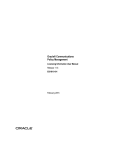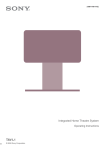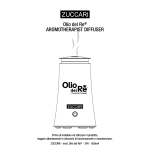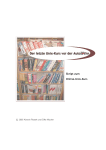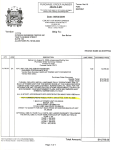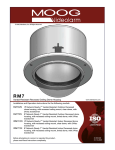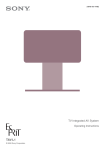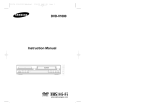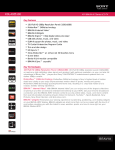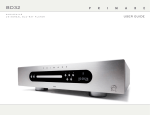Download Sony DMX-DVD Operating Instructions
Transcript
4-117-787-12(1) 7911000008B DVD Player Operating Instructions DMX-DVD © 2008 Sony Corporation Owner’s Record The model and serial numbers are located at the rear of the product. Record these numbers in the spaces provided below. Refer to them whenever you call upon your Sony dealer regarding this product. Model No. Serial No. WARNING To reduce the risk of fire or electric shock, do not expose this apparatus to rain or moisture. CAUTION RISK OF ELECTRIC SHOCK DO NOT OPEN ATTENTION RISQUE DE CHOC ELECTRIQUE, NE PAS OUVRIR PRECAUCION RIESGO DE CHOQUE ELECTRICO NO ABRIR This symbol is intended to alert the user to the presence of uninsulated “dangerous voltage” within the product’s enclosure that may be of sufficient magnitude to constitute a risk of electric shock to persons. This symbol is intended to alert the user to the presence of important operating and maintenance (servicing) instructions in the literature accompanying the appliance. The apparatus shall not be exposed to dripping or splashing and no objects filled with liquids, such as vases, shall be placed on the apparatus. This product is not intended for use with a personal computer, and operations cannot be guaranteed when connected to one. NOTIFICATION CAUTION This equipment has been tested and found to comply with the limits for a Class B digital device, pursuant to Part 15 of the FCC Rules. These limits are designed to provide reasonable protection against harmful interference in a residential installation. This equipment generates, uses and can radiate radio frequency energy and, if not installed and used in accordance with the instructions, may cause harmful interference to radio communications. However, there is no guarantee that interference will not occur in a particular installation. If this equipment does cause harmful interference to radio or television reception, which can be determined by turning the equipment off and on, the user is encouraged to try to correct the interference by one or more of the following measures: • Reorient or relocate the receiving antenna. • Increase the separation between the equipment and receiver. • Connect the equipment into an outlet on a circuit different from that to which the receiver is connected. • Consult the dealer or an experienced radio/TV technician for help. You are cautioned that any changes or modifications not expressly approved in this manual could void your authority to operate this equipment. Reverse engineering or disassembly is prohibited. Pursuant to FCC regulations, you are cautioned that any changes or modifications not expressly approved in this manual could void your authority to operate this equipment. CAUTION To prevent electric shock, do not use this polarized AC plug with an extension cord, receptacle or other outlet unless the blades can be fully inserted to prevent blade exposure. CAUTION The use of optical instruments with this product will increase eye hazard. As the laser beam used in this DVD player is harmful to eyes, do not attempt to disassemble the cabinet. Refer servicing to qualified personnel only. For Customers in Canada This Class B digital apparatus complies with Canadian ICES-003. 2 INSTALLATION The apparatus should be installed near an easily accessible AC power outlet. Licensing Information HDMI, the HDMI logo and HighDefinition Multimedia Interface are trademarks or registered trademarks of HDMI Licensing, LLC. Manufactured under license from Dolby Laboratories. "Dolby" and the double-D symbol are trademarks of Dolby Laboratories. “BRAVIA” and are trademarks or registered marks of Sony Corporation. “XrossMediaBar” is a trademark of Sony Corporation. “XMB” is a trademark of Sony Corporation and Sony Computer Entertainment Inc. Important Safety Instructions Read these instructions. Keep these instructions. Heed all warnings. Follow all instructions. Do not use this apparatus near water. Clean only with dry cloth. Do not block any ventilation openings. Install in accordance with the manufacturer’s instructions. 8) Do not install near any heat sources such as radiators, heat registers, stoves, or other apparatus (including amplifiers) that produce heat. 9) Do not defeat the safety purpose of the polarized or grounding-type plug. A polarized plug has two blades with one wider than the other. A grounding type plug has two blades and a third grounding prong. The wide blade or the third prong are provided for your safety. If the provided plug does not fit into your outlet, consult an electrician for replacement of the obsolete outlet. 10) Protect the power cord from being walked on or pinched particularly at plugs, convenience receptacles, and the point where they exit from the apparatus. 11) Only use attachments/accessories specified by the manufacturer. 12) Use only with the cart, stand, tripod, bracket, or table specified by the manufacturer, or sold with the apparatus. When a cart is used, use caution when moving the cart/apparatus combination to avoid injury from tip-over. 13) Unplug this apparatus during lightning storms or when unused for long periods of time. 14) Refer all servicing to qualified service personnel. Servicing is required when the apparatus has been damaged in any way, such as power-supply cord or plug is damaged, liquid has been spilled or objects have fallen into the apparatus, the apparatus has been exposed to rain or moisture, does not operate normally, or has been dropped. Notes About the Discs • To keep the disc clean, handle the disc by its edge. Do not touch the surface. Dust, fingerprints, or scratches on the disc may cause it to malfunction. 1) 2) 3) 4) 5) 6) 7) ACCESSORIES Keep small accessories out of children's reach. Use only the specified accessories with this product. • Do not expose the disc to direct sunlight or heat sources such as hot air ducts, or leave it in a car parked in direct sunlight as the temperature may rise considerably inside the car. • After playing, store the disc in its case. • Clean the disc with a cleaning cloth. Wipe the disc from the center out. • Do not use solvents such as benzine, thinner, commercially available cleaners, or anti-static spray intended for vinyl LPs. • If you have printed the disc’s label, dry the label before playing. Precautions On safety • To prevent fire or shock hazard, do not place objects filled with liquids, such as vases, on the apparatus. • Should any solid object or liquid fall into the cabinet, unplug the player and have it checked by qualified personnel before operating it any further. • Take care when routing the cables so that they do not become entangled and catch on your feet or hands. On power sources • The player is not disconnected from the AC power source as long as it is connected to the wall outlet, even if the player itself has been turned off. • If you are not going to use the player for a long time, be sure to disconnect the player from the wall outlet. To disconnect the AC power cord, grasp the plug itself; never pull the cord. 3 On placement • Be sure to mount the player on the back of the TV set. It is not meant to be used unattached to the TV set. • Place the player in a location with adequate ventilation to prevent heat build-up in the player. • Do not place the player on a soft surface such as a rug. • Do not place the player in a location near heat sources, or in a place subject to direct sunlight, excessive dust, or mechanical shock. • Do not install the player in an inclined position. It is designed to be operated in a vertical position only. • Do not place any objects on the player. • Keep the player and the discs away from equipment with strong magnets, such as microwave ovens, or large loudspeakers. • Install the player so that the AC power cord can be unplugged from the wall socket immediately in the event of trouble. • When using the adjustable mounting bracket at setting 2, be sure to use the supplied Velcro strip (see page 14). This Player Can Play the Following Discs Format of discs Commercial DVD DVD-RW/-R/-R DL DVD+RW/+R/ +R DL On operation • If the player is brought directly from a cold to a warm location, or is placed in a very damp room, moisture may condense on the lenses inside the player. Should this occur, the player may not operate properly. In this case, remove the disc and leave the player turned on for about half an hour until the moisture evaporates. • When you move the player, take out any discs. If you don’t, the disc may be damaged. • Do not move the TV using the player as a handle. On adjusting volume • Do not turn up the volume while listening to a section with very low level inputs or no audio signals. If you do, the speakers may be damaged when a peak level section is played. On cleaning • Clean the cabinet with a soft cloth slightly moistened with a mild detergent solution. Do not use any type of abrasive pad, scouring powder or solvent such as alcohol or benzine. On cleaning discs, disc/lens cleaners • Do not use cleaning discs or disc/lens cleaners (including wet or spray types). These may cause the apparatus to malfunction. On replacement of parts • In the event that this unit is repaired, repaired parts may be collected for reuse or recycling purposes. • If you have any questions or problems concerning your player, please consult your nearest Sony dealer. 4 Music CD CD-RW/-R “DVD+RW,” “DVD-RW,” “DVD+R,” “DVD+R DL,” “DVD-R,” “DVD VIDEO,” and “CD” logos are trademarks. Note about CDs/DVDs The player can play CD-ROMs/CD-Rs/CD-RWs recorded in the following formats: – music CD format – MP3 audio tracks and JPEG image files of format conforming to ISO 9660* Level 1/Level 2, or its extended format, Joliet – KODAK Picture CD format * A logical format of files and folders on CD-ROMs, defined by ISO (International Organization for Standardization). The player can play DVD-ROMs/DVD-RWs/DVD-Rs/ DVD-Rs DL/DVD+RWs/DVD+Rs/DVD+Rs DL recorded in the following formats: – MP3 audio tracks and JPEG image files of format conforming to UDF (Universal Disk Format). Example of discs that the player cannot play The player cannot play the following discs: • CD-ROMs/CD-Rs/CD-RWs other than those recorded in the formats listed on the previous page. • CD-ROMs recorded in PHOTO CD format. • Data part of CD-Extras. • DVD Audio discs. • HD layer on Super Audio CDs. • Blu-ray discs • HD DVDs • Disc recorded with an AVCHD-compatible DVD video camera • A commercial DVD with a different region code. • A disc recorded in a color system other than NTSC, such as PAL or SECAM (this player conforms to the NTSC color system). • A disc that has a non-standard shape (e.g., card, heart). • A disc with paper or stickers on it. • A disc that has the adhesive of cellophane tape or a sticker still left on it. Region code This player will play commercial DVDs (playback only) labeled with region code 1 or . If you try to play any other commercial DVD, the message “Playback prohibited by area limitations.” will appear on the TV screen. Depending on the commercial DVD, there may be no region code indication, even though playing the commercial DVD is prohibited by area restrictions. ~ • Notes about DVD+RWs/DVD+Rs/DVD+Rs DL, DVD-RWs/DVD-Rs/DVD-Rs DL or CDRs/CD-RWs Some DVD+RWs/DVD+Rs/DVD+Rs DL, DVD-RWs/ DVD-Rs/DVD-Rs DL, or CD-Rs/CD-RWs cannot be played on this player due to the recording quality or physical condition of the disc, or the characteristics of the recording device and authoring software. The disc will not play if it has not been correctly finalized. For more information, refer to the operating instructions for the recording device. Note that some playback functions may not work with some DVD+RWs/ DVD+Rs/DVD+Rs DL, even if they have been correctly finalized. In this case, view the disc by normal playback. Also some DATA CDs/DATA DVDs created in Packet Write format cannot be played. • Music discs encoded with copyright protection technologies This product is designed to playback discs that conform to the Compact Disc (CD) standard. Recently, various music discs encoded with copyright protection technologies are marketed by some record companies. Please be aware that among those discs, there are some that do not conform to the CD standard and may not be playable by this product. • For player that cannot play images that contain a copy protection only Images in DVD-VR mode with CPRM* protection may not be played if they contain a copy protection signal, “Copyright lock” appears on the screen. * CPRM (Content Protection for Recordable Media) is a coding technology that protects the copyright of images. • Note on DualDiscs A DualDisc is a two sided disc product which mates DVD recorded material on one side with digital audio material on the other side. However, since the audio material side does not conform to the Compact Disc (CD) standard, playback on this product is not guaranteed. Note on playback operations of DVDs Some playback operations of DVDs may be intentionally set by software producers. Since this player plays DVDs according to the disc contents the software producers designed, some playback features may not be available. Also, refer to the instructions supplied with the DVDs. ~ • DVD Media/Formats are not universally compatible • Playback on all home DVD players cannot be guaranteed. Some players lack the ability to read due to the optical reflection standard of DVD discs and /or due to encoding incompatibilities. Refer to the specifications of your playback equipment for additional compatibility information. 5 Table of Contents Overview......................................................................................... 9 Package Contents........................................................................................... 9 Remote Control ............................................................................................. 10 TV Menus...................................................................................................... 11 Getting Started............................................................................. 13 Attaching the DVD Player to Your TV ........................................................... 13 Locating the Essential Parts ......................................................................... 16 Connecting Your DVD Player ....................................................................... 16 Configuring Your TV to Operate the DVD Player.......................................... 17 How to Insert and Eject Discs ....................................................................... 17 Using the Player........................................................................... 19 Guide to the Control Menu Display ............................................................... 19 Control Icons and Descriptions ..................................................................... 21 Playing Discs ................................................................................................ 22 Resuming Playback From the Point Where You Stopped the Disc (Multi-disc Resume)................................................................................ 23 Adjusting the Playback Picture (CUSTOM PICTURE MODE) ................................................................. 28 Sharpening the Picture (SHARPNESS) ....................................................................................... 29 Adjusting the Delay Between the Picture and Sound (AV SYNC) ............................................................................................. 29 Locking Discs (CUSTOM PARENTAL CONTROL, PARENTAL CONTROL) ............... 30 DVD Disc Operations .................................................................................... 33 Changing the Sound ..................................................................................... 34 TV Virtual Surround Settings (TVS) ...................................................................................................... 35 Settings and Adjustments .......................................................... 37 Using the Setup Menu .................................................................................. 37 Setting the Display or Sound Track Language (LANGUAGE SETUP) ............................................................................ 38 MP3 Audio and JPEG Images..................................................... 43 About MP3 Audio Tracks and JPEG Image Files ......................................... 43 Viewing JPEG Images as a Slide Show ....................................................... 44 Playing MP3 Audio Tracks ............................................................................ 47 Other Information ........................................................................ 49 Troubleshooting ............................................................................................ 49 Language Code List ...................................................................................... 51 Parental Control Area Code List ................................................................... 51 Index ............................................................................................................. 53 7 About This Manual • Instructions in this manual describe the controls on the remote. • “DVD” may be used as a general term for commercial DVDs, DVD+RWs/DVD+Rs/DVD+Rs DL (+VR mode) and DVD-RWs/DVD-Rs/DVD-Rs DL (VR mode, video mode). • The meaning of the icons used in this manual is described below: Icons Meaning Functions available for commercial DVDs and DVD+RWs/DVD+Rs/DVD+Rs DL in +VR mode or DVD-RWs/DVD-Rs/DVD-Rs DL in video mode Functions available for DVD-RWs/DVD-Rs/DVD-Rs DL in VR (Video Recording) mode Functions available for music CDs or CD-Rs/CD-RWs in music CD format Functions available for DATA CDs (CD-ROMs/CD-Rs/CD-RWs containing MP3* audio tracks, and JPEG image files) Functions available for DATA DVDs (DVD-ROMs/DVD+RWs/DVD+Rs/DVD+Rs DL/DVD-RWs/DVD-Rs/DVD-Rs DL containing MP3* audio tracks, and JPEG image files) *MP3 (MPEG-1 Audio Layer III) is a standard format defined by ISO (International Organization for Standardization)/ IEC (International Electrotechnical Commission) MPEG which compresses audio data. 8 Overview Thank you for purchasing this Sony BRAVIA DVD Link, DMX-DVD. Some features of this product include: • Attachment to the back of your Sony BRAVIA TV to remain out-of-sight. • Ability to use your TV’s remote control, providing a seamless integration between the player and your TV. This player is compatible with certain models of BRAVIA televisions. Check the compatibility with your TV before continuing. Visit http://www.sonystyle.com/dmxdvd to view model compatibility. Package Contents Please check the contents against the list below. DMX-DVD Remote Control Fixed Mounting Bracket Adjustable Mounting Bracket 2 1 AC Adapter with AC Cord Velcro Strips (x2) HDMI Cable USB Cable Thumb Screw Type AA Batteries (x2) Plastic Fasteners (x2) PULL PULL Linux Flyer The Licensefollowing GPL Agreement GPL Linux EXECUTAB executable busybox Kernel s Uboot LES: included s and SquashFS as part LGPL Mpeg2Dec of this libraries LGPL documenta ToolchainLIBRARIES are used Source tion: in this com/linuxcode (uClibc) : product for these and executable are subject Copyright 1301 s and to the Everyone libraries allowed. USA (C) 1989, GPL/LGPL is permitted 1991 can be GNU Free obtained GENERAL to copy Software the The licenses Version make GNU to using and PUBLIC Foundation Generalfor most distribute Foundation the following These such view 2, June a copy Foundationsure the an announcem from Public software software programs, 1991LICENSE of this verbatim , Inc., ’s software License,the requiremen License are link: Program, ts you When copies 51 Franklin ent, License. and http://www too.software designed whole distribute designed andis free for is intended your we speak its terms,and apply to is covered and to any all service of this Street, must work(Exception the modified to take Preamble .sony. use piecesif to make other its users. to guarantee Thus, thus to be onthe same docan be reasonably license Fifth of based : if by the not away each the rather, program This To protect ofyou wish), surefree software, document, Floor, Boston, GNU and termssections apply Program.theit is not your work on thethe Program surrender that it Program freedom LesserwhoseGeneral your freedom intent the intent every of this as partto thoseconsidered software, as a 4-118-2 In your in new that you you havewe are but changing MA itself part whole. is to on addition, GeneralauthorsPublic receive the referring License,of a sections independe to share is not is interactive For example,or ifthe rights.rights, free programs; of this 02110regardless exercise 17-11(1 of thisthe Program) whole recipients If identifiable mere you sourcefreedom to required PubliccommitLicenseto share and section Thesewe need And it is whichwhen you nt the right to of whose permission 3. You License. on aggregatio freedom, change appliesand change not you Licenseto using ) all the if you modify it. restrictions to make and that code to distribute and executable is a workdistribute sections to printbut does claim who wrote a volume n may separate to control to most freeit. By rights distribute you or can legalWe protect must show not price. instead.)it. (Some restrictions of another not normally rights it. know get a) Accompanformcopy and translate based them worksof that an announcem permission contrast, your of the software-them that you copies it copies or contest s for other the distributio You under distribute of a storage work on the as separate is noAlso, for under rights that you canif you wantof freeOur General these have. of to certain Free in work are can other licensees ent.) print b) Accompanthe y it recipients to the forbid warrantyeach to not based Program, themselves do such Software with applyFree Software terms not it, thatsoftware Public reflect terms with the terms the Program or distributio author’scopy, distribute n ofyour rights responsibi two steps: so You must a program, anyone these things. more it to extend the works. , thenderived derivative to on the you (and they the correspond completeof Sections your than y it with of Sections Licenses Finally, on theto knowfor this free protection But whenthis n medium to the distributio can change charge work knowmake sure whether lities to deny redistribut customaril (or your Program originalthat and/or(1) copyright or collective any written c) Accompan entire To their for you you what software. and cost a written 1 and correspond1 and a work for thisare n of that modify does at all.prevent ors free programauthors’ rights. the software y used ing source 2 above based of physically whole, they entirely they, gratis or the 2 above (This if youthese rights offer, the software, not with this, of a free have If theours, we the software. works ing machine-r object alternative too, bringthe Program y it with for software on it, reputations The for a valid The provided distribute or by you; we have program is not softwarewant code, is threatened receive precise based or source the other fee, under executable code for at on a medium to the informatio interchang and the to beperforming (or associated is allowed is to make copiesask you . made will or executable on the or canyou must least eadable that you Section terms code (2) offer distributedsource work with a executable customaril work, constantly original,modified certain three it individuall of the to get the give and 0. This under work normally source also do 2) in only n you you interface for a work so e; years, by conditions clear that saying that of the based sourcethe this . However, complete under distributio the scope y one object License TERMS code, receivedor, y obtainby software that any someone everyone means form withfor noncomme any any patent distributed license definitionsource operating code the terms n,to give anyused for If code. problems work such it may be applies AND which of the following: for distributio such the else as to copying, or a completethird software as a offering which modificatio CONDITIO under program distributed patents. mustpatent licenses, code preferred an and understand must of Sections the offer code, in introduced to any gives passed GNU n of system(in eitherspecialfiles, plus means form offer,rcial distributio be licensed party, be distributed interchang distributio and the term ns copyrightor work, under evenequivalent We wish s that machine-r executable on whichsourceexception, program NS FORGENERAL you to the scripts for a on, we and/or law: and all the of the in accord in effect is not modificatio 1 and “modificat by others this4. You may though access there n anddistribute n and charge e; or, for everyone’s to avoid Program or binary the the termsor other COPYINGPUBLIC License. not want eadable translated automatica that a “work or object the executable making third usedsource work for with Subsection only Program restricted, n are ion”.) modificatio correspond 2 above to copy is to source no will notits from the danger code parties (independeand not if you to control form) Any copy, modify, on a copy making say, based of this work which , DISTRIBU complianc code you lly terminate LICENSE 1. You Each into another free the program code for all the source does. of attempt received ing medium the covered are not n follow. under on the General provided is made runs, with the b above.) use or modificatio licensee a work containing distributed that compilatio 5. You nt of output modules source unless major contains e. disclaimer may copy this sublicense compelled TION permission proprietary the program language. Program”Public not licensed code by offering having fromby this your otherwise that License and are is addressed code. that you ns from need n and it contains, componen rights to a notice AND License; you and been the Program do not to not required Program), the meansLicense. You give any of warranty; . distributin distribute conspicuo will not under MODIFICA (Hereinafte not copy,, or distributeto copy the sameaccess componen installationto it. For in made may protection they acceptmodify as “you”. Program either The placed ts include plus the sourceplace to have this modify, charge other recipients to accept by running you are outside is covered keep usly verbatim “Program” by the r, translation TION or a the Program copy t itself (compiler, anythingof theany an this or distribute 6. Each the 2. You their License. sublicense g or indicate in intact and appropriat Activities receives a fee portion License. Program, copyright this modifying your licenses However,Program alongcounts from a accompan kernel, that copies may exchange time the only conditions its for of you , all License, below, the Program the Program of it, or any designated ies Program). a licenseyou the notices except with as distributio if its scope. other is included You also and modify Therefore, or distribute of the acceptance terminated parties for athe physical the and so is either redistribut the Program the object ely publish refersholder are not . You contents since a) You meet copy your derivative as fee. Program’s on) 7. If, Whether The actthan copying,withoutverbatim to and or its you n of place, executable a copy that refer act of copy responsibl mayfrom the limited so longwho the expressly of thisby modifying date must all of these e the constitute of running code. distribute the source on each source have then not or copies contradicttoas a consequen original . transferrin of this have Program provided that limitation of any cause Programor works to this License derivative b) You as such not conditionssuch cannot patent e for impose is true a work thedistributio or with received is copy code change.the modified based to or distributin works.signed of the obligations enforcingany licensor (or g a copy,License License the conditions void, under the must Programn issues),ce of distribute depends based an modificatio as you do so, copies, would any work on it. : it. However, parties remain further to copy, Program of thisProgramcause and a court and appropriat through not , then so and along with conditions receive compliancrestrictions and g theThese actions files on whaton the to or will License. or anyany work c) If ns or or any you based distributio you, all its Program judgment permit as as to of this distribute e copyright to carry in fullrights, the the absence the modified it, in may the a consequen satisfy License, e by terms running on the part are imposed are nothing If portion that then royalty-fre any at your Program. of prominent work under or allegation thereof, third on the or modify an appropriat else you the any portion n of the and (or any prohibited notice medium, simultaneothey the only for such program any warranty; of it, warranty) parties recipients’ Program), grants option conditions the terms ce you work to bedistribute and It is section is of this Program. on notices thus the Program waye redistribut offer interactivenormally basedby law you not the the recipient not you of patent to this contest licensed or may usly do forming and e copyright intended section you of Section exercise stating for copying, warranty your excuse(whether publish, software validity on theif that License. could ion of not distribute purpose infringeme as a a subject obligations generous users noticeuse in reads that to work you is the of satisfy Program 1 above, based whole that in the rights to automatica application distributioof any of this apply held invalid you fromby court commands may and the most changed the both through contributio these at no whole order,nt or for redistribut under the conditions providedon the such section and the a notice ordinary n system, granted termslly by all Program charge or in of This agreement sectionor unenforcea it and this any other this claims; to interactive the files ns to those e the that that License.sectionany otherthat system; License of herein.and induce to all part contains which this License whoat all. For as a there way, program and reason ly when system it the wide or otherwise) third is intended section you whole ble under and this License. 8. If is the is to print wouldreceive example, parties or copyrighte any (not and is up to rangeimplement has to infringe is intended underno warranty run, or display is derived explicit the distributio any be to copies if other you of softwareed the under to make a licensee the author/don these If you that or a patentpertinent d interfaces, sole any patents to particular refrain directly (or else, an must by public the termsfrom conditions n and/or body among geographic thoroughly cannot purpose apply cause announcem entirely or license circumstan countries saying of or todistributed license of or other in other it, when the original impose use of , and fromindirectly from9. The this License. al distributio decide throughpractices. protecting tellingthat you ent including the Program clear what ce, the started property circumstan that addresstime Free Software not thus copyright choice.if he or that n limitation the userprovide to time. is believed excluded. Each right Manythe integrity ces.balance she is system License versionnew problemsSuch Foundation holderis restricted how a of willing in people of claims to be either In suchexcluding who new which is given reliance have the freeor to not specify a consequen or concerns. of that to distribute versionsmay case, those placesin certain Foundation applies a distinguish made publish on consistent this the Program countries, will be a version countries ce of License software revised . version or ofto it and similar the rest numberany “any ing version so that undereither incorporat and/or later later in spirit of this distributio this by patents of this new version version”, number. es the License to the versions License, published limitation n is present of you If the mayor by permitted you have Program the General add as if version, may by the the option written only an choose Free specifies but may Public Softwareof following in thein any version a version differ License Foundationthe in detail ever published. If termsnumber to of this the and conditions by the Program Free does Software Warranty Card Operating Instructions REQU IRED SOFT PUBL WARE IC STATE USED MENT IN THIS & BRAVLICENSE IA™ FOR DVD GPL/L LINK GPL PROD LICEN UCT SED SONY periods ELECTRONI new or and as set CS INC. Warranty, refurbished forth defect, these “refurbished parts orbelow. (“SONY”) Term: Pursuant warrants For a periodare your ” means (ii) replace for or partscommercial exclusive a product this product the to this Limited of one This Limited determineduse), SONY (1) year remedies. or partproduct with Warranty,against assistance that has a new will, at the Product; for Warranty to be defective. from the SONYdefects in BRAVIALCD Television Warranty. been returned or refurbished its option, hardware covers will, at material original (U.S. ONLY) Link Module with respect Pleaseany such its option, or workmanshi only the repair date of or software to its original product. Instructions: software to the refer to the (i) repair (90) usagehardware componentsor replace purchase For purposes is provided p for the through days for In-home software. with new of the End User specification the product and freight product commercialdiagnostic or refurbished License “AS IS”it does not of this authorized a SONY-autho usingtime s. In the (or a period unless cover packaged Agreements instructions prepaid, use) for warranty eventLimited service in either rized service product with the expresslyany software of a of ninety thirty (30) service included on how facility its original facility. or parts, Product. (90) days products is provided to obtainspecified. inch (measured with provided any product It does packaging Otherwise, for in any whether the Product warranty A dated not cover during or packaging to obtaindiagonally)the one for yourenclosed or not contained service purchase technical rights software (1) year receipt Or call affordingwarranty or larger Visit for your product, and obligations Limited in or bill For an the Sony www.sony service, screenlimited warranty SONY’s Repair of sale an equal accessory product Replacemen is required. degreeyou must size television term Customer .com/supp Web parts or for/ the Site: of protection deliver (ninety or part 1-800-222 For specific products product remainder t Warranty: Informatio ort This Limited the product, not consumer to the replaced of the This Limited 1-800-488available-SONY (7669) n Service issues SONY under original issues; due to use; itWarranty Center This (i) acts does notonly covers this Limited Limited Warranty -SONY from your (iv) limitations fuses Limited authorized WarrantyWarranty shall apply (7669) God, (ii)cover product product from the or batteries). Warranty ofoftechnology, period misuse, product. LIMITATION dealer, issuesissues causedwill become does or forto any repair, FOR BREACH Limited not cover or (v) (iii) customercaused ThisThis ninety call: ON DAMAGES: Limited DURATION by anyby defects the property Warranty SONY modification instruction, (90) replacement OF ANY Warranty WARRANTY in material of SONY.days, whichever other reason, products is invalid part or IN DURATION OF IMPLIED EXPRESSSONY SHALL is valid sold ofASor to any installation, replacement OF MERCHANTWARRANTIE or workmanshi Some including is longer. only if the factory-appl OR IMPLIEDNOT part of TO THE set up on how states or WITH BE LIABLEin the United ISied the SONY but not Any Warranty adjustments ABILITY S: EXCEPT WARRANTY p DURATION long an do not allow during limited States. serial ALL FAULTS product, FOR OR FITNESS TO gives you implied ordinary OF THIS or signal to, product the exclusion ON ANY INCIDENTAL number has or consumable include specific warranty WARRANTY. reception EXTENT THIS PRODUCT. FORTHE the antenna. been altered A PARTICULA lasts, so or limitation legal rights PROHIBITED OR s (such or removed and youthe above of incidental as R PURPOSEBY APPLICABLCONSEQUENTIAL may havelimitations DAMAGES ON THIS or consequenti other rightsor exclusions E LAW, PRODUCT ANY IMPLIED al damages, which may not IS LIMITED vary from or allow stateapply to you. to state. This limitations Limited LIMITED Printed WAR RAN 4-121-097 -01(1) TY 4-117- Ope DVD ratin g Instr Play uctio ns 787-11 (1) er in China DMX-D VD © 2008 Sony Corpor ation 9 Remote Control Operate the DVD player using the supplied Sony remote control. 6 5 4 3 1 7 8 Basic Menu Operations Press to display the DVD top menu 2 3 RETURN 4 OPTIONS 5 6 2 7 9 1 8 8 Press to switch between TV and DVD mode for TVs with XMB™ (XrossMediaBar) menu. (See page 11 for more information.) Press to exit a menu Press to display the DVD or Data Disc menu Press to select an item DISPLAY Press to display the Control Menu Controlling DVD Playback N Press to play x Press to stop X Press to pause m Press to scan/slow backward M Press to scan/slow forward B Press to go to the previous chapter, track, or scene. b Press to go to the next chapter, track, or scene. Navigating B Press to navigate left b Press to navigate right V Press to navigate up v Press to navigate down ~ • Your Sony TV remote control can also operate the DVD player. Some of the buttons illustrated here may be different or may not be available on your Sony TV remote control. • For programmable remote controls, you must be in the TV mode to navigate the DVD player. Press the TV button to enter the TV mode and use the buttons described to navigate. 10 Some of the DVD functions may require pressing two buttons to operate the DVD player. For example, press then 8 to eject or reinsert the disc. Refer to the chart below for other operations. 9 3 Button Combinations +1 Press to advance to the next scene ENT ENT +2 Press to replay the previous scene ENT +3 Press to clear number entries ENT +4 ENT +5 Press to change the audio language for DVD discs and background music during photo play Press to display the subtitles ENT +6 Press to display the playing time and remaining time ENT +7 Press to change the angle ENT +8 Press to eject the disc or reinsert the disc ENT +9 Press to change the zoom ENT +0 Press to change the surround sound settings Additional Button Operations Press to stop playback RETURN 5 8 ENT Press to play or pause V v Press to scan/slow forward Press to scan/slow backward TV Menus Depending on the menu type, there are some differences in setup and operation. Identify your menu type below and follow the directions as explained for your TV. TV Home Menu/XMB™ (XrossMediaBar) Panel Menu Product Suppor t Clock/Timers Settings Sound Screen 11 Getting Started Attaching the DVD Player to Your TV Fixed Mounting Bracket The Fixed Mounting Bracket is recommended for smaller model size TVs. With larger TV models, the bracket may cause the player to recess behind the TV. In this case, use the supplied Adjustable Mounting Bracket illustrated on the next page. 1 2 Insert the guide pins on the bracket into the guide holes on the TV. The holes on the bracket should align to the holes on the TV. Insert the two plastic fasteners (supplied) into the holes, then press in the head of the fasteners until they click. ~ Do not push on the head of the plastic fastener until you have inserted it into the hole on the TV. 3 Plastic Fasteners Slide the DVD player onto the bracket with the DVD slot facing the outer edge of the TV. ~ To remove the bracket from the TV, use a Phillips screwdriver (not supplied) to loosen the plastic fasteners. 13 Adjustable Mounting Bracket The Adjustable Mounting Bracket is recommended for 46” TVs or larger. Using the table below, choose the preferred position at which to secure the bracket. Adjustable Mounting Bracket Settings 1 The bracket retracts so that the DVD player is close to the edge of the TV. If the player protrudes beyond the TV at this setting, use the Fixed Mounting Bracket. 2 The bracket expands so that the DVD player is much closer to the edge of the TV. This is recommended for larger TV models. Use of a Velcro strip (supplied) is advised when using bracket setting 2. 2 1 1 Viewing window 1 Screw point for window 1 2 1 2 Viewing window 2 Screw point for window 2, ensuring there is enough liner length. Attaching a Velcro Strip for Bracket Setting 2 PULL Peel off label to expose adhesive. Leave the liner with the word “PULL” attached. ~ Only one Velcro strip is necessary. 14 Attach the Velcro strip to the back of the bracket as illustrated. Leave enough space so that you can pull the adhesive liner to remove it in a later step. DO NOT remove the liner until you have decided on the position of the bracket. Attaching the Mounting Bracket to the TV 1 2 With the bracket fully extended, insert the guide pins on the bracket into the guide holes on the TV. The holes on the bracket should align to the holes on the TV. Insert the 2 plastic fasteners (supplied) into the holes, then press in the head of the fasteners until they click. ~ 1 2 Do not push on the head of the plastic fastener until you have inserted it into the hole on the TV. 3 4 PULL Arrow Label Plastic Fasteners Slide the bracket so that the viewing window covers the corresponding number (see the illustrations and table on the previous page). If the viewing window indicates Bracket Setting 2, be sure to use a Velcro strip (supplied); see previous page. Align the slider on the bottom of the receiver unit with the groove of the installation bracket. 2 1 5 Slide down the DVD player onto the bracket with the DVD slot facing the outer edge of the TV. Before proceeding to the next step, make sure that you are satisfied with the position of the DVD player in relation to the TV. 1 2 6 Thumb Screw Secure the location of the sliding bracket by screwing the Thumb Screw into the screw point located just beneath the viewing window. If Bracket Setting 2 is used, peel off the arrow label by pulling downwards, and firmly press the bracket onto the TV. 1 2 PULL PULL 1 2 15 Locating the Essential Parts 1 5 2 3 4 Item Description 1 Disc Slot Insert disc here. 2 Power LED Indicates the status of the player. Green LED: the player is powered on. 6 7 3 Disc Loading Indicates the disc loading status. LED Orange LED: the disc is loading or unloading. 4 Eject Button Ejects the disc from the player. 5 HDMI Out Connects to the HDMI port on the TV 6 DMex OUT Connects to the DMex/SERVICE port on the TV (models with XMB™ only). 7 DC IN 12V Connects to the supplied AC adapter with AC cord. Connecting Your DVD Player 1 Connect the L-shaped end of the HDMI cable (supplied) to 1 23 the HDMI OUT on the DVD player, then connect the straight end of the HDMI cable to any HDMI IN on the TV 1. ~ This DVD player should be directly connected to the TV. 2 3 Connect the supplied AC adapter with AC power cord between the DC IN 12V and the nearest wall outlet 3. For models with XMB™ menu only: Connect the supplied USB cable between the DVD player’s DMex port and the DMex/SERVICE port on the TV 2. 1 VIDEO IN 1 COMPONENT IN 3 1 DIGITAL AUDIO OUT IN PC IN 2 1 (OPTICAL) Y RGB S VIDEO DMex / SERVICE 3 PB VIDEO PR 4 AUDIO OUT L (MONO) AUDIO R L AUDIO R (1080p/1080i/720p/480p/480i) L AUDIO R AUDIO L AUDIO R (VAR/FIX) CABLE / ANTENNA 16 2 Configuring Your TV to Operate the DVD Player After completing all of the required connections, configure your TV to the DVD player. TVs with XMB™ TVs with Panel Menu 1 1 2 3 Press HOME on the remote control and select HDMI Settings. Select Control for HDMI or HDMI Control. Highlight On and press and exit the menu. 2 3 4 Press HOME on the remote control and select Setup. Select Control for HDMI. Highlight On and press . Highlight Update Control for HDMI List, select OK and exit the menu. How to Insert and Eject Discs Gently insert the disc into the center of the disc slot as illustrated. The DVD player will load the disc to playing position. The LED on the player lights up in orange while the disc is loading. Label Press the Eject button on the DVD player. The player will automatically eject the disc. Gently remove the disc from the disc slot. The LED on the player lights up in orange while the disc is ejecting. ~ Eject button You can also eject the disc by pressing ENT + 8 on your remote control when the TV is powered on and in the DVD mode. 17 Using the Player Guide to the Control Menu Display Use the Control Menu to select a function and to view related information. Accessing the player’s Control Menu display When no disc is in the DVD player: While in TV mode with no disc inserted in the player, you can access the Control Menu to view and change settings. To access the Control Menu, identify your TV menu and follow the directions below. ~ TVs must have Control for HDMI or HDMI Control set to "On." See “Configuring Your TV to Operate the DVD Player” on page 17 or the TV’s Operating Instructions for details on this setting. TVs with XMB™ TVs with Panel Menu 1 2 3 4 1 2 3 4 5 Turn on the TV. Press the HOME button on the remote control. Highlight the Settings icon. Press the v button and highlight the DVD Link Settings icon. Press Turn on the TV. Press the HOME button on the remote control. Select the External Inputs menu. Highlight DVD Link and press . . 5 6 7 Press the DISPLAY button. Navigate to Press (SETUP) using V/v. . 19 When a disc is inserted in the DVD player While in the DVD mode with a disc playing, press DISPLAY repeatedly to turn on or change the Control Menu display as follows: , Control Menu display 1 m Control Menu display 2 (appears for certain discs only) m Control Menu display off Control Menu display The Control Menu display 1 and 2 will show different items depending on the disc type. Example: Control Menu display 1 when playing a DVD VIDEO. Currently playing chapter number*2 Currently playing title number*1 Total number of titles*1 Total number of chapters*2 Control Menu items Selected item Function name of selected Control Menu item Operation message 1 * *2 *3 12(27) 18(34) T 1:32:55 OFF OFF SET ON PROGRAM DISPLAY Next Type of disc being played Playing time*3 Current setting Options RETURN Quit Displays the track number for CDs, album number for DATA CDs/DATA DVDs. Displays the MP3 audio track number, or JPEG image file number for DATA CDs/DATA DVDs. Displays the date for JPEG files. To turn off the Control Menu display Press DISPLAY repeatedly. 20 PLAY DVD VIDEO Playback status (N Playback, X Pause, x Stop, etc.) Control Icons and Descriptions Icon Item Name, Function Icon TITLE/SCENE/TRACK Selects the title, scene, or track to be played. CHAPTER/INDEX Selects the chapter or index to be played. TRACK Selects the track to be played. TIME/TEXT Checks the elapsed time and the remaining playback time. Input the time code for picture and music searching. Displays the DVD/CD text or the DATA CD/DATA DVD track/file name. ORIGINAL/PLAY LIST Selects the type of titles (DVD-VR mode) to be played, the ORIGINAL one, or an edited PLAY LIST. PROGRAM Selects the title, chapter, or track to play in the order you want. SHUFFLE Plays the title, chapter, or track in random order. REPEAT Plays the entire disc (all titles/all tracks/all albums) repeatedly or one title/chapter/track/album repeatedly. A-B REPEAT Specifies the parts you want to play repeatedly. CUSTOM PICTURE MODE Adjusts the video signal from the player. You can select the picture quality that best suits the program you are watching. Item Name, Function SHARPNESS Exaggerates the outline of the image to produce a sharper picture. AV SYNC Adjust the delay between the picture and sound. PARENTAL CONTROL Set to prohibit playback on this player. SETUP CUSTOM Setup You can adjust various settings. RESET Returns the settings in “SETUP” to the default setting. ALBUM Selects the album that contains MP3 audio track and JPEG image file to be played. FILE Selects the JPEG image file to be played. DATE Displays the date the picture was taken by a digital camera. INTERVAL Specifies the duration for which the slides are displayed on the screen. EFFECT Selects the slide transition effect during a slide show. MODE (MP3, JPEG) Selects the data type; MP3 audio track (AUDIO), JPEG image file (IMAGE), or both (AUTO) to be played when playing a DATA CD or DATA DVD. ~ The menu items may vary depending on the disc type inserted. 21 Playing Discs Depending on the DVD or disc, some operation may be different or restricted. Refer to the operating instructions supplied with your disc. To turn on and off the player -- The player is turned on automatically when the TV is powered on. -- The player enters standby mode when the TV is powered off. To begin playback Access the DVD player through the TV’s menu. The point of access will differ based on the menu type or style on your TV. Identify your TV menu (see page 11) and follow the directions below to proceed. TVs with XMB™ TVs with Panel Menu 1 2 3 4 1 2 3 4 5 22 Turn on the TV. Insert a disc into the player (see page 17). Press HOME on the remote control Highlight the Photo, Music, or Video icon. These icons are added to the XMB™ when the associated content is available on the disc. Highlight your selection and press . 5 Turn on the TV. Insert a disc into the player (see page 17). Press HOME on the remote control. Highlight the External Inputs category and press . Highlight DVD Link and press the DVD player. to switch to Using the DVD’s Menu Resuming Playback From A DVD VIDEO is divided into long sections of a the Point Where You picture or a music feature called “titles.” Stopped the Disc (Multi-disc 1 Press to access the DVD Menu or to access the Top Menu. Resume) The disc’s menu appears on the TV screen. The OPTIONS The player stores the point where you stopped the disc for up to 6 discs and resumes playback the next time you insert the same disc. If you store a resume playback point for the 7th disc, the resume playback point for the first disc is deleted. 1 2 contents of the menu vary from disc to disc. 2 3 Press B/V/v/b to highlight the item you want to play or change. Press . While playing a disc, press x to stop playback. “Disc resumes from this point” appears on the screen. Selecting “ORIGINAL” or “PLAY LIST” in DVD-VR mode Press N. The player starts playback from the point where you stopped the disc in step 1. Some DVD-VR (Video Recording) mode have two types of titles for playback: originally recorded titles (ORIGINAL) and titles that can be created on recordable DVD players for editing (PLAY LIST). You can select the type of title to be played. z Hint To play from the beginning of the disc, press x twice, then press N. 1 ~ • “MULTI-DISC RESUME” in “CUSTOM SETUP” must be set to “ON” (default) for this function to work (page 41). • The point where you stopped playing is cleared when: – you change the play mode. – you change the settings on the Setup Display. • For DVD-VR mode, CDs, DATA CDs, and DATA DVDs, the player remembers the resume playback point for the current disc. The resume point is cleared when: – you eject the disc. – the player enters stanby mode by powering off the TV. – the player enters standby mode (DATA CD/DATA DVD only). • Resume Play does not work during Shuffle Play and Program Play. • This function may not work with some discs. • If “MULTI-DISC RESUME” in “CUSTOM SETUP” is set to “ON” and you playback a recorded disc such as DVD-RW, the player may playback other recorded discs from the same resume point. 2 Press DISPLAY when the player is in stop mode. The Control Menu appears. Press V/v to highlight (ORIGINAL/PLAY LIST), then press . The options for “ORIGINAL/PLAY LIST” appear. 12(27) 18(34) T 1:32:55 PLAY LIST PLAY LIST ORIGINAL 3 4 DVD-VR Press V/v to highlight a setting. PLAY LIST: plays the titles created from “ORIGINAL” for editing. ORIGINAL: plays the titles originally recorded. Press . 23 Checking the Playing Time and Remaining Time Checking the play information of the disc To check the DVD/CD text You can check the playing time and remaining time of the current title, chapter, or track. Also, you can check the DVD/CD text or track name (MP3 audio) recorded on the disc. 1 Press ENT + 6 during playback. The following display appears. T 1:01:57 Time information 2 Press ENT + 6 repeatedly in step 2 to display text recorded on the DVD/CD. The DVD/CD text appears only when text is recorded in the disc. You cannot change the text. If the disc does not contain text, “NO TEXT” appears. To check DATA CD/DATA DVD album name, etc. By pressing ENT + 6 while playing MP3 audio tracks on a DATA CD/DATA DVD, you can display the name of the album/track and the audio bit rate (the amount of data per second of the current audio track) on your TV screen. Bit rate Press ENT + 6 repeatedly to change the time information. The available time information depends upon the type of disc you are playing. T 17:30 128k ◆ When playing a DVD • T *:*:* (hours: minutes: seconds) Playing time of the current title • T–*:*:* Remaining time of the current title • C *:*:* Playing time of the current chapter • C–*:*:* Remaining time of the current chapter ◆ When playing a CD • T *:* (minutes: seconds) Playing time of the current track • T–*:* Remaining time of the current track • D *:* Playing time of the current disc • D –*:* Remaining time of the current disc ◆ When playing a DATA CD (MP3 audio) or DATA DVD (MP3 audio) • T *:* (minutes: seconds) Playing time of the current track JAZZ RIVER SIDE Album name Track name Various Play Mode Functions (Program Play, Shuffle Play, Repeat Play, A-B Repeat Play) You can set the following play modes: • Program Play • Shuffle Play • Repeat Play • A-B Repeat Play ~ The play mode is canceled when: – you eject the disc. – the player enters standby mode by powering off the TV. 24 Creating your own program PROGRAM (Program Play) ALL CLEAR 1. TITLE – – 2. TITLE – – 3. TITLE – – 4. TITLE – – 5. TITLE – – 6. TITLE – – 7. TITLE – – You can play the contents of a disc in the order you want by arranging the order of the titles, chapters, or tracks on the disc to create your own program. You can program up to 99 titles, chapters, and tracks. 1 2 Press DISPLAY. The Control Menu appears. C ALL 01 02 03 04 05 06 Next, press V/v to select “03” under “C,” then press . Press V/v to highlight (PROGRAM), then press . The options for “PROGRAM” appear. 12(27) 18(34) T 1:32:55 OFF OFF SET ON T –– 01 02 03 04 05 PROGRAM ALL CLEAR 1. TITLE 0 2 – 0 3 2. TITLE – – 3. TITLE – – 4. TITLE – – 5. TITLE – – 6. TITLE – – 7. TITLE – – PLAY DVD VIDEO T –– 01 02 03 04 05 Selected title and chapter 3 Press V/v to highlight “SET b,” then press . When playing a CD For example, select track “02.” Press v to select “02” under “T,” then press “TRACK” is displayed when you play a CD. PROGRAM ALL CLEAR 1. TITLE 2. TITLE – – 3. TITLE – – 4. TITLE – – 5. TITLE – – 6. TITLE – – 7. TITLE – – –– 01 02 03 04 05 ALL CLEAR 1. TRACK 2. TRACK 3. TRACK 4. TRACK 5. TRACK 6. TRACK 7. TRACK Press b. The cursor moves to the title or track row “T” (in this case, “01”). PROGRAM ALL CLEAR 1. TITLE – – 2. TITLE – – 3. TITLE – – 4. TITLE – – 5. TITLE – – 6. TITLE – – 7. TITLE – – T C –– 01 02 03 04 05 ALL 01 02 03 04 05 06 Select the title, chapter, or track you want to program. When playing a DVD VIDEO For example, select chapter “03” of title “02.” Press V/v to select “02” under “T,” then press 02 –– –– –– –– –– –– –– 01 02 03 04 05 Total time of the programmed tracks 6 7 To program other titles, chapters, or tracks, repeat steps 4 to 5. The programmed titles, chapters, and tracks are displayed in the selected order. Press 1 to start Program Play. Program Play begins. When the program ends, you can restart the same program again by pressing . To return to normal play Chapters recorded on a disc 5 0:15:30 T PROGRAM Titles or tracks recorded on a disc 4 . Selected track T Select “OFF” in step 3. To play the same program again, select “ON” in step 3 and press . . 25 To change or cancel a program 1 2 3 Follow steps 1 to 3 of “Creating your own program (Program Play).” Select the program number of the title, chapter, or track you want to change or cancel using B/b and press . Follow step 5 for new programming. To cancel a program, select “--” under “T,” then press . Playing in random order (Shuffle Play) Playing repeatedly (Repeat Play) You can play all of the titles or tracks on a disc, or a single title, chapter, or track repeatedly. You can use a combination of Shuffle or Program Play modes. 1 2 2 12(27) 18(34) T 1:32:55 3 • DISC: repeats all of the titles. • TITLE: repeats the current title on a disc. • CHAPTER: repeats the current chapter. ◆ When playing in DVD-VR mode • DISC: repeats all the titles of the selected type. • TITLE: repeats the current title on a disc. • CHAPTER: repeats the current chapter. ◆ When playing a CD Press V/v to select the item to be shuffled. • DISC: repeats all of the tracks. • TRACK: repeats the current track. ◆ When playing a DVD VIDEO ◆ When playing a DATA CD or DATA DVD • TITLE • CHAPTER • DISC: repeats all of the albums. • ALBUM: repeats the current album. • TRACK (MP3 audio tracks only): repeats the current track. ◆ When playing a CD • TRACK ◆ When Program Play is activated ◆ When Program Play or Shuffle Play is activated • ON: shuffles titles, chapters, or tracks selected in Program Play. 4 Press N. Shuffle Play starts. Press V/v to select the item to be repeated. ◆ When playing a DVD VIDEO PLAY DVD VIDEO OFF OFF TITLE CHAPTER 3 • ON: repeats Program Play or Shuffle Play. 4 Press N. Repeat Play starts. To return to normal play Select “OFF” in step 3. z Hints You can set Shuffle Play while the player is stopped. After selecting the “SHUFFLE” option, press N. Shuffle Play starts. Up to 200 chapters in a disc can be played in random order when “CHAPTER” is selected. 26 DVD VIDEO OFF OFF DISC TITLE CHAPTER Press DISPLAY during playback. The Control Menu appears. Press V/v to highlight (SHUFFLE), then press . The options for “SHUFFLE” appear. Press V/v to highlight (REPEAT), then press . The options for “REPEAT” appear. 12(27) 18(34) T 1:32:55 You can have the player “shuffle” titles, chapters, or tracks. Subsequent “shuffling” may produce a different playing order. 1 Press DISPLAY during playback. The Control Menu appears. To return to normal play Select “OFF” in step 3. 5 z Hint You can set Repeat Play while the player is stopped. After selecting the “REPEAT” option, press N. Repeat Play starts. ~ • When repeating a DATA CD/DATA DVD which contains MP3 audio tracks and JPEG image files, and their playing times are not the same, the sound will not match the image. • When “MODE (MP3, JPEG)” is set to “IMAGE (JPEG)” (page 44), you cannot select “TRACK.” Repeating a specific portion (A-B Repeat Play) When you reach the ending point (point B), press again. The set points are displayed and the player starts repeating this specific portion. To return to normal play Select “OFF” in step 3. ~ • When you set A-B Repeat Play, the settings for Shuffle Play, Repeat Play, and Program Play are canceled. • A-B Repeat Play does not work across multiple titles. • You may not set A-B Repeat Play for contents in DVD-VR mode that contains still pictures. You can play a specific portion of a title, chapter, or track repeatedly. (This function is useful when you want to memorize lyrics, etc.) 1 2 Press DISPLAY during playback. The Control Menu appears. Press V/v to highlight (A-B REPEAT), then press . The options for “A-B REPEAT” appear. 12(27) 18(34) T 1:32:55 PLAY DVD VIDEO OFF SET OFF 3 Press V/v to highlight “SET t,” then press The “A-B REPEAT” setting bar appears. A 18 - 1:32:30 4 . B During playback, when you find the starting point (point A) of the portion to be played repeatedly, press . The starting point (point A) is set. A 18 - 1:32:55 B 18 - 1:33:05 27 Adjusting the Playback Picture (CUSTOM PICTURE MODE) You can adjust the video signal of the DVD or DATA CD/DATA DVD in JPEG format from the player to obtain the picture quality you want. Choose the setting that best suits the program you are watching. When you select “MEMORY,” you can make further adjustments to each element of the picture (color, brightness, etc.). 1 2 4 1 Press V/v to highlight (CUSTOM PICTURE MODE), then press . The options for “CUSTOM PICTURE MODE” appear. DVD VIDEO In step 3 of “Adjusting the Playback Picture,” select “MEMORY” and press . The “PICTURE” adjustment bar appears. PICTURE 2 3 4 Press V/v to highlight the setting you want. The default setting is underlined. • STANDARD: displays a standard picture. • DYNAMIC 1: produces a bold dynamic picture by increasing the picture contrast and the color intensity. • DYNAMIC 2: produces a more dynamic picture than OSD TEXT by further increasing the picture contrast and color intensity. • CINEMA 1: enhances details in dark areas by increasing the black level. • CINEMA 2: white colors become brighter and black colors become richer and the color contrast is increased. • MEMORY: adjusts the picture in greater detail. Press . The selected setting takes effect. z Hint When you watch a movie, “CINEMA 1” or “CINEMA 2” is recommended. 28 You can adjust each element of the picture individually. • PICTURE: changes the contrast. • BRIGHTNESS: changes the overall brightness. • COLOR: makes the colors deeper or lighter. • HUE: changes the color balance. Press DISPLAY twice during playback. The Control Menu appears. STANDARD STANDARD DYNAMIC 1 DYNAMIC 2 CINEMA 1 CINEMA 2 MEMORY 3 Adjusting the picture items in “MEMORY” 0 Press B/b to adjust the picture contrast. To go to the next or previous picture item without saving the current setting, press V/v. Press . The adjustment is saved and the “BRIGHTNESS” adjustment bar appears. Repeat step 2 and 3 to adjust “BRIGHTNESS,” “COLOR” and “HUE.” To turn off the Control Menu Press RETURN or DISPLAY. Sharpening the Picture (SHARPNESS) Adjusting the Delay Between the Picture and Sound (AV SYNC) You can enhance the outlines of images to produce a sharper picture. 1 2 Press DISPLAY twice during playback. The Control Menu appears. Press V/v to highlight (SHARPNESS), then press . The options for “SHARPNESS” appear. OFF OFF 1 2 3 4 When the sound does not match the pictures on the screen, you can adjust the delay between the picture and sound. 1 2 Press DISPLAY twice during playback. The Control Menu appears. Press V/v to highlight (AV SYNC), then press . The following display appears. DVD VIDEO Press V/v to highlight a level. 1: enhances the outline. 2: further enhances the outline. STOP DVD VIDEO 0 ms SET 3 Press v to highlight “SET t”, then press The “AV SYNC” adjustment bar appears. . Press . The selected setting takes effect. To cancel the “SHARPNESS” setting Select “OFF” in step 3. AV SYNC 4 5 0ms Press b repeatedly to adjust the delay. Each time you press B/b, the delay is adjusted by 10 milliseconds. Press . The selected setting takes effect. To reset the “AV SYNC” setting Press ENT + 3 in step 4. 29 Locking Discs (CUSTOM PARENTAL 4 CONTROL, PARENTAL CONTROL) You can set two kinds of playback restrictions for a disc. • Custom Parental Control Press V/v to highlight “ON t,” then press . ◆ If you have not entered a password The display for registering a new password appears. PARENTAL CONTROL You can set playback restrictions so that the player will not play inappropriate discs. Enter a new 4-digit password. • Parental Control Playback of some DVD VIDEOs can be limited according to a predetermined level such as the age of the users. Scenes may be blocked or replaced with different scenes. Enter a 4-digit password using the number buttons, then press . The display for confirming the password appears. The same password is used for both Parental Control and Custom Parental Control. ◆ When you have already registered a password The display for entering the password appears. ~ • We recommend using only the DVD player's Parental Control to restrict playback. Custom Parental Control Enter or re-enter your 4-digit password using the number buttons, then press . “Custom parental control is set.” appears and then the screen returns to the Control Menu. You can set the same Custom Parental Control password for up to 40 discs. When you set the 41stdisc, the first disc is canceled. To turn off the Custom Parental Control function 1 1 2 3 Insert the disc you want to lock. If the disc is playing, press x to stop playback. Press DISPLAY while the player is in stop mode. The Control Menu appears. Press V/v to highlight (PARENTAL CONTROL), then press . The options for “PARENTAL CONTROL” appear. 12(27) 18(34) T 1:32:55 OFF ON PLAYER PASSWORD 30 5 STOP DVD VIDEO 2 3 Follow steps 1 to 3 of “Custom Parental Control.” Press V/v to highlight “OFF t,” then press Enter your 4-digit password using the number buttons, then press . . To play a disc for which Custom Parental Control is set 1 Insert the disc for which Custom Parental Control is set. The “CUSTOM PARENTAL CONTROL” display appears. Parental Control (limited playback) Playback of some DVD VIDEOs can be limited according to a predetermined level such as the age of the users. The “PARENTAL CONTROL” function allows you to set a playback limitation level. 1 CUSTOM PARENTAL CONTROL Custom parental control is already set. To play, enter your password. 2 2 Press V/v to highlight (PARENTAL CONTROL), then press . The options for “PARENTAL CONTROL” appear. 12(27) 18(34) T 1:32:55 Enter your 4-digit password using the number buttons, then press . The player is ready for playback. z Hint If you forget your password, enter the 6-digit number “199703” using the number buttons when the “CUSTOM PARENTAL CONTROL” display asks you for your password, then press . The display will ask you to enter a new 4-digit password. Press DISPLAY while the player is in stop mode. The Control Menu appears. STOP DVD VIDEO OFF ON PLAYER PASSWORD 3 Press V/v to highlight “PLAYER t,” then press . ◆ If you have not entered a password The display for registering a new password appears. Enter a 4-digit password using the number buttons, then press . The display for confirming the password appears. ◆ When you have already registered a password The display for entering the password appears. 4 5 Enter or re-enter your 4-digit password using the number buttons, then press . The display for setting the playback limitation level appears. Press V/v to highlight “STANDARD,” then press . The options for “STANDARD” are displayed. 31 6 7 8 Press V/v to highlight a geographic area as the playback limitation level, then press . The area is selected. When you select “OTHERS t,” select and enter a Parental Control Area code from the table on page 51 using the number buttons. Press V/v to highlight “LEVEL,” then press The ratings restriction options available in “LEVEL” are displayed. . Select the level you want using V/v, then press . Parental Control setting is complete. The lower the value, the stricter the limitation. To turn off the Parental Control function Set “LEVEL” to “OFF” in step 8. To play a disc for which Parental Control is set 1 2 3 Insert the disc and press N. The display for entering your password appears. The display for entering your password to temporarily disable the Parental Control appears. Enter your 4-digit password using the number buttons, then press . The player starts playback. z Hint If you forget your password, remove the disc and repeat steps 1 to 3 of “Parental Control (limited playback).” When you are asked to enter your password, enter “199703” using the number buttons, then press . The display will ask you to enter a new 4-digit password. After you enter a new 4-digit password, replace the disc in the player and press . When the display for entering your password appears, enter your new password. ~ • When you play discs which do not have the Parental Control function, playback cannot be limited on this player. • Depending on the disc, you may be asked to change the parental control level while playing the disc. In this case, enter your password, then change the level. If the Resume Play mode is canceled, the level returns to the previous level. 32 Changing the Parental Control password 1 2 3 4 5 6 Press DISPLAY while the player is in stop mode. The Control Menu appears. Press V/v to highlight (PARENTAL CONTROL), then press . The options for “PARENTAL CONTROL” appear. Press V/v to highlight “PASSWORD t,” then press . The password entry screen appears. Enter your 4-digit password using the number buttons, then press . Enter a new 4-digit password using the number buttons, then press . To confirm your new password, re-enter it using the number buttons, then press . If you make a mistake entering your password Press B before you press and input the correct number. DVD Disc Operations Searching for a Particular Point on a Disc (Scan, Slow-motion Play, Freeze Frame) You can quickly locate a particular point on a disc by monitoring the picture or playing back slowly. ~ • Depending on the disc, you may not be able to do some of the operations described. • This section applies to DVD-Video discs; however, you can also use this feature to search for a point in MP3 playback. • Scan speeds may vary depending on the disc. Locating a point quickly by playing a disc in fast forward or fast reverse (Scan) While playing a disc, press the M button to scan forward and m button to scan backward. Each consecutive time you press the M or m button, the scanning speed will change. A number displayed with the scan symbol indicates the scan speed (i.e. 2 is faster than 1). To stop scanning and play from the point selected, press N. 2 When playing a CD TRACK When playing a DATA CD/DATA DVD ALBUM TRACK (MP3 audio tracks only) FILE (JPEG image files only) Example: when you highlight CHAPTER “** (**)” is selected (** refers to a number). The number in parentheses indicates the total number of titles, chapters, tracks, albums, or files. 3 Playing in slow-motion While the disc is in Pause mode, press the M or m buttons to play the disc forward or backward in slowmotion. Each consecutive press of the M or m buttons will change the speed of the slow-motion playback. Press N to return the playback to normal speed. Searching for a Title/Chapter/Track/ Scene, etc. You can search a DVD by title or chapter, and you can search a CD/DATA CD/DATA DVD by track, index, file, or scene. As titles and tracks are assigned unique numbers on the disc, you can select the desired one by entering its number. You can also search for a scene using the time code. 1 Press V/v to select the search method. When playing a DVD TITLE CHAPTER TIME/TEXT Press . “** (**)” changes to “-- (**).” 12(27) (34) T 1:32:55 4 5 PLAY DVD VIDEO Press the number buttons to select the title, chapter, or track number you want to search. Press . The player starts playback from the selected number. Press DISPLAY (When playing a DATA CD or DATA DVD with JPEG image files, press twice). The Control Menu appears. 33 To search for a scene using the time code (DVD only) Select “TIME/TEXT” to search for a starting point by putting in the time code. 1 2 3 In step 2, highlight TIME/TEXT. “T **:**:**” (playing time of the current title) is selected. Press . “T **:**:**” changes to “T --:--:--.” Input the time code using the number buttons, then press . For example, to find the scene at 2 hours, 10 minutes, and 20 seconds after the beginning, enter “2:10:20.” Changing the Sound When playing a DVD VIDEO recorded in multiple audio formats (PCM or Dolby Digital), you can change the audio format. If the DVD VIDEO is recorded with multilingual tracks, you can also change the language. With CDs, you can select the sound from either the right or left channel and listen to the sound of the selected channel through both the right and left speakers. For example, when playing a disc containing a song with the vocals on the right channel and the instruments on the left channel, you can hear the instruments from both speakers by selecting the left channel. 1 z Hints • When the Control Menu display is turned off, you can search for a chapter (DVD) or track (CD/DATA CD/ DATA DVD) by pressing the number buttons and . Press ENT + 4 during playback. The following display appears. 1:ENGLISH DOLBY DIGITAL 3/2.1 ~ • The title, chapter, or track number displayed is the same number recorded on the disc. • You cannot search for a scene on a DVD+RW/ DVD+R/DVD+R DL using the time code. 2 Press ENT + 4 repeatedly to select the desired audio signal. ◆ When playing a DVD VIDEO Depending on the DVD VIDEO, the choice of language varies. When 4 digits are displayed, they indicate a language code. See “Language Code List” on page 51 to see which language the code represents. When the same language is displayed two or more times, the DVD VIDEO is recorded in multiple audio formats. ◆ When playing in DVD-VR mode The types of sound tracks recorded on a disc are displayed. The default setting is underlined. Example: • 1: MAIN (main sound) • 1: SUB (sub sound) • 1: MAIN+SUB (main and sub sound) ◆ When playing a CD The default setting is underlined. • STEREO: the standard stereo sound • 1/L: the sound of the left channel (monaural) • 2/R: the sound of the right channel (monaural) 34 ◆ When playing DATA CD or DATA DVD The player’s internal background sound will be played. The default setting is underlined. • • • • BGM 1 BGM 2 BGM 3 BGM 4 ~ • If “MODE (MP3, JPEG)” is set to “AUTO” or “AUTO (BGM)” (page 44), you can hear the player’s internal background sound when MP3 is not played. TV Virtual Surround Settings (TVS) TVS (TV Virtual Surround) lets you enjoy surround sound effects by using sound imaging to create virtual rear speakers from the sound of the front speakers (L: left, R: right) without using actual rear speakers. TVS was developed by Sony to produce surround sound for home use using just a stereo TV. This feature only works when playing a multichannel Dolby audio sound track. 1 Checking the audio signal format Press ENT + 0 during playback. The following display appears. TVS DYNAMIC THEATER You can check the audio signal format by pressing ENT + 4 repeatedly during playback. The format of the current audio signal (Dolby Digital, PCM, etc.) appears as shown below. ~ This player only outputs 2 channel PCM to the TV. Example: Dolby Digital 5.1 ch Rear (L/R) 2 Press ENT + 0 repeatedly to select one of the TVS sounds. ◆TVS DYNAMIC THEATER, TVS DYNAMIC, TVS WIDE This mode is effective when the distance between the front L and R speakers is short, such as with built-in speakers on a stereo TV. ◆TVS NIGHT 1:ENGLISH DOLBY DIGITAL 3 / 2 .1 Front (L/R) + Center LFE (Low Frequency Effect) About audio signals Audio signals recorded in a disc contain the sound elements (channels) shown below. Each channel is output from a separate speaker. • Front (L) • Front (R) • Center • Rear (L) • Rear (R) • Rear (Monaural): This signal can be either the Dolby Surround Sound processed signals or the Dolby Digital sound’s monaural rear audio signals. • LFE (Low Frequency Effect) signal This feature is useful when you want to hear the dialog and enjoy the surround sound effects of “TVS WIDE” at low volume. ◆TVS STANDARD Use this setting when you want to use TVS with 2 separate speakers. To cancel the setting Select “OFF” in step 2. • When the playing signal does not contain a signal for the rear speakers, the surround effects cannot be heard. • When you select one of the TVS modes, turn off the surround setting of the TV. • Make sure that your listening position is at an equal distance from your speakers and that the speakers are located in similar surroundings. • Not all discs will respond to the “TVS NIGHT” function in the same way. • The TVS effects do not work when using the Fast Play or Slow Play functions, even though you can change the TVS modes. 35 Settings and Adjustments Using the Setup Menu Example: “SCREEN SETUP” Selected item By using the Setup Menu, you can make various adjustments to items such as picture and sound. You can also set a language for the subtitles and the Setup Menu, among other things. Some settings are fixed optimally for the TV; they are unselectable and appear grayed out. SCREEN SETUP TV TYPE: 16:9 HDMI RESOLUTION: AUTO (1920×1080p) JPEG RESOLUTION: HD YCBCR/RGB (HDMI): YCBCR BACKGROUND: JACKET PICTURE FULL 4:3 OUTPUT: Playback settings stored in the disc take priority over the Setup Menu settings and not all of the functions described may work. Setup items 1 2 Press DISPLAY when the player is in stop mode. The Control Menu appears. 5 Press V/v to highlight (SETUP), then press . The options for “SETUP” appear. ( 47 ) SCREEN SETUP TV TYPE: HDMI RESOLUTION: JPEG RESOLUTION: YCBCR/RGB (HDMI): BACKGROUND: 4:3 OUTPUT: STOP DVD VIDEO CUSTOM CUSTOM RESET Press V/v to highlight “CUSTOM,” then press . The Setup Menu appears. LANGUAGE SETUP OSD: MENU: AUDIO: SUBTITLE: 4 . 16:9 AUTO (1920×1080p) 1920x1080i 1280x720p 720x480p FULL Options 6 3 Press V/v to highlight an item, then press The options for the selected item appear. Example: “TV TYPE” ENGLISH ENGLISH ORIGINAL AUDIO FOLLOW Press V/v to highlight a setting, then press . The setting is selected and setup is complete. Example: “HDMI RESOLUTION” Selected setting SCREEN SETUP TV TYPE: 16:9 HDMI RESOLUTION: 1920x1080i JPEG RESOLUTION: HD YCBCR/RGB (HDMI): YCBCR BACKGROUND: JACKET PICTURE 4:3 OUTPUT: FULL Press V/v to highlight the setup item from the displayed list: “LANGUAGE SETUP,” “SCREEN SETUP,” “CUSTOM SETUP,” or “AUDIO SETUP.” Then press . The Setup item is selected. 37 To reset all of the “SETUP” settings 1 2 3 Highlight “RESET” in step 3 and press . Highlight “YES” using V/v. You can also quit the process and return to the Control Menu by selecting “NO” here. Press . All the settings explained on pages page 37 to page 41 return to the default settings. Do not press while resetting the player, which takes a few seconds to complete. Setting the Display or Sound Track Language (LANGUAGE SETUP) “LANGUAGE SETUP” allows you to set various languages for the on-screen display or sound track. Select “LANGUAGE SETUP” in the Setup Menu. To use the menu, see “Using the Setup Menu” (page 37). LANGUAGE SETUP OSD: MENU: AUDIO: SUBTITLE: ENGLISH ENGLISH ORIGINAL AUDIO FOLLOW ◆ OSD (On-Screen Display) Switches the display language on the screen. ◆ MENU (DVD VIDEO only) You can select the desired language for the disc’s menu. ◆ AUDIO (DVD VIDEO only) Switches the language of the sound track. When you select “ORIGINAL,” the language given priority in the disc is selected. ◆ SUBTITLE (DVD VIDEO only) Switches the language of the subtitle recorded on the DVD VIDEO. When you select “AUDIO FOLLOW,” the language of the subtitles changes according to the language you selected for the sound track. z Hint If you select “OTHERS t” in “MENU,” “SUBTITLE,” or “AUDIO,” select and enter a language code from “Language Code List” on page 51 using the number buttons. ~ • If you select a language in “MENU,” “SUBTITLE,” or “AUDIO” that is not recorded on a DVD VIDEO, one of the recorded languages will be automatically selected. • If the TV's Language setting is set to English or French, the OSD language of the DVD player will automatically follow the TV's setting. 38 Settings for the Display JPEG RESOLUTION (SCREEN SETUP) Selects the type of JPEG resolution so that you can enjoy high picture quality via your HDMI connection. You cannot select this when “HDMI RESOLUTION” is set to “720 × 480p” Choose settings according to the TV to be connected. Select “SCREEN SETUP” in the Setup Menu. To use the menu, see “Using the Setup Menu”. The default settings are underlined. Some settings are fixed optimally for the TV and are unselectable. SCREEN SETUP TV TYPE: 16:9 HDMI RESOLUTION: 1920x1080i JPEG RESOLUTION: HD YCBCR/RGB (HDMI): YCBCR BACKGROUND: JACKET PICTURE FULL 4:3 OUTPUT: SD Displays standard definition picture with black frame. HD Displays high definition picture with black frame. HD Displays high definition picture without black frame. (1920 × 1080i) Displays high definition HD picture with black frame at 1920 × 1080 pixels. (1920 × 1080i) Displays high definition HD picture without black frame at 1920 × 1080 pixels. TV TYPE This setting is automatically set to 16:9. 16:9 All TVs compatible with this DVD player have a 16:9 aspect ratio. HDMI RESOLUTION Selects the type of video signals output from the HDMI OUT port. When you select AUTO (1920 × 1080p) (default), the player outputs video signals of the highest resolution acceptable for your TV. If the picture is not clear, natural or to your satisfaction, try another option that suits the disc and your TV/projector, etc. For details, refer to the Operating Instructions supplied with the TV/projector, etc. AUTO Normally, select this. (1920 × 1080p) 1920 × 1080i Sends 1920 × 1080i video signals. 1280 × 720p Sends 1280 × 720p video signals. 720 × 480p Sends 720 × 480p video signals. ~ • To view the best picture quality, set this setting to “1920 × 1080i) HD ” or “(1920 × 1080i) HD.” These settings are effective only when you set “HDMI RESOLUTION” to “1920 × 1080i.” • If you set this setting to “(1920 × 1080i) HD ” or “(1920 × 1080i) HD,” wipe, rotation, and zoom function are not available. • If you want to use wipe, rotation, and zoom function; set this setting to “SD,” “HD ,” or “HD.” • If you set this setting to “(1920 × 1080i) HD ” or “(1920 × 1080i) HD,” next image appears after a momentary black screen. • The screen may turn black momentarily while loading or unloading a DATA CD or DATA DVD disc. ~ In case of “AUTO (1920 × 1080p)” the player automatically adjusts the video signals that are suitable for the TV. 39 YCBCR/RGB (HDMI) Custom Settings This setting is automatically set to YCBCR. (CUSTOM SETUP) YCBCR Outputs YCBCR signals. BACKGROUND This setting is automatically set to JACKET PICTURE JACKET PICTURE Select “CUSTOM SETUP” in the Setup Menu. To use the menu, see “Using the Setup Menu” (page 37). The default settings are underlined. The jacket picture (still picture) appears, but only when the jacket picture is already recorded on the disc and appears when the DVD player is in stop mode. If the disc does not contain a jacket picture, the “GRAPHICS” picture appears. 4:3 OUTPUT This setting is automatically set to FULL. FULL Use this to set up playback related and other settings. Enlarges the picture horizontally to fill the screen when the original source is 4:3. 16:9 aspect ratio TV CUSTOM SETUP PAUSE MODE: TRACK SELECTION: MULTI-DISC RESUME: CONTROL FOR HDMI: LANGUAGE FOLLOW: PAUSE MODE (DVDs only) Selects the picture in pause mode. AUTO The picture, including subjects that move dynamically, is output with no jitter. Normally, select this position. FRAME The picture, including subjects that do not move dynamically, is output in high resolution. ~ • When using the DVD player, the Screen settings on your TV are fixed. AUTO OFF ON ON ON TRACK SELECTION (DVD VIDEO only) Gives the sound track which contains the highest number of channels priority when you play a DVD VIDEO on which multiple audio formats (PCM or Dolby Digital format) are recorded. OFF No priority given. AUTO Priority given. ~ • When you set the item to “AUTO,” the language may change. The “TRACK SELECTION” setting has higher priority than the “AUDIO” settings in “LANGUAGE SETUP”. • If PCM and Dolby Digital sound tracks have the same number of channels, the player selects PCM and Dolby Digital sound tracks in this order. 40 MULTI-DISC RESUME (DVD VIDEO only) Settings for the Sound Switches the Multi-disc Resume setting on or off. Resume playback can be stored in memory for up to 6 different DVD VIDEOs. (AUDIO SETUP) ON Stores the resume setting in memory for up to 6 discs. OFF Does not store the resume setting in memory. Playback restarts at the resume point only for the current disc in the player. “AUDIO SETUP” allows you to set the sound according to the playback and connection conditions. Select “AUDIO SETUP” in the Setup Display. To use the display, see “Using the Setup Menu” (page 37). The default settings are underlined. AUDIO SETUP AUDIO DRC: AUDIO (HDMI): STANDARD PCM CONTROL FOR HDMI This setting is automatically turned on. ON Sets this function on. LANGUAGE FOLLOW Switches the languages of the DVD player to the same as the current TV OSD language. ON Switches this function on. OFF Switches this function off. ~ • Turn off any display before using this function. • The OSD language for player will not change if the TV’s language is not supported. AUDIO DRC (Dynamic Range Control) (DVDs only) Makes the sound clear when the volume is turned down when playing a DVD that conforms to “AUDIO DRC.” STANDARD Normally, select this position. TV MODE Makes low sounds clear even if you turn the volume down. WIDE RANGE Gives you the feeling of being at a live performance. AUDIO (HDMI) This setting is automatically set to PCM. PCM Converts Dolby Digital, or 96kHz/24 bit PCM signals to 46kHz/16 bit PCM. 41 MP3 Audio and JPEG Images About MP3 Audio Tracks and JPEG Image Files MP3 is audio compression technology that satisfies the ISO/IEC MPEG regulations. JPEG is image compression technology. You can play DATA CDs/DATA DVDs that contain MP3 audio tracks or JPEG image files. About playback order of albums or folders, tracks, and files Albums play in the following order: ◆Structure of disc contents Tree 1 Tree 2 Tree 3 Tree 4 Tree 5 ROOT DATA CDs/DATA DVDs that the player can play You can play DATA CDs or DATA DVDs recorded in MP3 (MPEG-1 Audio Layer III) and JPEG format. However, this player only plays DATA CDs whose logical format is ISO 9660 Level 1/Level 2 or Joliet, and DATA DVDs of Universal Disk Format (UDF). Refer to the instructions supplied with the disc drives and the recording software (not supplied) for details on the recording format. The player may not be able to play some DATA CDs/ DATA DVDs created in the Packet Write format. MP3 audio track or JPEG image file that the player can play The player can play the following tracks and files: – MP3 audio tracks with the extension “.MP3.” – JPEG image files with the extension “.JPEG” or “.JPG.” – JPEG image files that conform to the DCF* image file format. * “Design rule for Camera File system”: Image standards for digital cameras regulated by JEITA (Japan Electronics and Information Technology Industries Association). • The player will attempt to play any data with the extension “.MP3,” “.JPG,” or “.JPEG,” even if they are not in MP3 or JPEG format. Playing this data may generate a loud noise which could damage your speaker system. • The player does not conform to audio tracks in mp3PRO format. • Some JPEG files cannot be played. Album or folder Track or file When you insert a DATA CD/DATA DVD and press N while in the DVD mode, the numbered tracks (or files) are played sequentially, from 1 through 7. Any sub-albums/tracks (or files) contained within a currently selected album take priority over the next album in the same tree. (Example: C contains D so 4 is played before 5.) Press OPTIONS to display the list of albums. The album names are arranged in the following order: A t B t C t D t F t G. Albums that do not contain tracks (or files) (such as album E) do not appear in the list. 43 z Hints • If you add numbers (01, 02, 03, etc.) to the front of the track/file names when you store the tracks (or files) in a disc, the tracks and files will be played in that order. • Since a disc with many trees takes longer to start playback, it is recommended that you create albums with no more than two trees. • Depending on the software you use to create the DATA CD/DATA DVD, the playback order may differ from the above illustration. • The playback order above may not be applicable if there are more than 200 albums and 300 tracks/files in each album. • The player can recognize up to 200 albums (the player will count just albums, including albums that do not contain MP3 audio tracks and JPEG image files). The player will not play any albums beyond the 200th album. • Proceeding to the next or another album may take some time. Viewing JPEG Images as a Slide Show You can play JPEG image files on a DATA CD or DATA DVD successively as a slide show. Selecting an entire album (folder) for playback 1 2 3 TVs with XMB™: On the XMB™, navigate to the Photo category, then highlight and select the DVD Link Photo icon (see page 22). TVs with Panel menu: Select DVD Link from the External Inputs menu. When the Data Disc Menu appears, press V/v to highlight the album you want to play. Press . The playback begins from the the beginning of the album and continues to the end. To pause playback Press X. To stop playback Press x. To display the Data Disc Menu Press OPTIONS . ~ This function does not work if “MODE (MP3, JPEG)” is set to “AUDIO (MP3)” (see below). Viewing a slide show with sound or music (MODE (MP3, JPEG)) You can enjoy a slide show with sound or music. 1 2 44 Press DISPLAY during stop mode. The Control Menu appears. Press V/v to highlight (MODE (MP3, JPEG)) and press . The options for “MODE (MP3, JPEG)” appear. 12(27) 18(34) T 32:55 AUTO AUTO AUTO (BGM) AUDIO (MP3) IMAGE (JPEG) 3 4 5 6 DATA CD MP3 Press V/v to highlight “AUTO” (default), and press . The default setting is underlined. • AUTO: plays the JPEG image files with MP3 audio tracks. If there is no MP3 file, plays JPEG image files with the player’s internal background sound. • AUTO (BGM): plays the JPEG image files with the player’s internal background sound. To choose the melody of the background sound, press ENT + 4 repeatedly while viewing the image. • AUDIO (MP3): plays only MP3 audio tracks continuously. • IMAGE (JPEG): plays only JPEG image files continuously. Press OPTIONS to access the Data Disc Menu The list of albums on the DATA CD/DATA DVD appears. Press V/v to highlight the album that contains both the MP3 audio tracks and JPEG images you want to play. Press . A slide show starts with sound or music. z Hints • To repeat both MP3 audio tracks and JPEG image files in a single album, repeat the same MP3 audio track or album when “MODE (MP3, JPEG)” is set to “AUTO” or “AUTO (BGM)”. See “Playing repeatedly (Repeat Play)” (page 26) to repeat the track or album. • If JPEG playback finishes during MP3 playback, MP3 playback continues with background picture. • If MP3 playback finishes during JPEG playback, player’s internal background sound starts. • If you play large MP3 track data and JPEG image data at the same time, the sound may skip. It is recommended that you set the MP3 bit rate to 128 kbps or lower when creating the file. If the sound still skips, then reduce the size of the JPEG file. Setting the pace for a slide show (INTERVAL) You can set the time the slides are displayed on the screen. 1 2 Press DISPLAY twice while viewing a JPEG image or when the player is in stop mode. The Control Menu appears. Press V/v to highlight (INTERVAL), then press . The options for “INTERVAL” appear. 3 ( 1 2) 4) 1( 10/29/2007 NORMAL NORMAL FAST SLOW 1 SLOW 2 3 4 DATA CD JPEG Press V/v to highlight a setting. The default setting is underlined. • NORMAL: sets to standard duration. • FAST: sets a duration shorter than NORMAL. • SLOW 1: sets a duration longer than NORMAL. • SLOW 2: sets a duration longer than SLOW 1. Press . ~ • Some JPEG files, especially progressive JPEG files or JPEG files of 3,000,000 pixels or more, may take longer to display than others, which may make the duration seem longer than the setting you selected. • Duration of interval depends on “JPEG RESOLUTION” setting in “SCREEN SETUP” (page 39). 45 Selecting the slideshow transition effects Selecting a JPEG image file 1 You can select the way the slides are displayed during a slide show. 1 2 Press DISPLAY twice while viewing a JPEG image or when the player is in stop mode. 2 Press V/v to highlight (EFFECT), then press . The options for “EFFECT” appear. 3 ( 1 2) 4) 1( 10/29/2007 DATA CD JPEG MODE 1 MODE 1 MODE 2 MODE 3 MODE 4 MODE 5 OFF 3 4 When the Data Disc Menu appears, press 1 to access the thumbnail screen. The image files in the album appear in thumbnail view. 1 2 3 4 5 6 7 8 9 10 11 12 14 15 16 13 Thumbnail View Press V/v to highlight a setting. The default setting is underlined. • MODE 1: the images randomly cycle through the effects. • MODE 2: the next image slides over the previous image. • MODE 3: the image sweeps in from top to bottom. • MODE 4: the image sweeps in from left to right. • MODE 5: the image stretches out from the center of the screen. • OFF: turns off this function. Press . ~ The slideshow transition effect does not work if the JPEG file has rotation information. 46 TVs with XMB™: On the XMB™, navigate to the Photo category, then highlight and select the DVD Link Photo icon. TVs with Panel menu: Select DVD Link from the External Inputs menu. 3 To display additional images, select a bottom image and press v. To return to a previous image, select a top image and press V. Press B/v/V/b to highlight the image you want to view, then press . The selected image appears. z Hint Pressing on the highlighted image will begin a slideshow from that image. Playing MP3 Audio Tracks Selecting an MP3 audio track 1 You can play MP3 audio tracks and JPEG image files on DATA CDs or DATA DVDs. Selecting an entire album (folder) for playback 1 2 3 TVs with XMB™: On the XMB™, navigate to the Music category, then highlight and select the DVD Link Music icon (see page 22). TVs with Panel menu: Select DVD Link from the External Inputs menu. 2 3 In DVD Player mode, press OPTIONS to display the Data Disc Menu. Press V/v to highlight an album and press The list of tracks in the album appears. 2 Press V/v to highlight a track and press Playback begins from the selected track. . z Hint Press on the highlighted track to begin playback and hide the Data Disc Menu. To stop playback Press x. When the Data Disc Menu appears, press V/v to highlight the album you want to play. To go to the next or previous page Press Press b or B. . To pause playback Press X. 2 . To display the Data Disc Menu Press OPTIONS . To stop playback Press x. To display the Data Disc Menu Press OPTIONS . 47 Other Information Troubleshooting If you experience any of the following difficulties while using the player, use this troubleshooting guide to help remedy the problem before requesting repairs. Should any problem persist, consult your nearest Sony dealer. If you have questions, service needs, or require technical assistance related to the use of your Sony product, please visit our website or call on of the following numbers: http://www.sony.com/TVsupport 1-866-918-2485 for US customers 1-877-899-SONY (7669) for Canadian customers Power The green LED power indicator does not light up. , Check that the AC adaptor with AC cord is connected securely. , The Control for HDMI function on the TV must be set to "ON" (see page 17). Picture There is no picture/picture noise appears. , , , , , Ensure the HDMI cable is securely connected. The connecting cords are damaged. Check the connection to your TV (page 16). The disc is dirty or damaged. Access the player through the XMB™ or panel menu's External Inputs menu. , Try the following: 1 Turn the player off and on again. 2 Disconnect and then connect the HDMI cord again. 3 Unplug the power to the DVD player, then reconnect it. , Ensure the USB cable is securely connected (TVs with XMB™) The picture does not fill the screen, or extends beyond the screen. , The aspect ratio of the disc is fixed on your DVD. , When using the DVD player, the Screen settings on your TV are fixed. Sound There is no sound. , Re-connect the HDMI cable securely. , The HDMI cable is damaged. , The player is in pause mode or in Slow-motion Play mode. , The player is in fast forward or fast reverse mode. , If a Home Theater System that supports Control for HDMI is connected to your TV, audio will automatically output from the Home Theater System. No sound is output from the HDMI OUT port , Try the following: 1 Turn the player off and on again. 2 Disconnect and then connect the HDMI cord again. 3 Unplug the power to the DVD player, then reconnect it. , The HDMI OUT port is connected to a DVI device (DVI ports do not accept audio signals). The sound volume is low. , The sound volume is low on some DVDs. The sound volume may improve if you set “AUDIO DRC” in “AUDIO SETUP” to “TV MODE” (page 41). Operation The remote does not function. , The batteries in the TV remote are weak. , There are obstacles between the TV remote and the TV. , The distance between the remote and the player is too far. , The remote is not pointed at the remote sensor on the TV (see the TV's Operating Instructions). , Some of the buttons on the supplied remote control may not operate your TV. , Some of the buttons that operate the TV may not function in the DVD mode. The disc does not play. , The disc is inserted incorrectly (page 17). , The player cannot play certain discs (page 5). , The region code on the DVD does not match the player. , Moisture has condensed inside the player (page 3). , The player cannot play a recorded disc that is not correctly finalized (page 5). The MP3 audio track cannot be played. , Check that the Data CD/DVD is recorded in a compatible format (page 43). , The MP3 audio track does not have the extension “.MP3.” , The data is not formatted in MP3 even though it has the extension “.MP3.” , The data is not MPEG-1 Audio Layer III data. , The player cannot play audio tracks in mp3PRO format. 49 , “MODE (MP3, JPEG)” is set to “IMAGE (JPEG)” (page 44). The JPEG image file cannot be played (page 49). , Check that the Data CD/DVD is recorded in a compatible format (page 43). , The file has an extension other than “.JPEG” or “.JPG.” , The image is larger than 3072 (width) × 2048 (height) in normal mode, or more than 3,300,000 pixels in progressive JPEG. (Some progressive JPEG files cannot be displayed even if the file size is within this specified capacity.) , The image does not fit the screen (the image is reduced). , “MODE (MP3, JPEG)” is set to “AUDIO (MP3)” (page 44). The MP3 audio tracks and JPEG image files start playing simultaneously. , The slideshow setting of "MODE (MP3, JPEG)” is set to “AUTO” (page 44). The player’s internal background sound and JPEG image files start playing simultaneously. , The slideshow setting of "MODE (MP3, JPEG)” is set to “AUTO (BGM)” (page 44). The album/track/file names are not displayed correctly. , The player can only display numbers and letters of the alphabet. Other characters are displayed as “*”. The disc does not start playing from the beginning. , Program Play, Shuffle Play, Repeat Play, or A-B Repeat Play is selected (page 24). , Multi-disc Resume is set to "ON" (page 41). The player starts playing the disc automatically. , The disc features an auto playback function. Playback stops automatically. , While playing discs with an auto pause signal, the player stops playback at the auto pause signal. Some functions such as Stop, Fast Play, Slow Play, Slow-motion Play, Repeat Play, Shuffle Play or Program Play cannot be performed. , Depending on the disc, you may not be able to do some of the operations above. Refer to the disc's documentation. 50 The language for the sound track cannot be changed. , Try using the DVD’s menu instead of ENT + 4 (page 38). , Multilingual tracks are not recorded on the DVD being played. , The DVD prohibits the changing of the language for the sound track. The subtitle language cannot be changed or turned off. , Try using the DVD’s menu instead of ENT + 5 (page 38). , Multilingual subtitles are not recorded on the DVD being played. , The DVD prohibits the changing of subtitles. The player does not operate properly. , When interferences, such as static electricity, cause the player to operate abnormally, unplug the player, then reconnect it. “Data error” appears on the TV screen when playing a DATA CD/DATA DVD. , The MP3 audio track/JPEG image file you want to play may be corrupt. , The data is not MPEG-1 Audio Layer III data. , The JPEG image file format does not conform to DCF (page 43). , The JPEG image file has the extension “.JPG” or “.JPEG,” but is not in JPEG format. Display language on the screen switches automatically. , When “LANGUAGE FOLLOW” is set to “ON” in the “CUSTOM SETUP” (page 41), the display language on the screen automatically switches, according to the language setting of the connected TV, if you change the language settings on your TV, etc.. The disc will not eject. , Check that the TV and DVD player are plugged in and powered on. , Make sure the cables are securely connected. , Eject the disc by pressing the Eject button on the player, or by pressing ENT + 8 (page 17). Player does not appear in the Device List on the TV. , For models with XMB™ menu, the player will not appear in the Device List of HDMI Settings, even though Control for HDMI is set to "On." Language Code List For details, see pages 34 and 38. The language spellings conform to the ISO 639: 1988 (E/F) standard. Code Language Code Language Code Language Code Language 1027 1028 1032 1039 1044 1045 1051 1052 1053 1057 1059 1060 1061 1066 1067 1070 1079 1093 1097 1103 1105 1109 1130 1142 1144 1145 1149 1150 1151 1157 1165 1166 1171 1174 1181 1183 1186 1194 1196 1203 1209 1217 1226 1229 1233 1235 1239 1245 1248 1253 1254 1257 1261 1269 1283 1287 1297 1298 1299 1300 1301 1305 1307 1311 1313 1326 1327 1332 1334 1345 1347 1349 1350 1352 1353 1356 1357 1358 1363 1365 1369 1376 1379 1393 1403 1408 1417 1428 1435 1436 1463 1481 1507 1508 1509 1511 1512 1513 1514 1515 1516 1517 1521 1525 1527 1528 1529 1531 1532 1534 1535 1538 1539 1540 1543 1557 1564 1572 1581 1587 1613 1632 1665 1684 1697 Afar Abkhazian Afrikaans Amharic Arabic Assamese Aymara Azerbaijani Bashkir Byelorussian Bulgarian Bihari Bislama Bengali; Bangla Tibetan Breton Catalan Corsican Czech Welsh Danish German Bhutani Greek English Esperanto Spanish Estonian Basque Persian Finnish Fiji Faroese French Frisian Irish Scots Gaelic Galician Guarani Gujarati Hausa Hindi Croatian Hungarian Armenian Interlingua Interlingue Inupiak Indonesian Icelandic Italian Hebrew Japanese Yiddish Javanese Georgian Kazakh Greenlandic Cambodian Kannada Korean Kashmiri Kurdish Kirghiz Latin Lingala Laothian Lithuanian Latvian; Lettish Malagasy 1482 1483 1489 1491 1495 1498 1501 1502 1503 1505 1506 Maori Macedonian Malayalam Mongolian Moldavian Marathi Malay Maltese Burmese Nauru Nepali Dutch Norwegian Occitan (Afan)Oromo Oriya Punjabi Polish Pashto; Pushto Portuguese Quechua RhaetoRomance Kirundi Romanian Russian Kinyarwanda Sanskrit Sindhi Sangho Serbo-Croatian Singhalese Slovak Slovenian Samoan Shona Somali Albanian Serbian Siswati Sesotho Sundanese Swedish Swahili Tamil Telugu Tajik Thai Tigrinya Turkmen Tagalog Setswana Tonga Turkish Tsonga Tatar Twi Ukrainian Urdu Uzbek Vietnamese Volapük Wolof Xhosa Yoruba Chinese Zulu 1703 Not specified Parental Control Area Code List For details, see page 32. Code Area Code Area Code Area Code Area 2044 2047 2046 2057 2070 2079 2090 2092 2115 2165 2174 2109 2248 2238 2254 2276 2304 2363 2362 2376 2390 2379 2427 2424 2436 2489 2501 2149 2499 2086 2528 2184 Argentina Australia Austria Belgium Brazil Canada Chile China Denmark Finland France Germany India Indonesia Italy Japan Korea Malaysia Mexico Netherlands New Zealand Norway Pakistan Philippines Portugal Russia Singapore Spain Sweden Switzerland Thailand United Kingdom 51 Specifications Model DMX-DVD Power Requirements AC 120V AC 50/60Hz Power Consumption 6W average; 12W peak DC Input 12V Video Signal HDMI (480p up to 1080p) Input/Output Ports Terminals DC In (12V) x1 (for supplied AC adapter only) DMex (for connection to x1 compatible TV) HDMI OUT x1 Mechanical Characteristics Dimensions (WxHxD) 6.3 x 9.8 x 1.0 (in) (160 x 250 x 26 (mm)) Weight 2.3 lbs (1.0 kg) Supplied Accessories HDMI Cable x1 (1.5m, L-shape connector for DMX-DVD) USB Cable x1 (1.5m, A to mini-B) AC Adapter with AC x1 (DC cord 1.0m, AC cord 1.9m) Cord Fixed Mounting Bracket x1 Adjustable Mounting x1 Bracket Operating Instructions x1 Linux Flyer x1 Warranty Card x1 Supplied Screws 1) Plastic Fasteners x2 2) Thumb Screw x1 Velcro Strips x2 Remote Control x1 (RM-YD023) AA Batteries x2 ~ • Design and specifications are subject to change without notice. 52 Index A H R A-B REPEAT 21, 27 A-B Repeat Play 24, 27 ALBUM 21 Album 43 AUDIO 38 AUDIO (HDMI) 41 AUDIO DRC 41 AUDIO SETUP 41 AUTO (BGM) 35, 45 AV SYNC 21, 29 HDMI Control 19 HDMI Out 16 HDMI RESOLUTION 39 HUE 28 REPEAT 21, 26 Repeat Play 24, 26 Reset all 38 I B J BACKGROUND 40 BRIGHTNESS 28 JPEG 8, 43, 44 JPEG RESOLUTION 39 C L CHAPTER 21 Chapter 33 Checking the audio signal format 35 COLOR 28 CONTROL FOR HDMI 41 Control for HDMI 19 Control Menu display 20 CUSTOM PARENTAL CONTROL 30 CUSTOM PICTURE MODE 21, 28 CUSTOM SETUP 40 LANGUAGE FOLLOW 41 LANGUAGE SETUP 38 Limited playback 31 Scan 33 SCENE 21 Scene 33 SCREEN SETUP 39 SETUP 21, 37 SHARPNESS 21, 29 SHUFFLE 21, 26 Shuffle Play 24, 26 Slide Show 44 Slow-motion Play 33 Sound 34, 49 Specifications 52 SUBTITLE 38 Surround 35 M T D DATA CD 8, 49 DATA DVD 8, 43 DATE 21 DC IN 12V 16 Disc Loading LED 16 Disc Slot 16 Display Setup Display 37 DMex OUT 16 DVD 8 DVD+RW 8 DVD-RW 8 E EFFECT 21, 46 Eject Button 16 Eject discs 17 F FILE 21 File 43 Folder 43 Format 4 Freeze Frame 33 Important Safety Instructions 3 INDEX 21 Insert discs 17 INTERVAL 21, 45 MEMORY 28 MENU 38 MODE (MP3, JPEG) 21, 44 Mounting Bracket, Adjustable 14 Mounting Bracket, Fixed 13 MP3 8, 43, 47 MULTI-DISC RESUME 41 Multi-disc Resume 23 N Notes 3 O Operation 49 ORIGINAL 21, 23 OSD 38 P Panel Menu 11 PARENTAL CONTROL 21, 30 Password 32 PAUSE MODE 40 PICTURE 28 Picture 49 PLAY LIST 21, 23 Power 49 Power LED 16 PROGRAM 21, 25 Program Play 24, 25 S TEXT 21 TIME 21 Time code 34 TITLE 21 Title 33 TRACK 21 Track 33, 43 TRACK SELECTION 40 Troubleshooting 49 TV Home Menu 11 TV TYPE 39 TVS (TV Virtual Surround) 35 X XMB™ 11 XrossMediaBar 11 Y YCBCR/RGB 40 53 For Your Convenience Please contact Sony directly if you: z z Have questions on the use of your DVD player after reading your Operating Instruction manual Experience difficulty operating your DVD player Contact Sony Customer Support at: http://www.sony.com/tvsupport or to speak with a support representative: United States Canada 1-866-918-2485 1-877-899-SONY (7669) Sony will work to resolve your questions more quickly than your retailer or place of purchase. Please Do Not Return the Product to the Store Online Registration Available: Be sure to register your BRAVIA DVD Link. United States http://productregistration.sony.com Printed in China Canada http://www.sonystyle.ca/registration