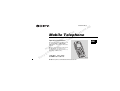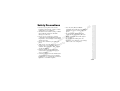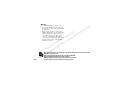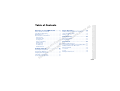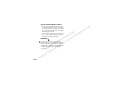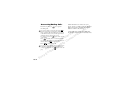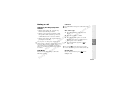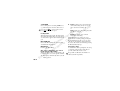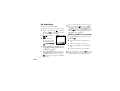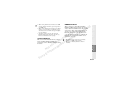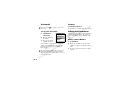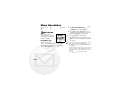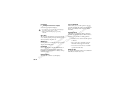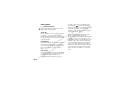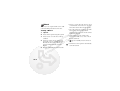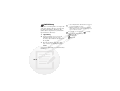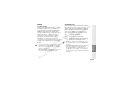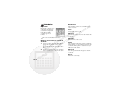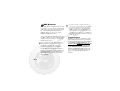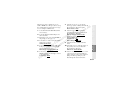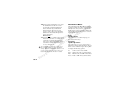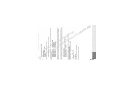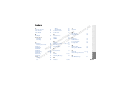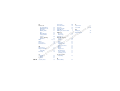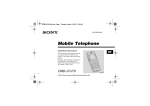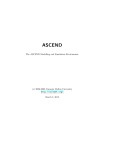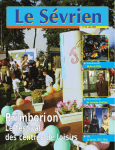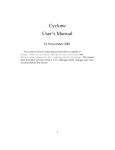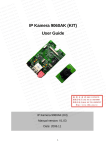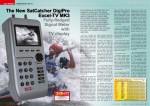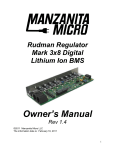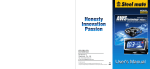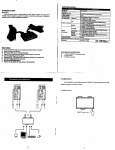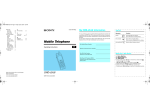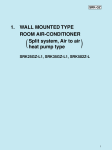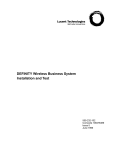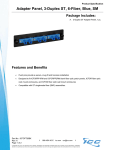Download Sony CMD-J7 User's Manual
Transcript
3-233-649-14(1) n o i e t Us ica Mobile Telephone l n ia u c r m e m Operating Instructions m o m C o ile C or Mob f t o N on s ics r E B A s The instructions in this manual are for the two models CMD-J7, CMD-J70. The CMD-J7 is the model used for illustration purposes. Otherwise, the model name is indicated in the illustrations. Any differences in operation are clearly indicated in the text, for example “CMD-J7 only”. y n So CMD-J7/J70 © 2001 Sony Ericsson Mobile Communications AB CMD-J7 GB My CMD-J7/J70 Information For easy reference, please record the following identification numbers for your phone and SIM Card. This information will assist you in customer inquiries to your retail dealer, manufacturer or Network Operator/ Service Provider. In case of loss or theft of your phone and/or SIM Card, call your Network Operator/Service Provider immediately to prevent misuse. Explanation of the icons (Instruction purpose only.) Icons Explanations B A s n o i e t UsNotes ica l nyour Network Operator/ ia Contact u c r mService Provider for details e m m o m C My Mobile Phone Number: o ile C b or Number: o Operator CustomerfService M t o n N so My SIM Card Number: s ic r y EID Number (IMEI): MynPhone's So ___________________________________ ___________________________________ (Printed on your SIM Card) ___________________________________ (Printed on the label underneath the battery pack) 2 GB ___________________________________ Important y n So Your Sony CMD-J7/J70 Basic Operation n o i e t Us ica l n ia u c r m e m m o m C o ile C or Mob f t o N on s ics r E Getting Started B A s • Use only Sony Ericsson Mobile Communications AB-approved CMD-J7/ J70 batteries and accessories with your phone. • Do not touch the External Antenna Connector. Use always Sony Ericsson Mobile Communications AB original accessories. • Do not put your mobile phone in a microwave oven; this may cause damage either to the oven or the phone. Menu Operation • Do not use your phone in an aircraft, hospitals, petrol stations, or in places where mobile phones are prohibited. • Note that in some countries using a cellular phone without a hands-free kit while driving is not allowed. • Do not expose your phone to extreme conditions such as high humidity/rain, high temperatures, direct sunlight, caustic/harsh chemicals or dust. • Do not allow children to play with your phone. • Take special care in the disposal of your battery, using a special facility where available. Do not puncture, burn, or short circuit your battery. • Limit the distance between the mains socket and the phone when charging for easy accessibility. • Consult your physician or the manufacturer of personal medical devices (pacemakers, hearing aids. etc.) regarding any restrictions on the use of a mobile telephone. Appendix Safety Precautions 3 GB Warning • Unauthorised batteries, chargers, and accessories will invalidate any approvals and warranty given for your phone and may be dangerous. • For use in the car, please connect your GSM mobile phone to an external antenna. The external antenna can be connected to your mobile phone via the appropriate accessory, e.g. Hands-free Kit. Please contact your car manufacturer concerning the appropriate position of the external antenna on your car. So 4 GB B A s n o i e t Us ica l n ia u c r m e m m o m C o ile C or Mob f t o N on s icstop layer is made from 85% recycled paper, fluting and inner layer are made This carton’s r fromE 100% recycled paper. Power consumption of AC adapter in no-load mode: ≤ 0.7 W y nHalogenated flame retardant not used in cabinets. Halogenated flame retardant not used in printed wiring boards. Lead free solder is used for soldering in certain portions. Getting Started. . . . . . . . . . . . . . . . 12 Inserting the Battery Pack . . . . . . . . . . . . . . . . . 12 Inserting the SIM Card . . . . . . . . . . . . . . . . . . . . 12 Charging the Battery Pack . . . . . . . . . . . . . . . . . 13 Switching on Your Phone . . . . . . . . . . . . . . . . . . 15 Connecting to the Network . . . . . . . . . . . . . . . . . 15 y n So Phonebook . . . . . . . . . . . . . . . . . . . 23 Phonebook Organisation . . . . . . . . . . . . . . . . . . 23 Saving Phonebook Entries from Standby Mode 23 Making Calls from the Phonebook . . . . . . . . . . 23 Phonebook Menu . . . . . . . . . . . . . . . . . . . . . . . . 24 Voicemail . . . . . . . . . . . . . . . . . . . . . . . . . . . . . . 26 Search . . . . . . . . . . . . . . . . . . . . . . . . . . . . . . . . . 26 Editing the Phonebook . . . . . . . . . . . . . . . . . . . . 26 Your Sony CMD-J7/J70 Getting Started Entering Text . . . . . . . . . . . . . . . . . 21 Standard Text Entry . . . . . . . . . . . . . . . . . . . . . . 21 T9 Text Entry . . . . . . . . . . . . . . . . . . . . . . . . . . . 22 Basic Operation Basic Operation . . . . . . . . . . . . . . . 17 Making Calls (Saving Phonebook Entries) . . . . 17 Answering/Ending Calls . . . . . . . . . . . . . . . . . . 18 During a call . . . . . . . . . . . . . . . . . . . . . . . . . . . . 19 Menu Operation n o i e t Us ica l n ia u c r m e m m o m C o ile C or Mob f t o N on s ics r E Welcome to Sony CMD-J7/J70 . . . . . 7 What’s Included in Your Kit . . . . . . . . . . . . . . . . 7 Attaching the Hand Strap . . . . . . . . . . . . . . . . . . . 7 Quick Reference . . . . . . . . . . . . . . . . . . . . . . . . . . 8 Basic Features of Your Phone . . . . . . . . . . . . . . . 8 The Jog Dial . . . . . . . . . . . . . . . . . . . . . . . . . . . 8 The Centre Key . . . . . . . . . . . . . . . . . . . . . . . . . 9 Loudspeaker . . . . . . . . . . . . . . . . . . . . . . . . . . . 9 The Voicemail Key . . . . . . . . . . . . . . . . . . . . . . 9 Manner Mode . . . . . . . . . . . . . . . . . . . . . . . . . . 9 Keypad Lock . . . . . . . . . . . . . . . . . . . . . . . . . 10 Icon Glossary . . . . . . . . . . . . . . . . . . . . . . . . . 10 Menu Overview . . . . . . . . . . . . . . . . . . . . . . . . 11 B A s Appendix Table of Contents 5 GB Menu Operations . . . . . . . . . . . . . . .28 Messaging . . . . . . . . . . . . . . . . . . . . . . . . . . . . . . 28 Sounds . . . . . . . . . . . . . . . . . . . . . . . . . . . . . . . . . 33 Settings . . . . . . . . . . . . . . . . . . . . . . . . . . . . . . . . 35 Divert . . . . . . . . . . . . . . . . . . . . . . . . . . . . . . . . . . 42 Call History . . . . . . . . . . . . . . . . . . . . . . . . . . . . . 44 Extras . . . . . . . . . . . . . . . . . . . . . . . . . . . . . . . . . . 45 Clock . . . . . . . . . . . . . . . . . . . . . . . . . . . . . . . . 45 Calculator . . . . . . . . . . . . . . . . . . . . . . . . . . . . . 46 Games . . . . . . . . . . . . . . . . . . . . . . . . . . . . . . . 47 E-mail . . . . . . . . . . . . . . . . . . . . . . . . . . . . . . . 49 Scheduler . . . . . . . . . . . . . . . . . . . . . . . . . . . . . . . 52 WAP Browser . . . . . . . . . . . . . . . . . . . . . . . . . . . 54 n o i e t Us ica l n ia u c r m e m m o m C o ile C or Mob f t o N on s ics r E Appendix . . . . . . . . . . . . . . . . . . . . .58 Troubleshooting . . . . . . . . . . . . . . . . . . . . . . . . . 58 Unblocking the SIM Card . . . . . . . . . . . . . . . . . . 60 Technical Specifications . . . . . . . . . . . . . . . . . . . 60 Declaration of Conformity . . . . . . . . . . . . . . . . 61 Index . . . . . . . . . . . . . . . . . . . . . . . .65 y n So 6 GB B A s The hand strap is not included in your kit. y n So Plug shape differs from country to country. Your Sony CMD-J7/J70 Getting Started Attach a hand strap to the phone as illustrated below. Basic Operation n o i e t Us ica l n ia u c r m e m m o m C o ile C or Mob f t o N on s ics r E The kit should include one mobile phone, one standard battery, one charger and this manual. If one of these parts is missing, please contact your retail dealer immediately. B A s Attaching the Hand Strap Menu Operation What’s Included in Your Kit Appendix Welcome to Sony CMD-J7/J70 7 GB Quick Reference 1 0 qf Basic Features of Your Phone B A s The Jog Dial qa n o i e t Us ica l iaRotate un Scrolls through menu c r options. m e Opens Phonebook in m m o Standby Mode. m C 1 Ear piece 9 Keypad (Alphao Opens Menu in numeric C Keys)bile Press (Click) Standby Mode. r 2 Jog Dial 0 External Antenna Selects an option o Connector o f (highlighted) in the M t 3 Send Keyo qa Headset Connector display. n 4 CentreN qso Key Loudspeaker s Press and Dials the Phone s qd Battery Cover 5 Voice Mail Key Hold Number selected. c i r 6 Microphone qf Hand Strap E Attachment y 7n qg Finger Stop Display So8 On/Off Key, qh External Connector 2 7 3 4 5 8 qs qg Operation qd 9 6 8 GB qh Call End Key The Jog Dial provides fast and easy menu navigation with only one hand. Function Manner Mode • Press the Centre Key in standby mode to access the WAP mode if WAP settings are configured. • In standby mode, press and hold to activate/deactivate the manner modes. sound by pressing the Centre Key. Basic Operation Menu Operation n o i e t Us ica • Press and hold the Centre Key to access l network-specific service (SIM Application n ia u Toolkit). c m : turns the ringer and (This feature is dependant on your network er Mode m – Silent operator and may not be supported by somem oall tones to silent mode. networks.) m C o ile – Single beep : ringer is restricted to a C Loudspeaker discrete single beep. rKey and selectob During a call, press the Centre o f – Vibra Alert : Vibra Alert without the Loudspeaker to turn thetloudspeaker on/off. M ringer. o n N Key so The Voicemail • For your convenience, pressing and holding Press and hold to access your Voicemail s in standby mode will toggle between c (see also page 26). i the two last settings. r E • During an incoming call, stop the ringer by y pressing the Centre Key. n o • During a game, stop/start the background S • During a call, press the Centre Key to access the Call Menu. Getting Started B A s Appendix • Afterwards, it is possible to switch among the manner mode functions. All manner mode icons appear in the display; rotate the Jog Dial to select one: Your Sony CMD-J7/J70 The Centre Key 9 GB Keypad Lock In standby mode, press the Centre Key followed by to lock/unlock your keypad (including the Jog Dial). It is still possible to make emergency calls (112) as well as answer/reject an incoming call (by pressing / ) when the keypad is locked. After the call ends, the keypad will lock again automatically. n So 10 GB Icon Glossary Icon Explanation Network not available n o i e t a UsBattery strength c i l n Icon) ia SMSu(Envelope c r Voicemail m e m m o Keypad locked m C o ile Alarm C Silent Mode or Mob f Vibra Alert t o n N Single Beep so s Ringer off ic r Missed calls yE B A s Network signal strength (strong) Incoming call barring Outgoing call barring Messaging page 28 Read Create Settings Local Area Info Sounds WAP Ringer Set Sound Scheduler Settings page 54 Home Favourites Settings page 33 page 52 page 35 Calendar Preferences Security Call Data Call Settings Divert Extras page 42 All Calls If Not Reachable If No Reply If Busy All Fax All Data Cancel All Phonebook page 23 Phonebook Menu Voicemail Search page 45 Clock Calculator Games E-Mail Call History Outgoing Calls Incoming Calls Missed Calls Delete All page 44 Getting Started n o i e t Active call Us ica l n Call hold ia u c r m Mute Microphone e m m o Headset connected – active call m C o ile Handsfree kit connected C (auto answer on) or Mob Loudspeaker on f t o Conversation Privacy (ciphering) N on not supported s s cavailable Additional menu i r (press Centre E Key to display) y n So Unconditional Divert B A s Basic Operation Conditional Divert Your Sony CMD-J7/J70 Press the Jog Dial from standby mode to access the main menu: Menu Operation Incoming + Outgoing call barring Menu Overview Appendix Icon Explanation 11 GB Getting Started B A First power off and wait until the display sthe knobgoesof n blank. Remove the cover and pull o 1 Unwrap the battery pack. i battery. the batterye up to removetthe s a 2 Press (indentation) and slide the battery l U nic cover down to remove. a i u 3 Align the claws of the battery with those rc m e of the phone and press down (make sure m the SIM Card that the battery label is facing up).m oInserting m C Your SIM card contains a computer chip with 4 Align the claws of the covero with the slotse your service details and phone number. Like a on the phone and slide C back into the il credit card, it should be kept securely and r b phone until the lock clicks into place. o Mo handled carefully. Do not bend, scratch or f t expose to moisture. Avoid static electricity. o n N so s ic r E y n So Inserting the Battery Pack To remove the Battery Pack If you insert a new battery, please reset the clock. To avoid corrupting the memory of your SIM card, always switch off your phone before removing or inserting your SIM card. 12 GB B A s As supplied, your battery pack will not be fully charged. n o i e t 2 Plug the charger Us intoictheabottom (jack) of the lphone. n ia u c r m e m m o m C 3 Close the tray with the SIM card o inserted le C and slide the SIM card holder to the left to i r b lock. o Mo f t 4 Replace the battery o pack. on N s To remove the SIM card s Follow steps 1 to 4 above removing the SIM c i card from the tray inrstep 3. E y n So 1 Your Sony CMD-J7/J70 Charging the Battery Pack Plug the charger into a mains socket. Getting Started Slide the SIM card holder to the right to unlock and lift up the tray. Slide the SIM card into the tray (the gold contacts should be facing down and the angled corner positioned to the lower right). Basic Operation 2 Menu Operation Remove the battery pack. Plug shape differs from country to country. Appendix 1 13 GB Removing the charger from the phone: 1 • Use only the Sony-specified CMD-J7/J70 battery pack and charger. • Disposal advice: Take special care in the disposal of the battery, using special facilities where available. B A s n o i e t a is flashes When your pack nearly empty, the Usiconbattery c battery in theidisplay and a beep l n a indicates that approximately 1 minute of talk i u rc time remains. m e m m o m C o ile C or Mob f t o N on s ics r yE 2 Usage time • • • • • • The status bar within the battery icon in the display shows the charging status. Charging (0°C - 45°C) is complete when the battery icon displays all bars and is no longer blinking. Full charging can take up to approx. 3 hours, but may vary depending on certain conditions, (e.g. if your phone is switched on or temperature is outside the operating range.) When your battery pack is completely empty, it can take some time until the battery icon appears when charging. As an energy-saving measure, disconnect the charger from the mains socket and from the phone after charging. On exposure to high temperatures your battery may expand slightly. This has no influence on your safety/health and will reduce in size once reexposed to a lower temperature. n So 14 GB Your Sony CMD-J7/J70 n o i e t Enter your PIN using the Us ica number keys (the PIN l n appears in code as ****) ia u c and press the Jog Dial (or r m e ) to confirm. m m o m If you do not enter a PIN C o ileThe following indicates the strength of the code, your phone will automatically switch C off after a few minutes. It is possible but network signal. If the signal is very r notob received o recommended to disable the PIN code prompt weak, there is a risk of losing service. f M (see page 37). t o n N so s Strong signal ↔ Weak signal ↔ Network not ic available r E y n So Entering PIN (Personal Identification Number) Getting Started B A s After successfully entering your PIN code, your phone searches for an available GSM network. The network search is automatic and may take a few seconds. You are ready to make and receive calls when the network operator's name and the signal strength icon appears on the display. Basic Operation Connecting to the Network Menu Operation To switch on/off your phone, press and hold . Appendix Switching on Your Phone 15 GB If you cannot obtain service • If you cannot obtain network service the reception strength may be too weak. Move to a higher elevation, a window or an open space and make sure that there is nothing obstructing the antenna. n o i e t • Once you have switched on your phone do Us ica not cover the internal antenna area above l n the finger Stop with your hand. ia u c r m e Roaming m m o If you are out of range of your “Home” m C o Network Operator, especially when abroad, e C another network operator may be selected il r band automatically, subjecto to signal strength o f roaming agreements between network M t operators. o n N so s ic r E y n So 16 GB B A s If the Auto Redial option is on (see page 41) and the number you have called is engaged, your phone automatically displays the Auto Redial option. To search the Phonebook, press an alphanumeric key on the keypad to advance to that letter in the Phonebook. (E.g. to advance to entries beginning with “M”, press .) Your Sony CMD-J7/J70 n o i e t Us ica 1 Dial the complete l n number of the party ia a Phonebook u Choosing entry c you want to call r m e (including the area 1 Rotate the Jog Dial in standby mode to m m code even when open the Phonebook. o m e2 CUse the Jog Dial to display the ABC sort dialling locally). In o case of International C“+” bil list. (If there are several numbers stored Calls, press and hold until r for one person’s name, select one of them o appears. Then enter the country code, o f using the Jog Dial.) followed by the area t code and nthe M o number. 3 Press and hold the Jog Dial (or press ) N o to call the number displayed. s 2 Press to correct any errors. Press and s number. hold to clear ithe centire r 3 Press and hold Ethe Jog Dial (or press ) to call the number displayed or y n So Dialling a Number Getting Started B A s Press the Jog Dial and select Save to save the number to the Phonebook. Basic Operation 4 Menu Operation Making Calls (Saving Phonebook Entries) Appendix Basic Operation 17 GB Answering/Ending Calls Press the Jog Dial (or incoming call. ) to accept an n o i e t Us ica l n ia u c r m e m m o m C o ile to end a phone call. C or Mob f t o N on s ics r E If you do not wish to answer the call, press or press the Centre Key and select Busy while the phone is ringing. The call will then be rejected (the caller will hear a busy tone (network dependant) or will be diverted if a divert has been set). If a call is not answered, appears on the top line of the display. Press in standby mode or select the Call History from the Main Menu for information about the missed call. Press to remove the icon. Press In very rare cases, ciphering does not work in some networks, meaning that third parties can listen to your phone call. In this case, appears on the display. y n So 18 GB When the Headset is connected to your phone, answer a call by pressing the Headset button (beep). Press and hold the Headset button to end the call (2x beep). B A s Connect/disconnect the headset only when the phone is switched off or in stand-by mode. Use your phone as a Notepad by entering a phone number during a call. Enter a number and press the Centre Key. When ending the call, the number entered will reappear on the display. Use the Jog Dial to save the number in the Phonebook or to call the number. One active call 1 Press the Centre Key and select Call Hold. By pressing or using the Notepad to make a second call, you can put a call on hold automatically. End All Calls Basic Operation n o i e t s • During a call, rotate the Jog Dial to adjust a U c the speaker volume. (Rotate up = increase i l 2 Press nto confirm. a the Jog Dial volume/Rotate down = decrease volume) iPress u c 3 the Jog Dial again to access the r Phonebookmto retrieve • During an incoming call, stop the ringer by e a number (or use m pressing the Centre Key. m theo keypad to enter a number). m e4 CPress and hold the Jog Dial or to o C bil make a call. r fo Mo t o on N s Call Menu s Choose End all Calls or press to end c Press the Centre Key during i a call for the multiple calls. following options: r E y n So • During an incoming call, rotate the Jog Dial to adjust the ringer volume. Getting Started B A s Your Sony CMD-J7/J70 Use Call Hold to manage two calls at the same time. Menu Operation Adjusting the Ringer/Speaker Volume Call Hold Appendix During a call 19 GB Send DTMF Choose this option for sending DTMF tones, e.g. when using Voicemail or other services. Press and hold to clear the number and then press again to exit this option. 2 } Swap to put the active call on hold and connect the waiting call (in case of one active call and one waiting call) or } Busy to indicate to the calling party that your line is engaged. or } Replace to end the active call and retrieve the call waiting. B A s n o i e t Us ica Turn the loudspeaker on/off. For best results l n when using the loudspeaker, place the phone ia u Headset is connected to your on a flat surface approx. 0.5 m distance from rc When the m phone, answer a waiting call by pressing the e you. m button (beep). In case of one active m oHeadset call and one call on hold, alternate between m C o to muteile the active call and the call on hold by pressing Choose the Mic Off/Mic On option C and unmute the microphone. the Headset button (beep). or Mob f t Menu. n Return to the o Main A call with more than 2 participants. To set up N a conference call, press the Centre Key to o s open the Call menu and select Join. s c i When your phone alerts you (beep) that a call It is possible to talk with a maximum of 5 r is waiting,E there are several options available: ydisplay automatically offers you call callers (network dependant). 1 n The So waiting options. Loudspeaker Mic Off/Mic On Main Menu One active call (and/or one call on hold) and one call waiting 20 GB Conference Call Proceed as in Create (see page 30), then • Press to shift among: lower case letters permanently upper case letter and then revert back to lower case upper case letters permanently numbers to activate/deactivate the T9 • Press and hold function (see page 22). to clear the character or number just • Press before the cursor. To clear the entire text, press and hold . Your Sony CMD-J7/J70 1 Basic Operation n o i e • Standard Text Entry using the Jog Dial t 2 Press s. A charactercoranumber appears. U • Text Entry using the T9 fast text entry l the Jog Dialnito “s”. method a 3 iRotate u r4c Press the m Jog Dial (or wait) to confirm. e m Standard Text Entry om m C o ile Using the keypad C Press the corresponding alphanumeric b orcharacterkey o multiple times until the desired f M t appears. o n N Using the Jog Dial so Press a key once and then s the Jog Dial ic rotate until the desired character appears. Press the r Jog Dial or wait for E a moment to confirm. y n So • Standard Text Entry using the keypad Getting Started B A s Example: To enter “s” when creating a message: Menu Operation You have the possibility to enter characters: Appendix Entering Text 21 GB T9 Text Entry Sample entry with T9 Text Entry: 1 Proceed as in Create (see page 30), then 2 In step 3, press and hold to switch to T9 mode if does not appear (or press the Centre Key and select T9). If the word you intended to type does not appear in the list, press and hold to switch to multi-tap mode and type the word using the standard text entry method (see page 21). When finished, press and hold to return to T9 mode. This new word will automatically be added to the T9 memory and will appear in T9 mode next time. B A s n o i e t s a U c Adding a symbol punctuation i whenorcreating l to shift to 3 Press n a To insert a symbol a message. i . c 1 Pressmu r e 2 mUse the Jog Dial to scroll from row to 4 To type the word m “Sony”, press each of o row. m the following keys in C o ile 3 Press the Jog Dial to select a row. order: , , , C . r b 4 Rotate the Jog Dial to scroll within the oword, o f 5 At the end of the check the preview row. M t bar for the possibilities found for the key o n 5 Press the Jog Dial to select a symbol. combination you typed. N o s s istofirstselecton “Sony”. 6 Rotate the Jog Dial If icword your desired the list, just r press the E Jog Dial to select it (or press to enter a space and proceed with the y nnext word). So . For “Smart Punctuation”, just press where you would add a fullstop, hyphen or apostrophe. T9 will automatically insert the most likely punctuation. 22 GB * * Please note that saving Customised Phonebook entries from the Phonebook Menu (New Entry) is not available. To save a Customised Phonebook entry, select a desired customised entry (1-9) directly from the Phonebook and press the Jog Dial, then follow steps 3-5 in “Creating Entries” (see page 24). See page 17 “Basic Operation – Making Calls (Saving Phonebook Entries)” and page 24 “Creating Entries in the Phonebook”. Your Sony CMD-J7/J70 Basic Operation n o i e t s a U c l • Voicemail (if it is set, see page 26) ni a i u • Search c Calls from the rMaking m e Phonebook • Customised Phonebook of priority entries m m See pageo 17 “Basic Operation – Making Calls (entries 1-9) m C (Saving Phonebook Entries)”. • Alphabetically-ordered Phonebooko (sorted e l in alphabetical order) r C obi o f M t o n N so s ic r E y n So Your Phonebook is organised in the following sections: • Phonebook Menu Getting Started B A s Saving Phonebook Entries from Standby Mode Menu Operation Phonebook Organisation Appendix Phonebook 23 GB Phonebook Menu Own Number The first entry in the Phonebook Menu is a place holder for your own numbers, where you can make one or more entries to store your own mobile number, etc. Depending on your SIM card, you can save multiple own number entries (including 3 numbers in the phone). Call, Edit, Delete, Copy Own Number See page 26 “Editing the Phonebook”. Creating Entries B A s n o i e t s a U c 2l } SIM to save i ncardthe entry a to the SIM i u rc memory m or e } Phone to save to the m m o phone memory. 1 } ‘ Phonebook } Phonebook Menu m C the Jog Dial to select the Number o ile 3 Rotate } Own Number C Type Icon and press the Jog Dial. 2 Rotate the Jog Dial r the name b of 4 Enter the phone number. Press Jog Dial to oto selectM o the own number. f t confirm. 3 Press the o Jog Dial and then choose View n N the number a new name. Press the Jog Dial to to display so(Select OK or press 5 Enter confirm. to exit). s ic r To save anE own number entry follow steps 1-3 y select andn then an empty memory space using the Jog Dial. Press the Jog Dial and enter the o Snumber at the prompt. Display Own Number Enter Own Number 24 GB 1 } ‘ Phonebook } Phonebook Menu } New Entry This section may contain Fixed Dialling Numbers (SIM card dependant). To add an entry to the Fixed numbers rotate the Jog Dial down to New Entry in the FDN Phonebook and proceed as in Creating Entries in the Phonebook. You can call, edit, delete and copy the FDN Phonebook (see “Editing the Phonebook”). You need the PIN2 code to edit, delete and copy. Getting Started Basic Operation • The FDN Phonebook and Service Dialling Numbers are SIM card dependant. • The Service Dialling Numbers cannot be modified. Menu Operation n o i e t s a U c l ni a i u rc m Service Numbers e m This section of the Phonebook may contain m o Service Dialling Numbers (SIM card m C dependant). Service Dialling Numberso cannot C be edited. ile r b fo Mo t No son ics r E y n So B A s Your Sony CMD-J7/J70 FDN Phonebook Appendix • When saving the Phonebook entries to the SIM card, the number of memory spaces depends on your SIM card. • When saving the Phonebook entries to the Phone memory, you can make up to 500 entries (up to 20 characters for each name and up to 40 digits for each number). • To assign a group, select an entry from the Phonebook and select No Group. Use the Jog Dial to scroll and then select a group. 25 GB Voicemail Press and hold Voicemail. Search for quick access to your B A s } ‘ Phonebook } „ Search It is possible to search By Name or By Group. n o i e t editing, deleting or Use thiss option for calling, a 1 } ‘ Phonebook U copying phonebook entries. editing of c iby Name, The } § Voicemail l is possible entries Number or by n a i 2 Enter the number at rc Note. mu the prompt. e m a Name/Number Editing m 3 Press the Jog Dial to o m 1 } ‘ Phonebook C confirm your entry. o e l 2 Rotate the Jog Dial to select the name/ After you have set up your C Mail, anyi r beVoice b number you want to edit and press the Jog editing of the numbero can made via the o f page 26 “Editing Dial. Phonebook (see t also the M Phonebook”).o n 3 Press the Jog Dial for a menu of editing N o options: The Voicemail icon (§) or the envelope icon s s (depending on the network) appears in the c display to inform ri you when you have received new voiceE messages. y n So Set up your Voicemail 26 GB Editing the Phonebook 1 Follow steps 1-3 in “Editing a Name/ Number” (see page 26). Your Sony CMD-J7/J70 n o i e t s a 2 SelectU the Note entry you want to edit. } Copy Entry to copy the entry from one c l the Jog Dialnfori a menu of editing memory location to another. 3 iPress a u • Number editing options: rc options. m e } View } Call to call the number. mto view the content. m o } View to display the number. m e C} Edit Icon to change the icon. o } Edit Type to change the type of C il } Edit Text to change the content. r b number (e. g. Mobile, Fax, etc.). } Delete to delete the content from the fo Mo Phonebook. } Edit Number to t change the number. o n } Copy to copy the entry from one } Delete toN erase the number o from the memory location to another. s Phonebook. s c 4 Press the Jog Dial to confirm your } Copy to copy from one rithetonumber selection. memory location another. E y 4 Pressn the Jog Dial to confirm the selection. o S } Delete Entry to erase the name from the Phonebook. Getting Started B A s Basic Operation } Edit Name to change the name. The Note is like a memo pad for additional information e.g. e-mail addresses or postal addresses in the Phonebook. Menu Operation } View to see the complete name. Editing Note Appendix • Name editing options: 27 GB Menu Operations option on option off 1 B A s } “ Messaging } Read } Inbox (} Outbox to read sent messages.) n o i e t s a This feature offers U c l correspondence options to ni a i u read, write and send short the Jog Dial for options to Delete, rc 3 Press messages (SMS). m Reply, Forward or Call Back the number e m in the text. m o Read Message m eC When a new message o arrives, you will hear a beepC which soundsil “ different from the singlerbeep of the ringer omode. Mob f and see “ in standby t o N on s ics r E y n So Messaging 2 Scroll through the list of messages to select the message you want to read and press the Jog Dial to confirm. The message appears on the display. • The capacity for storing incoming and outgoing messages depends on your SIM card. blinks in • The message memory is full when the display. • Memory Full appears if you try to save a message when the memory is already full. Delete old messages in order to free memory space for new messages. • Select Delete All to clear all messages. 28 GB To Forward a Message 1 Follow steps 1-3 in “Read Message” (see page 28) and select Forward. After selecting the message you want to delete, select Yes. To Reply or Edit a Message Basic Operation n o i e tMessage” (see s 1-3 in “Read a 1 Follow steps U c i Back. page 1 Follow steps 1-3 in “Read Message” (see nCall al 28) and select page 28) and select Reply. 2ciSelect Call or u select the number you want r to call backmfrom the number(s) appearing e 2 Choose Text Only or Text, Attach (reply message, then call the number. m inothem the text with attachment). m C 3 Edit the message and press the Jog oDial. ile C 4 Select Send (or Save, Cancel) and press b the Jog Dial to confirm oyourr selection. o f M t No son ics r E y n So 2 Getting Started B A s Menu Operation To Call Back the Sender of a Message or a Number in the Message Text Appendix Follow steps 1-3 in “Read Message” (see page 28) and select Delete. Your Sony CMD-J7/J70 To Delete a Message 29 GB Create Choose Create to create and send a message. 1 } “ Messaging } Create 5 Press the Jog Dial to confirm. Select Enter Number or choose one of the names from the Phonebook. Before sending, you are given the following options: n o i e Send t s 3 Create your message. a Save U c l Cancel ni } Text Only: Enter the message text. a i u } Text, Attach: Add an attachment and rc m e enter the message text. m om 4 When creating your message, press the m C Centre Key for the following ooptions: ile C T9 On/Off or Mob f Change Language t Phonebook o n Template N o s Last Message Received message (unread) ics Received message (read) r E y n So 2 Choose Text Only or Text, Attach (write the text with a picture/sound message). B A s • If you are interrupted (e.g. incoming call) while creating a message, select Last Message to retrieve the message and complete it continuing from step 4 above. • The picture image and sound message can only be sent and received among Sony mobile phones supporting this feature. SMS list icons indicate the properties of the message 30 GB Validity Period } “ Messaging } Settings Specify how long messages are stored in the service center by selecting: 1 Hour, 6 Hours, 24 Hours, 1 Week, 4 Weeks. The default validity period is 1 Week (Network dependant). Memory Class Result Report Message Format Service Centre Basic Operation Reply Cost Menu Operation n o i e t Select Settings from the Messaging menu, s a U then select a Settings option using the Jog c Select On if you would like to pay the i message.for(This l to respond tonyour Dial. a recipient i udependant.) c is network roption m e You have the following options: oOnm • SIM to save the message on the recipient's m Select if you would like to receive m C SIM card. confirmation that your messages are o e l • Phone to save the message inrtheC recipient's i transmitted to the recipient successfully. phone. o Mob f Specify how your message is transmitted: • Screen to display o thetmessage directly on n to SMS, E-Mail, Fax, Telex, Voice (if available). the recipient'sN display (without saving o The default setting is SMS. the SIM or to the phone). Itsis not s recommended to sendcconfidential riscreen option. messages using the Before you can send short messages, register E your Service Centre number via the Service y n Centre option in the Messaging menu. So Getting Started B A s Appendix Settings allows you to customise outgoing messages including the format, confirmation report, etc. Your Sony CMD-J7/J70 Settings 31 GB Local Area Info } “ Messaging } Local Area Info Receive Cell broadcast messages or general messages like weather reports, traffic reports, etc. broadcast to a group of phones in a certain area. Some of these options may be network dependant. n o i e t s a U c l 1 } “ Messaging } Local Area Info ni a i u 2 Select one of the following options: rc m e m } Received to view cell broadcast m o messages. m C o ile } Select Channel to add C or delete a broadcast channel. r fo whetherMoronotbto } Receive? tot choose receive Cell o broadcastomessages. n N } Tone to enable/disable a tone to indicate s s that you havecreceived a cell broadcast message.ri E 3 Press the Jog Dial to confirm your y selection. n So 32 GB B A s Ringer Volume • appears in standby mode to remind you when the ringer is turned off. • Quickly turn the ringer on/off by pressing the Centre Key (see page 9). Adjust the ringer volume during an incoming call (while ringing) by rotating the Jog Dial. Getting Started n o i e t It is possible tos record own a U c ringer sounds using the Ringer lmicrophone. ni a phone's } ” Sounds } Ringer i u c the respective rChoose m e Icons to Record ( ), m Choose from four ringer volume levels or turnm Stop ( o ), Play ( ), the ringer off. Save ( ) or Delete ( ) m C o ilea ringer melody. C or Mob f t o N on s icsringer melodies. r Select from among different E y n So My Ringers B A s Your Sony CMD-J7/J70 Assign a ringer sound to the different groups saved in your Phonebook. It is not possible to assign a ringer melody to a single name/ number. Basic Operation Choose Sounds to access any sound-related option in your CMD-J7/J70, for example ringer melodies, ringer volume, enable/ disable sounds, and record your own ringer melodies or other sounds. Group Ringer Menu Operation Sounds Appendix Ringer Type 33 GB Set Sound Error Tone } ” Sounds } Set Sound Choose Set Sound to access the following sound options: Select Error Tone to assign a sound to the error tone. Choose from a default error tone or recorded sounds (only if you have sounds stored under My Sounds). B A s n o i e t own sounds using s Sounds tocrecord Select My a U the phone's microphone. i Choose the l n a respective icons to Record ( ), Stop ( ), i u ( ) or Delete ( ) a sound. rc Play ( m), Save e m om m C } Key Click to turn the key clicko sound on/off.le C on/off. i } DTMF to turn the DTMFrtones DTMF b tones are designed too respond to menu o f a key. M prompts when pressing t } Silent to turnooff the Key click N on sound on/off. s ics r E y n So Event Sounds Assign a sound to be heard at the following actions of your CMD-J7/J70: Receive SMS, Alarm, Scheduler Alarm, Power Up and Power Down. It is possible to record sounds using the phone's microphone. Key Click 34 GB My Sounds y n So Greeting Off Wallpaper ** 36 n 36io e t36 s a Backlight On U c l 0 ni 36 a LCD Contrast i u rcNetwork Auto m Select 36 e m m o List SIM dependent 36 m Preferred C o Memory Info – 36 e l C i 37 or Mob Factory Reset – f t o N on s ics r E B A s * default language depends on language of the Network Operator. ** default wallpaper depends on Network Operator/ Service Provider. Your Sony CMD-J7/J70 Page Getting Started SIM dependent* 36 Basic Operation } † Settings } Preferences Choose Preferences to personalise your phone according to your preferences, e.g. which language, backlight on/off, etc. When you receive your phone, it has the following default settings: Default Language Menu Operation Preferences Item Appendix Settings 35 GB Language Select Network } † Settings } Preferences } Language Select the appropriate language. This feature gives you the option to select a network automatically when you turn on your phone, or manually from a list of available networks. • As a short cut, you can also select the language by pressing *#00(country code)#. • Select your default language by pressing *#0000#. B A s n o i e t Chooses Preferred Lista to edit the automatic U c network selection priority i list. This feature is l a helpful e.g. to n prioritise roaming partners. i The Greeting menu allows you to turn on/off u or to edit the greeting message which appearsrc m e – Add Network when you turn your phone on. mto the list. to add a network operator m o m e C – Move Network to adjust the order in Select pictures as a wallpaper too appear on the which the names appear in the list. il display in standby mode.r C b – Delete Network to remove a network o o f operator from the list. M t Choose Backlight to turn then illumination of o the keypadN and display on/off. the o Switch sphone's Backlight off and your battery charge To display how much memory is available for s will last longer.ic SIM, Phone and the Note area. r E y To adjust the contrast of your display. n So Preferred List Greeting Wallpaper Backlight Memory Info LCD Contrast 36 GB PIN2 Code PIN Code Basic Operation n o i e t s a U c Security l ni a i } † Settings } Security u The Security options allow you to control who rc m e uses your phone as well as their calling m o privileges. However, emergency calls (SOS) m PIN2 is a code provided by your Network C are always possible regardless of the om Provider and is required for eOperator/Service restrictions/codes you set. l C i access to some features such as FDN r b Phonebook or Call Cost. These features are o o f not supported by all networks. Select PIN code to enable/disable or change M t the PIN code. Wheno the PIN code n is enabled, N you to enter your phone prompts sothe PIN code each time you turn on the s phone. You can cany 4-8 digit i change your PIN code to r number. Your PIN can only be changed Eiscode if the PIN control switched on. y n So Getting Started B A s Your Sony CMD-J7/J70 After entering the PIN code incorrectly three times, your PIN is blocked. Enter the PUK (Personal Unblocking Key) to unblock your PIN. • After entering the PUK code incorrectly ten times, your SIM card is completely blocked and can only be unblocked by your Network Operator/Service Provider. • If the PIN code is disabled, the risk of unauthorised use of your phone is greater. The disabling of the PIN control is SIM card dependant. Menu Operation To perform a master reset of all of your phone's settings back to the factory settings except Phonebook, Schedule and Network/ SIM card based settings. This will automatically restart your phone. Appendix Factory Reset 37 GB Call Barring Barring PWD Limit calls made from your phone which can be useful e.g. if you lend your phone to someone else but to not want them to make international calls. The restrictions in the Call Barring menu require the barring password. Some of the restrictions in the Security menu are controlled in the network e.g. Call Barring. Your Network Operator/Service Provider provides a (Network) password if you register for one or more of these network call restrictions (Call Barring). B A s n o i e t s a U c Restrict all outgoing calls except emergency i l a Select Barringn PWD from the Security menu. calls (112, etc.). i u the keypad to enter the old password and rc Use m e then enter your new password. Enter the new Restrict all international calls. m m opassword again and press the Jog Dial. m C ocalls except Restrict all outgoing international C ile those to your home country. r b o Mo f t Restrict all incoming calls. The Security Code allows you to set a No son password to control access to your browser Restrict all incoming calls when you are s and E-mail. The default Security Code is: c outside of coverage from your registered i 0000. r Network Operator (e.g. when abroad). E y n Cancel So all settings of the call barring service. All Outgoing Changing the Barring Password International Int. Ex. Home All Incoming If Abroad Cancel All 38 GB If the message Invalid appears, the old password you entered was incorrect. If you have difficulties, contact your Network Operator/Service Provider. Security Code Track or control how long you are on the phone and the cost of calls made. So that Call costs can be used as a security measure e.g. when you lend your phone to someone, you must use your PIN2 as a security code when you set or change options. • Charge Rate Select Charge Rate to set the currency and price per unit which will be used to calculate the call cost. Enter your PIN2 code at the prompt. Enter a currency and the price per unit (to enter a decimal point, press ). B A s n o i e t s a U c • Charge Limit l Charge Limitntoi set a unit figure at a Select i u your phone will not allow any more rcwhich m Check the length of your last call and total calls to be made. If Unit in the Charge Rate e m calls (incoming and outgoing). Rotate the Jogm menu (see above) was selected, enter the ovalue. Dial to select which call time you want tom Unit In case of Currency, enter the C o check. Currency value. e l enter your PIN2 code at the prompt, r C obi Then then set the charge limit. o f Check the cost of your last call, total calls, Mthe t • Reset Call Cost remaining credit ando limit credit. Rotate n Select Reset Call Cost, enter your PIN2 Jog Dial to selectN the cost you want to check. o s code and then reset the call cost. s c i Use the Jog Dial to reset r the Call time. E y Call Costn Setting offers a choice of three options: So Your Sony CMD-J7/J70 } † Settings } Call Data Getting Started Call Data Menu Operation Call Cost Basic Operation Call Time In order to be able to make phone calls again, reset the Call Cost counter or enter a higher Charge Limit. Call Cost Setting Appendix Reset Call Time 39 GB Call Settings } † Settings } Call Settings Some of the following features may not be supported by some networks. To make a line selection in standby mode, press and hold and use the Jog Dial to make your selection. 1 or 2 will appear so that you know which line is active. It is also possible to make the line selection using the Call Settings menu option. B A s n o i e t s a Choose whether or not you want the party you Some menu items may not appear in your U c i unless you l in somennetworks are calling to see your telephone number. phone a i Select Caller ID from the Call Settings menu. specifically subscribe for them. The following u c settingsm Use the Jog Dial to select On, Off or Default r (e.g. Divert, Security, Ringer Tone, e (network default). mWaiting and Voicemail) will apply to the m oCall currently selected line. Some items such as m C own number entry and voicemail entry o you (beep)ile your If activated, your phone will alert may not be edited. All calls made will be C that a call is waiting so that r you don'tomiss b billed to the currently selected line. The Call o any calls. Select Call Waiting and use the Jog f Time and Call Cost settings however, will Dial to select Activate, Cancel orM Check t always show the total time or cost of both Status. lines. No son cs offer the possibility Some Network iOperators r to select between two separate phone lines on E your SIM card. This is useful e.g. for y separating business and private call costs. n So Caller ID Call Waiting Select Line 40 GB Auto Answer Answer a call by pressing any key on the keypad. Select Any Key Answer and use the Jog Dial to select On or Off. Automatic answer of an incoming call. Only works together with the Handsfree car kit accessory. Data Services Show Call Time Basic Operation Auto Redial Menu Operation DTMF tones are emitted when pressing a key during menu prompts (e.g. during Voicemail, etc.). Select On/Off to activate/deactivate this function. Appendix n o i e t s Turn the 1 Minute Beep On (Off) to be (not a U c be) reminded by a beep in 1 minute intervals l ni a of the time you are on the phone. i u rc m e m Automatic redial of an engaged line until it ism When connected Data o (also toseethetheiroptional no longer busy. Select On/Off to activate/m accessories user manuals) your C deactivate this function. An incomingo call ephone can send and receive data. l C i will interrupt the Auto Redial feature. a Serial Speed orby yourMob Selecting f This function can be restricted • Select Serial Speed and use the Jog Dial to t Network Operator/Service Provider. select Automatic, or one of the following No son speeds: 115,2Kbps, 57,6Kbps, 38,4Kbps, 19,2Kbps, 9,6Kbps. s Select On/Off to display/not display the c i • Select Automatic for automatic detection of elapsed time of yourrcall. E the serial speed. Enter an “AT” command, y whereafter the phone responds with OK. n So DTMF Tones 1 Minute Beep Getting Started B A s Your Sony CMD-J7/J70 Any Key Answer 41 GB Divert You may need to register for this service with your Network Operator/Service Provider. • In step 3, you also have the option to cancel or check status. Select Cancel to cancel the divert; then wait for the network response. B A s • Select the option Check status to check the divert settings. Wait for the network response and then you can view the current status on the display. n o i e 1 } ° Divert t s a U c 2 Select a Divert option using the Jog Dial. iresponse is Failed, the •l If the returned nunable a i 3 Select Activate to set the chosen divert network was to set, clear or check u rc the selected condition. Divert. m e mappears in standby mode if a Divert is 4 Select Voicemail to divert calls to your m o• set. Voicemail or choose a numberm from the C Phonebook. Choose Enter o Number to le C • Sometimes a divert option is automatically enter the number manually r usingothebi set in the network. keypad. o f M t 5 Wait for confirmation from the network. No son ics r E y n So Setting a Divert 42 GB Your Sony CMD-J7/J70 Getting Started Basic Operation n o i e } If Not Reachable t s a Divert incoming calls when your phone is U c l switched off or out of network coverage. ni a i u rc } If No Reply m e Divert incoming calls if you do not answer the m m o call after a certain period of time. m C o ile } If Busy C Divert incoming calls when your or are onMtheob f phone (line engaged). t o n } All Fax N o s Divert all fax calls (the phone will not even ring). ics r E y n So } Cancel All Clear all active diverts. B A s Menu Operation } All Calls Divert all calls unconditionally (the phone will not even ring). } All Data Divert all data calls (the phone will not even ring). Appendix The Divert menu offers the following options: 43 GB Call History Provides a record and quick access of up to 10 of the last outgoing calls, up to 10 of the last incoming calls and up to 10 missed calls. (This feature is dependent on your Network Operator/Service Provider.) • Caller ID (Caller Line Identification) is required to support Call History entries. • When the Call History reaches its capacity, the oldest number is deleted automatically to provide space for the newest entry. n o i e t s a 1 } ’ Call History U c l ni a 2 Use the Jog Dial to choose one of the i u following options: Outgoing calls, rc m e Incoming calls or Missed calls, then press m m the Jog Dial. o m C 3 Press the Jog Dial to Call, o View, Edit, e C Save or Delete one highlighted name/ il r b number. fo Mallonames/ Select Delete Alltin step 2 to delete numbers. No son ics r E y n So 44 GB As a shortcut, you can also press mode to display the Call History. Outgoing call Incoming call Missed call B A s in standby Timer World Clock The volume of the alarm/timer is determined by the ringer volume setting. If the ringer volume is off, the alarm/timer will ring at the minimum volume. The alarm/timer will still ring even during a call. Clock Format Basic Operation n o i e t s } ‡ Extras } Clock a U c land stop the timer ni at a certain time. a To start i u Press the Jog Dial to select c the timermis on, appears in the rWhen a city from the map e display in standby mode. (or press the Centre Key to m om list cities) for the m C o ile following options: C } Set ¥ to change the or Mob f home city. t o Choose from the following clock formats: 24 Nthe foreignscity. } Set ® to change on Hours, AM/PM, With Date, World Clock. Choose Off to have no date/time displayed in s cbetween summer } Daylight Saving to switch i standby mode. r time and winter time. E y n So Clock Getting Started B A s Your Sony CMD-J7/J70 It is possible to set, switch on/off or set the Alarm to ring at the same time every day (Repeat Daily). When the alarm is on, appears in the display in standby mode. If the phone is switched off, you will not hear the alarm. Menu Operation Choose the Extras menu to access the following sub-menus: Clock, Calculator, Games and E-Mail. Alarm Appendix Extras 45 GB Clock Chime 1 } ‡ Extras } Calculator Choose from the following Clock Chime options: Beep, 8h-20h, Off. 2 Enter a number. 3 Press to select the mathematical function and then enter another number. 4 Press Set Date/Time B A s n o to select = for a result. i e t s a U c l ni a i u can also use the rc You m e calculator m as a currency Calculator m converter. o } ‡ Extras } Calculator m(+), e C 1 Enter a number into The Calculator can perform addition o l C(×) and division the calculator screen. i subtraction (-), multiplication r b (÷). o o 2 Press the Centre Key. f the mathematical • Press to go M t through 3 Select the desired currency exchange rate. operations o of +, -, ×, ÷ in n that order. N o • Press to clear the sentered value and the 4 Press the Jog Dial. s result. c ri E y n So Use the Jog Dial and keypad to enter the day, month and year (DD/MM/YY) as well as the time in hours and minutes (HH/MM). If you insert a new battery, please reset the clock. 46 GB Currency Converter Games 1 } ‡ Extras } Games Select Games from the Extras menu. During a game, press the Centre Key to stop/start the background sound. Press the End Key to end the game. Press the Jog Dial to confirm the currency and the display will automatically show the next setting. Basic Operation Bananas Menu Operation n o i e t – Home Currency to set the home s a U c currency. l nvs.i Twoia monkeys (player – Foreign Currency to set the foreign u c are in am fight armed currency. After setting the foreign rphone) e with bananas. You must currency, press the Jog Dial to set the m m hit youroopponent (see Exchange Rate. m C of lives in upper number o – Currency List to edit the currency e right-hand of screen) in l C bi order to advance name. r o Mo next stage. RotatetothetheJog Dial up (vertical) or f t down (horizontal) to control the angle of the o n throw or to dodge the bananas. But do not N o forget to judge the wind (see wind flag) and s s the effects of gravity when you aim. Press the c i Jog Dial to adjust your throwing power. The r E game is over when all monkeys have been hit. y n So Select Settings and press the Jog Dial. Select from the following: Getting Started B A s Appendix 2 Press the Centre Key when the calculator screen is displayed. Your Sony CMD-J7/J70 Currency Converter Settings 47 GB Sand Art Test your artistic ability with the Jog Dial as your paintbrush and the CMDJ7/J70, your canvas. Choose one of four sand colours using the keypad (1-4). Use the Jog Dial to control the position of the sand nozzle at the top of the screen (up=right, down=left). Press the Jog Dial to open or close the sand nozzle. correct entry in correct place total correct entries including those not in the correct place n o i e t s a U c l ni a i u rc m e m m o The aim of the game is to m C break the code generated Co bile by the CMD-J7/J70. r Rotate and then press fothe Mo Jog Dial to selecttthe level of difficulty. o begin the n NaTonumber o game, select sthe from the item ring using Dial or using s cpress the JogJogDial i the keypad. Then to check r your guess: E y n So Mindblaster 48 GB PicPuz B A s The goal of the game is to order the puzzle pieces to reproduce the picture you select. Rotate and then press the Jog Dial to select a picture (level of difficulty). Rotate the Jog Dial to select a puzzle piece (selection blinks). Press the Jog Dial to move the selected piece up, down, left or right into the blank space. Press the Centre Key for help while playing the game (puzzle pieces are numbered starting with 1 in the upper left-hand corner). Press the End Key to exit help. Reading E-mail } ‡ Extras } E-mail You can send and read E-mail by accessing to your office E-mail server or your Internet service provider on the Internet (POP3 and SMTP are supported). You will need the specific parameters from your internet service provider in order to complete the setup. Contact your service provider or operator directly for complete details for setting information, as some service provider or operators do not provide this service. Be sure to make your settings before you start using E-mail. After selecting E-mail from the Extras menu select Read to connect to your server and display a list of incoming mail. Rotate the Jog Dial to highlight the E-mail that you want to read, select it with the Jog Dial to read it. Also, when you press the Jog Dial you can: Getting Started Basic Operation Menu Operation • You must be logged off of your E-mail account on your PC in order to access your E-mail using the phone. • For optimum E-mail management, the phone will only display E-mail which is unread and not already downloaded by your PC. However, you are still able to use your PC to access mail read using your phone. You can only delete mail using your PC. Appendix n o i e t a Usthe next E-mail. c Next: l Read ni E-mail. a Prev: Read theu previous i c Replymthe E-mail by pressing the Jog rReply: e Dial after selecting the sender. m om m C o ile C or Mob f t o N on s ics r E • A Security Code may be necessary when using your browser or sending E-mail. Use the code that is set as your Security Code. For details see Security Code, page 38. • The maximum size of E-mail that can be sent or received is 2 Kbytes, including the header. y n So B A s Your Sony CMD-J7/J70 E-mail 49 GB Sending E-mail Settings After selecting E-mail from the Extras menu, select Send and you can compose an E-mail. To send and receive E-mail you need to set the following. Enter your E-mail address correctly as indicated by your mail-server manager or your provider. To: Enter the address of the person you want to send the E-mail. Subject: Enter the subject of your E-mail. Body: Compose the text of your E-mail. Press the Jog Dial and select Send to send the E-mail after entering the text. B A s n o i e t s a U c Dial-Up phone number to diall Number:The niup your a provider. i u c User Name: The user name to access r m e your provider. m m o Password: The password to access m eC your provider. o l C i POP3 Server: The address of the mail r b server for receiving E-mail. o o f SMTP Server: The address of the mail M t server for sending No son E-mail. s Data Call Type: You can select the relay, ic when you connect to your r provider. Analog is already E Provider • If you would like to access E-mail sent from your phone at a later date, copy your own E-mail account when writing an E-mail. • Press the Centre Key when writing an E-mail for additional menu options. y n So 50 GB set. n o i e t s a U c l ni a i u rc m POP3 Port: The number of the port for the e m mail server for the POP3 port. It m o is not necessary to change from m C the regular 110. o ile C SMTP Port: The number of the port for the r b mail server for o the SMTP port.o It f is not necessary to change from t25. n M o the regular N o allowed to Timeout: Set the amount ofstime s connect to your mail server. icfor DNS (Domain DNS Server:The settings r EServer) server. Name y n So B A s Getting Started User Name: The user name to access your mail server. Password: The password to access your mail server. E-mail Address: Your E-mail address. Your Sony CMD-J7/J70 E-mail Appendix Menu Operation Basic Operation Details 51 GB Scheduler } ™ Scheduler Display the calendar, save your daily schedule and set alarms for important tasks. The monthly calendar appears as follows: Event List The following options are available if you select an event. B A s n o i e t s a U c Select from a range of icons to be added to the i l event entry. n a i u : An event is scheduled for that day. rc m e mto Enter a new event or a new oEditmthe Time of the event. do item m C o Select from the following options: switch the 1 Select Scheduler from the Main Menuile C Alarm On/Off, or set it 5 min./1 day before the and use the Jog Dialrto select a day.b o pressM event time. If the phone is switched off, you (To change thefmonth, theo Centre will not hear the alarm. Key.) ot n NJog Dial tosselect o New and then 2 Use the enter a New Event or a New To Do item. Use the Jog Dial and the keypad to edit the s event text. ic r E y Delete the event entry. n o S View View details of the event. Edit Icon Edit Time Alarm Edit Text Delete 52 GB n o i e t s a U c } Go l To ... ni Select Complete if you have completed the a i u To Do item. The To Do entry is ticked. It is r}cList All m still possible to View, undo complete e (= Incomplete) and to edit this entry. m om m C o ile} Delete C Edit the To Do entry. or Mob f Delete the To Do entry.t No son ics r E y n So View View details of the To Do entry. Select OK if the entry is correct. } Today B A s To return the cursor to the Today window. Complete To go to the desired date. To list all your entries. Edit Text Delete You have the choice of the following options: • Past will permanently delete all entries (but keep the current entry/entries). • All will permanently delete all entries from the past and of today. Getting Started To display the specified monthly calendar. Basic Operation } „ Month Your Sony CMD-J7/J70 When the Calendar is displayed, press the Centre Key to display the following options: Menu Operation The following options are available if you select one of the To Do Items. Appendix Daily To Do List 53 GB WAP Browser With WAP (Wireless Application Protocol) it is possible to access a variety of information such as news or weather reports from around the world including mobile internet sites. With this phone you can access various HTML or WML internet sites. • As a safety measure, a Security Code may be necessary to use your browser. Use the code that is set as your Security Code (see page 38). • Internet access is limited to the sites providing HTML or WML content. WAP (the Wireless Application Protocol created for Internet service via mobile phone) is used to access a WML site. • You cannot make phone calls while accessing the mobile Internet. B A s n o i e t s a U c l ni a Choose WAP from the Main Menu using the i u Getting Started Jog Dial or simply press the Centre Key fromrc In orderm to use WAP, you will need to make standby mode once you have completed thee msettings some using parameters specified by m WAP setup in Settings. o your Network Operator/Service Provider. For m C reference, sample parameters are It is necessary to register with ao Network e your l C i provided and underlined however you will Operator/Service Provider to use this r some casesob need the specific parameters from your telephone as a browser. oInbeen f Network Operator/Service Provider in registration has already completed. M t order to complete the setup. You may be o n Check with your Network Operator/Service N able to obtain the parameters from the web o Provider in advance tos confirm whether your page of your Network Operator/Service s subscription allows access to WAP services c Provider. i and whether itris possible to access WAP E when roaming. y n So 54 GB Select Provider to set the following parameters specified by your Network Operator/Service Provider: Dial Up Number: +12 345 67 890 (number to access the gateway) ISP User Name: abc ISP Password: sony Data Call Type: Automatic Your Sony CMD-J7/J70 n o i e t s a 2 Select the first field labeled Empty and U c l then select Edit. ni a i u 3 Enter the Security Code (default 0000) at rc m the prompt (see also page 38). e m m o 4 Select Name to enter a name that will be m C 9 Select displayed for your site. o ile menu. the arrow to return to the Edit Name: My Provider C rthe URL of theob 10 Select GW Server to enter the address of 5 Select Home Page to enter o f home page specified the gateway server of your Network M t by your Network o Operator/Service Provider. n Operator/Service Provider. o Home Page:N wap.myprovider.com GW Server: 10.255.255.255 s s 6 Select Server Type c select WAP or 11 Select Security to choose On for a secure iontowhich r HTML depending type of server connection to your gateway (GW port your providerE has. 9203) or Off for a non-secure connection y WAP Server Type: (GW port 9201) depending on your n Network Operator/Service Provider. o S Select WAP from the Main Menu. Then select Settings. Getting Started 8 B A s Basic Operation 1 Select Bearer Service to specify the bearer type (Data or SMS) your Network Operator/Service Provider requires. Bearer Service: Data Menu Operation 7 Appendix The browser can be configured to access WAP or HTML sites. The procedure to set up the configuration depends on the server type. See an example for WAP below. 55 GB 12 Select Details and then Timeout to enter the default timeout value in seconds specified by your Network Operator/ Service Provider (if your Network Operator/Service Provider does not specify a value, 120 seconds should be sufficient for most Network Operators/ Service Providers). Timeout: 120 The Browser Menu Choose WAP from the Main Menu using the Jog Dial or simply press the Centre Key from standby mode once you have completed the WAP setup in Settings. From the WAP menu, rotate the Jog Dial and then press to select an item from the menu. B A s n o i e t s a U c l ni a } ® WAP } ¥ Home i u 13 Select the arrow to return to the previous rc Select Home to access the homepage you m menu. Select Set Home to set this entrye as have entered in Settings. m your home or default address. Youm are o now ready to begin using WAP! Simply m C ® WAP } © Favourites select Home from the WAPo menu to e }Select l C i Favourites to access, edit or delete a access your home site. URL from your Favourites list. Rotate the Jog or Mob f Dial to select a URL, then press the Jog Dial t o to display the following options: n N o s Go: Connect to the selected URL. s c Move: Change the order of your Favourites. i r Edit: Edit the name and URL of Favourites. E y Delete: Delete a URL from your Favourites. n So Home Favourites To set up HTML, you will need to set the Server Type to HTML as well as the Proxy and Details settings. However, with HTML the GW Server and Security settings are not necessary. Contact your Network Operator/Service Provider for details. 56 GB Basic Operation Settings Menu Operation n o i e t s a U c l } ® WAP } † Settings ni a i u Configure the settings to access WAP rc m services. Be sure to make these settings e m before using WAP. Navigation m When obrowsing a WAP site, press to The icon indicates the site that you have m C set as your home site. To change youro home scroll through the option of a selection field e l site, select Set Home from the menu after you i (form field). Press the Jog Dial to select one rSeeCalso b or more items. Press to exit back to the choose a site with the Jog Dial. o o f “Getting Started” (see page 54) for details M to previous page when browsing. t ChoosenDelete about the required Settings. o N delete a site profile. Closing the Browser so Press and hold to disconnect (only when s While Browsingic the bearer service is set to Data) and close the r for the following browser. Press while browsing, E options: y n So Getting Started B A s Your Sony CMD-J7/J70 Home: Access your home site. Refresh: Refresh the displayed page. Add to Favourites: Save the current URL. Favourites: Access a URL from Favourites. Manual URL:Access a URL by entering it manually. Quit: Close your browser and return to standby mode. Appendix You can also access your Favourites while browsing (see also “While Browsing”). However, you will need to enter “wsp://” and then the URL to any WAP sites you would like to access during a WAP session. Similarly you will need to enter “http://” and then the URL to any HTML sites you would like to access while browsing. 57 GB Appendix Troubleshooting B A s n o i e t s (see page Unable to Empty battery Charge the battery 13). a U c switch on l the battery. nNotei that after several years, Defective battery Replace a i gradual c declinemisunormal. r e The icon Weak signal Move to m an open space or nearer to a window. m appears o Outside GSM coverage m areaeCheck C operator coverage map. o l SIM not valid C bi Call your service provider. r o Network f accessMnotoallowed Try manual network search (see page 36). t Call not Use full national area code. When abroad, use also o Diallingoerror n possible N international access code to reach home country. s s calls barred Check settings (Password is needed to clear). icAll r E Another SIM inserted Check for new restrictions. y Call barring set Check outgoing call barring settings (see page 38). n o S Problem 58 GB Possible Causes Possible Remedies Reconnection, or connection to another operator is automatic. Switching phone off and on may accelerate this. n o i e t s a U c i lyour servicenprovider. SIM error Damaged SIM card Please contact a i u rccontact yourm SIM card not Network does not recognize Please service provider. e registered the SIM card m m o call barring settings (see page 38). m Not able to Call barring set Check incoming C o Check receive calls C ilecall divert settings (see page 42). Divert set r b o Mo Charge the battery a full charging cycle (up to Battery Battery f overdischarged t Charging approx. 3 hours) for the indicator to appear. o on indicator does N not appear s s c ri E y n So Weak signal Basic Operation Phones loses network Getting Started B A s Adjust earpiece volume, and reduce noise around you (see page 19). Your Sony CMD-J7/J70 Possible Remedies Menu Operation Possible Causes Difficult to hear ––– the other party Appendix Problem 59 GB Unblocking the SIM Card If you enter the PIN code incorrectly 3 times, the SIM card is blocked. Technical Specifications E-GSM 900 Mobile Telephone B A s Class 4 (2 Watts) Classn 1 (1 Watt) o i e t 2 Enter the new PIN (4-8 digits) and press Us Rangeica 880-915 MHz and Frequency the Jog Dial (or press ). l n 1710-1785 MHz ia(Transmission) u 3 Enter the new Pin code again and press c r Frequency MHz and m Range 925-960 the Jog Dial (or press ). e (Reception) 1805-1880 MHz m The SIM is unblocked. m oHandset Operating -10 °C – +55 °C m C o ile Temperature C Accessories Operating ±0 °C – +45 °C or Mob f Temperature t o n N so s ic r E y n So 1 Enter the PUK and press the Jog Dial (or press ). • If you enter the wrong unblock code (PUK) 10 times, your SIM is blocked completely. In this case contact your Network Operator/Service Provider. • In order to receive more information (SIM and PUK), please contact your Network Operator/ Service Provider. 60 GB GSM 1800 Mobile Telephone Basic Operation n o i e t s of Conformity a Declaration U c i of Conformity J7” l 62 “Declaration See page n a i and page 63 “Declaration of Conformity J70”. u 0168 rc m e m om m C o ile C or MABob f Sony Ericsson Mobile Communications t reserves the right to o make changesn or improvements toN any of the products o sprior notice. described in this guide without s c i T9™ text input isE ar registered trademark of Tegic Communications and the T9™ text yis providedInc.under input software license of n Tegic Communications Inc. So • This equipment complies with the essential requirements of the Directive 1999/5/EC Radio and Telecommunications Terminal Equipment Directive. • 95/54/EC “Car Automotive Directive” Applies to accessories used in vehicles confirmed by the e-mark. Getting Started B A s Your Sony CMD-J7/J70 Part of the software included in this product is © Copyright STNC Ltd. 1994 - 1999 All rights reserved. Part of the software included in this product is © Copyright Microsoft Corporation 2000 2001 All rights reserved. Menu Operation Your CMD-J7/J70 is authorized for use in GSM 900 / 1800 networks and complies with EU standards. Appendix Licensing 61 GB y n So 62 GB n o i e t s a U c l ni a i u rc m e m m o m C o ile C or Mob f t o N on s ics r E B A s y n So Appendix Menu Operation Basic Operation Getting Started n o i e t s a U c l ni a i u rc m e m m o m C o ile C or Mob f t o N on s ics r E Your Sony CMD-J7/J70 B A s 63 GB Important Notice Effective 1st October 2001, Sony Ericsson Mobile Communications AB was established. This product is manufactured for, by, or under license from, Sony Corporation and/or Sony Ericsson Mobile Communications AB. n o i e t s a Sony Ericsson Mobile Communications AB U c l agrees that it shall honor the consumer ni a i u guarantee applicable for this product to the c same extent, and in the same manner as, Sonyr m e Corporation. m m o m C All Sony trademarks and copyright remain the o e property of Sony Corporation and are usedil C b with permission by SonyrEricsson Mobile fo Mo Communications AB. t o on regarding the Should you have any questions N product, the guarantee,s Sony Ericsson s orAB, Mobile Communications please contact c i r our Helpline Services indicated on the guarantee E y card. n So 64 GB B A s Backlight Battery Pack Charging Inserting 13 12 Calculator Currency Converter Call Cost Call History Call Hold Call Time Call Waiting Caller ID Centre Key Ciphering Clock Alarm Set So ny J Jog Dial 46 46 39 44 19 39 20, 40 40 9 18 Data Services Divert DTMF E-mail Emergency Calls Error Tone Event Sounds Factory Reset 41 42 20 49 10, 37, 38 34 34 K Key Click Keypad Lock 34 10 Language LCD Contrast Local Area Info Loudspeaker 36 36 32 20 Memory Info Microphone On/Off 36 20 37 Network 15, 16 Network Specific Service 9 Games Greeting Message 11, 47 36 O One Minute Beep 45 46 B A s 8 H Headset 18, 20 41 Your Sony CMD-J7/J70 45 45 20 15 n o i e t s a U c D l ni a i u L rc m e m m o E m C o ile C M or Mob f t o F N on N s s c i G Er 36 C Timer World Clock Conference Call Connection Getting Started B 41 41 41 Basic Operation Any Key Answer Auto Answer Auto Redial Menu Operation A Appendix Index 65 GB P Phonebook Creating Entries FDN Phonebook Grouping Making Calls Note Own Number Saving Entries Search Service Dialling Numbers PIN PIN2 Preferences Preferred List R y n So 66 GB Scheduler Event To Do Security Code 40 36 16 15 9 9 V Vibra Alert Voicemail n o i e t s a U c l ni a i u rc m e m m o m C o ile C or Mob f t o N on s ics r E Ringer Type Ringer Volume Adjusting Roaming S 24 25 25 23 27 24 23 26 Select Line Select Network Selection Signal Strength Silent Mode SIM Application Toolkit SIM Card Inserting Removing Single Beep SMS (Messaging) Create Delete Edit Forward Memory class Message Format Read Reply Reply Cost Result Report Service Centre Validity period Speaker Volume Adjusting 25 15, 37 37 35 36 33 33 19 16 52 52 53 38 12 13 9 30 29 29 29 31 31 28 29 31 31 31 31 19 T T9 Text Entry 22 W Wallpaper WAP Browser 9 9, 26 B A s 36 54 01GB05BAC-AE4.fm Seite 67 Montag, 25. Februar 2002 10:33 10 y n So n o i e t s a U c l ni a i u rc m e m m o m C o ile C or Mob f t o N on s ics r E B A s 01GB05BAC-AE4.fm Seite 68 Montag, 25. Februar 2002 10:33 10 y n So n o i e t s a U c l ni a i u rc m e m m o m C o ile C or Mob f t o N on s ics r E Made from chlorine-free, recycled paper Sony Ericsson Mobile Communications AB www.SonyEricssonMobile.com B A s