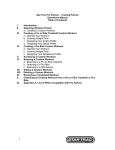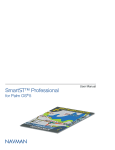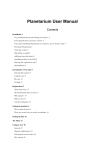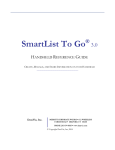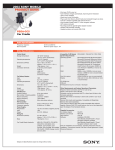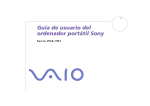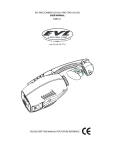Download Sony CLIE PEGA-VR100K User's Manual
Transcript
4-679-184-11(1) Video Recorder Operating Instructions PEGA-VR100K 2003 Sony Corporation WARNING To prevent fire or shock hazard, do not expose the unit to rain or moisture. To avoid electrical shock, do not open the cabinet. Refer servicing to qualified personnel only. – Reorient or relocate the receiving antenna. – Increase the separation between the equipment and receiver. – Connect the equipment into an outlet on a circuit different from that to which the receiver is connected. This Class B digital apparatus complies with Canadian ICES-003. – Consult the dealer or an experienced radio/TV technician for help. Cet appareil numérique de la classe B est conforme à la norme NMB-003 du Canada. If you have a question about this product, call the Sony Customer Information Center at 1-877-7607669; or write to the Sony Customer Information Center at 12451 Gateway Boulevard, Fort Myers, FL 33913. CAUTION TO PREVENT ELECTRIC SHOCK, MATCH WIDE BLADE OF PLUG TO WIDE SLOT, FULLY INSERT. Owner’s Record The model number and serial number are located on the bottom of the product. Record the model number and the serial number in the space provided below. Refer to them whenever you call upon your Sony dealer regarding this product. Model No._____________ Serial No.______________ The socket-outlet shall be installed near the equipment and shall be easily accessible. CAUTION You are cautioned that any changes or modifications not expressly approved in this manual could void your authority to operate this equipment. Note This equipment has been tested and found to comply with the limits for a Class B digital device, pursuant to Part 15 of the FCC Rules. These limits are designed to provide reasonable protection against harmful interference in a residential installation. This equipment generates, uses, and can radiate radio frequency energy and, if not installed and used in accordance with the instructions, may cause harmful interference to radio communications. However, there is no guarantee that interference will not occur in a particular installation. If this equipment does cause harmful interference to radio or television reception, which can be determined by turning the equipment off and on, the user is encouraged to try to correct the interference by one or more of the following measures: 2 The supplied interface cable must be used with the equipment in order to comply with the limits for a digital device pursuant to Subpart B of Part 15 of FCC Rules. On the trademarks Before using the Video Recorder, be sure to read the accompanying End-User’s License Agreement. • Sony, CLIÉ, “Memory Stick”, “Memory Stick Duo”, “Memory Stick PRO”, “MagicGate Memory Stick”, “MagicGate Memory Stick Duo”, “Memory Stick PRO Duo” and their logos are trademarks of Sony Corporation. • HotSync and the HotSync logo are trademarks of PalmSource, Inc. • Microsoft and Windows are registered trademarks of Microsoft Corporation. • Adobe and Acrobat are trademarks of Adobe Systems Incorporated. • All other names of systems, products and services are trademarks of their respective owners. • Copyright laws prohibit reproducing the software or the manual accompanying it in whole or in part, or renting the software without the permission of the copyright holder. • In no event will SONY be liable for any financial damages, or loss of profits, including claims made by third parties, arising out of the use of the software supplied with this unit. • If a problem occurs with this product as a result of defective manufacturing, SONY will replace it. However, SONY bears no other responsibility. • The Video Utility software provided with this unit is for specific CLIÉ handheld models only. • Please note that, due to continued efforts to improve quality, the software specifications may be changed without notice. Before use Caution IN NO EVENT SHALL SONY BE LIABLE FOR ANY INCIDENTAL, INDIRECT OR CONSEQUENTIAL DAMAGES OR OTHER DAMAGES INCLUDING WITHOUT LIMITATION LOSS OF PROFITS, LOSS OF REVENUE, LOSS OF DATA, LOSS OF USE OF THE PRODUCT OR ANY ASSOCIATED EQUIPMENT, DOWNTIME, AND PURCHASER’S TIME RELATED TO OR ARISING OUT OF THE USE OF THIS PRODUCT, ITS HARDWARE AND/OR ITS SOFTWARE. Notes • The illustrations in this manual may differ from the actual hardware or software. • Explanations in this manual assume that you are familiar with basic operations of Windows®. For how to use your computer and operating system, please refer to their respective manuals. Program © 2003 Sony Corporation. All rights reserved. Documentation © 2003 Sony Corporation. CAUTION Please contact your nearest Sony dealer regarding any problems you have with your Sony product. Precautions This equipment has been tested and found to comply with the limits set out in the EMC Directive using a connection cable shorter than 3 meters. On safety Should any solid object or liquid fall into the cabinet, unplug the Video Recorder. Have it checked by qualified service personnel before using. On power sources • The Video Recorder is not disconnected from the AC power source as long as it is connected to the wall outlet, even if the Video Recorder itself has been turned off. • If you are not going to use the Video Recorder for a long time, be sure to disconnect the Video Recorder from the wall outlet. To disconnect the AC cord, grasp the plug itself; never pull the cord. continued 3 On placement • Place the Video Recorder in a location with adequate ventilation to prevent heat build-up in the Video Recorder. • Do not place the Video Recorder in a confined space such as a bookshelf or similar unit. • Do not place the Video Recorder in a location near heat sources, or in a place subject to direct sunlight, excessive dust, or mechanical shock. • Do not place the Video Recorder in an inclined position. • Keep the Video Recorder and “Memory Stick” media away from equipment with strong magnets, such as microwave ovens, or large loudspeakers. • Do not place heavy objects on the Video Recorder. • To prevent fire or shock hazard, do not place objects filled with liquids, such as vases, on the apparatus. On operation • If the Video Recorder is brought directly from a cold to a warm location, or is placed in a very damp room, moisture may condense inside the Video Recorder. Should this occur, the Video Recorder may not operate properly. In this case, remove any “Memory Stick” media and leave the Video Recorder turned on for about half an hour until the moisture evaporates. • When you move the Video Recorder, take out any “Memory Stick” media. Otherwise, the “Memory Stick” media may be damaged. On recording • SONY will not be liable for lost recording content or content not recorded or played back due to a malfunction of the Video Recorder, “Memory Stick” media, etc. • Make trial recordings before taking the actual recording. On cleaning Clean the cabinet, panel, and controls with a soft cloth slightly moistened with a mild detergent solution. Do not use any type of abrasive pad, scouring powder or solvent, such as alcohol or benzine. 4 Copyrights • Television programs, films, video tapes, discs, and other materials may be copyrighted. Unauthorized recording of such material may be contrary to the provisions of copyright laws. Also, use of this Video Recorder with cable television transmission may require authorization from the cable television transmitter and/or program owner. • This product incorporates copyright protection technology that is protected by U.S. patents and other intellectual property rights. Use of this copyright protection technology must be authorized by Macrovision, and is intended for home and other limited viewing uses only, unless otherwise authorized by Macrovision. Reverse engineering or disassembly is prohibited. Copy guard function This Video Recorder has a copy guard function. Some programs received through an external tuner (not supplied) may contain copy protection signals (copy guard function) and may not be recordable. If you have any questions or problems concerning your recorder, please consult your nearest Sony dealer. SAFETY INSTRUCTIONS 1. Read these instructions. 2. Keep these instructions. 3. Heed all warnings. 4. Follow all instructions. 5. Do not use this apparatus near water. 6. Clean only with a dry cloth. 7. Do not block any ventilation openings. Install in accordance with the manufacturer’s instructions. 8. Do not install near any heat sources such as radiators, heat resistors, stoves, or other apparatus (including amplifiers) that produce heat. 9. Do not defeat the safety purpose of the polarized or grounding-type plug. A polarized plug has two blades with one wider than the other. A grounding type plug has two blades and a third grounding prong. The wide blade or the third prong are provided for your safety. If the provided plug does not fit into your outlet, consult an electrician for replacement of the obsolete outlet. 10. Protect the power cord from being walked on, rolled over, or pinched, particularly at the plug, convenience receptacle, and point of exit from the apparatus. 11. Only use attachments/accessories specified by the manufacturer. 12. Use only with the cart, stand, tripod, bracket, or table specified by the sold with the apparatus. When a cart is used, use caution when moving the cart/apparatus combination to avoid injury from tip-over. 13. Unplug this apparatus during lightning storms or when unused for long periods of time. 14. Refer all servicing to qualified service personal. Servicing is required when the apparatus has been damaged in any way, such a power supply cord or plug is damaged, liquid has been spilled or objects have fallen into the apparatus, the apparatus has been exposed to rain or moisture, does not operate normally, or has been dropped. 5 Table of contents WARNING ............................................. 2 Before use ............................................... 3 Precautions ............................................. 3 Getting Started Features ................................................... 7 Unpacking ............................................... 9 Guide to Parts ....................................... 10 Front panel ................................... 10 Front panel display ....................... 11 Rear panel .................................... 11 Basic Hookups and Settings Quick Overview .................................... 12 Step 1: Connecting the Antenna Cable ................................................ 13 Hookup 1: Connecting the antenna only .............................. 14 Hookup 2: Connecting to a TV or VCR ............................... 14 Hookup 3: Connecting to a cable box ................................ 15 Step 2: Connecting to Other Equipment with the Audio/Video Cable ............ 17 Step 3: Connecting the AC Power Adapter ......................................................... 18 Step 4: Turning the Video Recorder on and off .............................................. 20 Step 5: Setting the Clock ...................... 20 Step 6: Performing the Setup Using Your CLIÉTM Handheld ............................. 21 Installing the software on your CLIÉ handheld .......................... 21 Setting the tuner and channel ....... 22 6 Operations Setting a Timer REC Preset .................. 26 Guide to the Video Utility screen ........................................ 26 Setting a timer REC preset ........... 28 Editing/deleting a timer REC preset ......................................... 35 Checking the storage space of a “Memory Stick” media ............. 36 Guide to Video Utility menu ........ 37 Recording TV Programs Manually ...... 39 Playing Back Recordings ..................... 41 Additional Information Troubleshooting .................................... 43 Self-diagnosis Function (When letters/numbers appear in the display) ............................................ 46 Specifications ....................................... 48 Getting Started Getting Started Features This Video Recorder contains a TV tuner and can record a TV program on “Memory Stick” media. 1 Insert a “Memory Stick” media into your CLIÉ handheld. 2 Set the timer REC preset* on your CLIÉ handheld. Video Recorder CLIÉ handheld “Memory Stick” media 3 Insert a “Memory Stick” media into the Video Recorder. The timer REC preset on your CLIÉ handheld is automatically set on the Video Recorder. 4 Record a TV program. 5 Play the program using a Movie Player software such as Movie Player on your CLIÉ handheld. CLIÉ handheld * A “Timer REC Preset” is a scheduled (preset) recording of a program, set up in advance by the user. continued 7 Notes • You have to install Video Utility on your CLIÉ handheld from the supplied Installation CD-ROM to set a timer REC preset. • You cannot use this Video Recorder to play back recordings made on “Memory Stick” media. • When you insert or remove a “Memory Stick” media or press any button on the Video Recorder, hold the Video Recorder with your hand to keep it steady. z Hints • The Video Recorder has LINE IN jacks, for recording pictures from other equipment. • Although the Video Recorder contains a TV tuner, you may want to record pictures using the tuner section of other equipment, such as a satellite receiver, CATV, etc., in which case, connect the other equipment to the Video Recorder. For the latest information on support and accessories, check our official Sony CLIÉ website: http://www.ita.sel.sony.com/support/clie/access 8 Unpacking Getting Started Please check that all the following accessories are included in the package before you start setting up the Video Recorder. If any item is missing, contact the Sony Customer Information Service Center or the Sony dealer where you bought this Video Recorder. • Video Recorder (1) • Stand (1) • Antenna cable (75-ohm coaxial cable with F-type connectors) (1) • AC power adapter (1) (including AC cord) • Audio/video cable (1) • Installation CD-ROM (1) • Operating Instructions (this manual) • Warranty 9 Guide to Parts Front panel 1 POWER indicator Lights up in green after blinking momentarily after the power has been turned on. 2 1 (power) Turns the Video Recorder on and off. 3 Display Changes the information of the front panel display as follows: t Time t Remaining time t ChanneltREC Mode 6 z REC Starts recording. 7 x STOP Stops recording. 8 Front panel display 9 “Memory Stick” media indicator Lights up in orange when recording onto a “Memory Stick” media. 0 “Memory Stick” slot Insert a “Memory Stick” media. qa REC indicator 4 SET Press and hold momentarily to activate clock setting mode. Use this button also to activate certain other settings. 5 CHANNEL+/– Selects the channel or line input. 10 Lights up in red when recording starts. qs STANDBY indicator Lights up in red when a timer REC preset is activated or in standby mode. Front panel display Getting Started 1 CLOCK Lights up when displaying the current time. 2 OFF TIMER Lights up when OFF TIMER recording is activated. 3 REMAIN Lights up when displaying the remaining time of a recording. 4 Displays the “Memory Stick” media status. The “Memory Stick” media status symbols and meanings are as follows: : The “Memory Stick” media is not formatted properly for use with this Video Recorder. : “Memory Stick” media is not inserted. : The “Memory Stick” media is not being read correctly. : The “Memory Stick” media is write protected. : “Memory Stick” media is inserted. 5 Displays the time and AM/PM, or the current channel. Rear panel 1 Reset Push to reset the Video Recorder. Notes • When you reset, do not push the Reset button using a sharp pointed object. Use the stylus or similar object. • When you reset, the Video Recorder returns to the default setting. Perform initial settings again following the procedure described in “Step 5: Setting the Clock” on page 20 and “Setting the tuner and channel” on page 22. 2 VHF/UHF IN jack 3 LINE IN (VIDEO/AUDIO L/R) jacks Connect to auxiliary equipment (VCR, satellite receiver, etc.). 4 LINE OUT (VIDEO/AUDIO L/R) jacks Connect to a TV. 5 DC IN connector 11 Basic Hookups and Settings Quick Overview This quick overview will give you enough information to start using the Video Recorder. Step 1: Connecting the Antenna Cable (page 13) Connecting the VHF/UHF IN jack on the Video Recorder to the signal source from your wall Step 2: Connecting to Other Equipment with the Audio/ Video Cable (page 17) Connecting other equipment to the Video Recorder (depending on your equipment) Step 3: Connecting the AC Power Adapter (page 18) Connecting the AC power adapter to a wall outlet Step 4: Turning the Video Recorder on and off (page 20) Turning on and off the Video Recorder Step 5: Setting the Clock (page 20) Setting the clock of the Video Recorder Step 6: Performing the Setup Using Your CLIÉTM Handheld (page 21) Installing Video Utility from the supplied Installation CD-ROM and setting the tuner and channel To prepare for recording, use the following the procedures to connect the antenna, TV, VCR, satellite receiver, and AC power adapter. Then install Video Utility from the supplied Installation CD-ROM and make initial settings. 12 Step 1: Connecting the Antenna Cable Select one of the following antenna hookups to record a TV program: Hookup 1 For antenna only (page 14) Hookup 2 Hookup 3 For a cable box (page 15) Note to CATV system installer: This reminder is provided to call the CATV system installer’s attention to Article 820-40 of the NEC that provides guidelines for proper grounding and, in particular, specifies that the cable ground shall be connected to the grounding system of the building, as close to the point of cable entry as is practical. Note Use the supplied antenna cable to connect the VHF/UHF IN jack on the Video Recorder. 13 Basic Hookups and Settings For a connected signal source from your wall to your TV or VCR (page 14) Hookup 1: Connecting the antenna only Use this hookup to connect a VHF/UHF antenna (or separate VHF and UHF antennas) to the video recorder. Use an antenna cable to connect the signal source coming from your wall to the VHF/UHF IN jack on the Video Recorder. Video Recorder Antenna cable (supplied) Wall To VHF/UHF IN Signal source Notes • If your antenna is a flat cable (300-ohm twin lead cable), use an external antenna connector (not supplied) to connect the antenna to the Video Recorder. • If you have separate cables for VHF and UHF antennas, use a VHF/UHF band mixer (not supplied) to connect the antenna to the Video Recorder. Hookup 2: Connecting to a TV or VCR Use this hookup if the signal source coming from your wall is already connected to your TV/VCR via a single antenna socket. 14 1 Use an antenna cable (not supplied) to connect the signal source coming from your wall to the single (input) jack of the splitter (not supplied). 2 Use an antenna cable (not supplied) to connect one of the splitter’s two output jacks to the VHF/UHF IN jack on your TV or VCR. 3 Use the supplied antenna cable to connect the splitter’s other output jack to the VHF/UHF IN jack on the Video Recorder. When connecting a TV and VCR Video Recorder Antenna cable (supplied) Basic Hookups and Settings Splitter (not supplied) Antenna cable (not supplied) Wall To VHF/UHF IN Antenna cable (not supplied) VCR VHF/UHF IN To VHF/UHF IN TV Signal source For details on the connections above, refer to the operating instructions of your VCR or TV. Hookup 3: Connecting to a cable box Use this hookup for a cable box. 1 Use an antenna cable (not supplied) to connect the signal source coming from your wall to the single (input) jack of the splitter (not supplied). 2 Use an antenna cable (not supplied) to connect one of the splitter’s two output jacks to the VHF/UHF IN jack on your TV. continued 15 3 Use an antenna cable (not supplied) to connect the splitter’s other output jack to the RF IN on your cable box. 4 Use the supplied antenna cable to connect the RF OUT on your cable box to the VHF/UHF IN jack on the Video Recorder. Antenna cable (not supplied) Splitter (not supplied) Antenna cable (not supplied) TV Wall Antenna cable (not supplied) RF Cable box IN To RF IN OUT Video Recorder Signal source Antenna cable (supplied) To VHF/UHF IN 16 Step 2: Connecting to Other Equipment with the Audio/Video Cable If you want to input or output signals to other equipment (e.g., a TV, VCR, or satellite receiver) using the audio/video cable (supplied), refer to the following connections. Basic Hookups and Settings Note When connecting a cable, make sure to match the color-coded pins to the appropriate jacks on the equipment. Connecting to a TV with the Audio/Video Cable (Output a signal to the TV) When you connect to a TV, you can do the following: • Watch a TV program via the Video Recorder’s VHF/UHF IN jack • Confirm a recording TV program Connect LINE OUT on the Video Recorder to INPUT on your TV with the audio/video cable (supplied). TV Video Recorder To LINE OUT Audio/video cable (supplied) To INPUT Note You cannot use this Video Recorder to play back recordings made on “Memory Stick” media. continued 17 Connecting a VCR or satellite receiver (Input a signal from other equipment) When you connect to other equipment, you can do the following: • Record a signal from other equipment (VCR or satellite receiver, etc.) Connect the Video Recorder to the other equipment with the audio/video cable (supplied). When you want to input a signal from the other equipment, connect LINE IN on the Video Recorder to OUTPUT on the other equipment. Video Recorder To LINE IN VCR or satellite receiver, etc. Audio/video cable (supplied) To OUTPUT Note You cannot record programs containing a copy protection signal or a Copy-Once signal. You can record copy-free programs. Step 3: Connecting the AC Power Adapter AC power adapter 1 2 2 To a wall outlet 1 18 1 Connect the AC power adapter to the DC IN connector of the Video Recorder. 2 Connect the AC cord to the AC power adapter (1), then plug the AC cord into a wall outlet (2). Notes • For details on setting the clock, refer to “Step 5: Setting the Clock” on page 20. When installing the Video Recorder vertically You can install the Video Recorder vertically when you attach the supplied stand to either side of the Video Recorder. When you attach the stand, lay the Video Recorder down on one side and slide the stand into the slot on the other side of the Video Recorder. Note Attach the stand after connecting all cords. 19 Basic Hookups and Settings • The clock blinks in the front panel display when you turn on the Video Recorder for the first time. Step 4: Turning the Video Recorder on and off Press 1 (power) on the Video Recorder. The Video Recorder turns on, and the POWER indicator blinks momentarily and then stays lit in green. The Video Recorder cannot be operated while the POWER indicator is blinking. Turning off the Video Recorder Press 1 (power) on the Video Recorder. Step 5: Setting the Clock Follow this procedure to set the clock. 1 Press 1 (power) on the Video Recorder. The Video Recorder turns on, and the POWER indicator blinks momentarily and then stays lit in green. The Video Recorder cannot be operated while the POWER indicator is blinking. 2 Press and hold SET on the Video Recorder. The clock setting mode is activated. The setting for year appears. 3 Press CHANNEL+/– to select the year, then press SET. The year is set. The setting for month appears. 4 Press CHANNEL+/– to select the month, then press SET. The month is set. The setting for date appears. 5 Press CHANNEL+/– to select the date, then press SET. The date is set. The setting for hour appears. 6 20 Press CHANNEL+/– to select the hour, then press SET. The hour is set. The setting for minute appears. 7 Press CHANNEL+/– to select the minute, then press SET. The minute is set. The clock starts and the time is displayed. Step 6: Performing the Setup Using Your CLIÉ Handheld TM Installing the software on your CLIÉ handheld Follow the procedure below to install Video Utility on your CLIÉ handheld from the supplied Installation CD-ROM. Note Before installing, it is necessary to connect your CLIÉ handheld to your computer using a cradle or a USB HotSync cable to perform the HotSync operation. For details on how to connect your CLIÉ handheld to your computer, refer to the “Handbook” of CLIÉ handheld. 1 Insert the supplied Installation CD-ROM into the CD-ROM drive of your computer. The Install CD-ROM window is displayed. z Hint If the installer does not start automatically, double-click on the CD-ROM icon, then double-click [Setup] (Setup.exe). 2 Click [CLIÉ Software] from the categories displayed on the left side of the Install CD-ROM window and click [Install] for Video Utility. 3 Proceed with the installation following the on-screen instructions. Select a CLIÉ user name on the user name selection screen. continued 21 Basic Hookups and Settings After completing the first 5 steps, install Video Utility from the supplied Installation CD-ROM and make initial settings for timer REC presets (tuner, channels, etc.) using your CLIÉ handheld. Note If you want to use more than one CLIÉ handheld, you need to install this utility on each CLIÉ handheld. 4 Click [DONE]. Click [OK] when the Confirmation dialog box is displayed. The Install CD-ROM window is displayed. 5 Click [Exit] on the Install CD-ROM window. The Install CD-ROM window closes. In the next step, you will perform the HotSync operation to carry out the installation to your CLIÉ handheld. 6 Execute a HotSync operation on your CLIÉ handheld. The HotSync operation starts and Video Utility is installed on your CLIÉ handheld. For details on how to perform a HotSync operation, refer to “Read This First (Operating Instructions)” in the supplied instruction manual of CLIÉ handheld. Note When you update the system for playing movies, click [CLIÉ Software] from the categories displayed on the left side of the Install CD-ROM window, then click [Install] for “Movie Player Software Update Program” and follow the on-screen instructions to install it. Setting the tuner and channel Before you use the Video Recorder, set the tuner and channel on your CLIÉ handheld. These settings are then automatically transferred to the Video Recorder when the “Memory Stick” media containing these settings is inserted. Note In the default setting, all channels are displayed in the front panel display. 1 22 Insert a “Memory Stick” media into your CLIÉ handheld. 2 Tap (Video Util) on the CLIE Launcher. The welcome message on the Video Utility screen is displayed. (Video Util) for the first time, a welcome message appears on When you tap the screen. From the next time, whenever you need to make tuner and channel settings, tap at the bottom of the Video Utility screen and display the Video Utility screen for [Setup]. 3 Tap [Next]. The Video Utility screen for [Setup] is displayed. 4 Select [Cable] or [Air] (broadcast signal) in the list box next to [Antenna]. continued 23 Basic Hookups and Settings Note 5 Tap [Channels]. The Available channels screen is displayed. 6 Tap a channel you want to receive by changing the Available channels screen. to in When you change to here, the channels you select are displayed in [Channel] in the Video Utility screen for [New Preset] and also in the front panel display of the Video Recorder. Note Unselected channels will not appear in the front panel display of the Video Recorder, nor as channel options in the Video Utility screen. Make sure to put a checkmark before every channel that you want to use. 7 Tap [OK]. The Video Utility screen for [Setup] is displayed. 8 Tap [OK]. The tuner and channel settings are complete. 24 9 Remove the “Memory Stick” media from your CLIÉ handheld. Note Do not remove the “Memory Stick” media from your CLIÉ handheld while the “Memory Stick” LED is lit. 10 Press 1 (power) on the Video Recorder. 11 Insert the “Memory Stick” media into the “Memory Stick” slot of the Video Recorder. When you insert the “Memory Stick” media containing the tuner and channel settings, the Video Recorder automatically reads them and adjusts the appropriate settings. When the Video Recorder is finished, the “Memory Stick” media indicator turns off. Insert a “Memory Stick” media with the arrow up and facing the Video Recorder. Notes • Do not remove the “Memory Stick” media from the Video Recorder when the “Memory Stick” media indicator is lit. It is possible that all data on the “Memory Stick” media may be erased or a malfunction may occur. • When removing a “Memory Stick” media, push it in slightly and then release. The “Memory Stick” media will pop out of the slot. The initial setup is complete! 25 Basic Hookups and Settings The Video Recorder turns on, and the POWER indicator blinks momentarily and then stays lit in green. Operations Setting a Timer REC Preset You can set, edit, or delete a timer REC preset using Video Utility. You can also set the same timer REC preset on other “Memory Stick” media. Note The Video Recorder performs timer recordings using timer REC preset settings specified on a “Memory Stick” media. To record, insert the “Memory Stick” media containing the timer REC preset information into the Video Recorder. Guide to the Video Utility screen When you tap (Video Util) on the CLIE Launcher, the Video Utility screen is displayed. 1 9 2 3 8 4 5 7 26 6 1 Tap here to display a drop-down menu. Select “REC Time”, “Title”, or “REC Mode” (recording mode and sound). 2 Displays the timer REC presets in the backup list of your CLIÉ handheld. 3 When you tap [Add preset], you can add a timer REC preset from the backup list of your CLIÉ handheld to the “Memory Stick” media. 4 Displays the timer REC preset on the “Memory Stick” media. 5 When you tap , the Video Utility screen for [Setup] is displayed. Use this screen to make the antenna settings. 7 When you tap [New], the Video Utility screen for [New Preset] is displayed. Use this panel to set a new timer REC preset. 8 Displays the recordable status of the “Memory Stick” media, depending on the data capacity of the “Memory Stick” media. : Recordable : Recordable, but not enough memory to complete. : Cannot record 9 In the following cases, is displayed and you cannot add a timer REC preset: • The timer REC preset overlaps with another preset in a “Memory Stick” media. • A “Memory Stick” media is not inserted. • The “Memory Stick” media is write protected. • The “Memory Stick” media does not have enough storage space to record. • There are already 20 presets on the “Memory Stick” media. When a timer REC preset can be added, is displayed. 27 Operations 6 When you tap , the Memory Stick Info screen is displayed. The storage space of the “Memory Stick” media and the recordable time for the “Memory Stick” media in each recording mode (REC Mode) is displayed. Setting a timer REC preset Follow the procedure below to set a new timer REC preset using Video Utility. 1 Insert a “Memory Stick” media into your CLIÉ handheld. 2 Tap (Video Util) on the CLIE Launcher. The Video Utility screen is displayed. 3 Tap [New]. The Video Utility screen for [New Preset] is displayed. 1 2 3 4 5 6 7 4 Tap next to 1 [Date]. The Date screen is displayed. 28 5 Tap the date you want to record. The date you select is displayed next to [Date] in the Video Utility screen for [New Preset]. 6 Tap next to 2 [Time]. The Time screen is displayed. Operations 7 Tap v or V to set the hour and minute of [Start] and [End], then tap [OK]. The recording time you select is displayed next to [Time] in the Video Utility screen for [New Preset]. The maximum recording time for one timer REC preset is two hours. 8 Tap next to 3 [Channel] and select a channel from the list. The channel you select is displayed next to [Channel] in the Video Utility screen for [New Preset]. z Hint To add or change the channels available for the new timer REC preset, refer to “Setting the tuner and channel” on page 22. continued 29 9 Tap next to 4 [Repeat] and select an option from the list. The repeat option you select is displayed next to [Repeat] in the Video Utility screen for [New Preset]. When you select (over write), the same program will always be over written so that only the latest recording remains on the “Memory Stick” media. 10 Tap next to 5 [REC Mode] and select an option from the list. The picture quality option you select is displayed next to [REC Mode] in the Video Utility screen for [New Preset]. z Hint The recording time is changed depending on the [REC Mode] you select. If the whole program cannot be recorded due to lack of storage space on the “Memory Stick” media, the maximum recordable time is displayed in the Video Utility screen for [New Preset]. Recordable time 11 Tap next to 6 [Sound] and select an audio format from the list. The sound you select is displayed next to [Sound] in the Video Utility screen for [New Preset]. 30 When [LP1 (Long Play 1)] is selected in [REC Mode] When [LP2 (Long Play 2)] is selected in [REC Mode] REC Mode Sound HQ (High Quality) Stereo Stereo (SAP)* SP (Standard Play) Stereo Stereo (SAP)* LP1 (Long Play 1) Mono (L+R) Mono (L) Mono (R) Mono (SAP)* LP2 (Long Play 2) Stereo Stereo (SAP)* Mono (L+R) Mono (L) Mono (R) Mono (SAP)* *SAP (Second Audio Program) Operations 12 To enter a title (program name), tap the space next to 7 [Title] and enter a title. z Hint Up to 26 characters can be input for the title. 13 Tap [OK]. The timer REC preset you set is displayed in both the Handheld frame (top) and in the Memory Stick frame (bottom). continued 31 z Hints • To set other timer REC presets, tap [New] and follow steps 3 to step 13. • You can have up to 100 presets in the backup list of your CLIÉ handheld, and up to 20 on a “Memory Stick” media. • Timer REC presets in the backup list of your CLIÉ handheld and the list on an inserted “Memory Stick” media are deleted automatically when the preset time is past. Notes • When consecutive timer REC presets are set, the last 1 minute of the earlier preset cannot be recorded. Therefore, to be sure the beginning of the second preset is recorded, set the first recording to end at least 1 minute before the second preset is scheduled to begin. • You cannot set timer REC presets that overlap each other on a “Memory Stick” media. 14 Remove the “Memory Stick” media from your CLIÉ handheld. Note Do not remove the “Memory Stick” media from your CLIÉ handheld when the “Memory Stick” LED is lit. 15 Insert the “Memory Stick” media into the “Memory Stick” slot of the Video Recorder. If you insert a “Memory Stick” media when the Video Recorder is turned on, the number of timer REC presets is displayed in the front panel for about five seconds. When you turn off the Video Recorder, the STANDBY indicator lights up in red and the Video Recorder enters standby mode for the timer REC preset(s). If you insert a “Memory Stick” media when the Video Recorder is turned off, the STANDBY indicator lights up in red and the Video Recorder enters standby mode for the timer REC preset(s). Timer recording will start at the preset time. During recording, the REC indicator lights up. Do not remove the “Memory Stick” media during recording. 32 Notes • The Video Recorder cannot record a timer REC preset if the Video Recorder is already turned on (the POWER indicator lit) at the scheduled preset time. When you insert a “Memory Stick” media containing a timer REC preset, you must turn off the Video Recorder to enter standby mode. If you manually record another program in the interim before a timer REC preset is scheduled to start, be sure to press 1 (power) to return to standby mode (the STANDBY indicator lights up in red) after your manual recording is finished. • You cannot confirm, edit, or delete a timer REC preset on a “Memory Stick” media using the Video Recorder. Operations Insert a “Memory Stick” media with the arrow up and facing the Video Recorder. continued 33 Setting a timer REC preset before inserting a “Memory Stick” media into your CLIÉ handheld You can set a timer REC preset using Video Utility and store it on your CLIÉ handheld first, then add the preset to a “Memory Stick” media later. Follow the procedure below to set a timer REC preset using this method. 1 Follow steps 2 to 12 of “Setting a timer REC preset” on page 28. 2 Tap [OK]. The timer REC preset you set is displayed in the Handheld frame (top). 3 Insert the “Memory Stick” media into your CLIÉ handheld. 4 Tap the timer REC preset you want to add by changing to in the Handheld frame (top) and tap [Add preset] in the Video Utility screen. The timer REC preset is added to the “Memory Stick” media and displayed in the Memory Stick frame (bottom). Follow steps 14 and 15 of “Setting a timer REC preset” on page 32. 34 Editing/deleting a timer REC preset Follow the procedure below to edit or delete a timer REC preset. 1 Insert a “Memory Stick” media into your CLIÉ handheld. 2 Tap (Video Util) on the CLIE Launcher. The Video Utility screen is displayed. 3 Tap the timer REC preset you want to edit in the Memory Stick frame (bottom). The Video Utility screen for [Edit Preset] is displayed. Operations 4 • When editing a timer REC preset Tap the item you want to edit and change the information in the Video Utility screen for [Edit Preset], then tap [OK]. Tap [Cancel] to cancel the change to the timer REC preset. Note Timer REC presets in the backup list of your CLIÉ handheld (top frame) will not be changed. z Hint You can also change timer REC presets in the backup list of your CLIÉ handheld (top frame) with the same procedure. • When deleting a timer REC preset Tap [Delete]. continued 35 Note Timer REC presets in the backup list of your CLIÉ handheld (top frame) will not be deleted. z Hint You can delete the timer REC preset in the backup list of your CLIÉ handheld (top frame) with the same procedure. Checking the storage space of a “Memory Stick” media Follow the procedure below to check the storage space of a “Memory Stick” media. 1 Insert a “Memory Stick” media into your CLIÉ handheld. 2 Tap (Video Util) on the CLIE Launcher. The Video Utility screen is displayed. 3 Tap at the bottom right of the screen. The Memory Stick Info screen is displayed. The recordable time for the “Memory Stick” media in each recording mode is displayed. The data capacity and free storage space of the “Memory Stick” media is displayed. 4 Tap [OK]. The Video Utility screen is displayed. 36 Guide to Video Utility menu This section explains each menu of Video Utility. For details on other common menus of CLIÉ applications, refer to the “Handbook” of CLIÉ handheld. Preset Deleting All (Handheld) Deletes all timer REC presets on your CLIÉ handheld. Delete All (MS) Deletes all timer REC presets on the “Memory Stick” media. Copy... You can copy all timer REC presets and setting information on the “Memory Stick” media to another “Memory Stick” media. Follow the procedure below to copy. If there are timer REC presets and setting information on the other “Memory Stick” media that you want to copy to, they will be erased. 1 Insert the “Memory Stick” media containing the timer REC presets and setting information you want to copy. 2 Tap (Video Util) on the CLIE Launcher. The Video Utility screen is displayed. 3 Tap , then tap [Copy...] in [Preset]. The Confirmation dialog box is displayed. Note Depending on the CLIÉ handheld model, operations vary. Refer to the “Handbook” of CLIÉ handheld. 4 Tap [OK]. When the Confirmation dialog box is displayed, remove the “Memory Stick” media from your CLIÉ handheld. 5 Insert a new “Memory Stick” media into your CLIÉ handheld and tap [OK]. Copy the data. The Information dialog box appears when finished. 6 Tap [OK]. continued 37 Operations Note Options 38 Setup Changes the settings for [Antenna] and [Channels]. Error Log Displays error information of “Memory Stick” media. About Video Utility Displays the software version of Video Utility. Recording TV Programs Manually Follow the procedure below to record a TV program without setting the timer REC preset. 1 Press 1 (power) on the Video Recorder. The POWER indicator blinks momentarily and then stays lit in green. 2 Insert a “Memory Stick” media into the “Memory Stick” slot of the Video Recorder and press CHANNEL+/– to select the channel or input source you want to record. z Hint 3 Operations When you record from other equipment connected to the LINE IN jacks on the Video Recorder, select LINE using CHANNEL+/–. Press DISPLAY to select the recording mode. Each time you press CHANNEL+, the front panel display changes in the following sequence. HQ (High Quality) SP (Standard Play) LP2 (Long Play 2) LP1 (Long Play 1) Notes • When you select LP1 or LP2, the sound will be recorded in monaural. When you record a stereo sound program, it is recorded in mono (L+R). When you select LP1 or LP2, you cannot select the sound format. • You cannot select SAP (Second Audio Program) manually. 4 Press z REC. Recording starts and the REC indicator lights up in red. Recording continues until you stop the recording or when the “Memory Stick” media is full. z Hint The maximum recording time is two hours. Note While recording, you cannot change [REC Mode]. continued 39 To cancel recording Press x STOP. The REC indicator blinks momentarily and then turns off when recording is finished. Note When you press x STOP, recording continues on the “Memory Stick” media for approximately one minute and the “Memory Stick” indicator remains lit. Do not remove the “Memory Stick” media while the “Memory Stick” media indicator is lit. It is possible that all data on the “Memory Stick” media may be erased or a malfunction may occur. Using the OFF TIMER recording During recording, if you press z REC, OFF TIMER mode is activated and recording will stop automatically at the time you set. You can set the OFF TIMER duration according to 15 minute increments. z Hint The maximum recording time is two hours. Press z REC and OFF TIMER lights up. When the duration appears in the front panel display, press z REC repeatedly to select the duration time. Each press advances the time by 15 minute increments. Press SET when the desired time is displayed. 00:15 00:30 00:45 … 02:00 Normal recording (CLOCK) During recording, the time counter decreases minute by minute to 00:00, then recording stops. To change or cancel the OFF TIMER To change the recording time while OFF TIMER is activated, press z REC. When the duration appears and flashes, select the duration you want using z REC, and then press SET. To cancel OFF TIMER, press z REC until CLOCK lights up and the current time is displayed in the front panel display. 40 Playing Back Recordings You can play a TV program recorded by this Video Recorder using Movie Player on your CLIÉ handheld. Follow the procedure below to operate. For details on Movie Player, refer to “Movie Player” in the “CLIÉ Application Manual” installed on your computer. Note The version of Movie Player supplied with the following CLIÉ handheld models cannot play programs recorded by this Video Recorder: PEG-NX60/NX70V/NX73V/NX80V/NZ90/TG50 1 Remove the (recorded) “Memory Stick” media from the Video Recorder. Pull the “Memory Stick” media out Push the “Memory Stick” media in Note Make sure that the “Memory Stick” media indicator is turned off when removing the “Memory Stick” media. It is possible that all data on the “Memory Stick” media may be erased or a malfunction may occur. 2 Insert the (recorded) “Memory Stick” media into your CLIÉ handheld. continued 41 Operations You must install the upgrade software from the supplied Installation CD-ROM for Movie Player for the above models of CLIÉ handheld to be compatible. For the latest information, check our official Sony CLIÉ website (URL on back page). 3 Tap (Movie Player) on the CLIE Launcher. The Movie Player screen is displayed. 1 2 4 Tap 1,the Movie file format button, and select the file format that you want to display on the screen. Tap 2,the movie file that you want to play from the list. The playback screen appears and playback starts. Deleting a TV program or image Tap in the Movie Player screen. Tap a title you want to delete by changing to and tap [Delete]. 42 Additional Information Troubleshooting Read this Troubleshooting section before calling Sony Customer Information Services Center. If the problem persists even after reading this section, check our official Sony CLIÉ website (URL on back page). Power The power does not turn on. c Check that the AC power adapter is connected securely. Recording/Presetting c You can have up to 100 presets on your CLIÉ handheld and up to 20 on a “Memory Stick” media. Delete one or more timer REC presets or insert another “Memory Stick” media and set the timer REC preset again. c Make sure that the “Memory Stick” media is not write protected. c The Video Recorder cannot record more than two hours continuously. Change the recording time. c The new timer REC preset overlaps with another preset in a “Memory Stick” media. The new preset will be added only to the backup list of your CLIÉ handheld. Nothing was recorded even though you set the timer REC preset correctly. c The Video Recorder’s internal clock stopped due to a power failure that lasted for more than 30 minutes. Reset the clock. c Make sure that the “Memory Stick” media is inserted properly. c Check that there is enough storage space on the “Memory Stick” media. c The program may contain a copy protection signal that restricts copying. Check the error message in the front panel display. c Check the clock setting of the Video Recorder. The timer REC preset stops in the middle of the program. c There was a power failure during recording. If the power recovers within 30 minutes, the Video Recorder resumes recording. c It may not record the whole program if there is lack of storage space on the “Memory Stick” media. continued 43 Additional Information You cannot add a new timer REC preset. The timer REC preset is not complete. c Check that the AC power adapter is connected securely. c Check that the Video Recorder is in standby mode. The confirmation message “The new timer REC preset starts at the end of another preset in the Memory Stick. Do you want to update the recording of the earlier preset to stop recording 1 minute earlier?” is displayed. c In the setting of this Video Recorder, when consecutive (back to back) timer REC presets are set, the Video Recorder stops recording of the first preset 1 minute earlier than scheduled. For details, refer to page 32. A “Memory Stick” media cannot be recognized. c Remove the “Memory Stick” media and reinsert it. c Clean the terminal with a soft cloth or a cotton swab. You want to change the picture quality [REC Mode] of a recording program. c You can select one of four recording modes HQ (High Quality), SP (Standard Play), LP1 (Long Play 1), and LP2 (Long Play 2). For details, refer to “Setting a timer REC preset” on page 28 or “Recording TV Programs Manually” on page 39. You want to change the sound format [Sound] of a recording program. c You can select the sound setting. When you select HQ (High Quality), SP (Standard Play), LP1 (Long Play 1) or LP2 (Long Play 2) in [REC Mode] in the Video Utility screen for [Edit Preset], you can select the sound setting as follows: • [REC Mode] [Sound] • [REC Mode] [Sound] • [REC Mode] [Sound] • [REC Mode] [Sound] HQ (High Quality) Stereo Stereo (SAP)* SP (Standard Play) Stereo Stereo (SAP)* LP1 (Long Play 1) Mono (L+R) Mono (L) Mono (R) Mono (SAP)* LP2 (Long Play 2) Stereo Stereo (SAP)* Mono (L+R) Mono (L) Mono (R) Mono (SAP)* * SAP (Second Audio Program) 44 You cannot copy the data of “Memory Stick” media. c A “Memory Stick” media is not inserted in your CLIÉ handheld, or there is no preset information on the “Memory Stick” media in your CLIÉ handheld. If you attempt to copy, all initial settings and timer REC presets in the Memory Stick frame (bottom) will be over written on the new “Memory Stick” media. Playback The sound that is recorded with stereo or SAP (Second Audio Program) cannot be heard. c If you select Stereo (SAP) in [Sound] for a program that doesn’t contain SAP (Second Audio Program), there will be no sound. No sound is heard even though you select Stereo in [Sound]. c Check the audio preference in the Movie Player. TV c Connect the antenna cable or cable TV cable correctly. c Set the TV’s input source to “VCR”. c Check the antenna/cable connection. c Check that the [Channels] in the Video Utility screen for [Setup] are configured correctly. For details, refer to “Setting the tuner and channel” on page 22. c The selected channel is “LINE”. (“LINE” is displayed in the front panel display.) Select a TV channel using CHANNEL+/–. The picture is not clear or only blackand-white. c Keep the antenna cable away from other connecting cords and fasten the antenna cable with a band. You move to a new area. c Set [Antenna] and [Channels] in the Video Utility screen for [Setup] again. The sound is noisy. c Make sure that the antenna is connected using the antenna cable. c Keep the antenna cable away from other connecting cords and fasten the antenna cable with a band. 45 Additional Information A TV program via the Video Recorder’s VHF/UHF IN jack does not appear on the TV screen. Self-diagnosis Function (When letters/numbers appear in the display) When the self-diagnosis function is activated to prevent the recorder from malfunctioning, a combination of a letter and two numbers, or the “Memory Stick” media status symbol appears in the front panel display. In this case, refer to the following table. If an error number other than in the following list appears, contact Sony Customer Information Services Center. Three characters Remedy of the service number 46 E-00 Hardware does not work normally. c Turn the Video Recorder off and turn it on again. If the error message still appears, reset the Video Recorder (press the Reset button). E-10 The inserted “Memory Stick” media is not compatible with this Video Recorder, or it is broken. c Reformat or insert a new “Memory Stick” media. E-11 There is lack of storage space to record on the “Memory Stick” media. c Delete unnecessary files on the “Memory Stick” media. E-12 The file system in the “Memory Stick” media is not recognized. c Remove the “Memory Stick” media and reinsert. If the error message still appears, format the “Memory Stick” media using CLIE Files. E-13 The “Memory Stick” media is write protected. c Release the write protect tab of the “Memory Stick” media. E-20 Cannot read the timer REC preset file. c Remove the “Memory Stick” media and reinsert it. If the error message still appears, insert a new “Memory Stick” media. E-22 Recording time is wrong. c Check the preset time you set in Video Utility. If the time you set doesn’t coincide with the length of recording time, set the timer REC preset again. E-23 Cannot read the setting file on a “Memory Stick” media. c Check the preset time with Video Utility, and set the timer REC preset again. E-32 Cannot record (internal error) E-33 The program you want to record contains a copy protection signal that restricts copying. c Check if the program contains a copy protection signal or not. “Memory Stick” media status symbol Remedy An unusable “Memory Stick” media is inserted. c The “Memory Stick” is not formatted properly for use with this Video Recorder. Change to another “Memory Stick” media. No “Memory Stick” media is inserted. c Insert a “Memory Stick” media. The “Memory Stick” media does not work. c Remove the “Memory Stick” media and reinsert it. If the error message still appears, insert another “Memory Stick” media. The “Memory Stick” media is write protected. c Release the write protect tab of the “Memory Stick” media. Additional Information 47 Recording time Specifications System Video recording (movie compression) system MPEG4 simple profile Audio recording (audio compression) system MPEG AAC-LC Recording format Movie Player format High Quality (HQ), Standard Play (SP), Long Play 1 (LP1), and Long Play 2(LP2) High Quality (HQ) Bit rate (video): 384 kbps Frame rate: 15 fps Frame size: 320 × 240 Sampling rate: 24 kHz Stereo/Mono (sound):Stereo Bit rate (audio): 128 kbps Standard Play (SP) Bit rate (video): 218 kbps Frame rate: 15 fps Frame size: 320 × 240 Sampling rate: 24 kHz Stereo/Mono (sound):Stereo Bit rate (audio): 64kbps Long Play 1 (LP1) Bit rate (video): 96 kbps Frame rate: 15 fps Frame size: 160 × 112 Sampling rate: 24 kHz Stereo/Mono (sound):Mono Bit rate (audio): 32 kbps Long Play 2 (LP2) Bit rate (video): 64 kbps Frame rate: 15 fps Frame size: 176 × 144 Sampling rate: 24 kHz Stereo/Mono (sound):Stereo/Mono Bit rate (audio): 64 kbps 48 “Memory Stick” and “Memory Stick PRO” media High Quality (HQ) 128 MB: 30 min 256 MB: 55 min 512 MB: 120 min 1 GB: 250 min Standard Play (SP) 128 MB: 60 min 256 MB: 105 min 512 MB: 220 min 1 GB: 460 min Long Play 1 (LP1) 128 MB: 130 min 256 MB: 230 min 512 MB: 490 min 1 GB: 1,000 min Long Play 2 (LP2) 128 MB: 130 min 256 MB: 230 min 512 MB: 490 min 1 GB: 1,000 min Video Signal NTSC color, EIA standards Applicable recording media “Memory Stick”, “MagicGate Memory Stick”, “Memory Stick PRO”, “Memory Stick Duo”, and “MagicGate Memory Stick Duo” (“Memory Stick Duo” adapter is required for use of “Memory Stick Duo” or “MagicGate Memory Stick Duo”). Channel coverage VHF 2 to 13, UHF 14 to 69, Cable TV 2 to 128 Input and output terminals General Antenna input Power consumption 75-ohm antenna terminal for VHF/UHF LINE IN (video input) Phono jack ×1, 1Vp-p (75 ohms unbalanced) LINE IN (audio input) Phono jack × 2 (L/R), 372 mVrms (input impedance: more than 47 kilohms) LINE IN (video input) Phono jack × 1, 1Vp-p (75 ohms unbalanced) LINE OUT (video output) Phono jack × 1, 1Vp-p (75 ohms unbalanced) LINE OUT (audio output) Phono jack × 2 (L/R), 372 mVrms (output impedance: less than 10 kilohms) Power source Power consumption during standby 0.2 W Clock Quartz locked, 12 hour indication Power back-up Up to 30 minutes at a time Operating temperature 5 °C to 35 °C (41 °F to 95 °F) Storage temperature –20 °C to 60 °C (–4 °F to 140 °F) Dimensions (approx.) Approx. 160 × 30 × 161.3 mm (Approx. 6 3/8 × 1 3/16 × 6 3/8 inches) (projecting parts not included) Mass Approx. 470 g (Approx. 16.6 oz) Required system on PC for installation of “Video Utility” to CLIÉ handheld Windows® 98 Second Edition Windows® Millennium Edition Windows® 2000 Professional Windows® XP Professional/Home Edition Design and specifications are subject to change without notice. 49 Additional Information AC power adapter (supplied): DC 5.2 V (dedicated connector) (The supplied AC cord is for AC 120 V) 8.5 W For the latest information on support and accessories, check our official Sony CLIÉ website http://www.ita.sel.sony.com/support/clie/access Printed on 100% recycled paper using VOC (Volatile Organic Compound)-free vegetable oil based ink. Printed in Japan