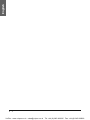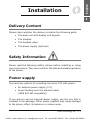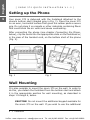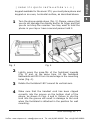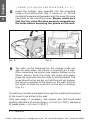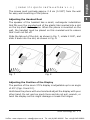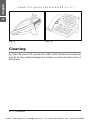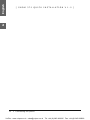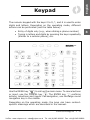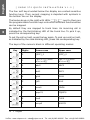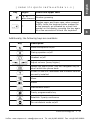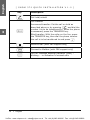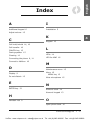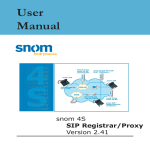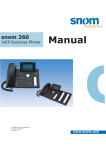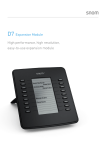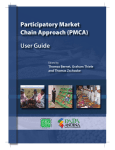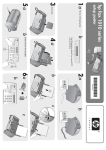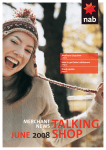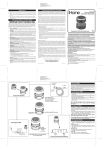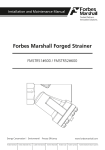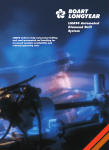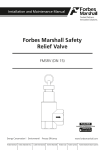Download Snom IP Phone 370 User's Manual
Transcript
snom 370 VoIP Business Phone Quick Installation Kurzanleitung © 2007 snom technology AG All rights reserved. Version 1.0 www.snom.com VoIPon www.voipon.co.uk [email protected] Tel: +44 (0)1245 808195 Fax: +44 (0)1245 600030 snom technology AG Gradestr. 46 D-12347 Berlin, Germany Note to the reader This is a quick guide to the installation and operation of the snom 370. The full manual will be available on our web page, www.snom.com. © 2007 snom technology Aktiengesellschaft. All Rights Reserved. This document is supplied by snom technology AG. No part of this document may be reproduced, republished or retransmitted in any form or by any means whatsoever, whether electronically or mechanically, including, but not limited to, by way of photocopying, recording, information recording or through retrieval systems, without the express written permission of snom technology AG. snom technology AG reserves the right to revise this document and make changes at any time and without the obligation to notify any person and/or entity of such revisions and/or changes. Product specifications contained in this document are subject to change without notice. VoIPon www.voipon.co.uk [email protected] Tel: +44 (0)1245 808195 Fax: +44 (0)1245 600030 English Table of Contents Note to the reader ............................................................2 Installation ........................................................5 Delivery Content .............................................................5 Safety Information............................................................5 Power supply ...................................................................5 Setting up the Phone ........................................................6 Wall Mounting .................................................................6 Cleaning ........................................................................ 10 Connecting the phone ......................................11 Keypad .............................................................13 Index ...............................................................17 snom technology AG • 3 VoIPon www.voipon.co.uk [email protected] Tel: +44 (0)1245 808195 Fax: +44 (0)1245 600030 English 4 • VoIPon www.voipon.co.uk [email protected] Tel: +44 (0)1245 808195 Fax: +44 (0)1245 600030 English Installation 1 Delivery Content Please check whether the delivery contains the following parts: • The base unit with display and keypad • The handset • The handset cable • The power supply (optional) Safety Information Please read the following safety notices before installing or using your snom phone. They are crucial for the safe and reliable operation of the device. Power supply You have two options for providing the snom 370 with power: • An external power supply (5 V) • Power feeding over the network cable (IEEE 802.3af compatible) If you want to use an external power supply, use the one that is included in the package. Other power supplies may cause damage to the phone, affect its behavior or induce noise. snom technology AG • 5 VoIPon www.voipon.co.uk [email protected] Tel: +44 (0)1245 808195 Fax: +44 (0)1245 600030 English 1 [ SNOM 370 QUICK INSTALLATION V 1.0 ] Setting up the Phone Your snom 370 is delivered with the footstand attached to the phone’s bottom shell (shaded gray in Fig. 1). Place the snom 370 on an even, horizontal surface that gives the rubber pads a secure grip. Do not place it on carpets or other materials containing fibers that could block the air vents and cause overheating. After connecting the phone (see chapter Connecting the Phone, below), clip the cords into the appropriate slots on the footstand or, in the case of the handset cord, on the bottom shell of the phone (Fig. 2). Fig. 1 Fig. 2 Wall Mounting It is also possible to mount the snom 370 on the wall. In order to do this, you detach the footstand from the bottom shell and attach it in the appropriate position for wall mounting, as described in steps 1 through 6, below. CAUTION: Do not mount the additional keypad available for the snom 370 on the wall. If you wish to use the additional 6 • Installation VoIPon www.voipon.co.uk [email protected] Tel: +44 (0)1245 808195 Fax: +44 (0)1245 600030 keypad available for the snom 370, you must place phone and keypad on an even, horizontal surface, as described above. 1 Fig. 3 2 Turn the phone upside down (Fig. 3). Please, ensure that you do not damage the display and/or its hinge and that you do not drop the receiver. You may want to hold the phone in your lap or have a second person hold it. Fig. 4 Lightly press the snap-fits of the footstand inwards (Fig. 3) and, at the same time, tilt the footstand backwards and lift it from its anchorage in the mounting holes (Fig. 4). 3 Rotate the footstand 180° around its vertical axis. 4 Make sure that the handset cord has been clipped correctly into the groove on the bottom shell of the phone, as shown in Figs. 4 and 6. Failure to clip the cord into the groove will result in damage to the cord when the footstand is attached in the position for wall mounting. snom technology AG • 7 VoIPon www.voipon.co.uk [email protected] Tel: +44 (0)1245 808195 Fax: +44 (0)1245 600030 English [ SNOM 370 QUICK INSTALLATION V 1.0 ] 1 English [ SNOM 370 QUICK INSTALLATION V 1.0 ] Insert the outside, rear snap-fits into the mounting holes on the bottom shell (Fig. 5, arrow no. 1). Tilt the footstand forward and downward until the snap-fits snap into place in the mounting holes. Please, make sure that the four snap-fits have securely snapped into the holes before mounting the phone on the wall. 5 1 Fig. 5 6 Fig. 6 The slots on the footstand for the various cords can also be used when the phone is mounted on a wall. After connecting the phone (see chapter Setting up the Phone, above), form the cords into loops and gently press the long ends into the slots on the footstand. The loops should not be too big, so that they will not hamper the secure mounting of the phone on the wall, and not too small, so that the cords will not be bent or broken (Fig. 6). The delivery includes a template to be used for marking the position of the holes to be drilled in the wall. (Use wall plugs, if necessary, and screws with half-round head profiles (diameters of screws dmax = 4.5 mm (0.1755”), diameters of heads dmax = 8.5 mm (0.3315”). 8 • Installation VoIPon www.voipon.co.uk [email protected] Tel: +44 (0)1245 808195 Fax: +44 (0)1245 600030 The screws must protrude approx. 0.5 cm (0.195”) from the wall for easy wall mounting of the phone. 1 Adjusting the Handset Rest The speaker of the handset has a small, rectangular indentation that fits over the rounded end of the plastic tab inserted into a slot on the top shell of the phone. When the phone is mounted on the wall, the handset must be placed on this rounded end to ensure that it will not fall off. Slide the tab out of the slot, as shown in Fig. 7, rotate it 180°, and slide it back into the slot, as shown in Fig. 8. Fig. 7 English [ SNOM 370 QUICK INSTALLATION V 1.0 ] Fig. 8 Adjusting the Position of the Display The position of the snom 370’s display is adjustable up to an angle of 45° (Figs. 9 and 10). Hold down the phone with one hand and adjust the display with your other hand. Do not use too much force and do not pull, wrench, or twist the display as this might damage or break the hinges. snom technology AG • 9 VoIPon www.voipon.co.uk [email protected] Tel: +44 (0)1245 808195 Fax: +44 (0)1245 600030 English [ SNOM 370 QUICK INSTALLATION V 1.0 ] 1 Fig. 9 Fig. 10 Cleaning To clean the snom 370, use an anti-static cloth. Please avoid cleaning liquids as they might damage the surface or internal electronics of the phone. 10 • Installation VoIPon www.voipon.co.uk [email protected] Tel: +44 (0)1245 808195 Fax: +44 (0)1245 600030 English Connecting the phone 2 First connect one end of the handset cable to the handset and then to the jack labeled “ ” on the left-hand side of the phone’s bottom. Next plug the Ethernet (network) cable into the RJ45 connector labeled “ ”, and plug the other end into the network side to establish a data link. The second RJ45 connector, labeled “ ”, is for daisy-chaining further Ethernet devices without the need for a second Ethernet connection line. If you are using an external power supply, please insert the plug of the power supply into the connector labeled “ ” next to the data line and hook up the casing into the mains. If you want to use a headset, it can be connected to the audio jack labeled “ ” on the bottom side of the snom 370. Clip the cords into the appropriate slots on the footstand or, in the case of the handset cord, on the bottom shell of the phone (see Fig. 1 in the chapter Setting up the phone, above). snom technology AG • 11 VoIPon www.voipon.co.uk [email protected] Tel: +44 (0)1245 808195 Fax: +44 (0)1245 600030 English [ SNOM 370 QUICK INSTALLATION V 1.0 ] 2 12 • Connecting the phone VoIPon www.voipon.co.uk [email protected] Tel: +44 (0)1245 808195 Fax: +44 (0)1245 600030 English Keypad The numeric keypad with the keys 0 to 9, *, and # is used to enter digits and letters. Depending on the operating mode, different actions can be performed (see the table below): • Entry of digits only (e.g., when dialing a phone number) • Typing in letters and digits by pressing the keys repeatedly (similar to a cellular phone), etc. Use the MENU key to call up the main menu. To cancel actions or input, use the CANCEL key . The ENTER key confirms actions, selections and inputs. For navigation, use the large round navigation key in the middle. Depending on the operating mode, the keys can have contextspecific meanings which are described in the manual. snom technology AG • 13 VoIPon www.voipon.co.uk [email protected] Tel: +44 (0)1245 808195 Fax: +44 (0)1245 600030 3 English [ SNOM 370 QUICK INSTALLATION V 1.0 ] The four soft keys located below the display are context-sensitive function keys. Their current mapping is depicted with symbols in the bottom line on the display. The twelve keys on the right with LEDs / next to them are the programmable function keys onto which different functionalities can be mapped. 3 By default they are mapped to trunk lines. An incoming call is indicated by the fast-blinking LED of the trunk line. To pick it up, press the corresponding key. To put the call on hold, press the key again. To pick up a call on hold, as indicated by the slow-blinking LED, press the corresponding key. The keys of the numeric block in different operating modes: Key Digits Lower case Upper case 0 (SPC)_0 (SPC)_0 1 .@1,?!-/():; &%* #+<=>$[] .@1,?!-/():;&%* #+<=>$[] 2 abc2 ABC2 3 def3 DEF3 4 ghi4 GHI4 5 jkl5 JKL5 6 mno6 MNO6 7 pqrs7$ PQRS7$ 8 tuv8 TUV8 9 wxyz9 WXYZ9 14 • Keypad VoIPon www.voipon.co.uk [email protected] Tel: +44 (0)1245 808195 Fax: +44 (0)1245 600030 English [ SNOM 370 QUICK INSTALLATION V 1.0 ] Key Digits Lower and upper case “#” or “.” Number guessing after timeout * Toggles upper and lower case, when pressed briefly. Locks the keyboard when pressed for a few seconds, as indicated by a small lock symbol on the display; pressing the key again for a few seconds will unlock the keyboard. Additionally, the following keys are available: Key Description Mute microphone on/off Casing speaker on/off Headset on/off Adjust volume (lower/higher) Opens the phone book. Use the navigation key to scroll within the phone book. Shows IP and MAC addresses and firmware version currently installed. Menu Redial Maintenance menu Freely programmable key Establish 3-party-conference Do not disturb mode on/off snom technology AG • 15 VoIPon www.voipon.co.uk [email protected] Tel: +44 (0)1245 808195 Fax: +44 (0)1245 600030 3 English [ SNOM 370 QUICK INSTALLATION V 1.0 ] Key Description Call hold/unhold Call transfer. Announced transfer: Put the call on hold as and dial the described above or by pressing number it is to be transferred to. When the phone is answered, press the TRANSFER key. 3 Blind transfer: With the caller on the line, press the TRANSFER key, then dial the phone number . the call is to be transferred to and press Record a call (with PBX support only) Connect to Mailbox (with PBX support only) LED for Message Waiting Indication (MWI) – blinking – or indication of missed calls 16 • Keypad VoIPon www.voipon.co.uk [email protected] Tel: +44 (0)1245 808195 Fax: +44 (0)1245 600030 English Index A I Additional keypad 6 Installation 5 Adjust volume 15 C K 4 Keypad 13 Call hold/unhold 14, 16 Call transfer 16 CANCEL key 13 Casing speaker 15 Cleaning 10 Connecting the phone 6, 11 L LEDs 14 LED for MWI 16 Connect to Mailbox 16 M D Display 9 Do not disturb 15 E ENTER key 13 Maintenance menu 15 Menu 15 MENU key 13 Mute microphone 15 N Numeric block 14 Numeric keypad 13 H Handset rest 9 O Open phone book 15 snom technology AG • 17 VoIPon www.voipon.co.uk [email protected] Tel: +44 (0)1245 808195 Fax: +44 (0)1245 600030 English P Power supply 5 External power supply 5 Power feeding 5 R Record a call 16 Redial 15 4 S Safety information 5 Setting up the phone 6 Soft keys 14 W Wall mounting 6 18 • Index VoIPon www.voipon.co.uk [email protected] Tel: +44 (0)1245 808195 Fax: +44 (0)1245 600030 Copyright © 2000 – 2007 snom technology AG. All rights reserved. snom is a registered trademark of snom technology AG and affiliates in Germany, USA and certain other countries and regions. Unless specified otherwise, all trademarks, in particular product names, in this document are legally protected trademarks of snom technology AG. Other trademarks or registered trademarks mentioned in this document are the property of their respective manufacturers or owners. Product specifications contained in this document are subject to change without notice. snom technology AG • 19 VoIPon www.voipon.co.uk [email protected] Tel: +44 (0)1245 808195 Fax: +44 (0)1245 600030