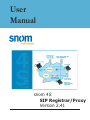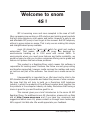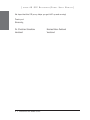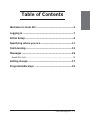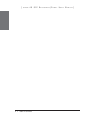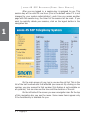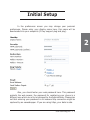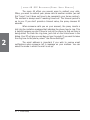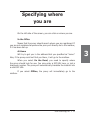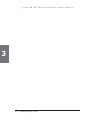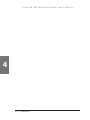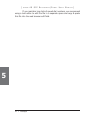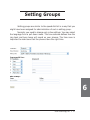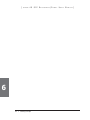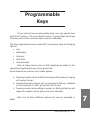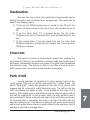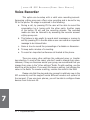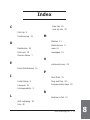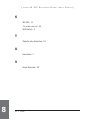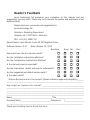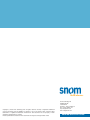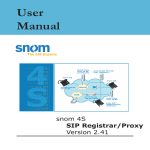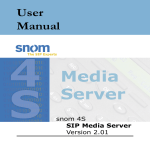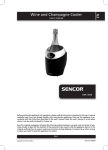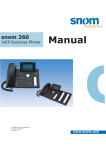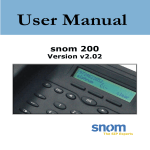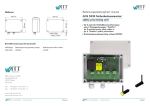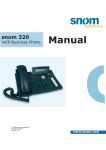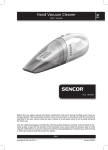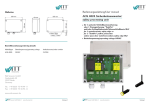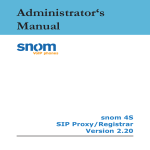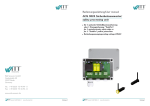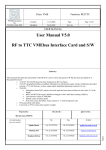Download User Manual
Transcript
User Manual snom 4S SIP Registrar/Proxy Version 2.41 snom 4S SIP Registrar/Proxy, Version 2.41, User Manual © 2005 snom technology Aktiengesellschaft. All Rights Reserved. This document is supplied by snom technology AG for information purposes only to licensed users of the snom 4S SIP Registrar/Proxy and is supplied on an “AS IS” basis, that is, without any warranties whatsoever, express or implied. Information in this document is subject to change without notice and does not represent any commitment on the part of snom technology AG. The software described in this document is furnished under a license agreement and may be used only in accordance with the terms of that license agreement. It is against the law to copy or use this software except as specifically allowed in the license. No part of this document may be reproduced, republished or retransmitted in any form or by any means whatsoever, whether electronically or mechanically, including, but not limited to, by way of photocopying, recording, information recording or through retrieval systems, without the express written permission of snom technology AG. Legal Disclaimer snom offers the software described in this manual for both open source operating systems as well as licensed operating systems. Whenever software that has been used under GPL or LGPL licensing conditions has been used by this product you can download the sources from http://www.snom.com/downlad/gpl/snom_ossdk or purchase a disc from snom for a nominal fee under the ordering code snom SDK CD. Welcome to snom 4S ! SIP is becoming more and more accepted in the area of VoIP. Many companies are working on SIP solutions and making great products that will make telephony much easier and better. However, a easy to use and affordable SIP proxy is hard to get at the moment. But SIP telephony without a proxy makes no sense. That is why we are making this simple and straightforward proxy available. snom 4S stands for “snom soft switch for small and medium enterprises”. That means, the snom 4S proxy was designed for environments handling up to 1000 users with normal traffic. In environments where you need more features and better scalability, we would be happy to refer you to other companies offering carrier grade and feature-rich proxies that solve these problems. This product is a Registrar/Proxy which means this software is responsible for locating users. Features like Follow me and group calling are therefore supported; however media services like mailbox and music on hold are not part of the software. You should use a media server for this. Interoperability is important to us. We have tried to stick to the SIP standard as well as possible and tested the phones of other vendors. We hope that this will help to build up a flourishing VoIP telephone industry in which the products of the different vendors work together like the products in the computer industry do today. We believe that having a choice is good for you and therefore good for us. This manual gives you a brief introduccion to the snom 4S SIP Registrar/Proxy. For additional snom 4S information, please visit our Web site at http://www.snom.com and if you have any comments and suggestions about snom 4S, please contact us through snom technology AG’s support link Web site. We would appreciate your feedback. snom technology AG • 3 [ S N O M 4S SIP RE G I S T R A R /P R O X Y USER MANUAL] We hope that this SIP proxy helps you get VoIP up and running! Thank you! Sincerely, Dr. Christian Stredicke Vorstand 4 • Welcome to the Media Server Nicolas Peter-Pohland Vorstand Table of Contents Welcome to snom 4S ! ................................................3 Logging in ..................................................................7 Initial Setup ...............................................................9 Specifying where you are .........................................11 Conferencing ............................................................13 Messages .................................................................15 Speed Dial Lists ........................................................................ 15 Setting Groups .........................................................17 Programmable Keys ................................................19 snom technology AG • 5 [ S N O M 4S SIP RE 6 • Table of Contents G I S T R A R /P R O X Y USER MANUAL] Logging in The snom4S gives you access to “your” telephone system. You can use a web browser to log on into your system, see who was calling you, initiate conferences or change your preferences. You can do this from anywhere in the Internet. If your telephone is turned on or off does not matter. The first time when you access the telephone system, you need to fill in your username and domain name just like the SIP telephone number that you have received with your account. Please don’t use the sip: in front of the URL. Most of the modern web browsers remember your password when you type it in, so next time the browser will help you filling in name and password. snom technology AG • 7 1 [ S N O M 4S SIP RE G I S T R A R /P R O X Y USER MANUAL] After you are logged in, a session-key is assigned to you. This session key will be valid for one hour (this is the default value if it is not changed by your system administrator); each time you access another page with this session key, the timer for the session will be reset. If you want to explicitly delete your session, click on the logout button in the navigation bar. 1 On the main screen of your log in you see the call list. This is the list of the last hundred calls that affected your account. By clicking on the number, you may connect to that number (this feature is not available on all systems). You can also see the time and the duration of the call. On the left side of the screen you see a navigation bar. On the top of this navigation bar, you see the menu. Some menu items appear only if the functionality is available for you. 8 • Logging In Initial Setup In the preferences screen you may change your personal preferences. Please enter your display name here, this name will be downloaded into your endpoints (if they support plug and play). 2 Also, you should enter your web password here. This password protects the web access; the password for registering your phone is a different one which can only be changed by the administrator. Please also not that entering your password in an insecure http connection might be captured by an eavesdropper. If you are using https, your data is safe. snom technology AG • 9 [ S N O M 4S SIP RE G I S T R A R /P R O X Y USER MANUAL] The snom 4S offers you several ways to redirect your calls. Often, you want to redirect your phone calls to another number (we call this “home”, but it does not have to be necessarily your home number). The mailbox is always used if reaching timed out. The timeout period is up to you. If you don’t provide a timeout value, the proxy chooses 20 seconds. 2 When someone calls you on your account, the proxy inserts a hint into the invitation message that indicates the phone how to ring. This is helpful because you don’t have to look at the phone to find out who is being called. To check the ring tone, just click on the links shown in the dialog. Your PC will give you an idea on how it sounds. If you want to leave the ring tone to the phone, select “Use Phone Settings”. The email address is important if you wish to receive email notifications when someone left a message on your mailbox. You can select the mode in which the mail is set up. 10 • Initial Setup Specifying where you are On the left side of the screen, you can click on where you are. In the Office Means that the proxy should search where you are registered. If you are not registered anywhere the proxy will directly do to the mailbox, if it has been set up. At Home Will try to get you in the address that you specified as “home”. Also, if the proxy could not find you there, it will go to the mailbox. When you select On the Road, you need to specify where the proxy should look for use. You may enter a SIP URL here, or just a telephone number. The proxy will automatically translate the location into a valid SIP URL. If you select Offline, the proxy will immediately go to the mailbox. snom technology AG • 11 3 [ S N O M 4S SIP RE 3 12 • Specifying where you are G I S T R A R /P R O X Y USER MANUAL] Conferencing The snom 4S offers you a simple way to initiate a conference. All you need to do is fill in the numbers of the participants and press start. Please make sure that you are really available on the location that you specified in the navigation bar. The proxy will first initiate a call to you. If you pick up, the proxy will initiate the calls to the other participants. The conferencing feature needs to be enabled by your domain administrator. snom technology AG • 13 4 [ S N O M 4 14 • Conferencing 4S SIP RE G I S T R A R /P R O X Y USER MANUAL] Messages If you are not registered, the proxy stores messages for you and delivers them when you register again. In this folder you can see the messages which are stored for you. Speed Dial Lists If your administrator assigned you the responsibility of a speed dial list, you will see additional links in your navigation bar. You see a simple example below, where the number 911 is replaced with the SIP URL “sip:[email protected]” and the number 912 with “sip: [email protected]”. 5 If you have just a few speed dial entries, you might want to edit them directly in the window in the web browser. The format is simple and you will find a little description already on the web page. To define the speed dial mapping, enter one line per mapping. The first word indicates the speed dial number and the second word (separated by space) indicates the mapped number. You may enter as many mappings as you need. snom technology AG • 15 [ S N O M 4S SIP RE G I S T R A R /P R O X Y USER MANUAL] If you maintain long lists of speed dial numbers, we recommend using a text editor to edit the file in a separate space and copy & paste this file into the web browser edit field. 5 16 • Messages Setting Groups Setting groups are similar to the speed dial list in a way that you might have been assigned for administration of such a setting group. Normally you need to change only a few settings. You may select the language from a pull down menu. The tone scheme defines how the ring back and busy tones will sound on your phones. The time zone is important to make sure that the phones have the right time. 6 snom technology AG • 17 [ S N O M 4S SIP RE 6 18 • Setting Groups G I S T R A R /P R O X Y USER MANUAL] Programmable Keys If your phones have programmable keys, you may specify here what their function is. This is a helpful function in groups that should see the same park orbit or have the same intercom addresses. The five programmable keys on snom200, for example, have the following options: Line Destination Intercom Park Orbit Voice Recorder Each of these buttons has an LED indicating the status of the respective programmable key at any given time. Some features are common to all these options: a. Pressing a button when its LED is blinking and the phone is ringing will receive the call. b. Pressing the button when a call is in progress at that key, indicated by the constantly on LED, will put the call on hold. c. Pressing a button while editing a number for dialing at that key will erase the number and the phone will go to idle state. Each one of these different options will now be explained in detail. snom technology AG • 19 7 [ S N O M 4S SIP RE G I S T R A R /P R O X Y USER MANUAL] Line “Line” can be used in one of these ways: a. To map a local sip line: A user can assign the local lines to programmable keys by selecting this option and setting the url of the local line as argument to that key setting e.g. if a phone has 2 registrations [email protected] and [email protected]. The user has the option to map two programmable keys to each one of these lines by selecting ‚Line‘ and setting the respective sip url as argument. If so, all the calls to a particular line will go to its matching programmable key e.g. if [email protected] was mapped at Key P2, the led on that key will start blinking if there is an incoming call on that line. Similarly, if the user pressed P2 in the idle state, [email protected] will become the active line for that call. This feature is to facilitate the customers to use their different sip accounts as they would use different PSTN phone lines. It is also possible to assign different ringtones for each sip line to make an acoustic differentiation. This can either be done at the proxy or at Settings/Sip/Lines page on the phone web interface. b. To map a sip url for call pickup: Selecting this option with a sip url as argument will subscribe for dialog state changes of the phone with that registration. The led on that key will show the status of the registration as idle, talking or ringing by variable frequency of blinking. This allows the user to pickup a ringing call remotely, just by the press of a button. An example of its usage can be mapping the office reception phone line at the phone of company secretary. If for some reason a ringing phone is not answered at the reception, secretary can see its ringing status by the blinking led and pickup the call by just pressing that programmable key. No calls go unanswered this way. c. 7 Free Key: “Line” is also the default setting for the programmable keys. If no argument is set, the keys are treated as free. Outgoing and incoming calls, not bound to any other key, go to the first such free key. 20 • Programmable Keys [ S N O M 4S SIP RE G I S T R A R /P R O X Y ] Destination The user can map a sip url to a particular programmable key by setting this option and providing the url as argument. This option can be used in the following ways: a. If the sip line [email protected] is bound to key P3 with this option, all calls coming to the phone from this number will go to P3. b. If on the other hand, P3 is pressed during the idle state, [email protected] will be dialed as it is set as destination for this key. c. In the ringing state, if the call comes from any line other than [email protected], pressing P3 will transfer the incoming call to [email protected]. Intercom This option is similar to “Destination” except that pressing the key bound to‚ Intercom‘ will enable the intercom mode and the phone will be directly connected to the set snom phone if the other side has enabled the intercom mode. This feature is useful in an office environment as a quick access button to connect to the operator or secretary. Park Orbit snom4s provides its customers to setup parking orbits at the media server. Calls can be parked and picked up in these orbits. The option “Park Orbit” makes this possible on the side of the phone. Lets suppose key P4 is bound to [email protected]. The led on this key shall now display the status of calls, if any, parked on this orbit. If it is blinking, that means a call is parked there and the user can easily pick up that call by pressing P4. If on the other hand, the user wants to park a call; pressing P4 during a call will park that call at [email protected] till the same user or somebody else picks it up later. The other side will hear the holding music. This feature is useful for call center environments and all such places where there is a great inflow of calls and some kind of queuing is required to manage them. snom technology AG • 21 7 [ S N O M 4S SIP RE G I S T R A R /P R O X Y USER MANUAL] Voice Recorder This option can be setup with a valid voice recording account. Supposing [email protected] offers voice recording and is bound to key P5 on the phone. Its usage is explained in the following: a. During a call, by pressing P5 the user will be able to record the conversation he is having with the other party. Another press of the button P5 will end the recording process. The recorded media can later be listened to by accessing the recorder account [email protected]. b. This feature is also useful to record small messages or memos to self. By pressing P5 in the idle state a user can record an important message to be listened later. c. Same is true to record the proceedings of a debate or discussion. d. To keep audio minutes of a meeting. e. To record an important conference call hosted at the phone. There are many other settings like outbound proxy or transfer key selection. In most of the cases, you don’t need to change their value. However, if they are the same across your group, we recommend that you change their value in the “other settings” fields. To add a setting, use the blank line at the bottom. If you want to change a setting, just change the value in the fields. To remove a setting, remove the name in the field. Please note that the plug and play concept is relatively new in the SIP community and the support across different vendors not optimal at the moment. If you use snom phones, you will be able to configure these devices from the snom 4S. 7 22 • Programmable Keys Index Free Key 20 local sip line 20 C Call List 8 Conferencing 13 M Mailbox 11 D Media Server 3 Destination 20 menu 8 Dial Lists 15 messages 15 Domain Name 7 O E outbound proxy 22 Email Notifications 10 P I Park Orbit 21 Initial Setup 9 Plug and Play 22 Intercom 21 Programmable Keys 19 Interoperability 3 R L Redirect a Call 10 LED indicating 19 Line 20 snom technology AG • 23 8 [ S N O M 4S SIP RE G I S T R A R S SIP URL 11 To map a sip url 20 Soft Switch 3 T Transfer Key Selection 22 U Username 7 V Voice Recorder 22 8 24 • Index /P R O X Y USER MANUAL] Reader‘s Feedback snom technology AG welcomes your evaluation of this manual and any suggestions you may have. These help us to improve the quality and usefulness of our documentation. Please send your comments and suggestions to: snom technology AG Attention: Marketing Department Gradestr. 46, 12347 Berlin, Germany FAX: +49 (30) 39833 111 Manual Name: User Manual, snom 4S SIP Registrar/Proxy Software Version: 2.41 Date: October 15, 2003 Excellent Good Fair Poor How would you rate the manual overall? Are the installation instructions effective? Are the Configuration Instructions effective? Is the manual properly organized? Are the illustrations usefull and easy to understand? Are the suggested and default values useful? Is the index useful? Did you find any errors in the manual? (Please reference page and paragraph)______ ____________________________________________________________________ How might we improve this manual?______________________________________ ___________________________________________________________________ ____________________________________________________________________ ___________________________________________________________________ ____________________________________________________________________ Name____________________________________Title________________________ Company Name___________________________Telephone ( )_________________ ____________________________________________________________________ Thank you for taking time to fill out this form. Copyright © 2005 snom technology AG. All rights reserved. snom® is registered trademark of snom technology AG and affiliates in Germany, U.S.A. and certain other countries. Other trademarks or registered trademarks mentioned in this document are the property of their respective manufacturers or owners. Product specifications contained in this document are subject to change without notice. snom technology AG Gradestraße 46 12347 Berlin tel/enum: +49 30 39833-0 fax: +49 30 39833-111 sip: [email protected] mail: [email protected] www.snom.com