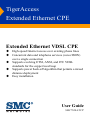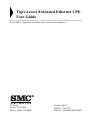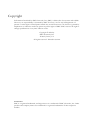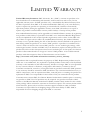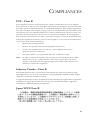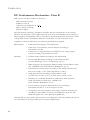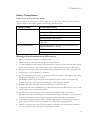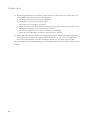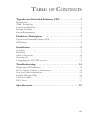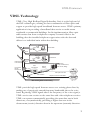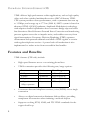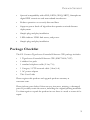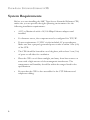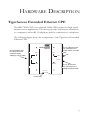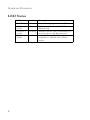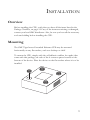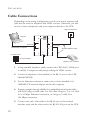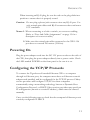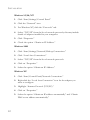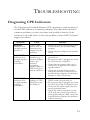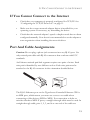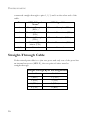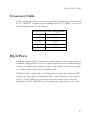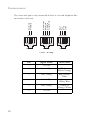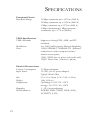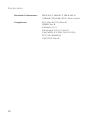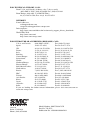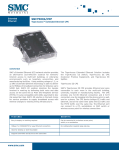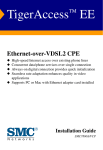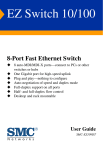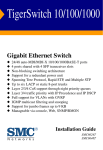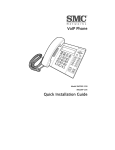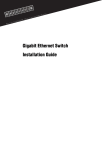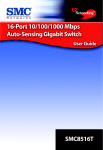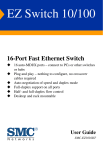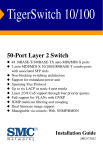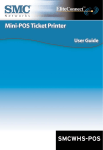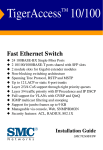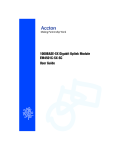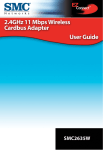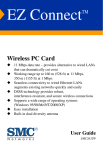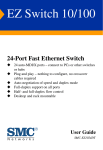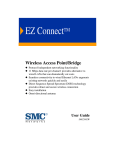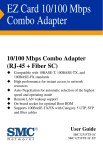Download SMC Networks SMC7500A/VCP User's Manual
Transcript
TigerAccess Extended Ethernet CPE Extended Ethernet VDSL CPE High-speed Internet access over existing phone lines Concurrent data and telephone services (voice/ISDN) over a single connection Supports evolving ETSI, ANSI, and ITU VDSL standards for the copper local loop Supports power back-off algorithm that permits a mixed distance deployment Easy installation User Guide SMC7500A/VCP TigerAccess Extended Ethernet CPE User Guide From SMC’s Tiger line of feature rich connectivity solutions 38 Tesla Irvine, CA 92618 Phone: (949) 679-8000 October 2002 Part No: 750.5871 Pub No: 150000010900A R02 Copyright Information furnished by SMC Networks, Inc. (SMC) is believed to be accurate and reliable. However, no responsibility is assumed by SMC for its use, nor for any infringements of patents or other rights of third parties which may result from its use. No license is granted by implication or otherwise under any patent or patent rights of SMC. SMC reserves the right to change specifications at any time without notice. Copyright © 2002 by SMC Networks, Inc. 38 Tesla, Irvine, CA. All rights reserved. Printed in Taiwan Trademarks: SMC is a registered trademark; and TigerAccess is a trademark of SMC Networks, Inc. Other product and company names are trademarks or registered trademarks of their respective holders. LIMITED WARRANTY Limited Warranty Statement: SMC Networks, Inc. (“SMC”) warrants its products to be free from defects in workmanship and materials, under normal use and service, for the applicable warranty term. All SMC products carry a standard 90-day limited warranty from the date of purchase from SMC or its Authorized Reseller. SMC may, at its own discretion, repair or replace any product not operating as warranted with a similar or functionally equivalent product, during the applicable warranty term. SMC will endeavor to repair or replace any product returned under warranty within 30 days of receipt of the product. The standard limited warranty can be upgraded to a Limited Lifetime* warranty by registering new products within 30 days of purchase from SMC or its Authorized Reseller. Registration can be accomplished via the enclosed product registration card or online via the SMC web site. Failure to register will not affect the standard limited warranty. The Limited Lifetime warranty covers a product during the Life of that Product, which is defined as the period of time during which the product is an “Active” SMC product. A product is considered to be “Active” while it is listed on the current SMC price list. As new technologies emerge, older technologies become obsolete and SMC will, at its discretion, replace an older product in its product line with one that incorporates these newer technologies. At that point, the obsolete product is discontinued and is no longer an “Active” SMC product. A list of discontinued products with their respective dates of discontinuance can be found at http://www.smc.com/index.cfm?action=customer_service_warranty All products that are replaced become the property of SMC. Replacement products may be either new or reconditioned. Any replaced or repaired product carries either a 30-day limited warranty or the remainder of the initial warranty, whichever is longer. SMC is not responsible for any custom software or firmware, configuration information, or memory data of Customer contained in, stored on, or integrated with any products returned to SMC pursuant to any warranty. Products returned to SMC should have any customer-installed accessory or add-on components, such as expansion modules, removed prior to returning the product for replacement. SMC is not responsible for these items if they are returned with the product. Customers must contact SMC for a Return Material Authorization number prior to returning any product to SMC. Proof of purchase may be required. Any product returned to SMC without a valid Return Material Authorization (RMA) number clearly marked on the outside of the package will be returned to customer at customer’s expense. For warranty claims within North America, please call our toll-free customer support number at (800) 762-4968. Customers are responsible for all shipping charges from their facility to SMC. SMC is responsible for return shipping charges from SMC to customer. i LIMITED WARRANTY WARRANTIES EXCLUSIVE: IF AN SMC PRODUCT DOES NOT OPERATE AS WARRANTED ABOVE, CUSTOMER’S SOLE REMEDY SHALL BE REPAIR OR REPLACEMENT OF THE PRODUCT IN QUESTION, AT SMC’S OPTION. THE FOREGOING WARRANTIES AND REMEDIES ARE EXCLUSIVE AND ARE IN LIEU OF ALL OTHER WARRANTIES OR CONDITIONS, EXPRESS OR IMPLIED, EITHER IN FACT OR BY OPERATION OF LAW, STATUTORY OR OTHERWISE, INCLUDING WARRANTIES OR CONDITIONS OF MERCHANTABILITY AND FITNESS FOR A PARTICULAR PURPOSE. SMC NEITHER ASSUMES NOR AUTHORIZES ANY OTHER PERSON TO ASSUME FOR IT ANY OTHER LIABILITY IN CONNECTION WITH THE SALE, INSTALLATION, MAINTENANCE OR USE OF ITS PRODUCTS. SMC SHALL NOT BE LIABLE UNDER THIS WARRANTY IF ITS TESTING AND EXAMINATION DISCLOSE THE ALLEGED DEFECT IN THE PRODUCT DOES NOT EXIST OR WAS CAUSED BY CUSTOMER’S OR ANY THIRD PERSON’S MISUSE, NEGLECT, IMPROPER INSTALLATION OR TESTING, UNAUTHORIZED ATTEMPTS TO REPAIR, OR ANY OTHER CAUSE BEYOND THE RANGE OF THE INTENDED USE, OR BY ACCIDENT, FIRE, LIGHTNING, OR OTHER HAZARD. LIMITATION OF LIABILITY: IN NO EVENT, WHETHER BASED IN CONTRACT OR TORT (INCLUDING NEGLIGENCE), SHALL SMC BE LIABLE FOR INCIDENTAL, CONSEQUENTIAL, INDIRECT, SPECIAL, OR PUNITIVE DAMAGES OF ANY KIND, OR FOR LOSS OF REVENUE, LOSS OF BUSINESS, OR OTHER FINANCIAL LOSS ARISING OUT OF OR IN CONNECTION WITH THE SALE, INSTALLATION, MAINTENANCE, USE, PERFORMANCE, FAILURE, OR INTERRUPTION OF ITS PRODUCTS, EVEN IF SMC OR ITS AUTHORIZED RESELLER HAS BEEN ADVISED OF THE POSSIBILITY OF SUCH DAMAGES. SOME STATES DO NOT ALLOW THE EXCLUSION OF IMPLIED WARRANTIES OR THE LIMITATION OF INCIDENTAL OR CONSEQUENTIAL DAMAGES FOR CONSUMER PRODUCTS, SO THE ABOVE LIMITATIONS AND EXCLUSIONS MAY NOT APPLY TO YOU. THIS WARRANTY GIVES YOU SPECIFIC LEGAL RIGHTS, WHICH MAY VARY FROM STATE TO STATE. NOTHING IN THIS WARRANTY SHALL BE TAKEN TO AFFECT YOUR STATUTORY RIGHTS. * SMC will provide warranty service for one year following discontinuance from the active SMC price list. Under the limited lifetime warranty, internal and external power supplies, fans, and cables are covered by a standard one-year warranty from date of purchase. SMC Networks, Inc. 38 Tesla Irvine, CA 92618 ii COMPLIANCES FCC - Class B This equipment has been tested and found to comply with the limits for a Class B digital device, pursuant to Part 15 of the FCC Rules. These limits are designed to provide reasonable protection against harmful interference in a residential installation. This equipment generates, uses and can radiate radio frequency energy and, if not installed and used in accordance with instructions, may cause harmful interference to radio communications. However, there is no guarantee that the interference will not occur in a particular installation. If this equipment does cause harmful interference to radio or television reception, which can be determined by turning the equipment off and on, the user is encouraged to try to correct the interference by one or more of the following measures: • Reorient the receiving antenna • Increase the separation between the equipment and receiver • Connect the equipment into an outlet on a circuit different from that to which the receiver is connected • Consult the dealer or an experienced radio/TV technician for help Note: In order to maintain compliance with the limits of a Class B digital device, SMC requires that you use a quality interface cable when connecting to this device. Changes or modifications not expressly approved by SMC could void the user’s authority to operate this equipment. Industry Canada - Class B This digital apparatus does not exceed the Class B limits for radio noise emissions from digital apparatus as set out in the interference-causing equipment standard entitled “Digital Apparatus,” ICES-003 of Industry Canada. Cet appareil numérique respecte les limites de bruits radioélectriques applicables aux appareils numériques de Classe B prescrites dans la norme sur le matérial brouilleur: “Appareils Numériques,” NMB-003 édictée par l’Industrie. Japan VCCI Class B iii COMPLIANCES EC Conformance Declaration - Class B SMC contact for these products in Europe is: SMC Networks Europe, Edificio Conata II, Calle Fructuós Gelabert 6-8, 2o, 4a, 08970 - Sant Joan Despí, Barcelona, Spain. This information technology equipment complies with the requirements of the Council Directive 89/336/EEC on the Approximation of the laws of the Member States relating to Electromagnetic Compatibility and 73/23/EEC for electrical equipment used within certain voltage limits and the Amendment Directive 93/68/EEC. For the evaluation of the compliance with these Directives, the following standards were applied: RFI Emission: • Limit class B according to EN 55022:1998 • Limit class A for harmonic current emission according to EN 61000-3-2/1995 • Limitation of voltage fluctuation and flicker in low-voltage supply system according to EN 61000-3-3/1995 Immunity: • Product family standard according to EN 55024:1998 • Electrostatic Discharge according to EN 61000-4-2:1995 (Contact Discharge: ±4 kV, Air Discharge: ±8 kV) • Radio-frequency electromagnetic field according to EN 61000-4-3:1996 (80 - 1000MHz with 1kHz AM 80% Modulation: 3V/m) • Electrical fast transient/burst according to EN 61000-4-4:1995 (AC/ DC power supply: ±1 kV, Data/Signal lines: ±0.5kV) • Surge immunity test according to EN 61000-4-5:1995 (AC/DC Line to Line: ±1 kV, AC/DC Line to Earth: ±2 kV) • Immunity to conducted disturbances, Induced by radio-frequency fields: EN 61000-4-6:1996 (0.15 - 80MHz with 1kHz AM 80% Modulation: 3V/m) • Power frequency magnetic field immunity test according to EN 61000-4-8:1993 (1 A/m at frequency 50 Hz) • Voltage dips, short interruptions and voltage variations immunity test according to EN 61000-4-11:1994 (>95% Reduction @10 ms, 30% Reduction @500 ms, >95% Reduction @5000 ms) Warning! Do not plug a phone jack connector in the RJ-45 port. This may damage the device. Les raccordeurs ne sont pas utilisé pour le système téléphonique! iv COMPLIANCES Safety Compliance Underwriters laboratories Inc. (USA) Important! Before making connections, make sure you have the correct Cord Set. Check it (read the label on the cable) against the following specification list. Operating Voltage Cord Set Specifications 120 Volts UL Listed/CSA Certified Cord Set Minimum 18 AWG Type SVT or SJT three conductor cord Maximum length of 4.6 m (15 ft) Parallel blade, grounding type attachment plug rated 15A, 125 V 240 Volts (Europe only) Cord Set with H05VV-F cord having three conductors with minimum diameter of 0.75 mm2 IEC-320 receptacle Male plug rated 10 A, 250 V Wichtige Sicherheitshinweise (Germany) 1. Bitte lesen Sie diese Hinweise sorgfältig durch. 2. Heben Sie diese Anleitung für den späteren Gebrauch auf. 3. Vor jedem Reinigen ist das Gerät vom Stromnetz zu trennen. Verwenden Sie keine Flüssigoder Aerosolreiniger. Am besten eignet sich ein angefeuchtetes Tuch zur Reinigung. 4. Die Netzanschlu ßsteckdose soll nahe dem Gerät angebracht und leicht zugänglich sein. 5. Das Gerät ist vor Feuchtigkeit zu schützen. 6. Bei der Aufstellung des Gerätes ist auf sicheren Stand zu achten. Ein Kippen oder Fallen könnte Beschädigungen hervorrufen. 7. Die Belüftungsöffnungen dienen der Luftzirkulation, die das Gerät vor Überhitzung schützt. Sorgen Sie dafür, daß diese Öffnungen nicht abgedeckt werden. 8. Beachten Sie beim Anschluß an das Stromnetz die Anschlußwerte. 9. Verlegen Sie die Netzanschlußleitung so, daß niemand darüber fallen kann. Es sollte auch nichts auf der Leitung abgestellt werden. 10. Alle Hinweise und Warnungen, die sich am Gerät befinden, sind zu beachten. 11. Wird das Gerät über einen längeren Zeitraum nicht benutzt, sollten Sie es vom Stromnetz trennen. Somit wird im Falle einer Überspannung eine Beschädigung vermieden. 12. Durch die Lüftungsöffnungen dürfen niemals Gegenstände oder Flüssigkeiten in das Gerät gelangen. Dies könnte einen Brand bzw. elektrischen Schlag auslösen. 13. Öffnen sie niemals das Gerät. Das Gerät darf aus Gründen der elektrischen Sicherheit nur von authorisiertem Servicepersonal geöffnet werden. v COMPLIANCES 14. Wenn folgende Situationen auftreten ist das Gerät vom Stromnetz zu trennen und von einer qualifizierten Servicestelle zu überprüfen: a. b. c. d. Netzkabel oder Netzstecker sind beschädigt. Flüssigkeit ist in das Gerät eingedrungen. Das Gerät war Feuchtigkeit ausgesetzt. Wenn das Gerät nicht der Bedienungsanleitung entsprechend funktioniert oder Sie mit Hilfe dieser Anleitung keine Verbesserung erzielen. e. Das Gerät ist gefallen und/oder das Gehäuse ist beschädigt. f. Wenn das Gerät deutliche Anzeichen eines Defektes aufweist. 15. Stellen Sie sicher, daß die Stromversorgung dieses Gerätes nach der EN 60950 geprüft ist. Ausgangswerte der Stromversorgung sollten die Werte von AC 7,5-8V, 50-60Hz nicht über oder unterschreiten sowie den minimalen Strom von 1A nicht unterschreiten. Der arbeitsplatzbezogene Schalldruckpegel nach DIN 45 635 Teil 1000 beträgt 70dB(A) oder weniger. vi TABLE OF CONTENTS TigerAccess Extended Ethernet CPE . . . . . . . . . . . . . . 1 Introduction . . . . . . . . . . . . . . . . . . . . . . . . . . . . . . . . . . . . . . . . . . . . . . . . . 1 VDSL Technology . . . . . . . . . . . . . . . . . . . . . . . . . . . . . . . . . . . . . . . . . . . . 3 Features and Benefits . . . . . . . . . . . . . . . . . . . . . . . . . . . . . . . . . . . . . . . . . . 4 Package Checklist . . . . . . . . . . . . . . . . . . . . . . . . . . . . . . . . . . . . . . . . . . . . . 5 System Requirements . . . . . . . . . . . . . . . . . . . . . . . . . . . . . . . . . . . . . . . . . . 6 Hardware Description . . . . . . . . . . . . . . . . . . . . . . . . . . . 7 TigerAccess Extended Ethernet CPE . . . . . . . . . . . . . . . . . . . . . . . . . . . . . 7 LED Status . . . . . . . . . . . . . . . . . . . . . . . . . . . . . . . . . . . . . . . . . . . . . . . . . . 8 Installation . . . . . . . . . . . . . . . . . . . . . . . . . . . . . . . . . . . . 9 Overview . . . . . . . . . . . . . . . . . . . . . . . . . . . . . . . . . . . . . . . . . . . . . . . . . . . . 9 Mounting . . . . . . . . . . . . . . . . . . . . . . . . . . . . . . . . . . . . . . . . . . . . . . . . . . . 9 Cable Connections . . . . . . . . . . . . . . . . . . . . . . . . . . . . . . . . . . . . . . . . . . . 10 Powering On . . . . . . . . . . . . . . . . . . . . . . . . . . . . . . . . . . . . . . . . . . . . . . . 11 Configuring the TCP/IP Protocols . . . . . . . . . . . . . . . . . . . . . . . . . . . . . . 11 Troubleshooting . . . . . . . . . . . . . . . . . . . . . . . . . . . . . . 14 Diagnosing CPE Indicators . . . . . . . . . . . . . . . . . . . . . . . . . . . . . . . . . . . . 14 If You Cannot Connect to the Internet . . . . . . . . . . . . . . . . . . . . . . . . . . 15 Port And Cable Assignments . . . . . . . . . . . . . . . . . . . . . . . . . . . . . . . . . . . 15 Straight-Through Cable . . . . . . . . . . . . . . . . . . . . . . . . . . . . . . . . . . . . . . . 16 Crossover Cable . . . . . . . . . . . . . . . . . . . . . . . . . . . . . . . . . . . . . . . . . . . . . 17 RJ-11 Ports . . . . . . . . . . . . . . . . . . . . . . . . . . . . . . . . . . . . . . . . . . . . . . . . . 17 Specifications . . . . . . . . . . . . . . . . . . . . . . . . . . . . . . . . . 19 vii TABLE OF CONTENTS viii TIGERACCESS EXTENDED ETHERNET CPE Introduction SMC’s TigerAccess Extended Ethernet CPE system consists of end-user CPE (Customer Premise Equipment) and a VDSL switch that are connected by standard telephone cable. The VDSL connection delivers an Ethernet data link rated up to 15 Mbps symmetric (full duplex), while simultaneously supporting standard telephone services. The system can be deployed in any multi-dwelling/multi-tenant environment (apartment blocks, hotels, or office complexes) to provide both high-speed Internet access and telephone services without any need for re-wiring. SMC’s VDSL switches combine both the data and phone signals coming from your Internet and telephone service providers, and pass these signals directly over standard telephone wiring to multiple users in the same building. The SMC7500A/VCP CPE is used to separate these signals and pass them on to a customer’s computer and telephone equipment. In-building connections operate at up to 15 Mbps over runs up to 1070 m (3500 ft), 10 Mbps for runs up to 1220 m (4500 ft), 5 Mbps for runs up to 1370 m (4500 ft) and asymmetric 4 Mbps downstream/1 Mbps upstream at up to 1770 m (5800 ft). The VDSL switch is typically located in a wiring closet or other central location of a multi-dwelling/multi-tenant unit, campus, or enterprise. An Internet connection is provided from the ISP to the customer’s building over fiber optic cable, running Ethernet directly over a 1 Gbps (or future 10 Gbps) connection. This kind of WAN connection is referred to as Fiber To The Building (FTTB). Data signals entering a site are first passed through an Ethernet switch that segregates the signals for individual user connections, and are then fed into the switch. Phone signals are also routed from PBX/MDF distribution equipment into the switch. The data 1 TIGERACCESS EXTENDED ETHERNET CPE and phone signals for each user are combined in the switch, and passed over VDSL lines to individual customers. The SMC7500A/VCP CPE at the customer end of the VDSL line connects to any PC or Macintosh equipped with a 10/100BASE-TX network interface card. Your existing telephone, modem, or fax machine simply plugs into the CPE’s phone port. There is no need for special splitters, terminators, or filters. In fact, there is no need to modify the home wiring at all and, because the VDSL connection is based on Ethernet, no further complex software configurations are required. 2 VDSL TECHNOLOGY VDSL Technology VDSL (Very High Bit-Rate Digital Subscriber Line) is at the high-end of the DSL technologies, offering the best combination of fiber optics and copper to provide high-speed broadband Internet access. VDSL’s primary application is in providing a broadband data service to multi-tenant residential or commercial buildings. In this implementation, fiber optic cable carries data from a telephone company’s central office to the building; then the installed telephone copper wires take the data and deliver it to individual units within that building. Telephone Rooms/Clients VDSL CPE Floor 2 Telephone/Fax Rooms/Clients Existing Phone Lines to Clients Punch Down Blocks / Patch Panels Floor 1 VDSL CPE VDSL Concentrators VDSL Lines Local Servers (Locally Hosted Services, Video Servers, Billing) Ethernet Switch 1 Phone Lines PBX ES3526F Fiber Optic Link to ISP Ethernet Links to Switch Telephone Line from Central Office ISP (Internet) Central Office (PSTN) Multi-dwelling/Multi-tenant Building VDSL provides high-speed Internet access over existing phone lines by making use of previously unused frequency bandwidth above the voice band. By placing VDSL signals above the frequency of the voice signal, a VDSL service can coexist on the same line with other telephone services. VDSL can operate symmetrically, providing the same data rate in both directions, or asymmetrically, providing a higher data rate in the downstream (receive) direction than in the upstream (transmit) direction. 3 TIGERACCESS EXTENDED ETHERNET CPE VDSL delivers high-performance online applications, such as high-quality video and other switched multimedia services. SMC’s Ethernet VDSL CPE system provides robust performance, with a symmetric data rate up to 15 Mbps, and a range up to 1770 m (5800 ft). SMC’s system is based on advanced VDSL QAM (Quadrature Amplitude Modulation) technology with adaptive channel equalization that overcomes bridge taps and other line distortions. Reed-Solomon Forward Error Correction and interleaving protects against errors due to impulse noise, and enables recovery from signal interruptions. Frequency Division Duplexing (FDD) separates downstream and upstream channels and allows VDSL signals to coexist with regular telephone services. A power back-off mechanism is also implemented to reduce noise from crosstalk in line bundles. Features and Benefits VDSL features (CPE side) include: • High-speed Internet access over existing phone lines • VDSL connection provides the following rate/range options: Rate 15 Mbps 10 Mbps 5 Mbps 4 Mbps downstream Mode Symmetric Symmetric Symmetric Asymmetric Max. Range 1070 m (3500 ft) 1220 m (4000 ft) 1370 m (4500 ft) 1770 m (5800 ft) 1 Mbps upstream 4 • Concurrent data and telephone services (voice/ISDN) over a single connection • Always-on digital connection eliminates dial-up delays, providing transparent reconnection when initiating a network request • Supports evolving ETSI, ANSI, and ITU VDSL standards for the copper local loop PACKAGE CHECKLIST • Spectral compatibility with xDSL, ISDN (2B1Q/4B3T), Smartphone digital PBX extensions and narrowband interference • Robust operation on severely distorted lines • Supports power back-off algorithm that permits a mixed distance deployment • Simple plug-and-play installation • LEDs indicate VDSL link status, and power • Simple plug-and-play installation Package Checklist The EZ Connect TigerAccess Extended Ethernet CPE package includes: • 1 TigerAccess Extended Ethernet CPE (SMC7500A/VCP) • 4 rubber foot pads • 1 standard telephone cable (2.1m/7 ft) • 1 Category 5 UTP network cable (1.8m/6 ft) • 1 AC power adapter • This User Guide Please register this product and upgrade product warranty at www.smc.com. Please inform your dealer if there are any incorrect, missing, or damaged parts. If possible, retain the carton, including the original packing materials. Use them again to repack the product in case there is a need to return it for repair. 5 TIGERACCESS EXTENDED ETHERNET CPE System Requirements Before you start installing the SMC TigerAccess Extended Ethernet CPE, make sure you can provide the right operating environment. See the following installation requirements: 6 • A PC or Macintosh with a 10/100 Mbps Ethernet adapter card installed. • For Internet access, the computer must be configured for TCP/IP. • Power requirements: 12 VDC via the included AC power adapter. Make sure that a properly grounded power outlet is within 1.8 m (6 ft) of the CPE. • The CPE should be located in a cool dry place, with at least 5 cm (2 in) of space on all sides for ventilation. • Place the CPE out of direct sunlight, and away from heat sources or areas with a high amount of electromagnetic interference. The temperature and humidity should be within the ranges listed in the specifications. • Be sure that the CPE is also accessible for the UTP Ethernet and telephone cabling. HARDWARE DESCRIPTION TigerAccess Extended Ethernet CPE The SMC7500A/VCP is an external VDSL CPE product for high-speed Internet access applications. The device provides an Ethernet connection to a computer, and an RJ-11 telephone jack for connection to a telephone. The following figure shows the components of the TigerAccess Extended Ethernet CPE: RJ-45 Ethernet port for connection to a computer using Category 5 UTP cable RJ-11 VDSL line port for connection to a VDSL switch via a wall jack LINK LINK LINE LAN PHONE POWER ACTIVITY RJ-11 phone port for connection to a telephone/fax/modem DC 12V Power jack 7 HARDWARE DESCRIPTION LED Status LED POWER LINK (LAN) ACTIVITY (LAN) LINK (LINE) 8 Status On On Flashing On Description Power is being supplied to the CPE. Indicates a valid 10/100BASE-TX Ethernet link. Indicates that the CPE is transmitting or receiving data on the Ethernet port. Indicates that the VDSL line port has established a valid link with a VDSL switch. INSTALLATION Overview Before installing the CPE, verify that you have all the items listed in the Package Checklist, on page 5. If any of the items are missing or damaged, contact your local SMC distributor. Also, be sure you have all the necessary tools and cabling before installing the CPE. Mounting The SMC TigerAccess Extended Ethernet CPE may be mounted horizontally on any flat surface, such as a desktop or shelf. To mount the CPE, simply stick the self-adhesive rubber foot pads (that come with this package) on each of the 4 concave spaces located on the bottom of the device. Place the device on the flat surface where it is to be installed. 9 INSTALLATION Cable Connections Depending on the wiring configuration used in your house, separate wall jacks may be used for telephone and VDSL services. Otherwise, you will need to connect telephones and your computer directly to the CPE. VDSL Line Wall Jack Computer LINK LINK RJ-45 Port Category 5 UTP cable to Ethernet port on computer AC Power Outlet LINE LAN PHONE POWER ACTIVITY RJ-11 Ports Standard Telephone Cable DC 12V AC Power Adapter Telephone, Fax, or Modem 1. Using standard telephone cable, connect the CPE’s RJ-11 LINE port to the RJ-11 telephone wall jack providing the VDSL service. 2. Connect a telephone or fax machine to the RJ-11 port on the CPE labeled PHONE. 3. For the Ethernet connection, make sure you have installed a 10/ 100BASE-TX network adapter card in the computer. 4. Prepare straight-through shielded or unshielded twisted-pair cables with RJ-45 plugs at both ends. Use 100-Ohm Category 3, 4, or 5 cable for a 10 Mbps Ethernet connection, or Category 5 cable for a 100 Mbps connection. 5. Connect one end of the cable to the RJ-45 port of the network interface card, and the other end to the RJ-45 LAN port on the CPE. 10 POWERING ON When inserting an RJ-45 plug, be sure the tab on the plug clicks into position to ensure that it is properly seated. Caution: Do not plug a phone jack connector into any RJ-45 port. Use only twisted-pair cables with RJ-45 connectors that conform to FCC standards. Notes: 1. When connecting to a hub or switch, use crossover cabling. (Refer to “Port And Cable Assignments” on page 15 for a description of crossover cable). 2. Make sure the twisted-pair cable connected to the CPE LAN port does not exceed 100 meters (328 feet). Powering On Plug the power adapter cord into the DC 12V power socket on the side of the CPE, then plug the power adapter directly into a power outlet. Check the LED marked POWER on the front panel to be sure it is on. Configuring the TCP/IP Protocols To connect the TigerAccess Extended Ethernet CPE to a computer through its Ethernet port, the computer must have an Ethernet network adapter card installed, and be configured for the TCP/IP protocol. Many service providers will configure TCP/IP for client computers automatically using a networking technology known as Dynamic Host Configuration Protocol, or DHCP. Other service providers may specify an IP configuration (known as a static IP address), which must be entered manually. Carry out the following steps to check that the computer’s Ethernet port is correctly configured for DHCP. 11 INSTALLATION Windows 95/98/NT 1. Click “Start/Settings/Control Panel.” 2. Click the “Network” icon. 3. For Windows NT, click the “Protocols” tab. 4. Select “TCP/IP” from the list of network protocols; this may include details of adapters installed in your computer. 5. Click “Properties.” 6. Check the option “Obtain an IP Address.” Windows 2000 1. Click “Start/Settings/Network/Dial-up Connections.” 2. Click “Local Area Connections.” 3. Select “TCP/IP” from the list of network protocols. 4. Click on “Properties.” 5. Select the option “Obtain an IP Address.” Windows XP 1. Click “Start/Control Panel/Network Connections.” 2. Right-click the “Local Area Connection” icon for the adapter you want to configure. 3. Highlight “Internet Protocol (TCP/IP).” 4. Click on “Properties.” 5. Select the option “Obtain an IP address automatically” and “Obtain DNS server address automatically.” 12 CONFIGURING THE TCP/IP PROTOCOLS Mac OS 1. Pull down the Apple Menu. Click “Control Panels” and select “TCP/ IP.” 2. In the TCP/IP dialog box, check “Ethernet” is selected in the “Connect Via:” field. 3. If “Using DHCP Server” is already selected in the “Configure” field, your computer is already configured for DHCP. Otherwise, select “Using DHCP Server” in the “Configure” field and close the window. 4. Another box will appear asking whether you want to save your TCP/ IP settings. Click “Save.” Your service provider will now be able to automatically assign an IP address to your computer. 13 TROUBLESHOOTING Diagnosing CPE Indicators The TigerAccess Extended Ethernet CPE operation is easily monitored via the LED indicators to identify problems. The table below describes common problems you may encounter and possible solutions. If the solutions in the table fail to resolve the problem, contact SMC Technical Support for advice. Symptom POWER indicator does not light up after power on. Cause Power outlet, power cord, or external power adapter may be defective. LAN LINK indicator does not light up after making a connection. Network interface (e.g., a network adapter card in the attached computer), network cable, or CPE LAN port may be defective. LINE LINK indicator does not light up after making a connection. VDSL switch, cabling, or CPE LINE port may be defective. Solution • Check the power outlet by plugging in another device that is functioning properly. • Check the power adapter with another device. • Verify that the CPE and computer are powered on. • Be sure the cable is plugged into both the CPE and the computer. • Verify that the proper cable type is used and its length does not exceed specified limits. • Check the network adapter in the computer and cable connections for possible defects. Replace the defective adapter or cable if necessary. • Verify that the CPE and attached VDSL switch are powered on. • Be sure the cable is plugged into both the CPE and an RJ-11 telephone jack. • Verify that the cable length does not exceed specified limits. • Check the cable connections on the CPE, wall jack, punch-down block/ patch panel, and the VDSL switch for possible defects. Replace the defective cable if necessary. 14 IF YOU CANNOT CONNECT TO THE INTERNET If You Cannot Connect to the Internet • Check that your computer is properly configured for TCP/IP. See “Configuring the TCP/IP Protocols” on page 11. • Make sure the correct network adapter driver is installed for your operating system. If necessary, try reinstalling the driver. • Check that the network adapter’s speed or duplex mode has not been configured manually. Note that it is recommended to set the adapter to auto-negotiation when installing the network driver. Port And Cable Assignments Caution: Do not plug a phone jack connector into any RJ-45 port. Use only twisted-pair cable with RJ-45 connectors that conform with FCC standards. An Ethernet twisted-pair link segment requires two pairs of wires. Each wire pair is identified by two different colors. Each wire pair must be attached to the RJ-45 connector in the orientation detailed below. The RJ-45 Ethernet port on the TigerAccess Extended Ethernet CPE is an MDI port, which means you must use a cross-over cable when connecting to like devices (MDI to MDI). For connection to hubs or switches that have MDI-X ports, a straight-through cable must be used. In straight-through cable, pins 1, 2, 3, and 6 at one end of the cable are 15 TROUBLESHOOTING connected straight through to pins 1, 2, 3, and 6 at the other end of the cable. Pin 1 2 3 6 4,5,7,8 MDI-X Signal Name Receive Data plus (RD+) Receive Data minus (RD-) Transmit Data plus (TD+) Transmit Data minus (TD-) Not used MDI Signal Name Transmit Data plus (TD+) Transmit Data minus (TD-) Receive Data plus (RD+) Receive Data minus (RD-) Not used Straight-Through Cable If the twisted-pair cable is to join two ports and only one of the ports has an internal crossover (MDI-X), the two pairs of wires must be straight-through. Straight-Through RJ-45 Pin Assignments 16 End 1 End 2 1 (RD+) 1 (TD+) 2 (RD-) 2 (TD-) 3 (TD+) 3 (RD+) 6 (TD-) 6 (RD-) CROSSOVER CABLE Crossover Cable If the twisted-pair cable is to join two ports and both ports are labeled with an “X” (MDI-X), or neither port is labeled with an “X” (MDI), a crossover must be implemented in the wiring. Crossover RJ-45 Pin Assignments End 1 End 2 1 (TD+) 3 (RD+) 2 (TD-) 6 (RD-) 3 (RD+) 1 (TD+) 6 (RD-) 2 (TD-) RJ-11 Ports Standard telephone RJ-11 connectors and cabling can be found in several common wiring patterns. These six-pin connectors can accommodate up to three wire-pairs (three telephone lines), but usually only one or two pairs of conductor pins and wires are implemented. The RJ-11 ports on the side of the TigerAccess Extended Ethernet CPE contain two wire-pairs, an inner pair (pins 3 and 4) and outer pair (pins 2 and 5). On the LINE port, the inner wire-pair carries both voice and digital data. On the PHONE port, the inner wire-pair carries voice only. 17 TROUBLESHOOTING Blue/White White/Blue White/Orange Blue/White White/Blue Orange/White Black Red Green Yellow The outer wire-pair is only connected if there is a second telephone line, and carries voice only. R1 T1 T2 R1 T1 R2 T2 R1 T1 R2 123456 123456 123456 6x2 Jack 6x4 Jack 6x4 Jack T = Tip 18 R = Ring Pin Signal Name Wire Color 1 Not used 2 Line 2 Tip Black or White/Orange 3 Line 1 Ring Red or Blue/ White 4 Line 1 Tip Green or White/Blue 5 Line 2 Ring Yellow or Orange/White 6 Not used SPECIFICATIONS Functional Criteria Data Rate/Range VDSL Specifications VDSL Standards Modulation Ports 15 Mbps symmetric up to 1070 m (3500 ft) 10 Mbps symmetric up to 1220 m (4000 ft) 5 Mbps symmetric up to 1370 m (4500 ft) 4 Mbps downstream/1 Mbps upstream asymmetric up to 1770 m (5800 ft) Supports evolving ETSI, ANSI, and ITU standards 4 to 256 QAM Frequency Division Duplexing 1 RJ-45 10BASE-T/100BASE-TX (Ethernet connection to either computer/switch/ wireless access point) 1 RJ-11 VDSL line (to phone jack in the wall) 1 RJ-11 Phone Line (connect to phone) Physical Characteristics Current Consumption 3.5 Watts maximum Input Power 12 VDC (via AC power adapter) Typical 350 mA Max Size 9.5 x 9.0 x 2.6 cm (3.74 x 3.54 x 1.02 in) Weight 140 g (4.94 oz) Temperature Operating: 0~50°C/32~122°F Storage: -40~70°C/-40~158°F Humidity 5 - 95% (noncondensing) LED Indicators POWER, LINK (VDSL), LINK (LAN), ACTIVITY (LAN) 19 SPECIFICATIONS 20 Standards Conformance IEEE 802.3 10BASE-T, IEEE 802.3u 100BASE-TX, IEEE 802.3x Flow Control Compliances FCC Class B, VCCI Class B CISPR Class B EN61000-3-2/3 EN 61000-4-2/3/4/5/6/8/11 CSA/NRTL (UL1950, CSA 22.2.950) TUV/GS (EN60950) CNS 13438 Class B FOR TECHNICAL SUPPORT, CALL: From U.S.A. and Canada (24 hours a day, 7 days a week) (800) SMC-4-YOU; (949) 679-8000; Fax: (949) 679-1481 From Europe (8:00 AM - 5:30 PM UK Time) 44 (0) 118 974 8700; Fax: 44 (0) 118 974 8701 INTERNET E-mail addresses: [email protected] [email protected] Driver updates: http://www.smc.com/index.cfm?action=tech_support_drivers_downloads World Wide Web: http://www.smc.com/ http://www.smc-europe.com/ FOR LITERATURE OR ADVERTISING RESPONSE, CALL: U.S.A. and Canada: Spain: UK: France: Italy: Benelux: Central Europe: Switzerland: Nordic: Northern Europe: Eastern Europe: Sub Saharian Africa: North Africa: Russia: PRC: Taiwan: Asia Pacific: Korea: Japan: Australia: India: If you are looking for www.smc-europe.com. 38 Tesla Irvine, CA 92618 Phone: (949) 679-8000 (800) SMC-4-YOU; Fax (949) 679-1481 34-93-477-4935; Fax 34-93-477-3774 44 (0) 118 974 8700; Fax 44 (0) 118 974 8701 33 (0) 41 38 32 32; Fax 33 (0) 41 38 01 58 39 02 739 12 33; Fax 39 02 739 14 17 31 33 455 72 88; Fax 31 33 455 73 30 49 (0) 89 92861-0; Fax 49 (0) 89 92861-230 41 (0) 1 9409971; Fax 41 (0) 1 9409972 46 (0) 868 70700; Fax 46 (0) 887 62 62 44 (0) 118 974 8700; Fax 44 (0) 118 974 8701 34 -93-477-4920; Fax 34 93 477 3774 27-11 314 1133; Fax 27-11 314 9133 34 93 477 4920; Fax 34 93 477 3774 7 (095) 290 29 96; Fax 7 (095) 290 29 96 86-10-6235-4958; Fax 86-10-6235-4962 886-2-2659-9669; Fax 886-2-2659-9666 (65) 238 6556; Fax (65) 238 6466 82-2-553-0860; Fax 82-2-553-7202 81-3-5645-5715; Fax 81-3-5645-5716 61-2-9416-0437; Fax 61-2-9416-0474 91-22-8204437; Fax 91-22-8204443 further contact information, please visit www.smc.com or Model Number: SMC7500A/VCP Part No: 750.5871 Publication No: 150000010900A R02