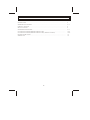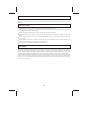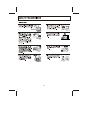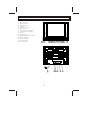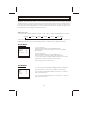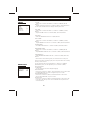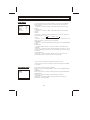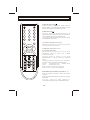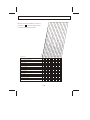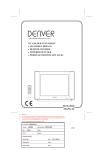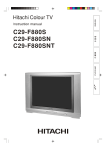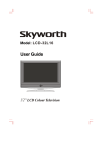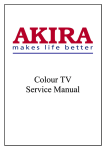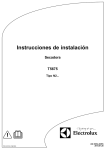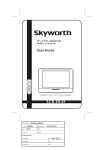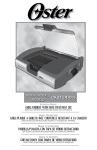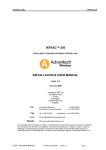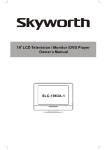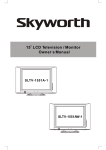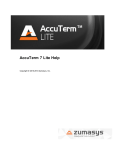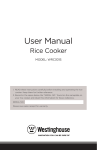Download Skyworth CTV-21T05N User's Manual
Transcript
21"(54cm)COLOUR TELEVISION ON SCREEN DISPLAY REMOTE CONTROL Y Cb Cr/S-Video INPUT AV STEREO NICAM CTV-21T05N MANUAL Description: Job No. Ref: MANUAL(3P31)-8100004070 69003H 21T05 REV:0 Brand Name: SKYWORTH P/No. Scale: Engineering Dept: Artwork By: Date: Checked By: Date: Approved By: Date: 2006-9-21 SPECIFICATIONS Receiving System Colour System Picture Tube Ext. Antenna Ext. In/Out Speaker Audio Output(MAX) 10% THD Audio Output Power Power Consumption Standby Power Consumption Dimension Net Weight : DK , I , M : PAL / NTSC : 54cm (21") diagonal : 75 Ohm Coaxial Cable : Audio/video -in/out : 8 Ohm(8W) x2 : 1KHZ 0.5Vrms, 6Wx2 : 1KHZ 0.5Vrms, 6Wx2 : AC 220V 50/60Hz, 80W MAX : AC 220V 50/60Hz, 5 MAX : 600(W) x 475(D) x 452(H)mm : 24kg REMOTE CONTROL Transmitting System Power Supply Dimension Net Weight : : : : Infrared DC 3V (1.5 x 2) 28(W) x 155(L) x 45(D)mm 83 g Design and specifications are subject to change without prior notice. CONTENTS INTRODUCTION............................................................................................................................... 2 WARNINGS and CAUTIONS ............................................................................................................ 3-4 CONTROL LOCATION ....................................................................................................................... 5 INPUT and OUTPUT ......................................................................................................................... 6 OPERATION INSTRUCTIONS ........................................................................................................... 7-9 LOCATION OF CONTROL(REMOTE CONTROL UNIT) .................................................................... 10-11 LOCATION OF CONTROL(REMOTE CONTROL UNIT) (TELETEXT OPTION) ................................... 12-13 BATTERY INSTALLATION............................................. .................................................................... 14 SERVICE TIPS .................................................................................................................................. 15 -1- INTRODUCTION Thank you very much for your purchase of this product-the most natural Colour Television Receiver. To enjoy your set to the full from the very beginning, read this manual carefully and keep it handy for ready reference. INSTALLATION Locate the receiver in the room where direct light does not strike the screen. Total darkness or a reflection on the picture screen can cause eyestrain. Soft and indirect lighting is recommended for comfortable viewing. Allow enough space between the receiver and the wall to permit ventilation. Avoid excessively warm locations to prevent possible damage to the cabinet or premature component failure. This TV receiver can be connected to AC 220 Volts,50/60 Hz .Never connect to DC supply or any other power supply. Do not install the receiver in a location near heat sources such as radiator, air ducts, direct sunlight, or in a place somewhere like close compartment and close area. Do not cover the ventilation openings when using the set. CAUTION Never tamper with any components inside your set, or any other adjustment controls not mentioned in this manual. All television receivers are high voltage instruments. The PICTURE TUBE of the TV set is in a almost vacuum condition. If broken, glass fragments will be violently expelled. Scratching, chipping or undue pressure is dangerous and should be avoided. When you clean up dust or stick of a water drop on the PICTURE TUBE FACE or CABINET, the power cord should be pulled out from the plug receptacle, then wipe the receiver with dried soft cloth. During thunder and lighting, unplug the power cord and antenna cord to prevent your TV set from damage. All "inside work" on your receiver should be performed only by the TV service personnel. -2- -3- -4- CONTROL LOCATION 1. Main Switch 2. Power Indicator 3. Remote Sensor 4. Speakers 5. Side AV In (Option) 6. Menu Button 7. Program Down /Up Button 8. Volume Down/Up Button 9. AV/TV 10. AC Power Cord 11. Antenna Input Socket (75 Ohm) 12. S-Video Terminals 13. Y Cb Cr Terminals 14. AV in1 Terminals 15. AV out Terminals 5 4 7 10 -5- 7 8 8 6 9 15 14 13 3 2 1 12 11 4 INPUT AND OUTPUT TERMINALS Y Cb Cr IN AV OUT VIDEO VIDEO Y LEFT RIGHT S-VIDEO LEFT LEFT Cb RIGHT RIGHT Cr -6- OPERATION INSTRUCTIONS WARNING: The main power switch ( No.1 of the control location page ) is the manually operated mechanical switch . The remote control can not cut off power supply to the TV set. For safety purpose, push main switch to the OFF position and make sure the power indicator go out when not use for long time. Push the power "ON/OFF"switch to the ON position, and then power indicator will light up, the picture(or blue screen) will appear within a few seconds. MENU BUTTON 1.Press this button to select PICTURE¡¢ SOUND¡¢ TIME¡¢ SETUP¡¢ TUNE¡¢ EXCHANGE menu cyclically. PICTURE SOUND TIME SETUP TUNE EXCHANGE 2.After entering into each menu, you can select submenu which you will adjust with PROG.+/- Buttons or (GREEN) /BLUE buttons. Then you can adjust it with VOL.+/- Buttons or the +(RED) / - (YELLOW). Picture Button PICTURE CONTRAST BRIGHTNESS COLOUR SHARPNESS HUE BLACK STRETCH 25 25 25 25 0 OFF 1.You can select the CONTRAST.BRIGHTNESS.COLOUR.SHARPNESS.HUE. BLACK STRETCH item by pressing PROG+/- buttons or (GREEN) / (BLUE) buttons. 2.You can adjust the CONTRAST.BRIGHTNESS.COLOUR.SHARPNESS.HUE. item by press VOL+/- buttons or (RED) / (YELLOW) buttons. 3.You can set the BLACK STRETCH.COMB FILTER item ON or OFF by pressing VOL+/- buttons or (RED) / (YELLOW) buttons. *HUE is displayed only for NTSC system. Sound Button 1.You can select the VOLUME.BASS.TREBLE.BALANCE. SURROUND item with the PROG+/- buttons or the (GREEN) / (BLUE) buttons. SOUND VOLUME BASS TREBLE BALANCE SURROUND 6 25 25 0 ON 2.You can adjust VOLUME.BASS.TREBLE item with VOL+/- buttons or (RED) / (YELLOW) buttons. 3.You can turn the SURROUND item ON or OFF with VOL+/- buttons or (RED) / (YELLOW) buttons. -7- OPERATION INSTRUCTIONS TIMERS TIME CLOCK ON TIME ON PROG OFF TIME SLEEP TIMER REMIND TIME REMIND PROG --:---:-1 --:-20 --:-1 1.CLOCK Select hour or minute with PROG+/- buttons or (GREEN) / (BLUE) buttons Adjust CLOCK time with VOL+/- buttons or (RED) / (YELLOW) buttons You can press CLOCK buttons to display currently clock time. 2.ON TIME Select hour or minute with PROG +/- buttons or (GREEN) / (BLUE) buttons. Adjust ON TIME with Vol+/- buttons (RED) / (YELLOW) buttons. 3.ON PROG. Select ON PROGRAM with VOL+or (RED) buttons. 4.OFF TIMER Select hour or minute with PROG+/- buttons or (GREEN) / (BLUE) buttons. Adjust REMIND time with VOL+/- buttons or (RED) /(YELLOW) buttons. 5.SLEEP TIMER Set SLEEP TIME with VOL+/- buttons or (RED)/ (YELLOW) buttons. 6.REMINDER TIMER Select hour or minute with PROG+/- buttons or (GREEN)/ (BLUE) buttons. Adjust REMIND TIME with VOL+/- buttons or (RED)/ (YELLOW) buttons. 7.REMIND PROG Select REMIND PROGRAM with VOL+/- buttons or (RED)/ (YELLOW) buttons. * Timer function need reseting when you switch off the TV set by the main power switch or unpluging the power cord,and which runs normally when by remote control. SETUP Button SETUP LANG. BACK GROUND NOISE REDUCE CHILD LOCK ENGLISH ON OFF OFF You can select the item by pressing PROG+/- buttons or (GREEN)/ (BLUE) Button, then you can adjust it by Vol+/- buttons or (RED)/ (YELLOW) buttons. 1.LANGUAGE You can select the on-screen display language. 2.BACK GROUND Press VOL+/- buttons or (RED) / (YELLOW) buttons to set it ON or OFF. For BACKGROUND, only when no signal is input in TV mode. 3.NOISE REDUCE(Option) Press VOL+/- buttons or (RED) / (YELLOW) buttons to set it ON or OFF. For Noise REDUCE, only in TV mode. 4.CHILD LOCK Press VOL+/- buttons or (RED) / (YELLOW) buttons to set it ON or OFF. If you set it ON, the key on the TV set is disable and only the remote control functions. -8- OPERATION INSTRUCTIONS TUNE MENU TUNE COLOUR SYS SOUND SYS BAND SKIP PROGRAM SEARCH FINE TUNE AUTO SEARCH AUTO M VHF-L OFF 2 You can select the item by press the PROG+/- buttons or the (GREEN) / (BLUE) buttons, move to the menu you select and then do as follows. 1.COLOUR SYS Press VOL+/- buttons or (RED) / (YELLOW) buttons to set the colour system. 2.SOUND SYS Press VOL+/- buttons or (RED) / (YELLOW) buttons to set the sound system. 3.BAND Press VOL+/- buttons or (RED)/ (YELLOW) buttons. You can select the Band VHF-L.VHF-H or UHF. VHF-L-----VHF-H-----UHF 4.SKIP Press VOL+/- buttons or (RED) / (YELLOW) buttons to set skip on or off, when you set skip on, this program will be hidden. 5.PROGRAM Press VOL+/- buttons or (RED)/ (YELLOW) buttons to set the PROGRAM number. 6.FINE TUNE For better quality with VOL+/- buttons or (RED) / (YELLOW) buttons. 7.SEARCH Press VOL+/- buttons or (RED) / (YELLOW) buttons to search for next or previous available program, the set will automatically stop while the signal is received. 8.AUTO SEARCH Press VOL+/- buttons or (RED)/ (YELLOW) buttons, the TV set will automatically search in 3 bands and store every program. *In AV mode, only COLOUR SYS displayed under this menu. *After fine tune. The colour of program number will change from GREEN to YELLOW. EXCHANGE MENU EXCHANGE PROGRAM PROGRAM EXCHANGE 1 1 In AV mode ,this item will not be displayed. Select the item by pressing the PROG+/- buttons or the (GREEN)/ (BLUE) buttons. 1.PROGRAM 1 Press VOL+/- buttons or (RED) / (YELLOW) buttons to adjust PROGRAM 1. 2.PROGRAM 2 Press VOL+/- buttons or (RED) / (YELLOW) buttons to adjust PROGRAM 2. 3.Press VOL+/- buttons or (RED) / (YELLOW) buttons to exchange PROGRAM 1 and PROGRAM 2. -9- LOCATION OF CONTROL (REMOTE HANDSET UNIT) STAND BY BUTTON ( ) Press this button to turn the TV on/off. Press any Number Button or Program Up/Down Button, picture and sound will appear on within a few seconds. 1 2 3 4 5 6 7 8 9 --/--- 0 AV/TV SLEEP BUTTON( ) This key is used to set the sleep timer from in 10 minutes step up to three hours. When the preset time runs to 0, the TV set will go into stand by mode. *If no program received, the TV set will switch to stand by automatically in 5 minutes. SOUND SYSTEM BUTTON (SYS.) When the sound system is incorrect, press this button to select the correct sound system. PROG.+ VOL.- MENU PROG.- VOL.+ STEREO/MONO DUAL CH I/II BUTTON(I/II)(OPTION) The third line on the top right corner of the screen automatically changes to green when a NICAM broadcast is received. As stereo program is received. You can select STEREO.MONO. or FM by pressing the ST/MO/I/II button. As bilingual program is received. You can select DUAL1,DUAL-2 or FM by pressing the ST/MO/I/II button. Remark: FM: Standard mode STEREO: Stereo mode MONO: Mono mode DUAL-1: multi sound channel for language 1 DUAL-2: multi sound channel for language 2 PROGRAM UP/DOWN BUTTON (PROG. +/-) Press the Program Up Button to select the program forwards. Press the Program Down Button to select the program backwards. (Use this button for Page Up/Down to increase/decrease page number in TELETEXT mode.) -10- LOCATION OF CONTROL (REMOTE HANDSET UNIT) VOLUME UP/DOWN BUTTONS (VOL.+/-) Press Volume Up/Down Buttons to adjust sound level. PROGRAM SELECTION BUTTONS(0-9) Push the number for your desired program and the program indicator will be displayed on the screen. Press number key 0-199 for program selection. Press the number keys to select teletext pages in teletext mode. MUTE BUTTON( ) Press once to mute the sound, press again to return to previously set sound level. MENU RECALL BUTTON( ) Press this button sequential to recall for the program number, system, logo etc on the screen. SOUND MODE BUTTON(S.M.) Press this button to select the desired sound mode, USER.SPEECH. THEATER and MUSIC can be selected cyclically. PICTURE MODE BUTTON(P.M.) Press this button to select the desired picture mode,RICH.USER.SOFT and STANDARD can be selected cyclically. DIGIT BUTTON(--/---) Press this button to select program between 0-199 program. To select a one-digit number: press "--/---" button to display "-",then press 0-9 to select a number 0-9,or press the number 0-9 direvtly. To select a two-digit number: press "--/---" button to display "--".then press 0-9 to select a number 10-99. To select a three-digit number: press "--/---" button to display "1--".then press 0-9 to select a number 100199. COLOUR BUTTONS(RED/YELLOW/GREEN/BLUE) In TV mode, the (GREEN)/ (BLUE) buttons has the same function as PROG+/- buttons; the (RED) / (YELLOW) buttons has the same function as VOL+/-button. In TELETEXT mode, press these colour buttons, the color of page no of teletext will change to the same colour as that of the buttons. *Both of the sound mode"SPEECH,MUSIC, THEATER" or picture mode "RICH, SOFT , STANDARD" are fixed by factory, all the change of these settings will be saved into the" USER"mode automatically. -11- LOCATION OF CONTROL (REMOTE HANDSET UNIT)(TELETEXT OPTION) MENU BUTTON(MENU/INDEX) In TV mode, this button is used as MENU command; in TELETEXT mode, used as INDEX key. MENU: To use MENU button for the turning procedure, please refer to page 7-9 for the details. INDEX: Press INDEX button to obtain the index page. AV/TV MODE BUTTON (AV/TV/LANG.) In TV mode, used as AV command; in TELETEXT mode, used as LANG. key. AV/TV: Press this button to display external video signal such as VCR or CD video player. LANG. :Press this button to switch the teletext LANGUAGE such as English or Russian. SOUND MENU BUTTON(SOUND/ RECALL) In TV mode, used as SOUND menu command; In TELETEXT mode, used as REVEAL key. SOUND: Press this button to enter into the SOUND menu directly. RECALL :Sometimes the answers of quizes, jokes etc are hidden. Press REVEAL button to reveal the hidden information. PICTURE MENU BUTTON(PIC./SIZE) In TV mode, used as PICTURE menu command; in TELETEXT mode, used as SIZE key. PIC.:Press this button to enter into the PICTURE menu directly. SIZE: The top or botton half of any page can be enlarged by pressing this button. SETUP MENU BUTTON(SETUP/HOLD) In TV mode, used as SETUP menu command; In TELETEXT mode, used as HOLD key. SETUP: Press SETUP button to enter into the setup menu directly. HOLD: Sub-pages will scroll automatically. Press HOLD button a hold a sub-page. To release the page. press HOLD again. TUNE MENU BUTTON(TUNE/SUB.PAGE) In TV mode, used as TUNE menu command; In TELETEXT mode, used as SUB.PAGE key. TUNE: Press this button to enter into the TUNE menu directly. SUB.PAGE: Some pages attach sub-page,Page number may contain several subpages which are automatically paged by the TV station. Press this button once.0001 will be displayed on screen, use number key(0-9) to look for other sub-pages if available. If there is no sub-page,**** will be displayed. To cancel this, press this button again. -12- LOCATION OF CONTROL (REMOTE HANDSET UNIT)(TELETEXT OPTION) GAME BUTTON(GAME/SUB.TITLE) In TV mode, used as GAME command; In TELETEXT mode, used as SUB.TITLE key. GAME: You can play the game on TV. To speed up with PRGO-, transform with PRGO+. Shift left with VOL,shift right with VOL+. SUB.TITLE: Press SUB.TITLE button to view the sub-titles. CLOCK BUTTON(CLOCK/TYPE) In TV mode, used as CLOCK command; In TELETEXT mode, used as TYPE key. CLOCK: Display the time on the top right corner of the screen. TYPE: Press this button to switch the teletext TYPE such as west/east type. TEXT/BUTON(ON/MIX/OFF) Press this button to display TELETEXT signal, mix TELETEXT page with TV signal and return to TV. Note: To avoid mixing of External R.G.B while viewing Teletext. Disconnect scart plug or switch off external R.G.B source. Q.VIEW BUTTON(Q.VIEW/CANCEL) In TV mode, used as Q.VIEW command; In TELETEXT mode, used as CANCEL key. Q.VIEW: Press this button to return to the previously viewed program. CANCEL: If you want to watch TV but not cancel the TELETEXT mode completely. Press the CANCEL button.When the last selected page is updated, the page number will be appeared at the top of the TV screen Press the CANNEL button again to reveal the page. -13- BATTERY INSTALLATION (REMOTE CONTROL UNIT) 1. Remove the battery cover. 2. Insert the 2 UM4 - AAA 1.5V batteries making sure the polarity (+ or -) of the batteries matches the polarity marks inside the unit. 3. Replace the battery cover. Replace with new batteries when the TV set begins to show the following symptoms: Operation is unsteady or erratic. Sometimes the TV set does not function with Remote Control Unit. Remark: 1) Alkaline Batterie Recommended 2) Remove batteries when they are exhausted or if the remote control is not to be used for a long time. THE CAUSES OF INTERFERENCE Incorporated in your TV receiver are the most upto-date devices to eliminate interference. Local radiation however, can create disturbances which visibly affect your picture. Proper installation, a good aerial are your best safe-guards against these disturbances. SNOW Weak TV signals from long distant stations result in an instead picture and give the effect of falling snow. An antenna adjustment or antenna amplifier may be needed. GHOST RF INTERFERENCE Multiple image caused by TV signals reflected back from surrounding buildings, hills, aircraft, etc. is minimized by correct aerial positioning. Moving ripples across the screen are caused by nearby transmitting or receiving-short-wave radio equipment. CAR IGNITION DIATHERMY Nearby cars and electrical motors can cause small streaks across the picture or make the picture roll. Herringbone pattern and partial picture loss can result from the operation of diathermy equipment from a nearby doctor's surgery or hospital. -14- SERVICE TIPS BEFORE CALLING FOR SERVICE, HAVE YOU CHECKED ( ) THE FOLLOWING CHART Try diffe rent ch annel, Check if OK, p aerial c robably onnecti Check station o ns o n aerial fo trouble back o r broke f set Re-orie n wires nt aeria l (if indo Probab or type ly loca ) l interf Adjust erence fine tu , such n in as an a g contr Adjust pplianc ol brightn e ess co Adjust ntrol contra s t c o Check ntrol if statio n is bro Adjust adcasti colour ng colo contro Check ur l if syste m switch Check is corre if on/off ct switch Check is "on" Batteri es in R emote contro l Symptoms Solutio n ON SYMPTOMS AND SOLUTIONS? No picture, no sound Poor sound, picture OK Poor picture, sound OK Weak picture Blurred picture Double image Lines in picture Distorted picture Weak reception on some channels Horizontal bars Picture rolls vertically Poor colour No colour Misoperation of Remote control No Remote control On Screen Display Control outside the screen -15-