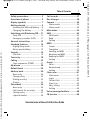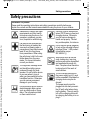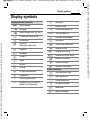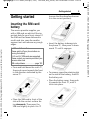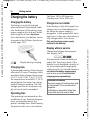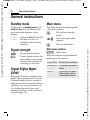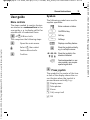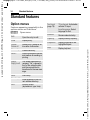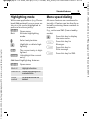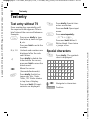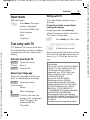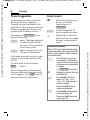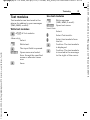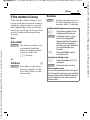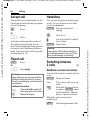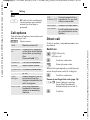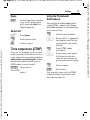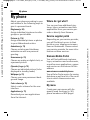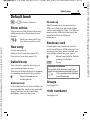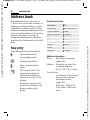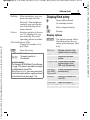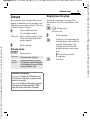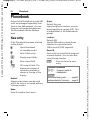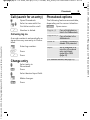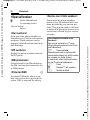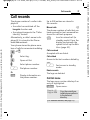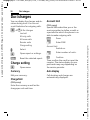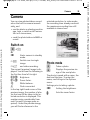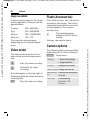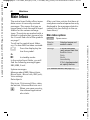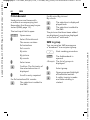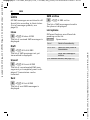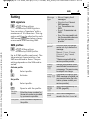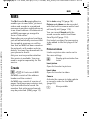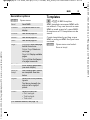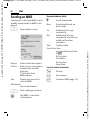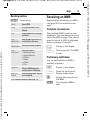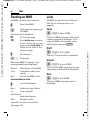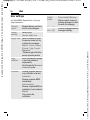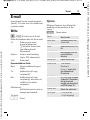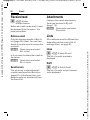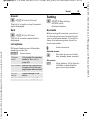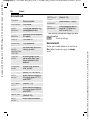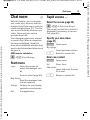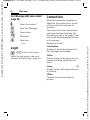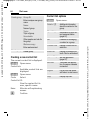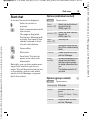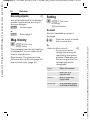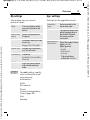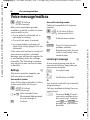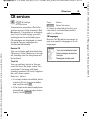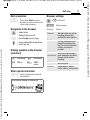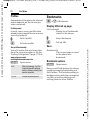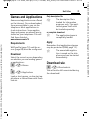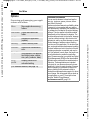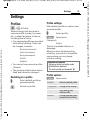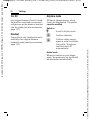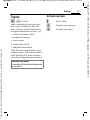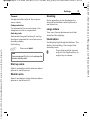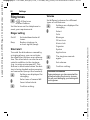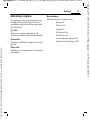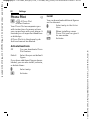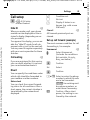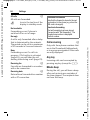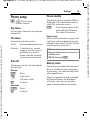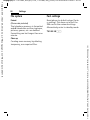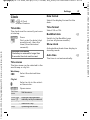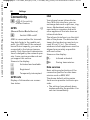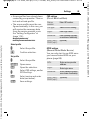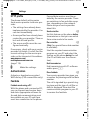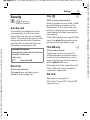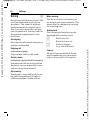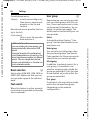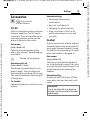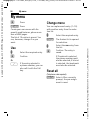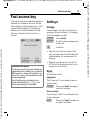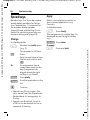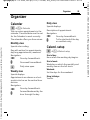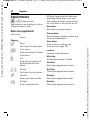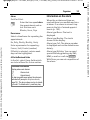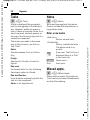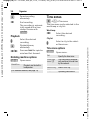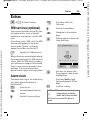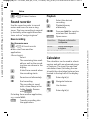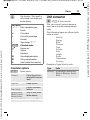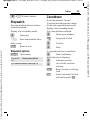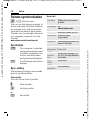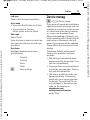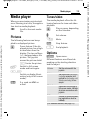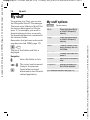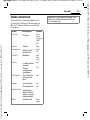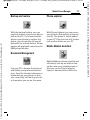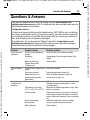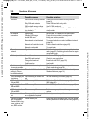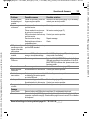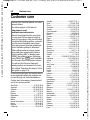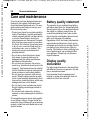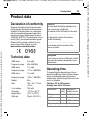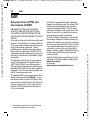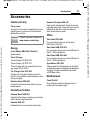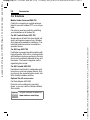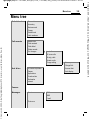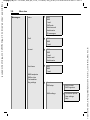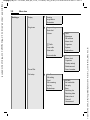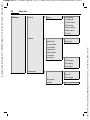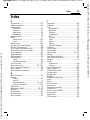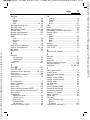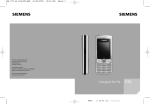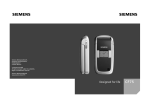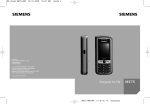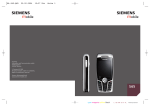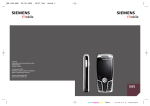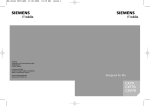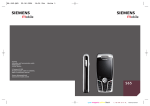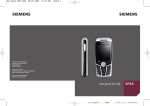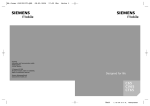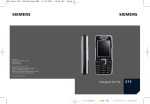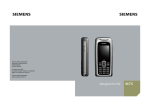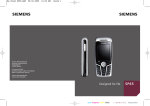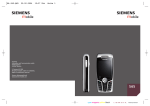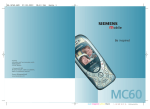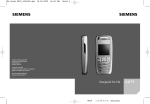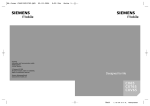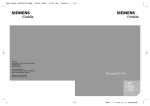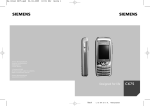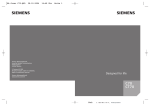Download Siemens Gigaset 200 User's Manual
Transcript
BA C75 sw 140x105.QXD
19.05.2005
14:10 Uhr
Seite 1
s
s
Siemens Aktiengesellschaft,
issued by Communications,
Haidenauplatz 1
D-81667 Munich
© Siemens AG 2005
All rights reserved. Subject to availability.
Rights of modification reserved.
Siemens Aktiengesellschaft
www.siemens.com/c75
Designed for life
black
L I E B R E I C H ,
Medienproduktion
C75
right page (1) of C75 Aries, w/o ptt, FUG, 143 mm, mx_us-en, A31008-H6970-A40-1-4A19
Safety precautions ..................... 3
Overview of phone .................... 5
Display symbols ......................... 7
Getting started ........................... 9
Inserting the SIM card/battery ....9
Charging the battery .............. 10
Switching on/off/entering PIN ...11
Enter PIN ............................... 11
Emergency number (SOS) ...... 11
General
instructions ................ 12
See also Index at the end Standard features .................... 14
of this User
Highlighting mode ................. 15
Guide
Menu speed dialing ................ 15
Security .................................... 16
PIN code ................................ 16
Text entry ................................. 18
Calling ...................................... 22
Tone sequences (DTMF) ......... 27
My phone ................................. 28
Default book ............................ 29
Address book ........................... 30
New entry .............................. 30
Change entry ......................... 32
Dialing an entry ..................... 32
Groups ................................... 33
Phonebook ............................... 34
New entry .............................. 34
Call (search for an entry) ........ 35
Change entry ......................... 35
<Special books> ..................... 36
© Siemens AG 2003, D:\Auftrag\Mobilephones\C75 Aries\mx_us-en\LA\Aries_IVZ.fm
Table of
Contents
1
Call records ............................... 37
Dur./charges ............................. 38
Camera ..................................... 39
Photo mode ........................... 39
Video mode ............................ 40
Main Inbox ............................... 42
SMS ........................................... 43
Write/send .............................. 43
Read ....................................... 45
Setting ................................... 47
MMS ......................................... 49
Create .................................... 49
Templates .............................. 51
Sending an MMS .................... 52
Receiving an MMS .................. 53
Reading an MMS .................... 54
Setting ................................... 55
E-mail ........................................ 57
Write ...................................... 57
Receive/read ........................... 58
Setting ................................... 59
Chat room ................................. 61
Start menu ............................. 61
Login ..................................... 62
Contact lists ........................... 62
Start chat ............................... 65
Msg. history ........................... 66
Setting ................................... 66
Voice message/mailbox ............ 68
CB services ................................ 69
See also Index at the end of this User Guide
Template: X75, 140x105, Version 2.2; VAR Language: am; VAR issue date: 050718
Table of Contents
left page (2) of C75 Aries, w/o ptt, FUG, 143 mm, mx_us-en, A31008-H6970-A40-1-4A19
Table of Contents
Surf & fun ................................. 70
Internet ................................ 70
Bookmarks ............................. 72
Games and Applications ......... 73
Download wiz. ....................... 73
Settings .................................... 75
Profiles .................................. 75
Topics .................................... 77
Display ................................... 78
Ring tones ............................. 80
Phone Pilot ............................ 82
Call setup ............................... 83
Phone setup ........................... 85
Clock ..................................... 87
Connectivity .......................... 88
Security ................................. 91
Network ................................ 93
Accessories ............................ 95
My menu .................................. 96
Fast access key ......................... 97
Speed keys ............................. 98
Organizer ................................. 99
Calendar ................................ 99
Appointments ...................... 100
Tasks ................................... 102
Notes ................................... 102
Missed appts. ....................... 102
Dictat.machine .................... 103
Time zones .......................... 104
Extras ...................................... 105
SIM services (optional) ......... 105
Alarm clock .......................... 105
Sound recorder ..................... 106
Calculator ............................. 106
Unit converter ...................... 107
Stopwatch ............................ 109
Countdown .......................... 109
Remote synchronization ....... 110
Device manag. ..................... 111
Media player ........................... 113
My stuff .................................. 114
Mobile Phone Manager .......... 116
Questions & Answers ............. 119
Customer care ........................ 122
Care and maintenance ........... 124
Battery quality statement ...... 124
Display quality declaration .... 124
Product data ........................... 125
SAR ......................................... 126
Accessories ............................. 127
Menu tree ............................... 129
Index ....................................... 135
See also Index at the end of this User Guide
© Siemens AG 2003, D:\Auftrag\Mobilephones\C75 Aries\mx_us-en\LA\Aries_IVZ.fm
Template: X75, 140x105, Version 2.2; VAR Language: am; VAR issue date: 050718
2
right page (3) of C75 Aries, w/o ptt, FUG, 143 mm, mx_us-en, A31008-H6970-A40-1-4A19
3
Safety precautions
Information for parents
Please read the operating instructions and safety precautions carefully before use.
Explain the content and the hazards associated with using the phone to your children.
© Siemens AG 2003, D:\Auftrag\Mobilephones\C75 Aries\mx_us-en\LA\Aries_SecurityInfo.fm
Remember to comply with legal
requirements and local restrictions when using the phone. For
example in airplanes, gas stations, hospitals or while driving.
Cell phones can interfere with
the functioning of medical devices such as hearing aids or
pacemakers. Keep the phone at
least 20 cm (8 inches) away
from pacemakers. When using
the cell phone, hold it to the ear
farther away from the pacemaker. For more information,
consult your doctor.
The ringtones, message tones
and handsfree talking are reproduced through the loudspeaker. Do not hold the phone
to your ear when it rings or
when you have switched on the
handsfree function. Otherwise
you risk serious permanent
damage to your hearing.
Do not place the phone close to
electromagnetic data carriers
such as credit cards or floppy
disks. The information stored
on them could be lost.
Use only original Siemens batteries (100% mercury-free) and
charging devices. Otherwise
you risk serious damage to
health and property. The battery could explode, for instance.
Do not use an optical magnifier
to look at the activated infrared
interface [Class 1 LED product
(classification as per
IEC 60825-1)].
Small parts such as the SIM
card, sealing stop, lens ring,
and lens cap can be dismantled
and swallowed by small children. The phone must therefore
be stored out of the reach of
small children.
The line voltage specified on
the power supply unit (V) must
not be exceeded. Otherwise the
charging device may be destroyed.
The power supply must be
plugged into an easily accessible AC wall outlet when charging the battery. The only way to
turn off the charging device after charging the battery is to unplug it.
Template: X75, 140x105, Version 2.2; VAR Language: am; VAR issue date: 050718
Safety precautions
left page (4) of C75 Aries, w/o ptt, FUG, 143 mm, mx_us-en, A31008-H6970-A40-1-4A19
Safety precautions
You may only open the phone
to replace the battery (100%
mercury-free) or SIM card. Do
not open the battery under any
circumstances. All other changes to this device are strictly prohibited and will invalidate the
guarantee.
Please dispose of unwanted
batteries and phones as permitted by the laws in your country.
The phone may cause interference in the vicinity of TV sets,
radios and PCs.
Use only Siemens original
accessories. This will avoid potential risks to health or property
and ensure compliance with all
relevant regulations.
Improper use will invalidate the warranty!
These safety instructions also apply to
Siemens original accessories.
As mobile devices offer a range of functions, they can be used in positions other
than the head, such as on the body. In this
case, during data transfer (GPRS) a separation distance of 1.5 cm is required.
© Siemens AG 2003, D:\Auftrag\Mobilephones\C75 Aries\mx_us-en\LA\Aries_SecurityInfo.fm
Template: X75, 140x105, Version 2.2; VAR Language: am; VAR issue date: 050718
4
right page (5) of C75 Aries, w/o ptt, FUG, 143 mm, mx_us-en, A31008-H6970-A40-1-4A19
Overview of phone
1
Joystick
Press the joystick down vertically
to start an application or feature
(page 13).
In standby mode
C
Open main menu.
Open user profiles.
Open Phonebook/Address book.
Open Main Inbox.
Start the camera.
In lists, messages and menus
© Siemens AG 2003, D:\Auftrag\Mobilephones\C75 Aries\mx_us-en\LA\Aries_Overview.fm
C
G
H
E
D
Scroll up and down.
Back one level.
During a call
I
D
2
3
Set volume.
Call options.
A Call key
Dial phone number/name displayed/
highlighted, take calls. Show last phone
numbers dialed in standby mode.
B On/Off/End key
• Switched off: Press and hold to
switch on.
• During a conversation or in an application: press briefly to finish.
• In menus: Press briefly to go back
a level. Press and hold to go back to
standby mode.
• In standby mode: Press and hold to
switch off phone.
I
E
Z
£
X
Service provider
01.10.2005
10:10
NewMMS í Ï
5
Template: X75, 140x105, Version 2.2; VAR Language: am; VAR issue date: 050718
Overview of phone
left page (6) of C75 Aries, w/o ptt, FUG, 143 mm, mx_us-en, A31008-H6970-A40-1-4A19
1
2
3
4
5
6
7
8
9
:
*
Overview of phone
Built-in antenna
Do not obstruct the phone above the
battery cover unnecessarily. This reduces the signal quality.
Loudspeaker
Display
Infrared interface
Softkeys
The current features of this key are
shown in the bottom line of the display
as §Text§/symbol (e.g. p).
# Key lock
Press and hold in standby mode:
Switch key lock on/off.
* Ringtone
• Press and hold in standby mode:
Switch all audible signals on/off
(except alarm).
• Press and hold on incoming call:
Switch off ringtone for this call only.
Connection socket
For charger, headset, flash, etc.
Car kit holder
Connection for outside antenna
Camera lens
Z
£
X
Service provider
01.10.2005
10:10
NewMMS í
Ï
© Siemens AG 2003, D:\Auftrag\Mobilephones\C75 Aries\mx_us-en\LA\Aries_Overview.fm
Template: X75, 140x105, Version 2.2; VAR Language: am; VAR issue date: 050718
6
right page (7) of C75 Aries, w/o ptt, FUG, 143 mm, mx_us-en, A31008-H6970-A40-1-4A19
Display symbols
© Siemens AG 2003, D:\Auftrag\Mobilephones\C75 Aries\mx_us-en\LA\Aries_Displaysymbols.fm
Display symbols (selection)
Z
Y
W
L
P
O
Q
M
R
S
N
T
Ç
¿
¾
¼
Signal strength
Charging
Battery charge level, e.g. 50%
Phonebook/Address book
Call records
Surf & fun
Service provider portal
Organizer
Messages
Camera
Extras
My stuff
Settings
All calls are forwarded
Ringtone off
Short ring (beep) only
Ringtone only if the caller is
stored in the Phonebook
¹
Ä
Å
T9Abc
£
¢
¤
±
²
³
´
¯
®
Alarm set
Keypad locked
Auto answer feature on
Text input with T9
Activated and available
Registered
Temporarily interrupted
Browser off line
Browser connecting
Browser via GPRS online
Browser no network
Infrared activated
Infrared transmission
Events (selection)
ã
ä
å
Æ
Â
Ê
SIM card memory full
MMS memory full
Phone memory full
No network access
Missed call
Memory assistant
7
Template: X75, 140x105, Version 2.2; VAR Language: am; VAR issue date: 050718
Display symbols
left page (8) of C75 Aries, w/o ptt, FUG, 143 mm, mx_us-en, A31008-H6970-A40-1-4A19
Display symbols
Message symbols (selection)
Camera symbols
Unread
Ñ/Ò
p
q
r
s
t
w
x
y
z
{
À
Read
Draft
Sent
MMS not sent
MMS received
MMS read
MMS with DRM contents
(page 12)
E-mail forwarded
E-mail with attachment
Voice mail received
Ù
Ú
Û
×
Switches between
photo and video
Brightness
Zoom factor
White balance
Flash connected
© Siemens AG 2003, D:\Auftrag\Mobilephones\C75 Aries\mx_us-en\LA\Aries_Displaysymbols.fm
Template: X75, 140x105, Version 2.2; VAR Language: am; VAR issue date: 050718
8
right page (9) of C75 Aries, w/o ptt, FUG, 143 mm, mx_us-en, A31008-H6970-A40-1-4A19
Getting started
(ensure that the chamfered corner
is in the correct position).
Inserting the SIM card/
battery
© Siemens AG 2003, D:\Auftrag\Mobilephones\C75 Aries\mx_us-en\LA\Aries_Startup.fm
The service provider supplies you
with a SIM card on which all the important data for your line is stored. If
the SIM card has been delivered in
credit-card size, snap the smaller
segment out and remove any rough
edges.
Additional information
Please switch off your phone before removing the battery!
1.8-V and 3-V SIM cards are supported.
Please contact your service provider if you
have an older card.
SIM card problems .....................page 120
• Press and hold down the catch 1,
then push cover towards the front
in the direction indicated by the
arrow 2.
1
2
• Place the SIM card in front of the
slot with the contact surface facing downwards. Then press the
SIM card slightly to push it in 3
9
3
• Insert the battery sideways into
the phone 4, then press it downwards 5 until it engages.
5
4
• To remove, press the retaining tab
on the side of the battery, then lift
the battery out.
• Place the battery cover, then push
it towards the front 6, until it
clicks into place.
6
Template: X75, 140x105, Version 2.2; VAR Language: am; VAR issue date: 050718
Getting started
left page (10) of C75 Aries, w/o ptt, FUG, 143 mm, mx_us-en, A31008-H6970-A40-1-4A19
Getting started
Charging the battery
Charging the battery
The battery is not fully charged
when delivered. Plug charger cable
into the bottom of the phone, plug
power supply unit into a wall outlet
and charge for at least two hours.
As an alternative, the battery can be
charged via the USB port (see Accessories, page 127).
Call time: 100 to 330 minutes
Standby time: 60 to 300 hours
Charge icon not visible
If the battery is fully discharged, the
charge icon is not immediately visible when the power supply is
plugged in. It will appear after up to
two hours. In this case, the battery is
fully charged after 3 to 4 hours.
Only use the plug-in power supply
included in the delivery!
Display while in service
Charge level display during operation (empty–full):
VWX
Y
Display during charging.
Charging time
A discharged battery is fully charged
after about 2 hours. Charging is only
possible within a temperature range
of +5 °C to 45 °C (41 °F to 113 °F). If
the temperature rises/falls 5 °C (9 °F)
above/below this range, the charge
symbol flashes a warning. The line
voltage specified on the power supply unit must not be exceeded.
Operating time
The operating time depends on the
conditions of use. Extreme temperatures considerably reduce the
phone’s standby time. Avoid leaving
the phone in the sun or on a heater.
A beep sounds when the battery is
nearly flat. The charge level of the
battery is only displayed correctly after an uninterrupted charging/discharging cycle. You should therefore
not remove the battery unnecessarily
and where possible not finish the
charging process prematurely.
Additional information
The power supply unit heats up when used
for long periods. This is normal and not
dangerous.
If the battery is removed for longer than
30 seconds, the clock must be reset.
© Siemens AG 2003, D:\Auftrag\Mobilephones\C75 Aries\mx_us-en\LA\Aries_Startup.fm
Template: X75, 140x105, Version 2.2; VAR Language: am; VAR issue date: 050718
10
right page (11) of C75 Aries, w/o ptt, FUG, 143 mm, mx_us-en, A31008-H6970-A40-1-4A19
11
Switching on/off/entering PIN
Switching phone on
and off
B
Press and hold the On/
Off/End key.
Enter PIN
© Siemens AG 2003, D:\Auftrag\Mobilephones\C75 Aries\mx_us-en\LA\Aries_Startup.fm
The SIM card can be protected with
a 4- to 8-digit PIN.
J
§OK§
Enter the PIN using the
number keys. The characters **** appear to ensure nobody can read
your PIN on the display.
Correction with ].
Confirm. Logging on to
the network will take
a few seconds.
Additional information
Change PIN..................................page 16
Clear SIM card blocking ...............page 17
Switching on your phone
for the first time
Time/date
When switching on your phone for
the first time, set the clock so that it
displays the correct time. You will
not have to make this setting again.
C
J
C
Press this key, then select
§Change§.
First enter the date (day/
month/year), then the
time (24 hours, including
seconds).
Press this key. The time
and date are updated.
Time zones
F
Set the time zone you
are in.
I
Select a city in the desired
time zone .
§Options§
Use Set time zone to save.
Emergency number
(SOS)
Copying SIM addresses
Only to be used in real emergencies!
By pressing the §SOS§ softkey, you
can make an emergency call on any
network without a SIM card and without entering a PIN (not available in
all countries).
The first time the SIM card is inserted, the entries on it can be copied to
the Addressbook. Please do not interrupt this procedure. During this time,
do not accept any incoming calls. Follow the instructions in the display.
You can also copy data from the
SIM card at a later time (page 35).
Template: X75, 140x105, Version 2.2; VAR Language: am; VAR issue date: 050718
Switching on/off/entering PIN
left page (12) of C75 Aries, w/o ptt, FUG, 143 mm, mx_us-en, A31008-H6970-A40-1-4A19
General instructions
General instructions
Standby mode
Main menu
The phone is in standby mode and is
ready for use once the name of the
service provider appears on the
display.
The main menu is displayed graphically with symbols:
B
Press and hold the On/Off/
End key to return to
standby mode from any
situation.
Signal strength
Z
[
Strong signal strength.
A weak signal reduces the
call quality and may lead
to loss of the connection.
Change your location.
Digital Rights Mgmt.
(DRM)
Remember that your telephone has
digital rights management. The use
of downloaded pictures, sounds or
applications can be restricted by the
suppliers, e.g. copy protection, use
for a limited period of time only,
number of times it can be used, etc.
(see also page 74).
C
Call up from standby
mode.
FI
Select the application
symbols.
C
Start an application.
Main menu options
§Options§
Open menu.
Different features are available depending on the context:
Large letters
Choice of two font sizes.
Illumination
Set display light brighter/
darker.
Search
List output of the menu.
Entering letters will access a feature directly.
© Siemens AG 2003, D:\Auftrag\Mobilephones\C75 Aries\mx_us-en\LA\Aries_Startup.fm
Template: X75, 140x105, Version 2.2; VAR Language: am; VAR issue date: 050718
12
right page (13) of C75 Aries, w/o ptt, FUG, 143 mm, mx_us-en, A31008-H6970-A40-1-4A19
User guide
Symbols
Menu controls
The following symbols are used to
explain operation:
The steps needed to reach a feature
are shown in a condensed form in the
user guide, e. g. to display call list for
missed calls in condensed form:
C ¢P ¢Missed calls
© Siemens AG 2003, D:\Auftrag\Mobilephones\C75 Aries\mx_us-en\LA\Aries_Startup.fm
This comprises the following steps:
J
B
A
<
13
Enter numbers or letters.
On/Off/End key.
Call key.
Softkeys
C
Open the main menu.
§Menu§
Displays a softkey feature.
G
Select P, then select
feature Missed calls.
C
Press the joystick vertically,
e.g. to call up the menu.
C
Confirm.
DFE
H I G
=
C
Press the joystick in the
direction indicated.
Feature dependent on service provider, may require
special registration.
Press joystick
The symbol in the center of the lower line of the display shows the current feature when the joystick is
pressed down vertically, e.g.:
í
î
ï
ð
ì
Display menu
Take photos
Zoom
Call, accept call
OK
Template: X75, 140x105, Version 2.2; VAR Language: am; VAR issue date: 050718
General instructions
left page (14) of C75 Aries, w/o ptt, FUG, 143 mm, mx_us-en, A31008-H6970-A40-1-4A19
Standard features
Standard features
Option menus
Features appearing repeatedly in the
options menu are listed here.
§Options§
Open menu.
Edit
Open the entry to edit.
View
Display entry.
Delete/
Delete all
Delete entry / delete all entries after confirmation.
New entry
Create new entry.
Send...
Select transmission service
and medium for sending or
printing.
Reply/
Reply to all
The sender becomes the
recipient, "Re" is placed in
front of the subject matter
and the received text is
transferred to the new message.
Save
Store entry.
Save to 9
Save recipients in the current address directory.
Sort
Set sort criteria
(alphabetical, type, time).
Text input
(page 18)
T9 preferred: Activate/deactivate T9 input.
Input language: Select
language for text.
Rename
Rename selected entry.
Capacity
Display memory capacity.
Properties
Display properties of the
highlighted object.
Help
Display help text.
© Siemens AG 2003, D:\Auftrag\Mobilephones\C75 Aries\mx_us-en\LA\Aries_Startup.fm
Template: X75, 140x105, Version 2.2; VAR Language: am; VAR issue date: 050718
14
right page (15) of C75 Aries, w/o ptt, FUG, 143 mm, mx_us-en, A31008-H6970-A40-1-4A19
Highlighting mode
Menu speed dialing
With some applications (e.g. Phonebook/Addressbook) one or more entries in a list can be highlighted to
perform functions jointly.
All menu features are numbered internally. A feature can be directly selected by entering these numbers in
sequence.
§Options§
E.g., write new SMS (from standby
mode):
Mark
© Siemens AG 2003, D:\Auftrag\Mobilephones\C75 Aries\mx_us-en\LA\Aries_Startup.fm
15
Open menu.
Activate highlighting
mode.
I
Select entry/entries.
C
Highlight or delete highlighting.
C
5
Press this key to display
the main menu.
Press this key for
Messages.
The current entry is highlighted.
1
§Mark§
Press this key to
Write message.
§Unmark§
Unhighlight the current
entry.
1
Press this key for SMS.
Additional highlighting features:
§Options§
Mark all
Open menu.
Highlight all entries.
Deselect all Delete highlighting on all
marked entries.
Delete
marked
All selected entries are
deleted.
Template: X75, 140x105, Version 2.2; VAR Language: am; VAR issue date: 050718
Standard features
left page (16) of C75 Aries, w/o ptt, FUG, 143 mm, mx_us-en, A31008-H6970-A40-1-4A19
Security
Security
The phone and SIM card are protected against misuse by several security
codes.
Keep these confidential numbers in
a safe place where you can access
them again if required.
PIN code
PIN
Protects your SIM card (personal identification number).
PIN2
This is needed to set the charge
detail display and to access
additional features on special
SIM cards.
PUK
PUK2
Key code. Used to unlock
SIM cards after the wrong PIN
has been entered repeatedly.
Phone
code
Protects your phone. Must be
entered at the first security
setting.
C ¢T¢Security¢PIN code
¢Select feature.
PIN control
The PIN is usually requested each
time the phone is switched on. You
can deactivate this feature but you
risk unauthorized use of the phone.
Some service providers do not permit deactivating the control.
§Change§
Press.
J
Enter PIN.
C
Confirm input.
Change PIN
You can change the PIN to any 4- to
8-digit number you find easier to
remember.
§Selection§ Press.
J
Enter current PIN.
C
Confirm input.
J, C
Enter new PIN.
J, C
Re-enter new PIN.
© Siemens AG 2003, D:\Auftrag\Mobilephones\C75 Aries\mx_us-en\LA\Aries_Startup.fm
Template: X75, 140x105, Version 2.2; VAR Language: am; VAR issue date: 050718
16
right page (17) of C75 Aries, w/o ptt, FUG, 143 mm, mx_us-en, A31008-H6970-A40-1-4A19
C ¢T¢Security¢PIN code
¢Select feature.
Change PIN2
(Display only if PIN2 is available)
Proceed as with Change PIN.
© Siemens AG 2003, D:\Auftrag\Mobilephones\C75 Aries\mx_us-en\LA\Aries_Startup.fm
Chg.phonecode
(Change phone code)
You define the phone code (4–8 digits) when you call up a phone-code
protected feature for the first time
(e.g. Direct call, page 26). It is then
valid for all phone-code protected
features.
Following the third unsuccessful attempt, access to the phone code and
the features that use it is denied.
Contact Siemens Service (page 122).
Clearing SIM card
blocking
If the PIN is entered incorrectly three
times, the SIM card is blocked. Enter
the PUK (MASTER PIN) provided by
your service provider with the SIM
card in accordance with the instructions. If the PUK (MASTER PIN) has
been lost, please contact your service provider.
17
Preventing accidental
activation
Even if PIN use is deactivated
(page 16) confirmation is required
to switch on the phone.
This prevents accidental activation
of the phone, e.g. when you are
carrying it in a bag or traveling in an
aircraft.
B
Press and hold.
§OK§
Press. The phone switches
on.
§Cancel§
Press or take no action.
The phone does not
switch on.
Connecting to PCs
You can connect your phone using
Infrared or a data cable (accessories,
page 127) to a PC. The PC program
MPM (Mobile Phone Manager,
page 116) enables you to back up
data on your PC and to synchronize
the Addressbook with Outlook®,
Lotus Notes™ and other Siemens
phones (as well as Gigaset). You can
download the Mobile Phone Manager from the Internet at
www.siemens.com/c75
Template: X75, 140x105, Version 2.2; VAR Language: am; VAR issue date: 050718
Security
left page (18) of C75 Aries, w/o ptt, FUG, 143 mm, mx_us-en, A31008-H6970-A40-1-4A19
Text entry
Text entry
Text entry without T9
Press number key repeatedly until
the required letter appears. After a
brief interval the cursor will advance.
Example:
2
Ä, ä, 1–9
]
F
#
Press briefly: Special characters are shown.
*
Press and hold: Open input
menu.
Press once/repeatedly:
0
.,?!’"0+-()@/:_
Press once briefly to type
the letter a, twice to type
b, etc.
Press and hold: Writes 0.
Writes blank. Press twice
= jumps a line.
Press and hold to write the
number.
1
Umlauts and numbers are
displayed after the relevant letters.
Special characters
Press briefly to delete the
letter before the cursor,
press and hold to erase the
whole word.
Move the cursor
(forwards/backwards).
Press briefly: Switch between abc, Abc, T9abc,
T9Abc, 123. Status shown
in top line of display.
Press and hold: All inputvariants are displayed.
Press briefly. The symbols
chart is displayed.
*
1)
¿
¡
_
;
.
,
?
!
+
-
"
’
:
*
/
(
)
¤ ¥ $ £ € @ \
& #
[
]
{
} % ~ < = >
|
^
`
§ Γ ∆ Θ Λ Ξ
Π Σ Φ Ψ Ω
1) Line break
I, F
Navigate to characters.
§Selection§ Confirm.
© Siemens AG 2003, D:\Auftrag\Mobilephones\C75 Aries\mx_us-en\LA\Aries_Text.fm
Template: X75, 140x105, Version 2.2; VAR Language: am; VAR issue date: 050718
18
right page (19) of C75 Aries, w/o ptt, FUG, 143 mm, mx_us-en, A31008-H6970-A40-1-4A19
Input menu
Writing with T9
With text input:
Since the display changes as you
proceed,
*
Press down: The input
menu is displayed:
Text format (SMS only)
Input language
Mark
It is best if you finish a word without
looking at the display.
Simply press the keys once only
where the relevant letter is located.
For “hotel,” for example:
Copy/Insert
#
© Siemens AG 2003, D:\Auftrag\Mobilephones\C75 Aries\mx_us-en\LA\Aries_Text.fm
Text entry with T9
"T9" deduces the correct word from
the individual key entries by making
comparisons with an extensive dictionary.
Activate, deactivate T9
§Options§
Open text menu.
T9 input
Select.
§Change§
Activate T9.
Select input language
Select the language in which you
want to compose your message.
§Options§
Open text menu.
Input language
Select.
I
Select language.
§Selection§ Confirm, the new language is set. Languages
with T9 support are
marked with the
T9 symbol.
19
Press briefly for T9Abc, then
46835
1
A blank ends a word.
Do not use special characters such as
Ä but use the standard characters instead, e.g. A; T9 will do the rest for
you.
T9® Text Input is licensed under one or more
of the following:
U.S. Pat. Nos. 5,187,480, 5,818,437, 5,945,928,
5,953,541, 6,011,554, 6,286,064, 6,307,548,
6,307,549, and 6,636,162, 6,646,573;
Australian Pat. Nos. 727539, 746674, and
747901; Canadian Pat. Nos. 1,331,057,
2,302,595, and 2,227,904;
Japan Pat. No. 3532780, 3492981;
United Kingdom Pat. No. 2238414B;
Hong Kong Standard Pat. No. HK1010924;
Republic of Singapore Pat. No. 51383, 66959,
and 71979; European Pat. Nos. 0 842 463
(96927260.8), 1 010 057 (98903671.0),
1 018 069 (98950708.2); Republic of Korea Pat.
Nos. KR201211B1 and KR226206B1.
People’s Republic of China Pat. Application
Nos. 98802801.8, 98809472.X and 96196739.0;
Mexico Pat. No. 208141; Russian Federation Pat.
No. 2206118;
and additional patents are pending worldwide.
Template: X75, 140x105, Version 2.2; VAR Language: am; VAR issue date: 050718
Text entry
left page (20) of C75 Aries, w/o ptt, FUG, 143 mm, mx_us-en, A31008-H6970-A40-1-4A19
Text entry
T9 word suggestions
If several options are found in the
dictionary for a key sequence
(a word), the most probable is displayed first. If the word you want has
not been recognized, the next suggestion from T9 may be correct.
The word must §highlighted§ be displayed. Then press
^
^
again. The displayed word
is replaced with a different word. If this word is also incorrect, press
again. Press until the correct word is displayed.
If the word you want is not in the dictionary, it can also be written without T9.
To add a word to the dictionary:
§Learn§
Select.
The last suggestion is deleted and
the word may now be entered without T9 support. Press §Save§ to add it
automatically to the dictionary.
Correct a word
F
^
]
Move left or right, word
by word, until the
required word is
§highlighted§.
Scroll through the T9
word suggestions again.
Deletes the character to
the left of the cursor and
displays a new possible
word!
Additional information
Within a "T9" word, individual letters may
not be edited without first removing the T9
status. In most cases it is better to rewrite
the complete word.
0 Set a full stop. The word is
concluded if it is followed by
a space. Within a word, a period represents an apostrophe
or hyphen:
e.g. §provider.s§ = provider’s.
Moving the cursor to the right
ends the word.
Press briefly: Switch be# tween:
abc, Abc, T9abc,
T9Abc, 123. Status shown in
top line of display.
Press and hold: All input
modes are displayed.
* Press briefly: Select special
characters (page 18).
Press and hold: Open input
menu (page 19).
E
© Siemens AG 2003, D:\Auftrag\Mobilephones\C75 Aries\mx_us-en\LA\Aries_Text.fm
Template: X75, 140x105, Version 2.2; VAR Language: am; VAR issue date: 050718
20
right page (21) of C75 Aries, w/o ptt, FUG, 143 mm, mx_us-en, A31008-H6970-A40-1-4A19
Text modules
Use text modules
Text modules can be stored in the
phone for adding to your messages
(SMS, MMS, e-mail).
J
Write message
(SMS, MMS, e-mail).
§Options§
Open text menu.
Write text modules
Insert from
C ¢M¢Text modules
<New entry>
Select.
© Siemens AG 2003, D:\Auftrag\Mobilephones\C75 Aries\mx_us-en\LA\Aries_Text.fm
J
C
§Options§
C
I
I
Write text.
Save.
Select.
Select Text module.
Select text module from
the list.
C
Confirm. The text module
is displayed.
C
Confirm. The text module
is inserted in the message
to the right of the cursor.
The input field is opened.
Open menu and select
Save. Accept the specified
name or allocate a new
one.
21
Template: X75, 140x105, Version 2.2; VAR Language: am; VAR issue date: 050718
Text entry
left page (22) of C75 Aries, w/o ptt, FUG, 143 mm, mx_us-en, A31008-H6970-A40-1-4A19
Calling
Calling
Dialing with number keys
Set volume
The phone must be switched on
(standby mode).
I
J
Enter the number (always
with prefix/international
dialing code).
A short press clears
the last digit, a long press
clears the entire phone
number.
]
A
Press the Call key. The displayed phone number is
dialed.
End call
B
Press the End key briefly.
Press this key even if the
person on the other end
of the line has hung up
first.
Regulate the volume
(only possible during
a call).
If a Car Kit is being used, its volume
setting will not affect the usual setting on the phone.
Redial previous numbers
To redial the phone number last
called:
A
Press the Call key twice.
To redial other numbers that were
dialed previously:
A
Press the Call key once.
I
Pick out the phone number from the list.
A
Press this key to select the
phone number.
© Siemens AG 2003, D:\Auftrag\Mobilephones\C75 Aries\mx_us-en\LA\Aries_Phone.fm
Template: X75, 140x105, Version 2.2; VAR Language: am; VAR issue date: 050718
22
right page (23) of C75 Aries, w/o ptt, FUG, 143 mm, mx_us-en, A31008-H6970-A40-1-4A19
If the number is busy
Reminder
If the number called is busy or cannot be reached because of network
problems, several options are available (depending on the service provider). An incoming call or any other
use of the phone interrupts these
features.
§Prompt§
Either
© Siemens AG 2003, D:\Auftrag\Mobilephones\C75 Aries\mx_us-en\LA\Aries_Phone.fm
Auto redial
§Auto dial§ The phone number is automatically dialed ten
times at increasing time
intervals. End with:
B End key.
Or
23
A beep reminds you to redial the displayed phone
number after 15 minutes.
Additional information
phone number in the
Ð Store
Addressbook/Phonebook.
§Handsfr.§ Handsfree switch on (playback from loudspeaker).
Always switch off "handsfree
talking" before holding the
phone to your ear! Otherwise,
you might damage your
hearing!
and hold to switch
* Press
microphone off.
International dialing codes
Press and hold until a "+" is
displayed.
§Country§ Press and select country.
0
Call back
b
§Call back§ Your phone rings when
the busy number is free.
Press the Call key to dial
the number.
Phone number memo
You can enter a phone number during the
call. The person to whom you are speaking
can hear these entries. When the connection has ended you can save or dial the
phone number.
Template: X75, 140x105, Version 2.2; VAR Language: am; VAR issue date: 050718
Calling
left page (24) of C75 Aries, w/o ptt, FUG, 143 mm, mx_us-en, A31008-H6970-A40-1-4A19
Calling
Accept call
Handsfree
The phone must be switched on. An
incoming call will interrupt any other
use of the phone.
You can put the phone aside during
a call. You can then hear the caller
via the loudspeaker.
C
Press.
§Handsfr.§ Activate handsfree
talking.
Or
A
A phone number and the name of
the caller transmitted by the network will be displayed if the number
is saved in the Phonebook/Addressbook. A picture of the caller may also
be displayed (p. 31).
Reject call
§Reject§
Switch on.
I
Use the joystick to adjust
the volume.
§Handsfr.§ Deactivate.
Warning!
Always switch off "handsfree talking" before holding the phone to your ear! Otherwise, you will damage your hearing!
Press.
Switching between
2 calls
Press briefly.
Establish a second connection
Or
B
C
Press.
Warning!
Please make sure you have accepted the
call before holding the phone to your ear.
This will avoid damaging your hearing with
loud ringtones.
Additional information
Press and hold to switch off
the ringing tone and vibration.
Missed call display.
b
You can call another number during
a call.
§Options§
Open call menu.
Hold
The current call is put on
hold.
J
*
Â
Now dial the new phone
number or §Options§, select
the Phonebook, Addressbook, or phone number.
When the new connection is
established:
§Toggle§
Switching between calls.
© Siemens AG 2003, D:\Auftrag\Mobilephones\C75 Aries\mx_us-en\LA\Aries_Phone.fm
Template: X75, 140x105, Version 2.2; VAR Language: am; VAR issue date: 050718
24
right page (25) of C75 Aries, w/o ptt, FUG, 143 mm, mx_us-en, A31008-H6970-A40-1-4A19
Incoming calls during a call
You may need to register for this service with your service provider and
set your phone accordingly (p. 83).
During a call, you may be advised
that there is another call waiting.
You will hear a special tone during
the call. You have the following options:
• Accept the waiting call in addition
to the first
© Siemens AG 2003, D:\Auftrag\Mobilephones\C75 Aries\mx_us-en\LA\Aries_Phone.fm
§Toggle§
Accept the waiting call,
putting the current call on
hold to do so.
Always proceed as above to switch
between the two calls.
• Decline the waiting call
§Reject§
Or
§Forward§
Press.
The waiting call is forwarded, for example, to
the mailbox.
• Accept the waiting call and end the
current call
B
C
End the current call.
Accept new call.
25
Ending call(s)
B
Press the End key.
After the Return to held call? display,
you have the following choices:
§Yes§
You accept the call on
hold.
§No§
You end the 2nd call.
Conference
b
Call up to 5 parties one by one and
link them together in a multiparty
call. Some of the features described
may not be supported by your service provider or may have to be specially enabled.
A connection has already been
established:
§Options§
J
§Options§
Open menu and select
Hold. The current connection is maintained.
Now dial a new number.
When the new connection is established.
… open menu and select
Conference. The held call is
joined.
Repeat procedure until all participants are linked together (up to
5 participants).
Template: X75, 140x105, Version 2.2; VAR Language: am; VAR issue date: 050718
Calling
left page (26) of C75 Aries, w/o ptt, FUG, 143 mm, mx_us-en, A31008-H6970-A40-1-4A19
Calling
End
B
All calls in the multiparty
conversation are ended
when the End key is
pressed.
Call
Connect current call to a
transfer= second call. For you, both
calls are now ended.
Main menu
Access to the main menu.
Call status
List all held and active calls
(e.g. participants in a conference).
Call options
The following features are only available during a call:
§Options§
Open menu.
Hold
Maintain current call.
Direct call
If this is active, only one number can
be dialed.
Microphone If switched off, the person
on
on the other end of the line
cannot hear you (muting).
Also:
Press and hold *.
Switch on
Handsfree
Call via the loudspeaker.
Volume
Adjust handset volume.
C
J
Default book Phonebook/Addressbook.
Conference
(p. 25)
Time/
charges
Display duration of call up
to now and (if set) the
charges incurred while the
call is in progress.
Send DTMF
Enter tone sequences
(numbers) for remote inquiries to an answering
machine.
C ¢T¢Security
¢Direct call
Confirm selection.
Enter phone code.
When first prompted you define and
enter the phone code (4–8 digits).
C
Confirm selection.
Please do not forget this code (page 16)!
Select phone number
from the Phonebook/
Addressbook or enter it.
Ï/ J
C
Confirm.
© Siemens AG 2003, D:\Auftrag\Mobilephones\C75 Aries\mx_us-en\LA\Aries_Phone.fm
Template: X75, 140x105, Version 2.2; VAR Language: am; VAR issue date: 050718
26
right page (27) of C75 Aries, w/o ptt, FUG, 143 mm, mx_us-en, A31008-H6970-A40-1-4A19
Apply
§Carol§
To dial the phone number
(e.g. Carol’s phone number), press and hold the
right display key.
Switch off
#
J
C
Press down:
Enter phone code.
© Siemens AG 2003, D:\Auftrag\Mobilephones\C75 Aries\mx_us-en\LA\Aries_Phone.fm
You can, for example, enter control
codes (numbers) for remote access
to an automatic answering machine
while another connection exists. These
entries are transmitted directly as
DTMFcodes (control codes).
§Options§
Send DTMF
Using the Phonebook/
Addressbook
Store phone numbers and control
codes (DTMF codes) in the Phonebook/Addressbook in the same way
as a normal entry.
J
0
Confirm input.
Tone sequences (DTMF)
27
J
0
Enter phone number.
Press until a "+" appears in
the display (wait for the
connection to be established).
Enter DTMF codes
(numbers).
If necessary, wait again
for three seconds at a
time for the receiver to
process the entries safely.
Open menu.
J
Enter a name.
§Save§
Store entry.
Select.
You may also store just the DTMF
codes (numbers) and then send
them during the call.
Template: X75, 140x105, Version 2.2; VAR Language: am; VAR issue date: 050718
Calling
left page (28) of C75 Aries, w/o ptt, FUG, 143 mm, mx_us-en, A31008-H6970-A40-1-4A19
My phone
My phone
Adjust your phone according to your
own wishes in the following ways to
give it a personal touch:
Ringtones (p. 80)
Assign individual ringtones to caller
groups or special dates
Pictures (p. 114)
Assign individual pictures or photos
to your Addressbook entries.
Animations (p. 79)
Choose a startup and shutdown
animation as well as a personal
greeting.
Screensaver (p. 78)
Choose an analog or digital clock, or
a personal picture.
(Operator) Logo (p. 78)
Choose an individual picture (to be
displayed in standby mode)
Wallpaper (p. 78)
Choose your own permanent background image.
Color scheme (p. 78)
Select a color scheme for the user
interface.
Applications (p. 73)
Download your own applications
from the Internet.
Where do I get what?
You can purchase additional ringtones, logos, animations and Java
applications from your service provider or directly from Siemens.
Service supplier portal
Depending on your service provider,
you will find direct access to their
portal on your telephone via menu
items or bookmarks. Please contact
your service provider for more information on these services.
Siemens Mobile Portal
You will find additional ringtones,
logos, animations and screensavers,
as well as more applications, games
and services on the Internet at this
address:
www.siemens.com/mobilephones
You will also find a service for saving
data here as well as a list of the countries in which these services are
available.
My menu
Create your own menu with frequently used functions (p. 96),
phone numbers or WAP pages.
© Siemens AG 2003, D:\Auftrag\Mobilephones\C75 Aries\mx_us-en\LA\Aries_MyPhone.fm
Template: X75, 140x105, Version 2.2; VAR Language: am; VAR issue date: 050718
28
right page (29) of C75 Aries, w/o ptt, FUG, 143 mm, mx_us-en, A31008-H6970-A40-1-4A19
Default book
C ¢L¢Select feature.
Show entries
The entries in the default directory
(Addressbook or Phonebook) are
shown.
© Siemens AG 2003, D:\Auftrag\Mobilephones\C75 Aries\mx_us-en\LA\Aries_Pref_Book.fm
J/ I
Select a name with the
first letter and/or scroll.
New entry
29
Phonebook
The Phonebook is located on the
SIM card. Only one phone number
can be entered per entry. The Phonebook on the SIM card can easily be
transferred into a different
telephone.
Business card
Address book (see also page 30)
Create your own business card to
sent to a different GSM-phone. If no
business card has been created yet,
you will be asked for your input.
Phonebook (see also page 34)
H
Default book
Move from field to field to
enter your details.
§Save§
Press.
You can set a specific directory as
your preferred one to use.
Additional information
The content of the business card corresponds to international standards (vCard).
numbers from AddressÏ Copy
book/Phonebook.
Create new entry.
The selected default book is opened
in standby mode with the joystick.
H
Open Phonebook or
Addressbook.
Address book
In the Addressbook, a lot of data can
be recorded for each entry and additional features such as pictures,
birthdays, chat can be used.
Groups
See page 33.
<Info numbers>
See page 36.
Template: X75, 140x105, Version 2.2; VAR Language: am; VAR issue date: 050718
Default book
left page (30) of C75 Aries, w/o ptt, FUG, 143 mm, mx_us-en, A31008-H6970-A40-1-4A19
Address book
Address book
The Addressbook can store up to
1,000 entries, each with a variety of
telephone and fax numbers as well
as additional address details. These
entries are managed separately from
those in the Phonebook in the phone
memory. However, you can exchange data between the Addressbook and the Phonebook on the SIM
card.
Possible input fields
New entry
E-mail:
The Addressbook is set by default:
H
Open Addressbook
(in standby mode)
C
Display input fields.
I
Select required input
fields.
J
Fill in input fields. The
maximum number of
characters available is
shown at the top of the
display.
At least one name must
be entered. Always enter
phone number with
prefix.
Last name:
URL:
First name:
Com. services >>
Phone number:
Group:
Phone no./office:
Company:
Phone no./cell:
Address: >>
Fax:
Birthday: >>
Fax #2:
Picture:
Email #2:
All fields
Additional information
Group:
Allocation to a group
(page 33).
Address:
Extension to enter the
complete address:
Street:, ZIP:, City:, Country:
Com. services
Information if the entry is
being used as an inst.
message contact
(page 61):
Nickname:, WV user ID:,
ICQ number:, AIM screen
name:
© Siemens AG 2003, D:\Auftrag\Mobilephones\C75 Aries\mx_us-en\LA\Aries_Adressbook.fm
Template: X75, 140x105, Version 2.2; VAR Language: am; VAR issue date: 050718
30
right page (31) of C75 Aries, w/o ptt, FUG, 143 mm, mx_us-en, A31008-H6970-A40-1-4A19
Birthday:
© Siemens AG 2003, D:\Auftrag\Mobilephones\C75 Aries\mx_us-en\LA\Aries_Adressbook.fm
Picture:
After activation, you can
enter the date of birth.
Display/find entry
Reminder: The telephone
reminds you one day before the birthday at the
time entered.
H
I
Assign a picture to the entry. It is displayed if you
are called by the corresponding phone number.
C
Save the entry.
Additional information
Î Temporary switch to
Phonebook.
Synchronization
The Siemens MPM (Mobile Phone Manager, page 116) makes it possible to manage
the Addressbook using PCs.
Using Remote sync. you can synchronize
your mobile phone with an organizer stored
on the Internet (see also page 110).
Open Addressbook
(in standby mode).
Select required entry.
Display.
Display options
§Options§
All fields/Reduced fields
Display of number of input fields.
§Save§
31
The options menu offers
the features for the currently selected input field
only.
Move to ...
Allocate current or highlighted entries to a group.
View
Display an allocated
picture.
Copy to SIM Copies name and one
phone number to the
SIM card (Phonebook).
New SMS,
Create a message with the
New MMS, selected entry.
New e-mail,
Browser
Start WAP browser and
visit URL.
Chat room
Begin chat page 61.
(For standard features, see page 14)
Template: X75, 140x105, Version 2.2; VAR Language: am; VAR issue date: 050718
Address book
left page (32) of C75 Aries, w/o ptt, FUG, 143 mm, mx_us-en, A31008-H6970-A40-1-4A19
Address book
Change entry
H
I
Open Addressbook
(in standby mode).
Select required entry.
§Edit§
Press.
I
Select input field.
J
Make changes. If necessary, delete or overwrite
entry.
§Save§
Save.
Dialing an entry
H
Open Addressbook
(in standby mode).
J/I
Select a name with the
first letter and/or scroll.
A
The number is dialed.
If there are several numbers in the
Addressbook entry, these are offered for selection.
I
Select phone number.
A
The number is dialed.
Addressbook options
Depending on the actual situation,
different features will be offered.
These features can be applied to the
entry currently selected as well as to
multiple selected entries:
§Options§
Move to ...
Open menu.
Allocate current or highlighted entries to a group.
Copy to SIM Copies name and number
to the SIM card (Phonebook).
Filter
Only those entries that
match the filter criteria are
displayed.
Import
Set up readiness to receive
for a Phonebook entry via
Infrared (page 88) or SMS
(page 43).
Search
Enter search term.
(For standard features, see page 14)
© Siemens AG 2003, D:\Auftrag\Mobilephones\C75 Aries\mx_us-en\LA\Aries_Adressbook.fm
Template: X75, 140x105, Version 2.2; VAR Language: am; VAR issue date: 050718
32
right page (33) of C75 Aries, w/o ptt, FUG, 143 mm, mx_us-en, A31008-H6970-A40-1-4A19
Groups
Ringing tone for group
Nine groups are configured in your
phone to enable you to arrange your
Addressbook entries clearly. You can
rename seven of them.
Assign a ringtone to a group that
plays when one of its members calls
you.
H
Open Addressbook
(in standby mode).
<Groups> Select (the number of entries is listed behind the
group name).
I
© Siemens AG 2003, D:\Auftrag\Mobilephones\C75 Aries\mx_us-en\LA\Aries_Adressbook.fm
33
C ¢T¢Ring tones
¢Group calls
I
C
Select group.
Groups menu
§Options§
Open menu.
Rename
Change name of group.
Group
symbol
Assign a symbol to a group.
The symbol must then appear
in the display when one of the
group members calls.
Additional information
No group: Contains all Addressbook entries that do not belong to a group (name
cannot be changed).
Received: Contains Addressbook entries
received by Infrared (page 88) or SMS
(page 43) (name cannot be changed).
Select group.
Confirm. If a ringtone has
already been set, it will be
played. Otherwise, the
ringtone list will be displayed and you can select
one.
I If necessary, select
a ringtone.
C
Confirm.
Template: X75, 140x105, Version 2.2; VAR Language: am; VAR issue date: 050718
Address book
left page (34) of C75 Aries, w/o ptt, FUG, 143 mm, mx_us-en, A31008-H6970-A40-1-4A19
Phonebook
Phonebook
Entries in the Phonebook (on the SIM
card) are managed separately from
those in the Addressbook. You can,
however, exchange data between
the Phonebook and the Addressbook.
New entry
If the Phonebook has been selected
as the default:
H
H
Open Phonebook
(in standby mode).
Group:
Default No group
Important phone numbers are combined together in a group (VIP). This
is independent of the Addressbook
groups.
Location:
Default SIM
Special SIM cards can save phone
numbers in a protected area
(SIM protected) (PIN2 required).
C
Display input fields.
Record #:
Each entry is automatically assigned
a record number. You can also dial
using the log number.
I
Select input field.
§Save§
J
Select <New entry>.
Fill in input fields. The
maximum number of
characters available is
shown at the top of the
display.
Number:
Always enter phone number with
prefix. An entry is not saved without
a phone number.
Name:
Enter first and/or last names.
Press to store the new
entry.
Additional information
switch to
Î Temporary
Addressbook.
§Country§
International dialing code..............page 23
Features related to Text entry.......page 18
© Siemens AG 2003, D:\Auftrag\Mobilephones\C75 Aries\mx_us-en\LA\Aries_Phonebook.fm
Template: X75, 140x105, Version 2.2; VAR Language: am; VAR issue date: 050718
34
right page (35) of C75 Aries, w/o ptt, FUG, 143 mm, mx_us-en, A31008-H6970-A40-1-4A19
Call (search for an entry)
H
Open Phonebook.
J/ I
Select a name with the
first letter and/or scroll.
A
Number is dialed.
Call using log no.
© Siemens AG 2003, D:\Auftrag\Mobilephones\C75 Aries\mx_us-en\LA\Aries_Phonebook.fm
A record number is automatically assigned to every new entry in Phonebook.
J
#
A
Enter log number.
Press.
Press.
Change entry
I
Select entry in
Phonebook.
§Edit§
Press.
I
Select desired input field.
J
Make changes.
§Save§
Press.
35
Phonebook options
The following features are available,
depending on the current situation.
§Options§
Open menu.
Copy to 9
Copy all highlighted entries to the Addressbook.
Copy all to 9 Copy all entries to the
Addressbook.
Delete all
The entire Phonebook is
deleted. PIN-protected.
Import
Set up readiness to receive for a Phonebook
entry via Infrared
(page 88) or SMS
(page 43).
(For standard features, see page 14)
Template: X75, 140x105, Version 2.2; VAR Language: am; VAR issue date: 050718
Phonebook
left page (36) of C75 Aries, w/o ptt, FUG, 143 mm, mx_us-en, A31008-H6970-A40-1-4A19
Phonebook
<Special books>
H
<Service nos.>/<Info numbers>
Open Addressbook
(in standby mode).
<Special books>
Select.
<Own numbers>
Enter your own phone numbers in
Phonebook (e.g. fax) for information
purposes. These numbers can be
changed, deleted and also sent as an
SMS message.
<VIP numbers>
Display the phone numbers saved in
the VIP group.
<SIM phonebook>
Entries stored in the Phonebook on
the SIM card can also be used on other GSM phones.
<Protected SIM>
b
On special SIM cards, phone numbers can be stored in a protected location. PIN2 is required for editing.
There might be phone numbers
saved in your Phonebook that have
been provided by your service provider. They may be used to call local
or national information services or to
use services offered by your service
provider.
Phone number extensions in the
Phonebook
Digits may be replaced by a "?" when
phone numbers are entered in the Phonebook/Addressbook:
# Press and hold.
These wildcards must be replaced with
numbers before dialing (e.g. with the extension numbers in a phone system).
To make a call, select the phone number
from the Phonebook/Addressbook.
Press.
A
Replace "?" with numbers.
J
Number is dialed.
A
© Siemens AG 2003, D:\Auftrag\Mobilephones\C75 Aries\mx_us-en\LA\Aries_Phonebook.fm
Template: X75, 140x105, Version 2.2; VAR Language: am; VAR issue date: 050718
36
right page (37) of C75 Aries, w/o ptt, FUG, 143 mm, mx_us-en, A31008-H6970-A40-1-4A19
37
Call records
The phone number of a caller is displayed if
Up to 500 entries are stored in
the records:
• the caller has switched off the
Incognito function and
Missed calls
b
The phone numbers of calls that you
have received but not answered are
stored for call-back purposes.
• the network supports the "Caller
Identity" feature.
Alternatively, a caller’s name is displayed if it is stored in the Phonebook/Addressbook.
Â
© Siemens AG 2003, D:\Auftrag\Mobilephones\C75 Aries\mx_us-en\LA\Aries_Records.fm
Your phone stores the phone numbers of calls for convenient redialing.
C ¢P
Select log.
I
C
Open call list.
I
Select phone number.
A
Dial phone number.
Calls received
Accepted calls are listed.
Calls dialed
Access to the last numbers dialed by
you.
A
Or
§View§
Display information on
the phone number.
Icon for missed call (in
standby mode). Press the
display key beneath the
symbol to call up the Main
Inbox (page 42).
Fast access in standby
mode.
Delete records
The logs are deleted.
Call list menu
The logs menu can be called up if an
entry is highlighted.
§Options§
Open menu.
Copy to 9/
Copy to SIM
Copy the currently selected phone number into the preferred
directory.
(For standard features, see page 14)
Template: X75, 140x105, Version 2.2; VAR Language: am; VAR issue date: 050718
Call records
left page (38) of C75 Aries, w/o ptt, FUG, 143 mm, mx_us-en, A31008-H6970-A40-1-4A19
Dur./charges
Dur./charges
You can display the charges and duration during a call. You can set
a unit limitation for outgoing calls.
C ¢P¢Dur./charges
Last call
All outg. calls
All incom.calls
Remain. units
Charge setting
Account limit
(PIN2 prompt)
Special SIM cards allow you or the
service provider to define a credit or
a period after which the phone is unable to make outgoing calls.
§Edit§
Press.
J
Enter PIN2.
I
Select.
Account limit
Switch on.
Open report or settings.
J
Enter number of units.
C
§Reset§
Reset the selected report.
§OK§
Confirm.
Charge setting
C
Open menu.
Then confirm the credit or reset the
counter. The status display for prepaid cards may vary depending on
the service provider.
Currency
Auto display
Edit your currency.
Call duration and charges are
automatically displayed.
Charge/Unit
(PIN2 prompt)
Enter the currency as well as the
charge per unit and time.
© Siemens AG 2003, D:\Auftrag\Mobilephones\C75 Aries\mx_us-en\LA\Aries_TimeCharge.fm
Template: X75, 140x105, Version 2.2; VAR Language: am; VAR issue date: 050718
38
right page (39) of C75 Aries, w/o ptt, FUG, 143 mm, mx_us-en, A31008-H6970-A40-1-4A19
39
Camera
You can view photos/videos recorded on the built-in camera immediately, and
• use the photo as a background image, logo, a switch on/off animation or a screensaver,
selected resolution. In video mode,
the recording time already used and
the maximum recording time still
available is shown here.
è Camera
ÙÚ
• send the photo/video via MMS or
e-mail.
×
24
© Siemens AG 2003, D:\Auftrag\Mobilephones\C75 Aries\mx_us-en\LA\Aries_Camera.fm
Switch on
C ¢R
Or
D
Starts camera in standby
mode.
Ñ
Switch over to single
image
Ò
and video recording.
The current (preview) image is displayed. You will see the following in
the first line from left to right:
Ù
Ú
Û
×
Brightness
Zoom factor.
White balance.
Flash connected.
In the top right-hand corner of the
preview image, the number of photos that can still be taken in the selected resolution is displayed. This
number varies considerably from
motif to motif (storage space required). Under the preview image,
you will find a reference to the
Premium
î Options
Ò
Photo mode
C
C
Takes a photo.
Displays the preview image of the next photo.
The photo is saved with a name, the
date and the time. To enter the
name, see Settings in the Options
menu.
Settings prior to taking a photo:
F
I
Setting the brightness.
Sets the zoom factor.
Template: X75, 140x105, Version 2.2; VAR Language: am; VAR issue date: 050718
Camera
left page (40) of C75 Aries, w/o ptt, FUG, 143 mm, mx_us-en, A31008-H6970-A40-1-4A19
Camera
Image resolution
Flash (Accessories)
A setting can be made for the image
quality regardless of the preview image resolution.
If the flash is active, this is shown by
a symbol in the display. The flash is
constantly loaded while connected
to the telephone. This reduces
standby time.
Premium:
High:
Medium:
Wallpaper:
640 × 480 (VGA)
320 × 240 (QVGA)
160 × 120 (QQVGA)
132 × 176
The resolution may decrease
depending on the selected digital
zoom.
Video mode
The video mode resolution is the
same as the preview image resolution.
C
C
Start the video recording.
Terminate the video
recording.
A red dot appears in the top right of
the display while the video recording
is being made.
§Play§
Plays the video recording.
×
This symbol appears
when the flash is being
loaded.
Settings, see options menu.
Camera options
The following features are available,
depending on the current situation.
§Options§
Open menu.
Settings
• Name for recordings
• Image resolution.
Pictures
Displays list of photos.
Other videos Display the video list.
Microphone Switches the microphone
on
on or off.
Use flash
Choose among:
Automatic, Off,
Red-eye
© Siemens AG 2003, D:\Auftrag\Mobilephones\C75 Aries\mx_us-en\LA\Aries_Camera.fm
Template: X75, 140x105, Version 2.2; VAR Language: am; VAR issue date: 050718
40
right page (41) of C75 Aries, w/o ptt, FUG, 143 mm, mx_us-en, A31008-H6970-A40-1-4A19
Auto-timer
The photo is taken approx.
15 seconds after triggering. For the last 5 seconds,
you will hear a signal tone
every second.
White
balance
Choose among:
Automatic, Indoor,
Outdoor ,
(For standard features, see page 14)
Additional information
Insufficient memory available.
Start the memory assistant to
delete specific data (page 85).
A mirror can be attached to the back of the
telephone depending on the telephone
variant. This makes it easier to take selfportraits.
© Siemens AG 2003, D:\Auftrag\Mobilephones\C75 Aries\mx_us-en\LA\Aries_Camera.fm
Ê
41
Template: X75, 140x105, Version 2.2; VAR Language: am; VAR issue date: 050718
Camera
left page (42) of C75 Aries, w/o ptt, FUG, 143 mm, mx_us-en, A31008-H6970-A40-1-4A19
Main Inbox
Main Inbox
The central input folder offers immediate access to currently received
messages. This means that you no
longer have to look through all input
folders for the various message
types. The entries are marked with a
symbol to indicate their type and status. You will find a list of the symbols
on page 7.
To call up the central input folder,
e.g. if a new SMS has been received:
ç
Press the display key below the symbol.
Or
E
In standby mode:
In the central input folder, you will
find the following message types:
SMS, MMS, E-mail
System messages:
Message about MMS, Missed alarm,
Missed appts., Missed calls, WAP push,
Voice message
Data objects:
Ring tones, Pictures and Video, calendar entries, Notes and Business card
C
When you open an entry,
the relevant application
also starts.
After a set time, entries that have already been read and opened are only
displayed in the message-related incoming lists (see Settings in the options menu).
Main Inbox options
§Options§
Open menu.
Receive
emails
Select set access and
send all e-mails.
Settings
If entries have been
read, remove them from
the Main Inbox:
Daily,
Never,
Immediately
If Daily has been selected, specify the time.
(For standard features, see page 14)
© Siemens AG 2003, D:\Auftrag\Mobilephones\C75 Aries\mx_us-en\LA\Aries_UnifiedInbox.fm
Template: X75, 140x105, Version 2.2; VAR Language: am; VAR issue date: 050718
42
right page (43) of C75 Aries, w/o ptt, FUG, 143 mm, mx_us-en, A31008-H6970-A40-1-4A19
43
SMS
You can transmit and receive very
long messages (up to 760 characters) on your phone. They are automatically composed of several "normal" SMS messages (note higher
charges).
Additionally, you can insert pictures
and sounds in an SMS.
Write/send
© Siemens AG 2003, D:\Auftrag\Mobilephones\C75 Aries\mx_us-en\LA\Aries_SMS.fm
C ¢M¢Create new
¢SMS
J
C
Text options
§Options§
Save
Ï/J
Open menu.
Save composed text in
draft list.
PicAdd pictures, animations
ture&sound and sounds in message
(see following text).
Enter text.
Insert from
You will find information
on writing texts with and
without T9 in the "Text
entry" chapter (page 18).
Text module (page 21)
Bookmarks, From 9
(Addressbook/Phonebook).
Format
Start sending procedure.
Font size: Small font,
Medium font, Large font
Underline
Alignment: Default
alignm., Left, Center,
Right
Mark (highlight text with the
joystick)
Delete text
Delete the whole text.
Select phone number
from the Phonebook/
Addressbook or enter it.
Send with... Select SMS profile so the
SMS can be sent.
The following is displayed
in the "to display" line:
Text entry status, number
of SMS required, number
of characters still available.
A
Confirm. The SMS is transmitted to the service center to be sent and saved in
the Sent items list.
§Group§ If necessary, select
a group.
(For standard features, see page 14)
Template: X75, 140x105, Version 2.2; VAR Language: am; VAR issue date: 050718
SMS
left page (44) of C75 Aries, w/o ptt, FUG, 143 mm, mx_us-en, A31008-H6970-A40-1-4A19
SMS
Picture&sound
Send pictures and tones with
or without accompanying text.
Remember that these may be protected (DRM, page 12).
The text input field is open:
§Options§
Open menu.
I
Select Picture&sound.
For My anim./My pictures/
My sounds:
C
C
The selection is displayed/
played back.
The selection is added to
the SMS.
The pictures that have been added
are displayed, sounds are displayed
in the form of "wildcards."
The menu contains:
SMS to group
Def animations
Def. sounds
You can send an SMS message as
a "broadcast" to a recipient group.
My anim.
A
My pictures
My sounds
§Group§
Start sending procedure.
The Addressbook is
opened.
I
Select area.
<Groups> The list of groups is
displayed.
C
Confirm. The first entry of
the selected section is
displayed.
I
I
Scroll to entry required.
For Def animations/Def. sounds:
C
The selection is added to
the SMS.
C
C
Select group.
Open group and highlight
all/individual entries.
A safety inquiry is made
and then sending is
started.
© Siemens AG 2003, D:\Auftrag\Mobilephones\C75 Aries\mx_us-en\LA\Aries_SMS.fm
Template: X75, 140x105, Version 2.2; VAR Language: am; VAR issue date: 050718
44
right page (45) of C75 Aries, w/o ptt, FUG, 143 mm, mx_us-en, A31008-H6970-A40-1-4A19
Read
© Siemens AG 2003, D:\Auftrag\Mobilephones\C75 Aries\mx_us-en\LA\Aries_SMS.fm
p
45
Reply options
Arrival of a new SMS announced in the display.
Open it with the display
key beneath it Main Inbox
(page 42).
C
Reading the SMS.
I
Scroll through message
line by line.
ç SMS
01.10.2005
19:42
+ 12398765431
Text of SMS . . .
Reply immediately.
Write message
Create a new reply
text.
Edit
Edit received SMS or
add new text.
Answer is YES
Add Answer is YES to
the SMS.
Answer is NO
Add Answer is NO to
the SMS.
Please call
back, Delay,
Thank you
Add a standard text as
a reply to the SMS.
Read options
§Options§
Delete
ì Options
Reply
You can answer the SMS now open
immediately. The new additional
text is placed above the received
text.
C
Functions for a direct
reply.
Open menu.
Reply
See "Reply options"
above.
Picture&sound
Save picture/sound
contained in the SMS.
Zoom in
Enlarge/reduce text
display.
Archive
Move SMS message
to archive.
(For standard features, see page 14)
Template: X75, 140x105, Version 2.2; VAR Language: am; VAR issue date: 050718
SMS
left page (46) of C75 Aries, w/o ptt, FUG, 143 mm, mx_us-en, A31008-H6970-A40-1-4A19
SMS
Lists
SMS archive
All SMS messages are archived in different lists according to their status.
(List of message symbols, see
page 8):
C ¢M¢SMS archive
Inbox
C ¢M¢Inbox¢SMS
The list of received SMS messages is
displayed.
Draft
C ¢M¢Draft¢SMS
The list of SMS messages not yet
transmitted is displayed.
Unsent
C ¢M¢Unsent¢SMS
The list of concatenated SMS messages not yet completely sent is displayed. Transmission can be
restarted.
Sent
C ¢M¢Sent¢SMS
The list of sent SMS messages is
displayed.
The list of SMS messages stored in
the phone is displayed.
List options
Different features are offered depending on the list.
§Options§
Send
Open menu.
Send or forward entry.
Send with... Select an SMS profile for
transmission.
Archive
Move SMS message to
archive.
(For standard features, see page 14)
© Siemens AG 2003, D:\Auftrag\Mobilephones\C75 Aries\mx_us-en\LA\Aries_SMS.fm
Template: X75, 140x105, Version 2.2; VAR Language: am; VAR issue date: 050718
46
right page (47) of C75 Aries, w/o ptt, FUG, 143 mm, mx_us-en, A31008-H6970-A40-1-4A19
Setting
SMS signature
Message
type
• Manual: Inquiry for all
messages.
• Standard text: Normal
SMS message.
• Fax: Transmission via
SMS.
• E-mail: Transmission via
SMS.
• New: You may need to obtain the required code number from your service
provider.
Validity
period
Period in which the service
center is to try to deliver the
message.
Manual, 1 hour, 3 hours,
6 hours, 1 day, 1 week,
Maximum*
* Maximum period that the
service provider permits.
Status
report
Receive confirmation of successful/failed transmission of
a message. This service may
be subject to a charge.
M¢Msg settings
C¢
¢SMS setup¢SMS signature
You can enter a "signature" with a
maximum of 16 characters. This signature will then be attached to each
SMS except §Reply§ and when changes are made to an existing SMS.
© Siemens AG 2003, D:\Auftrag\Mobilephones\C75 Aries\mx_us-en\LA\Aries_SMS.fm
SMS profiles
M¢Msg settings
C¢
¢SMS setup¢SMS profiles
Up to 5 SMS profiles can be set. The
transmission characteristics of an
SMS are defined in these. The presetting depends on the SIM card inserted.
Activate profile
=
I
Select profile.
C
Activate.
47
I
Select profile.
Direct
If activated, the reply to your
reply = SMS message is handled via
your service center (for information, please contact your
service provider).
§Edit§
Open to edit the profile.
SMS via
GPRS
Service
center
Enter the phone numbers for
the service center as provided
by your service provider.
Set profile
Recipient Enter a standard recipient for
the profile.
Sent SMS automatically via
GPRS (page 88).
=
Save aft.
send
Sent SMS messages are
saved in the Sent items list.
Template: X75, 140x105, Version 2.2; VAR Language: am; VAR issue date: 050718
SMS
left page (48) of C75 Aries, w/o ptt, FUG, 143 mm, mx_us-en, A31008-H6970-A40-1-4A19
SMS
More information on SMS
SMS status report
If the message cannot be transmitted to the service center, you are offered the chance to repeat the transmission. If this also fails, contact
your service provider. The Message
sent. message only indicates transmission to the service center. This
will then attempt to relay the message within a certain period.
See also Validity period (page 47).
Phone number in SMS
Phone numbers displayed in the
§highlighted§ text can be dialed (A)
or saved in the Phonebook/
Addressbook.
Downloading ringtones
and logos
You can receive links for downloading ringtones, logos, screensavers,
animations and information about
applications with an SMS. Please
highlight this link and, by pressing
the Call key A, start the download. Please check that the dial-in
access (page 88) is configured.
Remember that these may be protected (DRM, page 12).
ã SIM memory full
If the message icon flashes, the SIM
memory is full. No more SMS messages can be received. Messages
must be deleted or archived.
© Siemens AG 2003, D:\Auftrag\Mobilephones\C75 Aries\mx_us-en\LA\Aries_SMS.fm
Template: X75, 140x105, Version 2.2; VAR Language: am; VAR issue date: 050718
48
right page (49) of C75 Aries, w/o ptt, FUG, 143 mm, mx_us-en, A31008-H6970-A40-1-4A19
49
MMS
© Siemens AG 2003, D:\Auftrag\Mobilephones\C75 Aries\mx_us-en\LA\Aries_MMS.fm
The Multimedia Messaging Service
enables you to send texts, pictures/
videos and sounds in a combined
message to another mobile phone or
to an e-mail address. All elements of
an MMS message are merged to
form a "slide show."
Depending on your phone's settings,
you will automatically receive either
the complete message or notification that an MMS has been saved on
the network, with sender and size
details. You may then download it to
your phone to read it.
Ask your service provider whether
this service is available. You may
need to register separately for this
service.
Create
C ¢M¢Create new¢MMS
An MMS consists of the address
header and the content.
An MMS may consist of a series of
pages. Each page may contain a text,
a picture/video and a sound. Remember that pictures and sounds
may be protected (DRM, page 12).
Write texts using T9 (page 18).
Pictures and videos can be recorded
with the built-in camera and/or loaded from My stuff (page 114).
You can record Sounds with the
sound recorder and/or load them
from My stuff (page 114).
First select an object for processing
to be added to the first page of the
MMS:
Pictures/videos
Limits on picture size can be set in
the user settings.
C
Display picture/video features:
Insert picture
Open list to select a picture.
Insert video
Open list to select a video.
Camera
Activate the camera to take a photo
or record a video for the MMS
(page 39).
R
Also possible.
Template: X75, 140x105, Version 2.2; VAR Language: am; VAR issue date: 050718
MMS
left page (50) of C75 Aries, w/o ptt, FUG, 143 mm, mx_us-en, A31008-H6970-A40-1-4A19
MMS
Open
Text
Display picture.
TEXT
Select and write the text.
Delete item
Delete inserted picture/video.
C
The text features are displayed (see also page 18):
Save picture/Save video
Save picture/video for use later.
Rights details
Display properties, incl. any user
right restrictions (page 12).
Sounds
SOUND
Select.
C
Display sound features:
Insert sound
Open list to select a tone.
Record
Activate tone recording to record
tones (page 106).
m
Also possible.
Open
Play back the tone.
Delete item
Delete inserted tone.
Save sound
Save tone for use later.
Rights details
Display properties, incl. any user
right restrictions (page 12).
Insert
Choose any of the following for
insertion: Text module, Bookmark,
From 9
Delete text
Delete text on current page.
Save text
Save text on the page as text module.
T9 input
T9 settings:
T9 preferred, Input language
Mark
Text processing together with
Copy and Insert.
© Siemens AG 2003, D:\Auftrag\Mobilephones\C75 Aries\mx_us-en\LA\Aries_MMS.fm
Template: X75, 140x105, Version 2.2; VAR Language: am; VAR issue date: 050718
50
right page (51) of C75 Aries, w/o ptt, FUG, 143 mm, mx_us-en, A31008-H6970-A40-1-4A19
Generation options
© Siemens AG 2003, D:\Auftrag\Mobilephones\C75 Aries\mx_us-en\LA\Aries_MMS.fm
§Options§
Open menu.
Send
Send MMS.
Preview
Play entire MMS on the
display.
Picture...
See above page 49.
Sound...
See above page 50.
Text...
See above page 50.
Page...
Add page: Insert new page
behind current one.
Delete Page: Delete current page.
Page list: Display available
pages.
Timing: Enter the lifespan
of a page in seconds.
Properties
Enter sending parameters
(see next chapter).
Save as
templ.
After creating MMS, save it
as a template. See also
below:
Layout
Select one of four possible
layouts:
Text above, beneath, beside (on left or right) of
picture.
Color...
Select the colors for:
• Pict. backgrd.
• Text backgrd.
• Text color
(For standard features, see page 14)
51
Templates
C ¢M¢MMS templates
MMS templates are saved MMS with
no address. They can be sent as new
MMS or used as part of a new MMS.
A maximum of 10 templates can be
saved.
Create templates by writing a new
MMS or using an MMS that you have
received.
§Options§
Open menu and select
Save as templ.
Template: X75, 140x105, Version 2.2; VAR Language: am; VAR issue date: 050718
MMS
left page (52) of C75 Aries, w/o ptt, FUG, 143 mm, mx_us-en, A31008-H6970-A40-1-4A19
MMS
Sending an MMS
The page(s) of the new MMS is (are)
already created and the MMS is displayed.
A
Open address entry.
ç MMS
Subject:
Greetings from London
To:
+1234567654321 |
Size:
85 KB
Þßá
]
Enter a brief description.
Send to:
Enter one or more phone
number(s)/e-mail address(es).
Ï Insert from
Addressbook.
Display the size of the
current MMS.
Attachments:
Insert attachments.
A
C
H
Start sending procedure.
The MMS is sent after
confirmation.
Scroll downwards.
More:
Provide additional address fields.
Cc:
Address(es) of copy
recipient(s).
Bcc:
Address(es) of copy
recipient(s) who are not
visible to the other
recipients.
Date:
Creation date.
Use delivery time:
Use specified send time.
If §Yes§:
Delivery date:
Send date.
ì Options
Subject:
Size:
Expanded address fields
Delivery time:
Send time.
Icons for status information
Þ
ß
á
Priority.
Send report.
Contains DRM (page 12).
© Siemens AG 2003, D:\Auftrag\Mobilephones\C75 Aries\mx_us-en\LA\Aries_MMS.fm
Template: X75, 140x105, Version 2.2; VAR Language: am; VAR issue date: 050718
52
right page (53) of C75 Aries, w/o ptt, FUG, 143 mm, mx_us-en, A31008-H6970-A40-1-4A19
Sending options
© Siemens AG 2003, D:\Auftrag\Mobilephones\C75 Aries\mx_us-en\LA\Aries_MMS.fm
§Options§
Open menu.
Send
Send MMS.
Play
Play entire MMS on the
display.
Edit
Object selection to change
an object.
Add
addressee
Add recipient from the current address directory.
Del.
addressee
Delete individual recipient.
Add
attchmnt.
Add attachment:
• Business card
• Appointments
• Picture
• Video
• Audio
• File
Page list
Display MMS pages for
viewing and/or changing.
Save as
templ.
After creating MMS, save it
as a template.
(For standard features, see page 14)
53
Receiving an MMS
Depending on the setting, an MMS
can (page 55) be received in two
ways:
Complete transmission
The complete MMS is sent to your
telephone. This can take quite a long
time if the MMS is large. Thus, the request to switch to GPRS is displayed
before reception, if need be.
ç
<
Shown in the display.
Start reception. The MMS
is sent.
Preliminary notification
You are notified that an MMS is
awaiting reception.
w
<
C
§Accept§
Shown in the display.
Open the notification.
Display sender/date.
Display the properties of
the MMS.
The complete MMS is
sent.
Template: X75, 140x105, Version 2.2; VAR Language: am; VAR issue date: 050718
MMS
left page (54) of C75 Aries, w/o ptt, FUG, 143 mm, mx_us-en, A31008-H6970-A40-1-4A19
MMS
Reading an MMS
Lists
An MMS has been fully received.
All MMS are saved in four different
lists (list of message icons, see
page 8):
I
Select the MMS.
C
Start automatic playing of
the MMS.
Key features for playback:
E
D
I
To the next page.
Press briefly once to return
to the start of the current
page; press briefly twice to
return to the start of the
previous page.
Set volume.
C/ B Terminate.
When the MMS is complete, the
message details are displayed.
Subject:
Description of the MMS.
From:
Information about the
sender.
Size:
Size of the MMS in KB.
Expanded address fields
I
Scroll downwards.
More:
Additional input fields.
Cc:
Copy recipient.
Attachments:
Save attachments.
Date:
Reception date.
Symbols for status information
(see page 52).
Inbox
C ¢M¢Inbox¢MMS
The list of MMS messages and notifications received is displayed. To receive an MMS subsequently, open
notification and press §Accept§.
Draft
C ¢M¢Draft¢MMS
The list of stored drafts is displayed.
Unsent
C ¢M¢Unsent¢MMS
The list of the MMS messages not yet
completely transmitted is displayed.
Sent
C ¢M¢Sent¢MMS
The list of MMS messages sent is
displayed.
© Siemens AG 2003, D:\Auftrag\Mobilephones\C75 Aries\mx_us-en\LA\Aries_MMS.fm
Template: X75, 140x105, Version 2.2; VAR Language: am; VAR issue date: 050718
54
right page (55) of C75 Aries, w/o ptt, FUG, 143 mm, mx_us-en, A31008-H6970-A40-1-4A19
List options
Setting
Different features are offered depending on the list/situation.
C ¢M¢Msg settings
© Siemens AG 2003, D:\Auftrag\Mobilephones\C75 Aries\mx_us-en\LA\Aries_MMS.fm
§Options§
55
¢MMS settings
¢Select feature.
Open menu.
Play
Play MMS on the
display.
Edit
Display MMS for processing.
View
Display MMS for
viewing only (writeprotected).
Send all
Send MMS.
Reply to all
Reply to MMS
immediately.
Six MMS profiles can be set (5 in the
telephone memory, one on the
SIM card). The send properties can
be specified in them. If the setting
has not yet been set, you will receive
the necessary data from the service
provider or via the "Setting Configurator" at (page 119):
www.siemens.com/
mobilephonescustomercare
Forward
Enter recipient(s) for
forwarding.
Activate profile
Select profile.
Properties
Display message
parameters.
Connection profile:
F
Receiv.all MMS Send all new MMS
immediately.
(For standard features, see page 14)
§OK§
Profile is activated.
Set profile
§Change§ Display list of profiles.
I
Select profile.
§Edit§
Press. Make settings.
Template: X75, 140x105, Version 2.2; VAR Language: am; VAR issue date: 050718
MMS
left page (56) of C75 Aries, w/o ptt, FUG, 143 mm, mx_us-en, A31008-H6970-A40-1-4A19
MMS
User settings
Set the MMS dispatch to suit your
requirements:
Delivery
report:
Request delivery confirmation for sent messages.
Default
priority:
Send priority:
Normal, High, Low
Expiry time: Select the period in which
the service center is to try
to deliver the message:
Manual, 1 hour, 3 hours,
6 hours, 1 day, 1 week,
Maximum*
* Maximum period that the
service provider permits.
Page
duration:
Enter the lifespan of a page
in seconds (standard
requirement).
Scroll forward in Manual or
Automatic mode.
Retrieval:
Receive complete MMS or
only notification of arrival.
Automatic
Receive complete MMS
immediately.
Auto.homenet
Receive complete MMS immediately in home network.
Manual
Only receive the
notification.
Create
mode:
Free, Limited, Warning
May be used to receive a
warning message or to limit
the size of a message.
Size indica- Set max. message size and
tion: =
message handling.
© Siemens AG 2003, D:\Auftrag\Mobilephones\C75 Aries\mx_us-en\LA\Aries_MMS.fm
Template: X75, 140x105, Version 2.2; VAR Language: am; VAR issue date: 050718
56
right page (57) of C75 Aries, w/o ptt, FUG, 143 mm, mx_us-en, A31008-H6970-A40-1-4A19
57
E-mail
Your phone has an e-mail program
(client). You can use it to create and
receive e-mails.
Write
Enter the address data for the e-mail:
© Siemens AG 2003, D:\Auftrag\Mobilephones\C75 Aries\mx_us-en\LA\Aries_Email.fm
Different features are offered depending on the position of the
cursor.
§Options§
C ¢M¢Create new¢E-mail
To:
Options
Enter one or more
E-mail address(es).
Ï Insert them from
the Addressbook/
Phonebook.
Open menu.
Send
Send e-mail.
Send later
Transfer e-mail to the
Unsent list.
Save
Save e-mail in the Draft
list.
Subject:
Enter e-mail heading
(up to 255 characters).
Add addressee Add recipient from the
current address
directory.
Text:
Enter text.
Delete line
Delete current line.
Insert from
Text module
Bookmark
From 9 Insert from
the Addressbook/
Phonebook.
Add attchmnt.
My stuff Open to make
a selection. Remember
that pictures and
sounds may be protected (DRM, page 12).
Delete text
Delete the whole text.
Text input
• T9 preferred
• Input language
Expanded address fields
More:
Opens additional input
fields.
Cc:
Address(es) of copy
recipient(s).
Bcc:
Address(es) of copy
recipient(s) who are not
visible to the other
recipients.
Attachments:
Add attachments such as
images and sounds.
To send:
A
Press.
Template: X75, 140x105, Version 2.2; VAR Language: am; VAR issue date: 050718
E-mail
left page (58) of C75 Aries, w/o ptt, FUG, 143 mm, mx_us-en, A31008-H6970-A40-1-4A19
E-mail
Receive/read
Attachments
C ¢M¢Inbox
Contains the e-mail attachments,
these can be saved in My stuff
(page 114).
¢Select feature.
Before an e-mail can be read, it must
be retrieved from the server. You
have two options:
§Options§
Open menu and select
Save attach.
Retrieve email
Lists
Only the message header in Main Inbox (page 42) is sent. You can then
decide if you also want to receive the
contents:
All e-mails are saved in different lists
depending on their status (list of
message icons, see page 8):
§Options§
Open menu and select
Ret. content.
or if you want to delete the e-mail on
the server:
§Options§
Open menu and select
Del. on server.
Send/receive
The set access is selected and all
e-mails transferred into Main Inbox
(page 42). At the same time, completed e-mails are transferred from
the Unsent list.
Inbox
C ¢M¢Inbox¢E-mail
The list of e-mails received is
displayed.
Draft
C ¢M¢Draft¢E-mail
The list of e-mails not yet transmitted is displayed.
© Siemens AG 2003, D:\Auftrag\Mobilephones\C75 Aries\mx_us-en\LA\Aries_Email.fm
Template: X75, 140x105, Version 2.2; VAR Language: am; VAR issue date: 050718
58
right page (59) of C75 Aries, w/o ptt, FUG, 143 mm, mx_us-en, A31008-H6970-A40-1-4A19
Unsent
Setting
C ¢M¢Unsent¢E-mail
C ¢M¢Msg settings
Sent
Accounts
C ¢M¢Sent¢E-mail
Before using this service, you must
set the server access (account) and
your e-mail parameters. You will receive the necessary data from the
service provider.
The list of e-mails not yet transmitted is displayed.
The list of e-mails transmitted is
displayed.
List options
© Siemens AG 2003, D:\Auftrag\Mobilephones\C75 Aries\mx_us-en\LA\Aries_Email.fm
59
Different features are offered depending on the list.
§Options§
Retrieve
email
Open menu.
I
Select account.
Activate access
Activate an account that
has already been created.
C
Only transfer the message
header to Main Inbox
(page 42).
Ret. content Retrieve the contents from
the server if only the message header was received.
Del. on
server
¢E-mail setup
¢Select feature.
Delete message on the
server.
(For standard features, see page 14)
Set access
§Edit§
Start editing. Fill in the data fields as specified by
your service provider.
Template: X75, 140x105, Version 2.2; VAR Language: am; VAR issue date: 050718
E-mail
left page (60) of C75 Aries, w/o ptt, FUG, 143 mm, mx_us-en, A31008-H6970-A40-1-4A19
E-mail
Account sett.
SMTP port: * (Default: 25)
Provider:
Select provider.
Your name.
SMTP
authentic.:
Authentication: Yes/No
User name:
E-mail
address: *
Your e-mail address, e.g.
[email protected]
SMTP
password:
A user password will be
required if "Authentication" is set to Yes.
Reply
address:
Additional e-mail address
for replies.
User ID: *
Your user ID.
* Your service provider will supply you with
this information.
§Save§
Save settings.
Password: *
Your password.
General sett.
Only downl.
emails
smaller than
<10> KB
Set maximum size for incoming e-mails.
Enter an e-mail address to which a
Bcc (blind carbon copy) is always
sent.
Copy on
server:
E-mails remain on the
server after they have
been retrieved or are
deleted.
Download
mode:
Subject only, whole email, prompt.
Server type:
Select POP3 or IMAP4.
POP3
server: *
Enter Internet address if
the server type is POP3
and SMTP.
POP3 port: *
(Default: 110)
IMAP4
server: *
Enter Internet address if
the server type is IMAP4
and SMTP.
IMAP4 port: * (Default: 25)
SMTP
server: *
Enter Internet address.
© Siemens AG 2003, D:\Auftrag\Mobilephones\C75 Aries\mx_us-en\LA\Aries_Email.fm
Template: X75, 140x105, Version 2.2; VAR Language: am; VAR issue date: 050718
60
right page (61) of C75 Aries, w/o ptt, FUG, 143 mm, mx_us-en, A31008-H6970-A40-1-4A19
© Siemens AG 2003, D:\Auftrag\Mobilephones\C75 Aries\mx_us-en\LA\Aries_Instantmsg.fm
Chat room
b
Rapid access …
With this feature, you can transfer
text, audio clips, pictures, and files
straight to and from one or more terminals (mobile phone, PC). This feature is not offered by all service providers. Please ask your service
provider about this.
Select the access (page 66)
Your dialogue partners are entered
in contact lists. When a connection
has been established, these lists
show who is available, whether they
want to be disturbed and what mood
they are in.
Specify your own status
(page 67)
GPRS must be switched on.
B
C ¢M¢Inst. Message
Enter new contact
Start menu
§Options§
Open menu.
Set
Press, then:
Login
Select the access via
which the dialogue runs
61
C ¢M¢Chat room¢Login
The current contact list or the list is
displayed (if necessary, set access
first, page 66).
§Options§
My settings
Open menu.
Select and make entries.
Return to contact list.
or
Add contact
select and enter the user
ID at least.
Account: select (page 66).
B
Msg. history
Read the messages from
the last meeting.
Settings
Settings for your display,
applications and servers.
Exit
End application.
Return to contact list.
Template: X75, 140x105, Version 2.2; VAR Language: am; VAR issue date: 050718
Chat room
left page (62) of C75 Aries, w/o ptt, FUG, 143 mm, mx_us-en, A31008-H6970-A40-1-4A19
Chat room
Inst. Message with new contact
(page 65)
I
C
C
J
C
Select the contact.
Start Inst. Message.
Open editor.
Write text.
Send text …
… etc.
Login
C ¢M¢Chat room¢Login
Select the last access to be used
(see also Automatic login: page 67).
Contact lists
When the connection has been established, the contact list or the list
of the contact lists is shown for
selection.
The contact list shows the contacts
you have used most recently. The
first time you log in, an "empty" contact list will be generated by the server if necessary.
Displays in the list:
-Conversation
Displays of the online contacts for
the messages are available.
-Online
Online contacts with whom no conversation is being held at the moment.
-Group
b
Groups for Inst. Message with several contacts.
-Offline
Contacts who are not online at
present.
© Siemens AG 2003, D:\Auftrag\Mobilephones\C75 Aries\mx_us-en\LA\Aries_Instantmsg.fm
Template: X75, 140x105, Version 2.2; VAR Language: am; VAR issue date: 050718
62
right page (63) of C75 Aries, w/o ptt, FUG, 143 mm, mx_us-en, A31008-H6970-A40-1-4A19
© Siemens AG 2003, D:\Auftrag\Mobilephones\C75 Aries\mx_us-en\LA\Aries_Instantmsg.fm
Managing contacts
Managing groups
63
b
I
Select a contact.
I
Select one of the groups
you set up yourself.
§Options§
Open menu.
§Options§
Open menu.
Set
Select.
Set
Select.
Contacts
Different features are offered, depending on the selection:
Group settings
Different features are offered, depending on the selection:
Add contact
User ID:
Enter a unique user
(login) name.
Nickname:
Enter your own nickname for the contact.
Friend:
The contact receives the
status Friend: and
access to personal information (page 67).
Add member
Search for contact.
Find contact
Delete contact Delete contact from the
list.
Block contact No more messages are
received from the contact and the contact receives no status information from you. This feature works for all your
lists.
Add a new group member,
see also Add contact
(page 63).
Find member Search for group member.
Invite
Invitation to the contacts
in your own group to Inst.
Message.
Delete
member
Delete contact from the
group member list.
Add group
Add new group.
Find group
Search for group on the
server (no longer in the
"managed groups" list).
Template: X75, 140x105, Version 2.2; VAR Language: am; VAR issue date: 050718
Chat room
left page (64) of C75 Aries, w/o ptt, FUG, 143 mm, mx_us-en, A31008-H6970-A40-1-4A19
Chat room
Create group Group ID:
Enter a unique user group
name.
Name:
Name of group.
Topic:
Topic of group.
Searchable:
Other people can look for
the group.
Welcome msg.:
Enter welcome text.
Contact list options
§Options§
Open menu.
Details =
Additional information
about the contact or the
group.
My settings
Information on your current personal status
(page 67).
Set
Features for managing
a contact or a group.
Contact lists
Display contact lists for
selection.
Create group Delete group.
Block list
Display all blocked contacts. Can be unblocked.
Creating a new contact list
App. settings Set the application
(page 67).
The current contact list is displayed.
§Options§
Open menu.
Contact lists
Available contact lists are
displayed.
§Options§
Open menu.
Create
Select.
Contact list ID:
Give the contact list its
own, specific name.
Name:
C
Allocate self-explanatory
names.
Confirm.
Exclude
Terminate the application, the server remains
connected.
Logout
Log off from the server
and return to start menu.
Help
Display help text.
© Siemens AG 2003, D:\Auftrag\Mobilephones\C75 Aries\mx_us-en\LA\Aries_Instantmsg.fm
Template: X75, 140x105, Version 2.2; VAR Language: am; VAR issue date: 050718
64
right page (65) of C75 Aries, w/o ptt, FUG, 143 mm, mx_us-en, A31008-H6970-A40-1-4A19
Start chat
Options (individual contact)
A contact list must be displayed.
§Options§
I
Select a contact or
a group.
C
Start communication with
the contact.
© Siemens AG 2003, D:\Auftrag\Mobilephones\C75 Aries\mx_us-en\LA\Aries_Instantmsg.fm
The page is displayed.
During Inst. Message with
a group, the name of the
sender is placed in front
of each contribution.
C
J
C
Send
sound =
65
Open menu.
Select and send a tune or
tone from the list
(DRM, page 12).
Send
Select and send a picture
picture = from the list
(DRM, page 12).
Send
other =
Send any file.
Details
Information about the contact (if this is authorized by
them).
Write text.
Clear all
Send text. The text appears in the chat soon
afterwards.
Delete all texts in the current Inst. Message.
Block
contact
No more messages are received from the contact
and the contact receives
no status information from
you.
This feature works for all
your lists.
Open editor.
Naturally, you can also receive messages from contacts you do not
know. This will be pointed out to you
in the display, and you can either
switch to Inst. Message or ignore/
block the contact.
Options (group contact)
§Options§
Open menu.
b
Leave group Exit group.
Details
Information about the
group:
Group ID:, Name:, Topic:,
Owner:
Clear all
Delete all texts in the current Inst. Message.
Template: X75, 140x105, Version 2.2; VAR Language: am; VAR issue date: 050718
Chat room
left page (66) of C75 Aries, w/o ptt, FUG, 143 mm, mx_us-en, A31008-H6970-A40-1-4A19
Chat room
Receiving objects
b
You will be informed in the display if
sounds or pictures are sent to you
during a dialogue.
§Accept§
Accept object.
or
§Reject§
Reject object.
Setting
C ¢M¢Chat room
¢Settings
¢Select feature.
Account
The list of available accesses is
displayed.
Msg. history
I/ C
C ¢M¢Chat room
Or
¢Msg. history
The messages from the last meeting
are displayed. You can read and delete the contributions.
Requirement: The server must be
disconnected, see Exclude (page 64)
and Automatic login: (page 67).
Select an access to establish a connection.
b
<New entry>/Account sett.
Set up an access or
change the settings as
specified by the service
provider. Depending on
the service provider, the
settings may not be
changeable.
Name:
Name of the access.
URL:
Enter URL, e.g.
www.abc.com
User ID:
Enter a unique user
(login) name.
Password:
Enter password (shown
as a series of asterisks).
© Siemens AG 2003, D:\Auftrag\Mobilephones\C75 Aries\mx_us-en\LA\Aries_Instantmsg.fm
Template: X75, 140x105, Version 2.2; VAR Language: am; VAR issue date: 050718
66
right page (67) of C75 Aries, w/o ptt, FUG, 143 mm, mx_us-en, A31008-H6970-A40-1-4A19
My settings
App. settings
Information on your current
personal status:
Settings for the application used:
© Siemens AG 2003, D:\Auftrag\Mobilephones\C75 Aries\mx_us-en\LA\Aries_Instantmsg.fm
Alias:
Your own alias by which
you can be found on the
server.
AIM screen
name:
Name to be displayed in
the group.
Mood:
Information about your own
mood, e.g.
Happy, Sad, Tired, etc.
Status text:
Random text information,
e.g. "Am at home."
Availability: Availability:
Available, Not available,
Discreet
Cellphone:
§Options§
Enter the phone number
with internal extension
code.
For each setting, specify
who is allowed to view
your personal
information:
Public
All contacts.
Private
Contacts designated as
Friend: (page 63).
Hide
Nobody.
67
Automatic
login:
Auto-reconnect to the
last access used.
Timeout:
Time without action after
which the application is
terminated. However,
the server remains
connected.
Message info:/ Signal the receipt of mesOnline info:
sages: Yes/No
Signal given as:
• Audio
• Silent alert
• Pop-up
Pop-up windows
authorized: Yes/No
Template: X75, 140x105, Version 2.2; VAR Language: am; VAR issue date: 050718
Chat room
left page (68) of C75 Aries, w/o ptt, FUG, 143 mm, mx_us-en, A31008-H6970-A40-1-4A19
Voice message/mailbox
Voice message/mailbox
Save call forwarding number
C ¢M¢Settings
¢Voice message
Calls are forwarded to this phone
number.
Most service providers provide
a mailbox in which a caller can leave
a voice mail for you
C ¢T¢Call setup¢Divert
• if your phone is switched off or
not ready to receive,
J
• if you do not want to answer,
• if you are making a phone call
(and if Call waiting (page 83) is not
activated).
If the voice mail service is not part of
your service provider's standard
package, you will need to register for
it, and possibly make the settings
manually. The following sequence
may vary from one service provider
to another.
b
Settings
¢e. g.
Or
§Mailbox§
§OK§
Unanswered¢Set
Enter phone number.
Press to forward to the
mailbox number.
Registration with the network is confirmed a few
seconds later.
Listening to message
b
A new voice message can be announced as follows, depending on
your service provider:
À
Icon plus beep.
The service provider supplies you
with two phone numbers:
Or
Save mailbox number
You call this phone number to listen
to the voice mails left for you.
ç
C ¢M¢Settings
Call your mailbox and play the message(s) back.
¢Voice message
Ï/ J Select number from
Phonebook/Addressbook
or enter/change it.
§OK§
Confirm.
Notification via SMS.
Or
You receive a call with an automatic
announcement.
1
Press and hold (if necessary enter mailbox number once only). Confirm
with §OK§ and §Mailbox§ depending on your service
provider.
© Siemens AG 2003, D:\Auftrag\Mobilephones\C75 Aries\mx_us-en\LA\Aries_Mailbox.fm
Template: X75, 140x105, Version 2.2; VAR Language: am; VAR issue date: 050718
68
right page (69) of C75 Aries, w/o ptt, FUG, 143 mm, mx_us-en, A31008-H6970-A40-1-4A19
CB services
C ¢M¢Settings
¢CB services
© Siemens AG 2003, D:\Auftrag\Mobilephones\C75 Aries\mx_us-en\LA\Aries_CB.fm
Some service providers offer information services (info channels, Cell
Broadcast). If reception is activated,
your Topic list will supply you with
messages on the activated topics.
Topic
Select
§Options§
Open list menu.
69
If a topic is selected in the list, you
can view it, activate/deactivate it,
edit it, or delete it.
CB messages are displayed in standby mode, longer messages are
scrolled automatically.
CB languages
Receive Cell Broadcast messages in
only one specific language or in all
languages.
Receive CB
You can activate and deactivate the
CB service. If the CB service is activated, standby time for the phone will
be reduced.
Ö, Õ
p
q
Topic list
You can add any topics to this personal list from the topic index. You
can preset 10 entries with their
channel numbers (ID) and, if applicable, with their names.
New topic Select.
• If no topic index is available, enter
a topic with its channel number
and confirm with §OK§.
• If the topic index has already been
transmitted, select a topic and activate it with §Options§.
Displays
Topic activated/deactivated.
New messages received on
the topic.
Messages already read.
Template: X75, 140x105, Version 2.2; VAR Language: am; VAR issue date: 050718
CB services
left page (70) of C75 Aries, w/o ptt, FUG, 143 mm, mx_us-en, A31008-H6970-A40-1-4A19
Surf & fun
Surf & fun
Get the latest information from the
Internet which is specifically adapted
to the display options of your phone.
In addition, you can download
games and applications to your
phone. Internet access may require
registration with the service
provider.
Browser menu
§Options§
Open menu.
Homepage
Call up the preset home
page for the current profile.
Bookmarks
• List bookmarks
Display list of bookmarks stored in the
phone.
• Bookmark site
The current page is
saved as a bookmark.
Go to...
Enter URL for direct-dialing an Internet address,
e.g. wap.siemens.com
Reload
Reload current page.
Show URL
Display the URL of the
currently loaded page for
sending via SMS/MMS/
e-mail.
History
Display last Internet sites
to be visited.
Disconnect
Disconnect from the Internet.
File
Save object on the current
page or save the complete page; display saved
pages.
Settings
Set or reset browser
(page 71).
Exit browser
Close the browser.
Access to the service
provider
Direct call-up of the browser with
the URL from your service provider.
Internet
C ¢O¢Internet
The browser is activated with the
pre-set option as soon as you call up
the feature (Browser settings,
page 71; may be specified/preassigned by service provider).
© Siemens AG 2003, D:\Auftrag\Mobilephones\C75 Aries\mx_us-en\LA\Aries_Internet.fm
Template: X75, 140x105, Version 2.2; VAR Language: am; VAR issue date: 050718
70
right page (71) of C75 Aries, w/o ptt, FUG, 143 mm, mx_us-en, A31008-H6970-A40-1-4A19
End connection
B
Browser settings
Press and hold to clear
down the connection and
close the browser.
Navigation in the browser
C
B
© Siemens AG 2003, D:\Auftrag\Mobilephones\C75 Aries\mx_us-en\LA\Aries_Internet.fm
I
• Select a link.
• Settings, status on/off.
• Press briefly: back a page.
• One input field/link forward/back.
• Scroll one line.
Display symbols in the browser
(selection)
²
±
Connecting
Offline
71
´
³
No network
GPRS
online
Enter special characters
*, 0 Select important special
characters.
Your Internet browser is licensed by:
C ¢O¢Internet
§Options§
Open menu.
Settings
Select.
Browser
Set start option as well as
handling pictures and
sounds plus send options.
Profiles
The list of profiles is displayed for activation/setting. For more information,
contact your service
provider.
Protocol
Set protocol parameters,
parameters push messages and abort
time as well as cookie
handling.
Security
Set encryption.
Context
Reset session; delete
cache, history, and cookies.
Template: X75, 140x105, Version 2.2; VAR Language: am; VAR issue date: 050718
Surf & fun
left page (72) of C75 Aries, w/o ptt, FUG, 143 mm, mx_us-en, A31008-H6970-A40-1-4A19
Surf & fun
Profiles
Bookmarks
Preparation of the phone for Internet
access depends on the service provider concerned:
C ¢O¢Bookmarks
Profile preset
In most cases, access profiles have
already been created for one or more
service provider(s).
List bookmarks
Display list of bookmarks
stored in the phone.
Display URL/call up page
Select profile.
I
Select bookmark.
I
Activate profile.
C
Call up URL.
C
Set profile manually
You will receive the necessary data
from the service provider or via the
"Setting Configurator" (page 119) at:
www.siemens.com/
mobilephonescustomercare
§Options§
Open menu.
Edit
Start processing. For the
Internet-specific settings
below, please contact your
service provider.
Delete
Delete selected profile.
Save
Bookmark site
The current page is saved
in the phone as a
bookmark.
Bookmark options
§Options§
Open menu.
Here you will find features for changing and managing bookmarks and
their folders. This includes editing individual entries with the corresponding URLs as well as deleting and
moving them to other folders.
© Siemens AG 2003, D:\Auftrag\Mobilephones\C75 Aries\mx_us-en\LA\Aries_Internet.fm
Template: X75, 140x105, Version 2.2; VAR Language: am; VAR issue date: 050718
72
right page (73) of C75 Aries, w/o ptt, FUG, 143 mm, mx_us-en, A31008-H6970-A40-1-4A19
© Siemens AG 2003, D:\Auftrag\Mobilephones\C75 Aries\mx_us-en\LA\Aries_Games&Apps.fm
Surf & fun
Games and Applications
Only description file
Games and applications are offered
on the Internet. Once downloaded,
these are available to you via the
telephone. Most applications include instructions. Some applications and games are already pre-installed on your telephone. You will
find these listed at:
www.siemens.com/c75
Ì
Requirements
WAP profile (page 72) and the access (page 88) must be configured.
Select the correct access depending
on whether you are loading games
or applications:
C ¢O¢Games
or
C ¢O¢Applications
Load or start games, or else start applications or reload them with Download wiz.
The description file is
loaded for information
purposes only. The application/game itself must
be loaded separately.
or complete download
The application/game is
completely loaded.
Ë
Apply
Remember that applications/games
may be protected (DRM, page 12).
Í
Download
73
The executable application is saved on the telephone and can be started
immediately.
Download wiz.
C ¢O¢Download wiz.
You will not be left unassisted during
the download!
Template: X75, 140x105, Version 2.2; VAR Language: am; VAR issue date: 050718
Surf & fun
left page (74) of C75 Aries, w/o ptt, FUG, 143 mm, mx_us-en, A31008-H6970-A40-1-4A19
Surf & fun
Options
Additional information
Processing and managing your applications and folders:
Move
Move applications among
folders.
New folder Create and name new
folder.
Update
Reinstall an application
(update).
Security
Select a security level.
Reinstall
Repeat after transmission
error.
Properties
Show details of the application/folder (name, version,
size, path, producer, date).
HTTP
profile
Display profile list for
activation/setting
(For standard features, see page 14)
You can use the browser to download applications (e.g. ringtones, games, pictures, animations) from the Internet.
Siemens excludes all warranty and liability claims
in respect of or in connection with any applications subsequently installed by the customer and
any software not included in the original delivery
package. This also applies to features enabled
subsequently at the customer's instigation. The
purchaser bears sole risk for the loss of, damage
to, and any defects arising in this device or the
applications, and for any direct damage or consequential damage of whatever nature resulting
from the use of this application. For technical reasons, such applications and subsequent enabling
of certain features are lost in the event of the device being replaced or re-supplied, and may be
lost if it is repaired. In such cases, the buyer is required to download or enable the application
again. Please ensure that your phone has Digital
Rights Management (DRM) so that downloaded
applications are protected from unauthorized reproduction. These applications are intended
exclusively for your phone and cannot be transferred from it, even to create a backup. Siemens
offers no warranty or guarantee nor does it accept any liability for the customer's ability to
download or enable applications again or to do so
free of charge. We recommend that you back up
the applications on your PC from time to time
using the "Mobile Phone Manager"
www.siemens.com/c75), page 116.
© Siemens AG 2003, D:\Auftrag\Mobilephones\C75 Aries\mx_us-en\LA\Aries_Games&Apps.fm
Template: X75, 140x105, Version 2.2; VAR Language: am; VAR issue date: 050718
74
right page (75) of C75 Aries, w/o ptt, FUG, 143 mm, mx_us-en, A31008-H6970-A40-1-4A19
75
Settings
Profiles
Profile settings
C ¢T¢Profiles
Edit a default profile or create a new
personal profile:
Several settings can be stored in
a phone profile in order, for example, to adapt the phone to the surrounding level of noise.
© Siemens AG 2003, D:\Auftrag\Mobilephones\C75 Aries\mx_us-en\LA\Aries_Profiles.fm
• Five standard profiles are provided
with default settings. These can
be changed, however:
Normal environment
Quiet environment
Noisy environment
Car Kit
Headset
• You can set two personal profiles
(<Name>).
• The special profile Airplane mode is
fixed and cannot be changed.
Switching on a profile
I
C
Select default profile or
personal profile.
Switch on profile.
I
Select profile.
§Options§
Open menu.
Change sett.
Select.
The list of available features is
displayed.
When you have finished setting
a feature, you return to the profile
menu where you can change
a further setting.
Additional information
• Calling up the list in standby mode:
G Profile list is displayed.
• The active profile is marked with ·.
Profile options
§Options§
Open menu.
Activate
Activate selected profile.
Change sett.
Change profile settings.
Copy from
Copy settings from
another profile.
Rename
Change personal profile
(except default profiles).
Template: X75, 140x105, Version 2.2; VAR Language: am; VAR issue date: 050718
Settings
left page (76) of C75 Aries, w/o ptt, FUG, 143 mm, mx_us-en, A31008-H6970-A40-1-4A19
Settings
Car Kit
Airplane mode
If an original Siemens Car Kit is used,
the profile is switched on automatically as soon as the phone is inserted
into the cradle (see also accessories,
page 127).
All alarms (appointments, alarm
clock) are deactivated. This profile
cannot be modified.
Headset
H
The profile is only switched on automatically if an original Siemens
headset is used (see also accessories,
page 127).
C
C
Switch on
Scroll to Airplane mode.
Confirm selection.
Confirm safety inquiry
again in order to activate
the profile. The phone
switches itself off
automatically.
Normal mode
When you switch on your phone
again, the previously set profile will
be reactivated automatically.
© Siemens AG 2003, D:\Auftrag\Mobilephones\C75 Aries\mx_us-en\LA\Aries_Profiles.fm
Template: X75, 140x105, Version 2.2; VAR Language: am; VAR issue date: 050718
76
right page (77) of C75 Aries, w/o ptt, FUG, 143 mm, mx_us-en, A31008-H6970-A40-1-4A19
Settings
Topics
Activate new topic
C ¢T¢Topics
I
Load a completely new user interface in your telephone. With the
press of a key, various features are
re-organized based on a topic, e.g.
• switch animation on/off,
• background image,
• screen saver,
• switch tune on/off,
© Siemens AG 2003, D:\Auftrag\Mobilephones\C75 Aries\mx_us-en\LA\Aries_Themes.fm
• additional animations.
Topic files are compressed to save
memory space. After a download or
a call from My stuff, these are automatically unzipped when activated.
Additional information
It is possible that the existing settings could
be overwritten.
C
C
Select topic.
Display topic preview.
Activate new topic.
77
Template: X75, 140x105, Version 2.2; VAR Language: am; VAR issue date: 050718
Settings
left page (78) of C75 Aries, w/o ptt, FUG, 143 mm, mx_us-en, A31008-H6970-A40-1-4A19
Settings
Display
Wallpaper
C ¢T¢Display
Set wallpaper graphic for display.
Language
Choose graphic to be displayed instead of the provider logo.
¢Select feature.
Set the display text language. When
"automatic" is set, the language of
your home service provider is used.
If a language that you do not understand happens to be set, the phone
can be reset to the language of your
home service provider with the following input (in standby mode):
*#0000#A
Text input
T9 preferred
Activate/deactivate intelligent text
entry.
Input language
Select language for text entry. Languages with T9 support are marked
with the T9 symbol.
Logo
Color scheme
Select color scheme, incl. background image for the entire user
interface.
Screensaver
The screensaver shows a picture in
the display when a period of time set
by you has elapsed. An incoming call
and pressing any key will end the
feature except if the code protection
with the telephone code is activated.
Change settings:
§Change§
Settings are displayed:
Preview
Display the screensaver.
Style:
Select Analog clock, Digital clock,
Bitmap, Energy saving
Picture:
Select image in the My stuff.
© Siemens AG 2003, D:\Auftrag\Mobilephones\C75 Aries\mx_us-en\LA\Aries_Display.fm
Template: X75, 140x105, Version 2.2; VAR Language: am; VAR issue date: 050718
Settings
78
right page (79) of C75 Aries, w/o ptt, FUG, 143 mm, mx_us-en, A31008-H6970-A40-1-4A19
Timeout:
Greeting
Set period after which the screensaver starts.
Enter greeting to be displayed instead of animation when phone is
switched on.
Code protection:
To terminate the screensaver, the
telephone code is requested.
Auto key lock:
Automatic keypad locking if no key
has been pressed for one minute in
standby mode.
© Siemens AG 2003, D:\Auftrag\Mobilephones\C75 Aries\mx_us-en\LA\Aries_Display.fm
Unlocking:
#
Press and hold.
Note
The screensaver Digital clock reduces the
phone's standby time.
Start up anim.
Select animation to be shown when
phone is switched on.
Shutdn anim.
Select animation to be shown when
phone is switched off.
79
Large letters
You can choose between two font
sizes for the display.
Illumination
Set display light brighter/darker. The
darker the setting, the longer the
standby time.
I
Press the joystick repeatedly at the top/bottom to
adjust up or down.
Template: X75, 140x105, Version 2.2; VAR Language: am; VAR issue date: 050718
Settings
left page (80) of C75 Aries, w/o ptt, FUG, 143 mm, mx_us-en, A31008-H6970-A40-1-4A19
Settings
Ring tones
Volume
C ¢T¢Ring tones
Set different volumes for different
types of call/features.
Set the tones on the telephone to
meet your requirements.
C
Settings are displayed for
changing.
I
Select
¢Select feature.
Ringer setting
Calls
On/off
Activate/deactivate all
tones.
Messages
Beep
Reduce ringtone to
a short signal (beep).
Alarm clock
CB services
Organizer
Silent alert
To avoid the disturbance caused by
a ringing phone, you can activate
the silent alert feature as an alternative. The silent alert can also be activated in addition to the ringtone
(e.g. in noisy environments). This
feature is deactivated when the battery is being loaded and accessories
are connected (except the headset).
C
Settings are displayed for
changing.
I
Select one of several different silent alerts.
C
Confirm setting.
System
Applications
C
The ringtone sounds
again.
I
Set volume.
C
Confirm setting.
Additional information
Please make sure you have accepted the
call before holding the phone to your ear.
This will avoid damaging your hearing with
loud ringtones.
© Siemens AG 2003, D:\Auftrag\Mobilephones\C75 Aries\mx_us-en\LA\Aries_Ringtones.fm
Template: X75, 140x105, Version 2.2; VAR Language: am; VAR issue date: 050718
Settings
80
right page (81) of C75 Aries, w/o ptt, FUG, 143 mm, mx_us-en, A31008-H6970-A40-1-4A19
Allocating a ringtone
More melodies
A ringtone that has already been selected will be played or the list of
possible ringtones will be displayed
for selection.
Allocate further ringtones for:
d Calls
Allocate a single ringtone to all
phone numbers in the Addressbook.
© Siemens AG 2003, D:\Auftrag\Mobilephones\C75 Aries\mx_us-en\LA\Aries_Ringtones.fm
Group calls
Allocate a different ringtone to each
group.
Other calls
Allocate one ringtone to the remaining callers.
81
Messages
Alarm clock
Organizer
Startup melody
Shutdown mel.
or record new ones with:
Sound recorder (page 106)
Template: X75, 140x105, Version 2.2; VAR Language: am; VAR issue date: 050718
Settings
left page (82) of C75 Aries, w/o ptt, FUG, 143 mm, mx_us-en, A31008-H6970-A40-1-4A19
Settings
Phone Pilot
C ¢T¢Phone Pilot
b
¢Select feature.
Your Phone Pilot accompanies you
with instructions for many actions
you can perform with your phone. It
reminds you of important deadlines
or birthdays.
A Phone Pilot is in the phone by default and cannot be deleted.
Install
You can download additional figures
on the Internet.
I
Select entry in the list or
Inbox.
J
When installing a new
Phone Pilot you can give it
its own name.
§Yes§
Activate.
Activate/deactivate
Off
You can deactivate Phone
Pilot feature.
Default
Select the pre-set default
figure.
If you have additional figures downloaded, you can also install, activate,
or delete them:
I
Select entry.
C
Activate.
© Siemens AG 2003, D:\Auftrag\Mobilephones\C75 Aries\mx_us-en\LA\Aries_Avatar.fm
Template: X75, 140x105, Version 2.2; VAR Language: am; VAR issue date: 050718
Settings
82
right page (83) of C75 Aries, w/o ptt, FUG, 143 mm, mx_us-en, A31008-H6970-A40-1-4A19
Settings
Call setup
Ö
Õ
Ô
C ¢T¢Call setup
¢Select feature.
Hide ID
b
© Siemens AG 2003, D:\Auftrag\Mobilephones\C75 Aries\mx_us-en\LA\Aries_CallSetup.fm
When you make a call, your phone
number can be displayed on the recipient's display (depending on service providers).
To suppress this display, you can enable the "Hide ID" mode for all subsequent calls or just for the next call.
You may need to register separately
with your service provider for these
features.
Call waiting
b
If you are registered for this service,
you can check whether it is set and
you can activate/deactivate it.
Divert
You can specify the conditions under
which calls should be forwarded to
your mailbox or other numbers.
Status check
You can check the current forwarding status for all conditions. After a
short pause, the current situation is
transmitted by the network and
displayed.
83
Condition set.
Not set.
Display if status is unknown (e.g. with a new
SIM card).
Clear all
All forwards previously set are
cleared.
b
Set up call forward (example)
The most common condition for call
forwarding is, for example:
Unanswered
b
Select Unanswered.
(Includes the conditions
Not reachable, No reply,
Busy, see below.)
I
C
Confirm.
Set
Select.
C
Confirm.
Ï/ J
Select or enter the phone
number to which the calls
are to be forwarded.
§Mailbox§ Use existing mailbox phone numbers, or
enter them if necessary.
§OK§
Confirm. After a short
pause, the setting is confirmed by the network.
Template: X75, 140x105, Version 2.2; VAR Language: am; VAR issue date: 050718
Settings
left page (84) of C75 Aries, w/o ptt, FUG, 143 mm, mx_us-en, A31008-H6970-A40-1-4A19
Settings
All calls
All calls are forwarded.
Ç
b
Icon in the top line of the
display in standby mode.
Not reachable
Forwarding occurs if phone is
switched off or out of range.
No reply
A call is only forwarded after a delay
that is determined by the network.
The period can be set to a maximum
of 30 seconds in 5-second intervals.
Busy
Forwarding occurs if a call is in
progress. If Call waiting is activated
(page 83), you will hear the call
waiting tone during a call (page 25).
Receiving fax
b
Fax calls are forwarded to a number
with a fax connection.
b
Receiving data
Data calls are forwarded to a number
with a PC connection.
Additional information
Note that the forward is stored in the network and not in the phone (e.g. when the
SIM card is changed).
Reactivate forwarding
The last forwarding has been stored.
Proceed as with "Set forwarding". The
stored phone number is displayed.
Confirm number.
Call screening
b
Only calls from phone numbers that
are in the Phonebook/Addressbook
or in a group are signaled. Other calls
are only displayed.
Any key
Incoming calls can be accepted by
pressing any key (except for B).
Minute beep
During the call, you will hear a beep
after each minute as a reminder of
the time elapsed. The recipient does
not hear this beep.
© Siemens AG 2003, D:\Auftrag\Mobilephones\C75 Aries\mx_us-en\LA\Aries_CallSetup.fm
Template: X75, 140x105, Version 2.2; VAR Language: am; VAR issue date: 050718
84
right page (85) of C75 Aries, w/o ptt, FUG, 143 mm, mx_us-en, A31008-H6970-A40-1-4A19
Settings
Phone setup
Phone identity
C ¢T¢Phone setup
The phone identity number (IMEI) is
displayed. This information may be
useful for customer service.
Key tones
§More§
¢Select feature.
Set the type of acoustic key acknowledgement.
Info tones
Set service and alarm tones:
© Siemens AG 2003, D:\Auftrag\Mobilephones\C75 Aries\mx_us-en\LA\Aries_PhoneSetup.fm
85
On/off
Activate/deactivate tones.
Extended If switched on, a wider
range of service tones is
available, e.g. end of
menu reached, network
connection interrupted.
Auto off
The phone switches off each day at
the set time.
Activate
§Time§
Press.
J
Enter time
(24-hour clock).
§OK§
Confirm.
Deactivate
§Manual§ Press.
§OK§
Confirm.
Press several times to display additional information about the device.
Device check
After the last information page, both
a self-test and an individual test are
offered. If you select Self test, all individual tests are carried out.
Software version
Display the software version for your phone
in standby mode:
# 0 6 #, then press §More§.
*
Memory assis.
The memory assistant will help you if
there is insufficient phone memory.
If necessary, it is automatically started by applications.
After the capacity has been checked,
all files and folders are displayed
with their size and you can view,
open or delete them as necessary.
Template: X75, 140x105, Version 2.2; VAR Language: am; VAR issue date: 050718
Settings
left page (86) of C75 Aries, w/o ptt, FUG, 143 mm, mx_us-en, A31008-H6970-A40-1-4A19
Settings
File system
Fact. settings
Format
(Phone-code protected)
The telephone memory is formatted
and all saved data such as ringtones,
pictures, games, etc. are deleted.
Formatting can last longer than one
minute.
Reset phone to default values (factory setting). This does not affect the
SIM card or the network settings.
Alternatively enter in standby mode:
*#9999#A
Clean up
Creating more memory by deleting
temporary, non-required files.
© Siemens AG 2003, D:\Auftrag\Mobilephones\C75 Aries\mx_us-en\LA\Aries_PhoneSetup.fm
Template: X75, 140x105, Version 2.2; VAR Language: am; VAR issue date: 050718
86
right page (87) of C75 Aries, w/o ptt, FUG, 143 mm, mx_us-en, A31008-H6970-A40-1-4A19
Settings
Clock
Date format
C ¢T¢Clock
Select the display format for the
date.
¢Select feature.
Time/date
The clock must be correctly set once
at startup.
§Change§
© Siemens AG 2003, D:\Auftrag\Mobilephones\C75 Aries\mx_us-en\LA\Aries_Clock.fm
J
Press.
First enter the date (day/
month/year), then the
time (hours/minutes/
seconds).
Additional information
If the battery is removed for longer than
30 seconds, the clock must be reset.
Time zones
The time zone can be selected in the
world map or city list:
World map
F
Select the desired time
zone.
City list
I
Select a city in the selected time zone.
§Options§
Open menu.
Set time
zone
Set time zone.
Auto time
zone=
Have the time zone automatically set by the network.
Search city Search for a city.
Help
Operating instructions.
87
Time format
Select 24h or 12h.
Buddhist date
Switch to the Buddhist year
(not on all phone models).
b
Show clock
Activate/deactivate time display in
standby mode.
Auto time
The time is set automatically.
b
Template: X75, 140x105, Version 2.2; VAR Language: am; VAR issue date: 050718
Settings
left page (88) of C75 Aries, w/o ptt, FUG, 143 mm, mx_us-en, A31008-H6970-A40-1-4A19
Settings
Connectivity
IrDA
C ¢T¢Connectivity
Your phone has an infrared interface. With this interface, you can
exchange data such as pictures, ringtones, Addressbook entries, business cards or organizer data with
other appliances that also have an
infrared interface.
¢Select feature.
GPRS
(General Packet Radio Service)
C
b
Switch GPRS on/off
GPRS is a new method for transmitting data faster in the mobile network. Use GPRS and if the network
has sufficient capacity, you can be
connected to the Internet permanently. Only the actual transmission
time is charged by the network operator. Some service providers do not
yet support this service.
Shown in the display:
£
¢
¤
Activated and available.
Registered.
Temporarily interrupted.
GPRS info
Display of information on connection status.
The infrared interface is on the right
side of the phone. The distance between the two devices must not exceed 30 cm (12 in.). The infrared
windows in both appliances must be
aligned as accurately as possible
with each other.
Shown on the display:
¯
®
Infrared activated.
During transmission.
Data services
Basic setting and activation of the
connection profiles for data transmission such as MMS, WAP.
The phone default setting varies
from service provider to service provider.
• The settings have already been
implemented by the provider. You
can start immediately.
© Siemens AG 2003, D:\Auftrag\Mobilephones\C75 Aries\mx_us-en\LA\Aries_Connectivity.fm
Template: X75, 140x105, Version 2.2; VAR Language: am; VAR issue date: 050718
Settings
88
right page (89) of C75 Aries, w/o ptt, FUG, 143 mm, mx_us-en, A31008-H6970-A40-1-4A19
• Access profiles have already been
created by your provider. Then select and activate profile.
• The access profiles must be configured manually. In this case, you
will receive the necessary data
from the service provider or via
the "Setting Configurator" at
(page 119):
www.siemens.com/
mobilephonescustomercare
© Siemens AG 2003, D:\Auftrag\Mobilephones\C75 Aries\mx_us-en\LA\Aries_Connectivity.fm
Select profile
I
Select the profile.
C
Confirm selection.
Set profile
I
§Options§
§Edit§
Select the profile.
Open menu.
Open the selection.
89
CSD settings
(Circuit Switched Data)
Dial-up
number:
Enter ISP number.
Call type:
Select ISDN or analog.
Login:
Enter login name.
Password:
Enter password (shown
as a series of asterisks).
DNS 1 (opt.):
DNS 2 (opt.):
(optional).
GPRS settings
(General Packet Radio Service)
You can only start to use GPRS once
you have activated GPRS on your
phone (page 88).
APN:
Enter service provider
address.
Login:
Enter login name.
Select CSD settings, and/or
GPRS settings.
Password:
§Edit§
Select service and enter
data (see below).
Enter password (shown
as a series of asterisks).
(optional).
§Save§
Save settings.
DNS 1 (opt.):
DNS 2 (opt.):
I
Template: X75, 140x105, Version 2.2; VAR Language: am; VAR issue date: 050718
Settings
left page (90) of C75 Aries, w/o ptt, FUG, 143 mm, mx_us-en, A31008-H6970-A40-1-4A19
Settings
HTTP profile
The phone default setting varies
from service provider to service provider.
• The settings have already been
implemented by the provider. You
can start immediately.
• Access profiles have already been
created by your provider. Then select and activate profile.
• The access profiles must be configured manually.
If necessary, check with your service
provider for details. You will find the
current settings for the service provider on the Internet at this address:
www.siemens.com/
mobilephonescustomercare
(page 119).
I
Make the settings.
Authentication
Activate or deactivate encrypted
WAP dial-up (CSD connections only).
Fax/data
Fax/data mode using a PC
With the phone and a connected PC,
you can transmit and receive faxes
and data. Appropriate software for
fax and data communication must
be available on your PC and there
must be a connection to the phone.
Fax and data services must be enabled by the service provider. There
are variations in fax and data reception, depending on the network.
Please ask your service provider
about this.
Send voice/fax
b
Set this feature on the phone before
transmission so that you can switch
from voice mode to fax mode.
Rec voice/fax
b
(Only if no special fax or data number
is available).
Start the required communication
program on your PC and select the
feature on the phone during the call
(the PC will take over the connection).
End transmission
End transmission with PC-software
and/or press B.
Rcve fax/data
b
Your service provider has given you
a number for phoning and a fax/data
number.
The call is signaled by a special ringing tone and the type of call (fax or
data) is displayed. Now start the
communication program in your PC
to receive the fax/data.
© Siemens AG 2003, D:\Auftrag\Mobilephones\C75 Aries\mx_us-en\LA\Aries_Connectivity.fm
Template: X75, 140x105, Version 2.2; VAR Language: am; VAR issue date: 050718
90
right page (91) of C75 Aries, w/o ptt, FUG, 143 mm, mx_us-en, A31008-H6970-A40-1-4A19
Settings
Security
Only ‚
C ¢T¢Security
(PIN2 or phone code protected)
Dialing options are restricted to SIMprotected phone numbers in the
Phonebook. If only area codes are
entered, relevant phone numbers
can be added to these manually before dialing.
¢Select feature.
Auto key lock
If activated, the keypad is locked
automatically if no key has been
pressed for one minute in standby
mode. This prevents the phone from
being used accidentally. However,
you can still be called and you can
still make an emergency call.
© Siemens AG 2003, D:\Auftrag\Mobilephones\C75 Aries\mx_us-en\LA\Aries_Security.fm
91
b
If the SIM card does not support PIN2
input, the whole Phonebook can be
protected with the phone code.
This SIM only
b
Additional information
The keypad can also be directly locked and
unlocked in the idle state.
In each case:
# Press and hold.
(Phone-code protected)
The phone can be connected to
a SIM card when the phone code is
entered. Unless the phone code is
known, the phone will not operate
with a different SIM card.
Direct call
If the phone is to be used with a different SIM card, enter the phone
code when requested.
(Phone-code protected)
Only one phone number can be
dialed (see also page 26).
PIN code
Description, see page 16:
PIN control, Change PIN, Change PIN2,
Chg.phonecode
Template: X75, 140x105, Version 2.2; VAR Language: am; VAR issue date: 050718
Settings
left page (92) of C75 Aries, w/o ptt, FUG, 143 mm, mx_us-en, A31008-H6970-A40-1-4A19
Settings
Barring
b
When roaming
Restrictions limit the use of your SIM
card (not supported by all service
providers). You need a 4-digit network password for network restriction. Your service provider will give
you this password. You may need to
be registered separately for each
restriction.
You do not receive calls when you
are outside your home network. This
means that no charges are incurred
for incoming calls.
All outgoing
All outgoing calls except emergency
numbers are blocked.
Ö
Õ
Ô
Outgoing intl.
(International outgoing)
Only national calls can be made.
Out.int.x home
(International outgoing without home country)
International calls are not permitted.
However, you can make calls to your
home country when abroad.
All incoming
The phone is restricted for all incoming calls (forwarding of all calls to
mailbox provides a similar effect).
Status check
The following information can be
displayed after a status check:
Restriction set.
Restriction not set.
Status unknown
(e.g. new SIM card).
Clear all
All restrictions are deleted. A password supplied by your service provider is necessary for this feature.
© Siemens AG 2003, D:\Auftrag\Mobilephones\C75 Aries\mx_us-en\LA\Aries_Security.fm
Template: X75, 140x105, Version 2.2; VAR Language: am; VAR issue date: 050718
92
right page (93) of C75 Aries, w/o ptt, FUG, 143 mm, mx_us-en, A31008-H6970-A40-1-4A19
Settings
Network
Network info
C ¢T¢Network
The list of GSM networks currently
available is displayed.
¢Select feature.
b
Line
This feature is only displayed if it is
supported by your service provider.
Two separate phone numbers must be
registered on the phone.
© Siemens AG 2003, D:\Auftrag\Mobilephones\C75 Aries\mx_us-en\LA\Aries_Network.fm
Select line
Select the currently used phone
number.
\
Display current phone
number.
Protected
(Phone-code protected)
You may limit usage to one phone
number.
Additional information
Special settings may be made for each
phone number (e.g. tune, call forwarding).
To do this, first switch to the required phone
number.
Switch from phone number/connection in
standby mode:
0 Press.
§Line 1§
Press.
Æ
93
Indicates unauthorized
service providers (depending on SIM card).
Choose netwrk
Network search is restarted. This is
useful if you are not on your home
network or want to register on a different network. The network list is rebuilt when Auto network is set.
Auto network
Activate/deactivate, see also "Choose
netwrk" above. If "Automatic network" is activated, the next network
on the list is dialed in descending order of your "preferred networks."
Otherwise, a different network can
be selected manually from the list of
available GSM networks.
Preferred net
Enter your preferred service providers here for when you leave your
home network (e.g. if there are differences in price).
Your service provider is displayed:
§List§
Display list of preferred
networks.
Template: X75, 140x105, Version 2.2; VAR Language: am; VAR issue date: 050718
Settings
left page (94) of C75 Aries, w/o ptt, FUG, 143 mm, mx_us-en, A31008-H6970-A40-1-4A19
Settings
User group
Create/change entry:
<Empty>
or select an existing entry,
then select a new service
provider in the list and
confirm.
Record new service provider (last entry in the list):
Furth.network
Select, enter the provider
data and save it.
Additional information
If you are outside your home network, your
phone automatically dials another GSM
network.
If the signal strength of the preferred network is inadequate when you switch on the
phone, the phone may register in a different
network. This can change when the telephone is next switched on or if another network is selected manually.
Band selection
b
Select either GSM 900, GSM 1800 or
GSM 1900. Make sure that your service provider supports the selected
band.
Fast search
When this feature is active, network
reconnection is speeded up (standby
time is reduced).
b
Depending on your service provider,
you can create groups with this service. These can have access to internal (company) information, for example, or special rates apply. The
details can be clarified with your service provider.
Active
Activate/deactivate feature. "User
group" must be deactivated for normal phone use.
Select group
You can select or add groups other
than preferred groups (see below).
Code numbers for the groups are obtained from your service provider.
All outgoing
In addition to network control for a
user group, it is possible to set
whether outgoing calls outside the
group are permitted. If the function
is deactivated, only calls within the
group are permitted.
Pref. group
If activated, calls may only be made
within this standard user group
(depending on the network
configuration).
© Siemens AG 2003, D:\Auftrag\Mobilephones\C75 Aries\mx_us-en\LA\Aries_Network.fm
Template: X75, 140x105, Version 2.2; VAR Language: am; VAR issue date: 050718
94
right page (95) of C75 Aries, w/o ptt, FUG, 143 mm, mx_us-en, A31008-H6970-A40-1-4A19
Settings
Accessories
C ¢T¢Accessories
© Siemens AG 2003, D:\Auftrag\Mobilephones\C75 Aries\mx_us-en\LA\Aries_SetupAccessory.fm
¢Select feature.
Automatic settings
• Permanent illumination:
switched on.
• Key lock: switched off.
Car Kit
• Charging the phone battery.
Only in combination with an original
Siemens handsfree Car Kit (see accessories). The car kit profile is automatically activated as soon as the
phone is placed in the cradle.
• Auto. activation of the Car Kit
profile when phone is inserted
in cradle.
Auto answer
(factory default: off)
Calls are accepted automatically
after a few seconds. Eavesdropping
is possible!
Å
Shown on the display.
Automatic switch off
(factory default: 2 hours)
The phone is powered by the car's
power supply. You can adjust the
time between switching off the ignition and the automatic switching off
of the phone.
Car loudspk.
Improves playback in certain circumstances.
95
Headset
Only in conjunction with an original
Siemens headset (see accessories). If
an original Siemens Headset is used,
the profile is automatically activated
when the headset is plugged in.
Auto answer
(factory default: off)
Calls are accepted automatically after a few seconds (except if the ringer is switched off or set to beep). You
should therefore be wearing the
headset.
Automatic setting
Accept call with Call key or PTT key,
even when the auto key lock is activated.
Auto answer
If you do not notice that your phone has
accepted a call, there is a risk of the caller
eavesdropping.
Template: X75, 140x105, Version 2.2; VAR Language: am; VAR issue date: 050718
Settings
left page (96) of C75 Aries, w/o ptt, FUG, 143 mm, mx_us-en, A31008-H6970-A40-1-4A19
My menu
My menu
C
Press.
§My menu§ Press.
Create your own menu with frequently used features, phone numbers or WAP pages.
Change menu
You can replace each entry (1–10)
with another entry from the selection list.
Select the required entry.
The list of 10 entries is preset. You
can, however, change it as you
want.
I
Use
I
Select the new entry from
the list.
C
Confirm. The entry is
saved.
I
Select the required entry.
C
Confirm.
Or
A
If the entry selected is
a phone number, you can
also call it with the Call
key.
§Change§
The feature list is opened
for selection.
If Phonebook is selected,
the phone number must
also be selected; if Internet
is selected, the bookmark
must also be selected.
Reset all
(Telephone code required)
§Reset all§ Select. After a security
prompt, the pre-assignment is reset.
© Siemens AG 2003, D:\Auftrag\Mobilephones\C75 Aries\mx_us-en\LA\Aries_MyMenu.fm
Template: X75, 140x105, Version 2.2; VAR Language: am; VAR issue date: 050718
96
right page (97) of C75 Aries, w/o ptt, FUG, 143 mm, mx_us-en, A31008-H6970-A40-1-4A19
97
Fast access key
You can assign one important phone
number or a feature to each of the
two softkeys and number keys 2 to 9
(speed-dial numbers). The phone
number can then be dialed or the
feature started at the touch of a
button.
Z
£
X
Softkeys
Change
For example, the Internet feature is
assigned to the softkey. To change
this (in standby mode):
§Internet§
Press briefly.
§Change§
Scroll to new assignment
in the list.
Service Provider
© Siemens AG 2003, D:\Auftrag\Mobilephones\C75 Aries\mx_us-en\LA\Aries_FastDial.fm
C
01.10.2005
Internet ì
10:10
Help
Additional information
The service provider may have already assigned features to a softkey (e.g. access to
"SIM services" or direct call-up of the Internet portal). It may not be possible to modify
this key assignment.
The left softkey may sometimes be replaced automatically by p/À, to access a new message, for example.
Confirm.
• Special case Phone number. Pick
out a name from the Phonebook/
Addressbook for assignment to
the key.
• Special case Bookmark. Scroll to
a URL in the bookmark list for assignment to the key.
Apply
In standby mode:
Application
The "Internet" is just used as an example here.
§Internet§
Press and hold, the application is started.
Phone number
The setting "Carol" is used here only
as an example.
§Carol§
Press and hold, the phone
number is dialed.
Template: X75, 140x105, Version 2.2; VAR Language: am; VAR issue date: 050718
Fast access key
left page (98) of C75 Aries, w/o ptt, FUG, 143 mm, mx_us-en, A31008-H6970-A40-1-4A19
Fast access key
Speed keys
Apply
Number keys 2 to 9 can be used as
speed dialing numbers for fast access. Number key 1 is reserved for
the mailbox phone number
(page 68) and number key 0 is reserved for switching over two connections during use (page 93).
Select a stored phone number or
start a stored application (e.g.
Calendar).
Change
In standby mode:
3
Number key briefly press
(e.g. 3).
This number is still free:
§Set§
Press.
Select a new feature from
the list and confirm with
§OK§.
Or
An assignment has already been made to this
key (assignment displayed above the right
softkey, e.g. Games).
§Games§
Press briefly.
§Change§
Scroll to application in the
list.
C
Confirm.
• Special case Phone number. Pick
out a name from the Phonebook/
Addressbook for assignment to
the key.
• Special case Bookmark. Scroll to
a URL in the bookmark list for assignment to the key.
In standby mode:
3
Press briefly.
The assignment of number key 3 is
displayed above the right softkey
e.g.:
§Calendar§ Press down.
Or simply
Press and hold.
3
© Siemens AG 2003, D:\Auftrag\Mobilephones\C75 Aries\mx_us-en\LA\Aries_FastDial.fm
Template: X75, 140x105, Version 2.2; VAR Language: am; VAR issue date: 050718
98
right page (99) of C75 Aries, w/o ptt, FUG, 143 mm, mx_us-en, A31008-H6970-A40-1-4A19
99
Organizer
Calendar
Daily view
C ¢Q¢Calendar
Special displays:
You can enter appointments in the
calendar. Time and date must be set
for the Calendar to work correctly.
The calendar offers you three views:
© Siemens AG 2003, D:\Auftrag\Mobilephones\C75 Aries\mx_us-en\LA\Aries_Organizer.fm
Monthly view
Special color coding:
Day with entries for appointments,
day-long appointments, weekend
Navigation:
F
I
C
One day forward/back.
One week forward/back.
Daily view open.
Weekly view
Special displays:
Appointments are shown as a horizontal color bar on the vertical hour
division.
Navigation:
F
I
One day forward/back.
Forward/backward by the
hour through the day.
Description of appointment.
Navigation:
F
I
One day forward/back.
To the start/end of the day
or next/last entry.
Calend. setup
C ¢Q¢Calend. setup
Start of day:
Hour when the working day begins.
Start of week:
Weekday on which the monthly and
weekly view on the left starts.
Weekend:
Set the days for the weekend.
Show birthdays:
Yes/No.
Template: X75, 140x105, Version 2.2; VAR Language: am; VAR issue date: 050718
Organizer
left page (100) of C75 Aries, w/o ptt, FUG, 143 mm, mx_us-en, A31008-H6970-A40-1-4A19
Organizer
Appointments
C ¢Q¢Appointments
Appointments are displayed in chronological order in a list.
Enter new appointment
<New entry>
Select.
Category:
Memo
c
Text input for description.
Voice memo
d
Enter voice memo. Shown
with alarm.
Call
e
Enter phone number to
be displayed with the
alarm.
Meeting
f
g
Text input for description.
Vacation
Enter start and end date.
h
Birthday
Enter name and date.
Different input/selection fields are
displayed depending on the type.
The number of fields can be restricted, see Default at the end of the list.
Description:
Description of appointment.
Phone number:
Enter a phone number or select one
from the Addressbook.
Voice memo:
Enter a voice recording, see
Dictat.machine, page 103.
Location:
Location of appointment.
Whole day:
All-day appointment: Yes/No.
Start date:
Date when appointment starts.
Start time:
Time when appointment starts.
End date:
Date when appointment ends.
End time:
Time when appointment ends.
© Siemens AG 2003, D:\Auftrag\Mobilephones\C75 Aries\mx_us-en\LA\Aries_Organizer.fm
Template: X75, 140x105, Version 2.2; VAR Language: am; VAR issue date: 050718
100
right page (101) of C75 Aries, w/o ptt, FUG, 143 mm, mx_us-en, A31008-H6970-A40-1-4A19
Information on the alarm
Alarm:
On/off or Silent.
J
Enter the time span before
the appointment and select the time unit:
Minutes, Hours, Days
Recurrence:
Select a timeframe for repeating the
appointment:
No, Daily, Weekly, Monthly, Yearly
Enter a parameter for repeating:
© Siemens AG 2003, D:\Auftrag\Mobilephones\C75 Aries\mx_us-en\LA\Aries_Organizer.fm
101
Forever, Until, Events (number)
If Weekly is selected, certain weekdays can be highlighted.
All fields/Reduced fields
In the list, select those fields which
are to be offered for future entries.
Additional information
Display above set alarms:
Alarm clock.
¹
Appointment.
»
An alarm sounds even when the phone is
switched off (except in Airplane mode,
page 76). The phone does not go to standby mode. To deactivate it, press any key.
When the set date and time are
reached there is an audible and visual alarm. If an alarm is missed it appears in the list of missed appointments (p. 102).
Alarm type Memo: The text is
displayed.
Alarm type Meeting: The text is
shown in the display.
Alarm type Call: The phone number
is displayed and can be dialed immediately.
Alarm type Birthday: You can send
special birthday greetings by SMS,
MMS, e-mail or a call via §Options§.
With Pause you can set a repetition of
the alarm.
Template: X75, 140x105, Version 2.2; VAR Language: am; VAR issue date: 050718
Organizer
left page (102) of C75 Aries, w/o ptt, FUG, 143 mm, mx_us-en, A31008-H6970-A40-1-4A19
Organizer
Tasks
Notes
C ¢Q¢Tasks
C ¢Q¢Notes
A task is displayed like an appointment in the agenda of the selected
day. However, unlike an appointment, it does not require a time. If no
time is entered, the task appears at
the top of the list every day until it is
marked as completed.
The entries are made in the same
way as Appointments, see this section. Then:
Status:
Choose between: Done or Outstanding.
Write and manage brief text notes.
Protect confidential information using a phone code.
Enter a new memo
<New entry>
Write a normal note.
<Confidential>
Write a confidential note.
The phone code is required.
J
Priority:
Selection in 5 levels of Lowest to
Highest.
Enter text. The first line is
displayed later as a "title"
in the notes list.
§Options§
Open menu.
Save
Save note.
Date used:
If activated with Yes, the following
time-input option is offered.
Missed appts.
Date due:/Due time:
Enter the date and time by which the
task is to be completed.
Events with an alarm (Appointments,
Tasks) which you have not addressed
are listed for reading.
Alarm: as for Appointments.
C ¢Q¢Missed appts.
© Siemens AG 2003, D:\Auftrag\Mobilephones\C75 Aries\mx_us-en\LA\Aries_Organizer.fm
Template: X75, 140x105, Version 2.2; VAR Language: am; VAR issue date: 050718
102
right page (103) of C75 Aries, w/o ptt, FUG, 143 mm, mx_us-en, A31008-H6970-A40-1-4A19
Organizer options
Dictat.machine
Depending on the application used
(Calendar, Appointments, Tasks, Notes)
and the current situation, different
features are offered.
C ¢Q¢Dictat.machine
© Siemens AG 2003, D:\Auftrag\Mobilephones\C75 Aries\mx_us-en\LA\Aries_Organizer.fm
§Options§
Open menu.
103
Use the dictating machine to record
short voice memos.
• Use your phone as a dictating machine when on the move.
Delete by
Delete all entries prior to
a certain date.
• Record a memo as a reminder or
as a note for others.
Delete done
Delete all completed
tasks.
• Add a voice memo to an appointment in the Calendar.
Activate/
Deactivate
Switch alarm on/off.
• Record a call.
Confidential
Protect note with phone
code. We recommend that
you do not store any passwords (PIN, TAN, etc.) as
notes.
(For standard features, see page 14)
Warning!
Use of this feature may be subject to restrictions under criminal law.
Please inform the other party to the conversation in advance if you want to record the
conversation and please keep such recordings confidential.
You may only use this feature if the other
party agrees.
New recording
<Record again>
Select.
The remaining time available as well as the recording time are shown in the
display.
C
A brief tone sounds when
the recording starts. Now
say the text.
Template: X75, 140x105, Version 2.2; VAR Language: am; VAR issue date: 050718
Organizer
left page (104) of C75 Aries, w/o ptt, FUG, 143 mm, mx_us-en, A31008-H6970-A40-1-4A19
Organizer
C
Pause/recording
alternately.
D
End recording.
The recording is automatically saved with a time
stamp. Rename with
§Options§.
Time zones
C ¢Q¢Time zones
The time zone can be selected in the
world map or city list:
World map
F
Playback
I
Select the desired
recording.
C
Playback/pause,
alternately.
D/E
Press and hold for rapid rewind and fast forward.
Dictating machine options
§Options§
Handsfree
Open menu.
Playback via the built-in
loudspeaker.
(For standard features, see page 14)
Select the desired
recording.
City list
I
Select a city in the selected time zone.
Time zone options
§Options§
Open menu.
Set
Specify the time zone.
Auto time
zone=
The time zone is automatically switched to local time
by the network.
Search city
Search for a city.
Help
Operating instructions.
© Siemens AG 2003, D:\Auftrag\Mobilephones\C75 Aries\mx_us-en\LA\Aries_Organizer.fm
Template: X75, 140x105, Version 2.2; VAR Language: am; VAR issue date: 050718
104
right page (105) of C75 Aries, w/o ptt, FUG, 143 mm, mx_us-en, A31008-H6970-A40-1-4A19
Extras
C ¢S¢Select feature.
SIM services (optional)
Your service provider may offer special applications, such as mobile
banking or share prices, via the SIM
card.
© Siemens AG 2003, D:\Auftrag\Mobilephones\C75 Aries\mx_us-en\LA\Aries_Extras.fm
If you have such a SIM card, the SIM
services will appear in the main
menu under "Extras" or directly
above the softkey (on the left).
U
J
H
F
C
Navigate to the various
days.
Display options: alarm call
time and days.
¹
§On§
07:30
Mo Tu We Th Fr Sa Su
Edit
C
Alarm clock
F
H
Switch to weekdays.
é Alarm clock
Where there are several applications,
these are displayed in a SIM services
menu. With the SIM services menu,
your phone can support future additions to your service provider's user
package. For more information,
please contact your service provider.
§Edit§
Set alarm call time
(hh:mm).
Symbol for SIM services.
The alarm will ring at the time set by
you, even when the phone is
switched off.
105
OK
Set days for alarm calls.
Press again to delete the
highlighting.
Press and hold to highlight/unhighlight all the
days.
Confirm setting.
Press to set.
§OK§
Activate/deactivate the
alarm.
Additional information
Screen display in standby
¹
mode: alarm clock activated.
With Pause you can set the alarm to
repeat.
Switch to time setting.
Template: X75, 140x105, Version 2.2; VAR Language: am; VAR issue date: 050718
Extras
left page (106) of C75 Aries, w/o ptt, FUG, 143 mm, mx_us-en, A31008-H6970-A40-1-4A19
Extras
C ¢S¢Select feature.
Playback
Sound recorder
I
Select the desired
recording.
C
Playback/pause,
alternately.
Use the sound recorder to record
noises and tones for use as ringtones. The tone recording is normally started by other applications/features such as "assign ringtone."
New recording
D/E
Press and hold for rapid rewind and fast forward.
§Options§
Open menu.
Handsfree
Playback via the built-in
loudspeaker.
Set as...
Set the recording as
a ringtone.
Start from main menu
C ¢S¢Sound recorder
or also start from another
application:
<Record again>
Select.
The remaining time available as well as the recording time are shown in the
display.
(For standard features, see page 14)
Calculator
C
A brief tone sounds when
the recording starts.
The calculator can be used in a basic
version and with an advanced range
of features. The input line and two
calculation lines (including the matrix with the calculation features) are
located in the top half of the display.
C
Pause/record alternately.
J
Enter digits(s).
D
End recording.
F/ I
Navigate features.
The recording is saved
with a time stamp in the
folder Sounds. Rename
with §Options§.
C
J
If starting from another application,
e.g. create MMS:
§Insert§
Transfer recording into
the application.
Use feature.
Enter digits(s).
© Siemens AG 2003, D:\Auftrag\Mobilephones\C75 Aries\mx_us-en\LA\Aries_Extras.fm
Template: X75, 140x105, Version 2.2; VAR Language: am; VAR issue date: 050718
106
right page (107) of C75 Aries, w/o ptt, FUG, 143 mm, mx_us-en, A31008-H6970-A40-1-4A19
© Siemens AG 2003, D:\Auftrag\Mobilephones\C75 Aries\mx_us-en\LA\Aries_Extras.fm
C
Use feature. The result is
calculated and displayed
immediately.
Basic mode
+, -, *, /
Basic calculation types
=
Result.
1/x
Conversion
%
Convert to percentage
.
Decimal
±
Sign change "+" / "–"
§Options§ Extended mode:
Square root
x
2
Square
x
e
Exponent
MS
Save displayed number
MR
Call up saved number
M+
Insert number from memory
Calculator options
§Options§
Open menu.
Convert
Call up the unit converter with the current
result.
Clear all
Delete all units.
Extended mode/
Basic mode
Convert calculation
features.
Memory save,
Memory recall,
Memory clear,
Save or recall result;
delete memory.
(For standard features, see page 14)
107
Unit converter
C ¢S¢Unit converter
You can convert various measurement units to other measurement
units.
The following types are offered with
various units:
Velocity
Energy
Mass
Pressure
Time
Volume
Area
Length
Power
Temperature
Currency
Example of type Velocity units:
Type
Units
Velocity
Kilometers/h, Meters/sec,
Miles/h, Miles/sec, Knots,
Mach
Template: X75, 140x105, Version 2.2; VAR Language: am; VAR issue date: 050718
Extras
left page (108) of C75 Aries, w/o ptt, FUG, 143 mm, mx_us-en, A31008-H6970-A40-1-4A19
Extras
Convert
F
H
J
H
F
Currency
Select the source unit/
currency.
Switch to the input field.
Enter the quantity to be
converted.
Switch to the selection
field.
Select the target measurement unit / currency.
The result is displayed.
You can use both input fields
alternately.
Special key features:
*
#
Set decimal point.
Change prefix.
When you call up the feature, you
must enter a basic currency into
which the conversions are to be
made.
J
Enter currency (e.g. euro)
§Save§
Store entry.
Now enter the name and exchange
rate of the currency to be converted.
§Options§
Open menu.
Add currency Enter new currency and
exchange rate.
Set as base
Use currency entered as
basic currency.
Edit rate
Change the exchange
rate of the basic currency.
Calc.
Start calculator.
(For standard features, see page 14)
© Siemens AG 2003, D:\Auftrag\Mobilephones\C75 Aries\mx_us-en\LA\Aries_Extras.fm
Template: X75, 140x105, Version 2.2; VAR Language: am; VAR issue date: 050718
108
right page (109) of C75 Aries, w/o ptt, FUG, 143 mm, mx_us-en, A31008-H6970-A40-1-4A19
C ¢S¢Select feature.
Countdown
Stopwatch
A set time elapses. The last
3 seconds are indicated by a beep.
At the end a special beep sounds.
Two intermediate times can be recorded and saved.
Display, also in standby mode.
C
*
Start/stop.
Save intermediate time.
After a stop:
§Reset§
© Siemens AG 2003, D:\Auftrag\Mobilephones\C75 Aries\mx_us-en\LA\Aries_Extras.fm
109
Reset to zero.
Stopwatch options
§Options§
Stopwatch
list
Open menu.
Display saved entries.
(For standard features, see page 14)
Display, also in standby mode.
If no time has been entered:
C
J
C
C
Open input window
Set period of time.
Confirm.
Start.
If a countdown time is specified:
C
Start countdown.
While the time is elapsing:
C
C
Interrupt counter.
Let counter continue
running.
§Reset§
Reset counter to starting
time.
§Edit§
Enter new period of time
and confirm with §OK§.
Template: X75, 140x105, Version 2.2; VAR Language: am; VAR issue date: 050718
Extras
left page (110) of C75 Aries, w/o ptt, FUG, 143 mm, mx_us-en, A31008-H6970-A40-1-4A19
Extras
Remote synchronization
Server sett.
C ¢S¢Remote sync.
Providers
You can use this feature remotely to
access externally filed data (addresses, calendar, etc.) and synchronize
these with the data on your phone.
The data can, for example, be saved
on a company computer or in the
Internet.
www.siemens-mobile.com/syncml
Synchronize
§Sync§
§Next§
The computer is selected
and synchronization started. When completed, the
actions that have been
performed are displayed.
Scroll through the various
displays.
Sync. setting
The following settings can be made
prior to synchronization:
Active profile
You can choose from 5 profiles.
I
Select profile.
C
Activate profile.
or
§Edit§
Set profile.
Display the current service
provider.
Homepage: e.g.
www.siemens.com
Port:
Enter port number, e.g. 80.
User name: Enter user name
(Login name).
Password:
Enter password (shown as a
series of asterisks).
Calendar path:, Contacts path:,
Notes path:, Tasks path:
HTTP authentication.
Confirmation required; Yes/
No (if No, the input fields are
not visible).
HTTP
name:
Enter name.
HTTP
password:
Enter password.
© Siemens AG 2003, D:\Auftrag\Mobilephones\C75 Aries\mx_us-en\LA\Aries_Extras.fm
Template: X75, 140x105, Version 2.2; VAR Language: am; VAR issue date: 050718
110
right page (111) of C75 Aries, w/o ptt, FUG, 143 mm, mx_us-en, A31008-H6970-A40-1-4A19
Last sync:
Time of the last synchronization.
Sync. mode
• Sync data: Modified data or All data
• Sync instruction: Two-way,
Device update or Server update
Date range
Select On/off
© Siemens AG 2003, D:\Auftrag\Mobilephones\C75 Aries\mx_us-en\LA\Aries_Extras.fm
Enter the time in weeks in which entries (past and future) are to be synchronized.
Sync items:
Highlight database areas to be
synchronized:
Calendar
Contacts
Notes
Tasks
C
Save settings.
111
Device manag.
C¢S¢Device manag.
If you were informed about software
updates by a push message, you can
establish a connection to the provider's server using the Device manager, so you can download them.
When downloading is finished, you
will be asked to switch the phone off
and back on. Afterwards, the software of your phone will be updated.
Please follow the instructions in the
display.
The phone default setting varies
from service provider to service
provider:
• The settings have already been
implemented by the provider. You
can start immediately.
• Access profiles have already been
created by your provider. Then select and activate profile.
• The access profiles must be configured manually. If necessary,
check with your service provider
for details. You will find the current settings for the service provider on the Internet at
www.siemens.com/
mobilephonescustomercare
under "FAQ."
Template: X75, 140x105, Version 2.2; VAR Language: am; VAR issue date: 050718
Extras
left page (112) of C75 Aries, w/o ptt, FUG, 143 mm, mx_us-en, A31008-H6970-A40-1-4A19
Extras
Active profile
A standard profile for downloading
the current software of the operating system is displayed.
§Sync§
Establish a connection
with the active profile.
Or
§Edit§
Call up profile list.
I
Select profile.
C
Activate profile.
Or
§Edit§
Set profile.
Last connect.
Display last connection.
© Siemens AG 2003, D:\Auftrag\Mobilephones\C75 Aries\mx_us-en\LA\Aries_Extras.fm
Template: X75, 140x105, Version 2.2; VAR Language: am; VAR issue date: 050718
112
right page (113) of C75 Aries, w/o ptt, FUG, 143 mm, mx_us-en, A31008-H6970-A40-1-4A19
Media player
When you are viewing a picture/video or listening to a tune, the application starts a media playback.
Tunes/video
The media playback offers the following features for tune and video
playback:
C
Play or pause, depending
on the situation.
Pictures
I
Set volume.
The following features can be applied to a displayed picture:
*
Mute.
§Stop§
Stop feature.
B
End playback.
F
© Siemens AG 2003, D:\Auftrag\Mobilephones\C75 Aries\mx_us-en\LA\Aries_MediaPlayer.fm
113
C
Scroll to the next media
file.
Zoom feature if the displayed picture has a higher resolution than the
display. The two softkeys
(+/–) enlarge/reduce the
picture. The joystick
moves the picture detail.
5 Center the picture.
#
Switch to full-screen
mode and back again.
0–9
Switch on display illumination (only in full-screen
mode).
§Send§
E.g. send via MMS or
e-mail.
Options
§Options§
Open menu.
Different features are offered depending on the starting situation
and the object.
Volume
Set the volume with the
joystick.
Set as...
Set picture as Wallpaper,
Logo for example, and
sounds for Incoming call,
Startup melody, for example.
Slideshow
Automatic run-through in
full-screen mode. Individual picture connection with
joystick.
Edit
Access to picture processing (application must be
loaded).
(For standard features, see page 14)
Template: X75, 140x105, Version 2.2; VAR Language: am; VAR issue date: 050718
Media player
left page (114) of C75 Aries, w/o ptt, FUG, 143 mm, mx_us-en, A31008-H6970-A40-1-4A19
My stuff
My stuff
To organize your files, you can use
the file system like a PC file manager.
There are some folders in My stuff for
the various data types for this purpose. If, for example, you want to
download new pictures or sounds,
the download feature is contained in
the relevant folder.
My stuff options
§Options§
Move
Place highlighted file(s)
or folder in temporary
memory.
Copy
Place highlighted file(s)
or folder in temporary
memory.
Paste
Transfer content of temporary memory into current folder.
New folder
Create a new folder and
name it.
Preview
Switch over to miniature
view.
The cursor can be moved
freely in the preview.
Properties
Display information on
file or folder selected.
Open folder and start
download or start file with
related application.
(For standard features, see page 14)
Remember that pictures and sounds
may be protected (DRM, page 12).
C ¢N
The list of the folders and files is
displayed.
Navigation
I
F/I
C
Open menu.
Select file/folder in lists.
© Siemens AG 2003, D:\Auftrag\Mobilephones\C75 Aries\mx_us-en\LA\Aries_MediaFolder.fm
Template: X75, 140x105, Version 2.2; VAR Language: am; VAR issue date: 050718
114
right page (115) of C75 Aries, w/o ptt, FUG, 143 mm, mx_us-en, A31008-H6970-A40-1-4A19
Index structure
© Siemens AG 2003, D:\Auftrag\Mobilephones\C75 Aries\mx_us-en\LA\Aries_MediaFolder.fm
Some folders have already been
created for different data types in
My stuff. These folders cannot be
changed.
Folder
Description
Format
Pictures
Pictures
bmp
bmx
jpg/jpeg
png
gif
Videos
Videos
3gp
Animations
Switch on/off
animations
bmx
gif
Sounds
Melodies
mid
amr
wav
Topics
Loaded theme
(zipped)
Theme
configuration
(unzipped)
sdt
Color skins
Color skins for
the user interface.
scs
Games
Java archive
Download info
jar
jad
stc
Applications Applications,
*
such as Photo
Editor or Download Assistant.
Other
Internet sites.
html
wml
Depending on the service provider, the
structure, content and functionality of
My stuff may vary.
115
Template: X75, 140x105, Version 2.2; VAR Language: am; VAR issue date: 050718
My stuff
left page (116) of C75 Aries, w/o ptt, FUG, 143 mm, mx_us-en, A31008-H6970-A40-1-4A19
Mobile Phone Manager
Mobile Phone Manager
MPM (Mobile Phone Manager) enables you to use extended phone
features from your PC. The phone
and PC communicate via infrared or
a data cable (see Accessories,
page 127).
You can download the newest version of MPM from the Internet:
www.siemens.com/c75
Please consult the online help for
further information on the features
and use of MPM.
Organizer
With the Organizer, you can administer the contacts and appointments
of your phone and synchronize them
among your phone, Outlook® and
other Siemens phones (including
Gigaset). From Organizer you can
use all features of Call Control.
Call Control
You can dial by mouse click directly
from Organizer. The initiation and
administration of phone conferences is also possible in a most convenient way. Your conversation partners are shown on the screen in a
virtual conference room, so you can
switch between a single call and the
conference without difficulty, and
call new participants and add them
to the conference by mouse click.
SMS and EMS management
Write EMS and SMS messages from
the convenience of your PC. Use all
the options your PC offers and use
your sounds and pictures to create
EMS messages. You can read, forward, print, delete, and save your
messages.
© Siemens AG 2003, D:\Auftrag\Mobilephones\C75 Aries\mx_us-en\LA\Aries_PhoneManager.fm
Template: X75, 140x105, Version 2.2; VAR Language: am; VAR issue date: 050718
116
right page (117) of C75 Aries, w/o ptt, FUG, 143 mm, mx_us-en, A31008-H6970-A40-1-4A19
© Siemens AG 2003, D:\Auftrag\Mobilephones\C75 Aries\mx_us-en\LA\Aries_PhoneManager.fm
117
Backup and restore
Phone explorer
With the backup feature, you can
regularly make a copy of your phone
data on the PC. If you ever lose the
data on your phone or replace the
phone, you can quickly retrieve all
data with the restore feature. Please
observe all applicable restrictions for
DRM protected data.
With Phone Explorer you can access
your phone's data quickly and conveniently. The phone is simply added
to your PC's file structure as if it were
just another folder on your PC.
Mobile Modem Assistant
Bookmark Management
Use your PC to browse the Internet
and define your preferred Internet
sites. Save the Internet addresses as
bookmarks on your phone so that
you can quickly call them up at a later time when you are on the move.
Mobile Modem Assistant quickly and
effortlessly sets up an Internet connection over your mobile phone so
that you can surf the Internet at
home or abroad without difficulty.
Template: X75, 140x105, Version 2.2; VAR Language: am; VAR issue date: 050718
Mobile Phone Manager
left page (118) of C75 Aries, w/o ptt, FUG, 143 mm, mx_us-en, A31008-H6970-A40-1-4A19
Mobile Phone Manager
Processing pictures and photos
Plug & Sync
With picture and photo processing,
you can conveniently create, edit,
and manage pictures and photos. Filters and effects are offered to help
you create colorful, attractive graphics. The user-friendly interface
makes child's play of transferring pictures/photos from or to the mobile
phone, and of changing the graphic
settings.
If desired, Plug & Sync relieves you of
routine tasks. With "Photos > PC" you
can transfer your newly taken pictures to the PC.
Media Pool
Media-Manager is a convenient way
to manage ringtones.
SmartSync
With SmartSync you can synchronize
your data with Outlook®, Outlook
Express® or Lotus Notes™ as soon as
your phone is connected to the PC.
New and edited contacts are synchronized automatically, as are messages and appointments.
Notifier
While your phone is connected to
the PC, you can stay informed about
incoming calls or events on your PC's
monitor – even if your phone's ringing is switched off.
© Siemens AG 2003, D:\Auftrag\Mobilephones\C75 Aries\mx_us-en\LA\Aries_PhoneManager.fm
Template: X75, 140x105, Version 2.2; VAR Language: am; VAR issue date: 050718
118
right page (119) of C75 Aries, w/o ptt, FUG, 143 mm, mx_us-en, A31008-H6970-A40-1-4A19
119
Questions & Answers
If you have any questions about using your phone, visit us at www.siemens.com/
mobilephonescustomercare any time. For additional help, we have listed below some frequently asked questions and answers.
© Siemens AG 2003, D:\Auftrag\Mobilephones\C75 Aries\mx_us-en\LA\Aries_FAQ.fm
Configuration service
To help you set up your mobile phone for the data service, WAP, MMS, e-mail, and Internet,
you can use a configuration service. This service is used to have the necessary settings for
your mobile phone sent to you by SMS. We recommend that you contact your network provider, who will send you the configuration messages.
As an alternative, you can also use the "Setting Configurator" at www.siemens.com/
mobilephonescustomercare. Siemens will then send you the configuration messages.
Please follow the instructions contained in those messages.
Problem
Possible causes
Possible solution
Phone cannot be
switched on.
On/Off key not pressed long
enough.
Flat battery.
Press On/Off key for at least two seconds.
Too little standby
time.
Charging error
(charge icon not
displayed).
Battery contacts dirty.
See also below under
"Charging error"
Frequent use of organizer and
games.
Fast search activated.
Display illumination on.
Unintentional keystrokes
(illumination!).
Battery totally discharged.
Temperature out of range:
+5°C to +45°C (41 to 104°F).
Contact problem.
No wall outlet voltage.
Wrong charger.
Battery defective.
Charge battery Check charging indicator in the
display.
Clean contacts.
Limit use if necessary.
Deactivate speed search (page 94).
Switch off display illumination (page 79).
Activate key lock (page 91).
1) Plug in charger cable, battery is on charge.
2) Charge icon appears after approx. 2 hours.
3) Charge battery.
Make sure the ambient temperature is right, wait a
while, then recharge.
Check power supply and connection to the phone.
Check battery contacts and telephone connection
socket, clean them if necessary, then re-insert battery.
Use different wall outlet, check line voltage.
Only use original Siemens accessories.
Replace battery.
Template: X75, 140x105, Version 2.2; VAR Language: am; VAR issue date: 050718
Questions & Answers
left page (120) of C75 Aries, w/o ptt, FUG, 143 mm, mx_us-en, A31008-H6970-A40-1-4A19
Problem
Questions & Answers
Possible causes
Possible solution
SIM error.
SIM card not correctly inserted. Check that the SIM card is correctly inserted
(page 9).
Dirty SIM card contacts.
Clean SIM card with a dry cloth.
SIM card with wrong voltage.
Use 3V SIM cards only.
SIM card damaged
Carry out a visual check. Change SIM card at ser(e.g. broken).
vice provider.
No network
Signal weak.
Move higher, to a window or an open space.
connection.
Outside GSM range.
Check service provider's coverage area.
Invalid SIM card.
Notify your service provider.
New network not authorized.
Try manual selection or select a different network
(page 93).
Network call restriction is set.
Check network restrictions (page 92).
Network overloaded.
Try again later.
Phone loses
Signal too weak.
Reconnection to another service provider is autonetwork.
matic (page 93). Switching phone off and on again
can speed this up.
Calls not possible. Second line set.
Set first line \ (page 94).
New SIM card inserted.
Check for new restrictions.
Charge limit reached.
Reset limit with PIN 2 (page 38).
Credit used up.
Load credit.
Certain uses of
Call restrictions are in place.
Restrictions can be set by service provider.
phone not possible.
Check restrictions (page 92).
Impossible to make Phonebook/Addressbook is full. Delete entries in Phonebook /Addressbook (see
entries in PhoneStandard features, page 14).
book/Addressbook.
Voice messaging not Call forwarding to mailbox not Set call forwarding to mailbox (page 68).
functioning.
set.
Delete (see Standard features, page 14) or file
ã flashes to indi- SMS memory is full.
cate an SMS.
SMS (page 46).
Delete MMS (see Standard features, page 14).
ä flashes to indi- MMS memory full.
cate an MMS.
Delete messages, pictures, videos, games or appliå flashes to indi- Phone memory full.
cate an MMS.
cations.
Feature cannot be Not supported by service provid- Contact your service provider.
set.
er or registration required.
Capacity problems Phone memory full.
Delete files in the relevant areas. You can use the
with, for example,
memory assistant to delete specific files (page 85).
Games & More, ringtones, pictures, videos, SMS archive.
© Siemens AG 2003, D:\Auftrag\Mobilephones\C75 Aries\mx_us-en\LA\Aries_FAQ.fm
Template: X75, 140x105, Version 2.2; VAR Language: am; VAR issue date: 050718
120
right page (121) of C75 Aries, w/o ptt, FUG, 143 mm, mx_us-en, A31008-H6970-A40-1-4A19
© Siemens AG 2003, D:\Auftrag\Mobilephones\C75 Aries\mx_us-en\LA\Aries_FAQ.fm
121
Problem
Possible causes
No WAP access,
downloading not
possible.
Text message cannot be sent.
Profile not activated, profile set- Activate or set WAP profile (page 72). If necessary,
tings wrong/incomplete.
contact your service provider.
EMS pictures &
sounds are not displayed at the destination phone.
No Internet access
possible.
PIN error/
PIN2 error.
Phone code error.
Service provider
Code error.
Too few/too many
menu entries.
Service provider does not support this service.
Phone number for service center not set or incorrectly set.
SIM card contract does not support this service.
Service center too busy.
Recipient does not have a
compatible phone.
Destination phone does not support the EMS standard.
Possible solution
Contact your service provider.
Set service center (page 47).
Contact your service provider.
Repeat message.
Check.
Incorrect WAP profile set, or
wrong or incomplete settings.
Three wrong entries.
Check WAP settings; (page 72) contact your service provider if necessary.
Enter the PUK (MASTER PIN) supplied with the
SIM card according to the instructions. If the PUK
(MASTER PIN) has been lost, please contact your
service provider.
Three wrong entries.
Contact Siemens Service (page 122).
No authorization for this service. Contact your service provider.
Features may have been added
or deleted by the service provider via the SIM card.
No fax possible.
Incorrect settings on the PC.
No authorization for this service.
Charge meter does Charge pulse is not transmitted.
not work.
Check with your service provider.
Check settings (page 90).
Contact your service provider.
Contact your service provider.
Damage
Severe shock.
Remove battery and SIM and re-insert them. Do not dismantle the phone!
Phone became wet. Remove battery and SIM. Dry immediately with a cloth, but do not apply heat. Dry
connector contacts thoroughly. Stand mobile upright in an air current. Do not dismantle the phone!
Reset all settings to factory default page 86:
*#9999#A
Template: X75, 140x105, Version 2.2; VAR Language: am; VAR issue date: 050718
Questions & Answers
left page (122) of C75 Aries, w/o ptt, FUG, 143 mm, mx_us-en, A31008-H6970-A40-1-4A19
Customer care
Customer care
We offer fast, individual advice! You have
several options:
Our online support on the Internet:
www.siemens.com/
mobilephonescustomercare
We can be reached any time, any place.
You are given 24 hour support on all aspects of our products. Here you will find an
interactive fault-finding system, a compilation of the most frequently asked questions and answers, plus user guides and
current software updates to download.
When calling customer service, please
have ready your receipt and the phone
identity number (IMEI, to display press
#06#), the software version (to display,
press #06#, then §More§) and if available,
your Siemens Service customer number.
You will also find the most frequently
asked questions and answers in the section entitled "Questions & Answers" in this
user guide on page 119.
*
*
In some countries repair and replace services are impossible where the products are
not sold through our authorised dealers.
If repair work is necessary, please contact
one of our service centres:
Abu Dhabi .........................................0 26 42 38 00
Argentina .....................................0 80 08 88 98 78
Australia..........................................13 00 66 53 66
Austria.............................................05 17 07 50 04
Bahrain .................................................... 40 42 34
Bangladesh.......................................0 17 52 74 47
Belgium.............................................0 78 15 22 21
Bolivia ...............................................0 21 21 41 14
Bosnia Herzegovina..........................0 33 27 66 49
Brunei ..................................................02 43 08 01
Bulgaria................................................02 73 94 88
Cambodia ............................................12 80 05 00
Canada ........................................1 88 87 77 02 11
Chile..................................................8 00 53 06 62
China ...........................................0 21 23 01 71 88
Colombia....................................01 80 07 00 66 24
Croatia ..............................................0 16 10 53 81
Czech Republic.................................2 33 03 27 27
Denmark ............................................. 35 25 86 00
Dubai ................................................0 43 96 64 33
Ecuador ..........................................18 00 10 10 00
Egypt.................................................0 23 33 41 11
Estonia.................................................. 6 30 47 97
Finland ............................................09 22 94 37 00
France.............................................01 56 38 42 00
Germany ......................................0 18 05 33 32 26
Greece ............................................80 11 11 11 16
Hong Kong .......................................... 28 61 11 18
Hungary ..........................................06 14 71 24 44
Iceland .................................................. 5 11 30 00
India .............................22 24 98 70 00 Extn: 70 40
Indonesia .....................................0 21 46 82 60 81
Ireland.............................................18 50 77 72 77
Italy .................................................02 24 36 44 00
Ivory Coast.......................................... 05 02 02 59
Jordan...............................................0 64 39 86 42
Kenya.................................................... 2 72 37 17
Kuwait ................................................... 2 45 41 78
Latvia .................................................... 7 50 11 18
Lebanon.............................................. 01 44 30 43
Libya ...............................................02 13 50 28 82
Lithuania ...........................................8 70 07 07 00
Luxembourg........................................ 43 84 33 99
Macedonia .......................................... 02 13 14 84
Malaysia....................................+ 6 03 77 12 43 04
Malta .......................................+ 35 32 14 94 06 32
Mauritius ............................................... 2 11 62 13
Mexico .......................................01 80 07 11 00 03
Morocco .............................................. 22 66 92 09
Netherlands .................................0 90 03 33 31 00
New Zealand...................................08 00 27 43 63
Nigeria ..............................................0 14 50 05 00
Norway................................................ 22 70 84 00
Oman ....................................................... 79 10 12
Pakistan ..........................................02 15 66 22 00
Paraguay ..........................................8 00 10 20 04
Peru ..................................................0 80 05 24 00
© Siemens AG 2003, D:\Auftrag\Mobilephones\C75 Aries\mx_us-en\LA\Aries_Hotline.fm
Template: X75, 140x105, Version 2.2; VAR Language: am; VAR issue date: 050718
122
right page (123) of C75 Aries, w/o ptt, FUG, 143 mm, mx_us-en, A31008-H6970-A40-1-4A19
© Siemens AG 2003, D:\Auftrag\Mobilephones\C75 Aries\mx_us-en\LA\Aries_Hotline.fm
Philippines ........................................0 27 57 11 18
Poland.............................................08 01 30 00 30
Portugal ............................................8 08 20 15 21
Qatar....................................................04 32 20 10
Romania .........................................02 12 09 99 66
Russia..........................................8 80 02 00 10 10
Saudi Arabia .....................................0 22 26 00 43
Serbia .............................................01 13 07 00 80
Singapore ............................................62 27 11 18
Slovak Republic ..............................02 59 68 22 66
Slovenia ............................................0 14 74 63 36
South Africa ....................................08 60 10 11 57
Spain.................................................9 02 11 50 61
Sweden.............................................0 87 50 99 11
Switzerland .....................................08 48 21 20 00
Taiwan ............................................02 23 96 10 06
Thailand ............................................0 27 22 11 18
Tunisia .................................................71 86 19 02
Turkey..........................................0 21 64 59 98 98
Ukraine ........................................8 80 05 01 00 00
United Arab Emirates........................0 43 66 03 86
United Kingdom ...........................0 87 05 33 44 11
USA .............................................1 88 87 77 02 11
Venezuela....................................0 80 01 00 56 66
Vietnam...........................................84 89 20 24 64
Zimbabwe ............................................04 36 94 24
123
Template: X75, 140x105, Version 2.2; VAR Language: am; VAR issue date: 050718
Customer care
left page (124) of C75 Aries, w/o ptt, FUG, 143 mm, mx_us-en, A31008-H6970-A40-1-4A19
Care and maintenance
Care and maintenance
Your phone has been designed and manufactured to the highest of standards and
should be treated with great care. The suggestions below will help you to enjoy your
phone for many years.
• Protect your phone from moisture and humidity. Precipitation, humidity and liquids
contain minerals that will corrode electronic circuits. Nevertheless, should your
phone become wet, disconnect it immediately from the power supply to avoid electric shock. Do not place your phone (even
to dry it) on/in a source of heat such as a
microwave oven, oven or radiator. The
phone may become overheated and
possibly explode.
• Do not use or store the phone in dusty,
dirty areas. Its moving parts may be
damaged and the casing may become
deformed and discoloured.
• Do not store your phone in hot environments (e.g. vehicle instrument panel in the
summer). High temperatures can shorten
the life of electronic devices, damage batteries and warp or melt certain plastics.
• Do not store your phone in cold environments. When the phone warms up again
(to its normal ambient temperature), moisture can form inside the phone, which may
damage electronic circuit boards.
• Do not drop, knock or shake your phone.
Rough handling can damage internal circuit boards!
• Do not use harsh chemicals, cleaning
solvents, or strong detergents to clean the
phone!
The suggestions given above apply equally
to your phone, battery, charger and all accessories. If any of these parts is not working
properly, obtain fast and reliable help at our
service centres.
Battery quality statement
The capacity of your mobile phone battery
will reduce each time it is charged/emptied.
Storage at too high or low temperatures will
also result in a graduly capacity loss. As
a result the operating time of your mobile
phone may be considerably reduced, evan
after a rull recharge of the battery.
Regardless of this, the battery has been designed and manufactured so that it can be
recharged and used for six months after the
purchase of your mobile phone. After six
months, if the battery is clearly suffering from
loss of performance, we recommend that
your replace it. Please buy only Siemens
original batteries.
Display quality
declaration
For technological reasons, a few small dots
with different colours may appear in the display in exceptional cases.
Just remember that the appearance of
brighter or darker dots generally does not
mean that a fault has occurred.
© Siemens AG 2003, D:\Auftrag\Mobilephones\C75 Aries\mx_us-en\LA\Aries_Maintenance.fm
Template: X75, 140x105, Version 2.2; VAR Language: am; VAR issue date: 050718
124
right page (125) of C75 Aries, w/o ptt, FUG, 143 mm, mx_us-en, A31008-H6970-A40-1-4A19
125
Product data
Declaration of conformity
© Siemens AG 2003, D:\Auftrag\Mobilephones\C75 Aries\mx_us-en\LA\Aries_Data.fm
Siemens Information and Communication
mobile hereby declares that the phone described in this user guide is in compliance
with the essential requirements and other
relevant provisions of European Directive
1999/5/EC (R&TTE). The declaration of conformity (DoC) concerned has been signed.
Please call the company hotline if you require a copy of the original, or go to:
www.siemens.com/mobiledocs
Technical data
GSM class:
4 (2 watt)
Frequency range:
824–994 MHz
GSM class:
1 (1 watt)
Frequency range:
1,710–1,880 MHz
GSM class:
1 (1 watt)
Phone ID
You will need the following details if you
lose your phone or SIM card:
the number of the SIM card (on the card):
..............................................................
15-digit serial number of the phone
(under the battery):
..............................................................
the customer service number of the
service provider:
..............................................................
Lost phone
If you lose your phone or SIM card, contact
your service provider immediately to prevent misuse.
Operating time
Frequency range:
1,850–1,990 MHz
Weight:
85 g
The operating time depends upon the respective conditions of use: Extreme temperatures considerably reduce the phone’s
standby time. Avoid leaving the phone in the
sun or on a heater.
Size:
103 × 44 × 17 mm
(70 cc)
Call time: 100 to 330 minutes
Standby time: 60 to 300 hours
Li-Ion battery:
750 mAh
Operating
temperature:
–10°C to +55°C
(15°F to 130°F)
Action taken
SIM card:
Plug-In 1.8V/3.0 V
Time Reduction of
(min) standby time by
Calling
1
30–90 minutes
Light *
1
40 minutes
Network search
1
5–10 minutes
* Keypad input, games, organizer, etc.
Template: X75, 140x105, Version 2.2; VAR Language: am; VAR issue date: 050718
Product data
left page (126) of C75 Aries, w/o ptt, FUG, 143 mm, mx_us-en, A31008-H6970-A40-1-4A19
SAR
SAR
European Union (RTTE) and
international (ICNIRP)
INFORMATION ON RF EXPOSURE/
SPECIFIC ABSORPTION RATE (SAR)
THIS MODEL MEETS INTERNATIONAL
GUIDELINES FOR EXPOSURE TO RADIO
WAVES
Your mobile device is a radio transmitter and
receiver. It is designed not to exceed the limits for exposure to radio waves recommended by international guidelines. These
guidelines were developed by the independent scientific organization ICNIRP and include safety margins designed to assure the
protection of all persons, regardless of age
and health.
The guidelines use a unit of measurement
known as the Specific Absorption Rate, or
SAR. The SAR limit for mobile devices is
2 W/kg and was adopted into the European
Standard EN 50360 and into other national
standards. The CE mark demonstrates that
the EU requirements are met.
The highest SAR value for this device when
tested at the ear was 0.478 W/kg1. As mobile devices offer a range of functions, they
can be used in positions other than the head,
such as on the body. In this case, at data
transfer (GPRS) a separation distance of
1.5 cm is required.
1 The tests are carried out in accordance with
international guidelines for testing.
As SAR is measured utilizing the device's
highest transmitting power, the actual SAR
of this device while operating is typically
below that indicated above. This is due to
automatic changes to the power level of the
device to ensure it only uses the minimum
level required to reach the network.
The World Health Organization has stated
that present scientific information does not
indicate the need for any special precautions
for the use of mobile devices. They note that
if you nevertheless want to reduce your exposure then you can do so by limiting the
length of calls or using a 'hands-free' device
to keep the mobile phone away from the
head and body.
Additional Information can be found on the
websites of the World Health Organization
www.who.int/emf
or Siemens
www.siemens.com/mobilephones
© Siemens AG 2003, D:\Auftrag\Mobilephones\C75 Aries\mx_us-en\LA\SAR_en.fm
Template: X75, 140x105, Version 2.2; VAR Language: am; VAR issue date: 050718
126
right page (127) of C75 Aries, w/o ptt, FUG, 143 mm, mx_us-en, A31008-H6970-A40-1-4A19
127
Accessories
Fashion & Carry
Carry Cases
A range of carry cases is available from specialist stores or you can visit the Siemens
Mobile Store online:
Original Siemens Accessories
© Siemens AG 2003, D:\Auftrag\Mobilephones\C75 Aries\mx_us-en\LA\Aries_Accessory.fm
www.siemens.com/shop
Energy
Li-Ion Battery EBA-660 (750 mAh)
Spare battery.
Travel Charger
Travel Charger EU ETC-500
Travel Charger UK ETC-510
Travel charger with an extended input voltage range of 100–240 V.
Car Charger Plus ECC-600
Charger for the cigarette lighter socket in
the car. It is possible to make telephone calls
during charging.
Desktop Stand EDS-600
A smart and practical desk station for your
mobile phone.
Handsfree Portable
Headset Basic HHS-500
Headset without keys; accepting and ending
calls is done using the phone.
Headset HHS-510
Headset with key to accept and end calls.
Headset Purestyle HHS-610
High-quality headset with button for accepting and ending calls. An ear hook that can be
adjusted for the left or right ear makes it
more comfortable to wear.
Office
Data Cable DCA-500
For connecting the phone to the serial
RS232 port of the PC.
Data Cable USB DCA-510
For connecting the phone to the USB port of
the PC. With load feature.
Data Cable USB DCA-540
For connecting the phone to the USB port of
the PC. With load feature.
SyncStation DSC-600
Table support for the telephone to facilitate
simultaneous data exchange and telephone
charging. Contains a desktop stand and
a USB data cable.
Multitainment
Flash IFL-600
Plug-in flash module for taking photos in
areas with low ambient light.
Template: X75, 140x105, Version 2.2; VAR Language: am; VAR issue date: 050718
Accessories
left page (128) of C75 Aries, w/o ptt, FUG, 143 mm, mx_us-en, A31008-H6970-A40-1-4A19
Accessories
Car Solutions
Mobile Holder Antenna HMH-750
Cradle for connecting an outside antenna.
Ideal for use with headset PTT or car kit portable.
Can also be used as cradle for retrofitting
your handsfree car kit (series 55).
Car Kit Comfort Basic HKC-700
Speakerphone kit with first-class digital call
quality and supreme ease of use. Includes
all components needed for installation. The
individual antenna solution is available in
specialist stores.
Car Kit Easy HKP-700
Facilitates convenient handsfree talking with
high call quality. With built-in, rotating cradle
and flexible microphone positioning, the telephone can be optimally adjusted to any vehicle interior. The power is supplied via the
cigarette lighter socket.
Car Kit Portable HKP-500
Handsfree kit with built-in loudspeaker and
microphone, and auto answer feature. Simply plug into the cigarette lighter socket. Ideal for mobility between vehicles.
Optional Car Kit accessories
Car Data Adapter HKO-690
Products can be obtained in specialist
shops, or you can visit the Siemens Mobile
Store online:
Original Siemens Accessories
www.siemens.com/shop
© Siemens AG 2003, D:\Auftrag\Mobilephones\C75 Aries\mx_us-en\LA\Aries_Accessory.fm
Template: X75, 140x105, Version 2.2; VAR Language: am; VAR issue date: 050718
128
right page (129) of C75 Aries, w/o ptt, FUG, 143 mm, mx_us-en, A31008-H6970-A40-1-4A19
Menu tree
Default book
> Show entries
New entry
Business card
Groups
Default book
<Info numbers>
Call records
> Missed calls
© Siemens AG 2003, D:\Auftrag\Mobilephones\C75 Aries\mx_us-en\LA\Aries_MenuTree.fm
Calls received
Calls dialed
Delete records
Dur./charges
> Last call
All incom.calls
All outg. calls
Remain. units
Charge setting
> Currency
Charge/Unit
Surf & fun
> URL/service provider
Account limit
Games
Auto display
Applications
Download wiz.
Bookmarks
Internet
Camera
Messages
> Create new
> SMS
MMS
E-mail
Chat room
129
Template: X75, 140x105, Version 2.2; VAR Language: am; VAR issue date: 050718
Menu tree
left page (130) of C75 Aries, w/o ptt, FUG, 143 mm, mx_us-en, A31008-H6970-A40-1-4A19
Menu tree
Messages
> Inbox
> SMS
MMS
E-mail
WAP push
Retrieve email
Send/receive
CB messages
Draft
> SMS
MMS
E-mail
Unsent
> SMS
MMS
E-mail
Send e-mail
Send/receive
Sent items
> SMS
MMS
E-mail
MMS templates
SMS archive
Text modules
Msg settings
> Zoom in
SMS setup
> SMS profiles
SMS signature
MMS settings
> Connection profile:
User settings
Help
© Siemens AG 2003, D:\Auftrag\Mobilephones\C75 Aries\mx_us-en\LA\Aries_MenuTree.fm
Template: X75, 140x105, Version 2.2; VAR Language: am; VAR issue date: 050718
130
right page (131) of C75 Aries, w/o ptt, FUG, 143 mm, mx_us-en, A31008-H6970-A40-1-4A19
Messages
> Msg settings
> E-mail setup
> Accounts
WAP push set.
General sett.
Voice message
Help
CB services
Organizer
> Calendar
Appointments
Tasks
Notes
Missed appts.
Dictat.machine
© Siemens AG 2003, D:\Auftrag\Mobilephones\C75 Aries\mx_us-en\LA\Aries_MenuTree.fm
Time zones
Calend. setup
Extras
> SIM services
Alarm clock
Sound recorder
Calculator
Unit converter
Stopwatch
Countdown
Device manag.
Remote sync.
My stuff
Settings
> Profiles
Topics
Display
> Language
Text input
Wallpaper
Logo
Color scheme
Screensaver
Start up anim.
Shutdn anim.
> T9 preferred
Input language
131
Template: X75, 140x105, Version 2.2; VAR Language: am; VAR issue date: 050718
Menu tree
left page (132) of C75 Aries, w/o ptt, FUG, 143 mm, mx_us-en, A31008-H6970-A40-1-4A19
Settings
Menu tree
> Display
> Greeting
Large letters
Illumination
Ring tones
> Ringer setting
Silent alert
Volume
> Calls
Messages
CB services
Alarm clock
d Calls
Organizer
Group calls
System
Other calls
Applications
More melodies
> Messages
Alarm clock
Organizer
Startup melody
Shutdown mel.
Phone Pilot
Call setup
Sound recorder
> Hide ID
Call waiting
Divert
> All calls
Call screening
Not reachable
Any key
No reply
Minute beep
Busy
Receiving fax
Receiving data
Status check
Clear all
Unanswered
© Siemens AG 2003, D:\Auftrag\Mobilephones\C75 Aries\mx_us-en\LA\Aries_MenuTree.fm
Template: X75, 140x105, Version 2.2; VAR Language: am; VAR issue date: 050718
132
right page (133) of C75 Aries, w/o ptt, FUG, 143 mm, mx_us-en, A31008-H6970-A40-1-4A19
Settings
> Phone setup
> Key tones
Info tones
Auto off
Phone identity
Memory assis.
File system
Fact. settings
Clock
> Format
Clean up
> Time/date
Time zones
© Siemens AG 2003, D:\Auftrag\Mobilephones\C75 Aries\mx_us-en\LA\Aries_MenuTree.fm
Date format
Time format
Buddhist date
Show clock
Auto time
Connectivity
> GPRS
GPRS info
IrDA
Data services
HTTP profile
Authentication
Fax/data
> Send voice/fax
Rec voice/fax
Security
> Auto key lock
Rcve fax/data
Direct call
Only ‚
PIN code
This SIM only
> PIN control
Change PIN
Change PIN2
Chg.phonecode
133
Template: X75, 140x105, Version 2.2; VAR Language: am; VAR issue date: 050718
Menu tree
left page (134) of C75 Aries, w/o ptt, FUG, 143 mm, mx_us-en, A31008-H6970-A40-1-4A19
Settings
Menu tree
> Security
> Barring
> All outgoing
Outgoing intl.
Out.int.x home
All incoming
When roaming
Status check
Clear all
Network
> Line
Network info
> Select line
Protected
Choose netwrk
Auto network
Preferred net
Band selection
Fast search
User group
> Active
Select group
All outgoing
Pref. group
Accessories
> Car Kit
> Auto answer
Auto off
Car loudspk.
Key assmnt.
Headset
> Auto answer
© Siemens AG 2003, D:\Auftrag\Mobilephones\C75 Aries\mx_us-en\LA\Aries_MenuTree.fm
Template: X75, 140x105, Version 2.2; VAR Language: am; VAR issue date: 050718
134
right page (135) of C75 Aries, w/o ptt, FUG, 143 mm, mx_us-en, A31008-H6970-A40-1-4A19
135
Index
© Siemens AG 2003, D:\Auftrag\Mobilephones\C75 Aries\mx_us-en\LA\Aries_SIX.fm
A
Accessories ....................................... 127
Additional books ................................. 36
Addressbook
Dial entry........................................ 32
Groups ........................................... 33
New entry ...................................... 30
Read entry ...................................... 32
Aircraft mode...................................... 76
Alarm
Alarm clock................................... 105
Type ............................................. 101
Alarm clock....................................... 105
All calls (call time/charge) ................... 38
All calls (forwarding)........................... 84
All incoming (blocked calls)................. 92
Answering service (external) ............... 68
Any to answer..................................... 84
Appointments................................... 100
Authentication.................................... 90
Auto display
Clock .............................................. 87
Duration/charges ............................ 38
Auto key lock ...................................... 91
Auto time zone ........................... 87, 104
Auto. network selection ...................... 93
Auto. redial......................................... 23
Automobile accessories..................... 128
B
Band selection .................................... 94
Battery
Charge ........................................... 10
Insert................................................ 9
Operating time ....................... 10, 125
quality declaration ........................ 124
Big letters ........................................... 79
Bookmarks (WAP) ......................... 70, 72
Browser .............................................. 71
Buddh. date ........................................ 87
Business card ...................................... 29
Busy number ...................................... 23
C
Calculator......................................... 106
Calendar ............................................ 99
Call
Accept/end..................................... 24
Blocking ......................................... 92
Charges ......................................... 38
Conference .................................... 25
End ................................................ 22
Forward ......................................... 83
Hold............................................... 24
Menu ............................................. 26
Reject............................................. 24
Switch (change) ............................. 24
Call back............................................. 23
Call forward........................................ 83
Call transfer........................................ 26
Call waiting .................................. 25, 83
Calling................................................ 22
Calls dialed (call list) ........................... 37
Calls received (call list)........................ 37
Camera .............................................. 39
Car Kit
Accessories .................................. 128
Setting ........................................... 95
Car kit accessories ............................ 128
Care of phone .................................. 124
Cell Broadcast (CB) ............................. 69
Central input ...................................... 42
Charge rate ........................................ 38
Charges.............................................. 38
Charging the battery .......................... 10
Clock.................................................. 87
Codes................................................. 16
Color scheme ..................................... 78
Conference ........................................ 25
Connection profiles ............................ 88
Contact list ......................................... 62
Control code (DTMF) .......................... 27
Countdown ...................................... 109
Credit limit ......................................... 38
CSD settings ....................................... 89
Template: X75, 140x105, Version 2.2; VAR Language: am; VAR issue date: 050718
Index
left page (136) of C75 Aries, w/o ptt, FUG, 143 mm, mx_us-en, A31008-H6970-A40-1-4A19
Index
D
Data connection ................................. 88
Date format ........................................ 87
Default book....................................... 29
Device mgmt. ................................... 111
Dialing code........................................ 22
Dialing with number keys.................... 22
Dictating machine............................. 103
Digital rights management.................. 12
Direct call ........................................... 26
Direct reply (SMS) ............................... 47
Display
Illumination.................................... 79
Language ....................................... 78
Symbols ........................................... 7
DTMF tones (tone sequences) ............. 27
Duration/charges ................................ 38
E
E-mail
Lists................................................ 58
Receive/read ................................... 58
Settings.......................................... 59
Write .............................................. 57
Emergency number ............................ 11
Extras ............................................... 105
F
Factory settings .................................. 86
Fast access.......................................... 97
Fast search ......................................... 94
Fax/data mode .................................... 90
Filter................................................... 84
Formatting (SMS text)......................... 43
Formatting (telephone memory) ......... 86
Forward.............................................. 83
Forwarding (call) ................................ 26
Frequency range................................. 94
G
Games and applications ...................... 73
GPRS................................................... 88
Groups ............................................... 33
H
Handset volume ................................. 22
Handsfree talking ............................... 24
Headset
Accessories .................................. 127
Setting ........................................... 95
Hide ID ............................................... 83
Highlighting mode ............................. 15
Hold call ....................................... 24, 26
Home network ................................... 93
Hotline ............................................. 122
I
Identity number (IMEI) ....................... 85
IMEI number ...................................... 85
Info tones........................................... 85
Information services (CB).................... 69
Infrared .............................................. 88
Input language (T9)............................ 19
Inst. Message ..................................... 61
International dialing code ................... 23
Internet.............................................. 70
K
Key tones ........................................... 85
L
Language ........................................... 78
Limit (call time/charge)....................... 38
Logo .................................................. 78
Loss of phone, SIM card.................... 125
M
Mailbox .............................................. 68
Maintenance of phone ..................... 124
Media Player..................................... 113
Menu
Controls ......................................... 13
My menu ....................................... 96
Speed dialing ................................. 16
Menu speed dialing ............................ 15
Menu tree ........................................ 129
© Siemens AG 2003, D:\Auftrag\Mobilephones\C75 Aries\mx_us-en\LA\Aries_SIX.fm
Template: X75, 140x105, Version 2.2; VAR Language: am; VAR issue date: 050718
136
right page (137) of C75 Aries, w/o ptt, FUG, 143 mm, mx_us-en, A31008-H6970-A40-1-4A19
© Siemens AG 2003, D:\Auftrag\Mobilephones\C75 Aries\mx_us-en\LA\Aries_SIX.fm
Message
CB .................................................. 69
E-mail............................................. 57
MMS .............................................. 49
SMS..........................................43, 45
Message memory full.......................... 48
Message type...................................... 47
Microphone on/off ........................ 26, 40
Minute beep ....................................... 84
Missed appointments........................ 102
Missed calls (call list)........................... 37
MMS
Lists................................................ 54
Receive........................................... 53
Send............................................... 52
Write .............................................. 49
Mobile Phone Manager ..................... 116
Muting (microphone).................... 26, 40
My menu ............................................ 96
My phone ........................................... 28
N
Network
Call blocking................................... 92
Connection..................................... 93
Settings.......................................... 93
Notes................................................ 102
O
Only ‚ ............................................. 91
Only this SIM ...................................... 91
Operating times (battery)............ 10, 125
Organizer ........................................... 99
Own (phone) numbers........................ 36
Own greeting ..................................... 79
P
PC connection..................................... 17
Phone (settings) ................................. 85
Phone code......................................... 16
Phone data ....................................... 125
Phone identity number (IMEI) ............. 85
Phone number transmission on/off...... 83
Phone Pilot ......................................... 82
Phonebook
Additional books............................. 36
Call an entry ................................... 35
New entry ...................................... 34
Protected SIM ................................. 36
VIP numbers ................................... 36
Pictures & sounds (SMS)...................... 44
137
PIN
Change .......................................... 16
Control .......................................... 16
Enter.............................................. 11
Error ............................................ 121
PIN2 ................................................... 16
POP3 .................................................. 60
Preferred network .............................. 93
Preventing accidental activation ......... 17
Product data..................................... 125
Profiles
MMS .............................................. 55
Phone ............................................ 75
SMS ............................................... 47
WAP............................................... 72
Prompt............................................... 23
Provider logo...................................... 78
PUK, PUK2 .......................................... 16
Q
Questions & Answers........................ 119
R
Records .............................................. 37
Redial................................................. 22
Reminder ........................................... 23
Remote synchronization ................... 110
Ringtone setting ................................. 80
Ringtones............................... 33, 80, 82
S
Safety precautions................................ 3
Screen saver....................................... 78
Second phone number ....................... 93
Security.............................................. 16
Service center (SMS)........................... 47
Service supplier portal ........................ 28
Service tones...................................... 85
Set time/date...................................... 87
Settings.............................................. 75
Short message (SMS).......................... 43
Shown in the display ............................ 7
Shutdown animation .......................... 79
Siemens City Portal............................. 28
Signal strength ................................... 12
Silent alert.......................................... 80
SIM card
Clear blocked calls.......................... 17
Insert ............................................... 9
Problems...................................... 120
SIM services (optional) ..................... 105
Template: X75, 140x105, Version 2.2; VAR Language: am; VAR issue date: 050718
Index
left page (138) of C75 Aries, w/o ptt, FUG, 143 mm, mx_us-en, A31008-H6970-A40-1-4A19
Index
SMS
Archive........................................... 46
Lists................................................ 46
Profiles ........................................... 47
Read............................................... 45
Settings.......................................... 47
Signature ....................................... 47
T9 input ......................................... 19
To group ........................................ 44
Write .............................................. 43
SMTP .................................................. 60
SOS .................................................... 11
Sound recorder ................................. 106
Special characters ............................... 18
Speed dialing keys .............................. 98
Standard features ............................... 14
Standby mode .................................... 13
Standby time .............................. 10, 125
Startup animation ............................... 79
Stopwatch ........................................ 109
Storage location (Phonebook) ............. 34
Surf & fun ........................................... 70
Switch ................................................ 24
Switch phone off
Automatic ...................................... 85
Manually ........................................ 11
Switch phone on................................. 11
Symbols................................................ 7
Synchronization................................ 110
T
T9 text entry....................................... 19
Talk time (battery)............................ 125
Tasks................................................ 102
Technical data .................................. 125
Text entry
With T9 .......................................... 19
Without T9 ..................................... 18
Text module ....................................... 19
Time zones........................... 11, 87, 104
Topics ................................................ 77
U
Unanswered....................................... 83
Unit converter .................................. 107
Upper- and lower-case letters ............. 18
User group ......................................... 94
V
Validity, SMS ...................................... 47
Voice message (mailbox) .................... 68
Volume
Handset volume ............................. 22
Profiles........................................... 75
Ringtone ........................................ 80
W
Wallpaper (display)............................. 78
WAP ................................................... 70
WAP push........................................... 42
© Siemens AG 2003, D:\Auftrag\Mobilephones\C75 Aries\mx_us-en\LA\Aries_SIX.fm
Template: X75, 140x105, Version 2.2; VAR Language: am; VAR issue date: 050718
138