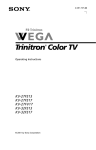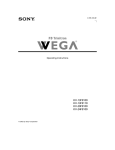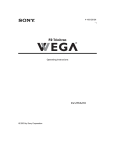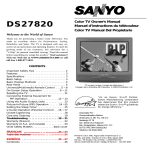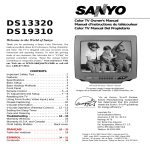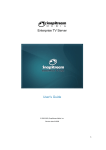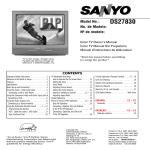Download Sanyo DIR-2000 User's Manual
Transcript
D I G I T A L DIR-2000 Digital Box Owner’s Manual TO A N A L O G C O N V E R T E R “As an ENERGY STAR® Partner, Sanyo Manufacturing Corporation has determined that this product meets the ENERGY STAR® guidelines for energy efficiency.” Printed in U.S.A. SMC, May 2002 Part No. : 1JC6P1P0109 – – Service Code : 610 297 0548 CAUTION RISK OF ELECTRIC SHOCK DO NOT OPEN THIS SYMBOL INDICATES THAT DANGEROUS VOLTAGE CONSTITUTING A RISK OF ELECTRIC SHOCK IS PRESENT WITHIN THIS UNIT. CAUTION: TO REDUCE THE RISK OF ELECTRIC SHOCK, DO NOT REMOVE COVER (OR BACK). NO USER-SERVICEABLE PARTS INSIDE. REFER SERVICING TO QUALIFIED SERVICE PERSONNEL. THIS SYMBOL INDICATES THAT THERE ARE IMPORTANT OPERATING AND MAINTENANCE INSTRUCTIONS IN THE LITERATURE ACCOMPANYING THIS UNIT. WARNING: TO REDUCE THE RISK OF FIRE OR ELECTRIC SHOCK, DO NOT EXPOSE THIS APPLIANCE TO RAIN OR MOISTURE. IMPORTANT SAFETY INSTRUCTIONS CAUTION: PLEASE ADHERE TO ALL WARNINGS ON THE PRODUCT AND IN THE OPERATING INSTRUCTIONS. BEFORE OPERATING THE PRODUCT, PLEASE READ ALL OF THE SAFETY AND OPERATING INSTRUCTIONS. RETAIN THIS LITERATURE FOR REFERENCE. Follow all instructions... Positioning the appliance Plug in the power cord 1. Do not place your appliance on an unstable cart, stand, shelf or table. Serious injury to an individual, and damage to the appliance, may result if it should fall. Your salesperson can recommend approved carts and stands or shelf and wall mounting instructions. An appliance and cart combination should be moved with care. Quick stops, excessive force, and uneven surfaces may cause the appliance and cart combination to overturn. 5. This product should be operated only from the type of power source indicated on the marking label. If you are not sure of the type of power supply to your home, consult your product dealer or local power company. This product is equipped with a polarized alternating current line plug (a plug having one blade wider than the other). This plug will fit into the power outlet only one way. This is a safety feature. If you are unable to insert the plug fully into the outlet, try reversing the plug. If the plug should still fail to fit, contact your electrician to replace your obsolete outlet. Do not defeat the safety purpose of this polarized plug. Do not overload wall outlets, extension cords, or integral convenience receptacles as this can result in a risk of fire or electric shock. 2. Slots and openings in the cabinet and in the back or bottom are provided for ventilation. To ensure reliable operation of the appliance and to protect it from overheating, these openings must not be blocked or covered. The openings should never be covered with a cloth or other material, and the bottom openings should not be blocked by placing the unit on a bed, sofa, rug, or other similar surface. This appliance should never be placed near or over a radiator or heat register. This appliance should not be placed in a built-in installation such as a bookcase unless proper ventilation is provided. 3. Do not expose the appliance to rain or use near water . . . for example, near a bathtub, swimming pool, kitchen sink, in a wet basement, etc. EXAMPLE OF ANTENNA GROUNDING ACCORDING TO NATIONAL ELECTRICAL CODE, ANSI/NFPA 70 “Note to CATV system installer: This reminder is provided to call the CATV system installer’s attention to Article 820-40 of the NEC that provides guidelines for proper grounding and, in particular, specifies that the cable ground shall be connected to the grounding system of the building, as close to the point of cable entry as practical.” Hooking Up Outdoor Antenna LIGHTNING PROTECTION FOR YOUR ANTENNA AND SET AS PER NATIONAL ELECTRICAL CODE INSTRUCTIONS. 4. If an outside antenna is connected to the receiver, be sure the antenna system is grounded so as to provide some protection against voltage surges and built up static charges. Article 810 of the National Electrical Code, ANSI/NFPA 70, provides information with respect to proper grounding of the mast and supporting structure, grounding of the lead in wire to an antenna discharge unit, size of grounding conductors, location of antenna discharge unit, connection to grounding electrodes, and requirements for the grounding electrode. An outside antenna system should not be located in the vicinity of overhead power lines or other electric light or power circuits, or where it can fall into such power lines or circuits. When installing an outside antenna system extreme care should be taken to keep from touching such power lines or circuits as contact with them might be fatal. 2 6. Power-supply cords should be routed so that they are not likely to be walked on or pinched by items placed upon or against them, paying particular attention to cords at plugs, convenience receptacles, and the point where they exit from the product. Cleaning 7. Before cleaning, unplug the unit from the wall outlet. Do not apply liquid cleaners or aerosol cleaners directly to the unit. Use a dry cloth for cleaning. Service & Repair 8. Unplug the appliance from the wall outlet and refer servicing to qualified service personnel under the following conditions: A. If the power cord or plug is damaged or frayed. B. If liquid has been spilled into the appliance. C. If the appliance has been exposed to rain or water. D. If the appliance has been dropped or the cabinet has been damaged. E. If the appliance exhibits a distinct change in performance. F. If the appliance does not operate normally by following the operating instructions, adjust only those controls that are covered in the operating instructions. Improper adjustment of other controls may result in damage and will often require extensive work by a qualified technician to restore the appliance to normal operation. 9. Upon completion of any service or repair, request the service technician’s assurance that only Factory Authorized Replacement Parts that have the same characteristics as the original parts were used, and that routine safety checks have been performed to determine that the appliance is in safe operating condition. Unauthorized substitutions may result in fire, electrical shock, or other hazards. 10.Never add accessories that have not been specifically designed for use with this appliance as they may cause hazards. 11.For added protection during a lightning storm, or when the set is left unattended and unused for long periods of time, unplug it from the wall outlet and disconnect the antenna. This will prevent damage to the set due to lightning or power line surges. 12. Never push objects of any kind into this product through openings as they may touch dangerous voltage points or short-out parts that could result in a fire or electric shock. Never spill liquid of any kind on the product. Contents Important Safety Instructions . . . . . . . . . . . . . . . . . . . . . . . . 2 Feature Setup Introduction — Welcome to the World of Sanyo . . . . . . . . . 3 Setting the Clock/Day . . . . . . . . . . . . . . . . . . . . . . . . 15 Glossary . . . . . . . . . . . . . . . . . . . . . . . . . . . . . . . . . . . . . . . . . 4 Digital Audio Out . . . . . . . . . . . . . . . . . . . . . . . . . . . 15 Setting the Menu Language . . . . . . . . . . . . . . . . . . . 16 Features . . . . . . . . . . . . . . . . . . . . . . . . . . . . . . . . . . . . . . . . . 5 System Information . . . . . . . . . . . . . . . . . . . . . . . . . . 16 Specifications . . . . . . . . . . . . . . . . . . . . . . . . . . . . . . . . . . . . . 5 Other Feature Operation Basic Startup and Connections . . . . . . . . Refer to Quick ‘N Easy Startup Guide Using the Channel Map . . . . . . . . . . . . . . . . . . . . . . . 16 Express Channel Selection . . . . . . . . . . . . . . . . . . . . 17 Understanding the DIR-2000 Features . . . . . . . . . . . . . . . 6~8 Selecting a Direct Channel . . . . . . . . . . . . . . . . . . . . 18 Using the Remote Control . . . . . . . . . . . . . . . . . . . . . . . . 9~10 Selecting a (–) Sub Channel SDB Menu Operation . . . . . . . . . . . . . . . . . . . . . . . . . . 11~16 General Menu Operation . . . . . . . . . . . . . . . . . . . . . . . . . . . 11 Picture Adjustment Aspect Ratio (Width to Height) . . . . . . . . . . . . . . . . 12 Pix Shape . . . . . . . . . . . . . . . . . . . . . . . . . . . . . . . . . . 12 Scan Mode . . . . . . . . . . . . . . . . . . . . . . . . . . . . . . . . . 12 Major/Minor Channels . . . . . . . . . . . . . . . . . . 18~19 Audio Reception . . . . . . . . . . . . . . . . . . . . . . . . . . . . . . . . . 19 V-Guide Operation . . . . . . . . . . . . . . . . . . . . . . . . . . . . . . . . 20 SDB Output Jacks Connection . . . . . . . . . . . . . . . . . . . . . . 21 Resetting the SDB . . . . . . . . . . . . . . . . . . . . . . . . . . . . . . . . 21 Closed-Captioning Channel Operation Selecting Caption Options . . . . . . . . . . . . . . . . . . . . . 22 Channel Search . . . . . . . . . . . . . . . . . . . . . . . . . . . . . 13 Care and Cleaning . . . . . . . . . . . . . . . . . . . . . . . . . . . . . . . . 22 Channel Scan Memory . . . . . . . . . . . . . . . . . . . . . . . 13 Troubleshooting . . . . . . . . . . . . . . . . . . . . . . . . . . . . . . . . . . 23 Initial Channel setup . . . . . . . . . . . . . . . . . . . . . . . . . 14 Index Channel Display Banner Info . . . . . . . . . . . . . . . . . . 14 Warranty and Service . . . . . . . . . . . . . . . . . . . . . . . . . . . . . . 24 . . . . . . . . . . . . . . . . . . . . . . . . . . . . . . . . . . . . . . . . . 23 Introduction Welcome to the World of Sanyo Thank you for purchasing the Sanyo Digital Box (SDB). You made an excellent choice for Performance, Reliability, Features, Value, and Styling. To The Owner We are aware that you are eager to begin using your new SDB. However, we also understand that to enjoy it fully you must first understand its many features. While this owner's manual is intended to fully acquaint you with the SDB’s operation, it is not meant to be read from cover to cover. Instead, it has been carefully arranged for easy use so you can quickly move on to enjoying your SDB. 3 Glossary Aspect Ratio—The aspect ratio of a television picture is the relationship of the width to the height. The standard Analog aspect ratio is 4:3. The 16:9 aspect ratio appears wider and shorter, more closely resembling a movie theater screen image. DTV—Digital Television. Picture is transmitted in a digital format that is sharp and crystal clear. DTV Indicator—Indicates a digital (ATSC) channel is being received by the SDB. ATSC—Advanced Television Standards Committee. Brief Banner—Station ID channel number, and time display that appears when changing channels. Direct Channel Selection—This allows the viewer direct access to DTV and NTSC channels. Use the 0-9 number keys to directly enter a new channel number. Use the (–) SUB CH key when necessary. Brief Channel Number Display—The small display that appears when entering channel numbers. HDTV—High Definition Television. Picture is transmitted in a highly defined format. Category Tab Area—Tabs are located at the top of each main on-screen display: Menu, CHannel Map, or V-Guide. Channel Search—This process establishes the basic database. The search process looks for available channels in both tuning systems (DTV and NTSC). If a signal is present, the channel is added to the database. The database will be entirely reset anytime a full Channel Search is completed. If the search is started from the Menu, then the display returns to the Menu after the search is finished. CHannel Scan Memory—This is a list of active channels that is created during the Channel Search process and stored in memory. Viewers can scan through this list using the Up/Down Scan keys. This area is also used to delete unwanted channels. (Channels viewers want to skip over when scanning.) However, to undelete a channel, another Channel Search will need to be completed. For DTV, the CHannel Scan Memory will include only major channel numbers. CHannel Map—This displays pages of ALL available channels in the database and their status. Channels that have been removed from the CHannel Scan Memory will appear as blue numbers. Any channel can be selected from the CHannel Map, even the “blue” channels. For DTV, the CHannel Map will show only major channel numbers. Channel Number Entry Area—This area is used to actually select a channel number when adjusting or setting the Scan Memory and Initial Channel features. Channel NightScan—NightScan searches for new DTV channels and adds them to the channel database. This search will be performed at random intervals (during an inactive time). Cursor Keys—The CURSOR keys are the four arrow keys on the remote control and on the SDB front panel. When accessing any page, menu option, or condition, the front panel keys and the remote control keys operate identically. 4 Initial Channel—This feature allows the customer to select a specific channel for the SDB to tune each time the unit is switched on. If not set, the last watched channel will be selected. NTSC—National Television Standards Committee. OSD—On Screen Display. PCM—Pulse Code Modulation is a binary digital signal format used for digitizing analog data. The SDB outputs PCM audio signal from digital audio output. This is the default digital audio output signal. SDB—Sanyo Digital Box. S/P DIF—S/P DIF is a digital audio format which can transmit a Dolby Digital bitstream. By connecting this output to an AV receiver that includes a Dolby Digital decoder, you can reproduce up to 5.1 channel surround sound. Tuner Indicator—A single character “D” or “C” will appear directly to the left of the channel number. Channels selected with the digital (DTV) tuner will be identified with a “D.” Channels selected with the analog (NTSC) tuner will be identified with a “C” if cable or will be blank if Off-Air (VHF/UHF). Tuner Key—This key is used to switch between only two choices (the ATSC tuner and NTSC tuner). 480P Indicator—Indicates that the progressive video scan option is selected. 4:3 Indicator—Indicates the 4:3 option is selected for the aspect ratio. Features and Specifications Convenient Features: Controls and Indicators: Front Panel Indicators: Power, 480P, DTV, and 4:3 Front Panel Keys: Power Channel (up-down) Menu Cursor (left-right) Dual Tuning Systems DTV terrestrial digital ATSC (18 formats) NTSC analog (Cable 1~125), (VHF/UHF) Audio formats: Dolby Digital for DTV and analog for NTSC NightScan automatically updates DTV channels Menu System Adjustments: Picture adjustments–Aspect Ratio: 4:3 format and 16:9 format Picture Shape: Normal, Letterbox, Cropped, Stretch, and Expand Scan Mode: Interlaced and Progressive (for 480i/p televisions) Automatic Channel Search for both tuners (DTV and NTSC) Channel Scan Memory Initial Channel Channel Display Banner (Full and Brief) Auto or Manual Clock setting Digital Audio Output: S/P DIF and PCM Trilingual Menu Options On-Screen Displays (OSD): Enter Reset (CPU) Remote Control Keys: Mode Selection Power 0~9 number keys Enter Menu Recall Pix Shape CH Map V-Guide (–) Sub Channel Volume/Cursor (left-right) Channel/Cursor (Up/Down) Reset (factory settings) Auxiliary control keys Display Caption Audio Tuner Jacks and Connectors: 1 – NTSC Input F-Connector, 75 ohm 1 – DTV (ATSC) Input F-connector 1 – RF Output F-connector with Ch3–4 switch 2 sets – Audio/Video Outputs (A/V-1, A/V2) 2 – S-Video Outputs (S-1, S-2) 1 – Component Output (Y-Pb-Pr) 1 – Digital Audio Output (Optical S/P DIF or PCM) Channel Display Banner Information (Full and Brief) Channel Map listing of all channels Accessories (Included): Closed-Captioning Multimedia Remote (SDB/TV/VCR/DVD) XDS (Extended data service) station call letters, title of show, and rating Coaxial RF Cable Audio Video Cable (phono-type) Audio Modes: DTV—Main and Sub NTSC—Stereo, Mono, and SAP S-Video Cable Component Cable DTV signal quality to aid antenna orientation Quick ‘N Easy Startup Guide V-Guide rating limits: Movies and TV guidelines Size and Weight (approximately): Size: Horizontal Dim. (Width): Vertical Dim. (Height): Depth Dim. (Thickness): Weight: 6.46 (lbs), 2.9 (Kg) Power Requirement: Source: AC 120V, 60Hz Consumption: Approximately 21 Watts 13.1 in. (332.7mm) 2.7 in. (69.1mm) 11.0 in. (278.1mm) This product is subject to continuous improvement, resulting in the design and specifications to change without notice. The weight and dimensions shown are approximate measurements. Trademarks Information: Manufactured under license from Dolby Laboratories. “Dolby” and the double-D symbol are trademarks of Dolby Laboratories. Contains iType™ font rendering technology from Agfa Monotype Corporation. “The Type software used in this product are under license from Agfa Monotype Corporation and cannot be extracted for any other use.” is a federal registered trademark of Zentek Technologies, Inc. 5 Understanding the DIR-2000’s Features Analog and Digital Signals Analog Traditionally, televisions have received signals sent (broadcast) over the airwaves or via cable (CATV). These signals included the carrier wave and the picture and sound data. The picture and sound information is superimposed upon a carrier wave by varying the signal frequency and the signal amplitude. This varying signal method is also known as ANALOG. The television tuner selects the channel and decodes these signals and the television uses the decoded data to recreate the picture and sound. Digital The SDB receives DTV signals sent through the air as well. However, the digital signals are encoded differently. The digital signal represents the picture and sound information as zeros and ones. Both analog and digital transmissions are limited to six megahertz of bandwidth per channel. However, digital signals are compressed (made to fit in a much smaller space), therefore, more data can be transmitted within the same six megahertz bandwidth. This allows the digital signal to contain data as well as the picture and sound. The digital signal could contain information such as program guides. Analog and Digital Tuners The DIR-2000 includes tuners to receive both analog and digital signals. The digital tuner will receive digital channels. The analog tuner can receive VHF channels 2–13 and UHF channels 14–69, or up to 125 cable channels. Output Signals The DIR-2000 can output 480i (Interlaced) and 480p (Progressive) component signals. The display device you choose during initial setup determines which signals are available for output. Figure 1—Output Options Choosing the Appropriate Connection Method If you are connecting the Sanyo Digital Box to an Advanced TV or component system, use the SDB Component Video output jacks and the digital audio out or analog audio L/R out on the back of the box. Analog Jacks Digital Jacks Otherwise connect your analog TV to the A/V output jacks or to the “Out to TV” RF terminal on the SDB back. Figure 2—SDB Back Connections The Main Menu The Main menu is divided into three categories, Picture, Channel, and Setup. These categories appear as tabs across the top of the display. Each of these categories offers several features and various options for each feature. (The Features are in the left hand column and the options appear in the right hand column.) The available options will vary depending upon the type of signal being received and the type of output device you choose during the initial output device setup (Conventional TV or Advanced TV). (Figure 1.) Accessing the Main Menu You access the Main menu by pressing the MENU key on the remote control or front panel. Figure 3—Main Menu Categories RESET In the event of a software lockup use a paper clip to reset the SDB. 6 Menu Key Figure 4—Menu key locations Menu Labeling When a category or option is selected its label will have a yellow highlight. When a feature is selected, not only will its label be highlighted, but it will also “point” to the available options that appear in the right hand column. The active option will have a checkmark () beside its title. (Figure 5.) Navigating the Menu System Use the CURSOR keys to navigate through the menu Categories, Features, and Options. The / cursor keys move the highlight to the left or right. The / cursor keys move the highlight up and down. (The Up and Down keys move the highlight in a continuous loop.) Picture Category, Features, and Options CATEGORIES Aspect Ratio The aspect ratio of a television picture is the relationship of the width to the height. The standard Analog aspect ratio is 4:3 (pronounced four to three). The 16:9 aspect ratio appears wider, more closely resembling a movie theater screen image. OPTIONS FEATURES Pix Shape The image can be viewed in the following on-screen formats: • LetterBox – picture image appears with black bars on the top and bottom of the screen. • • • Cropped – the picture image right and left sides are cut off. Stretch – picture image is horizontally enlarged to fill 16:9 screen Expand – 4:3 setting enlarges the picture image proportionally with minimal portion of top and bottom cut-off to fill screen. Figure 5—Aspect Ratio 16:9 setting enlarges the picture image proportionally to fill screen both vertically and horizontally providing a wide picture format. These options will depend on the current signal reception and the following Aspect Ratio setting: Settings Options Available 4:3 Reception and 4:3 Aspect setting Normal 4:3 Reception and 16:9 Aspect setting Normal, Stretch, and Expand 16:9 Reception and 4:3 Aspect setting LetterBox and Cropped 16:9 Reception and 16:9 Aspect setting Normal, Stretch, and Expand Figure 6—Pix Shape Scan Mode Interlaced This is the term given to the dual-field method of scanning. Two separate fields of scan lines are created and “interlaced” together to produce a picture. Progressive Progressive is the term given to sequentially scanned lines (or non-interlaced). This is the method most commonly used in computer monitors. Figure 7—Scan Mode NOTE: When receiving an analog signal (NTSC), Normal will be the only option available for each of the Picture category features. 7 Understanding the DIR-2000’s Features Channel Category Features and Options Search Search is used to find and store in memory all active channels being received. This includes NTSC and Digital DTV channels. NightScan Search The NightScan feature automatically searches to keep the database fresh and updated with new DTV channels. This occurs at random intervals during inactive times. Please note that NightScan adds channels to the memory, it does not delete or replace existing channels. Initial Channel Figure 8—Selecting An Initial Channel The SDB can be programmed to tune to a specific channel each time it is powered on, such as your favorite news or sports channel. Display Banner The Display Banner appears when you change channels and when you press the DISPLAY key. It has two options, Full and Brief. The Full banner may include the station ID, program picture and sound options. The Brief banner may only include the station ID (with tuner indicator C for Cable [C34], D for Digital [D43-05], or Blank for Off-Air [13]) and time (if the clock has been set). Figure 10—Full DTV Display Banner title, the time, and other TV settings concerning Figure 9—Display Banner Selection Figure 11—Full NTSC Display Banner CHannel Map Pages These pages are basically charts of channel numbers. The CHannel Map shows the available channels discovered during the last Channel Search. The Map pages also indicate channels which have been deleted from the Channel Scan Memory List, they appear as blue numbers. For DTV, the CHannel Map will show only major channel numbers. Setup Category Features and Options Figure 12—CHannel Map Page Clock/Day Menu Language Use this feature to choose between Auto and Manual clock settings. Choosing Auto will begin the automatic clock setting routine. If you choose Manual you will be directed to input the correct time and day information manually using the 0-9 and Cursor keys on the remote control. There are three options available for the menu display language: English, Español, and Français. All menu categories, features, and options will appear in the language you choose. English is the default language. Figure 13—Manual Clock Settings System Information Digital Audio Output The information displayed is for service technician use only. When receiving a digital signal there will be two Audio options, PCM and S/P DIF. PCM will be the only option available when receiving an analog signal. Figure 14—Digital Settings 8 Figure 15—Menu Language Figure 16—System Information Using the Remote Control Use this universal remote to operate your SDB, TV, VCR, and DVD. Refer to the “Quick ‘N Easy” Startup Guide for programming procedure. Since this remote control will operate several pieces of equipment, make sure you press the appropriate key to control that component. For example, to operate your VCR, press the VCR key after programming the remote control. SDB Mode Key—Press to select Sanyo Digital Box as the operating mode. 12 Caption Key—Press to select the Closed Captioning modes for your DVD and Sanyo TV only. Captioning is only received through the NTSC analog tuner. VCR Mode Key—Press to select VCR as the operating mode. Must be programmed, refer to “Quick ‘N Easy” Startup Guide. Input Key—Use this key to switch between TV and Video modes or TV and VCR modes. Number Keys—Use these keys to directly select channels on your SDB, TV, and VCR. Also use them to set the Clock and Day. Channel (CH) Scan Up/Down Keys—Use the / keys to select next channel up or down on your SDB, TV, and VCR. For DVD operation, use these keys to skip forward or reverse. DTV channels will show only the major channel numbers. These keys have multiple usage; during normal viewing they function as scan keys, within the menu system they function as directional keys. Channel Up/Down Scan keys move highlight in a continuous loop through all available channels: NTSC DTV. (Same function as item 20, cursor keys.) Tuner Key—Use this key to toggle from one tuning system to another, digital DTV channels and analog NTSC channels (cable and VHF/UHF). This key will only operate the SDB. (–) Sub CH (Channel) Key—This key will only operate the SDB. Use this key to access minor channels numbers. Pix shape Key—Use this key to access the picture shape options: LetterBox, Cropped, Stretch, and Expand. This key will only operate the SDB. 11 12 Menu Key—Press this key to display the on-screen menu on your SDB and Sanyo Television. This key will not operate your VCR, other brand TV, or DVD player. Enter Key—Press this key when using the SDB menu to choose the selection, channel number entry, and on-screen menu 11 Mute Key—Press this key to instantly turn off the TV sound. Press again to restore the sound to its previous level. (Continued on page 10.) 9 Using the Remote Control (Continued) 13 TV Mode Key—Press to select the operating mode for your TV. Must be programmed. Refer to “Quick ‘N Easy” Startup Guide. 14 DVD Mode Key—Press to select the operating mode for your DVD. Must be programmed. Refer to “Quick ‘N Easy” Startup Guide. 24 VCR/DVD Keys—Use these keys to operate your VCR and DVD. Remember the remote control must be programmed first. Rewind for DVD. Play – Fast rewinds VCR tape, and fast skip reverse – Selects play mode. Fast Forward – Fast forward VCR tape, and fast skip forward for DVD. 15 Reset Key—Press twice to restore all customer adjustable controls to the original factory settings. A display warning will appear. Press again to begin channel search procedure. Record Stop Pause 16 Volume (VOL) + Up/ – Down Keys—Use the +/ – keys to adjust the sound level on your TV. – Selects recording mode for VCR only. – Selects stop mode. – Select pause mode. Tracking / – Adjusts VCR head tracking, and still frame step forward or reverse for DVD. 17 CH (Channel) Map Key—Press this key to display the channel map page. The map page will display either DTV digital channels or NTSC analog channels (cable or VHF/UHF). Currently selected channel number will be highlighted in yellow. Deleted channels will be blue. 13 18 Audio Key—Press to select the desired audio reception feature 14 options (if available) for DTV: Main, Sub-1, Sub-2, Sub-3 etc., or for NTSC: Stereo, Mono, and SAP. This key will only operate the SDB. 15 19 Recall Key—Use this key to alternate between two channels. It will select the previous channel on your SDB as well as your TV and VCR. This key functions differently on the DVD, it selects the repeat function. 20 Cursor Keys—Use these keys to scan channels, as directional arrows to highlight features and options, and to navigate through the menu. The Cursor Up/Down keys move the cursor up and down within the SDB menu, and selects next channel up and down on the SDB, TV, and VCR. Using the Cursor Up/Down keys in DVD mode activates the next/previous or skip forward/reverse function. The Cursor Left/Right keys move the cursor left and right within the SDB menu. Use the Cursor Left key to delete or undo any numeric entry. The Left/Right keys operate only the SDB. 21 Display Key—Use this key to show the full channel and time banner display for the SDB, VCR, and DVD mode. Pressing this key in the TV mode will display the Channel Number. 22 Sleep Key—Use this key with the “0” key to set the Sleep Timer on a Sanyo TV. It does not function in any other mode. 23 V-Guide Key—Use to access the parental control restrictions for viewing movies and TV programs. (Reference page 20 for detail operation.) 10 16 17 18 19 20 21 22 23 24 SDB Menu Operation General Menu Operation QuickTips Use the CURSOR keys to navigate through the menu Categories, Features, and Options. The / cursor keys move the highlight to the left or right. The / cursor keys move the highlight up and down. (The Up and Down keys move the highlight in a continuous loop.) The menu will disappear from the screen after approximately 30 seconds, if no keys are pressed. Press MENU key again to redisplay. The last adjusted feature is selected when returning to the menu on-screen display. Press the remote control RESET key to clear all customized settings and return to factory default settings. (SDB starts searching for available channels.) There are three on-screen menu categories: Picture, Channel, and Setup. Selecting a Category and Feature Option 1. Press the MENU key for on-screen display. 2. Use the / keys to select a category. 3. Use the / keys to view features and options. As each feature is highlighted, available options will appear and a checkmark “ ” will indicate the current setting. 4. Use the / 5. Press the 6. Use the option. keys to highlight the desired feature. key. / keys to highlight the desired 7. Press ENTER to set or choose the highlighted option. Figure 17—Category (tab highlighted in yellow) with Feature listed 8. Press MENU to exit. OR 9. Use the / tab area and the keys to move to the category / keys to select another category. Operational Tips: – The Cursor keys are multi-functional keys. Figure 18—Option selected – During numeric entries, the key will “undo” any number entered (0~9). This allows numbers to be corrected or changed during channel selection or Clock/Day manual settings. Need help? Visit our Web site at www.sanyoctv.com 11 SDB Menu Operation—Picture QuickTips For Picture Aspect Ratio: The 4:3 ratio setting is the NTSC standard. The 16:9 ratio setting is a wide-screen picture image. Press the remote control RESET key to clear all customized settings and return to factory default settings. (SDB starts searching for available channels.) Picture Category The picture feature allows you to change and adjust the on-screen image by changing the aspect ratio, pix shape, and scan mode. Please note that the adjustable menu options depend on the current tuner, channel selection (DTV or NTSC), and signal reception. Selecting the Picture Aspect Ratio (Width to Height) for DTV Channels 1. Press MENU key for on-screen display. 2. Use the / keys to select the Picture Category. 3. Use the feature. / keys to highlight the Aspect Ratio 4. Press the key. 5. Use the / keys to select the desired option: 4:3 or 16:9. Press ENTER. NOTE: Normal is the only option available for NTSC channels. For Pix (Picture) Shape: Figure 19—Aspect Ratio The PIX SHAPE key on the remote operates the same as the PIX SHAPE menu selection. Selecting the Pix (Picture) Shape for DTV Channels Using the remote PIX SHAPE key allows you to quickly access the Pix Shape feature. 3. Use the / keys to select the desired option: LetterBox, Cropped, Stretch, or Expand. Press the ENTER key. If Pix Shape did not change the image appearance, make sure you are receiving a digital signal, and the correct feature setting is selected. 1. Use the keys to highlight the Pix Shape feature. / 2. Press the key. Figure 20—Letterbox Setting (16:9 Reception & 4:3 Aspect Ratio) Figure 21—Expand Setting (4:3 Reception & 16:9 Aspect Ratio) (16:9 Reception & 16:9 Aspect Ratio) Selecting the Scan Mode for DTV Channels The SDB scan feature is designed to automatically adjust your TV’s picture image depending on the signal received and tuner selected. For conventional TV the scan mode should be set to interfaced. For advanced television, the scan mode can be set to either interlaced or progressive. In order to received the best quality picture, match your settings with your equipment (DTV-advanced [digital] or NTSC-conventional [analog]). 1. Use the / 2. Press the Need help? keys to highlight the Scan Mode feature. key. 3. Use the / keys to highlight the appropriate option: Interlaced or Progressive. Press the ENTER key. Visit our Web site at www.sanyoctv.com NOTE: Normal is the only option available for NTSC channels. Figure 22—Scan Mode selection 12 SDB Menu Operation—Channel Channel Category QuickTips Use this feature to automatically search and scan for available channels including NTSC and DTV channels. The Channel Category adjustable features are: Search, Scan Memory, Initial Channel, and Display Banner. Some features and options may not be available at all times depending on your current signal reception, tuner, and channel selection. If you cannot scan some channels, check the CH map page and restart channel search operation or press the remote control RESET key to rescan active channels. Channel Up/down Scan keys move highlight in a continuous loop. Starting Channel Search NOTE: An initial search occurs during the first time setup procedure. Running a manual search should be necessary only when you want to search for channels that may have been added or to recover channels you deleted using the Scan Memory feature. 1. Press MENU key for on-screen display. 2. Use the / keys to select the Channel Category. 3. Use the / keys to highlight the Search feature. 4. Press the 5. Use the key. / Figure 23—Channel Search keys to highlight Start. 6. Press ENTER to start channel search. The SDB will automatically start searching for available Digital DTV and NTSC (analog) channels. The NTSC signal search includes Cable and VHF/UHF channels. NTSC NOTES: • • Continuous Loop The on-screen message will appear with arrows displayed across the bottom of the screen (to indicate activity) as the search process continues. (See Figure 24.) This may take some time, so please be patient. During the Channel Search procedure, only the POWER key is operable. DTV Figure 24—SDB searching for active channels Channel Scan Memory Channel scan memory is a list of active channels that you can scan through when using the CHannel Scan (up/down) keys. The scan process will select only major channels. This list can be customized by deleting unwanted channels. The Channel Map pages will reflect any changes made to the Channel Memory Scan List. 1. Use the / When the remote Channel (up/down) keys are pressed repeatedly faster than the video can be processed, the screen will change to a solid blue color with only a display of the channel number. keys to highlight the Scan Memory feature. 2. Use the key to move to the channel number selection area (highlighted). The current channel number will appear. DTV channels will show only the major channel number. Figure 25—Deleting channels 3. Use the / keys to select the unwanted channel. For example, Ch D35. 4. Press Enter to remove the channel. 5. To delete other channels, repeat steps 3 and 4 above. Operational Tip: Press the CH Map key on the remote to view a complete listing of the active channels. “Deleted” channel numbers will be blue. (See page 16 for more detailed information on CH Map usage.) Need help? Visit our Web site at Figure 26—CHannel Map with deleted channels (blue numbers) www.sanyoctv.com 13 SDB Menu Operation—Channel Initial Channel QuickTips When Initial Channel is set to OFF the SDB will tune to the last channel selected when powered on. Each time the channel is changed or selected, the banner information display will appear on screen. Use the DISPLAY key to switch the Banner on/off. The SDB can be programmed to tune to your favorite channel each time it is powered on, such as your favorite news or sports channel. 1. Use the / Channel feature. 2. Press the keys to highlight the Initial key. 3. Use the / the ENTER key. keys to highlight On. Press 4. Use the / keys to select desired digital or analog channel. For example, Digital Channel 43. Figure 27—Initial Channel selected Display Banner The Banner information will depend on the current tuner, channel selection (DTV or NTSC), and current signal reception. 1. Use the / keys to highlight the Display Banner feature. 2. Press the key. 3. Use the / keys to highlight setting: Full or Brief. Press the ENTER key. NOTES: • When the Display key is pressed, the Full banner will appear regardless of the menu selection and remain on the screen until the Display key is pressed again. • Captions will not be displayed while the Full banner is on the screen. Figure 29—DTV FULL Banner Display Figure 28—Display Banner Figure 30—NTSC Full Banner Display Banner Information: DTV Full Banner includes: NTSC Full Banner includes: – – Station ID number (if available) “DTV” digital channel icon – Station ID number (if available) – “NTSC” analog channel icon – Major-Minor channel number and tuner indicator “D” Clock time (if set) Day date (if set) Program Title (if available) Program Rating (if available) Caption Setting (if set) “Dolby D” indicator (if digital signal is received) Signal quality with meter – Channel Number with tuner indicator “C” (cable channels) – – Clock time (if set) Day date (if set) – Program Title (if available) – Program Rating (if available) – Caption Setting (if set) – – – – – – – Need help? Visit our Web site at www.sanyoctv.com DTV Brief Banner includes: – Station ID number (if available) NTSC Brief Banner includes: – Station ID number (if available) – – – 14 Major-Minor channel number and tuner indicator “D” Clock time (if set) – Channel Number with tuner indicator “C” (cable channels) Clock time (if set) SDB Menu Operation—Setup Use the setup category to set the Clock/Day, Digital Audio Output, and Menu Language features. (No settings required for System Information.) The menu setup feature and options listing will depend on the current tuner/channel selection (DTV or NTSC) and current signal reception. QuickTips To see the time of day and date, press the DISPLAY key, the banner information will appear on screen. The Channel Banner (Full or Brief) Clock display will be blank if the clock/day has not been set. To use the Auto Clock/Day feature, a local PBS station that is broadcasting an extended data service (XDS) signal must be received. The Auto Clock/Day searches for the transmitted signal and automatically sets the Clock/Day. If no NTSC channel signals are found during the channel search process, the SDB will automatically skip the Automatic Clock/Day Setup process. During the Clock/Day setup procedure, only the POWER and DISPLAY keys are operational. To set the Clock / Day manually 1. Press MENU key for on-screen display. 2. Use the / keys to select the Setup category. 3. Use the / keys to highlight the Clock/Day feature. 4. Press the key. 5. Use the / keys to highlight Manual. The on-screen Clock/Day entry areas appear. Press ENTER. 6. Use the remote 0~9 number keys or the proper clock time. 7. Use the / / keys to enter Figure 31—Setup Category keys to highlight AM or PM. 8. Press ENTER to set the time and move the cursor to the Day Setting entry area. 9. Use the remote 0~9 number keys or / keys to select the proper day/date. Then press the ENTER key. Operational Tips: – Use the left key to clear any incorrect number entry. – The clock must be set before setting the day/date. Figure 32—Clock Time Figure 34—Banner display with Clock Time/Day Settings Figure 33—Day [month/day/year] Digital Audio Output Use this feature to choose the format of the digital DTV audio output signal: PCM or S/P DIF. 1. Use the feature. 2. Press the / keys to highlight the Digital Audio Output key. 3. Use the / keys to highlight option: PCM or S/P DIF. Press the ENTER key. NOTE: If you are watching an NTSC (analog) channel, “PCM” will be the only option shown. Need help? Visit our Web site at www.sanyoctv.com Figure 35—Digital Audio Output 15 SDB Menu Operation—Picture Selecting the Menu Language QuickTips If you don’t recognize words in the on-screen menu, change the menu option language or press the remote control RESET key twice (personalized settings will be reset to factory defaults). All menu Categories, Features, and Options will appear in the language you choose. English is the default language. 1. Use the / 2. Press the right keys to highlight the Menu Language feature. key. 3. Use the / keys to highlight a language option: English, Español, or Français. Press the ENTER key. NOTE: The menu language does not affect the Captioning text language. Figure 36—Menu Language System Information This feature is designed for use by the factory and/or service personnel. The display is for diagnostic purposes only, there are no customer adjustments. Figure 37—System Information Channel Map The CH MAP remote key will only operate the Sanyo Digital Box. The SDB automatically displays the CHannel Map in columns regardless of the total number of channels. Rows will vary based on the number of channels received. If the CHannel Map page is longer than the screen display, simply use the cursor keys to scroll as needed. Also, this feature can be used as an express selection process to access channel numbers, see page 17. The SDB Channel NightScan feature searches for new channels and adds them to the channel database. This operation will be performed at random intervals during in-active times. This feature automatically updates only DTV channels. The CHannel Map display depends on the following conditions: — If channel signals are not detected, the Map page for that category (DTV or NTSC) will be blank. — The NTSC CHannel Map page will display either CATV channels or Off-Air channels but not both. During channel search, the SDB will scan both types. The SDB will automatically detect the proper type to be displayed and used for the NTSC database (for a maximum of 125 cable channels or a maximum of 68 VHF/UHF channels [VHF 2-13, UHF 14-69]). (NTSC channels depend on the type of signal connected to the NTSC RF input.) Need help? Visit our Web site at www.sanyoctv.com 16 — When the CHannel Map is displayed on the screen, you can press the TUNER key to switch between the categories. — DTV channels will show only the major channel number. Figure 39—DTV CH Map Using the Channel Map QuickTips 1. Press the CH MAP key on the remote control once to display the CHannel Map page(s). 2. Use the or NTSC. / Pressing the CH Map remote key will display a blank page with category tabs only, if channel signals are not detected. When the CHannel Map page is active, only the Power, CH Map, Tuner, Enter and Cursor keys are operational. When the CHannel Map page is active, the TUNER key will switch between the tuning systems (DTV and NTSC). keys to highlight the desired category: DTV 3. Press the CH MAP key to exit. NOTE: Deleted channels will be blue. The current channel will have a yellow background. Figure 40—NTSC CH Map Express Channel Selection To quickly select a channel within the CHannel Map page: 1. Press the CH MAP key on the remote control. 2. Use the / DTV or NTSC. keys to highlight the desired category: 3. Use the CURSOR keys to highlight the desired channel. For example, Channel 52. Press the ENTER key. (See Figure 42.) To quickly switch between a DTV and NTSC channel: 1. Press the TUNER key repeatedly until the desired tuning system channel number display appears on the screen. Figure 41—Channel Map of NTSC channels display 2. Select an NTSC cable channel by entering the channel number. For cable channels above 100 press and hold the 1 key for about two seconds (until 1-- appears). Then enter the other two digits. OR 3. Select a DTV channel by entering the major and minor numbers of the channel as follows: 4, 3, (–) Sub, 0, and 5 for channel “D43-05.” NOTES: • The CHannel Map shows all available channels and reflects the current status of channels within the CHannel Scan Memory. All deleted channels will appear blue. • The tuner channel (DTV and NTSC) categories: DTV (digital) channels with only major channel numbers listed. Figure 42—NTSC Channel C52, selected NTSC (analog) channels with Cable channels 01~125 or VHF/UHF channels 02-69. • Entering 00 for the minor channel number will cause the SDB to tune to the NTSC channel matching the major channel number. Need help? Visit our Web site at www.sanyoctv.com 17 (–) Sub CHannel Selection Direct Channel Selection QuickTips Changing a channel within the same tuner system, simply enter the channel number. For example DTV-to-DTV or NTSC-to-NTSC. The 0~9 Number keys are used to select channels directly within the Brief Channel Number Display entry area. DTV or NTSC channels 01 through 09 can be entered using one or two digits. To enter one hundred digit, press and hold the “1” key for about two seconds, if cable channels are available, 1–– will appear. Then enter the other two digits. To select a direct channel: 1. Press any numeric key (0~9), the Brief Channel Number Display will appear on the screen. 2. Enter a channel number. After three seconds the channel will be selected, or press the ENTER key to instantly select the channel. NOTE: During number entry, use the left key to undo an entry. Figure 43 The following conditions of selecting a direct channel will occur. — If you select a nonexistent DTV channel or a very weak NTSC channel, see figure 43. — If you select a valid DTV channel that is currently broadcasting no video signal or no audio signals, see figure 44. Figure 44 — If you select a valid DTV channel that is broadcasting an audio signal, but no video signal, see figure 45. — If you incorrectly connect a DVD player or VCR to the NTSC RF Input (on back of SDB) and then try to watch a copyrighted program, disc, or tape. A copyright protection signal is detected which triggers the SDB to display an error message, see figure 46. Figure 45 Figure 46 (–) Sub CHannel Selection The (–) Sub CHannel key on the remote control can be used as a direct channel selection process for DTV channels. Any time the (–) Sub CHannel key is pressed, the DTV tuning system is automatically selected. Use this key to select major and minor channels. After a major channel is entered, the (–) Sub CHannel key is used to provide access to the minor channels. Using the (–) Sub CHannel key to select a channel 1. Press the (–) SUB CH key, the major channel number for the current program will appear with a list of up to three available minor (sub) channels. (The selected minor channel will appear with a yellow arrow indicator.) 2. While the Sub-Channel Display is on the screen, select the minor channel using the Channel (up/down keys). If more than three minor sub-channels are available, scroll up or down the list to locate channel. Figure 47—Major Channel with Minor Channel 02, selected 3. Press ENTER to instantly select the minor channel or just wait for three seconds and the SDB will automatically select the minor channel. Need help? Visit our Web site at www.sanyoctv.com 18 NOTES: • • If no keys are pressed after five (5) seconds, the Sub-CHannel display will disappear from the screen. While the Sub-CHannel display is on the screen, only the POWER, ENTER, and CHANNEL SCAN keys are operable. Selecting a Major or Minor Channel using the (–) Sub CHannel Key 1. DTV Channels may be selected by entering only the major number. If a DTV minor channel is not entered after pressing the (–) Sub CHannel key, the SDB will automatically select the lowest minor channel, -01 or -1 for the DTV major channel entered. For example, if D34-_ _ is entered, the SDB will tune to DTV Channel 34-01. 2. If any DTV minor channel number is entered as –00 or –0, the SDB will tune to the NTSC channel matching the major channel number. For example, if D24-00 is entered, the SDB will tune to Cable C24 or (UHF channel 24). 3. To select a major channel with a specific minor sub-channel: enter the major number, press (–) SUB CH key, and then enter the minor channel number. 4. Press ENTER to instantly select the minor channel or just wait for three seconds and the SDB will automatically select the minor channel. QuickTips Major channels can be selected from the CH Map page. Minor channels can be selected only when the (–) Sub CHannel key is pressed; then the Major channels appears with a list of available minor channels. If the RF out jack is used, the signal will be monaural. Stereo is not available through RF out; only through A/V connections. Figure 48—Channel Entry for Major Channel Operational Tips: • If you are watching an NTSC channel and decide to change to a DTV channel. Simply press the (–) SUB CH key, the DTV channel number entry (D_ _ ) display will appear. Enter the channel number. Then press ENTER to instantly select the minor channel or just wait for three seconds and the SDB will automatically select the minor channel. • If watching a DTV channel with the banner dis-played on the screen, and you press the (–) SUB CH key, the SDB will automatically remove the full banner (see Figure 49). The Brief Channel display will appear with sub channels listed (see Figure 50). • If watching an NTSC channel with the banner displayed on the screen, and you press the (–) SUB CH key, the SDB will automatically change the channel number entry area (D__) in the full banner display. A digital channel number may be entered. Figure 49 Figure 50 Figure 51—Channel entry area (circled) Audio Reception Audio options will depend on the channel tuning system selected and the current broadcaster’s signal received. The audio mode will display on screen for each selected choice, if available. 1. Press the AUDIO key, current setting will appear on screen. 2. To change setting, press the AUDIO key repeatedly until the desired option appears. DTV options: Main, Sub-1, Sub-2, Sub-3, ... NTSC options: Stereo, Mono, SAP For DTV—Main. For NTSC—Stereo. Figure 52—DTV Option: Main 3. Press ENTER to instantly select the option. NOTES: • If audio selection is not available, the Audio mode will change to the SDB default modes. • If you select SAP while watching an NTSC channel, the SDB will remain in the SAP audio mode until another option is selected. If SAP is not available, the audio mode defaults to Stereo. • Figure 53—NTSC Option: Stereo If you select Sub-1 while watching a DTV channel, the SDB will remain in the Sub-1 audio mode until another option is selected. If Sub-1 is not available, the audio mode defaults to Main. Need help? Visit our Web site at www.sanyoctv.com 19 V-Guide QuickTips Press the V-Guide; then press the DISPLAY key to temporarily override the restriction settings and instantly return to normal viewing. V-Guide restrictions will be restored when power is reapplied. The V-Guide feature is used to access the parental control restrictions. This Sanyo Digital Box is equipped with a V-Chip that can be programmed to block shows with content you deem as inappropriate for your children to view. There are three guidelines to choose: Movies, TV Age, and TV Content. Each category is blocked as rating information is received and decoded. The V-Guide blocked rating restricts the viewing of Digital and NTSC channels. BLOCKING MOVIES 1. Press V-GUIDE key on the remote control once, the entry page of the V-Guide (parental control) setup OSD will appear. 2. Press the ENTER key to proceed to the main option selection page. 3. Use the / keys to choose Movies. 4. Use the / keys to highlight your choice, (such as, R). Figure 54—V-Guide 5. Press ENTER key to switch between the Blocked and Unblocked option rating. Figure 55—V-Guide Main Option Display Figure 56—Movie Rating R, blocked NOTES—As a Rating Limit is selected: • Block action will block all higher rated limits. For example, Setting the limit to Block an “R” rating automatically blocks the ratings NC-17 and X. • Unblock action will unlock all lower rated limits. For example, Setting the limit to Unblock a “PG-13” rating automatically unblocks the ratings “PG” and “G.” • For complete V-Chip operation and function capabilities, please refer to EIA-744A Standard (U.S. requirements only) on Web site http://www.tvguidelines.org. BLOCKING TV PROGRAMS TV Content Based TV Age Based 1. Press V-GUIDE key. 2. Press the ENTER key to proceed to the main option selection page. 3. Use the / keys to choose TV Age. 4. Use the / keys to highlight your choice, (such as, TV-PG). 5. Press ENTER key to switch between the Blocked and Unblocked rating option. 1. Press V-GUIDE key. 2. Press the ENTER key to proceed to the main option selection page. 3. Use the / keys to choose TV Content. 4. Use the / keys to highlight a content option, (such as, D-Suggestive Dialog). 5. Use the / then / light your choice (such as, TV14). keys to high- 6. Press ENTER key to switch between the Blocked and Unblocked rating option. 7. Use the key to select another category. Repeat steps above. Need help? Visit our Web site at www.sanyoctv.com Figure 57—TV Age, TVPG rating 20 Figure 58—TV Content, D-Suggestive Dialog TV14, blocked SDB Output Jacks Connection the SDB Output Connect jacks to a VCR’s A/V input jacks. VCR QuickTips SDB TV BACK A/V1 and A/V2 jacks have identical functions. Any compatible video equipment can be connect to either set of jacks. Make sure all cable connectors are fully seated on jacks. Always match cables according to the colors on the jacks. Need help? Visit our Web site at www.sanyoctv.com the SDB output jacks Connect to the TV Audio (L/R) input jacks and S-Video input jack. VCR A/V output Connect jacks to the TV A/V input jacks. NOTES: • For input and digital output connections, refer to the “Quick ‘N Easy” Startup Guide Connecting Diagrams. • DO NOT connect VCR/DVD RF output to the RF Input of the SDB. (See page 18, figure 46.) Resetting the SDB Use this feature to return all customer adjustable controls to the original factory settings. 1. Press RESET key on the remote control once, the on-screen message appears. 2. Press RESET key again to cancel all customized settings and return to factory settings. NOTE: The SDB will return to the Initial power on procedures: Channel Search, Monitor Type Selection, and Auto Clock/Day Setup process. Factory Default Settings Channel Search . . . . . . . . . Reset with initial setup procedures Monitor Type Selection . . Reset with initial setup procedures Clock/Day . . . . . . . . . . . . . Reset with initial setup procedures Aspect Ratio . . . . . . . . . . . 4:3 Pix Shape . . . . . . . . . . . . . NTSC-Normal, DTV-Normal (for 4:3 Reception, . . . . . . . . . . . . . . . . 16:9 Reception and 16:9 Aspect), . . . . . . . . . . . . . . . . LetterBox (for 16:9 Reception and 4:3 Aspect) Scan Mode . . . . . . . . . . . . Interlaced (480i) CH Scan Memory . . . . . . . Reset with initial channel search Initial Channel . . . . . . . . . . Off Display Banner . . . . . . . . . Brief Audio Reception . . . . . . . . NTSC-Stereo, DTV-Main Digital Audio Out . . . . . . . S/P DIF Menu Language . . . . . . . . English Caption . . . . . . . . . . . . . . . Off V-Guide . . . . . . . . . . . . . . . Off with all settings/rating limits cleared Figure 59—Reset the SDB Figure 60—Resetting the SDB to factory default settings 21 Closed-Captioning QuickTips If Caption Text mode is selected and no captioned text is broadcasted, a black box may appear and remain on the TV screen. Captioning is text transmitted along with the picture and sound so it can be displayed on the screen. Captioning will depend on the channel tuning system selected and the current broadcaster’s signal received. ClosedCaptioning is received only through the NTSC tuner. Selecting Captioning: Press CAPTION key to select desired options: Caption OFF → Caption 1 →Caption 2 →Text 1 →Text 2 Local broadcasters decide which caption signals to transmit. They may not choose to provide captions or may provide captions in one or all of the available modes. Caption 1: This is the main mode used for program captioning (words match the program you are watching). Almost all broadcasters will use Caption 1 to transmit program captions. These captions are generally one or two lines. To remove this black box, set captioning to any mode other than Text 1 or Text 2 or press the RESET key to cancel captioning and customized settings. Caption 2: This is an alternative mode for program captioning. Caption 2 may be used by the broadcaster to provide captions in another language, such as, Spanish or French. Figure 61—Caption 1 Mode Figure 62—Caption 1 Text 1: This mode is used to display large amounts of text. This text will appear within a black box that may be nearly as large as the TV screen. Text displayed in this manner does not generally relate to the program. These captions may be used by broadcasters to provide weather reports, community bulletins, stock quotes, etc. Text 2: This mode is an alternative mode used to display large amounts of text. The same types of information displayed in Text 1 can be displayed in Text 2. NOTE: This SDB provides standard analog closedcaptioning displays. Figure 63—Text 1 Mode Need help? Visit our Web site at www.sanyoctv.com Figure 64—Text 1 Care and Cleaning The surface of the cabinet can be damaged if not properly maintained. Many common household aerosol sprays, cleaning agents, solvents, and polishes will cause permanent damage to the fine surface. 1. Unplug the power cord before cleaning. 2. Use a dry cloth for cleaning. 22 Troubleshooting Before calling for assistance, please look for the condition that most closely resembles your problem in the following charts, then follow the instructions for that condition. Visit our web site at www.sanyoctv.com or call toll free 1-800-877-5032. No Picture or No sound Press the Volume key and Change Channels. Poor stereo reception Press AUDIO key. Screen is solid blue Is picture and sound ok? Yes. Maybe a blank channel (signal not being transmitting or weak) was selected. No. Check to be sure all your equipment is properly connected, turned on, tuned to channel 3 or 4 (VCR or TV), and correct mode selected. Is the quality sound better? Yes. Problem is with program or weak signal (station, cable, or satellite reception). No. Change channels. Did the Blue Screen disappear? Press the Channel Up/Down key once. Yes. Normal operating conditions. You are changing channels faster than the video can be processed. No. Signal might be too weak to be received. Try installing an outdoor antenna or repositioning existing antenna. Cannot select or scan some channels Did the problem go away? Press the RESET key twice (personalized settings Yes. It may have been the channel scan memory or V-Guide settings. will be reset to factory defaults). Blank Channel Map Page Start Channel Search. Is the channel map page still blank? Yes. Problem could be NO ATSC or NTSC signal received during channel search process. No. Press CHannel Map to select Map page. Channels will be available only if the transmitted signals were detected. My remote control will not operate my SDB or other equipment Press the SDB or other mode keys on the Remote Control. Then try it again. Be sure to point the remote control at the equipment. Does the remote control work now? Yes. No. Another mode was selected. Press the appropriate key to operate the different types of equipment. (Remote must be programmed. Refer to Quick ‘N Easy.) Replace the batteries or confirm that they are properly installed. Index Analog tuner, 6 Antenna, refer to Quick ’N Easy Aspect ratio, 4, 7, 12 Audio reception, 19 A/V jacks, 21 Brief banner, 4, 8, 14 Category tabs, 4 Channel map, 8, 10, 13, 16, 17 Channel scanning, 4, 13, 17, 18 Channel search, 4, 10, 13 Channel selection, 9, 17, 18 Clock/day setup, 8, 15 Closed captioning, 9, 22 Digital audio output, 8, 15 Digital tuner, 6 Direct channel selection, 4, 18 Express channel, 17 Full banner, 8, 14, 19 Initial channel, 4, 8, 14, 21 Major channel, 14, 17, 18, 19 Menu language, 8, 16 Minor Channel, 14, 17, 18, 19 Movie rating, 20 NightScan, 4, 8 Output Jacks, 6 Picture adjustment, 12 Pix shape, 7, 9, 12 Remote control, 9, 10 Remote programming, refer to Quick ’N Easy Resetting the SDB, 21 Scan mode, 7, 12 Sub channel, 18, 19 TV ratings, 20 V-Guide (Parental Control), 20 23 SANYO Digital Box Limited Warranty OBLIGATIONS In order to obtain warranty service, the product must be delivered to and picked up at the user’s expense, unless specifically stated otherwise in this warranty. For customer assistance please visit www.sanyoctv.com or call toll free 1-800-877-5032. THIS WARRANTY IS VALID ONLY ON SANYO PRODUCTS PURCHASED AND USED IN THE UNITED STATES OF AMERICA, EXCLUDING ALL U.S. TERRITORIES AND PROTECTORATES. THIS WARRANTY APPLIES ONLY TO THE ORIGINAL RETAIL USER, AND DOES NOT APPLY TO PRODUCTS USED FOR ANY INDUSTRIAL, PROFESSIONAL OR COMMERCIAL PURPOSE. THE ORIGINAL DATED BILL OF SALE OR SALES SLIP MUST BE SUBMITTED AT THE TIME WARRANTY SERVICE IS REQUESTED. Subject to the OBLIGATIONS above and the EXCLUSIONS below, SANYO MANUFACTURING CORPORATION (SMC) warrants this SANYO product against defects in materials and workmanship for the periods specified below. SMC will repair or replace (at its option) the product and any of its parts which fail to conform to this warranty. The warranty period commences on the date the product was first purchased at retail. UNIT EXCHANGE 90 DAYS PARTS 1 YEAR EXCLUSIONS This warranty does not cover (A) the adjustment of customer-operated controls as explained in the appropriate model’s instruction manual, or (B) the repair of any product whose serial number has been altered, defaced or removed. This warranty shall not apply to the cabinet, cosmetic parts, or batteries. This warranty does not apply to uncrating, setup, installation, removal of the product for repair, or reinstallation of the product after repair. This warranty does not apply to repairs or replacements necessitated by any cause beyond the control of SMC including, but not limited to, any malfunction, defect or failure caused by or resulting from unauthorized service or parts, improper maintenance, operation contrary to furnished instructions, shipping or transit accidents, modification or repair by the user, abuse, misuse, neglect, accident, incorrect line voltage, fire, flood or other Acts of God, or normal wear and tear. The foregoing is in lieu of all other expressed warranties and SMC does not assume or authorize any party to assume for it any other obligation or liability. THE DURATION OF ANY WARRANTIES WHICH MAY BE IMPLIED BY LAW (INCLUDING THE WARRANTIES OF MERCHANTABILITY AND FITNESS) IS LIMITED TO THE TERM OF THIS WARRANTY. IN NO EVENT SHALL SMC BE LIABLE FOR SPECIAL, INCIDENTAL OR CONSEQUENTIAL DAMAGES ARISING FROM OWNERSHIP OR USE OF THIS PRODUCT, OR FOR ANY DELAY IN THE PERFORMANCE OF ITS OBLIGATIONS UNDER THIS WARRANTY DUE TO CAUSES BEYOND ITS CONTROL. SOME STATES DO NOT ALLOW LIMITATIONS ON HOW LONG AN IMPLIED WARRANTY LASTS AND/OR DO NOT ALLOW THE EXCLUSION OR LIMITATION OF CONSEQUENTIAL DAMAGES, SO THE ABOVE LIMITATIONS AND EXCLUSIONS MAY NOT APPLY TO YOU. THIS WARRANTY GIVES YOU SPECIFIC LEGAL RIGHTS. YOU MAY HAVE OTHER RIGHTS, WHICH VARY FROM STATE TO STATE. For your protection in the event of theft or loss of this product, please fill in the information requested below and KEEP in a safe place for your own personal records. Model No. ___________________________________ Serial No.__________________________________________________ (Located on back.) Date of Purchase _____________________________ Purchase Price ____________________________________________ Where Purchased _____________________________________________________________________________________________________