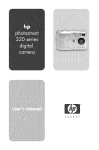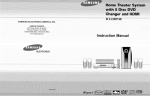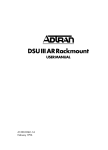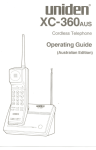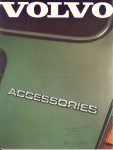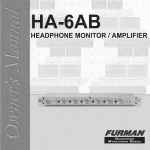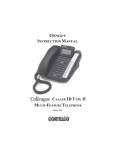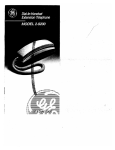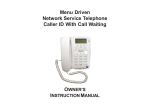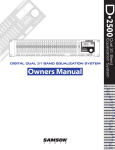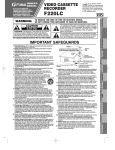Download ISDN-10 - HUIT Services Dashboard
Transcript
~ AT&T Integrated Services Digital Network(ISDN) ISDN-IOVoice Terminal Feature Package3 User’s Manual AT&T 555-021-759 COMCODE 107331589 Issue1, January 1995 WARRANTY All terms and conditions specified in your agreementwith AT&Tapply. NOTICE While reasonableefforts were madeto ensure that the information in this documentwas complete and accurate at the time of printing, AT&Tcan assumeno responsibility for any errors. Changesor corrections to the information contained in this documentmaybe incorporated into future issues. TO ORDERCOPIES OF THIS DOCUMENT Call: AT&TGBCS Publications Fulfillment Center on 1 800 457-1235 Outside U.S.: 1 317 361-5353 OR Write: AT&TGBCS Publications Fulfillment P.O. Box 4100 Crawfordsville, IN 47933 Center Order: DocumentNo. 555-021-759 Issue 1, December1994 For more information about AT&Tdocuments, see Business CommunicationsSystemsPublications Catalog, 555-000-010. Prepared by AT&T GBCSProduct Documentation Development Middletown, New Jersey 07748-9972 ©1994 AT&T All Rights Reserved TRADEMARKINFORMATION 5ESSis a registered trademark of AT&T. DEFINITYis a registered trademark of AT&T. HEARINGAID COMPATIBILITY This voice terminal is compatiblewith the inductively coupled hearing aids as required by the Federal Communications Commission(FCC). INTERFERENCEWARNINGINFORMATION- Part 15 of FCC Rules Federal CommunicationsCommission(FCC) Rules require that you notified of the following: Sometelephone equipmentgenerates, uses and can radiate radiofrequencyenergy and, if not installed and used properly, maycause interference to radio andtelevision reception. YouAT&Tproduct has been tested and found to meet the standards for ~ Class B digital device, as specified in Part 15 of the FCCRules. These specifications are designedto provide reasonableprotection against suchinterference in a residential installation. However,there is no guarantee that interferencewill not occurin a particular installation. If your AT&Tproduct causesinterference to radio or television reception whenit’s in use, you might correct the interference with any one or all of these measures: ¯ Whereit can be donesafely, reorient the receiving television or radio antenna. ¯ To the extent possible, relocate the television, radio or other receiver with respect to the telephoneequipment. ¯ If your telephoneproduct runs on ACpower, plug your product into an ACoutlet that’s not on the samecircuit as one used by your radio or television. If you needassistance, you can call our National Service Centerat 1 800 222-3111. WARNING: The user is cautioned that modifications to this telephone, not expressly approvedby AT&Tcould void the user’s authority to operate the equipment. Contents Introduction ..................................................................... Organization of this Manual ............................................. Conventions Used in this Manual ....................................... A Noteonthe Term,’System Manager’ . ............................. 1 1 2 2 YourISDN-10 VoiceTerminal ............................................. 3 Feature Descriptions ...................................................... 9 Feature Procedures ...................................................... Answering andPlacinga Call.......................................... Conference .................................................................. Drop ........................................................................... Hold ........................................................................... Memory Dialing(StoredNumbers) .................................... Mute ........................................................................ Personalized Ring......................................................... Redial(LastNumber Dialed).......................................... Reset Speakerphone ................................................... Self-Test ..................................................................... TheShiftFunction ......................................................... Speakerphone and1 -WaySpeaker ................................. Transfer ..................................................................... ViewingNumbers Stored in Memory-Dialing Locations andin Redial Memory ................................................... 12 12 13 13 14 15 16 17 18 18 19 20 21 23 Tones andTheirMeanings ............................................. VoiceTerminal Tones ................................................... 26 26 LabelingandInstalling the Designation Cards andthe Telephone Number Card.................................... TheMemory-Dialing Designation Card.............................. TheCall Appearance/Feature Button (andtheTelephone Number Card).................................... 24 26 27 27 Installation ..................................................................... Contents of the ISDN-10 Package .................................... Desktop Installation ...................................................... Attaching Adjunct Equipment .......................................... 29 29 29 31 Technical Description ................................................... 32 IMPORTANT SAFETY INSTRUCTIONS Only the mostcareful attention has beendevotedto quality standardsin the manufactureof your newvoice terminal. Safety is a major factor in the design of every set. But, safety is YOUR responsibility too. Pleaseread carefully the helpful tips listed belowand on the next page. Thesesuggestionswill enable you to take fullest advantageof your new voice terminal. Then,retain these tips for later use. Whenusing your voice terminal, the following safety precautions should alwaysbe followed to reducethe risk of fire, electric shock,andinjury to persons. ¯ Readand understandall instructions. ¯ Follow all warningsand instructions markedon the voice terminal. ¯ This voice terminal can be hazardousif immersedin water. To avoid the possibility of electrical shock,do not useit while youare in the bathtub or shower,or whenyou are wet. If you accidentally drop the voice lerminal into water, do not retrieve it until youhavefirst unpluggedthe line cord from the modularwall jack. Donot reconnect the voice terminal until it hasdried thoroughly. ¯ Avoid using the voice terminal during electrical stormsin your immediatearea. Thereis a remoterisk of electric shock from lightning. Urgentcalls should be brief. Eventhoughprotective measuresmayhave beeninstalled to limit electrical surgesfrom entering your homeor business, absolute protection frorn lightning is impossible. ¯ If yoususpecta natural gasleak in the vicinity of the voice terminal, report it immediately,but use a telephoneawayfrom the area in question. The telephone’s electrical contacts could generate a tiny spark. Whileunlikely, it is possible that this spark could ignite heavy concentrationsof gas. Neverpush objects of any kind into the voice terminal through housingslots since they maytouch hazardousvoltage points or short out parts that could result in a risk of electric shock.Neverspill liquid of any kind on the voice terminal. If liquid is spilled, however,dry immediately,and refer any service problemsto qualified service personnel. To reducethe risk of electric shock, do not disassemblethe voice terminal. There are no user serviceable parts inside. Openingor removing covers mayexpose you to hazardous voltages. Incorrect reassemblycan cause electric shock whenthe voice terminal is subsequently used. Slots and openings in the housingmust not be blocked or covered. The openingsshould never be blocked by placing the voice terminal on a sofa, rug or other similar surface. This voice terminal should neverbe placed near or over a radiator or heat register or placed in a built-in installation unlessproperventilation is provided. Thevoice terminal should be operated only from the type of power sourceindicated on the markinglabel. If you are not sure of the type of powersupply being used, contact a qualified service person. Donot allow anything to rest on the powercord. Donot locate this voice terminal wherethe cord will be abusedby personswalking onit. ¯ Donot overload the ACwall outlets and extension cords as this can result in risk of fire or electric shock. ¯ Before cleaning, disconnectall cords from the voice terminal. Do not use liquid cleaners or aerosol cleaners. Usea dampcloth for cleaning. ¯ Disconnectthe cords on the voice terminal and refer servicing to qualified service personnelwhenthese conditions exist: Whenthe powersupply cord or plug is damaged or frayed. If liquid has beenspilled into the voice terminal. If the voice terminal has beenexposedto rain or water. If the voice terminal doesnot operatenormallyby following the operating instructions. Donot attempt to adjust any other controls since doing so mayresult in damage and will require extensivework by a qualified technician to restore the voice terminal to normal operation. ~,. If the voice terminal has beendroppedor the housinghas been damaged. ~,. If the voice terminal exhibits a distinct changein performance. Whenyou see this warningsymbolon the product, refer to the /~SAVE THESE INSTRUCTIONS instructions booklet packed with the product for information before proceeding. Introduction The AT&TISDN-10voice terminal can be addedto your Integrated Services Digital Network (ISDN) communicationssystem. In order provide you with excellent quality and reliability, AT&Thas designedthis newvoice terminal with the latest advancesin telecommunications technology. TheISDN-10voice terminal offers 10 call appearance/featurebuttons on which can be programmed either call appearancesor features, and a Programand a Memory button which allows you to store and then dial 22 additional telephonenumbersor extensionson the call appearance/feature buttons and the dial pad keys. The ISDN-10also provides Mute, Redial, Conference,Drop, Transfer, and Hold buttons, a Speakerphone which can also be optioned as a listen-only 1-way Speaker,a Volumecontrol, and an Adjunct jack for adjunct equipment-- all that you needfor easy and efficient call-handling. Youcanalso initiate a self-test of the voice terminal, select a personalizedringing pattern, andreset the acoustical level of the built-in speakerphone. NOTE:The ISDN-10voice terminal will be supported ONLYon a 5ESS® switch. It will NOTbe supported on a DEFINITY® switch. Thefollowing features have beenincluded for the hearing and visually impaired person: ¯ Twosmall bars have been placed on the 5 dial pad key; ¯ Confirmation and error tones; ¯ Compatibility with inductively coupledhearing aids. ORGANIZATION OF THIS MANUAL This manualis arrangedinto the following sections: ¯ Your ISDN-10Voice Terminal -- showsthe top and bottom views of the ISDN-10and explains its features. ¯ FeatureDescriptions--lists the voice features, tells what each feature does, and suggestshowyou might use it. ¯ Feature Procedures--gives step-by-step procedures on using voice features. ¯ ¯ ¯ ¯ TonesandTheirMeaning-lists and describesthe various voice terminaltones. LabelingandInstalling the DesignationCardsandthe Telephone Number Card-- explains howto removeand label the designation cards andthe telephonenumbercard andthen install thembehind the clearplastic covers. Installation -- givesbrief step-by-stepprocedures for connecting your voiceterminalto the system,desklopinstallation suchas connecting the handsetandthe line cord, and,if appropriate, attaching adjunct equipment. Technical Description -- providesinformationon the technical aspectsof the ISDN-10 voice terminal. CONVENTIONS USEDIN THIS MANUAL A rectangular box containing a feature name, such as ~, representsanybuttonhavinga featureassigned to it, with a corresponding feature namelabel. A NOTEON THE TERM, "SYSTEMMANAGER" In this manual it is often suggested that yourefer to your system manager for moreinformation. Thesystemmanagermayalso be called the systemadministratoror, possibly, the telecommunications manager. For handyreference, usethe spacebelowto write your system manager’sname,roomnumber,and extension. Name Room Extension 2 Your ISDN-10 Voice Terminal Before you begin using your ISDN-10 voice terminal, familiarize yourself with the voice terminal features, lights, jacks, and other components available to you. To help you do this, Figures 1 and 2 show you the top and bottom views of the ISDN-10 voice terminal. -- ]SDN-10 -- Handset Telephone number card MemoryDialing designation card 1 10Call appearance/ featurebuttons anddesignation card Message light Dial Pad/ Memory access Volume control button Mute/Program button Speaker/Reset button Conference/Ring button TransfedPause button Redial/View button Memorybutton Holdbutton FIGURE 1 ISDN-IOVoiceTerminal(Top View) 3 The ISDN-IOvoice terminal components pictured in Figure 1, the top view, are described below and on the next few pages. For your convenience,they are listed alphabetically. Call appearance/feature buttonsThese10 buttons are devoted eitherto handling incomingand outgoing calls (call appearances)and are labeled with the phonenumberor extension numberor they can be used as feature buttons to accessvoice features such as Call Forwardingor SendArt Calls; these are tabeled with the feature name.Eachof these 10 call appearance/feature buttons has a red light, which indicates the selectedfine and a greenlight whichindicates the status of that line or feature. Memory-dialingnumber on eachbutton-- With the blue M[--~-mor~ button, you can also programand then dial the stored numberon eachof the 10 call appearance/feature buttons. In order to dial this memory-dialing number, you must first press ~. These memory-dialingnumbersare not related to any call appearanceor feature assignedto these 10 buttons. Ca//appearance/featurebuttondesignationcard On this designation card, write or type the telephonenumber,extension, feature access code, or feature assignedto each of the 10 call appearance/feature buttons. NOTE:Since you can program a memory-dialing numberon each call appearance/featurebutton, you mayuse the lower half of each call appearanceor feature space to write or type the memory-dialingnumber assignedto that button. Conference/Ringbutton This button is labeled Conf, Conference -- For setting up conferencecalls with one additional party. Conferencecalls include yourself and two other parties. Personalized Ring -- By first pressing ~ and then I Conference I , yOUcan select a personalizedringing pattern for your voice terminal. Thereare eight available ringing patterns for you to choose from. Dial pad/Memory access Dia/pad-- The 12-button dial pad can be used for dialing phone numbersand for accessing features. The letters "Q" and "Z" have beenaddedto the dial pad keys [] and [] respectively for entering directory names,and the [] key on your dial pad has raised bars for visually-impaired users. MemoryAccess -- The dial pad can also be used to programand then quickly dial telephone numbersor extensions assignedto each 4 of the 12 dial pad keys and the 10 call appearance/featurebuttons. To store and dial these numbers,you must first press I Men~ory~ . Drop/Testbutton Drop -- For disconnectingfrom a call or droppingthe last party added to a conferencecall. Self-Test -- By first pressing ~ and then ~, you can initiate a self-test of the voice terminal lights, ringer, anddial pad keys. Thetest, however,will clear the contentsof the Redial memory. HandsetFor placing and answering calls. HoldbuttonA red button, for putting a call on hold. Memorybutton This blue button can be used in the following ways: ¯ By first pressingM~;-~-~--~andthen a dial pad key or call appearance/feature button, the voice terminal will automatically dial the telephonenumberor extension saved at each of these locations. ¯ By first pressing ~ and then ~ (the Mute/Program button), you can store telephonenumbers,extensions, or feature accesscodes in memory-dialinglocations on the dial pad keys and the call appearance/featurebuttons. This Memory-Dialingoption gives you a total of 22 possible memory-dialingnumbers. -- By pressing T~TEEsfe-~ (the Transfer/Pausebutton) during the programmingof a memory-dialing number, you can insert a 1.5-second pause into the programmedmemory-dialing number, such as betweenan outside line access number(usually, a "9") and an outside telephone number. By first pressing ~ and then ~ (the Redial/View button), you can view numbersstored in the Redial memoryand at memorydialing locations on the dial pad keys and the call appearance/feature buttons. By first pressing ~ and then ~-~ (the Speaker/Reset button), you can set or reset the speakerphone for optimal performance.As the speakerphoneperforms an acoustic test of the environment,you will hear a series of tones. By first pressing ~ and then I con~erenc, 1 (the Conf/Ring button), you can select a personalized ringing pattern from among eight different patterns. By first pressing ~ and then FST~(the Drop/Test button), you canperforma test of the voice terminal lights, ringer, and dial pad keys. 5 Memory-Dialingdesignation card Onthis designation card, write or type the telephone numbers,extensions, or feature access codes programmed on each of the 12 dial pad keys. Message light A red light which goes on steadily whena messagehas been left for you. Seeyour systemmanagerfor instructions regarding your local messageretrieval procedures. Mute/Program button Mute-- For turning off (and then back on again) the microphone the handsetor the speakerphone so the other person on the call cannot hear you. Program--By first pressing M~-~0~y-~ and then ~-M~-~, you can programa telephone number,extension, or feature access code into each of the 12 dial pad keys and the 10 call appearance/feature buttons. Redial/Viewbutton Redial-- For automatically redialing the last numberthat you dialed from the dial pad. View ~ By first pressing ~mory~ and then ~ , you can view the numbersstored in the Redial memoryand in memory-dialing locations on the dial pad keys and the call appearance/feature buttons. Speaker/Resetbutton Speaker/Speakerphone ~ For turning on and off the 2-way speakerphone or the 1-way, listen-only speaker. Reset Speakerphone ~ By first pressing ~-~ and then ~i (your voice terminal mustbe on-hook,and it must be set for the Speakerphone feature), you hear a series of tones as the speakerphoneperforms an acoustic test of the environment. When the tones stop, your speakerphone has finished adjusting itself for optimal performanceand is ready for use. Telephonenumbercard For noting the area code and telephone number of your voice terminal. 6 Transfer/Pause button Transfer--For transferring a call to anothervoice terminal. Pause-- By pressingI Transfer i during the programming of a telephone numberor extension, you can insert a 1.5-second pausein the programmedmemory-dialing number, such as between an outside line accesscode (usually, a "9") and the outside telephone number. Volumecontrol button Whenon a call, this button is used to increase or decreasethe receive volumeof the handset or speakerphone,whichever you are using. Whenyou are not on a call, the Volumecontrol button is used to increase or decreasethe volumeof the ringer and the tones. -0 Routing channel -Line jack _.-Adjunct jack -- FCC Warning label Bar Code label FIGURE2 ISDN-IO Voice Terminal (Bottom View) The various componentswhich appear on the bottom of the ISDN-10 voice terminal are shownin Figure 2 and listed and explained below. Adjunctjack Usedfor connecting an external speakerphone,a headset adaptor, or other adjunct equipment. The jack is labeled "ADJUNCT." WARNING: Do not insert the handset cord into the "ADJUNCT" jack. It will cause equipment damage. Handsetjack Usedfor connecting the handset cord to your voice/data terminal. The jack is labeled ~ . Line jack Usedfor connectingthe line cord to your voice terminal. The jack is labeled "LINE." Routing channelThreadthe line cord (and adjunct cord, if applicable) throughthe routing channel.Seethe section titled Installation. 8 Feature Descriptions Hereare brief descriptions of the voice features and the features accessedwith the softkeys, including what each one does and howyou mightwantto useit. ConferenceAllows you to add an additional party to a call so that you can conduct a conversation with morethan one party. Useto set up time-saving conferences, or to spontaneouslyinclude one additional party important in a discussion. Drop Disconnectsyou from a call without requiring you to hang up the handset or press the switchhook. Canalso be used with the Conference feature to disconnect the last party added. Usewheneveryou are using the handsetand wantto continue using it for anotheraction after ending a call. Hold Temporarilydisconnectsyou from a call, holding it until you can return to it. Whilea call is on hold, youcanplace anothercall, activate anotherfeature, answera waiting call, or leave your voice terminal to perform another task. Usewhenyou have a call that you don’t wish to drop, but whichyou haveto interrupt briefly to do somethingelse. Memory-DialingAllows you to programand store up to 12 telephone numbersor extensions on the dial pad keys and 10 additional telephone numbersor extensionson the call appearance/featurebuttons (for a total of 22 memory-dialingnumbers).In order to dial these numbers,press ~ and then the button or dial pad key on which the number is stored. Useto save time whendialing frequently-called numbers. Message Retrieval Your Messagelight goes on to let you knowthat a caller has left a message.Follow your system’s messageretrieval proceduresto get your message. Mute Turns off the microphoneassociated with the handset or the speakerphone,whichever is currently active. Usewhenyou want to confer with someone in the roomwith you, but you do not want the party on the call to hear your conversation.(Youare still able to hear the personon the call.) PersonalizedRing Allows you to select your ownpersonalized ringing pattern from amongeight available patterns. Useto distinguish your voice terminal’s ring from that of other nearbyvoice terminals. ProgramAllows you to program 12 telephone numbersor extensions on the dial pad keys and 10 additional telephone numbersor extensions on the call appearance/featurebuttons. To dial any of these numbers, press ~ and then the button or the dial pad key on which the numberis stored. Redial (Last NumberDialed) Automatically redials the last numberyou dialed manuallyfrom the dial pad, either an extensionor an outs=de number.Use to save time in redialing a busy or unanswerednumber. ResetSpeakerphone Initiates an acoustic test of the surrounding environmentby using a series of tones. Whenthe tones stop, your speakerphone has finished adjusting itself for optimal performance.It is nowready for use. Usewheneveryou moveyour voice terminal to a different location (evenin the sameroom)or whenthe red light next ]-~ is flashing. This feature is accessedby pressing M~..or_~ and then[_sp~akar I ¯ Self-Test Performsa diagnostic test of your voice terminal including the lights, ringer, and dial padkeys. NOTE:Whenyou performa self-test of the voice terminal, it clears the last numberdialed from the Redial memory,and returns the volume control to the default setting. TheShift Function Theblue ~-~mo-~0~ button acts as a Shift button to allow you to accesssecondaryfeatures on the following fixed feature buttons: ¯ Whenpressed before ~ (the Mute/Program button), you can program12 telephone numbersor extensions on the dial pad keys and 10 additional telephonenumbersor extensions on the call appearance/featurebuttons. -- By pressingI T(anararI (the Transfer/Pausebutton) during the programmingof a memory-dialing number,you can insert a 1.5-second pause into the programmedmemory-dialing number, such as betweenan outside line accessnumber(usually, a "9") and an outside telephone number. ¯ Whenpressed before ~ (the Redial/View button), you can view the numbersstored in the Redial memory or in memory-dialing locations on the dial pad keys or the call appearance/featurebuttons. Whenpressed before t Speaker} (the Speaker/Reset button), you can set or reset your speakerphone for optimal performance. ¯ Whenpressed before ~ (the Conf/Ring button), you can select a personalizedringing pattern for your voice terminal. 10 ¯ Whenpressed before ~ (the Drop/Test button), a test of the lights, ringer, anddial padkeys. you can perform SpeakerphoneYour voice terminal has either the 1-way Speaker (listen-only) orthe Speakerphone (listen and talk) function or it mayhave neither. Checkwith the system managerto see howyour voice terminal is set. The l-way Speakerfeature allows you to place calls or access other voice features without lifting the handset. (Press ~ .) However,in order to speakto the other party, you must use the handset(the speakermust be off). Usewith feature activities that require listening only, suchas on-hookdialing or monitoringcalls on hold. The $1~eakerl~honefeatureallows you to place and answercalls or accessother voice features without lifting the handset. (Press ~ .) Use the built-in speakerphone any time you prefer 2-way hands-free communications,both speaking and listening, or for group conferencesituations. Transfer Transfers a call from your voice terminal to another extension. Usewhenyour caller needsto speak further with someone else. View Allows you to view, by watching the numberof call appearance/feature button lights that are lit, the numberstored in the Redial memoryor in memory-dialinglocations on the dial pad keys and the call appearance/featurebuttons. 11 Feature Procedures Theprocedureswhich follow give short, step-by-step instructions for using eachfeature. For your convenience,the features are listed alphabetically, Unless otherwise noted, the calling procedureassumes that the handsetis off-hook. ANSWERINGAND PLACING A CALL To answer a call 1 Lift the handset. ¯ Thegreen light (belowthe red light) goeson steadily at the selected call appearancebutton. NOTE:If you are not connectedimmediately, press the call appearancebutton next to the flashing green light. To place a call 1 Lift the handset. ¯ 2 Thegreenlight (belowthe red light) goeson steadily at the selected call appearancebutton. Listen for the dial tone and dial the numberyou wantto call. To end(or drop) a call 1 Hangup the handset o~: press the ~ button. NOTE:If you use the ~ro-~ button, you will hear a dial tone and your voice terminal is readyfor anothercall. To adjust the receive volumeof the handset, the speakerphone,or the listen-only speaker 1 While on a call, you can raise the volumeby pressingthe right half of the Volumecontrol button labeled ~ ; ORlower the volumeby pressing the left half of the Volumecontrol button labeled ~. 12 CONFERENCE To addanotherparty to a call 1 While on a call, press ~ to add the next party. ¯ Thecurrent call is placed on hold. ¯ Thered Conference light flutters. NOTE: If an idle call appearancebutton is not automatically selected, press one yourself. 2 3 Listen for the dial tone, anddial the numberof the next party. Press ~ after the next party answers. ¯ The red Conferencelight goes off. ¯ All parties are now connected. To drop a party from a conference call 1 Press ~ . ¯ The last party you addedis dropped. DROP To disconnectfrom a call and obtain dial tone without hangingup 1 Press ~. ¯ Listen for dialtone. NOTE:Pressing ~ will also disconnect the last party addedto a conferencecall. Seethe proceduresfor the Conferencefeature. 13 HOLD To puta callon holdwhileyouansweranothercall NOTE:Thegreenlightis flashing beside thecallappearance buttonof the incomingcall. 1 Press ~ . ¯ Thered light goesoff, andthe greenlight flutters (next to the call appearance button of the held call). 2 Press the call appearancebutton of the secondcall. ¯ The red light goes on, and the green light goes on steadily. ¯ Youare connectedto the secondcall. NOTE:If you put a conferencecall on hold, the other parties remain connected. To return to the held call 1 Press the call appearance button next to the held call. ¯ Thered light goes on, and the green light goes on steadily (next to the call appearance button of the previously held call). ¯ Youare connectedto the previously held call. 14 MEMORYDIALING (STORED NUMBERS) To program a memory-dialing number NOTE:You can store one memory-dialing numberon each of the 10 call appearance/featurebuttons and on each of the 12 dial pad buttons numbered1 through 9, 0, ~, and #. 1 Press ¯ The lights next to [-M~-~-J , ~] , I co-E~.n_f , and [-’/~ go on steadily. 2 Press ~-~;-] 3 I~. (the Mute/Programbutton). ¯ The lights next to ~ , ~-s~ , c~! , and ~q flutter. Dial the telephonenumberor extension that you want to store (24-digit maximum). NOTE:In order to insert a 1.5-second pause betweensequencesof the number, such as adding a delay betweenthe dialing access number(usually, a "9") and the outside numberto be dialed, press ~ Tr-~rans~-~--~ (the Transfer/Pause button). For example, to store 9-555-1234: dial 9, then, press i ~ to insert the pause, and then dial 555-1234. Remember that this pause counts as one of the 24-digit maximum for programmingmemory-dialing numbers. 4 Press 5 ¯ The lights next to ~-~ , ~ , ,.Fc~ , and ~;ans~--~ flash. Press the dial pad key or the call appearance/featurebutton where you want to store the number. ¯ The lights next to ~ , [-E~k~.r , ]-Eg~ , and ~:-~ return to their appropriatestates. ¯ 6 7 The voice terminal soundsa confirmation tone and automatically takes you out of programmingmode. Be sure to record the telephone numberor extension on eitherthe Memory-DialingDesignation Card or the Call Appearance/Feature Button designation card on the front of the voice terminal. For directions on labeling and installing these designation cards, see "Labeling and Installing the Designation Cards and the Telephone Number Card" later in this manual. To programanother number, repeat Steps 1 through 5. 15 MemoryDialing (Stored Numbers)(Continued) To dial a stored number 1 Listen for dial tone and then press ~. NOTE:If you are using the speakerphoneor the 1-way speaker, you can press ~ without first listening for dial tone. ¯ 2 Thelights next to [_~-E~, Lsp~ak~r.J , r~ , and[._ steadily. Transfer J go on Press the dial pad key or the call appearance/featurebutton where the numberis stored. ¯ The lights next to ~ , i sp~;k~rj , ~ , and i. Tr~n_s1~r] return to their appropriatestates. ¯ The memory-dialingnumberassociated with that dial pad key or call appearance/feature button is automatically dialed. MUTE To turn off the microphone associated with the handsetor the speakerphoneso the other party cannot hear you 1 While on a call, press ~. ¯ The red Mute light goes on. ¯ Theother party cannot hear your conversation, but you can hear the other party. To turn on the microphoneassociated with the handset or speakerphoneagain, so the other party can hear you again 1 Press ~-~ again. ¯ The red Mute light goes off. ¯ Youcan resumeyour conversation with the other person on the call. 16 PERSONALIZED RING Choosea personalized ringing pattern for your voice terminal so you can distinguish the ringing pattern at your voice terminal from others in your office. Thereare eight different ringing patterns to choosefrom. To select a personalizedringing pattern for your voice terminal Press ~. ¯ The lights steadily. next to~, sp~r], ~,andl Transferl go on Press ~ (the Conf/Ring button). ¯ The lights next to~, spe~ I, ~,and~lflutter. ¯ Youhear the currently selected ringing pattern. Dooneof the following to select a ringing pattern: ¯ Dial the number(1 through8) from the dial pad to select the ringing pattern of your choice ¯ ORpress [] to hear the next ringing pattern in the sequence (eachof the eight ringing patterns is played once) and then press [] to select the ringing pattern for your voice terminal. NOTE:If you want to exit ring selection modewithout changing your current ringing pattern, press []. ¯ The lights next to ~ , Sp~r_~, ~E~ , and I Tr, nster ] return to their appropriatestates. ¯ The voice terminal soundsa confirmation tone and automatically takes you out of ring selection mode. To adjust the ring volume(whenyou are not on a call) To raise the volume,press the right half of the Volumecontrol button labeled ~ ; to lower the volume,press the left half of the Volumecontrol button labeled r-~--~. 17 REDIAL (LAST NUMBERDIALED) To automatically redial the last numberyou dialed manually(this can be an extension, outside number,or trunk/feature code) NOTE:The ISDN-IOvoice terminal redials numbersconsisting of up to 37 digits. 1 When you hear dial tone, press ~. ¯ Thelast numberyou dialed (from the dial pad) is automatically redialed. NOTE:Memory-dialing numbersand feature access codes programmed for one-touchdialing are not stored in the Redial memory. 2 Wait for the called party to answer. RESET SPEAKERPHONE You should adjust the speakerphoneto the surrounding roomacoustics to provide optimal performance. Use the Reset Speakerphone feature in the following ways: ¯ ¯ Wheneveryou moveyour voice terminal to another place (even in the same room) Whenever the red light next to s~ s~a~r~is flashing NOTES: Youmayalso use this feature whenyou are on a call in the unlikely event your speakerphonemakesa squealing noise during the call. Yourspeakerphone will adjust itself to normalfor that call. (No tones will be heard.) If there has beenan interruption in power(such as, the systemhas just beenpoweredup again, or you have plugged in the voice terminal at another location), the light next to ~. flashes until you reset the built-in speakerphone. Youshould initiate the Reset Speakerphone feature only whenyour handsetis on-hookand the built-in speakerphone is not in-use. 18 (Reset Speakerphone)(Continued) Remember you can use the Reset Speakerphonefeature only if your voice terminal is set for the Speakerphone feature (as opposedto the one-way,listen-only Speakerfeature). To reset the speakerphonefor optimal performance 1 Press ~ . 2 Press ~ (the Speaker/Reset button). ¯ You hear a series of ascending tones as the speakerphone adjusts itself to the surroundingacoustical environment. SELF-TEST To initiate a test of your voice terminal NOTES:The handset must be on-hook whenyou test the voice terminal. Performingthe self-test terminates any call in progressand prevents you fromreceiving calls until the test is completed. The self-test also clears the last numberdialed from the Redial memory, and the volumesetting is returned to the default. 1 Whilethe handsetis on-hook,press I 2 Press ~ (the Drop/Test button). ¯ The voice terminal emits a tone, and the Messagelight goes on. ¯ 3 Memory ] . If greenlights go on next to the call appearance buttons, the test haspassed;if red lights go on, the test has failed. To exit the self-test (at any time), press ~ twice. NOTE: If you do not press I Memory i (twice), the voice terminal automaticallyexits the self-test after 30 seconds. 19 THE SHIFT FUNCTION Theblue I Memory I button also acts as a Shift button to allow you to accesssecondaryfeatures on the following fixed feature buttons. ¯ By first pressing ~ and then ~ (the Mute/Program button), you can program12 telephone numbersor extensions on the dial pad keys and 10 additional telephone numbersor extensions on the call appearance/featurebuttons. See"MemoryDialing (Stored Numbers)." -- By pressingi Transfer i (the Transfer/Pausebutton) during the programmingof a memory-dialing number, you can insert a 1.5-second pause into the programmedmemory-dialing number, such as betweenan outside line accessnumber(usually, a "9") and an outside telephone number. ¯ By first pressing ~-~,~ and then [-/i T (the Redial/View button), you can view, by watching the numberof call appearance/feature button lights which are lit, the numberstored in the Redial memory and in memory-dialinglocations on the dial pad keys and on the call appearance/feature buttons. See "Viewing NumbersStored in Memory-DialingLocations and in Redial." ¯ By first pressing ~ and then ~ (the Speaker/Reset button), you can set or reset your speakerphone for optimal performance. See "Reset Speakerphone." ¯ By first pressing ~ and then ~ (the Conf/Ring button), you can select a personalizedringing pattern for your voice terminal. See"Personalized Ring." ¯ By first pressing ~ and then ~ (the Drop/Test button), you can performa test of the lights, ringer, and dial pad keys. See "Self-Test." 2O SPEAKERPHONEAND 1-WAY SPEAKER NOTE: Your voice terminal is set for the 1-waySpeaker(listen-only) or for the Speakerphone (listen and speak)function or for neither. Checkwith your system managerto see howyour voice terminal is set. One- Way Speaker Usethe following proceduresif your voice terminal is set for the 1-way, listen-only Speakerfeature. To place/answera call without lifting the handsetor to use the speakerwith any listening-only feature 1 Press [-~4~ . ¯ The red lights 2 3 next to s~ and ~ go on. Place or answerthe call or accessa selected feature. If you are placing a call, dial the telephonenumber. 4 Adjust the speaker volume,if necessary: ¯ To raise the volume,press the right half of the Volumecontrol button labeled F~--]; ¯ To lower the volume,press the left half of the Volumecontrol button labeled ~-]. 5 Press ~ to hang up. ¯ The red lights next to s~-~q and ~ go off. To activate the 1-way speakerwhile using the handset 1 Press ~. ¯ The red light next to s~-EE~qand the red light next to ~ go on. ¯ 2 Thespeakeris active, and the handsetis turned off. Hang upthe handset. NOTE:If you want to speak to the other party, you must pick up the handset(which turns off the speaker). 21 Speakerphone Usethe following proceduresif your voice terminal is set for the Speakerphone (listen and speak) feature. To place or answera call without lifting speakerphonewith any voice feature 1 Press s~ . the handsetor to use the ¯ The red light next to ~G-ke~goes on. 2 Placeor answerthe call or accessa selected feature. 3 4 If you are placing a call, dial the telephonenumber. Adjust the speakerphonevolumeif necessary: 5 ¯ To raise the volume,press the right half of the Volumecontrol button labeled L~---I ; ¯ To lower the volume,press the left half of the Volumecontrol button labeled ~. Press ~r~ to hang up. ¯ Thered light next to [_S~ake~goes off. To prevent the other party from hearing you NOTE:If the Speakerphone feature is not active, the Mutefeature turns off the microphoneassociated with the handset (not the speakerphone). 1 Press ~. ¯ The red light goes on, and the other party cannot hear you. 2 Press ~ again to resumetalking to other party. ¯ The red light goes off, and the other party can hear you again. To change from speakerphone to handset 1 Lift the handsetandtalk. ¯ The red light next to J-~ goes off. 22 Speakerphone(Continued) To change from handset to speakerphone 1 Press ~. ¯ The red light next to s~ goes on. ¯ Thespeakeris active, and the handsetis turned off. 2 Hang upthe handset. TRANSFER To senda call to another extension 1 Press ~. ¯ Thepresent call is put on hold. ¯ Thered Transfer light flutters. 2 3 Listen for dial tone. Dial the number that the call is to be transferred to (third party). ¯ Remainon the line and announcethe call whenthe third party answers. NOTE:If the numberof the third party is busy or there is no answer, press the call appearance button next to the fluttering greenlight to disconnectthe incompleteca~ and to return to the cal~ on hold. Press ~ again. ¯ Theparty on hold is transferred to the third party. ¯ Your voice terminal is released from the call. Hangup. NOTE:To prevent a transfer call from disconnecting, completethe transfer processbefore entering into another action, such as answeringanother call. 23 VIEWING NUMBERSSTORED IN MEMORY-DIALING LOCATIONS AND IN REDIAL MEMORY To view numbersprogrammed in memory-dialing locations on the dial pad keys and the call appearance~featurebuttons and numbers stored in the Redial memory 1 Pressi ¯ 2 M~m°ryi ¯ The lights to the left go on steadily. Press ~ (the RediallView of ~, ~, ~, and i Tr,,nsfer ] button). ¯ The lights to the left of ~Mut-~, Sp~e-~, ~-~, and I Tran~r?rl flutter. 3 Press ~ or the dial pad key or call appearance/feature button to view the stored numberthere. ¯ The lights to the left of ~, ~ , ~ , and i Transfer i gooff. ¯ The REDLIGHT(S)next to the call appearance/featurebuttons go on in sequencefor each digit in the numberstring. Lights representingeachdigit go on for one second;then, all lights will go off momentarily.Lights representingthe next digit will then go on for one second,andthen go off, until all digits in the number string have beendisplayed. For example,if the numberstored is extension 1590: -- To representthe first numberin this numberstring, a 1, ONEREDLIGHT(the left uppermostred call appearance/featurebutton light) goes on for one secondand then goesoff; -- To represent the second number, a 5, FIVE REDLIGHTS (all five red call appearance/feature buttonlights in the left column) go on for one secondand then go off; -- To represent the third number, a 9, NINEREDLIGHTS (all the red lights in the two columnsexcept the lower rightmost light) go on for one secondand then go off; -- Finally, to represent the last number,a 0, ALLTENRED LIGHTSgo on for one secondand then go off. 24 NOTE:The following entries mayalso shown: ¯ 4 ¯ A Pausein any sequenceof numbersis indicated by the left uppermostGREEN call appearance/feature button light goingon. ¯ A * in a numbersequenceis indicated by six alternate GREEN lights going on: Lights #1,3, and 5 go on in the first column.Lights #6, 8, and 10 go on in the second column. ¯ A # in a numbersequenceis indicated by four alternate GREEN lights going on: Lights #2 and 4 go on in the first column. Lights #7 and 9 go on in the secondcolumn. When all of the digits have beendisplayed, the voice terminal will return to the shifted mode. The lights next to ~, r~, ~, and ~_.E~ go on steadily for two seconds and the~ return to their appropriatestates. If you wish to view another memory-dialing location, press ~ (the Redial/Viewbutton) again during the 2-secondinterval describeddirectly above,or, if necessary,begin again at Step 1. NOTE:You maycancel the viewing of a memory-dialinglocation at any time by pressingany button. This will not affect the contentsof that location. 25 Tones and Their Meanings VOICE TERMINAL TONES ¯ busy signal~A low-pitched tone repeated 60 times a minute; indicates the numberdialed is in use. ¯ confirmation tono Tworising tones; indicates a feature activation or cancellation has beenaccepted. ¯ dial tonc A continuous tone; indicates dialing can begin. ¯ error tone--An alternating high and low tone; indicates a dialing error, a denial of the service requested,or a failure to dial within a preset interval (usually 10 seconds)after lifting the handsetor dialing the previousdigit. ¯ local error tone A steady low tone; indicates an incorrect button press. ¯ reorder tone~Afast busy signal; indicates a call is blocked. ¯ self-test tonoPeriodic tones; indicates that the voice terminal is continuingto performa self-test. ¯ speakerphone reset tones A rising set of tones; indicates the speakerphone is adjusting itself to the surroundingroomacoustics. Labeling and Installing the DesignationCards and the Telephone NumberCard Thereare two designation cards on which you can write or type the telephone number,extension, feature accesscode, or feature which you or your system managerhas programmedon your voice terminal. These two cards include: ¯ The Memory-DialingDesignationCard, the upper designation card ¯ The Call Appearance/Feature Button Designation Car~t located in the middle of the voice terminal NOTE:Youcan also write or type your voice terminal phonenumberor extension on the TelephoneNumber Card which fits under the handset. 26 THE MEMORY-DIALING DESIGNATION CARD This designationcard fits at the top of the voice terminal. Onthis card you can write or type the telephone numbers,extensions, or feature access codes you have programmed on each of the dial pad keys. Thereare three columnson the designation card: the left columnis labeled 1 through 4 for those numbersprogrammed on dial pad keys ~_~ through [] ; the middle columnis labeled 5 through 8 for numbers programmed on dial pad keys ~j~ through ~ , and the right columnis labeled 9, 0, *, and # for numbersprogrammed on dial pad keys [], ~, ~, and ~-~. This designation card is already in place whenyour voice terminal is installed. However,in order to write or type the numbersassignedto each dial pad key, you must removethe card from behind the plastic cover. To remove, label, and reinstall the Memory-DialingDesignation Card 1 Remove the transparent card cover by pulling the top tab toward you and lifting the top of the transparentcover from the voice terminal. 2 Removethe designation card from underneaththe cover, and then write or type the appropriate numberin each spaceon the designation card. 3 Place the designation card behind the transparent cover and then replace the cover by inserting the tabs at the bottomand pressing the top downuntil it clicks. THE CALL APPEARANCE/FEATUREBUTTON (AND THE TELEPHONE NUMBERCARD) The other designation card matchesthe 10 call appearance/feature buttons on the voice terminal. There are two columns:the left columnis labeled a throughe; the secondcolumnis labeled f throughj. Inside the front cover of this user’s manualare four button designation cards on which you can write the telephone number,extension, name,or feature that each call appearance/featurebutton can access. Belowthe perforated bottom edge of each designation card is a telephone number card on which you can write your telephone number. At the bottom of each designation and telephone numbercard is an additional attachedsection whichwi~ makeit easier for you to insert these cards in a typewriter or run the cards througha laser printer. 27 To label and install the Call Appearance/Feature DesignationCard and Telephone NumberCard 1 Tear the button designation card, along with the telephonenumber card and attached "tail," from the user’s manualalong the perforated edges. (You maychooseto take out one card at a time and leave the remaining cards in the manualfor future use, or you maychoose to tear out all four at onetime.) 2 Label the button designation card with the appropriate number, extension, name,or feature for eachcall appearance/featurebutton. Label the telephone numbercard with your owntelephone number. Youcan handwrite or type the information on the cards or run the cards througha laser printer. 3 Separate the button designation card and telephone numbercard along the perforated border. Youmaydiscard the attached "tail" section. 4 To install the button designationcard, do the following: -- Remove the transparent card cover by pulling the top tab toward you and then lifting the top of the transparent cover from the voice terminal. -- Place the designation card under the transparent cover and then replace the cover by inserting the tabs at the bottomand pressing the top downuntil it clicks. 5 To install the telephonenumbercard, do the following: -- Insert a paperclip or equivalentin the small openingat the left of the telephone numbercard cover located under the handset. Pushtowardthe oppositeend to raise the cover slightly from the cavity. -- Place the telephone numbercard under the cover. Replace the telephonenumbercard cover by slightly bendingthe cover, and then inserting the cover backin the cavity. 28 Installation CONTENTSOF THE ISDN-IO PACKAGE Before you begin, makesure you have the following parts in the box: ¯ ISDN-IOvoice terminal (with attached desktop stand) ¯ K-type handset (handset with rounded rectangular earpiece and mouthpiece) ¯ 9-foot handsetcord ¯ 7-foot line cord ¯ Designation card(s) for the Memory-Dialingnumbers(on set) ¯ ¯ Designationcard(s) for the call appearance/featurebuttons with telephonenumbercard (at the front of this manual) Cover(s) for the designationcard(s) ¯ This user’s manual DESKTOPINSTALLATION NOTE: Thefollowing instructions describe the installation of the ISDN-10 voice terminal on a deskor table. If you choose,instead, to mountthe voice terminal on the wall, use the instructions included in the ISDN 8510T Voice Terminal Wall Mounting Kit (D-182604), COMCODE: 106614894. IMPORTANT: The task of setting the terminal resistor jumpers and the phantom/auxiliary powerjumpers can only be doneby qualified service personnel. DONOTattempt to removethe voice terminal desktop stand or set either type of jumpersyourself. Usethe following directions to connectthe line cord and adjunct cord to the appropriate jacks on the voice terminal. 1 Place the voice terminal face downon a flat surface. 2 Snapone end of the 7-foot line cord into the "LINE" jack and the adjunct cord (if applicable) into the "ADJUNCT" jack on the bottom the voice terminal. SeeFigure 3 for the location of the jacks. For moreinformation on installing adjuncts, refer to the section "Attaching Adjunct Equipment." WARNING: Correct cord types must be used when connecting terminals and associated components.Failure to use the correct cord and/or to properly insert the cord into the jack maycausevoice terminal malfunction or equipmentdamage. 29 3 Threadthe line (and adjunct cord if applicable) throughthe routing channelleading to the top of the voice terminal desktopstand, as shownin Figure 3. Makesure that each cord is placed securely under the four squaretabs in the routing channel. NOTE:If you connectboth the line cord and the adjunct cord, it may be easier if the adjunct cord is on the inside, on the right of the line cord, in the routing channel.Theline cord is, therefore, on the outside, on the left of the adjunct cord. 4 Snapone end of the coiled cord into the Handsetjack (markedwith the handset symbol)on the bottom of the voice terminal, as shownin Figure 3. WARNING: Do not insert the handset cord into the "ADJUNCT" jack. It will cause equipmentdamage. O O Routing channel for line cord andadjunct cord Line jack Adjunct jack FCC Waming label Bar Code label FIGURE3 Line, Adjunct, and Handset Cord Routing for Desktop Installation on the ISDN-10 Voice Terminal 3O 5 Turn the voice terminal right side up, with the front facing you. 6 Snapthe free end of the handsetcord into the handset and place the handsetin the cradle. 7 Snapthe free end of the line cord into the modularjack. Lift the handsetandlisten for the dial tone. ATTACHING ADJUNCT EQUIPMENT If you are installing a speakerphone(models AT&T$101A, $201A, or QUORUM® CS201A), a headset adapter (model AT&T 500A or the 507Aadapter), or other adjunct that maybe offered, follow these steps to connectthe adjunct equipmentto your voice terminal. 1 Placethe voice terminal face downon a flat surface. 2 Snapthe adjunct cord into the "ADJUNCT" jack until you hear a click. SeeFigure 3 for the location of the "ADJUNCT" jack. 3 Route the adjunct cord through the channel. Refer to the "Desk’top Installation" section for instructions. 4 Connectthe free end of the adjunct cord to your speakerphone or headset adapter. NOTE: Refer to the adjunct’s installation documentationfor its power requirements. 31 Technical Description Physical Dimensionand Weight TheISDN-10voice terminal is convertible for either desktopor wall mounting. The desktop-mountedvoice terminal measures ¯ 7.8 inches (19.8 cm) wide ¯ 9.5 inches (24.1 cm) long ¯ 5.3 inches (13.4 cm) high (with handset) ¯ 3.07 Ibs (1,39 Power Requirements The ISDN-10voice terminal requires phantompoweror auxiliary power; either is selected by setting a pair of jumpers.If phantompoweris used, less than 1 watt of poweris drawnfrom the switch to support a normal operating mode.If adjunct equipmentis connectedto the voice terminal, auxiliary powermust be used. WARNING: If auxiliary poweris selected, use only a nominal40 or 48 Vdc, UL-Listed CommunicationsCircuit Powersource. Environmental Requirements The ISDN-10can operate in temperatures ranging from 40 to 120 degreesF (4 to 48 degreesC) and relative humidity ranging from 5 to 95 percent. 32 AT~T Copyright© 1995AT&T All RightsReserved