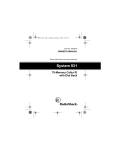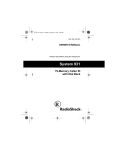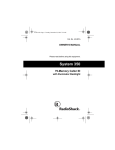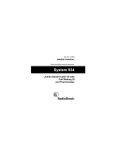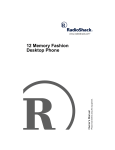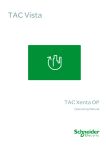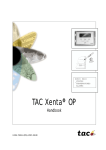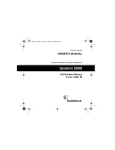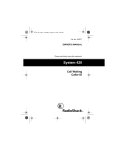Download Radio Shack 2901 User's Manual
Transcript
CID 2901/2902 Mini Caller ID OWNER’S MANUAL — Please read before using this equipment. TABLE OF CONTENTS Features .............................................................................................................................................................................................................2 FCC Information ............................................................................................................................................................................................... 2 The FCC Wants You to Know ........................................................................................................................................................................ 2 Lightning ........................................................................................................................................................................................................ 3 Installing Batteries ........................................................................................................................................................................................... 3 Replacing the Batteries .................................................................................................................................................................................. 3 Connecting the System ................................................................................................................................................................................... 3 Connecting to a Single-Line Phone ............................................................................................................................................................... 3 Connecting to a Two-Line Phone ................................................................................................................................................................... 3 Connecting to an Answering Machine ........................................................................................................................................................... 3 Mounting the System ....................................................................................................................................................................................... 4 Attaching the Mounting Bracket ..................................................................................................................................................................... 4 Mounting on Wall ........................................................................................................................................................................................... 4 Adjust the Display Contrast ............................................................................................................................................................................. 4 Choosing a Language ...................................................................................................................................................................................... 4 Setting the Time ............................................................................................................................................................................................... 4 Receiving and Storing Calls ............................................................................................................................................................................ 4 Reviewing Call Records ................................................................................................................................................................................... 4 Displayed Call Information .............................................................................................................................................................................. 4 Deleting Calls .................................................................................................................................................................................................... 5 Deleting a Single Call ..................................................................................................................................................................................... 5 Deleting All Calls ............................................................................................................................................................................................ 5 VIP Call List ....................................................................................................................................................................................................... 5 Storing VIP Records ...................................................................................................................................................................................... 5 © 2000 RadioShack Corporation. All Rights Reserved. RadioShack and RadioShack.com are trademarks used by RadioShack Corporation. FEATURES • caller’s name and number Your RadioShack CID 2901/2902 Mini Caller ID stores and displays up to 79 multiple (name and number) or number-only Caller ID records. It displays the caller’s telephone number (and name, if available in your area) and the current date and time, as provided by your local phone company to Caller ID service subscribers. Your system displays the caller’s name only if that option is available in your area. It also includes these features. FCC INFORMATION VIP Call List — lets you save up to 20 important records so they will not be deleted when you delete other calls from the system’s memory. We have designed your system to conform to federal regulations, and you can connect it to most telephone lines. However, each system (and each device, such as a telephone or answering machine) that you connect to the telephone line draws power from the telephone line. We refer to this power draw as the device’s ringer equivalence number, or REN. The REN is on the bottom of the system. The actual number of Caller ID records your system stores depends on the amount of Caller ID information sent by the phone company. New Call Indicator — flashes when you have at least one new call you have not reviewed. Call Summary — displays the number of new and total calls you received. If you use more than one telephone or other device on the line, add up all of the RENs. If the total is more than five (three in rural areas), your telephone might not ring. If ringer operation is impaired, remove a device from the line. Trilingual Operation — lets you set the system to display messages in English, French, or Spanish. Three-Line Liquid Crystal Display — makes it easy to see Caller ID information and the current time and date. Your system complies with Part 68 of FCC Rules. You must, upon request, provide the FCC registration number and the REN to your telephone company. Both numbers are on the bottom of the system. Record Scrolling — lets you easily look through all records in memory. Note: You must not connect your system to: • coin-operated systems Out of Area Indication — lets you know when an incoming call is from a number in an area that does not send any Caller ID information. • party-line systems • most electronic key telephone systems Contrast Control — lets you adjust the display contrast for the best readability. In the unlikely event that your system cause problems on the phone line, the phone company can temporarily disconnect your service. If this happens, the phone company attempts to notify you in advance. If advance notice is not practical, the phone company notifies you as soon as possible and advises you of your right to file a complaint with the FCC. Mounting Options — let you place the system on a desk, shelf, or table, or mount it on a wall. This system has been tested and found to comply with all applicable FCC standards and is ETL listed. Also, the phone company can make changes to its lines, equipment, operations, or procedures that could affect the operation of this system. The telephone company notifies you of these changes in advance, so you can take the necessary steps to prevent interruption of your telephone service. WARNING: To reduce the risk of fire or shock hazard, do not expose this product to rain or moisture. CAUTION RISK OF ELECTRIC SHOCK. DO NOT OPEN. ! This device complies with Part 15 of the FCC Rules. Operation is subject to the following two conditions: (1) this device may not cause harmful interference, and (2) this device must accept any interference received, including interference that may cause undesired operation. CAUTION: TO REDUCE THE RISK OF ELECTRIC SHOCK, DO NOT REMOVE COVER OR BACK. NO USER-SERVICEABLE PARTS INSIDE. REFER SERVICING TO QUALIFIED PERSONNEL. This symbol is intended to alert you to the presence of uninsulated dangerous voltage within the product’s enclosure that might be of sufficient magnitude to constitute a risk of electric shock. Do not open the product’s case. ! This equipment complies with the limits for a Class B digital device as specified in Part 15 of FCC Rules. These limits provide reasonable protection against radio and TV interference in a residential area. However, your equipment might cause TV or radio interference even when it is operating properly. To eliminate interference, you can try one or more of the following corrective measures: This symbol is intended to inform you that important operating and maintenance instructions are included in the literature accompanying this product. • Reorient or relocate the TV or radio’s receiving antenna. • Increase the distance between the equipment and the radio or TV. To use this system, you must be in an area where Caller ID service is available, and you must subscribe to the service. • Use outlets on different electrical circuits for the equipment and the radio or TV. Where Caller ID is offered, one or more of the following options are generally available: Consult your local RadioShack store if the problem continues. • caller’s number only • caller’s name only 2 The FCC Wants You to Know 2. Follow Steps 1-4 of “Installing Batteries.” In the unlikely event that your system causes problems on the phone line, the telephone company can temporarily disconnect your service. If this happens, the telephone company attempts to notify you as soon as possible and advise you of your right to file a complaint with the FCC. 3. Reconnect the modular line cords. CONNECTING THE SYSTEM Your system connects to any modular phone jack and phone. You can also connect it to an answering machine. Your system is designed to be connected to the telephone network using a compatible modular jack that is compliant with Part 68 of FCC Rules. Also, the telephone company can make changes to its lines, equipment, operation, or procedures that could affect the operation of the system. The telephone company notifies you of these changes in advance, so you can take the necessary steps to prevent interruption of your telephone service. The USOC number of the jack to be installed is RJ11C (for both telephone line jacks). Lightning Connecting to a Single-Line Phone Your system has built-in protection circuits to reduce the risk of damage from surges in phone line or power line current. These protection circuits meet or exceed FCC requirements. However, lightning striking the phone line can damage your system. 1. Disconnect the telephone line cord from the phone and plug it into the system’s TO LINE jack. 2. Plug one end of the supplied line cord into the system’s TO PHONE jack. Lightning damage is not common. However, if you live in an area that has severe electrical storms, we suggest you unplug your system when storms approach to reduce the possibility of damage. 3. Plug the other end of the cord into the phone’s jack. Connecting to a Two-Line Phone INSTALLING BATTERIES To record information about calls received on a two-line phone, you can connect two systems using a triplex adapter (not supplied), available at your local RadioShack store. Each system only records information about calls received on the line to which it is connected. Your CID requires four AAA batteries (not supplied) for power and to protect its memory in the event of a power failure. For the best performance and longest life, we recommend RadioShack alkaline batteries. L2 L1+2 L1 Cautions: Systems • Use only fresh batteries of the required size and recommended type. • Do not mix old and new batteries, different types of batteries (standard, alkaline, or rechargeable), or rechargeable batteries of different capacities. Triplex Adapter • When you replace the batteries, do not press any buttons on the system until you have installed fresh batteries. Doing so could erase all stored information. Follow these steps to connect two systems to a two-line phone. 1. Disconnect the telephone line cord from the modular phone jack on the wall and plug it into L1 + L2 on the triplex adapter. • When replacing the batteries, have fresh ones on hand before you begin. If you do not install the new batteries within about 2 minutes after removing the old ones, you will lose all the information stored in the system. 2. Plug the triplex adapter into the modular phone jack. 3. Plug one end of the supplied line cord into the TO LINE jack on one of the systems. Follow these steps to install batteries. 4. Plug the other end of the cord into either L1 or L2 on the triplex adapter. 1. Use a Phillips screwdriver to remove the screw in the battery compartment cover. 5. Repeat Steps 3 and 4 to connect another system to the other jack (L1 or L2) on the triplex adapter. 2. Press and slide the battery compartment cover in the direction of the arrow. Connecting to an Answering Machine 3. Put four fresh AAA batteries into the compartment as indicated by the polarity symbols (+ and –) marked inside. 1. Plug one end of the supplied telephone line cord into the modular wall jack. Then plug the other end into the system’s TO LINE jack. 4. Close the cover and secure it with the screw. Warning: Dispose of dead batteries promptly and properly. Do not bury or burn them. 2. Plug one end of another modular cord (not supplied) into the system’s TO PHONE jack. Plug the cord’s other end into the answering machine’s line jack. Replacing the Batteries When BATT appears or the display dims, replace the batteries. 1. Unplug both modular line cords from the back of the system, then wait a few seconds. 3 SETTING THE TIME 3. Plug a third telephone line cord into the answering machine’s phone jack and the phone’s modular jack. The time and date are set with your first incoming Caller ID and updated with every new call. To toggle between 12- or 24-hour time formats, repeatedly press DELETE while the system is not in use. Modular Wall Jack System RECEIVING AND STORING CALLS To Phone Answering Machine Caller ID is a service provided by your telephone company. When you subscribe to this service, the telephone company sends the caller’s telephone number (and name, if available) and the call’s date and time between the first and second rings. The system receives and displays this information for each call and updates the display with the current date and time. Your system saves up to 79 call records, then replaces the oldest call record with each new one. Repeat calls are stored separately, instead of all on the same record. 4. Set your answering machine to answer after two or more rings. This gives the system time to record the call information that the phone company sends between the first and second rings. MOUNTING THE SYSTEM You can set the system flat on a desk, shelf, or table or use the supplied mounting bracket to set the system at an angle. You can also use the bracket to mount the system to a wall. During an incoming call, the red new call indicator flashes quickly while the phone is ringing, then the number of new and total calls appear. The indicator flashes slowly until all calls are reviewed. Attaching the Mounting Bracket REVIEWING CALL RECORDS 1. Align the keyhole slots on the bottom of the system with the hooks on the mounting bracket. To remove the bracket from the system, press up from the bottom of the system until the bracket snaps off. Each time you receive a call, the system saves a call record in memory that you can see while you are on the phone, or review later. Each call record includes the time and date of the call, the call number (order in which the call is received), the caller’s telephone number, and the caller’s name (if available). Mounting on Wall To scroll through the call records, repeatedly press (or hold down) either REVIEW key. 2. Gently push the bracket up into the system to secure it. To mount the system on the wall, you need two screws (not supplied) with heads larger than the keyhole slots on the back of the mounting bracket. 1. Drill two holes 17/16 inches (37 mm) apart at the mounting location. Thread a screw into each hole, letting the heads extend about 1/8 inch (3mm) from the mounting surface. Notes: • If no call information is stored, -NO CALL- appears when you press either REVIEW key. 1/8 • If you do not press a button within about 10 seconds, the system automatically returns to the time and date display. inch 17/16 inches 2. Attach the mounting bracket to the system (see “Attaching the Mounting Bracket”). • After you review all calls, -END OF LIST- appears. Press either REVIEW key to view again. 1/8 inch DISPLAYED CALL INFORMATION 3. Connect the system as described in “Connecting the System”. Display (English, French, Spanish) 4. Align the keyhole slots on the mounting bracket with the screws and slide the system down until it is secure. REPT Appears with a number if you have received a call from the same phone number more than once (up to 9 times). LONG DISTANCE LONGUE DISTANCE LARGA DISTANCIA Appears along with LDC (long distance call) if your phone company sends information indicating that the incoming call is long distance. UNKNOWN NAME -NOM INCONNUNOM DESCONOCIDO UNKNOWN NUMBER NUMERO INCONNU NUM DESCONOCIDO UNKNOWN CALLER APPELER INCONNU DESCONOCIDO -BLOCKED NAME-NOM BLOQUENOMBRE PRIVADO BLOCKED NUMBER -NUMERO BLOQUENUMERO PRIVADO Appears when the incoming call is from an area that does not send Caller ID name information. ADJUST THE DISPLAY CONTRAST To lighten or darken the display, hold down DELETE and REVIEW: until CONTRAST ADJUST appears. Then repeatedly press REVIEW ; to select the desired contrast setting. Press the REVIEW :#key to :# set the contrast. CHOOSING A LANGUAGE Your system is programmed to display messages in English, but you can change it to display in French or Spanish. ; for about 3 seconds until the cur1. Hold down REVIEW :#and :# rent language (ENGLISH, FRANCAIS for French, or ESPANOL for Spanish) appears. 2. Repeatedly press REVIEW; until the desired language appears. 3. Press REVIEW : to set the new language. Note: If a button is not pressed within 10 seconds, the time appears. 4 Description Appears when the incoming call is from an area that does not send Caller ID number information. Appears when the incoming call is from an area that does not send any Caller ID information. Appears when the caller has blocked the Caller ID name information from being sent. Appears when the caller has blocked the Caller ID number information from being sent. Display (English, French, Spanish) Storing VIP Records Description BLOCKED CALL APPEL BLOQUE LLAMADA PRIVADO -SERVICE ERRORERREUR DE LIGNE ERROR EN LINEA -NO DATA SENTPAS DE DONNEES -NO ENVIADO# NEW Appears when the caller has blocked any Caller ID information from being sent. NEW TOTAL NOUV TOT. NUEVO TOTAL DELETE ALL EFFACER TOUT? BORRAR TODO? The number of new calls that have not been reviewed and the total number of incoming calls. NO CALL PAS D APPEL NO LLAMADA Appears when no calls are stored. RECORD STORED MEMORISE MEMORIZADO Appears when you have successfully stored a record. VIP MEMO FULL VIP PLEIN VIP LLENO Appears when the VIP memory is full if you press VIP. END OF LIST FIN DE LISTE FIN DE LISTA Appears when you have reached the end of the list of messages. Appears when the Caller ID information was garbled. (It is normal for this to happen.) Appears when the call information was not sent by the phone company. Indicates a new call that has not been reviewed. Appears when you delete all calls. 1. Repeatedly press either REVIEW key until you see the call record you want to store as a VIP call. 2. Hold down VIP until -RECORD STORED- appears. The system stores the call record as a VIP call record. Notes: • If the system’s memory is full (20 VIP call records are already stored), -VIP MEMO FULL- appears when you press VIP. To store another VIP call record, you must first delete an existing one. • If you save a call as VIP, the total numbers of call records will accordingly decrease by 1. To review VIP call records, press VIP, then repeatedly press either REVIEW key. To delete a VIP call record, press VIP, select the call record you want to delete, then press DELETE. To delete all entries from the VIP call list, press VIP, then hold down DELETE until DELETE ALL? appears. Press DELETE to confirm. DELETING CALLS Deleting a Single Call 1. Repeatedly press (or hold down) either REVIEW key until you see the call record you want to delete. 2. Press DELETE. The system deletes that record and automatically renumbers the remaining call records. After 10 seconds, the time and date reappears. Deleting All Calls 1. While the system displays the time and date, press either REVIEW key. 2. Hold down DELETE until DELETE ALL? appears. 3. While DELETE ALL? appears, press DELETE again. -NO CALL- appears. Note: To cancel deletion, do not press any button. After about 10 seconds, DELETE ALL? disappears. VIP CALL LIST Your system lets you save up to 20 call records in its VIP call list so they will not be deleted if you delete all calls from the system’s memory. This lets you save a list of important callers. Note: To cancel deletion, do not press a button. After about 10 seconds, DELETE ALL? disappears. Limited One-Year Warranty This product is warranted by RadioShack against manufacturing defects in material and workmanship under normal use for one (1) year from the date of purchase from RadioShack company-owned stores and authorized RadioShack franchisees and dealers. EXCEPT AS PROVIDED HEREIN, RadioShack MAKES NO EXPRESS WARRANTIES AND ANY IMPLIED WARRANTIES, INCLUDING THOSE OF MERCHANTABILITY AND FITNESS FOR A PARTICULAR PURPOSE, ARE LIMITED IN DURATION TO THE DURATION OF THE WRITTEN LIMITED WARRANTIES CONTAINED HEREIN. EXCEPT AS PROVIDED HEREIN, RadioShack SHALL HAVE NO LIABILITY OR RESPONSIBILITY TO CUSTOMER OR ANY OTHER PERSON OR ENTITY WITH RESPECT TO ANY LIABILITY, LOSS OR DAMAGE CAUSED DIRECTLY OR INDIRECTLY BY USE OR PERFORMANCE OF THE PRODUCT OR ARISING OUT OF ANY BREACH OF THIS WARRANTY, INCLUDING, BUT NOT LIMITED TO, ANY DAMAGES RESULTING FROM INCONVENIENCE, LOSS OF TIME, DATA, PROPERTY, REVENUE, OR PROFIT OR ANY INDIRECT, SPECIAL, INCIDENTAL, OR CONSEQUENTIAL DAMAGES, EVEN IF RadioShack HAS BEEN ADVISED OF THE POSSIBILITY OF SUCH DAMAGES. Some states do not allow limitations on how long an implied warranty lasts or the exclusion or limitation of incidental or consequential damages, so the above limitations or exclusions may not apply to you. In the event of a product defect during the warranty period, take the product and the RadioShack sales receipt as proof of purchase date to any RadioShack store. RadioShack will, at its option, unless otherwise provided by law: (a) correct the defect by product repair without charge for parts and labor; (b) replace the product with one of the same or similar design; or (c) refund the purchase price. All replaced parts and products, and products on which a refund is made, become the property of RadioShack. New or reconditioned parts and products may be used in the performance of warranty service. Repaired or replaced parts and products are warranted for the remainder of the original warranty period. You will be charged for repair or replacement of the product made after the expiration of the warranty period. This warranty does not cover: (a) damage or failure caused by or attributable to acts of God, abuse, accident, misuse, improper or abnormal usage, failure to follow instructions, improper installation or maintenance, alteration, lightning or other incidence of excess voltage or current; (b) any repairs other than those provided by a RadioShack Authorized Service Facility; (c) consumables such as fuses or batteries; (d) cosmetic damage; (e) transportation, shipping or insurance costs; or (f) costs of product removal, installation, set-up service adjustment or reinstallation. This warranty gives you specific legal rights, and you may also have other rights which vary from state to state. RadioShack Customer Relations, 200 Taylor Street, 6th Floor, Fort Worth, TX 76102 We Service What We Sell 12/99 When you receive a VIP call, the red new call indicator turns on steadily until you pick up the phone or the caller hangs up. RadioShack Corporation Fort Worth, Texas 76102 43-2901/2902 12A00 Printed in China