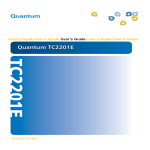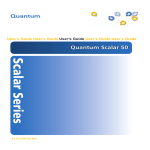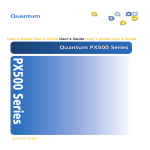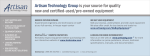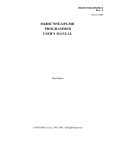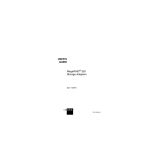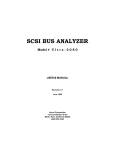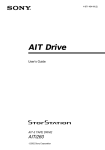Download Quantum TC2201E User's Manual
Transcript
Quantum TC2201E Installation Instructions Introduction 3 Choosing a Location 3 Unpacking the Box 4 Installing the TC2201E on a Desktop 4 Installing the TC2201E in a Rack 4 Required Tools...............................................................................................4 Installing the TC2201E With Ear Brackets .................................................4 Connecting the TC2201E 8 iSCSI Connections .........................................................................................8 SCSI Connection ............................................................................................9 Ethernet Management Connection ...........................................................11 RS-232 Serial Connection ...........................................................................12 Setting Up Serial Port Communications ..................................................12 Connecting the Power Cable .....................................................................13 Configuring the TC2201E Document 81-81449-01 A01, July 2005 14 1 Quantum TC2201E Installation Instructions Document 81-81449-01 A01 July 2005 2 Quantum TC2201E Installation Instructions Document 81-81449-01 A01 July 2005 Introduction 0 This instruction describes how to install the TC2201E and what to consider when unpacking the unit for the first time. The TC2201E can be set up as either a desktop or rack installation and connected to various types of devices. Before physically installing the TC2201E, consider carefully the location for the unit installation, the intended use of the unit, and the type of devices to which the unit will be attached. Caution: When installing the TC2201E, use only the screws and other hardware provided in the shipping container for the TC2201E. Using alternate hardware may cause damage to the unit. Installing the TC2201E consists of the following steps: • Choosing a Location • Unpacking the Box • Installing the TC2201E on a Desktop • Installing the TC2201E in a Rack • Connecting the TC2201E • Configuring the TC2201E Choosing a Location 0 The TC2201E can be placed on a desktop or mounted in a standard 19-inch rack depending on the specific requirements of the installation. The operating environment should meet the requirements found in Quantum TC2201E User’s Guide PN 81-81447. If you plan to use the TC2201E on a table top, attach the stick-on feet to the bottom of the unit. Note: The TC2201E has cooling fans mounted inside of the enclosure and air exhaust vents on the front of the enclosure. The rear intake vents and the front exhaust vents should remain clear of obstructions to ensure proper airflow. Introduction 3 Quantum TC2201E Installation Instructions Document 81-81449-01 A01 July 2005 Unpacking the Box 0 Unpack the shipping container of the TC2201E in an area clear of any clutter using the following instructions: 1 Remove all items from the shipping container. Check each item for any damage. Keep the TC2201E in the protective bag until you are ready to install it. 2 Make sure you received all the equipment you ordered. If an item appears missing, contact your sales representative immediately. Installing the TC2201E on a Desktop 0 Use the following instructions to mount the TC2201E on a table or desktop. 1 Remove the TC2201E from the protective bag. 2 Attach the stick-on feet to the bottom of the unit. 3 Place the TC2201E on the table or desktop. Installing the TC2201E in a Rack Before beginning installation, review the following installation procedure. When familiar with the installation procedure, follow the steps indicated to mount the TC2201E into a standard 19” rack using the provided mounting materials, which include: Required Tools 0 • One TC2201E • Two ear brackets • A bag of mounting screws (8 #M6x12 Phillips screws and 4 #6-32x.312 Phillips screws) The following tool is required for installation: • Installing the TC2201E With Ear Brackets 0 4 Phillips screwdriver (#2 size) To install the TC2201E with ear brackets: 1 Remove the TC2201E from the protective bag. Unpacking the Box 0 Quantum TC2201E Installation Instructions Document 81-81449-01 A01 July 2005 2 Determine where the TC2201E will be mounted. Note: Place the TC2201E so the intake/exhaust vents remain clear of obstructions to ensure proper airflow. 3 Remove any blanking panels and other equipment from the chosen rack location. 4 Install the cage nuts on the vertical mounting rails of the rack cabinet, as shown in figure 1 below. Figure 1 Installing Cage Nuts 5 Locate the front of the ear brackets, as shown in figure 2 below. Figure 2 Locating front of ear brackets Installing the TC2201E in a Rack 5 Quantum TC2201E Installation Instructions Document 81-81449-01 A01 July 2005 6 Attach the ear brackets to the TC2201E, using two of the #6-32x.312 Phillips screws on each side (as shown in figure 3 below). Position the front of each bracket next to the end of the TC2201E that will be facing out of the rack (see Step 7 for more information). Tighten the screws securely. Figure 3 Attaching the Ear Brackets 7 If you are mounting the TC2201E in the rack with the ports facing inside the rack (shown in Figure 2-4) or with the ports facing outside the rack (shown in Figure 2-5), attach the front of the mounting brackets to the rack using two of the #M6x12 Phillips screws for the front of each ear bracket. Tighten the screws securely. Warning: 6 To reduce injury or equipment damage, the mounting brackets must be level. If the brackets are not level, the TC2201E cannot be installed correctly Installing the TC2201E in a Rack Quantum TC2201E Installation Instructions Document 81-81449-01 A01 July 2005 Figure 4 Mounting at front of rack Figure 5 Mounting at Back of the Rack Once the TC2201E is installed, you are ready to connect it to the other system components. Installing the TC2201E in a Rack 7 Quantum TC2201E Installation Instructions Document 81-81449-01 A01 July 2005 Connecting the TC2201E 0 There are four types of interfaces to the TC2201E: • iSCSI • SCSI • RS-232 (3-pin Serial) [Management/Configuration Interface] • Ethernet [Management/Configuration Interface] Figure 6 Port locations Reset Button Serial port Air-exhaust Power switch Vents Ethernet port SCSI buses iSCSI ports Note: For convenience in configuring ports, key information is indicated on a label located on the back panel of the TC2201E. WWN Name Figure 7 WWN/MAC ID label WWP Name Ethernet MAC ID (Physical Address) Power Information iSCSI Connections 0 Before connecting the TC2201E to other iSCSI devices, it is important to understand the configuration requirements of the environment to which it will be connected. Failure to correctly configure an iSCSI device may impair the operation of the network to which it is attached. The iSCSI RJ-45 connectors on the unit can be directly connected to a standard 10/100/1000BaseT Ethernet network. Typical installations will have the TC2201E connected to an Ethernet switch or hub. The unit can also be directly attached to the iSCSI host bus adapter, in a Point-to-Point fashion. 8 Connecting the TC2201E Quantum TC2201E Installation Instructions Document 81-81449-01 A01 July 2005 Both Ethernet switches and hubs may allow for individual ports to be configured for different media types. The TC2201E must be connected to the hub or switch port with the appropriate Ethernet cabling for both the TC2201E and the switch port to which it is connected. To connect the TC2201E to an iSCSI network: 1 Locate the iSCSI ports on the back of the TC2201E. Figure 8 iSCSI ports iSCSI ports 2 With the TC2201E powered off, connect the TC2201E into the iSCSI environment using the appropriate cabling. Be sure to insert the cable connectors in the proper orientation. SCSI Connection 0 The TC2201E can support Fast/Ultra160 Narrow/Wide SCSI, depending on the specific configuration. The TC2201E is factory configured to support LVD/Single-Ended buses. Two VHDCI 68-pin D-shell, P-type connectors are located on the rear panel of the unit, allowing the unit to be attached at the end of up to two SCSI buses. The TC2201E must always be installed at the end of SCSI buses. The TC2201E supplies termination power (TERMPWR) to each SCSI bus. An internal self-resetting fuse in the TERMPWR will reset after a fault is cleared. Connecting the TC2201E 9 Quantum TC2201E Installation Instructions Document 81-81449-01 A01 July 2005 Figure 9 High Density SCSI Cables Warning: During attachment of high density SCSI cables, please note the orientation (as shown in Figure 2-11) of the high density SCSI port connectors on the back panel of TC2201E. Failure to maintain appropriate orientation of the cables to the SCSI port connectors can result in damage to the SCSI port connectors on the TC2201E. Caution: Do not plug HVD devices to an LVD/SE bus. Failure to heed this caution may result in severe damage to equipment. Caution: SCSI ports on the TC2201E are not hot-pluggable. Power off the TC2201E whenever connecting/disconnecting the SCSI cables. Any SCSI cables used with the TC2201E series product must meet SCSI 2 standards and must be LVD rated (specifically low noise cabling). The cables should be rated at 24 Ohm impedance and should have a VHDCI 68pin .8mm D-shell/P-type to Standard 68pin SCSI D-shell connector at the end being attached to the TC2201E. The type of connector at the other end of the cable will be dependent on the device being connected. Warning: Note: 10 Please be advised that failure to comply with the minimum high density cable specifications can result in damage to the TC2201E or an operational failure of the product. SE is not supported by SCSI-2 protocols. While it is possible to mix SE and LVD devices on the same bus, doing so may result in substantially decreased performance on the bus. Connecting the TC2201E Quantum TC2201E Installation Instructions Document 81-81449-01 A01 July 2005 To connect the TC2201E to a SCSI bus: 1 Power off the SCSI devices on this bus. 2 Connect a SCSI cable to one of the SCSI connectors on the back panel of the unit. The TC2201E should always be installed at the end of the SCSI bus. 3 Make sure that the bus is terminated correctly. By default, the TC2201E is automatically terminated. However, the device at the other end of bus must also be terminated. Figure 10 TC2201E SCSI connection SCSI buses 4 Power on the SCSI devices on this bus, but not the TC2201E. 5 After all the SCSI devices on this bus have completed their individual POST (Power-On Self Test) processes, power on the TC2201E. Ethernet Management Connection 0 10/100BaseT Ethernet connectivity provides enhanced management and configuration capabilities. The RJ-45 connector on the unit can be directly connected to a standard 10/100BaseT Ethernet network. If your network does not have a DHCP server, you will need to manually configure an IP address via the serial port using the Command Line Interface. Access to the serial port is described in the next section. For more information about the IP network address, refer to the Quantum Virtual Manager section of the Quantum TC2201E User’s Guide PN 81-81447. Note: For manual configuration of the IP address, the TC2201E’s default IP address is 1.1.1.1 but this is technically not a valid IP address. It is recommended that you change the setting to a valid address. Ethernet capabilities include Telnet, FTP, and an HTTP (web browser) support for configuration and management. For more information on management, see the Quantum TC2201E User’s Guide PN 81-81447. Connecting the TC2201E 11 Quantum TC2201E Installation Instructions Document 81-81449-01 A01 July 2005 Figure 11 TC2201E Ethernet port Ethernet Management port RS-232 Serial Connection 0 The 3-pin connector on the back panel of the TC2201E provides a serial port that is compatible with RS-232 signaling levels. The TC2201E is designed to communicate with a terminal or any operating system utilizing a terminal emulator. The baud rate, data bits, stop bits, parity, and flow control of both the TC2201E and the host system must use the same settings. Figure 12 TC2201E Serial Port Serial port Setting Up Serial Port Communications 0 Leave the TC2201E turned off until you have set up the serial port communications on your host computer, unless serial I/O was previously established and is currently running. The TC2201E is designed to communicate with a terminal or any operating system utilizing a terminal emulator. For example, Windows 9x, NT 4.0, or Windows 2000 operating systems can use Hyper terminal. Be sure the baud rate, data bits, stop bits, parity, and flow control are set correctly. To set up serial communications with the TC2201E: 1 Leave power to the TC2201E turned off until you have set up the serial port communications on your host terminal. 2 Plug the serial cable into one of the host computer’s serial ports (COM1 or COM2), and then plug the other end of the serial cable into the TC2201E’s serial port. Note: 12 A 3-pin serial cable is included in the shipping container for the TC2201E. Connecting the TC2201E Quantum TC2201E Installation Instructions Document 81-81449-01 A01 July 2005 3 Start the terminal emulator. 4 Set the terminal emulator to use the appropriate COM port. Note: Auto Detect or VT100 are the recommended settings for Windows HyperTerminal emulation type. 5 Specify the following settings for the port: Baud Rate: 9600, 19200, 38400, 57600, or 115200 Data Bits: 8 Stop Bits: 1 Parity: None Flow Control: None or XON/XOFF Note: Before initially powering on the TC2201E, make sure all the storage devices are powered on first and that they have finished performing their self tests. This will help ensure that device discovery works correctly. 6 Proceed to the following instructions on connecting the power to the TC2201E. Connecting the Power Cable 0 The power supply used with the TC2201E supports 100 - 240 VAC (Auto Sensing), but the correct type of power cable needed for your installation should still be verified. The power cable shipped with the TC2201E is a 120 VAC 3-conductor power cable for use in the United States and Canada. This is the power cable that should be used with the TC2201E unless your installation requires otherwise, in which case you should supply the appropriate power cable as needed. To connect the power cable to the TC2201E: 1 Connect the female end of the power cable to the power connector on the back panel of the TC2201E. 2 Plug the male end of the power cable into the power source. 3 Switch on power to the TC2201E using the Power Switch located on the back panel of the TC2201E. If accessing the serial port, once you set the baud rate in the terminal emulator, wait until the TC2201E completes the Power-On Self Test (POST) and then the Firmware Initialization process. This can take up to 90 seconds, during which time the POST and initialization information may or may not be visible on the terminal or terminal emulator. Connecting the TC2201E 13 Quantum TC2201E Installation Instructions Document 81-81449-01 A01 July 2005 The baud rate used by the terminal or terminal emulator must be 9600, 19200, 38400, 57600, or 115200. The TC2201E will not function properly at any other baud rate. Once the POST and firmware initiation processes are complete, the main menu should be accessible over the serial port. Optionally, the main menu can also be accessed over the Ethernet port as described in the next Chapter of this manual. Figure 13 TC2201E Power Switch and Connector Reset Button Power connector Power switch Configuring the TC2201E For information on configuring the TC2201E, refer to the Quantum TC2201 User’s Guide PN 81-81447. 14 Configuring the TC2201E 0